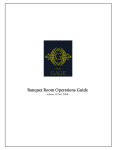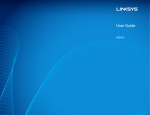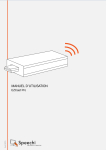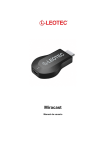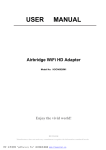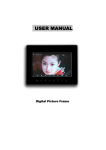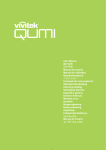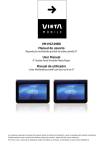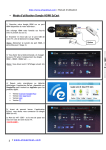Download Ezcast WiFi DLNA / Miracast / Airplay Media Sharing HDMI
Transcript
Ezcast WiFi DLNA / Miracast / Airplay Media Sharing HDMI Device For Apple, Android & Win PC Description: WiFi EZCast device is a new generation of HDMI HD Media Streamer after Google Chromcast. It is a remote-free cross-platform (iOS, Android, Windows, and Mac) wireless display device, which receives and displays the contents you love from internet and your own portable devices (smartphones, tablets, notebook and Mac). It casts video, audio, photos, MS office files, PDF files, games to HDTV or projector wirelessly. It can mirror whatever shown on the screen of your smartphone, tablet, notebook, PC to your HDTV or projector. It is the first universal adapter that supports Miracast, DLNA and Airplay. Overall, it is a useful tools for your home multimedia entertainment, also a powerful tools for your office presentation. You are strongly encouraged to search "wifi ezcast" online to find more web information and youtube videos about this product before place an order. Features: Multi-Standard support: Miracast, DLNA, Airplay Multi-Platform support: Android phones/tablets, Apple iOS iPhone/iPad, Windows PC/Note, Mac ; PC/Notebook; Can directly play and cast local video, music, MS Office documents Cast Content: Video, photo, game, files Extended cable with WiFi dongle to avoid big TV screen blocking wireless signal Support screen mirroring,also you can use TV as a second independent screen Display Device: HDTV or projector with HDMI port Simple installation; Easy handling and configuration - just follow the instructions shown on the start screen on TV. H.264 1080P full HD video decode, Resolution 1080p Full HD, can be switched to 720p if your TV does not support. LPCM Audio Decode Flexible power using TV standard USB port (no less than 400mA) or external USB power supply (not included) Firmware can be upgraded via OTA Technology(Over the Air). Easy to upgrade. Modes: Resolution 1080p Full HD, can be switched to 720p if your TV does not support. 4 operation modes, easy handling and configuration via Start Screen on TV. For Android, Apple iOS/ OSX and Windows. Smartphone, Tablets. Transmission via WiFi. Mode 1: EZ Cast via App for Android (from Android 4.0) and iOS Smartphones or Windows/ iMAC OSX desktop software. Supports: Photoshow on Screen, Office Applications, Webbrowser-Surfing, direct stream from Smartphone or Tablet camera, Music playback, video playback. Mode 2: DLNA: Standard Streaming Protcol. Compatible to many devices as TVs, PCs, Smartphones, Tablets e.g. Mode 3: Apple Airplay: Direct Streaming from Apple iOS Smartphones or Tablets (iPhone, iPad, all versions). Mode 4: Miracast protocol for Android devices. Full Screen Mirroring for smartphones and tablets directly to your television. Minimum Android Version 4.2 for MiraCast Steps to Connect and Use ezCast: Step 1 You should connect your ezCast with your TV; and power it on. then you will see the following menu in your TV Step 2 Download the EZCast App from Google Play Store, just search ” EZcast”, and download & install the app. Step 3: Connect your android device wifi to ezCast, the ezCast SSID should show on your TV, it is like ezCast-XXXXXX, and the password is also in your TV screen Step 4, Now you can go to open the EZcast app on your android device, you will see the following menu on your smartphone or tablet: and then you should click “setting” and use your android smartphone or tablet as remote control for ezCast . so , after you click setting, you will see the following in your TV at the same time, you will see the following in your android smartphone or tablet: Use the arrow to control the menu on TV, you should make your ezCast to connect to internet, move the menu to Internet, and choose from the AP list, enter the password. You also can set the screen resolution, and language setting on this menu, also the OTA update is also in this setting. Step 5 : After finish the set up, you can press the back button on your android device, now you are ready to use. On Android device, ezCast offer three mode to you: 1 Ezcast Mode; 2 DLNA Mode 3 EZMirror Mode ( it is the miracast mode) Let’s check one by one: 1 Ezcast Mode. this is a great mode for send your local files including Photos, Music, Videos, word, pdf,excel, ppt to your big TV. It has better performance than DLNA when play different video format. Let’s check it now. Once the connection is successful, EZCast function turns on and you can see several useful features shown in your Android device. Photo function, through it, you can mirror your photos in your Android device wirelessly to the display(i.e.TV) by clicking the thumbnails. In addition, you can use the paint icon and use the save icon to sketch the photo to save the result. Document,through it, you can present the document in your Android device wirelessly onto the display(i.e.TV). EZCast App supports PDF,DOC,PPT,and EXCEL format by direct clicking the document name.The Sketch function also works for document presentation. In addition, you can use the paint icon use the save icon to sketch the photo and to save the result. Web, through it, you can surf the internet and mirror the web pages onto the display (i.e.TV) wirelessly. You can also fling the news to the display by clicking web news. You can use the paint to sketch the web news and save. Cloud Video. You can flinging the video to the display directly by clicking the web video. Browse youtube video and display directly onto the display device(i.e.TV) . Camera, through it, you can mirror the camera photographing onto the display (i.e. TV) and you can change the “Quality” setting by clicking”Quality” and switching the front and back camera by clicking . snapshots and you can use the sketch pen to add note onto the result. Music/Video Streaming, through them, you can stream your own music and video wirelessly to the display (i.e. TV). You can select the music and video via your favorite video browsing App. Above all is how EZcast Mode working. We recommend to use this mode when you just want to cast local file or videos to TV. Now let’s check how DLNA mode work. ezCast Miracast Dongle integrates DLNA DMR (Digital Media Reader) for DLNA Application. When you select DLNA function on EZCast APP, EZCast App will automatically search all DLNA related Apps in your Android device and pop up them as a support list,launch them for selection. It is noted that you should click to submit photo/music/video to EZCast on the selected Apps. Here are some DLNA apps we recommend to use : WiTV 2., Smart TV Remote Control + DLNA, Shortbeam TV Media Player, PlayTo AppleTV Roku GTV & DLNA, PlayOn TV DLNA/UPNP, Panasonic Music Streaming, mconnect player free, KX Player (Full DLNA) DlnaPlayer, DK UPnP, Denon Cocoon, ArkMC LITE UPNP, Skifta, BubbleuPnP, SamSung galaxy Link. In the end, let’s check the Miracast Mode, most of the guys get this device for miracast, yes, mirror everything to your TV is an amazing things, however, we have to say, the miracast performance is also effected by the surroundings, if there are a lot of 2.4Ghz signal receivers or sender (such as a lot of computers or routers, pcs ) near the ezCast, the performance will not good, but if you use in your home, there should be no problem. Miracast Mode mirrors the screen onto the display (i.e. TV). ezCast also integrates Miracast functionality for the smartphone and tablet supporting Miracast. After you turn “ON” miracast, EZCast App will direct connect ezCast if your Android device is recognized. Otherwise, ezCast will wait for your Miracast connection for 60 seconds. If there is no connection in 60 seconds, EZCast will set back to normal wifi configuration, that is, AP mode with SSID and password. TV will display how to connect miracast. Usually you can open the miracast function in your android device like this: GO TO settings, check “Display” menu, and then you will find “Wireless Display”,( this means miracast ) choose “on” and make the miracast function work. Package : 1 x ezCast Dongle. 1 x Usb cable. 1 x User Manual Packed in a plastic storage container.