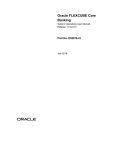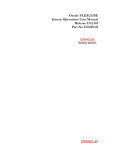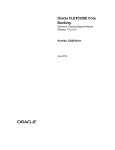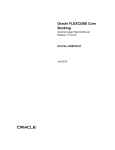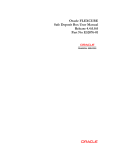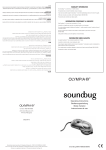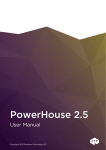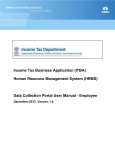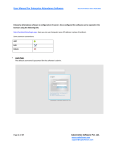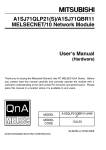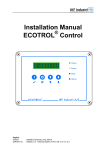Download Safe Deposit Box Reports Manual
Transcript
Oracle FLEXCUBE Core Banking Safe Deposit Box Reports Manual Release 11.5.0.0.0 Part No. E52876-01 July 2014 Safe Deposit Box Reports Manual July 2014 Oracle Financial Services Software Limited Oracle Park Off Western Express Highway Goregaon (East) Mumbai, Maharashtra 400 063 India Worldwide Inquiries: Phone: +91 22 6718 3000 Fax: +91 22 6718 3001 www.oracle.com/financialservices/ Copyright © 2014, Oracle and/or its affiliates. All rights reserved. Oracle and Java are registered trademarks of Oracle and/or its affiliates. Other names may be trademarks of their respective owners. U.S. GOVERNMENT END USERS: Oracle programs, including any operating system, integrated software, any programs installed on the hardware, and/or documentation, delivered to U.S. Government end users are “commercial computer software” pursuant to the applicable Federal Acquisition Regulation and agencyspecific supplemental regulations. As such, use, duplication, disclosure, modification, and adaptation of the programs, including any operating system, integrated software, any programs installed on the hardware, and/or documentation, shall be subject to license terms and license restrictions applicable to the programs. No other rights are granted to the U.S. Government. This software or hardware is developed for general use in a variety of information management applications. It is not developed or intended for use in any inherently dangerous applications, including applications that may create a risk of personal injury. If you use this software or hardware in dangerous applications, then you shall be responsible to take all appropriate failsafe, backup, redundancy, and other measures to ensure its safe use. Oracle Corporation and its affiliates disclaim any liability for any damages caused by use of this software or hardware in dangerous applications. This software and related documentation are provided under a license agreement containing restrictions on use and disclosure and are protected by intellectual property laws. Except as expressly permitted in your license agreement or allowed by law, you may not use, copy, reproduce, translate, broadcast, modify, license, transmit, distribute, exhibit, perform, publish or display any part, in any form, or by any means. Reverse engineering, disassembly, or decompilation of this software, unless required by law for interoperability, is prohibited. The information contained herein is subject to change without notice and is not warranted to be error-free. If you find any errors, please report them to us in writing. This software or hardware and documentation may provide access to or information on content, products and services from third parties. Oracle Corporation and its affiliates are not responsible for and expressly disclaim all warranties of any kind with respect to third-party content, products, and services. Oracle Corporation and its affiliates will not be responsible for any loss, costs, or damages incurred due to your access to or use of third-party content, products, or services. Safe Deposit Box Reports Manual Table of Contents 1. Preface ........................................................................................................................................ 4 2. Safe Deposit Box Reports ........................................................................................................ 6 2.1. Adhoc Reports...................................................................................................................... 7 2.1.1. Safe Box Reports .......................................................................................................... 8 SB002 - Safe Box User Report........................................................................................... 9 SB007 - SDB Past Due Report......................................................................................... 12 SB010 - Master Box Listing Report .................................................................................. 16 2.2. Batch Reports..................................................................................................................... 18 2.2.1. Safe Deposit Reports .................................................................................................. 23 SB007 - SDB Past Due Report......................................................................................... 24 Preface 1. Preface 1.1. Intended Audience This document is intended for the following audience: Customers Partners 1.2. Documentation Accessibility For information about Oracle's commitment to accessibility, visit the Oracle Accessibility Program website at http://www.oracle.com/pls/topic/lookup?ctx=acc&id=docacc. 1.3. Access to OFSS Support https://support.us.oracle.com 1.4. Structure This manual is organized into the following categories: Preface gives information on the intended audience. It also describes the overall structure of the Reports Manual Introduction provides brief information on the overall functionality covered in the Reports Manual Chapters are dedicated to individual reports and its details, covered in the Reports Manual 4 Preface 1.5. Related Information Sources For more information on Oracle FLEXCUBE Core Banking Release11.5.0.0.0, refer to the following documents: Oracle FLEXCUBE Core Banking Licensing Guide 5 Safe Deposit Box Reports 2. Safe Deposit Box Reports A report is a document that is illustrated with the help of information, and tailored to a given situation and audience. The primary purpose of a report is to provide information. However, reports may also include additional information, such as suggestions or conclusions that indicate possible future actions which the report reader might take. Reports can be public or private. Advice is generally a written proof of a service performed, funds transferred, or a payment that is received or made. It can also be a recommendation that advises a customer about specific investment asset allocations based on age and circumstances. Oracle Flexcube supports report generation in PDF, HTML and Excel formats. Based on the system configuration the reports can be generated in any of the above mentioned format. Note 1: Reports can be generated by using the Report Request (Fast Path: 7775) option. Reports can be viewed/printed using the Advice/Report Status Inquiry (Fast Path: 7778) option. The above screens can be accessed by navigating through the following path: Transaction Processing > Internal Transactions > Reports. Note 2: Report Codes precede the Report Names. Unlike the User Manual where the Fast Path preceding the Topic Title indicates the access for the screen, the Report Code is simply a unique code for the report. Reports are categorized under: Adhoc Reports Batch Report 6 Adhoc Reports 2.1. Adhoc Reports Adhoc reports are generated on demand or on request. Reports and advices can be requested from the Report Request screen. Adhoc reports can be viewed and generated using the teller login or the system operator login. List of Adhoc Reports Safe_Box_Reports 7 Safe Deposit Box Reports 2.1.1. Safe Box Reports The Safe Box Reports include reports of safe deposit box rental and allotment due. List of Safe Box Reports: SB002 - Safe Box User Report SB007 - SDB Past Due Report SB010 - Master Box Listing Report 8 SB002 - Safe Box User Report SB002 - Safe Box User Report Safe Deposit Boxes (SDB) are allotted to eligible customers using the Safe Box Allotment (Fast Path: 8057) option. Using the Safe Box Usage Log (Fast Path: SB001) option, the usage of the SDBs during the day are maintained. To keep track of the total SDBs for the branch an adhoc report can be generated. This report gives listing of the SDB allotments on the branch. This is the Safe Box User Report generated for the branch. Each column of this report provides details on Safe Box ID, Product Name, Allotment Number and Customer Name. To generate the Safe Box User Report 1. Access the Report Request (Fast Path: 7775) screen. 2. Ensure that the Adhoc Reports button is selected. 3. Navigate through Safe Deposit Box > Safe Box Reports > SB002 - Safe Box User Report. 4. The system displays the SB002 - Safe Box User Report screen. Field Description Field Name Description Enter the safe box type [Mandatory, Alphanumeric, Six] Type the valid Safe Box category to generate the report. Enter the branch code [Mandatory, Numeric, Five] Type the branch code to generate the report. 9 SB002 - Safe Box User Report Field Name Description Waived Service Charge [Optional, Check Box] Select the check box to waive the service charge. 5. Enter the appropriate parameters in the SB002 - Safe Box User Report screen. 6. Click the Generate button. 7. The system displays the message “Report Request Submitted”. Click the OK button. 8. The system generates the Safe Box User Report. For reference, a specimen of the report generated is given below: 10 SB002 - Safe Box User Report 11 SB007 - SDB Past Due Report SB007 - SDB Past Due Report Rent is charged by bank for maintenance of the Safe Deposit Boxes (SDBs) allotted to the customers. The amount of rent is defined through the Service Charges maintenance. Rent is recovered by debit to the provider from the CASA Account or by any other mode as specified during SBD opening. At the end of day a batch report enlists the SDBs for which the rent is past due and thus enables the branches for effective follow-up. This is the report for SDB Past Due. Each column of this report provides details on - Safe Box ID, Allotment Number, Account Title, Customer ID, Mobile Phone, Office Phone, Home Phone, Product Type, Due Since, Rent Due, Past Due Days, Provider CASA Account Number, and Provider CASA Account Status. To generate the SDB Past Due Report 1. Access the Report Request (Fast Path: 7775) screen. 2. Ensure that the Adhoc Reports button is selected. 3. Navigate through Safe Deposit Box > Safe Box Reports > SB007 - SDB Past Due Report. 4. The system displays the SB007 - SDB Past Due Report screen. 5. By default, the Waived Service Charge check box is selected. Clear the check box if you want to apply the service charge for the report. 6. Click the Generate button. 7. The system displays the message “Report Request Submitted”. 8. Click the OK button. 9. The system generates the SDB Past Due Report. 12 SB007 - SDB Past Due Report To view and print the SDB Past Due Report 1. Access the Advice/Report Status Enquiry (Fast Path: 7778) screen. 2. Select the check box corresponding to SB007 - SDB Past Due Report. 3. Click the View button to view the report. 4. The system displays the SDB Past Due Report screen. 13 SB007 - SDB Past Due Report 14 SB007 - SDB Past Due Report 5. On the File menu, click Print. 6. The system displays the Print dialog box. 7. Select the appropriate parameters and click the OK button. 15 SB010 - Master Box Listing Report SB010 - Master Box Listing Report Safe Deposit Boxes (SDBs) are allotted to eligible customers using the Safe Box Allotment (Fast Path: 8057) option. Using the Safe Box Usage Log (Fast Path: SB001) option, usage of the SDBs during the day are maintained. To keep track of the total SDBs for the branch an adhoc report can be generated. This report gives the complete overview of the SDB allotments on the branch. This is the report for Master Box Listing. Each column of this report provides details on Safe Box ID, Product Type, Allotment Number, Customer ID, Account Title, Safe Deposit Box Status, Date Open, Date Due, Provider Current and Savings Account, Rent Amount Due, Tax Due, Total Due and Key Deposit Amount. To generate the Master Box Listing Report 1. Access the Report Request (Fast Path: 7775) screen. 2. Ensure that the Adhoc Reports button is selected. 3. Navigate through Safe Deposit Box > Safe Box Reports > SB010 - Master Box Listing Report. 4. The system displays the SB010 - Master Box Listing Report screen. 5. By default, the Waived Service Charge check box is selected. Clear the check box if you want to apply the service charge for the report. 6. Click the Generate button. 7. The system displays the message “Report Request Submitted”. Click the OK button. 8. The system generates the Master Box Listing Report. For reference, a specimen of the report generated is given below: 16 SB010 - Master Box Listing Report 17 Batch Reports 2.2. Batch Reports Batch reports are automatically generated at the end of day (EOD) or beginning of day (BOD). Reports and advices can be requested from the Report Request (Fast Path - 7775) screen. Batch reports can only be generated using the system operator login. The operator must run the cut-off process at the end of every day, before starting the end of the day for that day. This is to ensure that all transactions done through the on-line delivery channels are handed over to a log for batch processing. A fresh log is created for the next day’s transactions. Here it is important to note that while the processing date from the point of view of EOD processing is still today, the on-line processing date has moved to the next processing date and the online transactions done after cut-off will be processed in the next day’s EOD. EOD refers to the processing required to be done for each functional module of FLEXCUBE Retail as well as some files that are generated for updating data in other local offices. The EOD Client option is used to take care of the system related batch processes of cutoff, BOD, EOD, monthly report generation and printing, file hand off, eligibility of the Relationship Pricing (RP), etc. Beginning of the Day (BOD) process opens a new transaction day for the Bank. BOD as a process depends on EOD process for the previous working day. This means, if the EOD is not completed for a day, system will not allow the BOD for the next day to start. List of Batch Reports: Safe Box Reports Access Fast Path: EOD10 Operator Process > EOD/BOD Operations > EOD Processing To generate batch reports 1. Take Pre Cutoff Backup before processing the EOD. 2. Log in to the FLEXCUBE Retail application with a valid System Operator Login ID. 3. The FLEXCUBE Retail window appears. 4. Access the EOD Client (Fast Path: EOD10) screen. 18 Batch Reports Field Description Field Name Description Process Category [Mandatory, Drop-Down] Select the category of the process to be performed. The options are: End of Day: It is a process where a fixed set of shell or functionality are processed. A proper handoff of GL's to FLEXCUBE Corporate, Consolidation etc. is done in the EOD process. Interest related processing, GL Updations, Draw-Down, Sweep-Outs, TD part redemption due to Sweep-In instructions, report related processing is done during the EOD processing. Beginning Of Day: It is process where in some predefined functions are processed. The user can login in the system after the BOD is completed. The validation for BOD is that the previous day EOD should be completed. For e.g. TD Maturity, Standing Instruction (SI) Execution, etc. Cutoff: It is a process where the process date of the system is changed to the next working day as maintained in the bank calendar. All the transactions entered in the system, till the point of cutoff, are picked up for EOD processing. The validation for cutoff is that 19 Batch Reports Field Name Description the previous day BOD should be completed. Transfer DB Scripts: This process was used earlier. Apply DB Scripts: This process was used earlier. Process CIF Handoff: This process is used to download the customers and related tables which are opened in other branch to the base branch of the customer. The validation for CIF handoff is that the previous day BOD should be completed. Schedule Extracts: It is a processed to extract specific schedule and to have a proper handoff to the interface. MONTHLY STATEMENTS: This process is used to generate the customer monthly statement in order to stream line the time during the actual EOM process. This process is run separately. This process can be run even after the BOD process next day. Handoff After EOD: It is a processed to extract specific schedule and to have a proper handoff to the interface. Elig Evaluation: It is a processed to evaluate the eligibility of the RVT schemes. File Handoff: It is a processed to extract specific schedule and to have a proper handoff to the interface. Automatic EFS for Converted Loan: This process is used to close the loan accounts with Automatic EFS Date falling on running day. If running of this process is skipped on a particular day, such accounts falling due for automatic closure on that day will be picked on next working day process. Future dated closure or back dated closure is not be supported. If the automatic closure date falls on a holiday, then such accounts will be picked up on the next working days process. All accounts attempted for such system initiated closure will be marked as Tried for both successful and failure cases. The accounts which are marked as Tried will not be picked up for further retries when the process is attempted at the later dates. Mark for Write Off: In this process system displays the “Accounts marked for write off are pending processing. Cannot proceed” message for the account which are marked for write off for which the write off process has not been executed. If there are no accounts marked for write off, FLEXCUBE will start the process of marking accounts for write off based on the parameters defined. The system displays the message "SUCCESS MESSAGE" after the process is completed. Automatic Write Off: In this process system displays the “No accounts marked for write off, Cannot Proceed” message if no account is write off for which the write off 20 Batch Reports Field Name Description process. Accounts manually marked for write off will be fully written off irrespective of the present Credit Risk Rating (CRR) status or the days past due. If the accounts are marked for write off, FLEXCUBE will write off the accounts if the accounts meet the eligibility criteria as on the date of write off. Accounting entries including off balance sheet entries will be passed by the system pertaining to written off accounts. The system displays the message "SUCCESS MESSAGE" after the process is completed. Category Status [Mandatory, Drop-Down] This field displays the status of the selected category. The status can be as follows: Process Date Yet to Start Started Aborted Completed [Mandatory, Pick List, dd/mm/yyyy] Select the process date from the calendar. By default, this field displays the current process date for the selected process. Next Process Date [Mandatory, Pick List, dd/mm/yyyy] Select the next process date from the calendar. By default, this field displays the next logical working day on which the process has to be run. Column Name Description State [Display] This column displays a different colour for different process state. The different colour displayed are: Process Name Green - Run Red - Aborted Default - Other Status (Complete, Yet to Start) [Display] This column displays the name of different processes which are performed. 21 Batch Reports Column Name Description Module Code [Display] This column displays the code of the module on which the process is performed. Status [Display] This column displays the status of the process performed. The status can be as follows: Duration Yet to Start Started Aborted Completed [Display] This column displays the duration for which the process was running, or when was the process completed. 5. Select Cutoff from the Process Category drop-down list. 6. Select the appropriate parameters in the EOD Client screen. 7. Click the Start button to start the cutoff process. 8. On successful completion of cutoff process, the system displays the message “Category Successfully Completed”. 9. Click the OK button. 10. Select End of Day from the Process Category drop-down list. 11. Click the Start button to start the EOD process. 12. On successful completion of EOD process, the system displays the message “Category Successfully Completed” and saves the reports in a folder in an appropriate location. For e.g. /home/wasadmin/USGapsSTR1/flexcube/host/runarea/rjsout. Note: Once this is done, the operator should logout completely out of the system and login again. After the EOD Console is brought up again, the operator must check the process date displayed at the bottom right hand corner of the status bar below. The date should have moved to the next process date. 13. Take POSTEOD Backup for that process date before processing the BOD. 14. Select Beginning of Day from the Process Category drop-down list. 15. Click the Start button to start the EOD process. 16. On successful completion of BOD process, the system displays the message “Category Successfully Completed” and saves the reports in a folder in an appropriate location. For e.g. /home/wasadmin/USGapsSTR1/flexcube/host/runarea/rjsout. 17. Click the OK button. 18. Take POSTBOD Backup after executing the BOD. 22 Safe Deposit Reports 2.2.1. Safe Deposit Reports The Safe Box Reports include reports of safe deposit box past due. List of Safe Deposit Reports: SB007 - SDB Past Due Report 23 SB007 - SDB Past Due Report SB007 - SDB Past Due Report Rent is charged by bank for maintenance of the Safe Deposit Boxes (SDBs) allotted to the customers. The amount of rent is defined through the Service Charges maintenance. Rent is recovered by debit to the provider CASA Account or by any other mode as specified during SBD opening. At the end of day a batch report enlists the SDBs for which the rent is past due and thus enables the branches for effective follow-up. This is the report for SDB Past Due. Each column of this report provides details on - Safe Box ID, Allotment Number, Account Title, Customer ID, Mobile Phone, Office Phone, Home Phone, Product Type, Due Since, Rent Due, Past Due Days, Provider CASA Account Number, and Provider CASA Account Status. Frequency Daily (EOD) To view and print SDB Past Due Report 1. Access the Report Request (Fast Path: 7775) screen. 2. Select the Batch Reports button. 3. Navigate through Safe Deposit Box > Safe Box Reports > SB007 - SDB Past Due Report. 4. The system displays the SB007 - SDB Past Due Report screen. 24 SB007 - SDB Past Due Report Field Description Field Name Description Process Date[DD/MM/YYYY] [Mandatory, dd/mm/yyyy] Type the date for which the report is processed. By default, the system displays the current process date. Branch Code [Mandatory, Drop-Down] Select the code of the branch for which the report needs to be viewed. 5. Enter the appropriate parameters in the SB007 - SDB Past Due Report screen. 6. Click the View button to view the report. 7. The system displays the SDB Past Due Report screen. 25 SB007 - SDB Past Due Report 26 8. On the File menu, click Print. 9. The system displays the Print dialog box. 10. Select the appropriate parameters and click the OK button. 27