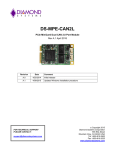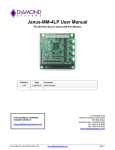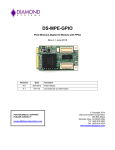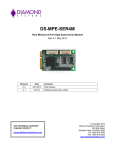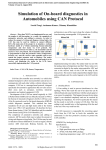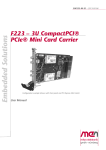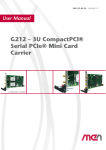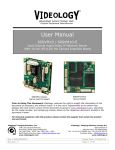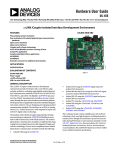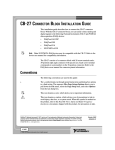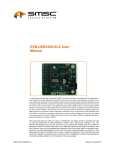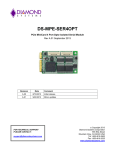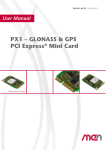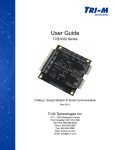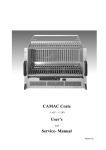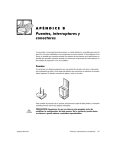Download OPMM-1616-XT User Manual
Transcript
DS-MPE-CAN2L PCIe MiniCard Dual CAN 2.0 Port Module Rev A.0 April 2014 Revision Date A.0 4/25/2014 FOR TECHNICAL SUPPORT PLEASE CONTACT: [email protected] Comment Initial release Copyright 2014 Diamond Systems Corporation 555 Ellis Street Mountain View, CA 94043 USA Tel 1-650-810-2500 Fax 1-650-810-2525 www.diamondsystems.com CONTENTS 1. 2. Important Safe Handling Information .............................................................................................................3 Introduction .......................................................................................................................................................4 2.1 Description .....................................................................................................................................................4 2.2 Features .........................................................................................................................................................4 2.3 Operating System Support ............................................................................................................................4 2.4 Mechanical, Electrical, Environmental ...........................................................................................................4 3. Packing List .......................................................................................................................................................4 4. Functional Overview .........................................................................................................................................5 4.1 Functional Block Diagram ..............................................................................................................................5 4.2 Mechanical Board Drawing ............................................................................................................................6 4.3 CAN Controllers .............................................................................................................................................6 4.4 Transceivers ..................................................................................................................................................7 4.5 Isolation .........................................................................................................................................................7 4.6 Power Supply.................................................................................................................................................7 5. Installation .........................................................................................................................................................7 6. Connector Pinout and Pin Description ...........................................................................................................8 6.1 PCIe MiniCard Edge Connector (J1) .............................................................................................................8 6.2 CAN Ports (J4, J7) .........................................................................................................................................8 7. Jumper Configuration ......................................................................................................................................9 8. Driver installation..............................................................................................................................................9 8.1 Installing the Software ...................................................................................................................................9 8.2 Setting the Baud Rate ................................................................................................................................ 10 8.3 Setting the CAN ID and Message Length .................................................................................................. 11 8.4 Writing a Message ...................................................................................................................................... 12 8.5 Viewing Messages ...................................................................................................................................... 13 9. How to configure and manage the ports using software .......................................................................... 15 9.1 API to Configure and Manage CAN ports. ................................................................................................. 15 10. Specifications................................................................................................................................................. 19 DS-MPE-CAN2L User Manual Rev A. www.diamondsystems.com Page 2 1. IMPORTANT SAFE HANDLING INFORMATION WARNING! ESD-Sensitive Electronic Equipment Observe ESD-safe handling procedures when working with this product. Always use this product in a properly grounded work area and wear appropriate ESD-preventive clothing and/or accessories. Always store this product in ESD-protective packaging when not in use. Safe Handling Precautions This board contains a high density connector with many connections to sensitive electronic components. This creates many opportunities for accidental damage during handling, installation and connection to other equipment. The list here describes common causes of failure found on boards returned to Diamond Systems for repair. This information is provided as a source of advice to help you prevent damaging your Diamond (or any vendor’s) embedded computer boards. ESD damage – This type of damage is usually almost impossible to detect, because there is no visual sign of failure or damage. The symptom is that the board eventually simply stops working, because some component becomes defective. Usually the failure can be identified and the chip can be replaced. To prevent ESD damage, always follow proper ESD-prevention practices when handling computer boards. Damage during handling or storage – On some boards we have noticed physical damage from mishandling. A common observation is that a screwdriver slipped while installing the board, causing a gouge in the PCB surface and cutting signal traces or damaging components. Another common observation is damaged board corners, indicating the board was dropped. This may or may not cause damage to the circuitry, depending on what is near the corner. Most of our boards are designed with at least 25 mils clearance between the board edge and any component pad, and ground / power planes are at least 20 mils from the edge to avoid possible shorting from this type of damage. However these design rules are not sufficient to prevent damage in all situations. A third cause of failure is when a metal screwdriver tip slips, or a screw drops onto the board while it is powered on, causing a short between a power pin and a signal pin on a component. This can cause overvoltage / power supply problems described below. To avoid this type of failure, only perform assembly operations when the system is powered off. Sometimes boards are stored in racks with slots that grip the edge of the board. This is a common practice for board manufacturers. However our boards are generally very dense, and if the board has components very close to the board edge, they can be damaged or even knocked off the board when the board tilts back in the rack. Diamond recommends that all our boards be stored only in individual ESD-safe packaging. If multiple boards are stored together, they should be contained in bins with dividers between boards. Do not pile boards on top of each other or cram too many boards into a small location. This can cause damage to connector pins or fragile components. Power supply wired backwards – Our power supplies and boards are not designed to withstand a reverse power supply connection. This will destroy each IC that is connected to the power supply (i.e. almost all ICs). In this case the board will most likely will be unrepairable and must be replaced. A chip destroyed by reverse power or by excessive power will often have a visible hole on the top or show some deformation on the top surface due to vaporization inside the package. Check twice before applying power! Overvoltage on digital I/O line – If a digital I/O signal is connected to a voltage above the maximum specified voltage, the digital circuitry can be damaged. On most of our boards the acceptable range of voltages connected to digital I/O signals is 0-5V, and they can withstand about 0.5V beyond that (-0.5 to 5.5V) before being damaged. However logic signals at 12V and even 24V are common, and if one of these is connected to a 5V logic chip, the chip will be damaged, and the damage could even extend past that chip to others in the circuit DS-MPE-CAN2L User Manual Rev A. www.diamondsystems.com Page 3 2. INTRODUCTION 2.1 Description DS-MPE-CAN2L implements a CAN protocol bus controller that performs serial communications according to the CAN 2.0A and CAN 2.0B specifications. The protocol uses a multi-master bus configuration for the transfer of frames between nodes of the network and manages error handling with no burden on the host processor. 2.2 Features 2 CAN 2.0B ports with a 1Mbps data rate and programmable interrupts 31 receive buffers for improved performance 1 high priority transmit buffer and 16 standard priority transmit buffers 16 programmable acceptance filters 11-bit and 29-bit identifiers 500V port-to-port and input-to-output isolation Driver supports dual-independent and dual-redundant modes Latching connectors for increased ruggedness 2.3 Operating System Support Linux 2.6.16, 2.6.27, 2.6.31 and 2.6.32 Windows 7, XP 2.4 Mechanical, Electrical, Environmental PCIe MiniCard full size format Dimensions: 50.95mm x 30mm (2” x 1.18”) -40°C to +85°C ambient operating temperature Power input requirements: +3.3VDC +/- 5% 3. PACKING LIST The DS-MPE-CAN2L product comes with the PCIe MiniCard hardware assembly, a cable kit with two dual serial cables, and a hardware kit containing jumpers and mounting screws. Quantity Part Number Description 1 9150500 DS-MPE-CAN2L hardware assembly 1 6800500 Hardware Kit with jumpers and screws 2 6981182 CANbus 2.0 cables DS-MPE-CAN2L User Manual Rev A. www.diamondsystems.com Page 4 4. FUNCTIONAL OVERVIEW 4.1 Functional Block Diagram The DS-MPE-CAN2L block diagram is shown below. DS-MPE-CAN2L User Manual Rev A. www.diamondsystems.com Page 5 4.2 Mechanical Board Drawing The DS-MPE-CAN2L conforms to the PCIe MiniCard electromechanical specification revision 1.2, full size format. Overall dimensions are 50.95mm L x 30.00mm W. The two mounting holes are isolated from the CPU ground and not connected to any ground lines. 4.3 CAN Controllers The module offers two CAN controllers implemented as FPGA cores inside a Xilinx Spartan 6 FPGA. The core provides the following key features: Conforms to the ISO 11898 -1, CAN 2.0A, and CAN 2.0B standards Supports both standard (11-bit identifier) and extended (29-bit identifier) frames Supports bit rates up to 1Mbps Transmit message FIFO with a user-configurable depth of up to 64 messages Transmit prioritization through one High-Priority Transmit buffer Automatic re-transmission on errors or arbitration loss Receive message FIFO with a user-configurable depth of up to 64 messages Acceptance filtering with a user-configurable number of up to 16 acceptance filters Sleep Mode with automatic wake-up Loop Back Mode for diagnostic applications Maskable Error and Status Interrupts Readable Error Counters DS-MPE-CAN2L User Manual Rev A. www.diamondsystems.com Page 6 4.4 Transceivers The transceivers are Analog Devices ADM3053 combination isolation and transceiver. It provides isolated +5V to power the isolated side of the transceiver. This isolated +5V is available on the I/O connector. 4.5 Isolation The module supports 500V isolation between each CAN port and the host, and between each CAN port and the other, via the ADM3053 isolated transceiver. An optional high-voltage resistor can be installed across each isolation barrier to enable leakage current flow between the isolated transceiver grounds and the host ground. 4.6 Power Supply The module is powered by +3.3V from the PCIe MiniCard socket. It provides all other required voltages on board, including +5V for the CAN transceivers and the FPGA core voltages. 5. INSTALLATION The DS-MPE-CAN2L plugs in to any socket meeting the PCIe MiniCard specifications. It has two connectors, one for each pair of serial ports, a protocol configuration jumper block, and a pair of mounting holes. To install the DS-MPE-CAN2L, fully insert the board into a PCIe MiniCard connector and secure in place by inserting one screw from the hardware kit into each of the mounting holes, see the diagram below. Mounting holes J4 CAN connector J7 CAN connector J3 termination jumper block J6 termination jumper block J1 PCIe MiniCard edge finger connector DS-MPE-CAN2L User Manual Rev A. www.diamondsystems.com Page 7 6. CONNECTOR PINOUT AND PIN DESCRIPTION 6.1 PCIe MiniCard Edge Connector (J1) The DS-MPE-CAN2L module is compatible with the standard Mini PCIe socket pinout as shown below. WAKE# COEX1 COEX2 CLKREQ# GND1 REFCLKREFCLK+ GND2 RSVD(UIM_C8) RSVD(UIM_C4) GND3 PERN0 PERP0 GND4 GND5 PETN0 PETP0 GND6 GND7 +3.3VAUX_1 +3.3VAUX_2 GND8 RSVD1 RSVD2 RSVD3 RSVD4 6.2 1 2 3 4 5 6 7 8 9 10 11 12 13 14 15 16 KEY 17 18 19 20 21 22 23 24 25 26 27 28 29 30 31 32 33 34 35 36 37 38 39 40 41 42 43 44 45 46 47 48 49 50 51 52 +3.3VAUX_3 GND9 +1.5V_1 UIM_PWR UIM_DATA UIM_CLK UIM_RESET UIM_VPP GND10 W_DISABLE# PERST# +3.3VAUX_4 GND11 +1.5V_2 SMB_CLK SMB_DATA GND12 USB_DUSB_D+ GND13 LED_WWAN# LED_WLAN# LED_WPAN# +1.5V_3 GND14 +3.3VAUX_5 CAN Ports (J4, J7) Each of the two CAN ports has its own 4-pin latching connector with the following pin out. 1 2 3 4 Ground Iso CAN L CAN H Ground Iso Connector Part Number / Description BM04B-GHS-TBT 4 pos, 1.25mm, vertical, latching, SMD DS-MPE-CAN2L User Manual Rev A. www.diamondsystems.com Page 8 7. JUMPER CONFIGURATION The DS-MPE-CAN2L module has two line termination jumper blocks, one for each port. Jumper block J3 is for port J4, and jumper block J6 is for port J7. Jumper blocks J3 and J6 are identical. The default is no jumpers installed. To add termination for a port’s bias line, CAN-H line, or CAN-L line, add a jumper at B, H or L location respectively. B H L O O O O O O 8. DRIVER INSTALLATION 8.1 Installing the Software The following steps are used to install the CAN interface utility software. Step-1: Unzip the PCI_CAN_Interface.zip file on the enclosed CD using the below commands. Unzip PCI_CAN_Interface.zip A pci_can directory will be created where the zip file is extracted. The pci_can directory contains the following files. ls –l 1. 2. 3. 4. CANLib : CAN Library pci_fpga.ko : PCI CAN Interface driver CAN_Monitor : PCI CAN CAN_Monitor utility. qt-opensource-linux-x86-5.2.1.run : Qt Installer which is required by the PCI CAN Interface utility. Step-2: Install the Qt shared libraries using the Qt Installer. Execute the command below and follow the Qt Installer instructions. Use the command below to install the Qt shared libraries. Install Qt at the default locations. cd pci_can ./qt-opensource-linux-x86-5.2.1.run Note: The Qt shared libraries should be installed only once. Step-3: Load the PCI CAN interface driver using the command below from the pcifpga_driver directory where the zip file is extracted. cd pcifpga_driver insmod pci_fpga.ko Step-4: PCI CAN Utility is based on the CANLib library. Linux expects the Library path to be exported before using it. Use the below command to export the Library path before starting the PCI CAN utility in Step-5. DS-MPE-CAN2L User Manual Rev A. www.diamondsystems.com Page 9 export LD_LIBRARY_PATH=$ LD_LIBRARY_PATH:/path-to-CANLib Step-5: Start the PCI CAN Utility using the command below from the CAN_Monitor directory where the zip file is extracted. cd CAN_monitor ./CAN The above command will open the CAN interface utility. Note: To start CAN utility in the future, follow Steps 3 to 5 only. 8.2 Setting the Baud Rate Using the CAN interface utility software, the baud rate for each port can be selected. On the desired CAN port, select the baud rate from the Baud Rate drop-down menu. After selecting the desired baud rate, press “Connect” to connect with specified baud rate as shown in below figure. To change the baud rate, click on “Disconnect” and select a new baud rate. DS-MPE-CAN2L User Manual Rev A. www.diamondsystems.com Page 10 8.3 Setting the CAN ID and Message Length Set the CAN ID and CAN message length for each CAN port by entering the desired numbers into the ID and Len fields respectively for that port. DS-MPE-CAN2L User Manual Rev A. www.diamondsystems.com Page 11 8.4 Writing a Message To write a message on a CAN port, define the CAN message by entering the desired data into the Data (Hex) fields. Then click on “Write Message” as shown in the below figure. To transmit to a different CAN ID, change the data in the CAN ID field, enter the desired data into the Data (Hex) fields, and click on “Write Message”. To change the message length, change the CAN message length to the new length, enter the desired data into the Data (Hex) fields, and click on “Write Message”. To transmit a different CAN message to the same CAN ID, change the CAN message to the desired data, and click on “Write Message”. DS-MPE-CAN2L User Manual Rev A. www.diamondsystems.com Page 12 8.5 Viewing Messages Transmitted messages are listed in the CAN message box for the sending CAN port as shown in below figure. DS-MPE-CAN2L User Manual Rev A. www.diamondsystems.com Page 13 Received CAN messages are listed in the CAN message box for the CAN port receiving the message as shown in below figure. DS-MPE-CAN2L User Manual Rev A. www.diamondsystems.com Page 14 9. HOW TO CONFIGURE AND MANAGE THE PORTS USING SOFTWARE CANLib library provides the set of APIs to configure and manage the CAN ports. The CANLib library can be used to build the CAN application. It is a shared library built on top of Linux platform. To compile the CANLib shared library, use the below command cd CANLib make All the CAN APIs prototypes are defined in the can.h file. This file is located in the CANLib directory. Include the can.h file in the application to use all these APIs. 9.1 API to Configure and Manage CAN ports. init_can0() & init_can1(): These function will initialize the CAN#0 & CAN#1 ports respectively. Both these functions will return the CAN file descriptor (fd). The return value of these functions should be retained for all subsequent operations. Its prototypes are defined in the can.h file. Declare two CAN file descriptors and retains its return values. #include “can.h” … int can0_fd; int can1_fd; … can0_fd = init_can0() ; if ( can0_fd < 0 ) { printf("Error while initializing the CAN#0\n") ; exit(0) ; } … can1_fd = init_can1() ; if ( can1_fd < 0 ) { printf("Error while initializing the CAN#1\n") ; exit(0) ; } Baud rate configuration. set_baudrate() : This function will configure the baud rate for the specified CAN port. By default it will not configure any baud rate. DS-MPE-CAN2L User Manual Rev A. www.diamondsystems.com Page 15 // Set 500k Baud rate for CAN#0 ret_val = set_baudrate(can0_fd, CAN_SPEED_500K ) ; if ( ret_val < 0 ) { printf("Error while setting the baud rate \n") ; exit(0) ; } // Set 500k Baud rate for CAN#1 ret_val = set_baudrate(can1_fd, CAN_SPEED_500K ) ; if ( ret_val < 0 ) { printf("Error while setting the baud rate \n") ; exit(0) ; } Use below macros for setting the different baud rates. These macros can also be found in can.h file. CAN_SPEED_1M CAN_SPEED_800K CAN_SPEED_500K CAN_SPEED_250K CAN_SPEED_125K CAN_SPEED_100K CAN_SPEED_50K CAN_SPEED_20K CAN Transmit & Receive: can_tx() & can_rx() : These function will be used to Transmit and Receive the CAN messages respectively. CAN Transmit Prototype. int can_tx( int can_fd, unsigned char msgType, unsigned int can_id, int len,unsigned char *data) ; Assign the appropriate values, before calling the can_tx function. can0_fd : CAN descriptor, return value from init_can0() function msgType = MSG_STANDARD ; // or MSG_EXTENDED . can_id = 0x12 ; // CAN ID, if the msgType is MSG_STANDARD then it should be 11-Bit CAN Message ID // if the msgType is MSG_EXTENDED then it should be 29-Bit CAN Message ID len = 4 ; // CAN Transmit Data Length data : CAN message data. data[0] = 0x1A ; data[1] = 0xAB ; DS-MPE-CAN2L User Manual Rev A. www.diamondsystems.com Page 16 data[2] = 0x22 ; data[3] = 0x4D ; ret_val = can_tx(can0_fd, msgType, can_id, dlc, data) ; if ( ret_val < 0 ) { printf("Error while transmitting the CAN message.\n") ; close(can1_fd) ; exit(0) ; } The above sample code will transmit the CAN Standard message with CAN ID=0x12 of data length=4 and message data = {0x1A, 0xAB, 0x22, 0x4D}; CAN Receive Prototype. int can_rx(int can_fd, unsigned char *msgType, unsigned char *rx_data, unsigned int *can_id, unsigned char *can_msg_len) ; Pass the appropriate pointers for calling the can_rx function. if ( can_rx(can0_fd, &msgType, data, &can_id, &dlc) ) { If (msgType == MSG_STANDARD) { // received message is CAN Standard Message. } else if (msgType == MSG_EXTENDED) { // received message is CAN Extended Message. } // dlc : Received CAN Data Length // can_id : Will contain the CAN Message ID // Data of dlc length printf("ID=%x DLC=%d Data : ", can_id, dlc) ; for (i=0; i< dlc; i++ ) printf("%x ", data[i] ) ; printf("\n") ; } The sample example programs for both transmit and receive can be found in the CANLib directory for the reference. DS-MPE-CAN2L User Manual Rev A. www.diamondsystems.com Page 17 Compiling CAN Application using CANLib Library Export the Library path using below command. export LD_LIBRARY_PATH=$ LD_LIBRARY_PATH:/path-to-CANLib To compile the application, use the below command. g++ can_app.c -lCAN –L/path-to-CANLib -o can_app DS-MPE-CAN2L User Manual Rev A. www.diamondsystems.com Page 18 10. SPECIFICATIONS Number of ports 2 CAN 2.0B Data rate 1Mbps Number of receive buffers 31 Number of transmit buffers 1 high priority 16 standard priority Acceptance filters 16 programmable, 29-bit Identifiers 11-bit and 29-bit Modes Dual-independent Dual-redundant Isolation 500V port-to-port and input-to-output Input power +3.3VDC +/-5% Power consumption 0.462W @ 3.3V Software drivers Windows XP Linux 2.6.16, 2.6.27, 2.6.31, and 2.6.32 Operating temperature -40°C to +85°C MTBF 1,583,210 hours at 20°C Dimensions 50.95mm x 30mm (2” x 1.18”) Weight 8.5g (0.3oz) RoHS Compliant Yes DS-MPE-CAN2L User Manual Rev A. www.diamondsystems.com Page 19