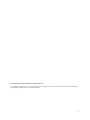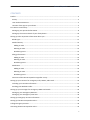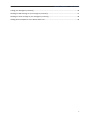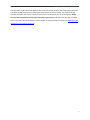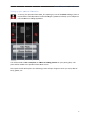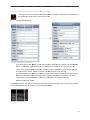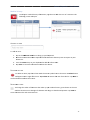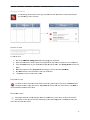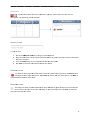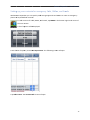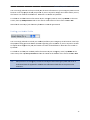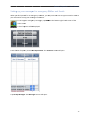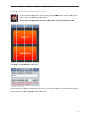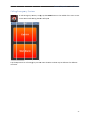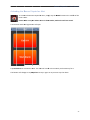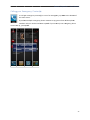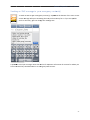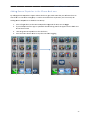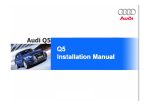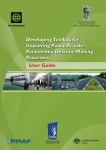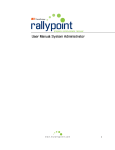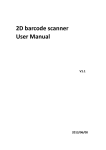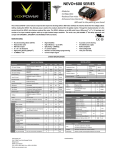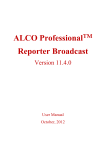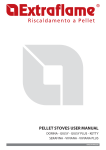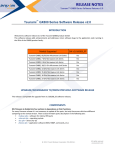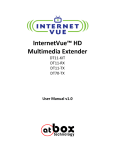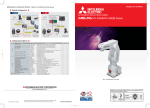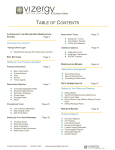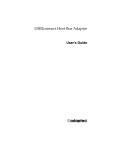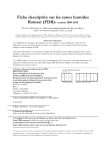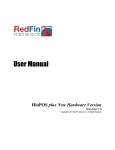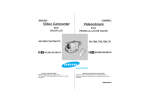Download iMe Use dAler r Man t iPho nual one App - iMedAlert
Transcript
iMedAlert iPho one Ap pp User Man nual 1 © Copyright 2014 DivotiUSA.com DBA Divoti Inc. This software is provided 'as-is', without any express or implied warranty. In no event will the author be held liable for any damages arising from the use of this software. 2 Rescue Dispatcher - User Manual CONTENTS Preface ..................................................................................................................................................... 5 Privacy ................................................................................................................................................. 5 User Guide Conventions ...................................................................................................................... 5 Location of the app on your iPhone .................................................................................................... 5 First time use and setup .......................................................................................................................... 7 Setting up your personal information ................................................................................................. 8 Setting up the contact details of your family doctor ........................................................................ 10 Setting up other important information about you .............................................................................. 11 Blood Type ......................................................................................................................................... 11 Medical History ................................................................................................................................. 12 Adding an item .............................................................................................................................. 12 Deleting an item ............................................................................................................................ 12 Reordering items ........................................................................................................................... 12 Allergy Information ........................................................................................................................... 13 Adding an item .............................................................................................................................. 13 Deleting an item ............................................................................................................................ 13 Reordering items ........................................................................................................................... 13 Medication ........................................................................................................................................ 14 Adding an item .............................................................................................................................. 14 Deleting an item ............................................................................................................................ 14 Reordering items ........................................................................................................................... 14 Overview of the Rescue Dispatcher app after set up ........................................................................ 15 Setting up your contacts for emergency Calls, SMSes, and Emails ....................................................... 16 Including your Location Information ................................................................................................. 17 Emailing your Medical Profile ............................................................................................................ 18 Setting up your messages for emergency SMSes and Emails ............................................................... 19 Setting up your emergency SMS text ................................................................................................ 20 Setting up your emergency email text .............................................................................................. 20 Setting up emergency services information .......................................................................................... 22 Setting up the Rescue Dispatcher Alert ................................................................................................. 23 Calling Emergency Services ................................................................................................................... 24 Activating the Rescue Dispatcher Alert ................................................................................................. 25 3 Rescue Dispatcher - User Manual Calling your Emergency Contact(s) ....................................................................................................... 26 Sending an SMS message to your emergency contact(s) ...................................................................... 27 Sending an email message to your emergency contact(s) .................................................................... 28 Adding Rescue Dispatcher to the iPhone dock area ............................................................................. 29 4 Resccue Dispatccher - User Manual Preface This user manual desscribes how to use the Rescue Dispattcher app for iPhone. Rescue Dispatccher is a ul and easy to o use Medicaal Alert appliication for th he iPhone that enables yo ou to call em mergency powerfu services,, activate an alarm or sen nd a distresss email or texxt message in n case of a m medical emerrgency. Rescue D Dispatcher iss intuitive and very easy tto use. But e even if you caan figure outt most of the e functionality of the aapp on your own, this guide is here to o help when you can’t. Some off the most vaalued featurees of the app p are ‐ ‐ ‐ ‐ ‐ Distress Alarrm/Alert S Send emerge ency SMS or email n informatio S Send locatio on S Send medica al profile C Call emergen ncy services Privacy The perssonal information you en nter into your iPhone Resscue Dispatcher app rem mains on yourr iPhone. Your perrsonal Rescue Dispatcherr app information cannott be accessed by International Speciaalties, its associatees or any unauthorized tthird parties.. User Gu uide Conventions This guid de uses the ffollowing con nventions: Boldface e type is used d to indicatee items you tap or select. This includees buttons, m menu items, keyboard keys, and iicons. When sccreenshots are displayed, any instrucctions for wo orking with th he functionality displayed in that screensh hot follows b below the scrreenshot. Location of the ap pp on your iPhone After downloading th he app from the iTunes A App Store, yo ou will see th he Rescue Diispatcher loggo. 5 Rescue Dispatcher - User Manual The best place for the Rescue Dispatcher app is the main home screen or the iPhone dock area (the area with the four permanently visible apps at the bottom of every screen). You could be losing valuable seconds if you have to search for the location of the app in case of an emergency. Make sure you know exactly where the app is located on your iPhone and don’t bury the app in a folder. Note: if you want Rescue Dispatcher to be available on all your iPhone’s screens, see Adding Rescue Dispatcher to the iPhone dock area. 6 Resccue Dispatccher - User Manual First time use and setup To be ab ble to use thee app in casee of an emerggency you w will have to seet it up first. This chapterr will explain h how to enterr your personal informattion, the conttact informaation of your family docto or, your blood type and medical history, aany allergiess you may haave, and any medication you take (if applicab ble). When yo ou open the app for the ffirst time, yo ou will see th he main screeen as shown in the follow wing image. 7 Resccue Dispatccher - User Manual ersonal info ormation Setting up your pe To set up your person nal informatio on, first tap tthe gray area of the Photo. Adding a photo is importantt as it will heelp medical staff and eme ergency perssonnel identiify you as the e person the inform mation in thee app appliess to. You will be asked to take a new photo or cho oose an exissting photo ffrom your ph hoto gallery. The will be added to the perso onal informattion section.. photo w Now tap p to the left o of the photo.. The following screen will open for yyou to enter you name, d date of birth, geender, etc. 8 Resccue Dispatccher - User Manual ‐ ‐ ‐ ‐ If you have yyour own con ntact information stored d on your iPh hone, tap thee Contact buttton in t the upper rig ght‐hand corrner to open your list of contacts. Select yourselff from the list of c contacts. Yo ur names an nd title (if avaailable) will b be copied to the first 4 fields of this sscreen. own contact information n stored on yyour iPhone tthen enter your title If you do nott have your o a and names i nto this screeen manuallyy. Be as speciific as possib ble. The moree information e emergency p personnel an nd medical sttaff have abo out you, the better they can help you u. S Select your g gender by tapping the co orrect button n. Enter you daate of birth, h height and w weight by tap pping in the ffields and selecting or en ntering t the data. Tap Save e to confirm.. You will be returned to the main screen of the aapp and your personal informattion will be sshown as in tthe followingg image. 9 Resccue Dispatccher - User Manual ntact details of your fa amily docto or Setting up the con To set up the contact details of yo our family do octor, tap thee section witth the stetho oscope in the upperr right‐hand corner of the main scree en. owing screen n will open. The follo ‐ ‐ If you have tthe contact d details of you ur family docctor stored o on your iPhon ne, tap the C Contact button in thee upper rightt‐hand corneer and selectt the contactt from the lisst. Your docto or’s names, title,, address dettails and pho one number (as far as avaailable in you ur contact lisst) will be copied to o this screen.. Add any relevant inform mation that is still missingg. If you do nott have the co ontact inform mation of your family docctor stored o on your iPhone then e enter the inf formation heere manuallyy. Fill out as m much inform mation as posssible. The m more information you have avvailable in casse of an eme ergency, the easier it willl be to c contact/loca ate your docttor. Tap Save e to confirm.. You will be returned to the main screen of the aapp and the contact information of your ffamily doctor will be shown as in the following im mage. 10 Resccue Dispatccher - User Manual Setting g up othe er importa ant inform mation about you Rescue D Dispatcher allows you to store other important m medical information abou ut yourself, ssuch as your blood type, alleergies, any m medication yo ou use, and yyour medicall history. A sccreen print o of the main scrreen with all the importaant information filled outt is shown at the end of tthis chapter. Blood Type T ur blood typee information n, tap the area with the iicon of the b blood drop. A A screen To add you will open w with a list of all blood typ pes. Tap to se elect your blo ood type. Th he screen willl close and you wiill be returneed to the maain screen of the app. 11 Resccue Dispatccher - User Manual Medical History ormation, tap p the area w with the icon of a suitcase e. The To add yyour medical history info followin ng screen willl open. ADDING AN ITEM To add aan item: 1. TTap in the Ad dd new item m box to bring up your ke eyboard. 2. Write the inf W formation ab bout importaant medical e events that m may have an n impact on yyour t treatment. 3. Press the Re eturn key on your keyboaard to add th he informatio on. T nd exit the sccreen. 4. Tap Save to store the infformation an DELETING G AN ITEM To delete an iitem, tap thee red icon wiith the minuss symbol nexxt to that item. A Delete button w will appear on n the right off the item. TTap Delete to o remove thee item from tthe list. Tap SSave to confirm deletion and d exit the scrreen. REORDERRING ITEMS To o change the order of thee items that make up you ur medical history, press down on the icon wiith the threee lines on thee right of thee item and drrag it to the d desired posittion. Tap Savve to store thee new order and exit thee screen. 12 Resccue Dispatccher - User Manual Allergy Information e icon with th he flower and the pill/capsule. To add allergy information to the app, tap the The follow wing screen will open. ADDING AN ITEM To add aan item: 1. TTap in the Ad dd New Alle ergy Item boxx to bring up p your keyboard. 2. Type the info T ormation about important allergies tthat may havve an impactt on your treaatment. 3. Press the Re eturn key on your keyboaard to add th he informatio on. The Allerrgy Detail scrreen will o open. ption of the symptoms o 4. Add a descri A of the allergic reaction an nd the treatm ment. 5. Tap Done to T o store the information and exit the sscreen. 6. Tap Save to return to th he main screeen. G AN ITEM DELETING To delete an iitem, tap thee red icon wiith the minuss symbol nexxt to that item. A Delete button w will appear on n the right off the item. TTap Delete to o remove thee item from tthe list. Tap SSave to confirm deletion and d exit the scrreen. REORDERRING ITEMS To o change thee order of thee allergies yo ou have adde ed here, press down on tthe icon with h the th hree lines on the right of the item and d drag it to tthe desired p position. Tap Save to storre the new order and exit tthe screen. 13 Resccue Dispatccher - User Manual Medicattion u use, tap the area with tthe icon of a To add information about any meedication you pill/capssule. The following screen n will open. ADDING AN ITEM To add aan item: 1. TTap in the Ad dd new item m box to bring up your ke eyboard. 2. Type the info T ormation about important medicatio on that you u use and that may have an n impact tment. o on your trea 3. Press the Re eturn key on your keyboaard to add th he informatio on. T nd exit the sccreen. 4. Tap Save to store the infformation an DELETING G AN ITEM To delete an iitem, tap thee red icon wiith the minuss symbol nexxt to that item. A Delete button w will appear on n the right off the item. TTap Delete to o remove thee item from tthe list. Tap SSave to confirm deletion and d exit the scrreen. REORDERRING ITEMS To o change the order of thee medication n you have ad dded here, p press down o on the icon w with the three lines on the right of the item and d drag it to th he desired position. Tap Save to storre the new order and exit tthe screen. 14 Resccue Dispatccher - User Manual ew of the Rescue Dispatcher app after set up u Overvie This is an n example off what a Rescue Dispatch her main scre een may look like after aall the inform mation has been n set up. 15 Resccue Dispatccher - User Manual Setting g up yourr contactss for emergency Ca alls, SMSe es, and Em mails With Resscue Dispatccher you can quickly send d emergencyy emails and SMSes or make an emerrgency phone caall to predefined contactts. To add contacts for caalls, SMSes, aand emails, tap MORE in the bottom right‐hand ccorner of the main sscreen. A list of op ptions will bee displayed. From thee list of optio ons, choose SSet Up Contacts. The following screeen will open. Tap Add d Contact. Th he Contact In nfo screen will open. 16 Resccue Dispatccher - User Manual ‐ ‐ If you have tthe contact d details of you ur emergenccy contact sto ored on yourr iPhone, tap p the C Contact butt ton in the up pper right‐haand corner and select thee contact fro om the list. TThe name, phone numb ber and email address of f your contacct (as far as aavailable in yyour contact list) will be copied to o this screen.. Add any relevant inform mation that is still missingg. If you do nott have the co ontact inform mation of your emergenccy contact stored on your iPhone t then enter t he informatiion here man nually. Fill ou ut as much in nformation aas possible. TThe more w ways you ha ve to reach yyour contactt, the greater the possibility that you will receive the help y you need in time. Repeat tthis for everyy emergencyy contact you u want to add d. For everry contact yo ou add, selectt if you wantt to use that contact for emergency ccalls, emerge ency SMSes o or emergencyy emails (or aany combinaation of the tthree) NOTE: W When you turrn Use for SM MS or Use fo or Email on fo or a contact,, that contacct will automatically be added d to the recipients of anyy emergencyy SMS or emaail you send.. TIP: Y You are stron ngly advised to add the ccountry code e to all your eemergency ccontacts’ pho one n numbers. Th hat way your calls and SM MS messagess will also go through wheen you are aabroad. Includin ng your Loccation Inforrmation 17 Resccue Dispatccher - User Manual You are strongly advvised to always include yo our location information in your emeergency SMSS or email because it can help p people locatee you quickeer. If you are injured or siimply don’t kknow where you are, this feature can makke all the diffference. Notee that it is tu urned on by d default. To includ de or excludee location information in n your emerggency SMS or email, tap MORE on the main screen, tthen tap Setu up Contacts and set the switch at the e bottom of the screen tto ON or OFFF. Note tha at the accura acy of the loccation inform mation canno ot be guaranteed. Emailing g your Med dical Profile e You are strongly advvised to include your med dical profile iin your emerrgency email because it ccan help the peop ple treating yyou make beetter decision ns regarding your treatm ment. If you aare injured or unable to explaiin what happ pened to you u, this featurre can make all the differrence. Note tthat it is turn ned on by defau ult. To includ de or excludee your mediccal profile information in n your emerggency email, tap MORE o on the main scrreen, then taap Set Up Contacts and sset the switch h at the botttom of the sccreen to ON or OFF. TIP: A Add yourself f as an emerggency contacct and send yyourself an eemergency SSMS and emaail to understand h u how the app p works and w what the info ormation loo oks like to the person wh ho r receives it. 18 Resccue Dispatccher - User Manual Setting g up yourr message es for emergency SMSes S and Emails When yo ou find yoursself in an em mergency situ uation, you m may not havee time to type an email o or SMS so you will need to set up your messsages in advvance. To set up yyour emergeency messagges, tap MOR RE in the botttom right‐haand corner of the main screeen. A list of op ptions will bee displayed. ons, choose SSet Up Contacts. The Contacts screeen will open. From thee list of optio Tap Set Up Message es. The Messages screen will open. 19 Resccue Dispatccher - User Manual Setting up your em mergency SMS S text p your emerggency SMS m message, typ pe your messsage in the SM MS box. To set up Include iimportant information su uch as your n name. Note tthat your loccation inform mation will be included d automaticaally if you havve set Rescue Dispatcherr to Include location information. Setting up your em mergency email e text p your emerggency email message, tyype the messsage subject in the Subject box. To set up 20 Resccue Dispatccher - User Manual ure the subject is attentio on grabbing. Remember that many people have sset their emaail Make su program ms to show th he subject lin ne of emails as a pop up message. In the bo ody of the em mail, include important information ssuch as yourr name and p possible reasons for this messsage. Note tthat your meedical profile and location n information will be included in the email automattically if you have set Resscue Dispatcher to Includ de location in nformation aand Email Me edical Profile. TIP: T To test if you u have set up p the app correctly, it migght be a goo od idea to add yourself ass an eemergency ccontact and ssend an emeergency SMS and email. FFamiliarizing yourself witth the a app can save e you valuable seconds in n situations w when every ssecond coun nts. 21 Resccue Dispatccher - User Manual Setting g up eme ergency se ervices infformation n To be aable to use R Rescue Dispaatcher to call emergency services, you u will have to o make sure it is set up witth the correcct number fo or your counttry. Tap thee ALERT buttton in the middle of the main screen n. The following screen opens. Tap Setu up. The Alertt Setup screeen opens. Enter thee Emergencyy Service Pho one Numberr for your cou untry. TIP: Y You should c change this n number when you go on holiday to a country with h a differentt e emergency s services num mber. 22 Resccue Dispatccher - User Manual Setting g up the Rescue Dispatcher Alert To set the Rescue D Dispatcher alert interval,, tap the ALEERT button in n the middle of the ollowing screeen opens. main screen. The fo Please make sure yyour iPhone e is not in sile ent mode, orr the alert w will not sound d. Tap Setu up. The Alertt Setup screeen opens. Tap the number of m minutes to brring up a list from 1 to 5 minutes inteervals. Tap to o select the iinterval of your cchoice and th hen tap Save e to close thee screen. 23 Resccue Dispatccher - User Manual Calling g Emergen ncy Servicces To call eemergency seervices, simp ply tap the ALERT button in the middle of the main screen. A new sccreen with tw wo big butto ons will open n. Tap the ttop button to call emerggency servicees. Note thatt the numberr may be diffferent for diffferent countriees. 24 Resccue Dispatccher - User Manual Activatting the Rescue R Dispatcher Alert To activaate the Rescue Dispatcheer alert, simp ply tap the A ALERT button n in the midd dle of the main scrreen. Please m make sure yo our iPhone iss not in silen nt mode, or tthe alert will not sound. A new sccreen with tw wo big butto ons will open. Tap Starrt Alarm to activate the aalert. The aleert will sound d at the interrval you havee set up for iit. The buttton will chan nge to say Sto op Alarm so tap it again at any time tto stop the aalarm. 25 Resccue Dispatccher - User Manual Calling g your Em mergency Contact(ss) To call yyour emergency contact((s) in case of an emergen ncy, tap CALLL at the botto om of the main screen. If you haave multiple emergency phone contaacts set up, yyou will see aall their phon ne numberrs. Select a number and tthen tap Call. If you havee only one em mergency ph hone contact sset up, just ttap Call. 26 Resccue Dispatccher - User Manual Sendin ng an SMS messag ge to yourr emergen ncy conta act(s) To send an SMS to yyour emergen ncy contact(s), tap SMS aat the bottom of the main screen. A new m message will open contain ning the textt you have seet up for it. If you are cap pable and it is necessary, yyou can chan nge the messsage text. Tap Send d to send your message. Note that th he list of reciipients will contain all co ontacts for w whom you have ind dicated they should be ussed as an em mergency SMS contact. 27 Resccue Dispatccher - User Manual Sendin ng an ema ail message to you ur emerge ency conttact(s) To send an email to your emergeency contactt(s), tap EMA AIL at the bottom of the main screen. A new eemail messagge will open ccontaining th he text you h have set up ffor it. If nece essary, you can still change the email text beefore sendin ng the message. As you can ssee in the image on the leeft, the email also includes all tthe informattion you havee set up in th he app, such as yourr profile, the name and aaddress of yo our doctor, yourr medical history, allergiees, blood typ pe, etc. Tap Send to send your m message. Notte that the lisst of recipients w will contain all contacts fo or whom you u have indicated they should bee used as an emergency e email contact. 28 Resccue Dispatccher - User Manual Adding g Rescue Dispatcher to the iPhone dock d area By addin ng Rescue Disspatcher to yyour iPhone dock area, yyou make surre that you w will never have to search fo or it in case o of an emergeency—it will be accessible from any sscreen you’re currently o on. Adding R Rescue Dispaatcher to thee dock area iss easy: 1. Press a fingeer down on the Rescue D Dispatcher ap pp until all ico ons start to w wiggle 2. If you alread dy have four apps in yourr dock then ffirst drag onee of the appss from the do ock area t to the home e screen 3. Next drag Rescue Dispattcher to the dock area 4. Press the ho ome button o once to stop the icons fro om wiggling 29