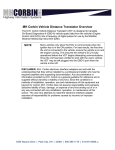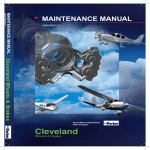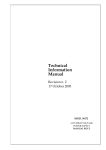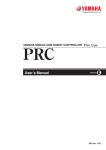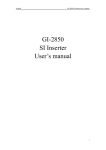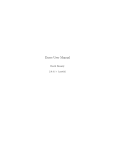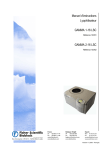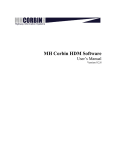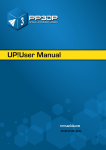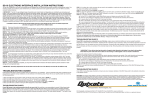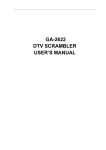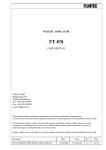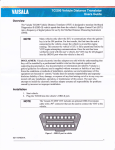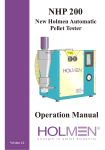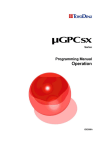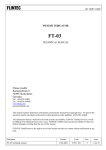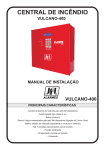Download Product Name - Forestry Suppliers, Inc.
Transcript
USER GUIDE M.H. Corbin, Inc. Nu-Metrics NiteStar Distance Measuring Instruments TCI100, TCI101 PUBLISHED BY M.H. Corbin, Inc. 8355 Rausch Drive Plain City, Ohio 43064 Phone: Fax: 614-873-5216 614-873-8095 Visit our website at www.mhcorbin.com. © M.H. Corbin, Inc. 2013 No part of this manual may be reproduced in any form or by any means, electronic or mechanical (including photocopying), nor may its contents be communicated to a third party without prior written permission of the copyright holder. The contents are subject to change without prior notice. Please observe that this manual does not create any legally binding obligations for M.H. Corbin, Inc. towards the customer or end user. All legally binding commitments and agreements are included exclusively in the applicable supply contract or Conditions of Sale. Error! No text of specified style in document. ___________________________________________ Table of Contents CHAPTER 1 GENERAL INFORMATION ............................................................................ 5 About This Manual.................................................................... 5 Contents of This Manual........................................................ 5 Trademarks ............................................................................... 6 License Agreement .................................................................. 6 Warranty .................................................................................... 7 CHAPTER 2 PRODUCT OVERVIEW .................................................................................. 8 Product Nomenclature ............................................................. 8 Distance Measuring Instrument (DMI) Theory of Operation 8 Automatic Error Correction (AEC) .......................................... 9 CHAPTER 3 INSTALLATION ............................................................................................ 10 Mounting the NiteStar ............................................................ 10 Mounting the Terminal Block - CAUTION! .......................... 10 Wiring the NiteStar - CAUTION! .......................................... 11 CHAPTER 4 KEY DESCRIPTIONS ................................................................................... 13 CHAPTER 5 CALIBRATION.............................................................................................. 15 Pre-Calibration Procedure ..................................................... 15 Instrument Calibration ........................................................... 15 Calibration Summary (Automatic) ........................................ 17 Calibration Summary (Manual).............................................. 18 CHAPTER 6 MEMORY ...................................................................................................... 19 Storing Events to Memory ..................................................... 19 Recalling Events from Memory ............................................. 21 Memory Store Summary ........................................................ 22 Store Memory Locations ........................................................ 22 Changing Memory Output Format ........................................ 22 Memory Recall Summary ....................................................... 24 CHAPTER 7 SURVEY DATA MANAGEMENT SOFTWARE (SDM) ................................ 25 _________________________________________________________________________________ CHAPTER 8 PERIODIC DISTANCE INTERVAL (PDI) ..................................................... 26 PDI Wiring ............................................................................... 26 TTL PDI Connection ............................................................... 26 TTL PDI Wiring ........................................................................ 27 Setting PDI Distance .............................................................. 27 Setting PDI Duration (Time)................................................... 28 Setting PDI Duration (Distance) ............................................ 28 Setting the Type of PDI .......................................................... 29 Low Going High ...................................................................... 29 High Going High ..................................................................... 30 Flip Flop (PDI Output) ............................................................ 30 Advanced PDI Uses................................................................ 31 Set Count Increment .............................................................. 31 Set Count Pre-Distance ......................................................... 31 Summary PDI Keys ................................................................ 32 PDI Count Use ........................................................................ 32 CHAPTER 9 EMERGENCY 9-1-1 PROGRAM ................................................................. 33 Set Count Increment .............................................................. 33 Set Count Pre-Distance ......................................................... 34 CHAPTER 10 AUXILIARY PROGRAMS ............................................................................ 35 Self Test (PRM 1) .................................................................... 36 Speed Trap (PRM 6) ............................................................... 36 Begin / End (PRM15) (TCI101 Only) ...................................... 37 CHAPTER 11 CALCULATION PROGRAMS ...................................................................... 38 Area Calculation (PRM 10) .................................................... 38 Volume Calculation (PRM 11) ............................................... 39 Cost Calculation (PRM 12)..................................................... 39 Tonnage Calculation (PRM 13) ............................................. 41 Tonnage Cost (PRM 14) ......................................................... 41 Time-Speed-Delay (TSD) – (PRM 30) .................................... 42 Time-Speed-Delay Use........................................................... 42 Time-Speed-Delay Limits....................................................... 43 CHAPTER 12 SERIAL INPUT / OUTPUT ........................................................................... 44 Data Formats .......................................................................... 44 Serial Connector ..................................................................... 44 Serial Operation ...................................................................... 44 Baud Rate Setting .................................................................. 45 M.H. CORBIN, INC. ________________________________________________________________ 3 Error! No text of specified style in document. ___________________________________________ CHAPTER 13 HYPERTERMINAL GUIDE ........................................................................... 46 HyperTerminal Serial Commands ......................................... 46 HyperTerminal Setup ............................................................. 47 Using HyperTerminal ............................................................. 49 CHAPTER 14 TROUBLESHOOTING .................................................................................. 52 Determining the Problem ....................................................... 52 Instrument is operational but will not count ........................ 53 Technical Support and Product Returns ............................. 53 CHAPTER 15 TECHNICAL DATA ...................................................................................... 54 Specifications ......................................................................... 54 Chapter 1 _________________________________________________________ General Information CHAPTER 1 GENERAL INFORMATION This chapter provides general notes for the manual and the NiteStar T (formerly known as the NS-50) and TCI101 (formerly known as the NS-60). About This Manual This manual provides information for installing, operating, and maintaining M.H. Corbin, Inc. Nu-Metrics NiteStar Distance Measuring Instruments models TCI100 and TCI101. Contents of This Manual This manual consists of the following chapters: - Chapter 1, General Information, provides general notes for the manual and the NiteStar T (formerly known as the NS-50) and TCI101 (formerly known as the NS-60). - Chapter 2, Product Overview, introduces the features, advantages, and the product nomenclature. - Chapter 3, Installation, covers installation, wiring, and mounting of the DMI hardware. - Chapter 4, Key Descriptions, describes the key functions available on the DMI unit. - Chapter 5, Calibration, covers the calibration steps to perform to make your DMI ready to use. - Chapter 6, Memory, describes how to store and recall events and distances. - Chapter 7, Survey Data Management Software (SDM), describes basic and GPS functionality provided by the software package. - Chapter 8, Periodic Distance Interval (PDI), discusses the uses and setup of this functionality. M.H. CORBIN, INC. ________________________________________________________________ 5 Error! No text of specified style in document. ___________________________________________ - Chapter 9, Emergency 9-1-1 Program, describes the setup for recording E-911 house numbering data. - Chapter 10, Auxiliary Programs, describes specialized functions available on the DMI. - Chapter 11, Calculation Programs, specialized calculations with the distance currently displayed on the DMI. - Chapter 12, Serial Input / Output, describes serial I/O settings for the DMI. - Chapter 13, Hyperterminal Guide, provides a quick reference on using the Windows HyperTerminal program with the TCI101. - Chapter 14, Troubleshooting, provides basic troubleshooting tips. For technical questions or product returns, contact M.H. Corbin, Inc. at 1-800-325-7226. Provide the following supporting information and request either service or product return: Name and model of the product in question Serial number of the product Name and location of the installation site Name and contact information of a technically competent person who can provide further information on the problem. Make, model, and year of vehicle. Chapter 15, Technical Data, provides the technical specifications for the TCI100 and TCI101. Trademarks M.H. Corbin, Inc. Trademark is a registered trademark of M.H. Corbin, Inc. Oyj. License Agreement All rights to any software are held by M.H. Corbin, Inc. or third parties. The customer is allowed to use the software only to the extent that is provided by the applicable supply contract or Software License Agreement. Chapter 1 _________________________________________________________ General Information Warranty For certain products M.H. Corbin, Inc. normally gives a limited one-year warranty. Visit our Internet pages for more information and our standard warranty terms and conditions: www.M.H. Corbin, Inc..com/services/warranty.html. Please observe that any such warranty may not be valid in case of damage due to normal wear and tear, exceptional operating conditions, negligent handling or installation, or unauthorized modifications. Please see the applicable supply contract or Conditions of Sale for details of the warranty for each product. M.H. CORBIN, INC. ________________________________________________________________ 7 Error! No text of specified style in document. ___________________________________________ CHAPTER 2 PRODUCT OVERVIEW The M.H. Corbin, Inc. Nu-Metrics NiteStar Distance Measuring Instrument is available in two models; the TCI100 (formerly the NS-50) and the TCI101 (formerly the NS-60). Both models are easy-to-use distance measuring instruments (DMI) that facilitate land measurements from the convenience of your automobile. The TCI100 includes features required for most basic surveys and applications. The TCI101 includes all of the features of the TCI100 with the addition of a RS-232 Serial Port for connection of a laptop computer to conduct a complete highway survey. Product Nomenclature Table 1 Code TCI100 TCI101 M.H. Corbin, Inc. Nu-Metrics Distance Measuring Instrument Nomenclature Common Name NiteStar DMI TCI100 (formerly NiteStar NS-50) NiteStar DMI TCI101 (formerly NiteStar NS-60) Distance Measuring Instrument (DMI) Theory of Operation For electronic measurement of distance; a proximity sensor, mechanical transmission sensor or electronic interface adapter is used to provide speed pulses to the NiteStar DMI for distance measurements. How the DMI calculates distance is relatively simple for each of the sensors. The proximity sensor divides the vehicle tire into pie sections by equally spaced targets attached to the rim. The spacing distance between each target projects the proportional distance of the outer circumference of the tire. For illustrative purposes, assume a 15 inch tire has an average rolling circumference of 7.16 feet. The distance between targets is representative of one eighth of the circumference, which in this example is 0.895 feet. This sensor can also be mounted to make use of the drive shaft of a vehicle and positioned to read the knuckles of the u-joint or a target(s) attached to the u-joint or the drive shaft. The transmission sensor transmits six pulses for each revolution of the internal disk. Since most automobile speedometers are based on 1000 revolutions per mile, approximately 6000 Chapter 2 ___________________________________________________________ Product Overview pulses per mile are obtained. Dividing the pulses received (6000) into the course length (5,280 feet) shows that each pulse represents 0.880 feet (5,280 divided by 6,000 = 0.880). The electronic interface amplifier takes pulses already generated by the vehicle’s existing speed sensor and conditions this signal. Most vehicle sensors generate more pulses than the DMI needs so the electronic interface includes a divider circuit. This circuit changes the 100,000 pulse/mile vehicle sensor pulse output to the 6,000 per mile required by the DMI. Automatic Error Correction (AEC) AEC is a software generated program that uses velocity and time calculations to help compensate for errors from the sensor equipment. This is accomplished by constantly comparing the duration of one sensor pulse to a subsequent pulse. When a pulse is missed, AEC will flash and the DMI will correct the count. The AEC will flash constantly on the lefthand side of the distance screen when sporadic pulses are received, indicating that a problem exists and must be corrected. M.H. CORBIN, INC. ________________________________________________________________ 9 Error! No text of specified style in document. ___________________________________________ CHAPTER 3 INSTALLATION NOTE: You may want to locate a garage or speedometer shop in your area to perform the installation of the sensor and DMI instrument. Mounting the NiteStar The NiteStar is designed to be mounted using the supplied bracket or self-adhesive Velcro® strip fasteners that are provided for direct mount. Determine the location where you will mount the DMI in the vehicle. This will assist in determining how to route the power cable for the unit. The DMI should be angled so the operator is able to see the display and keyboard. Remove the self-adhesive protective covering from one of the Velcro fastener strips. Place the sticky side down at the location where you are locating the DMI. Remove the self-adhesive protective covering from the matching strip and press firmly to the back of the DMI. Mount the DMI to the first strip. If using the bracket, repeat the above procedures and fasten the DMI to the bracket before following the remaining steps. WARNING: Do not mount a NiteStar in any area that may block the driver's view or cause other obstructions. Mounting the Terminal Block - CAUTION! All wiring and materials should be installed and routed as far away as possible from spark plug wires, ignition coil wire, manifold and exhaust pipes. (Use the cable ties supplied with your Installation Kit to secure wires away from these areas.) Using the #6-32 screws from the installation kit, mount the terminal block and electronic interface (if used) under the instrument panel near the driver’s seat. The fender well inside the engine compartment on the driver’s side is an optional mounting location. If using the proximity sensor or mechanical transmission sensor, follow the directions provided with the sensor. Insert the DMI wiring harness into the power socket on the DMI. Route the wire lug end of the wiring harness (telephone cable) from the DMI location to the terminal block. Wire the cable to the terminal block as shown in the drawing. Chapter 3 ________________________________________________________________ Installation WARNING: Safety goggles and protective clothing should be worn at all times when working on or near the vehicle battery or the associated battery cables. Wiring the NiteStar - CAUTION! Failure to connect the power and ground wires directly to the battery may cause engine noise to interfere with the operation of the DMI. Be sure to connect power and ground wires directly to the battery terminals. Connect the Red (power) and Black (ground) wires to the terminal block as shown. Connect the other end of the Black (ground) wire to the negative terminal of the battery. Remove the fuse and connect the red (power) wire to the positive terminal of the battery. NOTE: DO NOT INSERT FUSE UNTIL INSTALLATION IS COMPLETE AND UNIT IS READY TO BE POWERED UP. Depending on the terminal block location selected, either the wiring harness from the DMI or the power cable from the battery will need to be routed through the vehicle firewall. Usually this can be through an existing rubber grommet. This could be where the speedometer cable or other wiring passes from the passenger compartment to the engine compartment. If no existing grommet or hole can be located, you may have to carefully (do not damage existing wiring or items mounted on the firewall) drill a 3/8 inch hole through the firewall. If a new hole is made you should seal the hole when finished with an electrical or waterproof putty or sealant. M.H. CORBIN, INC. _______________________________________________________________ 11 Error! No text of specified style in document. ___________________________________________ Actual sensor installation instructions may differ from those shown. Follow the installation instructions included in your sensor kit. Use the cable ties supplied to tie off the wiring harness and power cable neatly so they do not interfere with vehicle operator or operation. When all installation is complete, replace the fuse and power up the unit. Chapter 4 ____________________________________________________________Key Descriptions CHAPTER 4 KEY DESCRIPTIONS Turns the unit ON & OFF. Depress the button for approximately 2 seconds to turn the unit OFF. STOPS & STARTS the COUNT. When NOT counting, COUNT/HOLD flashes on the status display. STOPS or freezes the display, DMI is still counting internally but the display value is stopped so you may write it down. The words DISPLAY/HOLD will flash in the status window when the instrument is in hold. Depress the DISPLAY/HOLD key to resume. Sets the distance value to ZERO. (Same as PRINT key) : Also, marks an INTERVAL on the display. When the DMI is counting, depressing the key will set the current distance in the display window. The next time the key is pressed the display will show the elapsed distance from the last mark. Prints data to the RS-232 output and updates INTERVAL. If the RS-232 option is available the DMI will output... Event # 1. Distance 12345 Interval 0 Speed <Return> 35 2. 12445 100 37 M.H. CORBIN, INC. _______________________________________________________________ 13 Error! No text of specified style in document. ___________________________________________ ... each time MARK/ENTR or PRINT key is depressed See Calibration Section Changes distance units on display each time the key is pressed. Units are: FEET, MILES and KILOMETERS. Allows entry of a specific starting distance (pre-distance) other than 0 Feet, Miles or KM. To set a specific starting distance, clear the DMI before entering distance, press 3PD, enter distance, then press MARK/ENTER. The number entered can also be added to the current distance displayed. For example, if the current distance displayed is 100 Feet and a number of 30 is entered, then the displayed distance will be 130 Feet. Toggles the DMI between counting DOWN and UP. The count direction is DOWN if the DN arrow is shown to the left of the distance. If DN is NOT shown the unit is counting UP. NOTE: When the DMI is counting DOWN and reaches 0 it beeps and begins counting UP again. Press to adjust the backlight brightness level. There are three light levels and "off". The backlight consumes power. Do not leave the backlight on when the vehicle will not be in use for an extended period or the vehicle battery could become depleted. ( same as MARK/ENTER key) Changes the SPEED units displayed each time the key is pressed. Units: F Feet/Second -- Miles/Hour -- Kilos/Hour See PDI Section See Access to Memory Programs Section See Memory Section IMPORTANT: Your new NiteStar will be factory programmed with a calibration number of 1000. This value should remain in the NiteStar until the proper calibration procedure is completed as outlined in this manual. If 1000 is not programmed in, manually type in “1000” and press the MARK/ENTER key. Chapter 5 ________________________________________________________________ Calibration CHAPTER 5 CALIBRATION The DMI works by counting pulses that are received from the sensor. The number of pulses is different for each vehicle, so the DMI must be calibrated for each vehicle. The calibration number you find for your vehicle will be the number of feet the vehicle travels between each pulse multiplied by 1000. This number should be between 400 and 1400. If the number is outside this range the accuracy of the DMI may be adversely affected. Pre-Calibration Procedure 1. Accurately measure a straight road course 1000’ long using a tape measure or similar device. Mark the beginning and end with a paint mark, stake in the ground, or other fixed object. 2. Check the air pressure in the vehicle tires. Make note of the pressure and recheck each day before beginning use of the DMI. 3. Drive the vehicle for approximately 5 miles before running the calibration course. This will help to match the same operating temperatures that the tires will have during normal use. Instrument Calibration 1. Insure the DMI is in the FEET unit mode. If not, depress the UNIT key until the DMI display shows FT. NOTE: NiteStar Calibration MUST be done in FEET mode. 2. Insure the DMI is in COUNT/HOLD mode and depress the 1 CAL key. The display will show: M.H. CORBIN, INC. _______________________________________________________________ 15 Error! No text of specified style in document. ___________________________________________ If the display is blank, enter 1000 then press MARK/ENTER to save. To return to calibration mode, press the 1CAL key again. IMPORTANT NOTE: The NiteStar can store up to 4 calibration numbers for 4 different vehicles. The display will show you are working on the calibration number for car -1 and at present it is 1000. You may step through the 4 calibration numbers by pressing the DISP/HOLD key. PROCEED TO THE START OF THE 1,000 FOOT COURSE. Align a fixed point on the vehicle exactly with the marker for the beginning of the calibration course. A piece of tape temporarily fixed to the vehicle works well as a reference for the fixed point. 3. Press the RUN/HOLD key. 4. The display will show: 5. Depress MARK/ENTER. The display will show 0. When the vehicle moves the display will show the pulses counted. The value displayed is a tabulation of pulses counted by the instrument and not a distance traveled. NOTE: The SPEED window will NOT operate at this time. Chapter 5 ________________________________________________________________ Calibration 6. At the end of the 1000 foot course, slow the vehicle carefully so it is exactly aligned with the end of course marker. When the car is aligned, press the RUN/HOLD key and the number in the display will become your calibration number for this vehicle, (this number should be between 400 and 1400). Please write this number in the back of your manual or other location that will stay with the vehicle. Once you have recorded your calibration number, press MARK/ENTER and your calibration number is stored in the DMI. The display should show the course length. 7. Make sure this value is saved by turning the NiteStar off. (Press the ON/OFF key). 8. If this is the first time you have calibrated a DMI, repeat the procedure and see if you get the same calibration value. Calibration Summary (Automatic) With the instrument in COUNT/HOLD: 1CAL key DISP/HOLD - Change car number <1000’> in current units. (Enter new course length if needed) RUN/HOLD - • MARK/ENTER Roll through calibration course! • RUN/HOLD - (New cal number) • MARK/ENTER to enter calibration number (course length is displayed) • ON/OFF (Stores your calibration number into memory) M.H. CORBIN, INC. _______________________________________________________________ 17 Error! No text of specified style in document. ___________________________________________ Calibration Summary (Manual) To enter in a known calibration number if your vehicle has previously been calibrated. With the instrument in COUNT/HOLD: 1CAL key - DISP/HOLD - Change car number Enter new calibration number (_ _ _ _ ) MARK/ENTER - Will exit calibration mode ON/OFF (Stores your calibration number into memory) Chapter 6 ___________________________________________________________________Memory CHAPTER 6 MEMORY The NiteStar has 99 memory locations. Each location can store an event and a distance. For example, 99 intersecting street locations can be stored in memory with their corresponding distances. These values are saved in the permanent memory so even after the unit is turned off and back on they can be recalled. If you have the RS-232 option the values can be transferred to a computer. * Optional Survey Data Management software can be purchased that will store an unlimited number of events and distances on a laptop computer. Storing Events to Memory Insure that the DMI is in COUNT HOLD mode and your UNIT and COUNT DIRECTION are correct. Depress 9PRM key. The display will show: Depress 0VIEW key followed by MARK/ENTR. The display will show: This starts the memory store sequence. In this mode you can depress any of the following keys. CLEAR : Clears all memory and exits memory mode. M.H. CORBIN, INC. _______________________________________________________________ 19 Error! No text of specified style in document. ___________________________________________ VIEW : Exits memory store. Now the NiteStar is back to standard operation mode. RUN/HOLD : Will start the NiteStar counting. The count value will be changing depending on your speed. The MARK number is the number of the memory location and the code is the code that you wish to store there. Typing any numbers on the number pad will store those digits into the code field. If you wanted the code 82 you would type an 8 then a 2. Typing more than two digits will just shift the digits to hold the last two you typed. These will be the only values stored. You can have any code from 00 to 99. Pressing the DISP/HOLD key (TCI101 only) will print the current distance, delta distance and code (either as a number or plain language) to the printer. The value will NOT be stored in the memory. This is useful if you just want to mark events but not store them. Chapter 6 ___________________________________________________________________Memory Depressing the MARK/ENTR key will store the code and the current distance into memory. When you do this the MARK value will go up by one and the code will become 00 again. This would have stored a code 82 at distance 3216 in location number one (1). Now we are ready to enter location two (2). You can continue in this way until all 99 locations are used and the NiteStar will automatically leave STORE MEMORY mode. If you did not clear memory and start the MEMORY STORE again it will start at the next unused memory location. If the display flashes -FULL- , all locations are full and you will have to clear memory before you can store more data. If you wish to EXIT STORE MEMORY before filling all 99 locations, depress the RUN/HOLD key to place the instrument in COUNT HOLD mode and then depress 0VIEW key, (the MARK/CODE message will disappear). Recalling Events from Memory Insure that the DMI is in COUNT/HOLD mode and the desired UNIT mode is set. Depress the 0VIEW key This starts the memory recall sequence. The first window displays the address number (MARK) and the code at this address. The main distance window displays the road track distance stored in this memory location. For address location 1 we have code 12 and a distance of 34,234 from the starting point. At this point you can depress any of the following keys on the next page: MARK/ENTR : Moves to next memory location. VIEW: Exits memory recall. Now the NiteStar is back to standard operation mode. M.H. CORBIN, INC. _______________________________________________________________ 21 Error! No text of specified style in document. ___________________________________________ Memory Store Summary CLEAR: Clears all memory and exits memory mode. RUN/HOLD: Starts/stops NiteStar counting VIEW: Exits memory store. Now the NiteStar is back to standard operation. Store Memory Locations 0 - 9: While counting will enter in CODE values one at a time. DISP/HOLD: While counting (TCI101 only) will print current distance and code value but NOT store them. MARK/ENTR: While counting stores code and distance in memory location (TCI101 ONLY). Changing Memory Output Format The code output by the NiteStar can be either the number input by the user as shown above or you have the option of automatically having that event number translated to a plain language description. The standard NiteStar has events 1 through 20 assigned as follows: Code 1 2 3 4 5 6 7 8 9 10 11 12 13 14 15 16 17 18 19 Plain Language B.LINE INT B/W INT R INT L BEG 2 LN BEG MULT LN BEG BR END BR CUL SCH.Z RxR STA.M SPD.L U.POLE PASS.R PASS.B PASS.L N.PASS DRW Description Boundary Line (State, County, etc.) Intersection Both Ways (Crossroad) Intersection Right Intersection L Begin Two Lane Roadway Begin Multi-Lane Roadway Begin Bridge End Bridge Culvert School Zone Railroad Crossing Station or Mile Marker Speed Limit Change Utility Pole Pass Right (Centerline Markings) Pass Both Ways Pass Left No Passing Both Ways Driveway Chapter 6 ___________________________________________________________________Memory 20 M/B Mailbox By default the NiteStar prints the memory transfer as shown above with the code values as numbers. If you would like to print them using the plain language translations depress 9PRM key, 2UNIT key, then the MARK/ENTR key. The display will show: After doing this your memory transfer would be: Event# 1. 2. 3. Distance 0 123 241 Delta 0 123 117 Code STA.M BEG 2 LN BEG BR To switch back to code # output, depress 9PRM key, 3PD, and then the MARK/ENTR key. The display will show: M.H. CORBIN, INC. _______________________________________________________________ 23 Error! No text of specified style in document. ___________________________________________ Memory Recall Summary MARK/ENTR: Moves to next memory location. VIEW: Exits MEMORY RECALL. The NiteStar is back to standard operation mode. PGM2: Set memory transfer to show codes as plain language (—PL—) PGM3: Set memory transfer to show codes as #’s (—CODES—) Chapter 7 _______________________________________ Survey Data Management Software (SDM) CHAPTER 7 SURVEY DATA MANAGEMENT SOFTWARE (SDM) Survey Data Management software is designed to provide the ability to organize, view, and report information collected during various surveys on or off the road. With the new WINDOWS SDM software, reporting is simplified with “Crystal Reports™” generated output. The ability to export to other WINDOWS applications is also available. Data is stored in Microsoft Access format. KEY FEATURES: Vehicle Calibration for up to 4 Vehicles Customizable KEY DEFINITIONS for each user or application Ability to operate the NiteStar remotely Initially, the SDM software is used in conjunction with the TCI101, which is interfacing with a laptop computer during a survey. After collecting and saving survey information, the saved information can be viewed and organized at user’s convenience. M.H. CORBIN, INC. _______________________________________________________________ 25 Error! No text of specified style in document. ___________________________________________ CHAPTER 8 PERIODIC DISTANCE INTERVAL (PDI) PDI Wiring The NiteStar produces a 5 volt, low current pulse (<5mA) on the RED wire of the standard wiring harness. If you are in doubt about this connection please consult your distributor or M.H. Corbin, Inc. as a connection error can damage the NiteStar or your equipment. TTL PDI Connection If the PDI pulse is to be directly connected to a computer or other low voltage/low power device it can be wired as shown: NOTE: Making the connection to external equipment requires the user’s knowledge of the equipment and M.H. Corbin, Inc. will not be able to support this application. Chapter 8 ________________________________________________ Periodic Distance Interval (PDI) TTL PDI Wiring CABLE FRONT VIEW Y E LLO W B LAC K GR EE N TO THE NiteStar DMI R ED N A P D ISI GL I S RED The device is connected to the RED wire; a 47K Ω resistor is necessary to supply the ground level to the device. TELEPHONE-TYPE FLAT CABLE (BLACK, 8 FT.) 1234 R E D R ED C C K K B LA B LA WHI TE MOUNT TERMINAL BLOCK TO FENDER WELL USING #6-32 METAL TAP SCREWS RE D B L AC K W HIT E - BLACK DEVICE (Jump to -Black to Battery) PIN 2 = RED = PDI (5V SIGNAL) PIN 3 = GREEN = SIGNAL IN PIN 4 = YELLOW = +12v DC 250 volt 1 amp fuse + RED TO TTL NiteStar FUNCTIONS PIN 1 = BLACK = GROUND WIRE DIRECTLY TO 12 VOLT VEHICLE BATTERY (CONNECT LAST) SENSOR POWER CABLE ELECTRONIC INTERFACE SENSOR or the TRANSMISSION INTERFACE SENSOR TTL PDI WIRING DIAGRAM Setting PDI Distance STEP 1: Set the measurement units, (feet, miles or KM), you wish to use for your PDI distance. Even though the default “1” appears, you must re-enter the required PDI Distance number and press MARK/ENTR. STEP 2: Next, press the following keys: 8PDI key, 2UNIT key (DISTANCE), MARK/ENTR key. M.H. CORBIN, INC. _______________________________________________________________ 27 Error! No text of specified style in document. ___________________________________________ Setting PDI Duration (Time) STEP 1: Press the following keys: 8PDI key, 3PD key (number of milliseconds), MARK/ENTR key. 1000 mill-secs = 1 sec. STEP 2: Remember, depending on your PDI distance, if your pulses are too long they can run together at high speeds. If you use pulses of less than 10 milliseconds duration then this should not happen at normal highway speeds. If you need longer pulses use the following formula to find what your absolute maximum speed will be. SPEED = (PDI Length) * 1000/ (PDI Time in milliseconds) This speed will be in Length/second units and use your standard conversion factors to change to KPH or MPH. For feet/second to MPH multiply by 0.6818 For kilometers/sec to KPH multiply by 3600 Setting PDI Duration (Distance) STEP 1: Press the following keys: 8PDI key, 3PD key, DISP/HOLD key, (DISTANCE) MARK/ENTR key. STEP 2: At the PLEN prompt, enter the length in current units you would like your pulse to be on. You can set the pulse to be on for a set length. Chapter 8 ________________________________________________ Periodic Distance Interval (PDI) The length duration will have an error = +/- CALIBRATION NO. /1000 FEET. If you had a calibration number of 800, your PDI pulse duration would be your set length +/- 0.8 FOOT. The duration is limited to 32,768* CALIBRATION NO. / 1000 FEET. If you had calibration # of 700 your max duration would be: MAX Duration = 32,768* 700/1000 = 22,958 Feet or 0.034 miles or 0.044 km. If you enter a value over this it will fold your input value back down into this range. IMPORTANT NOTE: Do not set this length greater than the PDI distance. If you have a PDI distance of 100 feet, do not set the duration to 200 feet. After the first pulse the PDI pulse will go on then never shut off. Setting the Type of PDI The device that uses the PDI signal sometimes has certain requirements for the signal. The NiteStar can produce three types of PDI. Let us take for example a PDI set for every 10 feet and duration of 1 millisecond. Low Going High The default setting would be with the output normally low (0 volts) and pulsing high at each PDI distance. If you want to return to this default setting depress the following sequence of keys: 8PDI key, 6PRINT key, MARK/ENTR key. The output shown below is for Low Going High: M.H. CORBIN, INC. _______________________________________________________________ 29 Error! No text of specified style in document. ___________________________________________ High Going High If you want the output normally low (0 volts) and pulsing LOW at each PDI distance depress the following sequence of keys: 8PDI key, 5BRIGHTNESS key, MARK/ENTR key. The output shown below is for High Going Low: Flip Flop (PDI Output) If you want to set FLIP/FLOP high on every other 10 ft stretch depress the following sequence of keys: 8PDI key, 4UP/DOWN key, MARK/ENTR key. and your output would be: Note that the duration does not apply to this one; it just alternates HIGH & LOW on each PDI distance. Chapter 8 ________________________________________________ Periodic Distance Interval (PDI) Advanced PDI Uses As previously mentioned, a count of the PDI pulses can be displayed in the INTERVAL window. You must set the Count Increment and optionally the Starting Value. The INTERVAL window will then display the Starting Value and then with the vehicle moving and the COUNT/HOLD off, the INTERVAL window will display the Count Increment value as derived from the PDI pulse output. Set Count Increment The Count Increment number is the amount of PDI pulses required to increment the count displayed in the interval window. If you set a PDI distance of 50 feet and a count increment of 1 you will see the count displayed in the interval window every 50 feet. You MUST set the count increment for the display PDI count function to be displayed. To set the increment count value, depress the following sequence of keys: 8PDI key, 7SPEED key, and choose the INCREMENT DISTANCE. Please note that after you press the “7 SPEED” key, the default “1” will appear. At this time, re-enter whatever value you choose. Press MARK/ENTR. While entering increment distance depressing CLEAR/RST key will set the distance and PDI count to 0. While Count Increment is running the Interval will NOT be displayed. Set Count Pre-Distance To have your PDI count to start at a value other than 0 depress the following sequence of keys: 8PDI key, 8PDI key again, (ENTER PREDISTANCE VALUE), MARK/ENTR key. The value will appear in the INTERVAL window. M.H. CORBIN, INC. _______________________________________________________________ 31 Error! No text of specified style in document. ___________________________________________ Summary PDI Keys First Press 8PDI and then: 2.) - Set PDI Distance 3.) - Set PDI Duration by TIME 3.) - Set PDI Duration by DISTANCE - (DISP/HOLD) 4.) - Set Flip/Flop PDI (High then low on alternate PDI distances) 5.) - Set HIGH going LOW signal 6.) - Set LOW going HIGH (Standard) 7.) - Set distance increment for PDI Count display 8.) - Set initial value for PDI Count display CLEAR - Turn OFF PDI (& PDI count display) PDI PDI Count Use An example will make this function a little clearer. Many authorities are setting up 911 emergency call response systems. When a person calls for help, the Emergency Response Center can, via phone company equipment, determine the phone number of the caller. The callers address can then be determined. The Emergency Response Center can then dispatch police, fire or ambulance teams to handle the problem. This may work well except in rural areas when the addresses are undefined or Rural Route box numbers. Emergency response teams may not know how to locate the address. Rural governments are solving this problem by naming all their roads (and putting up signs) and assigning addresses to the houses on these roads. The phone numbers are then associated with a street address that police, fireman and ambulance drivers can find. How do the local governments assign these addresses? After naming the roads each house must be given a number. Each house cannot be numbered consecutively since new houses will probably be built between existing houses and these places will need numbers. If a standard lot width is determined (say 50’) then every 50 feet assign a new address. This way you can number the houses now and when new houses are added you can give them numbers in the correct order. The DMI can be used to assist in this process. Begin your distance at the start of the road and at each house divide the distance by 50, for example, and you have the number. The DMI performs this function and no calculations are necessary. With the PRE-DISTANCE function of the DMI you can start your address numbering from a known value. If a new house is added you would not have to drive the entire road to locate a new address. Chapter 9 ____________________________________________________ Emergency 9-1-1 Program CHAPTER 9 EMERGENCY 9-1-1 PROGRAM The Unit Measurement is the distance segment used to determine a house number for E-911 addressing (i.e. 5.28 ft, 10 ft, 10.56 ft, 1 meter, and so on). STEP 1: Set the unit measurement (Feet, Miles or KM), you wish to use for addressing. If using whole feet measurement, set unit measurement to FEET. If using feet measurement with decimal point set unit measurement to MILES. And, if you are using a meter measurement set unit measurement to KM. The MILES and KM unit measurement will display a whole digit number with three decimal points. The third decimal point in MILES unit measurement represents 1/1000th of a mile, or 5.28 feet. Also, the third decimal point in the KM unit measurement represents 1/1000th of a KM, or 1 meter. STEP 2: To set the unit measurement; press this sequence of keys, 8PDI key, 2UNIT key (DISTANCE), MARK/ENTR key. NOTE: After you press the “2 UNIT” key, the default “1” will appear. At this time re-enter the value of unit measurement needed. Then press MARK/ENTER key. Set Count Increment The Count Increment number is the amount of unit measurements traveled to increment the count displayed in the interval window. The Count Increment number displayed in the interval window, as when you are measuring a street or road for addressing, is the actual E911 house number. For example, if you set a unit measurement of 10 feet and a count increment of 1 you will have a house number of 1 at the first 10 ft mark, a house number of 2 at the 20 ft mark, a house number of 3 at the 30 ft mark, etc. To set the count increment value, depress the following sequence of keys: 8PDI key, 7SPEED key, and choose the INCREMENT DISTANCE. M.H. CORBIN, INC. _______________________________________________________________ 33 Error! No text of specified style in document. ___________________________________________ Please note that after you press the 7SPEED key, the default “1” will appear. At this time reenter value of count increment needed. Then press MARK/ENTR. While entering increment distance, depressing CLEAR/RST key will set the distance measurement and house number to 0. Set Count Pre-Distance To have your count increment began at a certain value other than 0 depress the following sequence of keys: 8 PDI key, 8 PDI key, and (HOUSE NUMBER), MARK/ENTER key. The value will appear in the INTERVAL window. Chapter 10 _________________________________________________________ Auxiliary Programs CHAPTER 10 AUXILIARY PROGRAMS The NiteStar has other specialized functions that are accessed by pressing the PRM key then a number key. These are functions that are not needed all the time but do prove very useful to many users. To access, press the PRM key then enter in the selected program number and press MARK/ENTR key to start the program. NOTE: insure your instrument is in COUNT/HOLD mode before selecting any auxiliary program. NiteStar can have program numbers from 0 to 255. Only a small fraction of this range is used and is summarized below. Refer to the section in the function description for information on the use of this operation. Some of the functions are described here. Others such as memory and baud rate functions are described in MEMORY and SERIAL I/O sections. Prm# 0 1 2 3 5 6 9 10 11 12 13 14 15 30 254 255 Description - Memory Mark Action - Self-Test Operation - Events as Words - Events as Numbers - Set Baud Rate - Speed Trap - Set Display Flash Rate - Calculate AREA - Calculate VOLUME - Calculate COST - Calculate TONNAGE - Calculate COST BY TON - Begin / End Accumulate - Time Speed Delay - COUNT TEST - DISPLAY TEST Section Memory Sect Aux Programs Memory Sect Memory Sect Serial I/O Aux Programs Aux Programs Aux Programs Aux Programs Aux Programs Aux Programs Aux Programs Aux Programs Aux Programs Aux Programs Aux Programs Model All All TCI101 TCI101 TCI101 All All All All All All All TCI101 TCI101 All All M.H. CORBIN, INC. _______________________________________________________________ 35 Error! No text of specified style in document. ___________________________________________ Self Test (PRM 1) 1. Place instrument in COUNT/HOLD mode. 2. Press PRM, 1, MARK/ENTR. 3. Press the RUN/HOLD key to release the COUNT/HOLD mode. The instrument will generate its own sensor signal. This is useful to simulate vehicle signals. It tests all of the instrument functions except the sensor input circuit. When in Self Test all annunciators on the display will flash. 4. To EXIT Self-test insure instrument is in COUNT/HOLD mode and press PRM1, MARK/ENTR. Speed Trap (PRM 6) This function is used to calculate the speed of a vehicle passing between a predetermined set of markers. 1. With the instrument in COUNT/HOLD mode, set the desired speed and distance units. 2. Press PRM, 6, MARK/ENTR to enter the speed trap program. 3. Display will show COURSE. Enter in the distance between the markers in the current units, (i.e. 100), and press MARK/ENTR. 4. As the vehicle passes the first marker, press MARK/ENTR. (The speed display will blur). 5. As the vehicle passes the second marker, press MARK/ENTR again. The vehicle speed will be shown in the SPEED display. 6. Go back to STEP 4 for the next vehicle. 7. To EXIT the speed trap program press CLEAR. Chapter 10 _________________________________________________________ Auxiliary Programs Begin / End (PRM15) (TCI101 Only) Insure the instrument is in COUNT/HOLD mode. Press PRM, 15, MARK/ENTR. The display will show BE ON or BE OFF. If it says BE ON then the program will begin to accumulate intervals. After BE ON the next time you press PRINT or MARK/ENTR the printer will print: <Event #> <Distance> <Delta Dist> <Speed> BEGIN The next time you press MARK/ENTR it will print: 1. 2. 3. 4. <Event #> <Distance> <Delta Dist> <Speed> 12365 12466 13466 13567 0 101 1000 101 25 25 25 25 BEGIN END BEGIN END END <Accum Distance> 101 202 The <Accum Distance> will be the sum of the <Delta Distance>’s between the BEGIN/END markers. You can use this to measure guard rail for example. When you press MARK/ENTR it generates a BEGIN, the next press is an END. The distance between each BEGIN and END is accumulated and printed at each END. Insure instrument is in COUNT/HOLD mode and Press PRM, 15, MARK/ENTR to exit the BEGIN/END Program. M.H. CORBIN, INC. _______________________________________________________________ 37 Error! No text of specified style in document. ___________________________________________ CHAPTER 11 CALCULATION PROGRAMS These functions do a calculation with the distance shown on the display. To use the calculations programs, first measure the desired distance using the NiteStar. Then with the road distance on the display you can calculate the area, volume or amount of material for a paving or resurfacing job. Insure the instrument is in the COUNT/HOLD mode for all the calculation programs. Area Calculation (PRM 10) This determines the area for a fixed lane width over distance displayed. Press PRM, 10, MARK/ENTR PROMPT LANE INPUT For FT/MI units For KM units Width in FEET Width in 0.1 Meters Enter correct width and press MARK/ENTR ~ Result~ AREA AREA in SQ yards AREA in SQ meters Depress PRINT to print results or MARK/ENTR to exit this calculation. Chapter 11 _______________________________________________________ Calculation Programs Volume Calculation (PRM 11) For example, this is used to determine the volume of paving material. For a given lane width, thickness of material and the distance; a volume is computed. Insure the instrument is in the COUNT/HOLD mode. Press PRM, 11, MARK/ENTR PROMPT INPUT LANE DPH (Depth) For FT/MI units For KM units Width in FEET Thickness in inches Width in 0.1 meters (decimeters) Thickness in cm ~RESULT~ VOLUME in CU yards VOLUM in CU meters Depress MARK/ENTR key after each entry. Press MARK/ENTR again, to exit this calculation. Cost Calculation (PRM 12) This is used to estimate the cost of material for a job; the volume is calculated as in PRM 11 and then is multiplied by a cost/cu yd or cost/cu m. This yields a cost for the volume of material used. Insure instrument is in COUNT/HOLD mode. Press PRM, 12, MARK/ENTR PROMPT INPUT For FT/MI units For KM units LANE DPH (Depth) Width in FEET Thickness in in Width in 0.1 meters (decimeters) Thickness in cm PRCE(Price) Material cost (e.g. $/cu unit) * 100 (If the cost was $3.46 / cu yd input 346) ~RESULT~ JOB Distance * width * thickness * cost = $ (amount in cost units i.e. $’s). M.H. CORBIN, INC. _______________________________________________________________ 39 Error! No text of specified style in document. ___________________________________________ Depress MARK/ENTR key after each entry, press MARK/ENTR again to exit this calculation. Chapter 11 _______________________________________________________ Calculation Programs Tonnage Calculation (PRM 13) This is used to estimate the amount of material for a project; the volume is calculated as in PRM 11 and then is multiplied by lb/cu yd or kg/cu m. This yields an estimate of the number of tons of material needed. Insure instrument is in COUNT/HOLD mode. Press PRM, 13, MARK/ENTR. PROMPT INPUT For FT/MI units For KM units LANE DPH Width in FEET Thickness in in DEN Material Density in lb/cu yd or kg/cu m. If material density given in lb/sq yd * in multiply by 36 to get lb/cu yd. If in kg/sq m * cm multiply times 100. ~RESULT~ Distance * width * thickness * density = mass result in tons (metric or English). FILL Width in 0.1 meters (decimeters) Thickness in cm Depress MARK/ENTR key, to exit this calculation. Tonnage Cost (PRM 14) This is used to estimate the cost of material for a job; the volume is calculated as in PRM 11 and then is multiplied by lb/cu yd or kg/cu m. This yields an estimate of the number of tons of material needed. Then you input a cost/ton value. Insure instrument is in COUNT/HOLD mode. Press PRM, 14, MARK/ENTR. PROMPT INPUT For FT/MI units For KM units LANE DPH Width in FEET Thickness in in Width in 0.1 meters (decimeters) Thickness in cm DEN Material Density in lb/cu yd or kg/cu m. If material density given in lb/sq yd * in multiply by 36 to get lb/cu yd. If in kg/sq m * cm multiple times M.H. CORBIN, INC. _______________________________________________________________ 41 Error! No text of specified style in document. ___________________________________________ PRCE (Price) JOB 100. Material cost (e.g. $/ton) *100 (If the cost was $3.46 / ton input 346) ~RESULT~ Distance * width * thickness * density * cost = $ amt result in $ or currency units. This is used to estimate the cost of material for a job; the volume is calculated as in PRM 11 and then is multiplied by lb/cu yd or kg/cu m. This yields an estimate of the number of tons of material needed. Then you input a cost/ton value. Insure instrument is in COUNT/HOLD mode. Time-Speed-Delay (TSD) – (PRM 30) Traffic engineers often use TIME-SPEED-DELAY (TSD) measurements to evaluate roadways. They drive the road recording total trip time and total distance, then dividing total distance by total time to get an average speed for the road segment. This measurement can be done at various times (i.e. at night, rush hour etc.) measuring congestion and other factors affecting traffic flow. The NiteStar (TCI1000 & TCI101) after revision 3.0 has this function built in. When running in TSD mode, distance is accumulated and displayed as normal but the interval window now displays the elapsed trip time in minutes and seconds. The speed displayed is not the instantaneous speed but the average computed from the total distance divided by the total time. Time-Speed-Delay Use STEP 1: Make sure your NiteStar is version 3.0 or above, when you turn it on make sure it shows 3.0 or greater in the interval window. (It if does not, contact your distributor or M.H. Corbin, Inc.) STEP 2: Verify your NiteStar has been calibrated and is measuring distance correctly. STEP 3: Move to the start of the surveyed road. Then press PGM30, then MARK/ENTR. The display will then flash SP-DEL three times and the distance, interval and speed will all be zero. STEP 4: The following keys are active now: RUN/HOLD : Starts the distance, speed & elapsed time counters DISP/HOLD : Freezes the distance, elapsed time & speed displays UNITS : Changes distance units on display SPEED : Changes speed units on display CLEAR : In COUNT HOLD, exit TSD. (Otherwise ignored) PRINT : In COUNT HOLD & TCI101 will print header. Otherwise same as MARK/ENTR MARK/ENTR : In TCI101 will print: # Distance Delta Dist Elapsed Time Speed STEP 5: Run your route recording the time, speeds and distances. On the TCI100 you will have to write them down. On a TCI101 the values can be printed on a Chapter 11 _______________________________________________________ Calculation Programs DPU-411 or captured on a computer. STEP 6: When you are done, go to COUNT/HOLD using the RUN/HOLD key. Then press CLEAR to exit TSD mode. Use PRM30, MARK/ENTR to enter it again for another run. While running TSD you can press either DISP/HOLD or RUN/HOLD to stop the display. These two have very different actions. RUN/HOLD - Stops Time & Distance Count. Use to pause the survey. DISP/HOLD - Holds the display ONLY. Time and Distance continue to accumulate. Time-Speed-Delay Limits The Time Speed Delay survey cannot run longer than 255 minutes (4 hours 15 minutes). Beyond this point the printed time will be incorrect. The time on the display will only go to 99 minutes (1 hour 39 minutes). The speed results are correct after these times but the displayed times will not be correct. 0 - 99 Min. Displayed time OK, Printed Time OK, Speed OK 100-200 Min. Displayed time off, Printed Time OK, Speed OK by 100 minutes 201-255 Min. Displayed time off, Printed Time OK, Speed OK by 200 minutes 256-∞ Min. Displayed time off, Printed Time off, Speed OK If you need longer times, consult M.H. Corbin, Inc.. The TCI101 with a laptop computer can do longer surveys with TSD software. M.H. CORBIN, INC. _______________________________________________________________ 43 Error! No text of specified style in document. ___________________________________________ CHAPTER 12 SERIAL INPUT / OUTPUT Data Formats BAUD Rates: 9600, 4800, 2400, 1200, 600, 300 Full Duplex: Serial Connector Front View Serial Connector (NiteStar Data Connector): Serial Operation The NiteStar has both serial in and out capability. Commands can be input on serial input and distance, speed and time values are output to serial out. The instrument can be completely controlled over the serial lines. Anything the user can do from the keyboard is duplicated in the serial commands. Also the instrument serial baud rate can be set at any value from 9600 to 300 baud. Chapter 12 ________________________________________________________ Serial Input / Output Baud Rate Setting To select the proper baud rate depress the following sequence: 9PRM key, 5BRIGHTNESS key and MARK/ENTER. The display will show: STEP 1: Press DISP/HOLD to step thru the baud rate choices. STEP 2: Press MARK/ENTER when the proper baud rate is displayed. Your baud rate is now selected. M.H. CORBIN, INC. _______________________________________________________________ 45 Error! No text of specified style in document. ___________________________________________ CHAPTER 13 HYPERTERMINAL GUIDE HyperTerminal is a terminal emulation program that comes built into Windows. You can use it to control your TCI101 via a serial link. The controls for the TCI101 are shown below. HyperTerminal Serial Commands KEYBOARD Serial Commands (Simple Command Set) Serial Command – TCI101 Key S H C CR 1 2 3 4 5 6 7 8 9 RUN/HOLD key DISP/HOLD Key CLEAR/RESET Key MARK/ENTER key CAL key UNIT key PREDIST key UP/DOWN key Display Brightness key PRINT key SPEED key PDI key PRM key 0 VIEW key Before using HyperTerminal with your TCI101 you must define a connection and then you will only have to click the connection Icon to use it again. Chapter 13 _______________________________________________________ Hyperterminal Guide HyperTerminal Setup From the START menu: Double click on HYPERTERMINAL you will get: The program will start and you will get a dialog asking you to create a connection description. What follows is the setup you have to do ONCE so HyperTerminal will work with your TCI101. Name the description "NiteStar" and give it an ATOMIC icon. Click OK to move to the next step. M.H. CORBIN, INC. _______________________________________________________________ 47 Error! No text of specified style in document. ___________________________________________ It will then bring up a dialog asking you about the phone number; in the Connect Using field we pick Direct to Com1. Here you would pick COM1 or COM2 depending on which port you will be using. Consult your computer manual to determine which you will be using. Next you will be asked to set the serial I/O parameters. Use the serial I/O parameters shown below: The next step is to set it so that when you look at data from the TCI101, it will display correctly on the screen. If you do not do this step the TCI101 will print all data on the same line on the screen. Chapter 13 _______________________________________________________ Hyperterminal Guide After you have said OK to the above dialog then pick PROPERTIES and you will set the ASCII properties. Pick the Settings tab and you will get: Pick the Append line feeds to incoming line ends then click OK on each box to save the settings. Finally pick Exit on HyperTerminal and then you will see you now have a connection ICON for the NiteStar. Pick that to start the program the next time. Using HyperTerminal Start HyperTerminal by launching your new NiteStar icon. M.H. CORBIN, INC. _______________________________________________________________ 49 Error! No text of specified style in document. ___________________________________________ You can now issue the CAPTURE TEXT command to your TCI101. Chapter 13 _______________________________________________________ Hyperterminal Guide To save all the TCI101 data to a file, select CAPTURE TEXT: and then: Pick the file name you want to save the text as. This file will contain all your TCI101 data. M.H. CORBIN, INC. _______________________________________________________________ 51 Error! No text of specified style in document. ___________________________________________ CHAPTER 14 TROUBLESHOOTING This chapter describes common problems, their probable causes and remedies, and provides contact information for technical support. Determining the Problem If your NiteStar DMI appears to be inoperative, the following steps should be taken in order to determine if you have an installation problem, a sensor problem, or an instrument problem. 1. Both +12 Volts and Ground to the terminal block MUST be obtained directly from the vehicle’s battery terminals. Check to make sure your black & red wires are connected direct to the vehicle battery. (Remember the In Line Fuse is required). Always wear safety goggles and protective clothing. 2. Make sure power is going to the instrument by checking with a meter or continuity tester. Refer to the Operating Manual, Installation Procedures which will show the pin’s location. If you do not have power, check for a loose connection or blown fuse. Always wear safety goggles and protective clothing. 3. Plug in the NiteStar and turn it on. It should begin its Self-Check, when completed (0) should be displayed in the Speed & Count windows. COUNT HOLD will flash in the function window. 4. Enter the proper calibration number or re-calibrate as described in the Calibration section of your manual. Remember even if working properly, the DMI will not count unless a calibration number has been entered. 5. If after step #3 the instrument does not power up, the problem may be in the instrument and it should be returned for service. Chapter 14 ___________________________________________________________ Troubleshooting Instrument is operational but will not count 1. Check your connector as described earlier. If no power, check for a loose connection or blown fuse. Always wear safety goggles and protective clothing. 2. If you do have power to the unit, you may have a bad sensor. To verify a bad sensor do the following: A. Make sure the unit has a Calibration Number. If not, you can enter a fictitious number such as 900. B. Set the DMI up just like you expect to drive away and have it count (press Run/Hold key, etc.). C. At the terminal block remove the green wire that comes from the NiteStar. D. Tap the green wire to the black wire several times. The black wire should be ground. The instrument should count, it will register a random number, but it should register a number. If it registers a number, most likely everything from the terminal block up to the DMI is working, and the sensor may be defective. E. If the DMI did not register a count, the wiring harness or the DMI may be faulty. Technical Support and Product Returns For technical questions or product returns, contact M.H. Corbin, Inc. at 1-800325-7226. Provide the following supporting information and request either service or product return: Name and model of the product in question Serial number of the product Name and location of the installation site Name and contact information of a technically competent person who can provide further information on the problem. Make, model, and year of vehicle. M.H. CORBIN, INC. _______________________________________________________________ 53 Error! No text of specified style in document. ___________________________________________ CHAPTER 15 TECHNICAL DATA This chapter provides the technical data of the TCI100 and TCI101. Specifications Table 2 TCI100/TCI101 Specifications Property Power Operating Temperature Display Distance Resolution Accuracy Automatic Error Correction Keyboard Key Function Pre-Distance Sensor Bi-Directional PDI Dimensions Calibration Unit Weight Speed Memory Material Calculation Description / Value 9 to 16VDC, negative ground 0C to 70C 1.0 ft. to 999,999 ft. Liquid Crystal w/ Backlight + 1.0 ft. Up to +/- 1 ft. / MI (AEC) Touch-Tell Silicon Rubber Keyboard, Tone Verification w/ Backlight On/Off, Run/Hold, Display/Hold, Clear/Reset, Mark/Enter, Calibrate, Unit, Pre-Distance, Up/Down, Brightness, Print, Speed, Period Distance Interval, Program, View, Numeric 0-9 0 – 999,999 in unit of measurement Solid State Proximity, Transmission or Electronic Interface Compute distance up or down. Count Display, TTL Output, (5 volt, low current pulse <5mA) 7.5” (190.mm) x 2.25” (57.15,,) x .88” (22.5mm) Auto Calibration Entry / Manual Auto Conversion Feet, Miles, Kilometers 7.0 oz 0-199 mph, kph, fps Two digit code (0-99), Unlimited memory locations, Non-Volatile Type Area, Volume, Tonnage, Cost Chapter 15 ____________________________________________________________ Technical Data Table 3 TCI101 Specifications Property Communication Printer Selectable Baud Rate Inout Output Description / Value RS-232 In/Out Serial Type 300, 600, 1200, 2400, 4800, 9600 (1) 8 bit 0-5 VDC Analog (1) Digital (1) Digital TTL Level M.H. CORBIN, INC. _______________________________________________________________ 55 www.mhcorbin.com