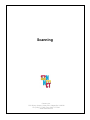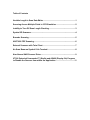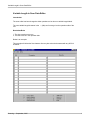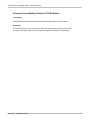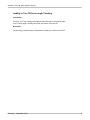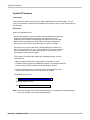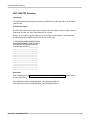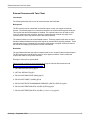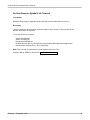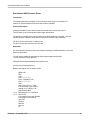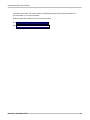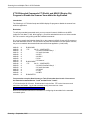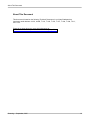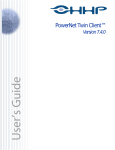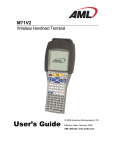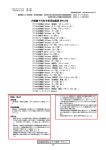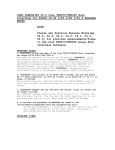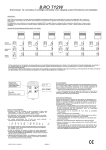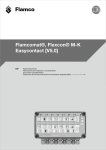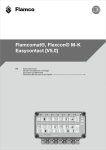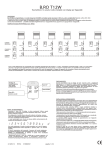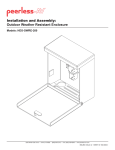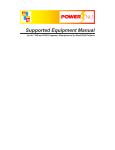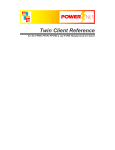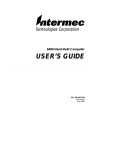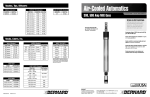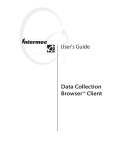Download Scanning Tips and Tricks
Transcript
Scanning Tips and Tricks Connect, Inc. 1701 Quincy Avenue, Suites 5 & 6, Naperville, IL 60540 Ph: (630) 717-7200 Fax: (630) 717-7243 www.connectrf.com Table of Contents Variable Length in Scan Data Editor .................................................................1 Scanning Across Multiple Fields in 3270 Emulation .......................................2 Inability to Turn Off Scan Length Checking .....................................................3 Symbol 2D Scanners ..........................................................................................4 Barcode Scanning ..............................................................................................5 HHP 7400 PDF Scanning ....................................................................................6 External Scanners with Twin Client ..................................................................7 No Scan Beam on Symbol 814x Terminal.........................................................8 New Norand 6400 Scanner Driver......................................................................9 VT100 Extended Commands VT (Shells) and AS400 (Display file) Program to Disable the Scanner from within the Application ......................................11 Variable Length in Scan Data Editor Variable Length in Scan Data Editor Introduction The scan editor has been changed to allow operations to be done on variable length labels. The new variable length character is the ~ (tilde) and it must go into the operation side of the rule. Resolution/Rules 1. The size must be set to zero. 2. The tilde must be in the operation side. Below is an example: This example will delete the first character from any bar code size that starts with any ALPHA character. Scanning • September, 2005 1 Scanning Across Multiple Fields in 3270 Emulation Scanning Across Multiple Fields in 3270 Emulation Introduction The following are requirements for scanning across multiple fields in 3270 emulation. Resolution In the host list setup or Twin Client setup, make sure that the Auto Send key is set to Tab truncation, that length check is Off (not checked), and that Field Warp is On (checked). Scanning • September, 2005 2 Inability to Turn Off Scan Length Checking Inability to Turn Off Scan Length Checking Introduction An "Entry Too Long" message may appear when scanning an oversize barcode, even if "Scan Length" checking and "Scan Truncation" are turned off. Resolution The seemingly unrelated option "Keyboard Auto Send key" must be set to STAT. Scanning • September, 2005 3 Symbol 2D Scanners Symbol 2D Scanners Introduction Terminals do not contain enough memory 256K to download the entire HEX image. You will have to use Airloader or create and load separate HEX images to get the entire functionality into the terminals. Resolution Here is the engineering note. We have this working, but we are unable to build a standard hex image with both the 1D and 2D scanner drivers due to the 256k nvm limit. As I understand it, the folks that need this right now build their own hex image. Please find the new tapsvt.exe, cleartnt.bat, run.bat, and scn2dssi.exe (2D scan driver) that need to be included in their custom hex image. The first time our run.bat is executed, it will ask what type of scanner you have. You can answer 1 for 1D, or 2 for 1D and 2D. If you make a mistake, the new cleartnt.bat can be used to quickly wipe out the selection so you can reload the hex file and do it again. If we choose to incorporate this support into a standard release, we have several options. 1. Make a separate standard hex image with the 2D scanner for each emulation, thereby giving us 6 standard hex images. The tnconfig will need to provide a way for users to indicate the desired scanner support. 2. Continue providing only the 1d scanner driver in the standard hex, and require users to build a custom hex if they want 2D support. 3. Enable Binary 128 to ON. See http://www.connectrf.com/Documents/pcr6285.zip 7500 hex image for VTerm See http://www.connectrf.com/Documents/tnt7vt.hex Note: The server may also need a newer rfvt handler for an increased buffer size depending on the size of the data to be scanned and transmitted. Scanning • September, 2005 4 Barcode Scanning Barcode Scanning Introduction The following is an explanation of an issue in which Scanned Barcodes do not work correctly in any emulation. The barcode being scanned was likely created with a program that imbedded ASCII characters, such as Carriage return and Line Feed, into the Barcode. It scans, but fails when sent to the AS400 or 3270 host. This is because the AS400 and 3270 hosts are EBCDIC based and DO NOT contain all the ASCII characters. This also applies in the reverse if the barcode contains EBCDIC characters and the HOST is VT100-220 based. Resolution Using a bar code verifier, determine what exactly is in the barcode. Creating the barcode without the invalid EBCDIC characters is the proper solution. Another option is to run VTerm/VT100-220 as the terminal emulation in the Mobile unit providing the AS400 or 3270 Host support the emulation. Scanning • September, 2005 5 HHP 7400 PDF Scanning HHP 7400 PDF Scanning Introduction The following describes a problem with scanning PDF labels over 80 bytes with an HHP Dolphin 74xx terminal. Problem Description On PDF labels larger than 79 bytes, there is a flaw in the last release of code for 5250. On labels larger than 79 bytes, the "Scan Termination Key" is not sent. Below is an example of how this might look on the terminal. In this example, 2 bar codes were combined because an ENTER was not sent for the 1st bar code. START-MIDDLEMIDDLEMIDDLEMIDDL IDDLEMIDDLEMIDDLE-END123456789 012345678901234567890123456789 01234567890123456789__________ ______________________________ ______________________________ ______________________________ ______________________________ ______________________________ ______________________________ ______________________________ ______________________________ ______________________________ ______________________________ ______________________________ ______________________________ Resolution After unzipping the file at http://www.connectrf.com/Documents/TAPCE5250.zip, replace the file in these 2 directories: /PowerNet/TwinClient/terminal/hhp/Dolphin_7400/5250/tapce5250.exe /PowerNet/TwinClient/terminal/hhp/Dolphin_74xx/5250/tapce5250.exe Scanning • September, 2005 6 External Scanners with Twin Client External Scanners with Twin Client Introduction The following describes how to use an external scanner with PowerNet. Background The RF terminals can be ordered with an Internal scanner or they can support an external scanner. The external scanner is connected to the bottom of the terminal through the serial port. This requires that the RS232 adapter be installed. The external scanner can be made to work even if an internal scanner is present. However, scanner decoder controls only apply to the internal scanner, as we only have access to the internal decoder. The external scanner must be a serial-based scanner. These are scanners that have on-board decoder hardware/software and output their signals by normal RS232 signaling methods. These external scanners are controlled by the respective manufacturer’s program controls provided in the manual accompanying the scanner from the manufacturer. Resolution The serial data stream that the scanner outputs needs to be in a specific data format and speed. The RF terminal user manual has the setup for some popular scanners. It also includes the required bar codes to set up these scanners. Example of a setup for a Symbol 8946: This is the order in which to set up the scanner. (Page #'s coincide with the document at http://www.connectrf.com/Documents/Ch3.pdf.) 1 - (SET RS-232C DEFAULTS) pg3-3 2 - (SET ALL DEFAULTS) pg3-3 3 - RS-232 HOST BAUD RATE (9600) pg3-28 4 - RS-232 HOST PARITY (NONE) pg3-29 5 - RS-232 HOST DATA TRANSMISSION FORMATS (<DATA><SUFFIX>) pg3-21 6 - RS-232 HOST PREFIX/SUFFIX VALUES (SUFFIX) pg3-22 7 - RS-232 HOST PREFIX/SUFFIX VALUES (<1><0><1><3>) pg3-23 Scanning • September, 2005 7 No Scan Beam on Symbol 814x Terminal No Scan Beam on Symbol 814x Terminal Introduction When the Scan trigger is depressed on this terminal, the scan beam does not come on. Resolution There is a setting for IrCom that can cause the scanner not to function. If this is turned off, the scanner will function as expected. To turn this off, do the following: Select "Start/Settings". Select "Connections". Double tap the BEAM icon. Uncheck the Click box for: "Receive all incoming beams and select discoverable mode". Boot terminal by holding Func + End + Lamp keys. Note: This is turned on at the factory for B/W displays and off for Color. Thanks to Bob at AIDEA for this solution: http://www.aideainc.com/ Scanning • September, 2005 8 New Norand 6400 Scanner Driver New Norand 6400 Scanner Driver Introduction The following describes a problem you will encounter when using our PowerNet TN product on a Norand 6400 with the new Laser Scanner installed. Problem Description Loading PowerNet TN into a 6400 causes the Internal Laser scanner not to work. This will show up as no-decode and erratic trigger performance. The problem is caused by the wrong scanner driver being loaded by PowerNet. The new scanner requires a different driver than the old scanner and the name is different. The driver for the old scanner is: 64scn7b.exe The driver for the new scanner is: 641223.exe Resolution We will eventually need to provide some method of setting this within PowerNet, but for now follow this procedure: You will need to modify the autoexec.bat file that gets loaded into the 6400. You can find this file in this directory: PwrNetTN/terminal/norand/6400/proxim/autoexec.bat (Save a copy of the original first.) Below is the change you will need to make: @Echo Off Bios echo. echo *************** Echo * CONNECT INC * echo *************** echo. delay "Press 0 for C>" /500 if not errorlevel 1 goto FINITO elancfg /V1 /T2 /D20 /L1 /H1 echo Scanner Stuff >>>>> REM 64scn7b -T0 - Old Driver >>>>> 641223 -T0 if exist 64scn7a.exe goto SCAN2 echo 64scn7a.exe missing. goto EXIT :SCAN2 64scn7a cdsvc1a lsl Scanning • September, 2005 9 New Norand 6400 Scanner Driver Load this into the 6400. This can be done by reloading the program files using the PowerNet TN Program loader or you may use Interlink. Reboot terminal and it will now use the new scanner driver. See http://www.connectrf.com/Documents/64223.exe. See http://www.connectrf.com/Documents/Autoexec.txt. Scanning • September, 2005 10 Scanning Across Multiple Files in 3270 Emulation VT100 Extended Commands VT (Shells) and AS400 (Display file) Program to Disable the Scanner from within the Application Introduction The following is a VT100 shell script and AS400 display file program to disable the scanner from within the application. Resolution To verify the extended commands work, you may access Connect’s AS400 over the WEB (reference Tech Note T1149). After logging in, you will be asked which test to run. Select number 96. This is used to verify printing and also extended commands. Or, you may compile the following display file on the customer’s AS400. Create a CLP program to write and read these screens. You do not have to place this information in these specific columns, but you must maintain the same delimiters across the host application. (/cmd,/cmde) 0038.30 0038.50 0038.60 0038.70 0038.80 0038.90 0039.00 0039.10 0039.20 0039.40 0039.50 0039.60 0039.70 0039.80 0039.90 0040.00 A A A A A A A A A A A A A A A A R ASCIICMD F37 5A B 1 2CHECK(ER) 2 2'ASCII Command Seq 1 3 2'/cmd!1;3z/cmde ' 4 2'KEY' 4 6'ONLY' 5 2'No' 5 5'Scanner' R ASCIICMD2 F37 5A B 1 2CHECK(ER) 2 2'ASCII Command Seq 2 3 2'/cmd!1;0z/cmde ' 4 2'SCAN' 4 7'OR' 4 10'KEY' R SINGLEFLD ' ' You must also set up the Host list entry or Twin Client under the misc tab. You must set the Extended command Start to "/cmd" and the End to "/cmde". VT100 shell scripts for IX boxes. Download and unzip the files. FTP to the Host server and make them executable. Log in with a terminal running Vterm and run ./vtesc. http://www.connectrf.com/Documents/vtesc.zip Refer to the PowerNet manuals for information on configuring the terminals for the extended commands option. Scanning • September, 2005 11 About This Document About This Document This document is based on the following Technical Documents in our Notes Database that have been made obsolete: A1012, A1088, T1116, T1140, T1152, T1157, T1196, T1198, T1211, and T1215. Please let us know about any errors in this document at: http://207.241.78.223/isoxpert/calltrak.nsf/WebTracking?OpenForm. Scanning • September, 2005 12