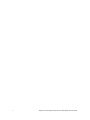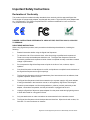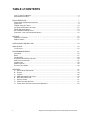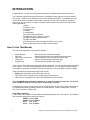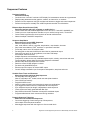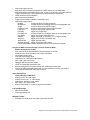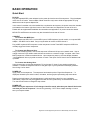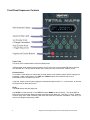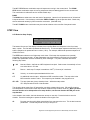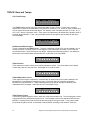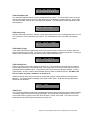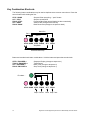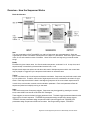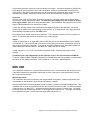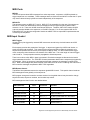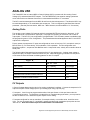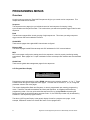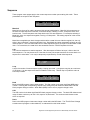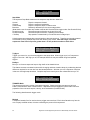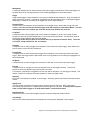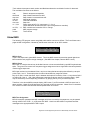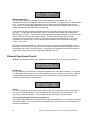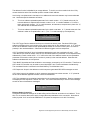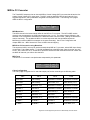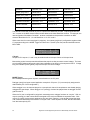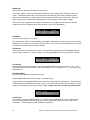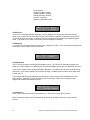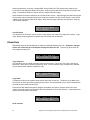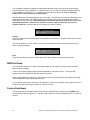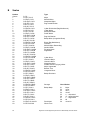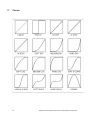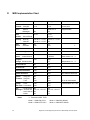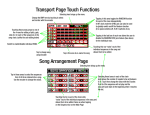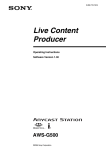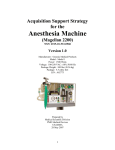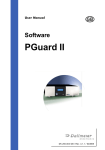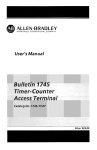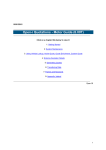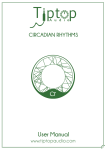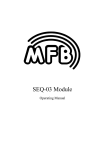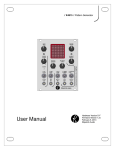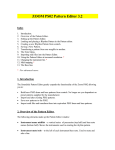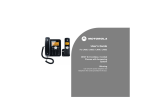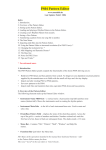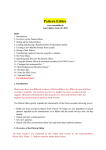Download TetraMAPS Sequencer Rev 3.43 Manual
Transcript
® Tetra Midi Analog Performance Sequencer Manual © 2015 Signal Arts Technologies. All rights reserved. 1 Signal Arts Technologies Sequencer User’s Manual May 2015 Rev B3.43 Important Safety Instructions Declaration of Conformity This product conforms to electrical safety standards when used only with the approved Signal Arts Technologies AC power supply adapter, supplied with the product. Signal Arts AC power adapters are UL / CSA approved. This product complies with FCC emissions standards for home or office use. This product is RoHS compliant. DANGER! INSTRUCTIONS PERTAINING TO A RISK OF FIRE, ELECTRIC SHOCK, OR INJURY TO PERSONS. READ THESE INSTRUCTIONS: When using Signal Arts products, basic precautions should always be adhered to, including the following: 1. Read all instructions before using the Signal Arts Sequencer. 2. To reduce the risk of fire or electric shock, refer all servicing to qualified service personnel. There are no user serviceable parts inside the unit. The Signal Arts Sequencer should be serviced by qualified service personnel when it does not operate normally or exhibits a marked change in performance. 3. Do not expose the Signal Arts Sequencer to liquids in the form of rain, moisture, drips or splashes. 4. Care should be taken so that objects do not fall, and liquids are not spilled into the enclosure of the Signal Arts Sequencer through its openings. 5. The Signal Arts Sequencer should be located away from heat sources such as radiators, heat registers, fireplaces, stoves or ovens. 6. The Signal Arts Sequencer should be connected only to a power supply or AC power adapter of the type described in the instruction manual, or as supplied by Signal Arts Technologies. 7. Protect the power adapter cord from being walked on, pulled or pinched, particularly at the adapter, convenience receptacles, and the point where it is plugged into the unit. 8. Unplug the Signal Arts Sequencer power adapter from the power outlet during lightning storms or when left unused for a long period of time. 9. Only use attachments or make connections as recommended in the instruction manual. 10. The Signal Arts Sequencer should be kept clean and dust free. Wipe the unit with a clean, lint free cloth. Do not use solvents or cleaners. 2 Signal Arts Technologies Sequencer User’s Manual May 2015 Rev B3.43 TABLE of CONTENTS HOW TO USE THIS MANUAL .................................................................................................................. 4 SEQUENCER FEATURES ........................................................................................................................ 5 BASIC OPERATION ............................................................................................................................... 7 FRONT PANEL SEQUENCER CONTROLS ................................................................................................. 8 STEP VIEW ......................................................................................................................................... 9 TRACK VIEW AND TEMPO .................................................................................................................. 10 ALTERNATE ENCODER FUNCTIONS ..................................................................................................... 12 PROG ENCODER MENUS ................................................................................................................... 12 KEY COMBINATION SHORTCUTS .......................................................................................................... 13 OVERVIEW – HOW THE SEQUENCER WORKS ........................................................................................ 14 MIDI USE .............................................................................................................................................. 15 MIDI INPUT CONTROL ......................................................................................................................... 16 MIDI CHANNELS ................................................................................................................................. 17 OPEN SOUND CONTROL USE........................................................................................................... 18 ANALOG USE ...................................................................................................................................... 19 CV OUTPUTS ..................................................................................................................................... 19 PROGRAMMING MENUS .................................................................................................................... 21 SEQUENCE ......................................................................................................................................... 22 BANK ................................................................................................................................................. 27 GLOBAL MIDI ..................................................................................................................................... 28 ETHERNET OPEN SOUND CONTROL ..................................................................................................... 29 MIDI TO CV CONVERTER .................................................................................................................... 31 GLOBAL DATA .................................................................................................................................... 35 MIDI FILE DUMP ................................................................................................................................. 36 FACTORY DATA RESET ....................................................................................................................... 36 APPENDIX............................................................................................................................................ 37 A OS UPGRADE PROCEDURE .......................................................................................................... 37 B SCALES ....................................................................................................................................... 38 C CURVES ...................................................................................................................................... 39 D MIDI IMPLEMENTATION CHART ..................................................................................................... 40 E OSC IMPLEMENTATION ................................................................................................................ 41 F SPECIFICATIONS .......................................................................................................................... 41 G MANUFACTURER SUPPORT .......................................................................................................... 41 H SIGNAL ARTS TECHNOLOGIES LIMITED WARRANTY ........................................................................ 42 3 Signal Arts Technologies Sequencer User’s Manual May 2015 Rev B3.43 INTRODUCTION Congratulations! You have just purchased the composer’s ultimate real-time performance tool. The Tetra Midi Analog Performance Sequencer (Tetra MAPS) vastly improves on the first “MAPS” core design. Expect to use a sequencer that is more versatile and intuitive. Tetra MAPS gives you infinite virtual tracks, modulations and multiple, real-time versions of each sequence, polyphonic sequencing, four channels of CV output, computer network Open Sound Control and over 24,000 notes organized as: 16 Sets of 24 Bank Tracks of 8 Sequences of 8 Steps of 7 parameters Plus multiple virtual sequences Per-Step Note, Pitch, Velocity, Controller Per-Step Duration and Note Duration Per-Step Slew Rate A full-featured four channel polyphonic MIDI to CV converter Ethernet Open Sound Control (OSC) communications How To Use This Manual This manual is organized into the following sections: • • • • • Basic Operation MIDI Use Open Sound Control Use Analog Use Programming – Start quickly with manufacturer presets – Sequence performance from a MIDI keyboard controller – Touch interface using TouchOSC and Lemur Apps – Control CV based analog synthesizer gear – Tap into the full potential of this product If you are not using analog synthesizer gear with this sequencer, you may skip the Analog Use section of this manual. If you are using analog gear with this sequencer, you may want to review the MIDI Use chapter for important information on how this sequencer is set up using MIDI channel numbers. These conventions are followed throughout the manual: • BOLD upper-case letters refer to front panel controls. • CAPITALS refer to physical input or output jacks on the sequencer. • Italics refer to LCD display menu items and headings used in this manual. The Tetra MIDI/Analog Performance Sequencer is ready to operate out of the box. For a quick start, read Basic Operation and you will be sequencing in seconds! In addition to this manual you may also refer to the Signal Arts web-site (URL is listed in appendix G) for supplemental guides, operating system and manual updates. Check out helpful user “Tricks & Tips” on the web site’s “FAQs” page. Panel Button Labelling Certain Tetra MAPS models’ control buttons are labelled differently than in the manual. The following lists the button assignments used in this manual: MODE1 equal to STEP MODE2 equal to TRACK ALT1 equal to ALT ALT2 equal to PROG 4 Signal Arts Technologies Sequencer User’s Manual May 2015 Rev B3.43 Sequencer Features Real-time Interface Real-time Flexibility • Continuous turn “encoder” knobs and LCD display for instantaneous access to any parameter • Displays step parameters as bar graphics, octaves, en-harmonics, or numbers • Perform from the sequencer using its encoder knob buttons to trigger and control sequences • Perform the sequencer remotely from a MIDI keyboard controller or mobile device Ethernet Open Sound Control (OSC) Real-time interface with your computer or mobile device • Communicate with OSC enabled applications such as Lemur, TouchOSC, MAX/MSP, etc. • Create your own virtual sequencer interface on your mobile running Lemur, TouchOSC • Communicate in-performance chord symbols to remote mobile devices • Network multiple Tetra MAPS sequencers Sequence Step Matrix Moves beyond a typical MIDI Sequencer • Real-time sequence step modes: note, scale, detune, velocity, controller, step duration, note duration, slew rate th • Step notes are tuneable to 1/64 semitone “un-quantized” resolution • Force step note to one of 50 musical scales • Per-step glide or slew rate for MIDI pitch-bend slew or portamento output • Sequence Loop and Link for long patterns, more than 1500 steps and multiple instances thereof • Multiple sequence track modulation sources: A sequence or other source may modulate sequence pitch, velocity, event times and more Track modulation allows global and recursive sequence modulation • Random step advance and pendulum modes • Real-time control of MIDI program numbers • Per-bank and global BPM tempos • Ethernet input and output, 32 channel MIDI output • Control Voltage modulation input for sequence transposition, step time and more Variable Event Times and Durations Moves beyond the traditional Step Sequencer • Per-step step and note durations: th Note off, skip step to 64 , dotted, whole note and triplet durations • Over 24,000 note memory • Polyphonic MIDI record • Ability to create polyphonic and monophonic sequence combinations • Sync triggers to beat or free-time, independent to each sequence • Sync sequence loop to bar length, independent to each sequence • Cross-rhythms are easily generated with Bar Sync • Step fractional time-shift modulation via sequence modulator inputs • Programmable external clock sources and timing resolution Dynamic Sequence Triggering Makes this the Performance Sequencer • Concurrent triggering of each bank group of 8 sequences, with multiple virtual sequence iterations • Meta trigger sequences with the single turn of an encoder knob 5 Signal Arts Technologies Sequencer User’s Manual May 2015 Rev B3.43 • • • • • Sequencer trigger sources: Sequences are knob button assignable and MIDI channel or note assignable Sequence iterations track MIDI trigger note, velocity, note duration, and note instances Trigger sequences with virtual Open Sound Control buttons or keyboards Global sequence track modulation Sequence cross-modulation Triggers sync to beat or free-time; create MIDI echo Sequencer trigger modes: Multiple sequences follow all trigger instances Multiple Arp multiple sequence note trigger taken as an arpeggiated note Single sequence follows monophonic trigger Duration Follow sequence note duration follows trigger duration Loop Hold sequence loops while trigger is held Run/Stop trigger play; trigger stop Run/Stop Arp run/stop sequence note trigger taken as an arpeggiated note Seq Reset trigger play; trigger reset sequence Release trigger sequence_n, sequence_n+1 on trigger release Step Play trigger plays the next successive step Step Record trigger sets step value Step Randomize trigger sets random step values Chord Interpretation interpret keyboard input as chord symbols for display Polyphonic MIDI to Control Voltage Converter Features (MCV) Superb Analog Voice Control • Four channels of full-featured MIDI to Control Voltage conversion • Authentic mono synth emulation with 8 finger note buffer • Configurable output ports • Five octave linear note range • Volts/Octave or Volts/Hertz output scaling • Low / High / Last note priority • Retrigger and Recycle note modes • Linear or Exponential portamento slew • Mono and polyphonic pitch bend modes with variable pitch bend width • Velocity and MIDI controller support with 16 curve modifiers, inversion and scaling • Three programmable MIDI input channel zones Other Analog Ports Flexible Analog or MIDI Sync • Analog Clock in at 4 and 24ppq • Analog Clock out at 1, 2, 4 and 24ppq • Analog drum DIN Sync out at 24ppq • MIDI clock in and out at 24ppq • External Foot Pedal / CV input for sequence modulation File Data Exchange • MIDI file dump data • Flash upgradeable OS Multiple Formats • Available in a broad range of modular synthesizer formats 6 Signal Arts Technologies Sequencer User’s Manual May 2015 Rev B3.43 BASIC OPERATION Quick Start PLUG IN Plug the supplied 9VDC power adapter into the power jack at the rear of the sequencer. Plug the adapter mains into an AC outlet. Users outside of North American may have to slide the appropriate AC plug attachment onto the power adapter first. In the case of a modular unit to be installed into a synthesizer rack system, the power connection headers are located on the bottom right-hand corner of the circuit board, as viewed from the rear of the unit. Please refer to supplemental installation documentation and appendix F for power connection details. MIDI OUT2 and Ethernet connection may also be made from the rear of the unit. CONNECT To Connect with MIDI Gear: Plug the sequencer MIDI OUT1 into the MIDI input of a MIDI keyboard, sound module, or computer MIDI adapter. See MIDI Use for detail. Set your synthesizer to receive on MIDI channel 1. Plug a MIDI keyboard, MIDI computer or other sequencer into the Tetra MAPS sequencer MIDI IN to remotely trigger and control sequences. To Connect with Ethernet Gear: Using a CAT5 Ethernet cable, connect the sequencer’s Ethernet LAN port to a network router. Use an orange crossover CAT5 cable to make a direct connection to a network “bridge,” computer, other Tetra MAPS sequencer or Ethernet enabled device. Upon sequencer power up, the boot display indicates “Link Established” when a physical connection is made. See Open Sound Control Use for additional setup details. To Connect with Analog Gear: Using phone plugs, connect the sequencer CV1 to the note CV input of your analog synthesizer’s oscillator. Connect the sequencer GATE1 to the gate input of your synthesizer’s envelope generator. See Analog Use for detail. POWER ON Apply power to the sequencer. The sequencer has booted up when “Signal Arts Sequencer…” is displayed, followed by the serial number, link status, and bar graphs representing step note values. Pressing the knob buttons 1-8 start sequences 1 to 8 that will play notes from your synthesizer. Alternatively, sequences may be triggered with MIDI IN notes, produced by an external MIDI source. Turn the encoder knobs to change the step values. POWER OFF Before turning the sequencer off, all changes should be saved, otherwise your data will be lost the next time you use the sequencer. See the Programming – DATA Save chapter heading on how to save your sequence data. 7 Signal Arts Technologies Sequencer User’s Manual May 2015 Rev B3.43 Front Panel Sequencer Controls Tempo LED The tempo LED indicates Beats Per Minute (BPM) tempo. It flashes green when activity is being output to the CV ports or when recognized MIDI data is received from the MIDI IN. The LED flashes amber when activity over-flow or other error condition occurs. Encoder Knobs An encoder is a dial that turns continuously in either direction and therefore makes relative changes to a parameter. While in performance, the STEP and TRACK buttons select different step or track parameters that the encoders may act on. In general, pressing a knob button triggers its associated sequence track 1-8. In some cases, an encoder knob press has an alternate function. STOP The STOP button halts the sequencer. Hold STOP for a few seconds, or hold STOP and press BANK to clear all activity. This sends MIDI All Notes Off and All Controller Reset message commands to both MIDI outs. Use this in a “panic” situation, to cancel hung notes, reset controllers, reset clock down-beat and clear track modulators. Use this if your receiver has stopped responding to MIDI. 8 Signal Arts Technologies Sequencer User’s Manual May 2015 Rev B3.43 The ALT / STOP button combination stops all sequences running in the current bank. The PROG / STOP button combination stops all running sequences that were not triggered from the current bank. This combination is referred to as the “exclusive bank stop.” BANK The BANK button advances to the next bank of sequences. Letters A to X represent one of 24 banks of 8 sequences each. Use the button combination PROG / BANK to go to the previous bank. Banks may also be advanced remotely by MIDI controller commands. (See MIDI Use) The ALT / BANK button combination may be used to advance to the next Set of sequence banks. STEP View LCD Real-time Step Display MODE SBn Stp1 Stp3 Stp5 Stp7 Stp2 Stp4 Stp6 Stp8 The bottom left corner of the display indicates the current Set, Bank and Sequence in the form: letter, letter, number. The first letter represents the Set (A to P). The second letter represents the Bank (A to X) and the Sequence is represented as a number (1 to 8). For example, AB6 would represent sequence 6 of bank B of set A. The STEP button selects one of eight step mode views. Each step view represents one (vertical) parameter of a sequencer step. All step parameters may be accessed in real-time by the encoders. Certain step parameters are also accessed by OSC messages. Two prefix characters denote the following step views: ♪ – SC Note and Scale – defined as a MIDI keyboard note pitch. Select notes chromatically or force to a scale value in SC view. DT Detune – each step CV output is tuneable to 1/64 (1.56 cents) of a semitone. VL Velocity – a control output associated with the note. CT An additional control output – defined as a MIDI controller number. The step value is the MIDI controller number’s value. This output may be disabled in the program menu. SD – ND Two step views are given to duration times – defined as step values: SD - Step Duration and ND - Note Duration. th The duration values range from off (step and/or note skip) to dotted whole note. SD and ND durations are independent of each other but the note duration copies the step duration value set. When you want the note duration to be independent of its step duration, set the note duration AFTER you set its step duration. In the duration view modes, the knob buttons act as step or note skip. Press the knob to zero the duration. Press the knob again to preset the duration to an eighth note. SL 9 Per-step note slew pitch-glides note pitches from one step to the next. This is also known as portamento. The rate may be set from 0 (no slew) to 15. Signal Arts Technologies Sequencer User’s Manual May 2015 Rev B3.43 TRACK View and Tempo LCD Track Display Bank Track Numbers: SB 1 2 3 4 5 6 7 8 The TRACK button selects one of ten track mode views, including Tempo. In track view, the eight sequences of a bank are represented by front panel LED numbers 1 to 8. A track is simply a reference to a list of sequences linked across other banks. For example, track one Meta Link links A:1 to B:1, to C:1, to D:1, etc., forming a sequence “track.” Each track view represents a parameter that is global to each of the eight sequence tracks. Track 1 to 8 parameter values are changed by the encoders as well as by OSC messages. TEMPO 2-4Set 6-8Bank AA 120 BPM Global Set and Bank Tempos Tempo is selected by the TRACK button. Tempo is in beats per minute which can be adjusted in fine or course increments. Encoder knobs 1 to 4 change the current Set tempo; encoders 5 to 8 change the current Bank tempo. Each Bank has its own tempo. Adjusting the Set tempo however, over-writes the Bank tempo and unifies all Bank tempos within the current Set, to the same BPM. TRACK Volume / Mute AA ¢ ¢ ¢ ¢ ¢ ¢ ¢ ¢ TRACK Volume Track sequences may be volume (note velocity) adjusted or muted. Turn the encoder knob to adjust volume and press it to mute the track. Press again to un-mute the track. TRACK Modulation X AA ¢ ¢ ¢ ¢ ¢ ¢ ¢ ¢ TRACK Modulation X and Y Track sequences may be modulated by encoder knobs as determined by the function selected in the Bank MODx/y Track Modulate programming menu. Each track has two modulation parameters, Modulation X and Modulation Y. These track parameters may also be remotely controlled by useraddressable OSC messages. See Ethernet OSC Track ModX/Y Input. TRACK Patch Change AA ¢ ¢ ¢ ¢ ¢ ¢ ¢ ¢ TRACK Patch Change A track MIDI program change is sent on each turn of the track encoder knob. The initial program number is programmed in the SEQ Patch program menu. The message is sent on the sequence MIDI channel, MidChan. Pressing the encoder knob sends the initial program change number. Turning the encoder knob sends this patch number, incremented or decremented, according to the direction of the turn. 10 Signal Arts Technologies Sequencer User’s Manual May 2015 Rev B3.43 TRACK Seq Meta Link AA 0 0 0 0 0 0 0 0 TRACK Seq Meta Link Link sequences between banks to quickly create sequence “tracks.” Turn an encoder knob to chain the current bank sequence to the same number sequence in the following successive bank(s). One of eight links may be made, chaining up to nine sequences together. The end sequence auto loops back to the start sequence. TRACK Seq Loop AA _ _ _ _ _ _ _ _ TRACK Seq Loop Set bank track sequence loops. Sets the current bank sequences to even-numbered loops from 2 to 124. This controls the current sequence loop number. For more detailed control, use SEQ Loop program menu. TRACK AA Meta Trigger -> TRACK Meta Trigger Track sequences may be triggered and turned off by turning a track encoder knob. Pressing the knob triggers a sequence, as normal. Turning the knob clockwise triggers successive sequences. Turning the knob counter-clockwise successively turns the track sequence iterations off. TRACK AA Seq Record R TRACK Seq Record Press an encoder knob to select a track to record on to. The first MIDI note received from an external source begins recording on the selected track. Recording stops once the end of the sequence chain is reached and then playback begins. Or press the knob to stop recording and begin playback. Record polyphonically, as many notes as made available by the number of linked sequences. Use Meta Link first to create a long track, suitable for recording on to. All MIDI channels record onto a track but the output MIDI channel is determined by the sequence(s) MidChan. The recording MIDI messages are echoed to MIDI THRU. Note that recording follows the sequence loop iterations. TRACK AA Text TRACK Text The Text window displays general text messages generated by internal sequence scale chords, received ChordInterp triggers or received OSC text messages. An internal sequence generates a TRACK Text chord value when its program menu SEQ Scale is set to a “chord” value scale. The Scale Root value transposes the chord text output according to the scale root. 11 Signal Arts Technologies Sequencer User’s Manual May 2015 Rev B3.43 ALTernate Encoder Functions The ALT button changes the function of the encoders while the ALT button is held. The following alternate functions are then displayed: ALT 1Set 3Bank 5Seq# AA1 6View 8Mode There are five encoder alternate functions: Set, Bank, Seq#, View, and Mode. Hold the ALT button and then select the desired function. The number prefix is the encoder number to dial. Set Encoder 1 changes the Set, letters A to P. Each Set contains 24 banks of 8 sequences. Bank Encoder 3 changes the Bank, letters A to X. Each bank contains 8 sequence / tracks. Seq# The active sequence is displayed while in step view. Encoder 5 selects another sequence for display within the current bank and “freezes” this display until a new sequence is triggered. Use this to select a sequence prior to entering Seq program mode. View Encoder 6 is a short-cut alternate for the STEP and TRACK buttons, to select the real-time step or track views. See Step View and Track View for details on each view. Mode Encoder 8 selects the display mode for step views. There are six different display formats and combinations of displays for step values. Note pitch may be displayed as a bar graphic, keyboard letter accidentals, or MIDI numbers. Other step parameters may be displayed as numbers or bar graphics. PROG Encoder Menus The PROG button changes the function of the encoders while the button is held. The following program menu options are then displayed: PRG Seq Bnk Eth Glbl AA1 ↓ Program Encoders 1, 3, 5, 7 enter programming mode and select the program menu page. To exit program mode, press STOP or PROG. PROG exits program mode without stopping sequences. The sequencer can be played while in program mode. Data save exits program mode automatically. 12 Signal Arts Technologies Sequencer User’s Manual May 2015 Rev B3.43 Key Combination Shortcuts The following button combinations may be used to duplicate some common menu items. Press the second button while holding the first: STOP / BANK ALT / STOP PROG / STOP ALT / BANK PROG / BANK Stop and Clear everything – “panic” button Stop the current Bank Exclusive Bank Stop (stop all banks but the current bank) Advance Set (change to the next set) Bank Decrement (change to the previous bank) Bank Dec Panic Set Inc STOP BANK STEP TRACK Stop Bank ALT PROG Exclusive Bank Stop Button and encoder knob button combinations. Hold the button and press the encoder knob: STEP / ENCODER n TRACK / ENCODER n ALT / ENCODER n PROG / ENCODER n Sequence Display (change to sequence n) Track Record Mute Track (change to sequence n) Stop Track (change to sequence n) Encoders… STOP BANK STEP TRACK Seq# Record 13 ALT PROG Mute Stop Track Signal Arts Technologies Sequencer User’s Manual May 2015 Rev B3.43 Overview – How the Sequencer Works Block Architecture Sets The core organization of the Tetra MAPS is a matrix of sequencer step note parameters. Steps are organized into 16 sets of 24 banks of 8 sequences of 8 steps of 7 parameters. Each Set is given a letter name, A to P and contains one set of 24 banks. Use a Set to store one large song or several smaller songs. Banks Each Bank is given a letter name, A to X and contains sequences, numbered 1 to 8. In step view, each sequence step is controlled by the associated encoder knob, 1 to 8. Multiple virtual sequences exist over and above this matrix! Multiple sequences within the current bank may be played or “triggered” by the sequencer knob buttons or external events. Tracks A track is a reference to a list of sequences linked across banks. Sequences may be linked to each other by Link or Meta Link. Therefore, each bank of eight sequences is also considered to be a bank of eight tracks. Each sequence within the bank is the beginning sequence of the current bank sequence track. In track view, each encoder controls a track modulation parameter. Each track parameter affects all sequences (linked and multiple) running on that track. Input There are three sources of sequence triggers. Sequences may be triggered by pressing an encoder knob, external MIDI note events or Ethernet OSC messages. These triggers are sent to the bank’s trigger parameter block. The bank trigger parameters determine the trigger source for each sequence. TRIGGER Key parameters assign sequences to button triggers, TRIGGER Channel parameters assign sequences to MIDI channel triggers and TRIGGER Note parameters assign sequences to MIDI note numbers. See Programming chapter, TRIGGERs. 14 Signal Arts Technologies Sequencer User’s Manual May 2015 Rev B3.43 Each sequence iteration carries the unique properties of its trigger. A sequence triggered by a MIDI note tracks the MIDI note properties such as note transposition, velocity and time duration (DurationFollow trigger mode). Retriggering the same sequence can generate many sequences at the same time, each with different properties, according to the performer’s input and the sequence’s trigger mode! Sequences One key to the power of Signal Arts’ Tetra MAPS sequencer is its trigger modes, which allow multiple, simultaneous, virtual sequence generation. To make the most exciting use of this sequencer explore these trigger modes! Refer to the Programming chapter, TRIGGER Mode. Each sequence has its own trigger mode that determines its response to a trigger. In step view, the step values of the current bank’s last triggered sequence are displayed. These step values may be altered by the corresponding encoder knobs 1-8. The steps have one of eight parameter values displayed, as determined by the STEP button. Each sequence has a MIDI output channel, MidChan. This is the MIDI channel on which a sequence is output. This channel also directs the sequence to the analog outputs. Output Sequence data is sent on its output MIDI channel, MidChan, and to the internal MIDI to Control Voltage converter (MCV). The sequencer data is sent to the analog port(s) whose MCV configuration channel is aligned with the sequence’s MidChan. This channel alignment is determined by the sequence MidChan and the BaseChan channel numbers. See MIDI Use – MIDI Channels for details. Analog outputs CV1, CV2, CV3, CV4 and their respective GATEs, output the appropriate control voltages. The MCV may be used independently of the sequencer since it also receives data from MIDI IN. To do this, isolate the Bank TRIGGER Channels from the MIDI BaseChan and its offsets, so that the MIDI IN channel is sent directly to the MCV. Also see MIDI to CV Converter – MIDI BaseChan. MIDI USE The Tetra MAPS sequencer is a powerful MIDI performance tool. Unlike traditional step sequencers, the Tetra MAPS sequencer is designed to interact with its user in real-time to create spontaneous musical flow using simple techniques. MIDI Factory Preset The Tetra MAPS ships with the following user programmable configuration. Additional preset data sets are available for download from Signal Arts as they become available. Global and base MIDI channel parameters are set to channel 1 except for the MIDI SlewBaseChan. The SlewBaseChan is set to employ MIDI portamento and not MIDI pitch bend for slew. All sequences output on MIDI channel 1, to MIDI OUT1. All sequences also output to the analog CV output ports. The trigger knobs are set so that encoder knob buttons 1-8 will trigger bank sequences 1-8. The trigger channels are set so that MIDI channels 1-8 note events will trigger bank sequences 1-8. 15 Signal Arts Technologies Sequencer User’s Manual May 2015 Rev B3.43 MIDI Ports MIDI IN The MIDI IN port receives MIDI messages from other sequencers, computers, or MIDI keyboards to trigger sequences or to modulate. These messages are then fed to the internal MCV so that the CV ports may also be driven directly by MIDI and used independently of the sequencer. MIDI OUTs The two output ports are MIDI OUT 1 and 2. MIDI OUT2 is accessible from the rear of the sequencer. MIDI OUT1 sends user data MIDI file dump messages as well as regular sequence data on MIDI channels 1 to 16. There are 16 MIDI channels per MIDI port. Therefore, MIDI OUT2 makes 32 MIDI output channels available to the sequencer, since MIDI channels 17 to 32 are routed to MIDI OUT2. Either MIDI OUT may also be configured to double as a MIDI THRU to output MIDI input data that was not used by the sequencer. MIDI Input Control MIDI Triggers Sequences may be triggered by external MIDI note events as well as by the knob buttons and OSC messages. Each sequence carries the properties of its trigger. A sequence triggered by a MIDI note inherits, or tracks, the MIDI note properties. This means that the triggered sequence takes the note pitch as a sequence transposition and its velocity as a sequence velocity offset. For the DurationFollow trigger mode, a sequence also inherits the note duration of the MIDI note. This is the length of time the trigger note is held on. These properties are also propagated to linked sequences. There is an order to which MIDI in data is processed. Received messages are directed to the bank’s trigger parameter block first. The TRIGGER Channel parameters determine the sequence(s) triggered by the message. When no sequence is assigned to the trigger message, the message is passed to the MCV. MIDI note messages are passed to MIDI THRU when there is no MCV matching note event found. MIDI controller messages are passed to MIDI THRU regardless. MIDI Remote Control The MIDIin Chan parameter acts as the sequencer global MIDI channel. This special channel receives MIDI messages that act globally on the sequencer. MIDI program change and controller numbers received on the global channel may be used to change sequencer banks, sequence numbers, and encoder step values. MIDI messages and their function are detailed below: MIDI Command CCN CC Values Function bank lsb controller 32 0..23 bank letters A..X program change n/a 0..7 sequences 1..8 NRPN lsb controller 98 0..7 sequence steps 1..8 NRPN lsb controller 98 127 ( >7 ) 7F (NULL) terminates inc / dec action data dec controller 97 0 encoder value -1 data inc controller 96 0 encoder value +1 16 Signal Arts Technologies Sequencer User’s Manual May 2015 Rev B3.43 Other MIDI controllers such as Sustain, Portamento Time and Portamento Switch are received on MCV note channels. MIDI general purpose controller numbers 16 and 17 affect TRACK Modulation X and Y, respectively. The BANK Trigger Channels receive the general controller MIDI channel number, so that each track modulation may be MIDI channel addressed independently: MIDI Command CCN Track Function general controller 16 Modulation X general controller 17 Modulation Y MIDI Channels The sequencer is configured using MIDI channel numbers. The sequencer has four channel parameters that are accessed in the programming menus. SEQ MidChan Sequencer MidChan is a sequence’s output MIDI channel. Sequence step values output on this MIDI channel. TRIGGER Channels These are the sequence’s trigger receive MIDI channels. A TRIGGER Channel is the MIDI channel on which a specific sequence receives its trigger. Each of the eight sequences in a bank may be triggered by a different MIDI channel note, for example. MIDI BaseChan BaseChan is the MCV base channel offset. BaseChan positions the MCV in the sequencer’s channel map space, channels 1 through 16. This allows the MCV to receive sequencer data or external MIDI IN messages in the channel space that it occupies. The MCV has up to four receive channel offsets, added to the BaseChan base. (See Programming chapter, MCV CVout Configuration) MIDI SlewBaseChan The SlewBaseChan is also a base channel offset. The SlewBaseChan positions MIDI pitch bend slew channels in the sequencer’s 32-channel map space. This enables the use of either MIDI pitch bend or MIDI portamento commands for step MIDI slew. MIDI pitch bend slew uses four offset channels, added to the SlewBaseChan base. For example, to enable non-pitch bend portamento, set the SlewBaseChan to a space that is not used by the sequencer output. (See Programming chapter, MIDI Pitch Bend Slew) The following illustrates an example channel configuration: MIDI Output Channel Map MIDI OUT1 (MCV in triple configuration) BaseChan = 9 CV:1 2 3 MIDI OUT2 | 1 2 3 4 5 6 7 8 9 10 11 12 13 14 15 16 17 18 19 20 21 22 23 24 25 26 27 28 29 30 31 32 SlewBaseChan = 17 Pitch bend slew: 1 2 3 4 (offset channels) 17 Signal Arts Technologies Sequencer User’s Manual May 2015 Rev B3.43 OPEN SOUND CONTROL USE The Tetra MAPS Ethernet Local Area Network (LAN) port provides a direct high-speed connection to computers, other Tetra MAPS sequencers or Ethernet enabled music equipment. Music control communication is based on the Open Sound Control (OSC) protocol over Internet UDP packets. OSC is an open protocol now used in many music software products as a way to implement real-time control of musical events through computer network communications. The Tetra MAPS communicates with OSC enabled applications. The Ethernet RJ45 jack is located on the front panel or is accessible from the rear of the sequencer. When plugged into a WiFi bridge router, the Tetra MAPS readily connects to a mobile device (such as iPhone / iPad) running “TouchOSC” or “Lemur” applications. User-made custom templates maybe created using the Lemur or TouchOSC computer editors to interface with the Tetra MAPS built-in OSC functions, providing a full performance, virtual interface for the Tetra MAPS sequencer. Example templates are provided online to get you started in creating your own custom sequencer interface! In addition, the Tetra MAPS has user-programmable OSC addresses for sending text, sequence note MIDI and value data. There are user-programmable OSC addresses for receiving sequence triggers, track modulation and text. The Tetra MAPS sends and receives OSC MIDI messages. See appendix E for the Tetra MAPS user programmable OSC addresses with examples. See the supplemental “TetraMAPSWifi.pdf” document for WiFi setup with the iPhone / iPad running OSC apps and the Tetra MAPS current implementation of OSC. OSC Communication Details To establish communications between the Tetra MAPS and a remote computer application, both the Tetra MAPS and the application must be setup with following information: send and receive IP addresses, port numbers, and the OSC addresses particular to the functions required. The Tetra MAPS net mask is internally set to 255.255.0.0, therefore IP addresses should begin with the prefix 192.168, since addresses outside of this local network will default to the internally preset default router IP 192.168.0.1. OSC messages are designed to be very flexible, so the user is free to decide how OSC messages should be used. OSC messages begin with a symbolic address that typically designates the function for which the message is to be directed. The Tetra MAPS OSC user-programmable addresses are programmed in the OSC ETH program menus. See ETH program menu for details. The address is followed by the data format and data. OSC also supports standard MIDI messages. When creating custom templates, one may need to be aware of the OSC data type being used since incompatible data types may be ignored. 18 Signal Arts Technologies Sequencer User’s Manual May 2015 Rev B3.43 ANALOG USE The Tetra MAPS has an internal MIDI to Control Voltage (MCV) converter with four analog Control Voltage (CV) and associated GATE outputs. The Tetra MAPS MCV has superior analog synthesizer voice control with more features found than in most stand-alone MIDI to CV converters. The MCV receives messages from the MIDI IN and from the internal sequences. Therefore the MCV may be used independently, or in combination with sequences. This is configured by the BaseChan channel parameter. (See the previous section, MIDI Use – MIDI Channels, as well as MIDI to CV Conversion) Analog Ports Four analog control voltage (CV) outputs and their associated GATEs are located on the panel. A “CV port” is defined as a CV and GATE output pair, or a polyphonic grouping of more than one CV/GATE output pairs. The MCV CV port configuration is programmable. One of sixteen presets is available under the programming menu CVout Configuration. This preset determines what appears at the CV and GATE outputs of the sequencer. Factory preset, the sequencer CV ports are configured as mono vel mod exp: CV1 monophonic note (on MIDI channel 1), CV2 note velocity, CV3 modulation, CV4 expression. For this configuration and BaseChan equal to 1, sequences with MidChan set to 1 output their note, velocity and controller values to these ports. The following table illustrates the given example of this CV port assignment. A trigger event causes a sequence to play, the output of which drives the CV port. Note that triggering more than one sequence on the same channel will create modulating patterns on the CV outputs! Seq 1 Step Views Trigger → CV Ports knob button 1 OR a note on MIDI channel 1 ♪ - SC – Note CV1, GATE1 note’s velocity VL – Velocity CV2, GATE2 modulation controller on MIDI channel 1 CT – Controller CV3, GATE3 SL - Slew Rate CV1 portamento time controller on MIDI channel 1 CV1 expression controller on MIDI channel 1 CV4 CV Outputs A Control Voltage determines the pitch of an analog synthesizer’s oscillator. Connect the sequencer’s CV output to the pitch control voltage input of your analog synth using a phone plug. CV outputs 1, 2 and 3 may be programmed as either Volts per Octave or Volts per Hertz under the Cvscale program menu. To interface to a vintage Korg or Yamaha analog synthesizer, you may need to set the CV scale to V/Hz. Most other synths require a V/Oc setting. CV outputs configured for use as controllers, for example velocity or controller value, should be set to V/Oc. You can connect these CV “modulation” outputs to analog synth modulation input points such as “filter cut-off.” Note that slewed sequences make flexible LFO modulators. 19 Signal Arts Technologies Sequencer User’s Manual May 2015 Rev B3.43 Gate Outputs A gate provides the signal that triggers your analog synthesizer’s envelope generator. Without a gate there is no note articulation. Connect the sequencer’s GATE output to the gate input of your analog synth using a phone plug. The sequencer’s gate outputs also respond to controller values. When the CV port is being used as a controller output, its gate will turn off for controller values 0-63 and on for values 64-127. Sync Output SYNC is an analog drum (DIN) sync output which interfaces to analog drum machines. The MIDI OUT2 jack doubles as a drum sync jack. The drum sync 5-pin DIN-jack output has these control signals: pin 1 control, pin 2 ground, and pin 3 clock. When the sequencer is slaved to MIDI clock, MIDI IN system real-time commands drive these signals directly. MIDI Clocks, defined as 24 pulses per quarter-note (ppq), drive the clock signal. MIDI Start and Continue commands set the control line to high, and MIDI Stop resets it. Analog Clock Sequencer models with ¼ inch jacks use a “Tip/Ring/Sleeve” (TRS) stereo jack for CLOCK. The TRS tip is clock out and the ring is clock in. Sleeve is common ground. Clock in may be accessed by using a stereo plug or mixer “insert” cable which separates the tip and ring signal paths into two mono plugs. Clock In The CLOCK in port slaves on the positive-edge of an analog clock signal. The Tetra MAPS sequencer slaves to external clocks at a rate of either 4ppq or 24ppq. External clock source and time resolution is programmed in the CLOCK Source program menu. Note that low ppqs have less time resolution, reducing note duration resolution. You may need to synchronize the down-beat when slaving the sequencer to an external analog or MIDI clock. This is done by halting the external clock and then pressing STOP / BANK (for “panic” reset). On panic reset, the sequencer resets the tempo down beat so that the next clock pulse is taken as the down-beat pulse. Clock Out The sequencer outputs a clock pulse when a sequence is running. The CLOCK jack tip sends clock pulses for every sequencer step. The clock output rate may be changed to 1, 2, 4 or 24ppq. (See CLOCK Output Rate program menu.) CV / Pedal Input This input serves as an additional modulation source. Its function is programmed in the CVin program menu. Sequencer models with ¼ inch jacks use a “Tip/Ring/Sleeve” (TRS) stereo jack for CV IN. A TRS jack accommodates a generic foot expression (potentiometer-type) pedal. Alternatively, an external control voltage from 0 to 5 volts, may be input to the tip of the TRS jack through either a mono or stereo phone plug. 20 Signal Arts Technologies Sequencer User’s Manual May 2015 Rev B3.43 PROGRAMMING MENUS Overview Knowing how to program the Tetra MAPS sequencer will give you control over its components. This chapter is divided into six sections: Sequence The sequence menu pages give you individual control of each sequence for looping, linking, synchronization and sequence modes. This is also where you select the important trigger mode for each sequence. Bank The bank menu pages affect a bank grouping of eight sequences. This where you assign sequence trigger sources and track modulation functions. Global MIDI These are the pages where global MIDI channels are configured. Ethernet OSC The ethernet pages handle Ethernet setup and OSC addresses for OSC communications. MCV MCV menu pages configure the analog ports for the sequencer, critical in properly interfacing analog synthesizers. Menu pages for CV input modulation function and tempo clock interface are also described here. Global Data These are the global data management pages for the sequencer. LCD Program Menu Display SEQ Parameters… AB1 ↓ Values… Programming mode is entered by holding PROG and then turning encoder numbers 1, 3, 5 or 7. These encoders scroll through the respective menu pages. The lower row of encoders, 2, 4, 6, 8, change the parameter values of the menu pages. The current displayed Set, Bank and Sequence, is what is programmed upon entering programming mode. Therefore, first select the desired Set, Bank (and Sequence, as it applies) before entering programming mode. One may quick select the sequence first, by holding PROG and pressing the sequence encoder knob before entering program mode. Or, the PRG Seq number may be selected by encoder 2 in the sequence program menus. The above LCD Program Display is the generic display format for a program menu page. In this example, SEQuence number one of bank B of set A is to be programmed. 21 Signal Arts Technologies Sequencer User’s Manual May 2015 Rev B3.43 Sequence These program menu pages apply to the current sequence number upon entering this mode. These parameters are unique to each sequence. SEQ MetaLink AA1 ↓ 8 Link B:s MetaLink Meta link is a short cut for making sequence links across multiple banks. Meta link links a sequence to the same number sequence in the next, successive bank(s), creating a “track”; a sequence chain from bank to bank. The end sequence auto loops back to this, the start sequence. For example, selecting 8 MetaLinks, links nine sequences together, forming a 72-step track. The starting sequence is the current bank sequence. Meta links are applied upon bank changes and therefore a meta link over-rides the regular Link, but only while in the current bank. Note that individual Loop, Step Modes and other parameters still apply to each linked sequence. Also note that meta links can share sequences which are a part of another bank’s meta links. For convenience, the meta link is also accessible from the TRACK Seq Meta Link view. Link This links one sequence to another sequence. After the sequence finishes its loops, it links to the Link bank sequence. Link may be turned off. Note that Link may link sequences within the current bank or to sequences in other banks. Link may be temporarily superceded by a meta linked sequence. SEQ Loop AA1 ↓ 120 Loop Loop is the number of times a sequence plays, looping upon itself. A sequence may play to a maximum of 126 times. Link the sequence to itself to create an infinite loop. TRACK Seq Loop sets this value to even loop numbers. SEQ Bank LSB Patch AA1 ↓ 3 0 127 Bank Bank is the MIDI program change bank number. This first number is the most-significant (MSB) bank number. Pressing the corresponding TRACK Patch Change encoder sends the Bank MSB, LSB and Patch program change numbers. When Bank (MSB) is set to off, no program change is sent. LSB The LSB number is the least-significant MIDI bank program change number. The bank LSB allows a total range of banks numbers up to 128 X 128, equal to 16,384 banks. This number should be set to zero when not required. Patch Patch is the MIDI program instrument change number within the MIDI bank. The TRACK Patch Change encoders send a program number added to, or subtracted from this initial number. 22 Signal Arts Technologies Sequencer User’s Manual May 2015 Rev B3.43 SEQ OutPort MidChan AA1 ↓ EthMIDI 03 OutPort Sequence output may be directed to Ethernet, MIDI, or as a modulator. EthMIDI directs the output to both Ethernet and MIDI ports. ModSeq employs the sequence as a sequence modulator whose destination is determined by the SEQ Mod Dest parameter in the following menu page. ModX/Y employs the sequence’s controller value as a track X or Y modulator whose destination is determined by the MidChan that matches the bank’s TRIGGER Channel. MidChan This is the MIDI channel on which sequence data is sent. There are 32 channels in all. Channels 1-16 output to MIDI OUT1 (OSC MIDI port 0). Channels 17-32 output to MIDI OUT2 (OSC MIDI port 1). SEQ Mod Receive Dest AA1 ↓ enable B:s Modulation Multiple modulation sources may be applied to running sequences. Modulation sources for sequence modulation include sequence modulators, encoder knobs, CV IN, MIDI and OSC messages. Recursive and sequence cross-modulation is also possible with the Tetra MAPS. Modulation sources are directed to a bank track, which in turn, modulate the sequences running on that track. Each bank track has its own modulation accumulators, affecting all sequences (with Mod Receive enabled) running on the respective track. The effective modulation is the algebraic difference of all the modulation sources. Tracks may receive modulation input from MIDI IN Foot controller (CCN 4) messages, CV IN and TRACK Modulation via encoder knobs or OSC messages. To program a sequence as a sequence modulator, set its output port to ModSeq, as referred to in the previous menu. Its target destination is determined by SEQ Mod Dest. To program the sequence as a track modulator, set its output port to ModX or Y. SEQ Mod Receive enables the current sequence to be modulated by the bank track modulation. Sequences are preset to receive enabled, therefore set Receive to disable when it is desirable to not have a particular sequence modulated. When a sequence modulator is directed to a track running another sequence modulator, affecting the first sequence, cross-modulation results. The modulator sequence step values modulate the corresponding values in the modulated track sequence. Nominal step values have no modulation effect. The nominal step values are: Note=MiddleC5, DT=0, VL=64, CT=0, ND=8, SL=0. Therefore, nominal step values may be used as step null modulators. In other words, use these nominal step values to omit modulation on a per-step basis. The track modulator sequence’s step controller values set the bank’s TRACK Modulation X or Y values, according to all TRIGGER Channels matching its MidChan. Note that a sequence modulator has no MIDI output. Also, when using sequence modulation, avoid the use of single trigger mode, since single trigger mode may prevent the modulator and modulated sequences from playing simultaneously. 23 Signal Arts Technologies Sequencer User’s Manual May 2015 Rev B3.43 SEQ Scale AA1 ↓ Octave Root C Scale This menu selects the musical scale to which the sequence notes are programmed and play. Step notes are set chromatically in the Note step view. In the SC - scale step view, note values follow the selected scale values (when Scale is not set to Off). Sequence (Chord) Scale and Root are also set by OSC messages. The scale selection is Octave, numbered scale, or a chord value. Fifty common scales are listed in appendix B, in the key of C. In addition, there are nine “Chord” scales. When a chord scale is selected, the sequence also outputs the chord symbol in the TRACK Text window and outputs OSC chord text messages. The selected Root is the key signature of the given scale. Once established, all following step changes will follow in the new key. For chord scales, the root transposes the chord symbol output. Additional scale combinations may be created by changing the scale and/or root in-between setting other step notes. Changing the root key in the midst of setting sequence notes, for example, creates a bi-tonal scale. SEQ Controller CCN AA1 ↓ modulation 01 Controller CCN The controller number selects the MIDI output controller number for the steps of the sequence. MIDI controller output may be disabled by turning Controller off. Controller numbers from 0 to 99 may be selected. Encoder 4 selects controllers from a predefined list of common controller numbers. Encoder 8 selects a controller by number and is displayed as Number → controller number nn. The individual step MIDI controller number values are changed in the CT step view, as selected by the STEP button in performance mode. The following lists some predefined common MIDI Continuous Controller Numbers (CCNs): off disable sequencer CT MIDI controller output 1 modulation 2 breath 4 foot 7 volume 11 expression 24 12 effect control 1 13 effect control 2 16 – 19 general purpose 1 - 4 70 – 77 sound controllers 1 - 8 80 – 83 general purpose 5 - 8 91 – 95 effects 1 - 5 Signal Arts Technologies Sequencer User’s Manual May 2015 Rev B3.43 SEQ Step Mode AA1 ↓ Normal Step Mode The sequence Step Mode determines the sequence step direction behaviour: Normal Plays the sequence forward Reverse Plays the sequence backwards RandomStep Plays the sequence steps in random order Brownian Randomly deviates from the current step position (Note that the use of random step modes conflicts with DurationFollow trigger mode. See DurationFollow) Pendulum mode Reverses sequence direction at the end of its loop PendulumRepeat Reverses sequence direction, repeating the end steps CVinStep Step position is determined by an external control voltage input Linked sequences propagate the current direction to the next sequence. Therefore, asymmetric patterns are created by linking multiple sequences with differing loop values. Note that single, un-linked sequences must have Loop set to greater than 1 for the pendulum modes to take effect. SEQ TrigSync BarSync AA1 ↓ on off TrigSync Trigger sync turned on, synchronizes triggers to the tempo beat. When trigger sync is off, sequences trigger in free time. With trig sync off, for example, MIDI echo may be created using fast repeated triggers. BarSync Bar sync on forces a sequencer loop to align itself on bar-beat divisions. This feature ensures a constant bar time while changing real-time duration values, by subtracting the time difference required for an even bar from the last step duration. With bar sync off, a sequencer loop time is the sum of all eight step durations. Complex sequence cross-rhythms are created with bar sync off. SEQ TRIGGER Mode AA1 ↓ DurationFollow TRIGGER Mode The sequencer has many modes of sequence triggering. Sequence trigger sources may be knob buttons, external MIDI notes or Ethernet OSC. Sequences that are triggered by MIDI notes inherit the properties of the note such as pitch, velocity, and note duration (DurationFollow). The following describes each trigger mode: Multiple A sequence iteration fires for each and every trigger event received. Each virtual iteration may have its own uniquely modified values; critical to unleashing the power of this sequencer! 25 Signal Arts Technologies Sequencer User’s Manual May 2015 Rev B3.43 MultipleArp A sequence iteration fires for each and every knob button trigger event received. MIDI note triggers set the step values of the running sequences, thus creating arpeggiations of the notes entered. Single Single mode triggers a single sequence in the style of a traditional step sequencer. Only one sequence plays at a time on the track. A sequence is triggered upon the initial trigger event. Subsequent triggers transpose the sequence, according to the trigger note, as the sequence plays. DurationFollow Sequence step note durations follow the duration of the trigger (note or knob button) being held, until released. Do not to use DurationFollow trigger mode with sequence random Step Modes. This will cause hung notes since random step note offs cannot track random step note ons. LoopHold A sequence loops until the trigger (note or knob button) is released, for up to Loop number of times. Sequence Loop must be set to greater than 1 loop for loop hold to take effect. The sequence jumps to the next link (when enabled) upon loop hold release. This trigger mode does not work for an infinite link loop (a sequencer linked to itself). To do this, set Loop to a large number like 100, for example. RunStop A sequence fires on the first trigger and is stopped, on the second and same trigger. Knob buttons can also be used to control RunStop sequences. RunStopArp A sequence fires on the first knob button trigger and is stopped, on the second and same knob button trigger. MIDI note triggers set the step values of the running sequence, thus creating an arpeggiation of the notes entered. SeqReset A sequence fires on the first trigger and is reset to the first step, on the second and same trigger. Release A sequence fires on a trigger and a second sequence fires on the trigger’s release. The second sequence is the next adjacent sequence number in the bank. For example: if sequence 8 is triggered it will roll-over and fire sequence 1 on the trigger’s release. This feature is useful for creating an envelope generator or other two-stage events. StepPlay Each step of the sequence is played, one per trigger. Step play ignores step duration and step direction modes. StepRecord The Step record modes allow for trigger events to step program a sequence. MIDI note triggers successively set step pitches. Enter keyboard notes one at a time, per step. To quickly clear sequence steps, use the button trigger to fill steps with middle C’s and nominal values. StepRandomize Either MIDI notes or knob button triggers program successive steps with random values. ChordInterp MIDI or OSC virtual keyboard input is interpreted as chord symbols, displayed on text outputs. 26 Signal Arts Technologies Sequencer User’s Manual May 2015 Rev B3.43 Bank Bank menu pages select the trigger source and modulation function for bank sequences 1 to 8. These menus include setup for knob button triggers and MIDI IN note message channel triggers. Two menu pages cover sequences 1-4 and 5-8 for each TRIGGER parameter menu. TRIGGER Knobs BNK ↓ 1 3 4 1-4 5 TRIGGER Knobs Set sequence to trigger from knob button number n. Each bank sequence may be triggered by any button, or by none when set to “0". In the above TRIGGER Knobs example display, “1 3 4 5” refers to sequences 1 to 4, respectively. When the first trigger knob entry is changed from 1 to 2 for example, sequence 1 is now triggered from button 2. (Not button 1 triggers sequence 2.) In this way multiple sequences may be triggered in parallel, polyphonically by a single button. TRIGGER Channels 1-4 BNK ↓ 01 02 04 04 TRIGGER Channels Set the sequence trigger MIDI channel number nn. Each bank sequence may be triggered by a note on a MIDI channel, or not triggered when set to “00". In the above TRIGGER Channels example display, sequences 3 and 4 are triggered by any note event received on MIDI channel 4. TRIGGER Notes BNK C#5 D#5 E5 1-4 F5 TRIGGER Notes Set sequence to trigger from MIDI note number nnn. When TRIGGER Note is set to “off”, any MIDI note received on the corresponding trigger channel will trigger a sequence, transposed by the received note value. When TRIGGER Note is set to a note value, a sequence is triggered by that note only. The MIDI note plays the sequence without transposition. Velocity and other sequence parameters still track the trigger note’s values. MODx Track Modulate BNK ↓ 2 note MODULATE Track Function Select the function by which a track of sequences is to be modulated. This menu configures the modulation function, whose value is reflected in the TRACK Modulation X and Y views. 27 Signal Arts Technologies Sequencer User’s Manual May 2015 Rev B3.43 Track selects the sequence track number and Modulate selects the modulation function for that track. The modulation functions are as follows: note timeScale step time note dur ctl mod slew rate cv 1,2,3,4 ctl CCN, …+1 patch volume Diatonic sequence transposition Step duration fractional time shift Step duration incremental time shift Note length duration Controller modulation Step slew Direct output to MCV CV output ports 1, 2, 3 or 4 (works best when directed to an MCV port configured as a controller) MIDI controller and controller CCN+1 change MIDI program change Track volume Global MIDI The following ETH program menus are global and therefore common to all Sets. The first of these menu pages is MIDI configuration, followed by the Ethernet connection for an OSC session. MIDIin Chan Split1-2 ETH ↓ 01 G4 C6 MIDI In Chan Chan is the sequencer’s global MIDI channel. This is the MIDI channel that receives special global use MIDI controller and program change messages. (See MIDI Use chapter, Remote MIDI Control) MIDI In Zones MIDI input on a single channel may be divided into two or three zones defined by two MIDI keyboard note splits. This gives more control over sequence trigger assignment when a single MIDI channel keyboard is used to trigger sequences. MIDI input received on the selected Chan, may be re-channelled at two split points defined by note split points, Split 1 and 2. These split points re-channel three MIDI key ranges as follows: keys up to Split 1 remain the same; keys in-between both splits re-channel to Chan +1; keys above Split 2 re-channel to Chan +2. Split 2 also transposes notes that are above note B5, one octave lower. Splits may be selected by the corresponding encoders or by playing the key from your MIDI keyboard. Therefore, in the above MIDIin example display, MIDI notes C1 to F#4 received on MIDI channel one is taken verbatim. Notes G4 to B6 are taken as if received on MIDI channel two. Notes C6 to C9 are taken as if received on MIDI channel three and transposed down one octave. MIDIout Thru ETH ↓ disable MIDI Thru Assignment MIDI IN controller messages and MIDI messages which are not used by the sequencer, may be passed through to MIDI OUT Ports 1, 2, or Ethernet OSC MIDI. Use this to direct MIDI in keyboard controller messages to the appropriate MIDI THRU output. 28 Signal Arts Technologies Sequencer User’s Manual May 2015 Rev B3.43 MIDI SlewBaseChan ETH ↓ 17 MIDI Pitch Bend Slew The Tetra MAPS sequencer has exponential or linear analog CV slew and MIDI slew. The SlewBaseChan determines whether portamento or pitch bend MIDI commands are used to generate MIDI slew. The sequencer step slew values output either, as determined by the MIDI slew base channel number offset. To enable MIDI portamento commands, set the pitch bend SlewBaseChan to a channel greater than the sequences’ MidChan(s) you are using. If your synthesizer does not respond to MIDI portamento commands, MIDI pitch bend may be used for pitch slew. To enable MIDI pitch bend slew, align the slew base channel space with the sequence’s MidChan(s) you are using. The slew base channel maps MIDI pitch bend messages, to be used for pitch slew, to sequencer MidChan MIDI output channels. The MIDI slew base has 4 channel offsets. Therefore, when the slew base channel is 3, for example, sequences with MidChans 3, 4, 5, or 6 will output MIDI pitch bend for slew. Your synthesizer should be set to maximum pitch bend sensitivity, usually +/- one octave. MIDI pitch bend slew has limitations. Slew range is limited to the maximum pitch bend depth of your synthesizer. Pitch bend slew is restricted to 4 consecutive channels to limit MIDI congestion. MIDI pitch bend applies to all notes on one MIDI channel. Using pitch bend messages for slew does not allow the use of normal pitch-wheel bend on the slew-designated MIDI channels. Ethernet Open Sound Control IP Status The Ethernet IP Status menu displays the last known status of the OSC communications. IP Host Address ETH 192.168.001.001 IP Addresses The Host Address (192.168.xxx.xxx) is the Internet address of the Tetra MAPS sequencer. The Remote Peer Addr is the Internet address of the remote device to which the connection is to be made. Note the remote address may be set to broadcast 255.255.255.255 but there is no guarantee that broadcast messages will pass though a network router. PORTS Receive ETH 8001 Send 8000 IP Ports The Receive and Send Port numbers must be matched with the corresponding (UDP Internet protocol) port numbers of the remote device. Send and Receive Port numbers should not be the same. The Lemur app receives on port 8000. If Lemur objects require OSC targets, set Send to 8000. User Programmable Open Sound Control Addresses OSC sources and destinations are represented by symbolic text addresses. An OSC address must begin with a forward slash. Use encoder knobs 2 or 4 to position the cursor and then 6 or 8 to select the text character in the address. 29 Signal Arts Technologies Sequencer User’s Manual May 2015 Rev B3.43 The address function is disabled by an empty address. To do this, turn the encoder knob 6 or 8 fully counter-clockwise at the first character space to create a blank address. Avoid using non-alphanumeric characters in an address since some characters may have an alternate use. Use these special characters as follows: % This is an address replaceable parameter for the track number. A “%” placed at the end of a transmit address is replaced with the track number 1 to 8. In a receive address a “%” suffix is taken as the track number. (“%” is a wild character; all characters, except those in place of a “%”, are matched with the address function.) ? This is an address replaceable parameter for the bank or set letter. A “?” placed at the end of an address is taken as a capital letter A to X. (The “?” is used internally by the sequencer.) OSC Trigger Receive ETH /aaaaaaaaaaaaaa The OSC Trigger Receive address functions as a virtual knob button press. Received OSC trigger address messages with a track number suffix, trigger sequences on the respective track. A “%” suffix at the end of the address is taken as the replaceable parameter for the track number (when a number is present) in the received address. Otherwise this address triggers track one sequences. OSC Track ModX and ModY Input is the address assigned to track view modulations X and Y. OSC Track Mod X Input receives a track value for the TRACK Modulation X parameter on the respective track, addressed by a track number suffix. A “%” suffix at the end of the address is taken as the replaceable parameter for the track number (when a number is present) in the received address. Otherwise this address modulates track one sequences. Track ModXY Inpt takes two float variables in one message, as output by an X/Y controller. Therefore an OSC virtual X/Y controller may be used to control both Mod X and Y track modulators simultaneously. The modulated function is selected in the Bank MODx/y Track Modulate menu. OSC Sequencer Output is the address on which sequence-generated OSC MIDI messages are sent. OSC Value Output is the address on which sequence generated note values are sent. A “%” placed at the end of the address appends the track number to the address. OSC Text messages are received and transmitted on the respective text addresses. Receive messages are displayed in the sequencer TRACK Text view. The current Set:Bank:Seq is sent as a text message, as well as other miscellaneous messages. Apply to Connection ETH ↓ yes Ethernet Apply Connection Changes to the Ethernet settings do not take effect until the Ethernet connection is re-initialized. To do this, turn an encoder data knob to apply changed Ethernet parameters to the connection. Note that an active physical “Link” must first be established. Re-power the sequencer to do this if necessary. 30 Signal Arts Technologies Sequencer User’s Manual May 2015 Rev B3.43 MIDI to CV Converter The Tetra MAPS sequencer has an internal MIDI to Control Voltage (MCV) converter that drives the four analog Control Voltage (CV) output ports. The MCV receives data from MIDI IN and internally, from triggered sequences. MCV parameters are global to all sequencer Sets. The following menu pages detail the MCV’s configuration. MIDI BaseChan Trans MCV ↓ 09 -12 MIDI BaseChan This MIDI channel is the base channel offset for the MIDI to CV converter. The MCV’s MIDI receive channels may be mapped to any MIDI channel space from 1 to 16. The preset channel offset(s) in the selected CVout configuration are added to the BaseChan base channel number, yielding the actual MCV receive channel(s). This enables the MCV to receive sequences with the equivalent sequencer MidChan(s) or external MIDI IN messages on the same channel(s). See CVout Configuration and chapter MIDI Use – MIDI Channels for more on MIDI channel mapping. MIDI IN to CV Conversion using BaseChan The sequencer’s MCV unit may be used as a stand-alone MIDI to CV converter, where MIDI input directly controls the CV and Gate outputs. To do this, set BaseChan to the MIDI input channel number you wish to use. Also, either turn off or, set the bank TRIGGER Channels to MIDI channels that do not conflict with the MIDI IN channels you wish to drive the MCV. MIDI Trans The MIDI to CV converter’s note pitches are transposed by this parameter. CVout MCV ↓ mono 1 vel 2 mod 3 exp 4 CVout Configuration This menu page configures the CV and Gate output port function according to the following table: CV 1 31 CV 2 CV 3 CV 4 mono Note Note Velocity Modulation Controller Expression Controller mono Note Note Velocity mono Note, ch+1 Note Velocity, ch+1 dual Note dual Note, ch+1 Modulation Controller Expression Controller duo Note 1 duo Note 2 Modulation Controller Expression Controller duo Note 1 duo Note 2 Note Velocity 1 Note Velocity 2 dual Note dual Note, ch+1 duo Note 1 duo Note 2 triple Note triple Note, ch+1 triple Note, ch+2 Modulation Controller trio Note 1 trio Note 2 trio Note 3 Modulation Controller trio Note 1 trio Note 2 trio Note 3 mono Note, ch+1 Signal Arts Technologies Sequencer User’s Manual May 2015 Rev B3.43 quad Note quad Note, ch+1 quad Note, ch+2 quad Note, ch+3 quartet (poly) Note 1 quartet Note 2 quartet Note 3 quartet Note 4 quartet (over-) Note 1 quartet Note 2 quartet Note 3 quartet Note 4 Modulation Controller Expression Controller Breath Controller Volume Controller Expression Controller Expression, ch+1 Expression, ch+2 Expression, ch+3 Volume Controller Volume, ch+1 Volume, ch+2 Volume, ch+3 Modulation Controller Expression Controller Modulation, ch+1 Expression, ch+1 The default receive MIDI channel for the CV outputs is the BaseChan number. Outputs appended with “ch+” receive on the MIDI channel offset number added to the base BaseChan number. For example, the last configuration “Modulation Controller”, receives modulation and expression controllers on MIDI channels BaseChan for CV 1, 2 and BaseChan +1 for CV 3 and 4. When more than four notes are played in polyphony, the quartet (polyphonic) configuration replaces older CV notes according to the MODE Trigger and Note rules. Quartet (over-flow) sends extra MIDI notes to MIDI THRU. CVscale 1 2 3 MCV ↓ V/Oc V/Oc V/Oc CVscale Sequencer CV outputs 1, 2 and 3 may be scaled to either Volts per Octave or Volts per Hertz. Most analog synths have exponential oscillators that require a volts per octave control voltage. The hertz per volt scaling allows analog synths with linear oscillators to be driven by the sequencer’s MCV. Vintage Korg and Yamaha synths typically require a hertz per volt control voltage. MODE Trigger Note MCV ↓ retrig last MODE Trigger MCV Mode parameters govern dynamic note allocation to the CV ports. Retrigger (retrig) is a legato control applied to monophonic CV ports. (CV port mono/poly assignment is determined by the CVout configuration.) When retrigger is on, the last note played on a monophonic channel, that replaces a note already playing, retriggers the gate output. When retrigger is off (noretrig), the last note played does not retrigger and the gate remains on. When the CV port is configured for polyphonic note assignment, retrigger functions as “recycle.” With no recycle (noretrig), the last note received is assigned to the next port available in sequential order. With recycle on (retrig), the last note is assigned to any port which is playing, or has already played the same note; otherwise note assignment follows “no recycle” rules. When all ports are used, the last note steals from the lowest priority one. 32 Signal Arts Technologies Sequencer User’s Manual May 2015 Rev B3.43 MODE Note Note modes low, high and last determine note priority. The lowest, highest, or last note played takes priority over other notes playing, according to the note mode. Therefore last note mode is a time priority and low and high note modes are position priority. Notes that are cancelled by a higher priority note are stored in a buffer up to 8 notes deep. When the higher priority note is released, the displaced note is re-played again, without a gate retrigger. When the CV port is polyphonic and single note pitch-bend is on, MIDI pitch bend will only bend the highest priority note, as determined by the note mode. (See PITCH BendMode) SLEW Rate MCV ↓ 12 Scale exp SLEW Rate This is the slew rate given to CV ports. This slew rate is in effect for received MIDI IN messages. Instantaneous sequencer step slew rate values assigned to a CV note port, over-ride this slew rate value. A CV note port slew rate may also be changed by a MIDI IN portamento time controller message. SLEW Scale Slew response may be exponential or linear. In an exponential response, the pitch-glide time between any two notes is constant. In a linear response, the pitch-glide rate between any two notes is constant. PITCH Bend MCV ↓ 8 BendMode polybend PITCH Bend Pitch bend refers to pitch bend width. This sets the MIDI pitch bend depth in semi-tones, 1 to 12. The total pitch bend range encompasses positive and negative bend. For example: 12 = +/- one octave pitch bend maximum. PITCH BendMode Pitch bend mode applies to polyphonic CV ports. polybend applies MIDI pitch bend normally, to all notes playing. single pitch bend mode applies MIDI pitch bend only to the highest priority note playing. The note priority is determined by the MODE Note low, high, or last. Once pitch bend has returned to zero again, the note being bent is released from pitch bend control. Thus, a single note within a chord may be pitch bent. CURVE Type MCV ↓ HardShelf CURVE Type This selects the curve translation applied to CV velocity and controller outputs. One of 16 pre-defined curves may be selected. Note that the curves may be inverted and scaled by the Invert and Scale parameters. The following curves are illustrated in appendix C. 33 Signal Arts Technologies Sequencer User’s Manual May 2015 Rev B3.43 Linear, Switch 16 Step, 32 Step, 64 Step SoftExp, MedExp, HardExp SoftLog, MedLog, HardLog Soft-Scrv, Hard-Scrv SoftShelf, HardShelf, Cosine CURVE Invert MCV ↓ no Scale 5volt CURVE Invert Curve Invert, inverts the selected translation curve as applied to CV velocity and controller outputs. When curve invert is off, the curve output is normal (as viewed in appendix C) and when curve invert is on, the curve output is inverted. Inversion is useful for inverting the logical output of a (MIDI) controller value. This allows you to create “cross-fading” control voltages, for example. CURVE Scale CV velocity and controller full-scale output are in the range 0 to 5 volts. The curve output is scaled by half when set to 2.5volt; output is from 0 to 2.5 volts. CVin Track Function GBL ↓ 8 volume CVin Modulation The CV IN port provides an analog input modulation source. This may be an external expression foot pedal or a control voltage input. MIDI IN Foot controller messages (CCN 4) are also directed to this input. Track is the CVin bank track number modulation destination. This directs the input to the corresponding bank track. In the case of a MIDI Foot controller message, The MIDI channel is taken as the bank track number (0 to 7). The Function determines the sequence step parameter or other function to be modified by this input. Refer to Bank – MODULATE Track Function for the list of options. MIDI IN Foot controller is also assigned to modulate the selected Function. CLOCK Source GBL ↓ internal 96ppq CLOCK Source Clock source is the tempo source for the sequencer. There are four clock source options. Select internal clock when using the sequencer by itself or as a master clock to sync other external devices. 34 Signal Arts Technologies Sequencer User’s Manual May 2015 Rev B3.43 When the sequencer is running, it outputs MIDI clocks on MIDI OUT and analog clock pulses on the CLOCK OUT and DIN SYNC (MIDI OUT2) jacks. MIDI clocks are defined as 24 pulses per quarter-note (ppq). The analog CLOCK OUT rate is set in the Output Rate menu page. Select external to slave the sequencer to an external clock source. external 24ppq and external 4ppq are the two rates at which external analog clock pulses are received from the CLOCK IN jack. external midi is MIDI clock received from MIDI IN at 24ppq. Note that lower ppqs have less time resolution, reducing note duration resolution. CLOCK Output Rate GBL ↓ 24ppq CLOCK Output The sequencer CLOCK OUT outputs a train of clock pulses at the rate of the sequencer’s tempo. 1ppq, 2ppq, 4ppq and 24ppq (pulses per quarter-note) clock rates may be selected. Global Data Global Data refers to the management of sequencer data generated by the user. Sequencer changes will be lost unless they are saved before turning the sequencer off. To do this go to the Save All menu page and select yes. DATA Copy Seq A:s GBL ↓ to B:s yes Copy Sequence One sequence may be copied to another within the current Set. The top line Copy Seq is the source sequence in effect upon entering programming mode. Once the desired Copy to sequence is selected, the yes data encoder makes the sequence copy. DATA Copy Bank A GBL ↓ to B yes Copy Bank A sequence bank may be copied to another bank within the current Set. The top line Copy Bank is the source bank in effect upon entering programming mode. Once the desired Copy to bank is selected, the yes data encoder makes the bank copy. All sequence bank data and sequence program parameters are copied. Note this action cannot be undone, except by restoring all sequence data using Restore All as per the last save. Copied banks and sequences are temporary until saved. DATA Send / Receive GBL ↓ Set:A All Send / Receive 35 Signal Arts Technologies Sequencer User’s Manual May 2015 Rev B3.43 The Tetra MAPS sequencer uploads and downloads user data using (non real-time universal) system exclusive MIDI file dump messages. Turn data encoders 4 or 6 to send the current Set data as MIDI file dump messages on MIDI OUT1. Turn encoder 8 to send the entire sequencer data set. Warning: Sending All is a very large and slow data transfer. MIDI file dump receive is enabled while in this menu page. The sequencer can receive a data pack in the same format as was sent. (See MIDI File Dump) The sequencer’s current Set receives the Set data transmitted into the sequencer. Note that Set data received into Set A may result in the loss of some global data parameters. However, the sequencer must be in Set A, to properly receive a full sequencer data set. Received data is lost on power off unless it is saved. DATA Restore All GBL ↓ yes Restore Restore All returns the sequencer’s data to its previously saved values. Turn data encoder yes to restore sequencer data. This may be used as an “undo” feature. See Factory Data Reset to restore the entire sequencer to its factory configured defaults. DATA Save All GBL ↑ yes Save Save all of the sequencer’s data. Global data and all Sets of banks and sequences are saved. MIDI File Dump The Tetra MAPS sequencer is able to exchange its data via non real-time universal system exclusive MIDI file dump messages. A device or computer program that supports this standard is required to do this. Two Signal Arts sequencers can exchange their data with each other directly. When sending data to the sequencer, your computer system exclusive MIDI utility should be set to delay 50ms between MIDI sysex packet transmissions. To up-load user data into the sequencer, the sequencer must be in the program menu page DATA Send / Receive. Received data is lost on power off unless it is saved. Factory Data Reset The entire sequencer user data may be reset to factory defaults (factory reset) by holding PROG while the sequencer boots up at power on. This data reset is temporary until it is explicitly saved. Use Save All to do so. 36 Signal Arts Technologies Sequencer User’s Manual May 2015 Rev B3.43 APPENDIX A OS Upgrade Procedure The Signal Arts sequencer Operating System (OS) is user upgradeable by MIDI file dump. All that is required is the OS file, a device or computer with a MIDI port and a program that supports the MIDI sysex file dump standard. WARNING This procedure MAY over-write sequencer user data. Please refer to the OS revision documentation included with the OS file for details. 1. Turn the sequencer off. Connect the sequencer’s MIDI IN to a computer MIDI output port using a MIDI cable. 2. To enable the sequencer to receive a new Operating System do the following: On power up, press and hold the STOP and TRACK (MODE2) buttons while the “Signal Arts Sequencer” banner is displayed. Quickly release the buttons as soon as the banner stops scrolling and one period is displayed. The sequencer displays “Signal Arts Run Level 01” to indicate OS receive mode. 3. An upgrade is done using a computer sequencer or MIDI utility that supports (non-real-time) system exclusive MIDI file dumps. A program such as “MIDIOX” will do this. Under the MIDIOX “sysex” menu, load and send the operating system (standard sysex *.syx) file to the Signal Arts sequencer. The sequencer displays “Load Code ...*" upon the initial reception of a file. A rotating star indicates file transfer in process. If there is a problem with the upload, it may be due to MIDI timing. The time delay between the MIDI packets may need to be increased on the computer application. There needs to be at least 50ms delay between MIDI packets. Look for a configuration menu where the transmit packet buffer timing can be increased. 4. “Run Load Code…Ok” is displayed upon a successful file transfer. When prompted, “Press STEP to write” by the display, press the STEP (MODE1) button. Wait about 30 seconds for the OS to program. The sequencer will reboot itself upon completion. Confirm the correct (new) revision number displayed in the start-up display. Please contact the manufacturer if error codes are reported and you are experiencing difficulties with an upgrade. 5. At this time new sequencer factory preset data may have been loaded, depending on the revision of the OS. If this is true then this new data should be saved. Saving all data is done in the programming menu page DATA Save All. (See Programming – DATA) In this menu page, turn a data encoder until “saving..” is displayed. 37 Signal Arts Technologies Sequencer User’s Manual May 2015 Rev B3.43 B Scales Number Octave 1 2 3 4 5 6 7 8 9 10 11 12 13 14 15 16 17 18 19 20 21 22 23 24 25 26 27 28 29 30 31 32 33 34 35 36 37 38 39 40 41 42 43 44 45 46 47 48 49 50 38 Type C C C... CDEFGAB C D Eb F G A B C Db Eb F G A B C Db E F G A B C Eb E F G A B C Db D F G A B C D Eb F# G A B C D E F# G A B C D E F G A Bb C D Eb F G A Bb C Db Eb F G A Bb C Db E F G A Bb C Eb E F G A Bb C Db D F G A Bb C D Eb F# G A Bb C D E F# G A Bb C D E F G Ab Bb C D Eb F G Ab Bb C Db Eb F G Ab Bb C Db E F G Ab Bb C Eb E F G Ab Bb C Db D F G Ab Bb C D Eb F# G Ab Bb C D E F# G Ab Bb C D E F G Ab B C D Eb F G Ab B C Db Eb F G Ab B C Db E F G Ab B C Eb E F G Ab B C Db D F G Ab B C D Eb F# G Ab B C D E F# G Ab B C D E F G Bb B C D Eb F G Bb B C Db Eb F G Bb B C Db E F G Bb B C Eb E F G Bb B C Db D F G Bb B C D Eb F# G Bb B C D E F# G Bb B C D E F G Ab A C D Eb F G Ab A C Db Eb F G Ab A C Db E F G Ab A C Eb E F G Ab A C Db D F G Ab A C D Eb F# G Ab A C D E F# G Ab A C D Eb F Gb Ab A B C D E F# G# A# Major Melodic Minor Neopolitan Major Rag Arnand Bhairav Lydian Diminished (Rag Madhuvanti) Lydian Mode Mixolydian Mode Dorian Mode Rag Ahir Bhairav Bebop Minor (Hungarian Blues) Blues (Rag Madhukant) Overtone Melodic Major Descending Aeolian Mode Phrygian Mode Rag Basant Lydian Minor Harmonic Major Harmonic Minor Neopolitan Minor Double Harmonic (Gypsy) Minor Major Augmented Bhairav That Hungarian Minor Bebop Dominant Saranga Chord Scales Bebop Major 51 52 53 54 55 56 57 58 59 Diminished Whole Tone Major minor dom7 minor7 o - diminished o7 - half-diminished x - augmented b9 minor b9 Signal Arts Technologies Sequencer User’s Manual May 2015 Rev B3.43 C Curves 39 Signal Arts Technologies Sequencer User’s Manual May 2015 Rev B3.43 D MIDI Implementation Chart Function Transmitted Recognized Remarks Basic Channel Default Changed 1-16 1-16 1-16 1-16 transmits 32 channels on two ports Mode Default Messages Mode 3 or 4 No programmable No Note Number 0-127 0-127 12-115 Sound Range Velocity Note On Note Off Yes 9n, V = 1-127 Yes 9n, V = 1-127 Yes 9n, V = 1-127 No After Touch Keys Channels No Yes No Yes Pitch Bend Yes Yes Control Change Yes Yes 0-99 Bank Select Yes Yes LSB 0-23 Bank Letters A-X *1 Yes 0-7 Seq Number 1-8 Actual Number Program Change Actual Number Yes All Sounds Off No No All Notes Off Yes Yes Reset All Controllers Yes Yes System Exclusive Yes Yes Non-real-time file dump System : Song Pos. Common : Song Sel. : Tune No No Yes No No Yes 2V on all note outputs System : Clock Real Time : Commands Yes Yes Yes Yes Aux : Local On/Off Messages : All Notes Off : Active Sense : Reset No Yes 121, 123-127 No No No Yes 121, 123-127 No No Notes *1 transmits MIDI OUT 1&2 *1 Transmits to MIDI THRU Mode 1 : OMNI ON, POLY Mode 3 : OMNI OFF, POLY 40 *1 Mode 2 : OMNI ON, MONO Mode 4 : OMNI OFF, MONO Signal Arts Technologies Sequencer User’s Manual May 2015 Rev B3.43 E OSC Implementation See “TetraMAPSWifi.pdf” document for full implementation User-Programmable .......................................... Address /NumericSuffix, FormatTag (range) Receive Message Formats Single MIDI message packet ............................... /TriggerAddress, MIDI Bank Sequence Trigger n .................................... /TriggerAddress/n, boolean int or float Bank Track Modulation X track n ......................... /ModXAddress/n, int or float (0..1) Bank Track Modulation Y track n ......................... /ModYAddress/n, int or float (0..1) Bank Track Modulation XY track n ...................... /ModXYAddress/n, float, float (0..1) Text Receive .............................................. /TextAddress, string Example Addresses........................................... “/trig%”, “/fader/modx/%” Transmit Message Formats Sequence single MIDI message packet .............. /SequencerAddress, MIDI Sequence Step n note value ............................... /ValueAddress/n, float 0..1 Text Send ............................................................ /TextAddress, string Example Addresses........................................... “/fader/step/%”, “/lbl/mssg” F Specifications Inputs and Outputs Control Voltage .................................................... 4 CV outs, 4 Gate outs, 1 CV in MIDI ..................................................................... in, out 1, out 2 or through LAN ...................................................................... OSC Ethernet (RJ45) Analog Drum DIN Sync 24................................... clock and trigger out (MIDI OUT2 DIN plug) Analog Clock Sync............................................... in (TRS ring) and out (TRS tip) External Foot Pedal ............................................. input (TRS tip doubles for CV in) Power Connections Power................................................................... 9VDC @ 300mA, center pin pos’ve (adapter as supplied) Power Consumption ............................................ 5 Watts “Modcan”.............................................................. pins 1,2,3 = +15VDC, n/c, GND “Doepfer”.............................................................. pins 1,2 = +12VDC pins 3,4,5,6,7,8 = GND; pins 9,10 n/c Voltage Ranges Controller Output Voltage .................................... 0 .. +2.5V / +5V Linear Note Output Voltage ................................. 0 .. +5.3V Exponential Note Output Voltage ........................ 0.125 .. +4V Pitch Bend Max Range ........................................ ± 1V Gate Output Voltage ............................................ 0 .. +5V Control Voltage Input ........................................... 0 .. +5V Dimensions Graphic Display ................................................... 2 X 20 character, lit LCD Euro-rack Dimensions ......................................... 8.5 X 5.25 X 3 inches G Manufacturer Support Signal Arts Technologies ..................................... Email .................................................................... [email protected] Web ..................................................................... signalarts.ca 41 Signal Arts Technologies Sequencer User’s Manual May 2015 Rev B3.43 H Signal Arts Technologies Limited Warranty The Signal Arts Sequencer is warrantied against functionally defective material or workmanship for a period of one year from date of purchase. This warranty applies to the original purchaser. In the event of product failure, and to conform to this written warranty, please take the following action: 1. Please be certain that the product hardware is actually defective. Contact the product dealer or manufacturer if there are any questions, to avoid unnecessary inconvenience. 2. If the product dealer is not able to resolve the problem return the product to Signal Arts. If the product has been installed as a circuit or module into an existing product, return the product to the dealer or manufacturer who made the installation. 3. Carefully package the product with its power adapter. Do not pack any other items. Clearly indicate that the item is being shipped for repair purposes on customs declarations, “Canadian made goods return for repair.” Mark the declared value as 0 dollars and the insured value as the purchase price. Return it freight prepaid, along with: a.) A copy of your dated proof of purchase. (Please keep a copy for yourself.) b.) A written statement about the nature of the problem. c.) Your name, address, phone number and email. Send it to: Signal Arts Toronto, ON Canada It is recommended that the package be insured against loss or damage in transit, for which Signal Arts cannot be responsible. You may register your purchase warranty on-line or by emailing the sequencer serial number to Signal Arts Technologies. The model / serial number is on the rear of the sequencer front panel. EXCLUSIONS Signal Arts Technologies' liability for the incidental and consequential damages, as well as any liability from the breach of any implied warranty arising by operation of law is expressly excluded. Un-authorized use of any power supply causing damage, other than the power adapter provided or recommended by Signal Arts for this product voids this warranty. Damage to the product resulting from tampering, accident, abuse, negligence, unauthorized repairs or alterations, unapproved attachments or other causes unrelated to problems with material or workmanship are not covered by this warranty. Physical damage or imperfection to the surface of the product, including cracks, paint blemishes or scratches on the outside casing or LCD bezel and lens. Damage caused by accident, fire, power changes, other hazards, or acts of God. Signal Arts Technologies warrants to the customer that the sequencer software will perform in substantial conformance to the program specification. Signal Arts Technologies makes no warranty or representation that the operation of the software will be uninterrupted or error free, or that all defects in the software will be corrected. This warranty becomes void if any serial numbers are defaced or removed. Signal Arts Technologies makes no other warranty of any kind whatever, expressed or implied. 42 Signal Arts Technologies Sequencer User’s Manual May 2015 Rev B3.43