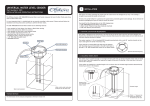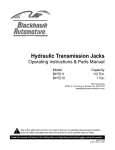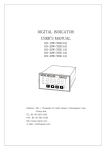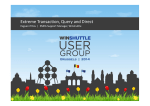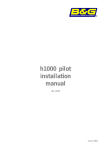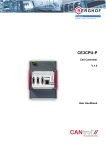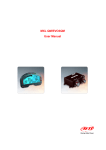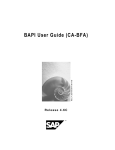Download Documentation version 1.0
Transcript
LC8K100CXP CXP camera Calibration Version 1.0 31.08.2012 Publisher BAP Image Systems GmbH Am Weichselgarten 7 D-91058 Erlangen Germany PHONE: FAX: E-MAIL: WEB: + 49 (0) 9131 – 69 15 40 + 49 (0) 9131 – 69 15 42 [email protected] http:// www.bapimaging.com Printed in Germany Specifications are subject to change Windows is a registered trademark of the Microsoft Corporation Copyright © BAP Image Systems GmbH All rights reserved This user manual is intellectual property of the BAP Image Systems GmbH. Unauthorized use, photocopying or distribution prohibited. Any repetition of the content of this handbook, completely or partially, is prohibited without written authorization granted by the BAP Image Systems GmbH. Edition August 2012 © BAP Image Systems History Version comments Version 1.0 31.08.2012 first release © BAP Image Systems Table of contents 1. 2. 2.1. 2.2. 2.3. 2.4. 3. 3.1. 3.2. 3.3. 3.4. 3.5. 3.6. 4. 4.1. 4.2. Preface ............................................................................................................... 2 Signal Check tool .............................................................................................. 2 Main Window ................................................................................................. 3 Signal Preview ............................................................................................... 5 Image Grabbing ............................................................................................. 6 Configuration Window .................................................................................... 6 Calibration procedure ......................................................................................... 7 Pre-calibration settings ................................................................................... 8 Start calibration .............................................................................................. 9 ADC offset calibration .................................................................................... 9 ADC inversed gain calibration ...................................................................... 10 Pixel offset calibration .................................................................................. 11 Pixel gain calibration .................................................................................... 12 Loading of the calibration tables ....................................................................... 14 Save table .................................................................................................... 14 Load table .................................................................................................... 14 © BAP Image Systems i 1. Preface The main purpose of the calibration procedure is to create a configuration set for the BAPis dragster camera. This configuration can be stored in a file and loaded into camera using a function from the bap grb library. The calibration settings are strictly connected with the light condition. All the settings allow to get a wide range signal from the camera (from black to white) but a reference black and white light condition needs to be met while calibration procedure. Calibration procedure, together with saving/loading calibration, saving images is available from the signal check application. Signal check application is a part of the software package for the cxp grabber and camera system. 2. Signal Check tool At this time, the signal check application is the main tool for the BAP dragster camera. The application allows to : • live preview the camera signal • save an image to disk • perform a full calibration procedure • store calibration and all settings to a file • load calibration and all settings from file • store a special calibration and settings file for the bap grb library • perform a simple camera configuration © BAP Image Systems 2 2.1. Main Window After starting the signal check application a hw presence check is performed. If the BAP Pci Express grabber is correctly installed in the PC, the main application window should appear : Fig. 1 Main application window. In case of no BAP Pci Express grabber or in case of missing drivers an error message should appear. Fig. 2 Hardware detection fail © BAP Image Systems 3 There are several helpful controls in the application main window: • Start button starts the signal preview • Stop button stops the signal preview • Save button saves the signal graph into csv file • Load button loads the signal graph from csv file • Save Signal button saves an image from current signal • Open Last IMG button opens the last image saved with Save Signal button • CXP channels checkboxes used for selecting active cxp channels for signal preview and signal save • Modes select Color\Gray used to turn on/off the 2 lines GR,GB color recombination • Camera config button shows the camera configuration window • Calibration button starts the full calibration procedure • Save calibration button allows to save the current camera calibration and settings into file • Load calibration button allows loading camera calibration and settings from previously saved file © BAP Image Systems 4 2.2. Signal Preview The main purpose for the signal check application is to preview the camera signal (very helpful while setting optic). There is a Start button for starting the signal preview. A sample signal preview can look like this : Fig. 3 Main window while signal preview After successful start the status control should contain versions of the system components: PCI Express Grabber, Camera board A, Camera board C. © BAP Image Systems 5 2.3. Image Grabbing The Save Signal button performs a single image grab procedure. A ready image is saved in the application directory. The image file name includes a counter that is reset at application start. Image type in case of color mode is BMP, in case of grayscale PGM. The image can be grabbed while signal preview is started or stopped. 2.4. Configuration Window The configuration window is invoked using the Camera config button. Configuration window contains controls to set: • ADC inverse gain slider is used to set ADC gain in the dragster sensor, this value is common for the whole sensor line • x4 gain checkbox enable/disable the analog x4 gain in the dragster sensor • ADC offset slider set the ADC offset parameter in the dragster sensor, this value is common for the whole sensor line • Integration Time slider can be used to set the camera integration time parameter, this value is defined in 80 MHz clock ticks For example, if the requested line exposure time is 1/45000s. The slider has to be shifted to position indicating 1778 ticks, while 80 000 000 Hz x 1/45000s ≈ 1778 • Line Period slider allows to set the camera line period parameter, the line period defines the time between collecting 2 consecutive lines from the sensor, this value is defined in 80 MHz clock ticks For example, if the requested line synchronization frequency is 50 kHz, the slider has to be shifted to position indicating 1600 ticks, while 80 000 000 Hz / 50 000 Hz ≈ 1600 • Sensor line select checkboxes are used to select which line of the dual line drag ster sensor is affected with the ADC gain, offset and x4 analog gain • Pixel gain checkbox enable/disable the camera pixel gain (see below picture) © BAP Image Systems 6 Fig. 4 Camera config window. 3. Calibration procedure The calibration procedure is semi automatic, the user needs to react on the messageboxes commands. If one of the steps does not end with expected result, the final result won’t be correct. In this case the procedure needs to be repeated. © BAP Image Systems 7 3.1. Pre-calibration settings Before starting the calibration procedure it is important to set the target Integration Time for the target light condition and target motion speed. The typical way of preparing camera for the calibration is following. Turn the vision system on and let the camera sensor and light system achieve its stable work temperature. It’s advised to keep the camera running for at least one minute before regular image capture and at least 5 minutes before camera calibration. Measure target system motion speed in inches per second (v). Measure optical system resolution in dots per inch (r). Calculate Line Period parameter (LP) for the camera clock frequency (f = 80 MHz) using following formula: LP f v r For example. v = 4 LP 80000000 157.5 300 m " , i.e. 157.5 and r = 300 DPI. s s 1693 clock ticks. Set the Camera Config dialog slider to the measured Line Period parameter. This will assure proper image diameters aspect (correct geometry). In most cases, Integration Time slider has to be set to the exactly same value as the Line Period slider. Such settings allow to achieve the brightest possible image for the given line capture frequency (target motion speed) and light conditions. If setting the Integration Time slider to a value identical as the Line Period slider causes the video signal preview saturation, it may be necessary to limit the Integration Time to a lower, empirical value. Please note that setting Integration Time to a value higher than Line Period is inadvisable and will cause the second parameter to extend automatically in the camera. © BAP Image Systems 8 3.2. Start calibration Calibration procedure is invoked using the Calibration button. The calibration can be started also while signal preview. After pressing the Calibration button a question message box should appear: Fig. 5 Calibration start question Then camera sensor is configured with default pre calibration settings (ADC gain and offset). Then the signal preview starts and a message box appears with the command what to do next. 3.3. ADC offset calibration The first step of the calibration procedure is adjusting the ADC offset parameter for both lines of the dragster dual line sensor. The signal graph before the ADC offset calibration is a particular sensor response for the common pre calibration settings (the signal level is not always the same). Figure 6 shows a sample signal preview before calibration. Fig. 6 Sample signal graph before calibration © BAP Image Systems 9 After confirming that the camera is targeted to black reference, or the lens is covered (Figure 7). Fig. 7 Black target confirmation. The ADC offset adjusting procedure starts. And should end with a message box leading the calibration procedure to next step (3.4). After this step the signal should become thin and should look like this: Fig. 8 Sample signal after black offset calibration 3.4. ADC inversed gain calibration Next step of the calibration procedure is adjusting the ADC inversed gain parameter for both lines of the dragster dual line sensor. While this step is performed after confirming that the camera is targeted to a white reference (message box 8, 9), the ADC gain parameter is adjusted to get a high enough white signal level. The signal level before this step starts can look like this: Fig. 9 Sample signal before ADC gain calibration © BAP Image Systems 10 After the internal adjusting procedure ends, a message box should appear with an order to close the lens (or targeting the camera to black reference). The signal after this step can look like this: Fig. 10 Sample signal after ADC gain calibration 3.5. Pixel offset calibration The third calibration step is setting the SRAM offset in the dragster sensor. While this step a black reference or covered lens is needed. The signal graph before this step should look like this: Fig. 11 Sample signal before pixel offset calibration © BAP Image Systems 11 After This step the signal needs to look like this : Fig. 12 Sample signal after pixel offset calibration 3.6. Pixel gain calibration At the end comes the most important step. Pixel gain calibration. It allows to get a flat white camera signal from the camera. To perform this step a moving white reference is needed (the previous white reference in the 3.4 could be a static reference). Before this step starts the signal graph can look like this: Fig. 13 Sample signal before pixel gain calibration After this step the camera signal needs to look like this: © BAP Image Systems 12 Fig. 14 Sample signal after pixel gain calibration © BAP Image Systems 13 4. Loading of the calibration tables After the calibration, the table has to be saved on the host. For every program or hardware startup, currently solution requires reloading of calibration tables. 4.1. Save table Please press button Save Calibration and enter the file name in the shown box and save it. Basically, these files are saved in the program root directory. Fig. 15 Save claibration start 4.2. Load table Please press button Load Calibration and open the before saved file in the shown box. Fig. 16 Load calibration button © BAP Image Systems 14 Please note further instructions. Press OK at question box. Fig. 17 Info Message After two seconds, an information box appears. First of all, please put the cover on top of the objective. Fig. 18 Lins cover If the button. objective is covered, please press Fig. 19 Direction © BAP Image Systems 15 OK Wait ca. 30 seconds till the table is loaded. A little box appears with information Ready. Confirm with OK. Fig. 20 End of loading In the next step, the cover can be removed and the image capturing can be started. Fig. 21 Lins uncover If the procedure is faulty completed, it can be redone a second time without any problems. Please note that in cold state, the sensor takes dark images.. © BAP Image Systems 16 Contacting BAP Europe BAP Image Systems GmbH Am Weichselgarten 7 91058 Erlangen, Germany Tel: Fax: +49 (0) 9131 – 691 540 +49 (0) 9131 – 691 542 USA BAP Image Systems, LLC TECH Fort Worth 1120 South Freeway, Ste 214 Fort Worth, TX 76104, USA Tel: Fax: +1 (0) 817 – 878 2773 +1 (0) 817 – 878 2739 E-mail: Web: [email protected] www.bapimaging.com © BAP Image Systems GmbH 17