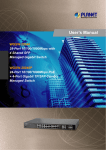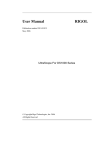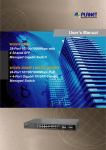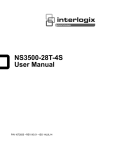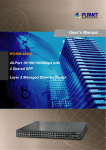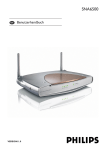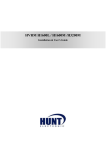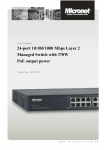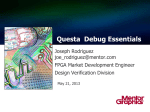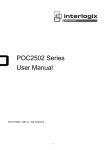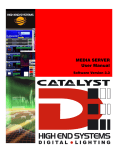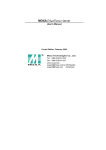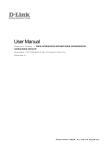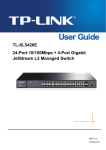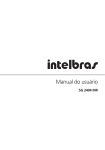Download User`s Manual of Layer 2 Management 802.3at PoE Switch
Transcript
User’s Manual of GS-4210-24P2S
1
User’s Manual of GS-4210-24P2S
Trademarks
Copyright © PLANET Technology Corp. 2014.
Contents are subject to revision without prior notice.
PLANET is a registered trademark of PLANET Technology Corp. All other trademarks belong to their respective owners.
Disclaimer
PLANET Technology does not warrant that the hardware will work properly in all environments and applications, and makes no
warranty and representation, either implied or expressed, with respect to the quality, performance, merchantability, or fitness for
a particular purpose. PLANET has made every effort to ensure that this User's Manual is accurate; PLANET disclaims liability
for any inaccuracies or omissions that may have occurred.
Information in this User's Manual is subject to change without notice and does not represent a commitment on the part of
PLANET. PLANET assumes no responsibility for any inaccuracies that may be contained in this User's Manual. PLANET makes
no commitment to update or keep current the information in this User's Manual, and reserves the right to make improvements to
this User's Manual and/or to the products described in this User's Manual, at any time without notice.
If you find information in this manual that is incorrect, misleading, or incomplete, we would appreciate your comments and
suggestions.
FCC Warning
This equipment has been tested and found to comply with the limits for a Class A digital device, pursuant to Part 15 of the FCC
Rules. These limits are designed to provide reasonable protection against harmful interference when the equipment is operated
in a commercial environment. This equipment generates, uses, and can radiate radio frequency energy and, if not installed and
used in accordance with the Instruction manual, may cause harmful interference to radio communications. Operation of this
equipment in a residential area is likely to cause harmful interference in which case the user will be required to correct the
interference at his own expense.
CE Mark Warning
This is a Class A product. In a domestic environment, this product may cause radio interference, in which case the user may be
required to take adequate measures.
Energy Saving Note of the Device
This power required device does not support Standby mode operation. For energy saving, please remove the power cable to
disconnect the device from the power circuit. In view of saving the energy and reducing the unnecessary power consumption, it
is strongly suggested to remove the power connection for the device if this device is not intended to be active.
WEEE Warning
To avoid the potential effects on the environment and human health as a result of the presence of hazardous
substances in electrical and electronic equipment, end users of electrical and electronic equipment should
understand the meaning of the crossed-out wheeled bin symbol. Do not dispose of WEEE as unsorted
municipal waste and have to collect such WEEE separately.
Revision
PLANET 24-Port 10/100/1000T 802.3at PoE + 2-Port 100/1000X SFP Managed Switch User's Manual
FOR MODEL: GS-4210-24P2S
REVISION: 1.0 (July 2014)
Part No: EM-GS-4210-24P2S_v1.0
2
User’s Manual of GS-4210-24P2S
TABLE OF CONTENTS
1. INTRODUCTION.................................................................................................................. 12
1.1 Package Contents ......................................................................................................................................12
1.2 Product Description ...................................................................................................................................13
1.3 How to Use This Manual ............................................................................................................................14
1.4 Product Features........................................................................................................................................15
1.5 Product Specifications ..............................................................................................................................18
2. INSTALLATION ................................................................................................................... 21
2.1 Hardware Description ................................................................................................................................21
2.1.1 Switch Front Panel ..............................................................................................................................................21
2.1.2 LED Indications ...................................................................................................................................................22
2.1.3 Switch Rear Panel ...............................................................................................................................................23
2.2 Installing the Switch...................................................................................................................................24
2.2.1 Desktop Installation .............................................................................................................................................24
2.2.2 Rack Mounting.....................................................................................................................................................25
2.2.3 Installing the SFP transceiver ..............................................................................................................................26
3. SWITCH MANAGEMENT .................................................................................................... 29
3.1 Requirements..............................................................................................................................................29
3.2 Management Access Overview .................................................................................................................30
3.3 Administration Console .............................................................................................................................31
3.4 Web Management .......................................................................................................................................32
3.5 SNMP-based Network Management .........................................................................................................33
3.6 PLANET Smart Discovery Utility ..............................................................................................................34
4. WEB CONFIGURATION ...................................................................................................... 36
4.1 Main Web Page ...........................................................................................................................................39
4.1.1 Save Button .........................................................................................................................................................41
4.1.2 Configuration Manager ........................................................................................................................................41
4.1.2.1 Saving Configuration .................................................................................................................................42
4.2 System.........................................................................................................................................................44
3
User’s Manual of GS-4210-24P2S
4.2.1 System Information..............................................................................................................................................44
4.2.2 IP Configuration ...................................................................................................................................................45
4.2.3 User Configuration...............................................................................................................................................47
4.2.4 Time Settings.......................................................................................................................................................48
4.2.4.1 System Time..............................................................................................................................................48
4.2.4.2 SNTP Configuration...................................................................................................................................51
4.2.5 Log Management.................................................................................................................................................52
4.2.5.1 Logging Service.........................................................................................................................................52
4.2.5.2 Local Logging ............................................................................................................................................53
4.2.5.3 Remote Syslog ..........................................................................................................................................54
4.2.5.4 Logging Message ......................................................................................................................................56
4.2.6 SNMP Management ............................................................................................................................................58
4.2.6.1 SNMP Overview ........................................................................................................................................58
4.2.6.2 SNMP Setting ............................................................................................................................................59
4.2.6.3 SNMP View ...............................................................................................................................................60
4.2.6.4 SNMP Access Group .................................................................................................................................61
4.2.6.5 SNMP Community .....................................................................................................................................63
4.2.6.6 SNMP User................................................................................................................................................64
4.2.6.7 SNMPv1, 2 Notification Recipients ............................................................................................................66
4.2.6.8 SNMPv3 Notification Recipients ................................................................................................................67
4.2.6.9 SNMP Engine ID .......................................................................................................................................69
4.2.6.10 SNMP Remote Engine ID ........................................................................................................................70
4.3 Port Management .......................................................................................................................................71
4.3.1 Port Configuration................................................................................................................................................71
4.3.2 Port Counters ......................................................................................................................................................74
4.3.3 Bandwidth Utilization ...........................................................................................................................................79
4.3.4 Port Mirroring.......................................................................................................................................................80
4.3.5 Jumbo Frame ......................................................................................................................................................82
4.3.6 Port Error Disabled Configuration........................................................................................................................83
4.3.7 Port Error Disabled Status....................................................................................................................................85
4.4 Link Aggregation ........................................................................................................................................86
4.4.1 LAG Setting .........................................................................................................................................................88
4.4.2 LAG Managment .................................................................................................................................................89
4.4.3 LAG Port Setting..................................................................................................................................................90
4.4.4 LACP Setting .......................................................................................................................................................92
4.4.5 LACP Port Setting................................................................................................................................................93
4.4.6 LAG Status ..........................................................................................................................................................94
4.5 VLAN............................................................................................................................................................97
4.5.1 VLAN Overview ...................................................................................................................................................97
4
User’s Manual of GS-4210-24P2S
4.5.2 IEEE 802.1Q VLAN .............................................................................................................................................98
4.5.3 Create VLAN .....................................................................................................................................................101
4.5.4 Interface Settings...............................................................................................................................................102
4.5.5 Port to VLAN......................................................................................................................................................106
4.5.6 Port VLAN Membership .....................................................................................................................................108
4.5.7 Protocol VLAN Group Setting ............................................................................................................................109
4.5.8 Protocol VLAN Port Setting ............................................................................................................................... 110
4.5.9 VLAN setting example: ...................................................................................................................................... 112
4.5.9.1 Two separate 802.1Q VLANs .................................................................................................................. 112
4.5.9.2 VLAN Trunking between two 802.1Q aware switch ................................................................................. 115
4.6 Spanning Tree Protocol ...........................................................................................................................118
4.6.1 Theory ............................................................................................................................................................... 118
4.6.2 STP Global Settings ..........................................................................................................................................124
4.6.3 STP Port Setting ................................................................................................................................................126
4.6.4 CIST Instance Setting........................................................................................................................................129
4.6.5 CIST Port Setting...............................................................................................................................................132
4.6.6 MST Instance Configuration ..............................................................................................................................135
4.6.7 MST Port Setting ...............................................................................................................................................137
4.6.8 STP Statistics ....................................................................................................................................................140
4.7 Multicast ....................................................................................................................................................142
4.7.1 Properties ..........................................................................................................................................................142
4.7.2 IGMP Snooping .................................................................................................................................................143
4.7.2.1 IGMP Setting ...........................................................................................................................................147
4.7.2.2 IGMP Querier Setting ..............................................................................................................................149
4.7.2.3 IGMP Static Group...................................................................................................................................150
4.7.2.4 IGMP Group Table ...................................................................................................................................151
4.7.2.5 IGMP Router Setting ...............................................................................................................................152
4.7.2.6 IGMP Router Table ..................................................................................................................................153
4.7.2.7 IGMP Forward All ....................................................................................................................................155
4.7.3 IGMP Snooping Statics......................................................................................................................................156
4.7.4 Multicast Throttling Setting ................................................................................................................................158
4.7.5 Multicast Filter ...................................................................................................................................................160
4.7.5.1 Multicast Profile Setting ...........................................................................................................................160
4.7.5.2 IGMP Filter Setting ..................................................................................................................................162
4.8 Quality of Service .....................................................................................................................................163
4.8.1 Understand QoS ................................................................................................................................................163
4.8.2 General..............................................................................................................................................................164
4.8.2.1 QoS Properties ........................................................................................................................................164
4.8.2.2 QoS Port Settings....................................................................................................................................165
5
User’s Manual of GS-4210-24P2S
4.8.2.3 Queue Settings........................................................................................................................................167
4.8.2.4 CoS Mapping...........................................................................................................................................168
4.8.2.5 DSCP Mapping........................................................................................................................................169
4.8.2.6 IP Precedence Mapping ..........................................................................................................................172
4.8.3 QoS Basic Mode................................................................................................................................................174
4.8.3.1 Global Settings ........................................................................................................................................174
4.8.3.2 Port Settings ............................................................................................................................................175
4.8.4 QoS Advanced Mode.........................................................................................................................................177
4.8.4.1 Global Settings ........................................................................................................................................177
4.8.4.2 Class Mapping.........................................................................................................................................178
4.8.4.3 Aggregate Police .....................................................................................................................................179
4.8.4.4 Policy Table .............................................................................................................................................180
4.8.4.5 Policy Class Maps ...................................................................................................................................181
4.8.4.6 Policy Binding ..........................................................................................................................................183
4.8.5 Rate Limit ..........................................................................................................................................................185
4.8.5.1 Ingress Bandwidth Control ......................................................................................................................185
4.8.5.2 Ingress VLAN Settings ............................................................................................................................187
4.8.5.3 Egress Bandwidth Control .......................................................................................................................188
4.8.5.4 Egress Queue Settings............................................................................................................................190
4.9 Security .....................................................................................................................................................192
4.9.1 Storm Control.....................................................................................................................................................192
4.9.1.1 Global Setting ..........................................................................................................................................192
4.9.1.2 Port Setting..............................................................................................................................................193
4.9.2 802.1X ...............................................................................................................................................................195
4.9.2.1 Understanding IEEE 802.1X Port-based Authentication..........................................................................196
4.9.2.2 802.1X Setting .........................................................................................................................................199
4.9.2.3 802.1X Port Setting .................................................................................................................................200
4.9.2.4 Guest VLAN Setting ................................................................................................................................202
4.9.2.5 Authenticed Host .....................................................................................................................................205
4.9.3 DHCP Snooping ................................................................................................................................................206
4.9.3.1 DHCP Snooping Overview ......................................................................................................................206
4.9.3.2 Global Setting ..........................................................................................................................................207
4.9.3.3 VLAN Setting ...........................................................................................................................................208
4.9.3.4 Port Setting..............................................................................................................................................210
4.9.3.5 Statistics ..................................................................................................................................................212
4.9.3.6 Rate Limit ................................................................................................................................................213
4.9.3.7 Option82 Global Setting ..........................................................................................................................215
4.9.3.8 Option82 Port Setting ..............................................................................................................................216
4.9.3.9 Option82 Circuit-ID Setting ......................................................................................................................218
4.9.4 Port Security ......................................................................................................................................................219
6
User’s Manual of GS-4210-24P2S
4.9.5 AAA ...................................................................................................................................................................222
4.9.5.1 Login List .................................................................................................................................................223
4.9.5.2 Enable List...............................................................................................................................................224
4.9.5.3 Accounting List ........................................................................................................................................225
4.9.5.4 Accounting Update ..................................................................................................................................226
4.9.6 TACACS+ Server...............................................................................................................................................227
4.9.7 RADIUS Server .................................................................................................................................................229
4.9.8 Access ...............................................................................................................................................................232
4.9.8.1 Console ...................................................................................................................................................232
4.9.8.2 Telnet .......................................................................................................................................................234
4.9.8.3 HTTP .......................................................................................................................................................236
4.9.8.4 HTTPs .....................................................................................................................................................237
4.10 ACL ..........................................................................................................................................................238
4.10.1 MAC-Based ACL .............................................................................................................................................238
4.10.2 MAC-Based ACE .............................................................................................................................................239
4.10.3 IPv4-Based ACL ..............................................................................................................................................242
4.10.4 IPv4-Based ACE ..............................................................................................................................................243
4.10.5 ACL Binding .....................................................................................................................................................248
4.11 MAC Address Table ................................................................................................................................249
4.11.1 Static MAC Setting ...........................................................................................................................................249
4.11.2 MAC Filtering ...................................................................................................................................................250
4.11.3 Dynamic Address Setting.................................................................................................................................251
4.11.4 Dynamic Learned.............................................................................................................................................252
4.11.5 RMA Setting.....................................................................................................................................................253
4.12 LLDP ........................................................................................................................................................255
4.12.1 Link Layer Discovery Protocol .........................................................................................................................255
4.12.2 LLDP Global Setting ........................................................................................................................................255
4.12.3 LLDP Port Setting ............................................................................................................................................258
4.12.4 LLDP Local Device ..........................................................................................................................................262
4.12.5 LLDP Remote Device ......................................................................................................................................268
4.12.6 MED Network Policy ........................................................................................................................................269
4.12.7 MED Port Setting.............................................................................................................................................273
4.12.8 LLDP Overloading ...........................................................................................................................................277
4.12.9 LLDP Statistics.................................................................................................................................................278
4.13 Diagnostics .............................................................................................................................................281
4.13.1 System Status..................................................................................................................................................281
4.13.2 Ping Test..........................................................................................................................................................282
4.14 Power over Ethernet ..............................................................................................................................284
7
User’s Manual of GS-4210-24P2S
4.14.1 PoE Global Setting ..........................................................................................................................................284
4.14.2 PoE Port Setting ..............................................................................................................................................285
4.14.3 PoE Delay Setting ...........................................................................................................................................287
4.14.4 Power over Ethernet Powered Device .............................................................................................................289
4.15 RMON.......................................................................................................................................................290
4.15.1 RMON Statistics ..............................................................................................................................................290
4.15.2 RMON Event ...................................................................................................................................................292
4.15.3 RMON Event Log ............................................................................................................................................293
4.15.4 RMON Alarm ...................................................................................................................................................294
4.15.5 RMON History .................................................................................................................................................297
4.15.6 RMON History Log ..........................................................................................................................................299
4.16 Maintenance............................................................................................................................................300
4.16.1 Factory Default ................................................................................................................................................300
4.16.2 Reboot Switch .................................................................................................................................................301
4.16.3 Backup Manager .............................................................................................................................................301
4.16.4 Upgrade Manager............................................................................................................................................302
4.16.5 Configuation Manager .....................................................................................................................................303
4.16.6 Enable Password.............................................................................................................................................304
5. COMMAND LINE INTERFACE.......................................................................................... 306
5.1 Accessing the CLI ....................................................................................................................................306
Logon to the Console ..........................................................................................................................................306
Configure IP address...........................................................................................................................................307
5.2 Telnet Login ..............................................................................................................................................308
6. Command Line Mode ....................................................................................................... 309
6.1 User Mode Commands ............................................................................................................................310
6.1.1 enable command ...............................................................................................................................................310
6.1.2 exit command .................................................................................................................................................... 311
6.1.3 ping command ................................................................................................................................................... 311
6.1.4 Show Command ................................................................................................................................................312
show arp..............................................................................................................................................................312
show history ........................................................................................................................................................312
show info .............................................................................................................................................................312
show ip ................................................................................................................................................................313
show privilege......................................................................................................................................................313
show version .......................................................................................................................................................313
6.1.5 traceroute command..........................................................................................................................................314
8
User’s Manual of GS-4210-24P2S
6.2 Privileged Mode Commands ...................................................................................................................314
6.2.1 clear command ..................................................................................................................................................314
clear arp ..............................................................................................................................................................314
clear GVRP .........................................................................................................................................................314
clear interfaces ....................................................................................................................................................315
clear ip arp...........................................................................................................................................................315
clear ip dhcp ........................................................................................................................................................315
clear ip igmp ........................................................................................................................................................316
clear ipv6 .............................................................................................................................................................316
clear line ..............................................................................................................................................................317
clear lldp ..............................................................................................................................................................317
clear logging ........................................................................................................................................................317
clear mac.............................................................................................................................................................318
clear rmon ...........................................................................................................................................................318
6.2.2 clock command..................................................................................................................................................318
6.2.3 configure command ...........................................................................................................................................319
6.2.4 copy command ..................................................................................................................................................319
6.2.5 debug command ................................................................................................................................................319
6.2.6 delete command ................................................................................................................................................320
6.2.7 disable command ..............................................................................................................................................320
6.2.8 end command....................................................................................................................................................320
6.2.9 exit command ....................................................................................................................................................321
6.2.10 no command....................................................................................................................................................321
6.2.11 ping command .................................................................................................................................................322
6.2.12 reboot command..............................................................................................................................................322
6.2.13 renew command ..............................................................................................................................................322
6.2.14 restore-defaults command ...............................................................................................................................323
6.2.15 save command ................................................................................................................................................323
6.2.16 show command ...............................................................................................................................................323
6.2.17 ssl command ...................................................................................................................................................324
6.2.18 traceroute command........................................................................................................................................324
6.2.19 udld command .................................................................................................................................................325
6.3 Global Config Mode Commands.............................................................................................................326
6.3.1 aaa Command ...................................................................................................................................................326
6.3.2 boot Command ..................................................................................................................................................326
6.3.3 bridge Command ...............................................................................................................................................326
6.3.4 class-map Command.........................................................................................................................................326
6.3.5 clock Command .................................................................................................................................................327
6.3.6 dos Command ...................................................................................................................................................327
6.3.7 dot1x Command ................................................................................................................................................328
9
User’s Manual of GS-4210-24P2S
6.3.8 do Command .....................................................................................................................................................328
6.3.9 enable Command ..............................................................................................................................................328
6.3.10 end Command .................................................................................................................................................328
6.3.11 errdisable Command........................................................................................................................................328
6.3.12 exit Command .................................................................................................................................................329
6.3.13 gvrp Command ................................................................................................................................................329
6.3.14 hostname Command .......................................................................................................................................329
6.3.15 interface Command .........................................................................................................................................329
6.3.16 ip Command ....................................................................................................................................................330
6.3.17 ipv6 Command ................................................................................................................................................330
6.3.18 jumbo-frame Command ...................................................................................................................................331
6.3.19 l2 Command ....................................................................................................................................................331
6.3.20 lacp Command ................................................................................................................................................331
6.3.21 lag Command ..................................................................................................................................................331
6.3.22 line Command .................................................................................................................................................331
6.3.23 lldp Command .................................................................................................................................................332
6.3.24 logging Command ...........................................................................................................................................332
6.3.25 mac Command ................................................................................................................................................332
6.3.26 management-VLAN Command........................................................................................................................332
6.3.27 mirror Command..............................................................................................................................................333
6.3.28 no Command ...................................................................................................................................................333
6.3.29 policy-map Command......................................................................................................................................333
6.3.30 port-security Command ...................................................................................................................................333
6.3.31 qos Command .................................................................................................................................................334
6.3.32 radius Command .............................................................................................................................................334
6.3.33 rate-limit Command .........................................................................................................................................334
6.3.34 rmon Command ...............................................................................................................................................334
6.3.35 Snmp Command..............................................................................................................................................335
6.3.36 sntp Command ................................................................................................................................................335
6.3.37 spanning-tree Command .................................................................................................................................335
6.3.38 storm-control Command ..................................................................................................................................336
6.3.39 system Command............................................................................................................................................336
6.3.40 tacacs Command.............................................................................................................................................336
6.3.41 udld Command ................................................................................................................................................336
6.3.42 username Command .......................................................................................................................................337
6.3.43 vlan Command ................................................................................................................................................337
6.3.44 voice-vlan Command .......................................................................................................................................337
7. SWITCH OPERATION ....................................................................................................... 338
7.1 Address Table ...........................................................................................................................................338
10
User’s Manual of GS-4210-24P2S
7.2 Learning ....................................................................................................................................................338
7.3 Forwarding & Filtering .............................................................................................................................338
7.4 Store-and-Forward ...................................................................................................................................338
7.5 Auto-Negotiation ......................................................................................................................................340
8. POWER OVER ETHERNET OVERVIEW .......................................................................... 341
9. TROUBLESHOOTING....................................................................................................... 343
APPENDIX A ......................................................................................................................... 344
A.1 Switch's RJ-45 Pin Assignments 1000Mbps, 1000Base T ...................................................................344
A.2 10/100Mbps, 10/100Base-TX ...................................................................................................................344
11
User’s Manual of GS-4210-24P2S
1. INTRODUCTION
Thank you for purchasing PLANET 24-Port 10/100/1000T 802.3at PoE + 2-Port 100/1000X SFP Managed Switch,
GS-4210-24P2S. “PoE Managed Switch” mentioned in this Guide refers to the GS-4210-24P2S.
1.1 Package Contents
Open the box of the PoE Managed Switch and carefully unpack it. The box should contain the following items:
The PoE Managed Switch x 1
Quick Installation Guide x 1
Rubber Feet x 4
Power Cord x 1
RS-232 to RJ-45 Console Cable x 1
SFP Dust Cap x 2
Rack-mount Accessory Kit x 1
If any item is found missing or damaged, please contact your local reseller for replacement.
12
User’s Manual of GS-4210-24P2S
1.2 Product Description
Cost-Optimized Managed PoE+ Switch for Small and Medium Businesses
PLANET GS-4210-24P2S is an ideal Gigabit PoE Switch which provides cost-effective advantage to local area network and is
widely accepted in the SMB office network. It offers intelligent Layer 2 data packet switching and management functions,
friendly web user interface and stable operation. The model complies with IEEE 802.3at Power over Ethernet Plus (PoE+)
at an affordable price. The GS-4210-24P2S is equipped with 24 10/100/1000Base-T Gigabit Ethernet ports and 2
100/1000Base-X SFP interfaces with inner power system. Its 24 Gigabit Ethernet ports are integrated with 802.3at PoE+
injector function on all ports. It offers a rack-mountable, affordable, safe and reliable power solution for SMBs deploying Power
over Ethernet networks, or requiring enhanced data security and network traffic management.
IEEE 802.3at/af Compliant Power Source Switch
The PoE in-line power following the IEEE 802.3at/af standard makes the GS-4210-24P2S able to deliver Gigabit speed data
and up to 30 watts of power per port to 24 PoE compliant powered devices (PDs) with a combined power output budget of up to
300 watts. The GS-4210-24P2S provides more flexibility in power requirement for all kinds of PDs with affordable installation
costs.
High-performance Switch Architecture
The GS-4210-24P2S provides 24 10/100/1000Mbps Gigabit Ethernet ports and 2 100/1000Base-X SFP slots. It boasts a
high-performance switch architecture capable of providing the non-blocking switch fabric and wire-speed throughput as high as
52Gbps, which greatly simplifies the tasks of upgrading the LAN for catering to increasing bandwidth demands.
Robust Layer 2 Features
The GS-4210-24P2S can be programmed for advanced switch management functions such as dynamic port link aggregation,
802.1Q VLAN, Spanning Tree protocol (STP), Rapid Spanning Tree protocol (RSTP) and Multiple Spanning Tree protocol
(MSTP), IGMP Querier and IGMP Snooping. Via aggregation of supporting ports, the GS-4210-24P2S allows the operation of a
high-speed trunk to combine with multiple ports such as a 32Gbps fat pipe and supports fail-over as well. The Link Layer
Discovery Protocol (LLDP) feature is also included and used to discover basic information about neighboring devices on the
local broadcast domain.
Efficient Traffic Control
The GS-4210-24P2S is loaded with robust QoS features and powerful traffic management to enhance services to
business-class data, voice, and video solutions. The functionality includes broadcast / multicast / unicast storm control, per
port bandwidth control, 802.1p / CoS / IP DSCP QoS priority and remarking. It guarantees the best performance at VoIP and
video stream transmission, and empowers the enterprises to take full advantages of the limited network resources.
13
User’s Manual of GS-4210-24P2S
Enhanced and Secure Management
For efficient management, the GS-4210-24P2S is equipped with console, Web, Telnet and SNMP management interfaces.
With the built-in Web-based management interface, the GS-4210-24P2S offers an easy-to-use, platform-independent
management and configuration facility. By supporting standard Simple Network Management Protocol (SNMP), the switch can
be managed via any standard management software. For text-based management, the switch can be accessed via Telnet and
the console port. Moreover, the GS-4210-24P2S offers secure remote management by supporting HTTPS and SNMPv3
connections which encrypt the packet content at each session.
Powerful Security
PLANET GS-4210-24P2S offers comprehensive Layer 2 to Layer 4 Access Control List (ACL) for enforcing security to the
edge. It can be used to restrict network access by denying packets based on source and destination IP address, TCP/UDP ports
or defined typical network applications. Its protection mechanism also comprises 802.1X port-based authentication, which can
be deployed with RADIUS to ensure the port level security and block illegal users. The Port Security allows limiting the number
of users on a given port. The network administrators can now construct highly-secured corporate networks with considerably
less time and effort than before.
Flexible Extension Solution
The two mini-GBIC slots built in the GS-4210-24P2S are compatible with the 100Base-FX / 1000Base-SX/LX SFP (Small
Form-factor Pluggable) fiber transceiver to uplink to backbone switch and monitor center in long distance. The distance can be
extended from 550 meters to 2km (multi-mode fiber) up to above 10/20/30/40/50/60/70/120 kilometers (single-mode fiber or
WDM fiber). They are well suited for applications within the enterprise data centers and distributions.
1.3 How to Use This Manual
This User Manual is structured as follows:
Section 2, INSTALLATION
The section explains the functions of the PoE Managed Switch and how to physically install the PoE Managed Switch.
Section 3, SWITCH MANAGEMENT
The section contains the information about the software function of the PoE Managed Switch.
Section 4, WEB CONFIGURATION
The section explains how to manage the PoE Managed Switch by Web interface.
Section 5, COMMAND LINE INTERFACE
The section describes how to use the Command Line interface (CLI).
Section 6, CLI CONFIGURATION
The section explains how to manage the PoE Managed Switch by Command Line interface.
Section 7 SWITCH OPERATION
The chapter explains how to do the switch operation of the PoE Managed Switch.
Section 8 TROUBLESHOOTING
The chapter explains how to troubleshoot the PoE Managed Switch.
Appendix A
The section contains cable information of the PoE Managed Switch.
14
User’s Manual of GS-4210-24P2S
1.4 Product Features
Physical Port
■ 24-port 10/100/1000Base-T Gigabit RJ-45 copper
■ 2 100/1000Base-X mini-GBIC/SFP slots
■ RJ-45 console interface for switch basic management and setup
■ Reset button for system factory default and reboot
Power over Ethernet
■ Complies with IEEE 802.3at High Power over Ethernet
■ Complies with IEEE 802.3af Power over Ethernet
■ Up to 24 ports of IEEE 802.3af / 802.3at devices powered
■ Supports PoE Power up to 30.8 watts for each PoE port
■ 300-watt PoE budget
■ Auto detects powered device (PD)
■ Circuit protection prevents power interference between ports
■ Remote power feeding up to 100m
■ PoE Management
Total PoE power budget control
Per port PoE function enable/disable
PoE Port Power feeding priority
Per PoE port power limitation
PoE delay
PD classification detection
Layer 2 Features
■ Prevents packet loss with back pressure (half-duplex) and IEEE 802.3x pause frame flow control (full-duplex)
■ High performance Store and Forward architecture, runt/CRC filtering eliminates erroneous packets to optimize the
network bandwidth
■ Supports VLAN
-
IEEE 802.1Q tagged VLAN, up to 256 VLAN groups, out of 4094 VLAN IDs
-
Protocol VLAN
■ Supports Spanning Tree Protocol
-
STP (Spanning Tree Protocol)
-
RSTP (Rapid Spanning Tree Protocol)
-
MSTP (Multiple Spanning Tree Protocol)
-
STP BPDU Guard, BPDU Filtering and BPDU Forwarding
■ Supports Link Aggregation
IEEE 802.3ad Link Aggregation Control Protocol (LACP)
Maximum 8 LACP groups, up to 16 ports per LACP group
Cisco ether-channel (Static Trunk)
Maximum 8 trunk groups, up to 8 ports per trunk group
15
User’s Manual of GS-4210-24P2S
■ Provides port mirror (many-to-1)
Quality of Service
■ Ingress / Egress Rate Limit per port bandwidth control
■ Storm Control support
Broadcast / Unknown-Unicast / Unknown-Multicast
■ Traffic classification
-
IEEE 802.1p CoS
-
DSCP / IP Precedence of IPv4 / IPv6 packets
■ Strict priority and Weighted Round Robin (WRR) CoS policies
Multicast
■ Supports IGMP Snooping v2 and v3
■ IGMP Querier mode support
■ IGMP Snooping port filtering
■ Up to 256 multicast groups
Security
■ Authentication
IEEE 802.1X port-based network access authentication
Built-in RADIUS client to co-operate with the RADIUS servers
DHCP Option 82
RADIUS / TACACS+ login user access authentication
■ Access Control List
IPv4 IP-based ACL
IPv4 IP-based ACE
MAC-based ACL
MAC-based ACE
■ MAC Security
Static MAC
MAC Filtering
■ Port Security for Source MAC address entries filtering
■ DHCP Snooping to filter distrusted DHCP messages
Management
■ Switch Management Interface
-
Local Command Line Interface
Web switch management
Telnet Command Line Interface
SNMP v1, v2c and v3
HTTPs secure access
■ Built-in Trivial File Transfer Protocol (TFTP) client
■ Static and DHCP for IP address assignment
■ System Maintenance
-
Firmware upload / download via HTTP / TFTP
16
User’s Manual of GS-4210-24P2S
-
Configuration upload / download through HTTP / TFTP
Hardware reset button for system reboot or reset to factory default
■ SNTP Network Time Protocol
■ Link Layer Discovery Protocol (LLDP) Protocol and LLDP-MED
■ SNMP trap for interface Link Up and Link Down notification
■ Event message logging to remote Syslog server
■ Four RMON groups (history, statistics, alarms and events)
■ PLANET Smart Discovery Utility
17
User’s Manual of GS-4210-24P2S
1.5 Product Specifications
Product
GS-4210-24P2S
Hardware Specifications
Copper Ports
24 x 10/100/1000Base-T RJ45 Auto-MDI/MDI-X Ports
PoE Injector Port
24 802.3af / 802.3at PoE Injector Ports
SFP/mini-GBIC Slots
2 100/1000Base-X SFP interfaces, supporting 100/1000Mbps dual mode
Console
1 x RS-232-to-RJ45 serial port (115200, 8, N, 1)
Switch Architecture
Store-and-Forward
Switch Fabric
52Gbps / non-blocking
Switch Throughput@64 bytes
38.6Mpps @64 bytes
MAC Address Table
8K entries
Shared Data Buffer
4.1 megabits
Flow Control
Jumbo Frame
Reset Button
IEEE 802.3x pause frame for full-duplex
Back pressure for half-duplex
9216 bytes
< 5 sec: System reboot
> 5 sec: Factory default
System:
Power (Green)
LED
10/100/1000T RJ45 Interfaces (Port 1 to Port 24):
1000 LNK / ACT (Green), 10/100 LNK/ACT (Orange), PoE (Orange)
100/1000Mbps SFP Interfaces (Port 25 to Port 26):
1000 LNK / ACT (Green), 100 LNK/ACT (Orange)
Thermal Fan
2
Power Requirements
100~240V AC, 50/60Hz, 4A (max.)
Power Consumption /
Dissipation
Max. 330 watts / 1122 BTU
Dimensions (W x D x H)
445 x 207 x 45 mm (1U height)
Weight
2.8kg
Enclosure
Metal
Power over Ethernet
PoE Standard
PoE Power Output
IEEE 802.3af Power over Ethernet / PSE
IEEE 802.3at Power over Ethernet Plus / PSE
Per Port 52V DC, 300mA. Max. 15.4 watts (IEEE 802.3af)
Per Port 52V DC, 600mA. Max. 30 watts (IEEE 802.3at)
PoE Power Budget
300 watts
Number of PDs, 7 watts
24
Number of PDs, 15.4 watts
19
Number of PDs, 30 watts
9
Layer 2 Functions
Port Mirroring
TX / RX / Both
Many-to-1 monitor
18
User’s Manual of GS-4210-24P2S
802.1Q tagged-based VLAN
VLAN
Up to 256 VLAN groups, out of 4094 VLAN IDs
Protocol VLAN
Link Aggregation
Spanning Tree Protocol
IEEE 802.3ad LACP supports 8 groups of 16-port trunk and static trunk supports 8
groups of 8-port trunk
STP / RSTP / MSTP
IGMP (v2/v3) Snooping
Multicast
IGMP Querier
Up to 256 multicast groups
Access Control List
IPv4 IP-based ACL / MAC-based ACL / IPv4 IP-based ACE / MAC-based ACE
8 mapping ID to 8 level priority queues
- Port Number
QoS
- 802.1p priority
- DSCP field in IP Packet
Traffic classification based, Strict priority and WRR
IEEE 802.1X – port-based authentication
Built-in RADIUS client to co-operate with RADIUS server
RADIUS / TACACS+ user access authentication
Security
MAC filter
Static MAC address
DHCP Snooping and DHCP Option82
STP BPDU Guard, BPDU Filtering and BPDU Forwarding
Management Functions
RJ45 Console / Web browser / Telnet / SNMP v1, v2c, v3
Firmware upgrade by HTTP / TFTP protocol through Ethernet network
Basic Management Interfaces
Remote / Local Syslog
System log
LLDP protocol
SNTP
Secure Management Interfaces
HTTPs, SNMP v3
RFC 3635 Ethernet-like MIB
SNMP MIBs
RFC 2863 Interface Group MIB
RFC 2819 RMON (1, 2, 3, 9)
RFC 1493 Bridge MIB
Standards Conformance
Regulation Compliance
FCC Part 15 Class A, CE
IEEE 802.3 10Base-T
IEEE 802.3u 100Base-TX/100Base-FX
IEEE 802.3z Gigabit SX/LX
IEEE 802.3ab Gigabit 1000Base-T
Standards Compliance
IEEE 802.3x Flow Control and Back pressure
IEEE 802.3ad Port Trunk with LACP
IEEE 802.1D Spanning Tree protocol
IEEE 802.1w Rapid Spanning Tree protocol
IEEE 802.1s Multiple Spanning Tree protocol
IEEE 802.1p Class of Service
19
User’s Manual of GS-4210-24P2S
IEEE 802.1Q VLAN Tagging
IEEE 802.1x Port Authentication Network Control
IEEE 802.1ab LLDP
IEEE 802.3af Power over Ethernet
IEEE 802.3at High Power over Ethernet
RFC 768 UDP
RFC 793 TFTP
RFC 791 IP
RFC 792 ICMP
RFC 2068 HTTP
RFC 1112 IGMP version 1
RFC 2236 IGMP version 2
RFC 3376 IGMP version 3
Environment
Operating
Temperature:
Relative Humidity:
0 ~ 50 degrees C
5 ~ 95% (non-condensing)
Storage
Temperature:
Relative Humidity:
-10 ~ 70 degrees C
5 ~ 95% (non-condensing)
20
User’s Manual of GS-4210-24P2S
2. INSTALLATION
This section describes the hardware features and installation of the PoE Managed Switch on the desktop or rack mount. For
easier management and control of the PoE Managed Switch, familiarize yourself with its display indicators, and ports. Front
panel illustrations in this chapter display the unit LED indicators. Before connecting any network device to the PoE Managed
Switch, please read this chapter completely.
2.1 Hardware Description
2.1.1 Switch Front Panel
The front panel provides a simple interface monitoring the PoE Managed Switch. Figure 2-1-1 shows the front panel of the PoE
Managed Switch.
Front Panel
Figure 2-1-1: GS-4210-24P2S Front Panel
■ Gigabit TP Interface (802.3af / 802.3at PoE Injector)
10/100/1000Base-T Copper, RJ-45 Twist-Pair: Up to 100 meters.
■ 100/1000Base-X SFP Slots
Each of the SFP (Small Form-factor Pluggable) slot supports Dual-speed, 1000Base-SX / LX or 100Base-FX
-
For 1000Base-SX/LX SFP transceiver module: From 550 meters (Multi-mode fiber), up to 10/30/40/50/70/120
kilometers (Single-mode fiber).
-
For 100Base-FX SFP transceiver module: From 2 kilometers (Multi-mode fiber), up to 20/40/60 kilometers
(Single-mode fiber).
■ Console Port
The console port is a RJ-45 port connector. It is an interface for connecting a terminal directly. Through the console port, it
provides rich diagnostic information including IP Address setting, factory reset, port management, link status and system
setting. Users can use the attached DB9 to RJ-45 console cable in the package and connect to the console port on the
device. After the connection, users can run any terminal emulation program (Hyper Terminal, ProComm Plus, Telix,
Winterm and so on) to enter the startup screen of the device.
21
User’s Manual of GS-4210-24P2S
■ Reset Button
At the middle of front panel, the reset button is designed for reboot the PoE Managed Switch without turn off and on the
power. The following is the summary table of Reset button function:
Reset Button Pressed and Released
Function
Reset the PoE Managed Switch to Factory Default
configuration. The PoE Managed Switch will then reboot and
load the default settings as below:
> 5 seconds: Factory Default
。
Default Username: admin
。
Default Password: admin
。
Default IP address: 192.168.0.100
。
Subnet mask: 255.255.255.0
。
Default Gateway: 192.168.0.254
2.1.2 LED Indications
The front panel LEDs indicates instant status of port links, data activity, PoE status and system power; helps monitor and
troubleshoot when needed. Figure 2-1-2 shows the LED indications of the PoE Managed Switch.
LED Indication
Figure 2-1-2: GS-4210-24P2S LED Panel
■ System
LED
Color
PWR
Green
Function
Lights to indicate that the Switch has power.
■ 10/100/1000Base-T Interfaces
LED
Color
1000
LNK/ACT
Green
10/ 100
LNK/ACT
PoE In-Use
Function
Lights:
To indicate the link through that port is successfully established at 1000Mbps.
Blink:
To indicate that the switch is actively sending or receiving data over that port.
Lights:
To indicate the link through that port is successfully established at 10Mbps or
100Mbps.
Blink:
To indicate that the switch is actively sending or receiving data over that port.
Lights:
To indicate the port is providing 52V DC in-line power.
Off:
To indicate the connected device is not a PoE Powered Device (PD)
Orange
Orange
22
User’s Manual of GS-4210-24P2S
■ 100 / 1000Base-X SFP Interfaces
LED
Color
1000
LNK/ACT
Green
100
LNK/ACT
Orange
Function
Lights:
To indicate the link through that port is successfully established at 1000Mbps.
Blink:
To indicate that the switch is actively sending or receiving data over that port.
Lights:
To indicate the link through that port is successfully established at 100Mbps.
Blink:
To indicate that the switch is actively sending or receiving data over that port.
2.1.3 Switch Rear Panel
The rear panel of the PoE Managed Switch indicates an AC inlet power socket, which accepts input power from 100 to 240V AC,
50-60Hz, 4A. Figure 2-1-3 shows the rear panel of this PoE Managed Switch.
Rear Panel
Figure 2-1-3: Rear Panel of GS-4210-24P2S
■ AC Power Receptacle
For compatibility with electric service in most areas of the world, the PoE Managed Switch’s power supply automatically
adjusts to line power in the range of 100-240V AC and 50/60Hz, 4A.
Plug the female end of the power cord firmly into the receptalbe on the rear panel of the PoE Managed Switch. Plug the
other end of the power cord into an electric service outlet and the power will be ready.
The device is a power-required device, which means it will not work till it is powered. If your networks
Power Notice: should be active all the time, please consider using UPS (Uninterrupted Power Supply) for your device.
It will prevent you from network data loss or network downtime.
In some areas, installing a surge suppression device may also help to protect your PoE Managed
Power Notice: Switch from being damaged by unregulated surge or current to the PoE Managed Switch or the power
adapter.
23
User’s Manual of GS-4210-24P2S
2.2 Installing the Switch
This section describes how to install your PoE Managed Switch and make connections to the PoE Managed Switch. Please
read the following topics and perform the procedures in the order being presented. To install your PoE Managed Switch on a
desktop or shelf, simply complete the following steps.
2.2.1 Desktop Installation
To install the PoE Managed Switch on desktop or shelf, please follow these steps:
Step1: Attach the rubber feet to the recessed areas on the bottom of the PoE Managed Switch.
Step2: Place the PoE Managed Switch on the desktop or the shelf near an AC power source, as shown in Figure 2-1-4.
Figure 2-1-4: Place the PoE Managed Switch on the desktop
Step3: Keep enough ventilation space between the PoE Managed Switch and the surrounding objects.
When choosing a location, please keep in mind the environmental restrictions discussed in Chapter 1,
Section 4, and specifications.
Step4: Connect the PoE Managed Switch to network devices.
Connect one end of a standard network cable to the 10/100/1000 RJ-45 ports on the front of the PoE Managed Switch.
Connect the other end of the cable to the network devices such as printer server, workstation or router.
Connection to the PoE Managed Switch requires UTP Category 5 network cabling with RJ-45 tips. For
more information, please see the Cabling Specification in Appendix A.
24
User’s Manual of GS-4210-24P2S
Step5: Supply power to the PoE Managed Switch.
Connect one end of the power cable to the PoE Managed Switch.
Connect the power plug of the power cable to a standard wall outlet.
When the PoE Managed Switch receives power, the Power LED should remain solid Green.
2.2.2 Rack Mounting
To install the PoE Managed Switch in a 19-inch standard rack, please follow the instructions described below.
Step1: Place the PoE Managed Switch on a hard flat surface, with the front panel positioned towards the front side.
Step2: Attach the rack-mount bracket to each side of the PoE Managed Switch with supplied screws attached to the package.
Figure 2-1-5 shows how to attach brackets to one side of the PoE Managed Switch.
Figure 2-1-5: Attach Brackets to the PoE Managed Switch
You must use the screws supplied with the mounting brackets. Damage caused to the parts by
using incorrect screws would invalidate the warranty.
Step3: Secure the brackets tightly.
Step4: Follow the same steps to attach the second bracket to the opposite side.
Step5: After the brackets are attached to the PoE Managed Switch, use suitable screws to securely attach the brackets to the
rack, as shown in Figure 2-1-6.
25
User’s Manual of GS-4210-24P2S
Figure 2-1-6: Mounting PoE Managed Switch in a Rack
Step6: Proceeds with Steps 4 and 5 of session 2.2.1 Desktop Installation to connect the network cabling and supply power to
the PoE Managed Switch.
2.2.3 Installing the SFP transceiver
The sections describe how to insert an SFP transceiver into an SFP slot.
The SFP transceivers are hot-pluggable and hot-swappable. You can plug in and out the transceiver to/from any SFP port
without having to power down the PoE Managed Switch, as the Figure 2-1-7 shows.
Figure 2-1-7: Plug In the SFP Transceiver
26
User’s Manual of GS-4210-24P2S
Approved PLANET SFP Transceivers
PLANET PoE Managed Switch supports both Single mode and Multi-mode SFP transceiver. The following list of approved
PLANET SFP transceivers is correct at the time of publication:
Gigabit SFP Transceiver Modules
MGB-GT
SFP-Port 1000Base-T Module
MGB-SX
SFP-Port 1000Base-SX mini-GBIC module
MGB-LX
SFP-Port 1000Base-LX mini-GBIC module -10KM
MGB-L30
SFP-Port 1000Base-LX mini-GBIC module -30KM
MGB-L50
SFP-Port 1000Base-LX mini-GBIC module -50KM
MGB-L70
SFP-Port 1000Base-LX mini-GBIC module -70KM
MGB-L120
SFP-Port 1000Base-LX mini-GBIC module -120KM
MGB-LA10
SFP-Port 1000Base-LX (WDM,TX:1310nm) -10KM
MGB-LB10
SFP-Port 1000Base-LX (WDM,TX:1550nm) -10KM
MGB-LA20
SFP-Port 1000Base-LX (WDM,TX:1310nm) -20KM
MGB-LB20
SFP-Port 1000Base-LX (WDM,TX:1550nm) -20KM
MGB-LA40
SFP-Port 1000Base-LX (WDM,TX:1310nm) -40KM
MGB-LB40
SFP-Port 1000Base-LX (WDM,TX:1550nm) -40KM
Fast Ethernet SFP Transceiver Modules
MFB-FX
SFP-Port 100Base-FX Transceiver -2KM
MFB-F20
SFP-Port 100Base-FX Transceiver -20KM
MFB-F40
SFP-Port 100Base-FX Transceiver -40KM
MFB-F60
SFP-Port 100Base-FX Transceiver -60KM
MFB-FA20
SFP-Port 100Base-BX Transceiver (WDM,TX:1310nm) -20KM
MFB-FB20
SFP-Port 100Base-BX Transceiver (WDM,TX:1550nm) -20KM
It is recommended to use PLANET SFP on the PoE Managed Switch. If you insert an SFP
transceiver that is not supported, the PoE Managed Switch will not recognize it.
In the installation steps below, this Manual uses Gigabit SFP transceiver as an example. However,
the steps for Fast Ethernet SFP transceiver are similar.
1.
Before we connect PoE Managed Switch to the other network device, we have to make sure both sides of the SFP
transceivers are with the same media type, for example: 1000Base-SX to 1000Base-SX, 1000Bas-LX to 1000Base-LX.
2.
Check whether the fiber-optic cable type matches with the SFP transceiver requirement.
To connect to 1000Base-SX SFP transceiver, please use the multi-mode fiber cable with one side being the male
duplex LC connector type.
To connect to 1000Base-LX SFP transceiver, please use the single-mode fiber cable with one side being the male
duplex LC connector type.
27
User’s Manual of GS-4210-24P2S
Connect the Fiber Cable
1.
Insert the duplex LC connector into the SFP transceiver.
2.
Connect the other end of the cable to a device with SFP transceiver installed.
3.
Check the LNK/ACT LED of the SFP slot on the front of the PoE Managed Switch. Ensure that the SFP transceiver is
operating correctly.
4.
Check the Link mode of the SFP port if the link fails. To function with some fiber-NICs or Media Converters, user has to set
the port Link mode to “1000 Force” or “100 Force”.
Remove the Transceiver Module
1.
Make sure there is no network activity anymore.
2.
Remove the Fiber-Optic Cable gently.
3.
Lift up the lever of the MGB module and turn it to a horizontal position.
4.
Pull out the module gently through the lever.
Figure 2-1-8: How to Pull Out the SFP Transceiver
Never pull out the module without lifting up the lever of the module and turning it to a horizontal
position. Directly pulling out the module could damage the module and the SFP module slot of the
PoE Managed Switch.
28
User’s Manual of GS-4210-24P2S
3. SWITCH MANAGEMENT
This chapter explains the methods that you can use to configure management access to the PoE Managed Switch. It describes
the types of management applications and the communication and management protocols that deliver data between your
management device (workstation or personal computer) and the system. It also contains information about port connection
options.
This chapter covers the following topics:
Requirements
Management Access Overview
Administration Console Access
Web Management Access
SNMP Access
Standards, Protocols, and Related Reading
3.1 Requirements
Workstations running Windows 2000/XP, 2003, Vista/7/8, 2008, MAC OS9 or later, Linux, UNIX or other platforms
are compatible with TCP/IP protocols.
Workstation is installed with Ethernet NIC (Network Interface Card)
Serial Port connect (Terminal)
The above PC with COM Port (DB9 / RS-232) or USB-to-RS-232 converter
Ethernet Port connection
Network cables -- Use standard network (UTP) cables with RJ45 connectors.
The above Workstation is installed with WEB Browser and JAVA runtime environment Plug-in
It is recommended to use Internet Explore 8.0 or above to access PoE Managed Switch.
29
User’s Manual of GS-4210-24P2S
3.2 Management Access Overview
The PoE Managed Switch gives you the flexibility to access and manage it using any or all of the following methods:
An administration console
Web browser interface
An external SNMP-based network management application
The administration console and Web browser interface support are embedded in the PoE Managed Switch software and are
available for immediate use. Each of these management methods has their own advantages. Table 3-1 compares the three
management methods.
Method
Console
Advantages
Disadvantages
Must be near the switch or use dial-up
No IP address or subnet needed
Text-based
connection
Telnet functionality and HyperTerminal
Not convenient for remote users
Modem connection may prove to be unreliable
built into Windows 2000/XP, 2003,
or slow
Vista/7/8, 2008 operating systems
Secure
Web Browser
Ideal for configuring the switch remotely
Compatible with all popular browsers
Security can be compromised (hackers need
only know the IP address and subnet mask)
Can be accessed from any location
May encounter lag times on poor connections
Most visually appealing
SNMP Agent
Communicates with switch functions at
Requires SNMP manager software
Least visually appealing of all three methods
the MIB level
Based on open standards
Some settings require calculations
Security can be compromised (hackers need
only know the community name)
Table 3-1: Comparison of Management Methods
30
User’s Manual of GS-4210-24P2S
3.3 Administration Console
The administration console is an internal, character-oriented, and command line user interface for performing system
administration such as displaying statistics or changing option settings. Using this method, you can view the administration
console from a terminal, personal computer, Apple Macintosh, or workstation connected to the PoE Managed Switch's console
port.
There are two ways to use this management method: via direct access or modem port access. The following sections describe
these methods. For more information about using the console, refer to Chapter 5 Command Line Interface Console
Management.
Figure 3-1: Console Management
Direct Access
Direct access to the administration console is achieved by directly connecting a terminal or a PC equipped with a
terminal-emulation program (such as HyperTerminal) to the PoE Managed Switch console (serial) port. When using this
management method, a straight RS-232 to RJ-45 cable is required to connect the switch to the PC. After making this
connection, configure the terminal-emulation program to use the following parameters:
The default parameters are:
31
User’s Manual of GS-4210-24P2S
115200 bps
8 data bits
No parity
1 stop bit
Figure 3-2: Terminal Parameter Settings
You can change these settings, if desired, after you log on. This management method is often preferred because you can
remain connected and monitor the system during system reboots. Also, certain error messages are sent to the serial port,
regardless of the interface through which the associated action was initiated. A Macintosh or PC attachment can use any
terminal-emulation program for connecting to the terminal serial port. A workstation attachment under UNIX can use an emulator
such as TIP.
3.4 Web Management
The PoE Managed Switch offers management features that allow users to manage the PoE Managed Switch from anywhere on
the network through a standard browser such as Microsoft Internet Explorer. After you set up your IP address for the PoE
Managed Switch, you can access the PoE Managed Switch’s Web interface applications directly in your Web browser by
entering the IP address of the PoE Managed Switch.
Figure 3-3: Web Management
32
User’s Manual of GS-4210-24P2S
You can then use your Web browser to list and manage the PoE Managed Switch configuration parameters from one central
location, just as if you were directly connected to the PoE Managed Switch's console port. Web Management requires either
Microsoft Internet Explorer 8.0 or later, Google Chrome, Safari or Mozilla Firefox 1.5 or later.
Figure 3-4: Web Main Screen of PoE Managed Switch
3.5 SNMP-based Network Management
You can use an external SNMP-based application to configure and manage the PoE Managed Switch, such as SNMPc Network
Manager, HP Openview Network Node Management (NNM) or What’s Up Gold. This management method requires the SNMP
agent on the switch and the SNMP Network Management Station to use the same community string. This management
method, in fact, uses two community strings: the get community string and the set community string. If the SNMP Network
management Station only knows the set community string, it can read and write to the MIBs. However, if it only knows the get
community string, it can only read MIBs. The default gets and sets community strings for the PoE Managed Switch are public.
Figure 3-5: SNMP Management
33
User’s Manual of GS-4210-24P2S
3.6 PLANET Smart Discovery Utility
For easily listing the PoE Managed Switch in your Ethernet environment, the Planet Smart Discovery Utility is an ideal solution.
The following installation instructions are to guide you to running the Planet Smart Discovery Utility.
1.
Download the PLANET Smart Discovery Utility from PLANET Official Website.
2.
Deposit the Planet Smart Discovery Utility in administrator PC.
3.
Run this utility as the following screen appears.
Figure 3-6: Planet Smart Discovery Utility Screen
If there are two LAN cards or above in the same administrator PC, choose a different LAN card
by using the “Select Adapter” tool.
4.
Press “Refresh” button for the currently connected devices in the discovery list as the screen shows below:
Figure 3-7: Planet Smart Discovery Utility Screen
34
User’s Manual of GS-4210-24P2S
1.
This utility shows all necessary information from the devices, such as MAC Address, Device Name, firmware version and
Device IP Subnet address. It can also assign new password, IP Subnet address and description for the devices.
2.
After setup is completed, press “Update Device”, “Update Multi” or “Update All” button to take effect. The meaning of
the 3 buttons above are shown below:
Update Device: use current setting on one single device.
Update Multi: use current setting on choose multi-devices.
Update All: use current setting on whole devices in the list.
The same functions mentioned above also can be found in “Option” tools bar.
3.
To click the “Control Packet Force Broadcast” function, it allows you to assign a new setting value to the Web Smart
Switch under a different IP subnet address.
4.
Press “Connect to Device” button and the input usrname / password in web login screen and the web main screen
appears in Figure 3-4.
5.
Press “Exit” button to shut down the Planet Smart Discovery Utility.
35
User’s Manual of GS-4210-24P2S
4. WEB CONFIGURATION
This section introduces the configuration and functions of the Web-based management.
About Web-based Management
The PoE Managed Switch offers management features that allow users to manage the PoE Managed Switch from anywhere on
the network through a standard browser such as Microsoft Internet Explorer.
The Web-based Management supports Internet Explorer 8.0. It is based on Java Applets with an aim to reduce network
bandwidth consumption, enhance access speed and present an easy viewing screen.
By default, IE8.0 or later version does not allow Java Applets to open sockets. The user has to
explicitly modify the browser setting to enable Java Applets to use network ports.
The PoE Managed Switch can be configured through an Ethernet connection, making sure the manager PC must be set on the
same IP subnet address as the PoE Managed Switch.
For example, the default IP address of the PoE Managed Switch is 192.168.0.100, then the manager PC should be set at
192.168.0.x (where x is a number between 1 and 254, except 100), and the default subnet mask is 255.255.255.0.
If you have changed the default IP address of the PoE Managed Switch to 192.168.1.1 with subnet mask 255.255.255.0 via
console, then the manager PC should be set at 192.168.1.x (where x is a number between 2 and 254) to do the relative
configuration on manager PC.
Figure 4-1-1: Web Management
1.
Logging on the PoE Managed Switch
Use Internet Explorer 8.0 or above Web browser. Enter the factory-default IP address to access the Web interface. The
factory-default IP Address as following:
http://192.168.0.100
36
User’s Manual of GS-4210-24P2S
2.
When the following login screen appears, please enter the default username "admin" with password “admin” (or the
username/password you have changed via console) to login the main screen of PoE Managed Switch. The login screen in
Figure 4-1-2 appears.
Figure 4-1-2: Login Screen
Default User name: admin
Default Password: admin
After entering the username and password, the main screen appears as Figure 4-1-3.
Figure 4-1-3: Web Main Screen of PoE Managed Switch
37
User’s Manual of GS-4210-24P2S
Now, you can use the Web management interface to continue the switch management or manage the PoE Managed Switch by
Web interface. The Switch Menu on the left of the web page let you access all the commands and statistics the PoE Managed
Switch provides.
It is recommended to use Internet Explore 8.0 or above to access PoE Managed Switch.
The changed IP address takes effect immediately after clicking on the Apply button. You need
to use the new IP address to access the Web interface.
For security reason, please change and memorize the new password after this first setup.
Only accept command in lowercase letter under web interface.
38
User’s Manual of GS-4210-24P2S
4.1 Main Web Page
The PoE Managed Switch provides a Web-based browser interface for configuring and managing it. This interface allows you to
access the PoE Managed Switch using the Web browser of your choice. This chapter describes how to use the PoE Managed
Switch’s Web browser interface to configure and manage it.
Main Screen
Main Functions Menu
SFP Port Link Status
Copper Port Link Status
Figure 4-1-4: Web Main Page
Panel Display
The web agent displays an image of the PoE Managed Switch’s ports. The Mode can be set to display different information for
the ports, including Link up or Link down. Clicking on the image of a port opens the Port Status page.
The port states are illustrated as follows:
State
Disabled
Down
Link
RJ-45 Ports
SFP Ports
Main Menu
Using the onboard web agent, you can define system parameters, manage and control the PoE Managed Switch, and all its
ports, or monitor network conditions. Via the Web-Management, the administrator can setup the PoE Managed Switch by select
the functions those listed in the Main Function. The screen in Figure 4-1-5 appears.
39
User’s Manual of GS-4210-24P2S
Figure 4-1-5: PoE Managed Switch Main Functions Menu
Buttons
: Click to save changes or reset to default.
: Click to logout the PoE Managed Switch.
: Click to reboot the PoE Managed Switch.
: Click to refresh the page.
40
User’s Manual of GS-4210-24P2S
4.1.1 Save Button
This save button allows save the running / startup / backup configuration or reset switch in default parameter. The screen in
Figure 4-1-6 appears.
Figure 4-1-6: Save Button Screenshot
The page includes the following fields:
Object
Description
Save Confiurations to
Click to save the configuration. For more detail infomraiton; please refer to the
FLASH
Restore to Defaults
chapter 4.1.2.
Click to reset switch in default parameter. For more detail infomraiton; please
refer to the chapter 4.15.1
4.1.2 Configuration Manager
The system file folder contains configuration settings. The screen in Figure 4-1-7 appears.
Figure 4-1-7: Save Button Screenshot
The page includes the following fields:
Object
Description
Running Configuration
Refers to the running configuration sequence use in the switch. In switch, the
running configuration file stores in the RAM. In the current version, the running
configuration sequence running-config can be saved from the RAM to FLASH by
save “Source File = Running Configuration” to “Destination File = Startup
Configuration”, so that the running configuration sequence becomes the start
41
User’s Manual of GS-4210-24P2S
up configuration file, which is called configuration save. To prevent illicit file
upload and easier configuration, switch mandates the name of running
configuration file to be running-config.
Startup Configuration
Refers to the configuration sequence used in switch startup. Startup
configuration file stores in nonvolatile storage, corresponding to the so-called
configuration save. If the device supports multi-config file, name the configuration
file to be .cfg file, the default is startup.cfg. If the device does not support
multi-config file, mandates the name of startup configuration file to be
startup-config.
Backup Configuration
The backup configuration is empty in FLASH; please save the backup
configuration first by “Maintenance > Backup Manager”.
Button
: Click to save configuration.
4.1.2.1 Saving Configuration
In the PoE Managed Switch, the running configuration file stores in the RAM. In the current version, the running configuration
sequence of running-config can be saved from the RAM to FLASH by ”Save Configurations to FLASH” function, so that the
running configuration sequence becomes the startup configuration file, which is called configuration save.
To save all applied changes and set the current configuration as a startup configuration. The startup-configuration file will be
loaded automatically across a system reboot.
1.
Click”SAVE > Save Configurations to FLASH” to login “Configuration Manager” Page.
42
User’s Manual of GS-4210-24P2S
2.
Select “Source File = Running Configuration” and “Destination File = Startup Configuration”.
3.
Press the “Apply” button to save running configuration to startup configuration.
43
User’s Manual of GS-4210-24P2S
4.2 System
Use the System menu items to display and configure basic administrative details of the PoE Managed Switch. Under System
the following topics are provided to configure and view the system information: This section has the following items:
■ System Information
The switch system information is provided here.
■ IP Configuration
Configure the switch-managed IP information on this page.
■ User Configuration
Configure new user name & password on this page.
■ Time Settings
Configure SNTP on this page.
■ Log Management
The switch log information is provided here.
■ SNMP Management
Configure SNMP on this page.
4.2.1 System Information
The System Info page provides information for the current device information. System Info page helps a switch administrator to
identify the hardware MAC address, software version and system uptime. The screen in Figure 4-2-1 appears
Figure 4-2-1: System Information Page Screenshot
The page includes the following fields:
Object
Description
System Name
Display the current system name.
System Location
Display the current system location.
System Contact
Display the current system contact.
MAC Address
The MAC Address of PoE Managed Switch.
IP Address
The IP Address of PoE Managed Switch.
Subnet Mask
The subnet mask of PoE Managed Switch.
44
User’s Manual of GS-4210-24P2S
Gateway
The gateway of PoE Managed Switch.
Loader Version
The loader version of PoE Managed Switch.
Loader Date
The loader date of PoE Managed Switch.
Firmware Version
The firmware version of PoE Managed Switch.
Firmware Date
The firmware date of PoE Managed Switch.
System Object ID
The system object ID of the PoE Managed Switch.
System Up Time
The period of time the device has been operational.
Button
: Click to edit parameter.
4.2.2 IP Configuration
The IP Configuration includes the IP Address, Subnet Mask and Gateway. The Configured column is used to view or change the
IP configuration. Fill up the IP Address, Subnet Mask and Gateway for the device. The screens in Figure 4-2-2 & Figure 4-2-3
appear.
Figure 4-2-2: IP Address Setting Page Screenshot
The page includes the following fields:
Object
Description
Mode
Indicates the IP address mode operation. Possible modes are:
Static: Enable NTP mode operation.
When enable NTP mode operation, the agent forward and to transfer NTP
messages between the clients and the server when they are not on the
same subnet domain.
DHCP: Enable DHCP client mode operation.
45
User’s Manual of GS-4210-24P2S
Enable the DHCP client by checking this box. If DHCP fails and the
configured IP address is zero, DHCP will retry. If DHCP fails and the
configured IP address is non-zero, DHCP will stop and the configured IP
settings will be used. The DHCP client will announce the configured
System Name as hostname to provide DNS lookup.
IP Address
Provide the IP address of PoE Managed Switch in dotted decimal notation.
Subnet Mask
Provide the subnet mask of PoE Managed Switch dotted decimal notation.
Gateway
Provide the IP address of the router in dotted decimal notation.
Button
: Click to apply changes.
Figure 4-2-3: IP Information Page Screenshot
The page includes the following fields:
Object
Description
DHCP State
Display the current DHCP state.
Static IP Address
Display the current IP address.
Static Subnet Mask
Display the current subnet mask.
Static Gateway
Display the current gateway.
46
User’s Manual of GS-4210-24P2S
4.2.3 User Configuration
This page provides an overview of the current users and privilege type. Currently the only way to login as another user on the
web server is to close and reopen the browser. After setup completed, please press “Apply” button to take effect. Please login
web interface with new user name and password, the screens in Figure 4-2-4 & Figure 4-2-5 appear.
Figure 4-2-4: Local User Information Page Screenshot
The page includes the following fields:
Object
Description
User Name
The name identifying the user.
Maximum length: 31 characters;
Maximum number of users: 8
Password Type
The password types for the user.
Options:
Clear Text
Encrypted
No Password
Password
Enter the user’s new password here.
(Range: 0-30 characters plain text, case sensitive)
Retype Password
Please enter the user’s new password here again to confirm.
Button
: Click to apply changes.
Figure 4-2-5: Local User Page Screenshot
47
User’s Manual of GS-4210-24P2S
The page includes the following fields:
Object
Description
User Name
Display the current username.
Password Type
Display the current password type.
Privilege Type
Display the current privilege type.
Modify
Click to modify the local user entry.
: Delete the current user
4.2.4 Time Settings
4.2.4.1 System Time
Configure SNTP on this page.
SNTP is an acronym for Simple Network Time Protocol, a network protocol for synchronizing the clocks of computer systems.
You can specify SNTP Servers and set GMT Time zone. The SNTP Configuration screens in Figure 4-2-6 & Figure 4-2-7
appear.
Figure 4-2-6: SNTP Setup Page Screenshot
48
User’s Manual of GS-4210-24P2S
The page includes the following fields:
Object
Description
Enable SNTP
Enabled: Enable SNTP mode operation.
When enable SNTP mode operation, the agent forward and to transfer
SNTP messages between the clients and the server when they are not
on the same subnet domain.
Disabled: Disable SNTP mode operation.
Manual Time
To set time manually.
Year - Select the starting Year.
Month - Select the starting month.
Day - Select the starting day.
Hours - Select the starting hour.
Minutes - Select the starting minute.
Seconds - Select the starting seconds.
Time Zone
Allow select the time zone according to current location of switch.
Daylight Saving Time
This is used to set the clock forward or backward according to the configurations
set below for a defined Daylight Saving Time duration. Select 'Disable' to disable
the Daylight Saving Time configuration. Select 'Recurring' and configure the
Daylight Saving Time duration to repeat the configuration every year. Select
'Non-Recurring' and configure the Daylight Saving Time duration for single time
configuration. (Default: Disabled).
Daylight Saving Time
Offset
Recurring From
Enter the number of minutes to add during Daylight Saving Time. ( Range: 1 to
1440 Minutes )
Day - Select the starting day.
Week - Select the starting week number.
Month - Select the starting month.
Hours - Select the starting hour.
Minutes - Select the starting minute.
Recurring To
Day - Select the starting day.
Week - Select the starting week number.
Month - Select the starting month.
Hours - Select the starting hour.
Minutes - Select the starting minute.
Non-recurring From
Year - Select the starting Year.
Month - Select the starting month.
Date - Select the starting date.
Hours - Select the starting hour.
Minutes - Select the starting minute.
49
User’s Manual of GS-4210-24P2S
Non-recurring To
Year - Select the starting Year.
Month - Select the starting month.
Date - Select the starting date.
Hours - Select the starting hour.
Minutes - Select the starting minute.
Button
: Click to apply changes.
Figure 4-2-7: Time Information Page Screenshot
The page includes the following fields:
Object
Description
Current Date/Time
Display the current date / time.
SNTP
Display the current SNTP state.
Time Zone
Display the current time zone.
Daylight Saving Time
Display the current daylight saving time state.
Daylight Saving Time
Display the current daylight saving time offset state.
Offset
From
Display the current daylight saving time from.
To
Display the current daylight saving time to.
50
User’s Manual of GS-4210-24P2S
4.2.4.2 SNTP Configuration
The SNTP Server Configuration screens in Figure 4-2-8 & Figure 4-2-9 appear.
Figure 4-2-8: SNTP Setup Page Screenshot
The page includes the following fields:
Object
Description
SNTP / NTP Server Address
Type the IP address or domain name of the SNTP / NTP server.
Server Port
Type the port number of the server port.
Options:1-65535
Default: 123
Button
: Click to apply changes.
Figure 4-2-9: SNTP Server Information Page Screenshot
The page includes the following fields:
Object
Description
SNTP Server Address
Display the current SNTP server address.
SNTP Server Port
Display the current SNTP server port.
51
User’s Manual of GS-4210-24P2S
4.2.5 Log Management
The PoE Managed Switch log management is provided here. The local logs allow you to configure and limit system messages
that are logged to flash or RAM memory. The default is for event levels 0 to 3 to be logged to flash and levels 0 to 6 to be logged
to RAM. The following table lists the event levels of the PoE Managed Switch:
Level
Severity Name
Description
7
Debug
Debugging messages
6
Informational
Informational messages only
5
Notice
Normal but significant condition, such as cold start
4
Warning
Warning conditions (e.g., return false, unexpected return)
3
Error
Error conditions (e.g., invalid input, default used)
2
Critical
Critical conditions (e.g., memory allocation, or free memory error - resource
exhausted)
1
Alert
Immediate action needed
0
Emergency
System unusable
4.2.5.1 Logging Service
The PoE Managed Switch system local log information is provided here. The local Log screens in Figure 4-2-10 & Figure 4-2-11
appear.
Figure 4-2-10: Logging Settings Page Screenshot
The page includes the following fields:
Object
Description
Logging Service
Enabled: Enable logging service operation.
Disabled: Disable logging service operation.
Button
: Click to apply changes.
52
User’s Manual of GS-4210-24P2S
Figure 4-2-11: Logging Information Page Screenshot
The page includes the following fields:
Object
Description
Logging Service
Display the current logging service status.
4.2.5.2 Local Logging
The PoE Managed Switch system local log information is provided here. The local Log screens in Figure 4-2-12 & Figure 4-2-13
appear.
Figure 4-2-12: Local Log Target Setting Page Screenshot
The page includes the following fields:
Object
Description
Target
The target of the local log entry. The following target types are supported:
Buffered: Target the buffer of the local log.
Flash: Target the Flash of the local log.
Severity
The severuty of the local log entry. The following severity types are supported:
Emerg: Emergency level of the system unsable for local log.
Alert: Alert level of the immediate action needed for local log.
Crit: Critical level of the critical conditions for local log.
Error: Error level of the error conditions for local log.
Warning: Warning level of the warning conditions for local log.
Notice: Notice level of the normal but significant conditions for local log.
Info: Informational level of the informational messages for local log.
Debug: Debug level of the debugging messages for local log.
53
User’s Manual of GS-4210-24P2S
Button
: Click to apply changes.
Figure 4-2-13: Local Log Setting Status Page Screenshot
The page includes the following fields:
Object
Description
Status
Display the current local log state
Target
Display the current local log target
Severity
Display the current local log severity
Action
: Delete the current status
4.2.5.3 Remote Syslog
Configure remote syslog on this page. The Remote Syslog page allows you to configure the logging of messages that are sent
to syslog servers or other management stations. You can also limit the event messages sent to only those messages below a
specified level.
54
User’s Manual of GS-4210-24P2S
The Remote Syslog screens in Figure 4-2-14 & Figure 4-2-15 appear.
Figure 4-2-14: Remote Log Target Page Screenshot
The page includes the following fields:
Object
Description
Server Address
Provide the remote syslog IP address of this PoE Managed Switch.
Server Port
Provide the port number of remote syslog server.
Options: 1-65535
Default Port no: 514
Severity
The severity of the local log entry. The following severity types are supported:
Emerg: Emergency level of the system unsable for local log.
Alert: Alert level of the immediate action needed for local log.
Crit: Critical level of the critical conditions for local log.
Error: Error level of the error conditions for local log.
Warning: Warning level of the warning conditions for local log.
Notice: Notice level of the normal but significant conditions for local log.
Info: Informational level of the informational messages for local log.
Debug: Debug level of the debugging messages for local log.
Facility
Local0~7: local user 0~7
Button
: Click to apply changes.
Figure 4-2-15: Remote Log Setting Status Page Screenshot
55
User’s Manual of GS-4210-24P2S
The page includes the following fields:
Object
Description
Status
Display the current remote syslog state
Server Info
Display the current remote syslog server information
Severity
Display the current remote syslog severity
Facility
Display the current remote syslog facility
Action
: Delete the remote server entry
4.2.5.4 Logging Message
The switch log view is provided here. The Log View screens in Figure 4-2-16, Figure 4-2-17 & Figure 4-2-18 appear.
Figure 4-2-16: Log Information Select Page Screenshot
The page includes the following fields:
Object
Description
Target
The target of the log view entry. The following target types are supported:
Buffered: Target the buffered of the log view.
Flash: Target the Flash of the log view.
Severity
The severity of the log view entry. The following severity types are supported:
Emerg: Emergency level of the system unsable for log view.
Alert: Alert level of the immediate action needed for log view.
Crit: Critical level of the critical conditions for log view.
Error: Error level of the error conditions for log view.
Warning: Warning level of the warning conditions for log view.
Notice: Notice level of the normal but significant conditions for log view.
Info: Informational level of the informational messages for log view.
Debug: Debug level of the debugging messages for log view.
Category
The category of the log view that are including:
AAA, ACL, CABLE_DIAG, CDP, DAI, DHCP_SNOOPING, Dot1X, GVRP,
IGMP_SNOOPING, IPSG, L2, LLDP, Mirror, MLD_SNOOPING, Platform, PM, Port,
PORT_SECURITY, QoS, Rate, SNMP
56
User’s Manual of GS-4210-24P2S
Button
: Click to view log.
Figure 4-2-17: Logging Information Page Screenshot
The page includes the following fields:
Object
Description
Target
Display the current log target.
Severity
Display the current log severity.
Categery
Display the current log categery
Total Entries
Display the current log entries
Figure 4-2-18: Logging Messages Page Screenshot
The page includes the following fields:
Object
Description
No.
This is the number for logs.
Timestamp
Display the time of log.
Category
Display the category type.
Severity
Display the severity type.
Message
Display the log message.
Buttons
: Click to clear the log.
: Click to refresh the log.
57
User’s Manual of GS-4210-24P2S
4.2.6 SNMP Management
4.2.6.1 SNMP Overview
The Simple Network Management Protocol (SNMP) is an application layer protocol that facilitates the exchange of
management information between network devices. It is part of the Transmission Control Protocol/Internet Protocol (TCP/IP)
protocol suite. SNMP enables network administrators to manage network performance, find and solve network problems, and
plan for network growth.
An SNMP-managed network consists of three key components: Network management stations (NMSs), SNMP agents,
Management information base (MIB) and network-management protocol:
。
Network management stations (NMSs):Sometimes called consoles, these devices execute management applications
that monitor and control network elements. Physically, NMSs are usually engineering workstation-caliber computers with
fast CPUs, megapixel color displays, substantial memory, and abundant disk space. At least one NMS must be present in
each managed environment.
。
Agents:Agents are software modules that reside in network elements. They collect and store management information
such as the number of error packets received by a network element.
。
Management information base (MIB):A MIB is a collection of managed objects residing in a virtual information store.
Collections of related managed objects are defined in specific MIB modules.
。
network-management protocol:A management protocol is used to convey management information between agents
and NMSs. SNMP is the Internet community's de facto standard management protocol.
SNMP Operations
SNMP itself is a simple request/response protocol. NMSs can send multiple requests without receiving a response.
。
Get -- Allows the NMS to retrieve an object instance from the agent.
。
Set -- Allows the NMS to set values for object instances within an agent.
。
Trap -- Used by the agent to asynchronously inform the NMS of some event. The SNMPv2 trap message is designed to
replace the SNMPv1 trap message.
SNMP community
An SNMP community is the group that devices and management stations running SNMP belong to. It helps define where
information is sent. The community name is used to identify the group. A SNMP device or agent may belong to more than one
SNMP community. It will not respond to requests from management stations that do not belong to one of its communities. SNMP
default communities are:
。
Write = private
。
Read = public
58
User’s Manual of GS-4210-24P2S
4.2.6.2 SNMP Setting
Configure SNMP setting on this page. The SNMP System global setting screens in Figure 4-2-19 & Figure 4-2-20 appear.
Figure 4-2-19: SNMP Global Setting Page Screenshot
The page includes the following fields:
Object
Description
Status
Indicates the SNMP mode operation. Possible modes are:
Enabled: Enable SNMP mode operation.
Disabled: Disable SNMP mode operation.
Button
: Click to apply changes.
Figure 4-2-20: SNMP Information Page Screenshot
The page includes the following fields:
Object
Description
SNMP
Display the current SNMP status
59
User’s Manual of GS-4210-24P2S
4.2.6.3 SNMP View
Configure SNMPv3 view table on this page. The entry index keys are View Name and OID Subtree. The SNMPv3 View Table
Setting screens in Figure 4-2-21 and Figure 4-2-22 appear.
Figure 4-2-21: SNMPv3 View Table Setting Page Screenshot
The page includes the following fields:
Object
Description
View Name
A string identifying the view name that this entry should belong to.
The allowed string length is 1 to 16.
Subtree OID
The OID defining the root of the subtree to add to the named view.
The allowed string content is digital number or asterisk(*).
Subtree OID Mask
The bitmask identifies which positions in the specified object identifier are to be
regarded as "wildcards" for the purpose of pattern-matching.
View Type
Indicates the view type that this entry should belong to. Possible view type are:
Included: An optional flag to indicate that this view subtree should be included.
Excluded: An optional flag to indicate that this view subtree should be excluded.
General, if a view entry's view type is 'excluded', it should be exist another view
entry which view type is 'included' and it's OID subtree overstep the 'excluded'
view entry.
Button
: Click to add a new view entry.
Figure 4-2-22: SNMP View Table Status Page Screenshot
60
User’s Manual of GS-4210-24P2S
The page includes the following fields:
Object
Description
View Name
Display the current SNMP view name
Subtree OID
Display the current SNMP subtree OID
OID Mask
Display the current SNMP OID mask
View Type
Display the current SNMP view type
Action
: Delete the view table entry.
4.2.6.4 SNMP Access Group
Configure SNMPv3 access group on this page. The entry index keys are Group Name, Security Model and Security Level.
The SNMPv3 Access Group Setting screens in Figure 4-2-23 & Figure 4-2-24 appear.
Figure 4-2-23: SNMPv3 Access Group Setting Page Screenshot
The page includes the following fields:
Object
Description
Group Name
A string identifying the group name that this entry should belong to.
The allowed string length is 1 to 16.
Security Model
Indicates the security model that this entry should belong to.
Possible security models are:
Security Level
v1: Reserved for SNMPv1.
v2c: Reserved for SNMPv2c.
V3: Reserved for SNMPv3 or User-based Security Model (USM)
Indicates the security model that this entry should belong to.
Possible security models are:
Noauth: None authentication and none privacy security levels are
assigned to the group.
auth: Authentication and none privacy.
61
User’s Manual of GS-4210-24P2S
priv: Authentication and privacy.
Note: The Security Level applies to SNNPv3 only.
Read View Name
Read view name is the name of the view in which you can only view the contents
of the agent.
The allowed string length is 1 to 16.
Write View Name
Write view name is the name of the view in which you enter data and configure
the contents of the agent.
The allowed string length is 1 to 16.
Notify View Name
Notify view name is the name of the view in which you specify a notify, inform, or
trap.
Button
: Click to add a new access entry.
Figure 4-2-24: SNMP view Table Status Page Screenshot
The page includes the following fields:
Object
Description
Group Name
Display the current SNMP access group name
Security Model
Display the current security model
Security Level
Display the current security level
Read View Name
Display the current read view name
Write View Name
Display the current write view name
Notify View Name
Display the current notify view name
Action
: Delete the access group entry.
62
User’s Manual of GS-4210-24P2S
4.2.6.5 SNMP Community
Configure SNMP Community on this page. The SNMP Community screens in Figure 4-2-25 & Figure 4-2-26 appear.
Figure 4-2-25: Community Setting Page Screenshot
The page includes the following fields:
Object
Description
Community Name
Indicates the community read/write access string to permit access to SNMP
agent.
The allowed string length is 0 to 16.
Community Mode
Indicates the SNMP community supported mode. Possible versions are:
Basic: Set SNMP community mode supported version 1 and 2c.
Advanced: Set SNMP community mode supported version 3.
Group Name
A string identifying the group name that this entry should belong to.
The allowed string length is 1 to 16.
View Name
A string identifying the view name that this entry should belong to.
The allowed string length is 1 to 16.
Access Right
Indicates the SNMP community type operation. Possible types are:
RO=Read-Only: Set access string type in read-only mode.
RW=Read-Write: Set access string type in read-write mode.
Button
: Click to add a new community name.
Figure 4-2-26: Community Status Page Screenshot
63
User’s Manual of GS-4210-24P2S
The page includes the following fields:
Object
Description
Community Name
Display the current community type.
Group Name
Display the current SNMP access group’s name.
View Name
Display the current view name.
Access Right
Display the current access type.
Delete
: Delete the community entry.
4.2.6.6 SNMP User
Configure SNMPv3 users table on this page. Each SNMPv3 user is defined by a unique name. Users must be configured with a
specific security level and assigned to a group. The SNMPv3 group restricts users to a specific read, write, and notify view. The
entry index key is User Name. The SNMPv3 User Setting screens in Figure 4-2-27 & Figure 4-2-28 appear.
Figure 4-2-27: SNMPv3 Users Configuration Page Screenshot
The page includes the following fields:
Object
Description
User Name
A string identifying the user name that this entry should belong to.
The allowed string length is 1 to 16.
Group
The SNMP Access Group. A string identifying the group name that this entry
should belong to.
Privilege Mode
Indicates the security model that this entry should belong to. Possible security
models are:
NoAuth: None authentication and none privacy.
Auth: Authentication and none privacy.
Priv: Authentication and privacy.
The value of security level cannot be modified if entry already exists. That means
you must first ensure that the value is set correctly.
Authentication
Protocol
Indicates the authentication protocol that this entry should belong to. Possible
authentication protocols are:
None: None authentication protocol.
64
User’s Manual of GS-4210-24P2S
MD5: An optional flag to indicate that this user using MD5
authentication protocol.
SHA: An optional flag to indicate that this user using SHA
authentication protocol.
The value of security level cannot be modified if entry already exists. That means
you must first ensure that the value is set correctly.
Authentication
A string identifying the authentication pass phrase. For both MD5 and SHA
authentication protocol, the allowed string length is 8 to 16.
Password
Encryption Protocol
Indicates the privacy protocol that this entry should belong to. Possible privacy
protocol are:
None: None privacy protocol.
DES: An optional flag to indicate that this user using DES
authentication protocol.
Encryption Key
A string identifying the privacy pass phrase.
The allowed string length is 8 to 16.
Button
: Click to add a new user entry.
Figure 4-2-28: SNMPv3 Users Status Page Screenshot
The page includes the following fields:
Object
Description
User Name
Display the current user name.
Group
Display the current group.
Privilege Mode
Display the current privilege mode.
Authentication Protocol
Display the current authentication protocol.
Encryption Protocol
Display the current encryption protocol.
Access Right
Display the current access right.
Action
: Delete the user entry.
65
User’s Manual of GS-4210-24P2S
4.2.6.7 SNMPv1, 2 Notification Recipients
Configure SNMPv1 and 2 notification recipients on this page. The SNMPv1, 2 Notification Recipients screens in Figure 4-2-29 &
Figure 4-2-30 appear.
Figure 4-2-29: SNMPv1, 2 Notification Recipients Page Screenshot
The page includes the following fields:
Object
Description
Server Address
Indicates the SNMP trap destination address. It allow a valid IP address in dotted
decimal notation ('x.y.z.w'). It can also represent a legally valid IPv4 address. For
example, '::192.1.2.34'.
SNMP Version
Indicates the SNMP trap supported version. Possible versions are:
SNMP v1: Set SNMP trap supported version 1.
SNMP v2c: Set SNMP trap supported version 2c.
Notify Type
Set the notify type in traps or informs.
Community Name
Indicates the community access string when send SNMP trap packet.
UDP Port
Indicates the SNMP trap destination port. SNMP Agent will send SNMP message
via this port, the port range is 1~65535.
Time Out
Indicates the SNMP trap inform timeout. The allowed range is 1 to 300.
Retries
Indicates the SNMP trap inform retry times. The allowed range is 1 to 255.
Button
: Click to add a new SNMPv1, 2 host entry.
Figure 4-2-30: SNMPv1, 2 Host Status Page Screenshot
66
User’s Manual of GS-4210-24P2S
The page includes the following fields:
Object
Description
Server Address
Display the current server address.
SNMP Version
Display the current SNMP version.
Notify Type
Display the current notify type.
Community Name
Display the current community name.
UDP Port
Display the current UDP port.
Time Out
Display the current time out.
Retry
Displays the current retry times.
Action
: Delete the SNMPv1, 2 host entry.
4.2.6.8 SNMPv3 Notification Recipients
Configure SNMPv3 notification recipients on this page. The SNMPv1, 2 Notification Recipients screens in Figure 4-2-31 &
Figure 4-2-32 appear.
Figure 4-2-31: SNMPv3 Notification Recipients Page Screenshot
The page includes the following fields:
Object
Description
Server Address
Indicates the SNMP trap destination address. It allows a valid IP address in
dotted decimal notation ('x.y.z.w'). It can also represent a legally valid IPv4
address. For example, '::192.1.2.34'.
Notify Type
Set the notify type in traps or informs.
User Name
Indicates the user string when send SNMP trap packet.
UDP Port
Indicates the SNMP trap destination port. SNMP Agent will send SNMP message
67
User’s Manual of GS-4210-24P2S
via this port, the port range is 1~65535.
Time Out
Indicates the SNMP trap inform timeout. The allowed range is 1 to 300.
Retries
Indicates the SNMP trap inform retry times. The allowed range is 1 to 255.
Button
: Click to add a new SNMPv3 host entry.
Figure 4-2-32: SNMPv3 Host Status Page Screenshot
The page includes the following fields:
Object
Description
Server Address
Display the current server address.
Notify Type
Displays the current notify type.
User Name
Display the current user name.
UDP Port
Display the current UDP port.
Time Out
Display the current time out.
Retries
Displays the current retry times.
Action
: Delete the SNMPv3 host entry.
68
User’s Manual of GS-4210-24P2S
4.2.6.9 SNMP Engine ID
Configure SNMPv3 Engine ID on this page. The entry index key is Engine ID. The remote engine ID is used to compute the
security digest for authenticating and encrypting packets sent to a user on the remote host. The SNMPv3 Engine ID Setting
screens in Figure 4-2-33 & Figure 4-2-34 appear.
Figure 4-2-33: SNMPv3 Engine ID Setting Page Screenshot
The page includes the following fields:
Object
Description
Engine ID
An octet string identifying the engine ID that this entry should belong to. The
string must contain an even number between 10 and 64 hexadecimal digits, but
all-zeros and all-'F's are not allowed.
Button
: Click to apply changes.
Figure 4-2-34: SNMPv3 Engine ID Status Page Screenshot
The page includes the following fields:
Object
Description
User Default
Display the current status
Engine ID
Display the current engine ID
69
User’s Manual of GS-4210-24P2S
4.2.6.10 SNMP Remote Engine ID
Configure SNMPv3 remote Engine ID on this page. The SNMPv3 Remote Engine ID Setting screens in Figure 4-2-35 & Figure
4-2-36 appear.
Figure 4-2-35: SNMPv3 Remote Engine ID Setting Page Screenshot
The page includes the following fields:
Object
Description
Remote IP Address
Indicates the SNMP remote engine ID address. It allows a valid IP address in
dotted decimal notation ('x.y.z.w').
Engine ID
An octet string identifying the engine ID that this entry should belong to.
Buttons
: Click to add a new Engine ID entry.
Figure 4-2-36: SNMPv3 Remote Engine ID Status Page Screenshot
The page includes the following fields:
Object
Description
Remote IP Address
Display the current remote IP address
Remote Engine ID
Display the current engine ID
Action
: Delete the remote IP address entry.
70
User’s Manual of GS-4210-24P2S
4.3 Port Management
Use the Port Menu to display or configure the PoE Managed Switch's ports. This section has the following items:
Port Configuration
Configures port configuration settings
Port Counters
Lists Ethernet and RMON port statistics
Bandwidth Utilization
Display current bandwidth utilization
Port Mirroring
Sets the source and target ports for mirroring
Jumbo Frame
Set the jumbo frame on the switch
Port Error Disable
Configures port error disable settings
Configuration
Port Error Disabled Status
Disable port error status
4.3.1 Port Configuration
This page displays current port configurations and status. Ports can also be configured here. The table has one row for each
port on the selected switch in a number of columns, which are:
The Port Configuration screens in Figure 4-3-1 & Figure 4-3-2 appear.
Figure 4-3-1: Port Settings Page Screenshot
The page includes the following fields:
Object
Description
Port Select
Select port number for this drop down list.
Enabled
Indicates the port state operation. Possible state are:
Enabled - Start up the port manually.
Disabled – Shut down the port manually.
Speed
Select any available link speed for the given switch port. Draw the menu bar to
select the mode.
Auto - Setup Auto negotiation.
71
User’s Manual of GS-4210-24P2S
Duplex
Auto-10M - Setup 10M Auto negotiation.
Auto-100M - Setup 100M Auto negotiation.
Auto-1000M - Setup 1000M Auto negotiation.
Auto-10/100M - Setup 10/100M Auto negotiation.
10M - Setup 10M Force mode.
100M - Setup 100M Force mode.
1000M - Setup 1000M Force mode.
Select any available link duplex for the given switch port. Draw the menu bar to
select the mode.
Flow Control
Auto - Setup Auto negotiation.
Full - Force sets Full-Duplex mode.
Half - Force sets Half-Duplex mode.
When Auto Speed is selected for a port, this section indicates the flow control
capability that is advertised to the link partner.
When a fixed-speed setting is selected, that is what is used.
Current Rx column indicates whether pause frames on the port are obeyed.
Current Tx column indicates whether pause frames on the port are transmitted.
The Rx and Tx settings are determined by the result of the last Auto-Negotiation.
Check the configured column to use flow control.
This setting is related to the setting for Configured Link Speed.
Possible state are:
Enabled – Enable the flow control function.
Disabled – Disable the flow control function.
Button
: Click to apply changes.
72
User’s Manual of GS-4210-24P2S
Figure 4-3-2: Port Status Page Screenshot
The page includes the following fields:
Object
Description
Port
This is the logical port number for this row.
Description
Click
to indicate the port name.
Enable State
Display the current port state.
Link Status
Display the current link status.
Speed
Display the current speed status of the port.
Duplex
Display the current duplex status of the port.
Flow Control
Configuration
Flow Control Status
Display the current flow control configuration of the port.
Display the current flow control status of the port.
73
User’s Manual of GS-4210-24P2S
4.3.2 Port Counters
This page provides an overview of traffic and trunk statistics for all switch ports. The Port Statistics screens in Figure 4-3-3,
Figure 4-3-4, Figure 4-3-5 & Figure 4-3-6 appear.
Figure 4-3-3: Port MIB Counters Settings Page Screenshot
The page includes the following fields:
Object
Description
Port
Select port number for this drop down list.
Mode
Select port counters mode.
Options:
All
Interface
Etherlike
RMON
Figure 4-3-4: Interface Counters Page Screenshot
74
User’s Manual of GS-4210-24P2S
Object
Description
ifInOctets
The total number of octets received on the interface, including framing
(Received Octets)
ifInUcastPkts
characters.
The number of subnetwork-unicast packets delivered to a higher-layer protocol.
(Received Unicast
Packets)
ifInNUcastPkts
(Received Nuknown
The number of packets received via the interfaces which were discarded
because of an unknown or unsupported protocol.
Unicast Packets)
ifInDiscards
The number of inbound packets which were chosen to be discarded even though
(Received Discards
no errors had been detected to prevent their being deliverable to a higher-layer
Packets)
protocol. One possible reason for discarding such a packet could be to free up
buffer space.
ifOutOctets
( Transmit Octets)
ifOutUcastPkts
(Transmit Unicast
The total number of octets transmitted out of the interface, including framing
characters.
The total number of packets that higher-level protocols requested is transmitted
to a subnetwork-unicast address, including those that were discarded or not sent.
Packets)
ifOutNUcastPkts
( Transmit Nuknown
The total number of packets that higher-level protocols requested betransmitted
to a subnetwork-unicast address, including those that were discarded or not sent.
Unicast Packets)
ifOutDiscards
The number of inbound packets which were chosen to be discarded even though
(Transmit Discards
no errors had been detected to prevent their being deliverable to ahigher-layer
Packets)
protocol. One possible reason for discarding such a packet could be to free up
buffer space.
ifInMulticastPkts
( Received Multicast
The number of packets, delivered by this sub-layer to a higher (sub-) layer, which
were addressed to a multicast address at this sub-layer.
Packets)
ifInBroadcastPkts
(Received Broadcast
The number of packets, delivered by this sub-layer to a higher (sub-) layer, which
were addressed to a broadcast address at this sub-layer.
Packets)
ifOutMulticastPkts
The total number of packets that higher-level protocols requested betransmitted,
(Transmit Multicast
and which were addressed to a multicast address at this sub-layer, including
Packets)
those that were discarded or not sent.
ifOutBroadcastPkts
The total number of packets that higher-level protocols requested be transmitted,
( Transmit Broadcast
and which were addressed to a broadcast address at this sub-layer, including
Packets)
those that were discarded or not sent.
75
User’s Manual of GS-4210-24P2S
Figure 4-3-5: Ethernet link Counters Page Screenshot
Object
Description
dot3StatsAlignmentErrors
The number of alignment errors (missynchronized data packets).
dot3StatsFCSErrors
A count of frames received on a particular interface that are an integral
number of octets in length but do not pass the FCS check. This count
does not include frames received with frame-too-long or frame-too-short
error.
dot3StatsSingleCollisionFrames
The number of successfully transmitted frames for which transmission
isinhibited by exactly one collision.
dot3StatsMultipleCollisionFrames
A count of successfully transmitted frames for which transmission is
inhibited by more than one collision.
dot3StatsDeferredTransmissions
A count of frames for which the first transmission attempt on a
particularinterface is delayed because the medium was busy.
dot3StatsLateCollisions
The number of times that a collision is detected later than 512 bit-times
into the transmission of a packet.
dot3StatsExcessiveCollisions
A count of frames for which transmission on a particular interface fails
due to excessive collisions. This counter does not increment when the
interface is operating in full-duplex mode.
dot3StatsFrameTooLongs
A count of frames received on particular interfaces that exceed the
maximum permitted frame size.
dot3StatsSymbolErrors
The number of received and transmitted symbol errors.
dot3ControlInUnknownOpcodes
The number of received control unknown opcodes
dot3InPauseFrames
The number of received pause frames
dot3OutPauseFrames
The number of transmitted pause frames
76
User’s Manual of GS-4210-24P2S
Figure 4-3-6: RMON Counters Page Screenshot
Object
Description
etherStatsDropEvents
The total number of events in which packets were dropped due to lack of
resources.
etherStatsOctets
The total number of octets received and transmitted on the interface,
including framing characters.
etherStatsPkts
The total number of packets received and transmitted on the interface.
etherStatsBroadcastPkts
The total number of good frames received that were directed to the
broadcast address. Note that this does not include multicast packets.
etherStatsMulticastPkts
The total number of good frames received that were directed to this
multicast address.
etherStatsCRCAlignErrors
The number of CRC/alignment errors (FCS or alignment errors).
etherStatsUnderSizePkts
The total number of frames received that were less than 64 octets
long(excluding framing bits, but including FCS octets) and were otherwise
well formed.
etherStatsOverSizePkts
The total number of frames received that were longer than 1518
octets(excluding framing bits, but including FCS octets) and were otherwise
well formed.
etherStatsFragments
The total number of frames received that were less than 64 octets in length
(excluding framing bits, but including FCS octets) and had either an FCS or
alignment error.
etherStatsJabbers
The total number of frames received that were longer than 1518 octets
(excluding framing bits, but including FCS octets), and had either an FCS
77
User’s Manual of GS-4210-24P2S
or alignment error.
etherStatsCollisions
The best estimate of the total number of collisions on this Ethernet
segment.
etherStatsPkts64Octets
The total number of frames (including bad packets) received
andtransmitted that were 64 octets in length (excluding framing bits but
including FCS octets).
etherStatsPkts65to127Octets
The total number of frames (including bad packets) received
etherStatsPkts128to255Octets
andtransmitted where the numbers of octets fall within the specified range
etherStatsPkts256to511Octets
(excluding framing bits but including FCS octets).
etherStatsPkts512to1023Octets
etherStatsPkts1024to1518Octets
78
User’s Manual of GS-4210-24P2S
4.3.3 Bandwidth Utilization
The Bandwidth Utilization page displays the percentage of the total available bandwidth being used on the ports. Bandwith
utilization statistics can be viewed using a line graph. The Bandwidth Utilization screen in Figure 4-3-7 appears.
To view the port utilization, click on the Port Management folder and then the Bandwidth Utilization link:
Figure 4-3-7: Port Bandwidth Utilization Page Screenshot
The page includes the following fields:
Object
Description
Refresh Period
This shows the period interval between last and next refresh.
Options:
IFG
2 sec
5 sec
10 sec
Allow user to enable or disable this function
79
User’s Manual of GS-4210-24P2S
4.3.4 Port Mirroring
Configure port Mirroring on this page. This function provide to monitoring network traffic that forwards a copy of each incoming
or outgoing packet from one port of a network Switch to another port where the packet can be studied. It enables the manager to
keep close track of switch performance and alter it if necessary.
To debug network problems, selected traffic can be copied, or mirrored, to a mirror port where a frame analyzer can be
attached to analyze the frame flow.
The PoE Managed Switch can unobtrusively mirror traffic from any port to a monitor port. You can then attach a protocol
analyzer or RMON probe to this port to perform traffic analysis and verify connection integrity.
Figure 4-3-8: Port Mirror Application
The traffic to be copied to the mirror port is selected as follows:
All frames received on a given port (also known as ingress or source mirroring).
All frames transmitted on a given port (also known as egress or destination mirroring).
80
User’s Manual of GS-4210-24P2S
Mirror Port Configuration
The Port Mirror Configuration screens in Figure 4-3-9 & Figure 4-3-10 appear.
Figure 4-3-9: Port Mirroring Settings Page Screenshot
The page includes the following fields:
Object
Description
Session ID
Set the port mirror session ID. Possible ID are: 1 to 4.
Monitor Session State
Enable or disable the port mirroring function.
Destination Port
Select the port to mirror destination port.
Allow-ingress
Frames from ports that have either source (rx) or destination (tx) mirroring enabled are
mirrored to this port.
Sniffer RX Ports
Frames received at these ports are mirrored to the mirroring port. Frames transmitted are
not mirrored.
Sniffer TX Ports
Frames transmitted from these ports are mirrored to the mirroring port. Frames received
are not mirrored.
Button
: Click to apply changes.
81
User’s Manual of GS-4210-24P2S
Figure 4-3-10: Mirroring Status Page Screenshot
The page includes the following fields:
Object
Description
Session ID
Display the session ID.
Destination Port
This is the mirroring port entry.
Ingress State
Display the ingress state.
Source TX Port
Display the current TX ports.
Source RX Port
Display the current RX ports.
4.3.5 Jumbo Frame
This page provides to select the maximum frame size allowed for the switch port. The Jumbo Frame screen in Figure 4-3-11 &
Figure 4-3-12 appear.
Figure 4-3-11: Jumbo Frame Setting Page Screenshot
The page includes the following fields:
Object
Jumbo Frame (Bytes)
Description
Enter the maximum frame size allowed for the switch port, including FCS.
The allowed range is 64 bytes to 9216 bytes.
Button
: Click to apply changes.
82
User’s Manual of GS-4210-24P2S
Figure 4-3-12: Jumbo Frame Information Page Screenshot
The page includes the following fields:
Object
Description
Jumbo
Display the current maximum frame size.
4.3.6 Port Error Disabled Configuration
This page provides to set port error disable function. The Port Error Disable Configuration screens in Figure 4-3-13 & Figure
4-3-14 appear.
Figure 4-3-13: Error Disabled Recovery Page Screenshot
83
User’s Manual of GS-4210-24P2S
The page includes the following fields:
Object
Description
Recovery Interval
The period (in seconds) for which a port will be kept disabled in the event of a port
error is detected (and the port action shuts down the port). Default is 300 seconds.
BPDU Guard
Enable or disable the port error disabled function to check status by BPDU guard.
Self Loop
Enable or disable the port error disabled function to check status by self loop.
Broadcast Flood
Enable or disable the port error disabled function to check status by broadcast
flood.
Unknown Multicast
Enable or disable the port error disabled function to check status by unknown
multicast flood.
Flood
Unicast Flood
Enable or disable the port error disabled function to check status by unicast flood.
ACL
Enable or disable the port error disabled function to check status by ACL.
Port Security
Enable or disable the port error disabled function to check status by port security
violation.
Violation
DHCP Rate Limit
Enable or disable the port error disabled function to check status by DHCP rate
limit
ARP Rate Limt
Enable or disable the port error disabled function to check status by ARP rate limit
Button
: Click to apply changes.
Figure 4-3-14: Error Disabled Information Page Screenshot
84
User’s Manual of GS-4210-24P2S
The page includes the following fields:
Object
Description
Recovery Interval
Display the current recovery interval time.
BPDU Guard
Display the current BPDU guard status.
Self Loop
Display the current self loop status.
Broadcast Flood
Display the current broadcst flood status.
Unknown Multicast Flood
Display the current unknown multicast flood status.
Unicast Flood
Display the current unicast flood status.
ACL
Display the current ACL status.
Port Security Violation
Display the current port security violation status.
DHCP Rate Limit
Display the current DHCP rate limit status.
ARP Rate Limt
Display the current ARP rate limit status.
4.3.7 Port Error Disabled Status
This page provides disable that transitions a port into error disable and the recovery options. The ports were disabled by some
protocols such as BPDU Guard, Loopback and UDLD. The Port Error Disable screen in Figure 4-3-15 appears.
Figure 4-3-15: Port Error Disable Status Page Screenshot
The displayed counters are:
Object
Description
Port Name
Displays the port for error disable status.
Error Disabled Reason
Display the error disabled reason of the port.
Time Left (Seconds)
Display the time left in seconds.
85
User’s Manual of GS-4210-24P2S
4.4 Link Aggregation
Port Aggregation optimizes port usage by linking a group of ports together to form a single Link Aggregated Groups (LAGs). Port
Aggregation multiplies the bandwidth between the devices, increases port flexibility, and provides link redundancy.
Each LAG is composed of ports of the same speed, set to full-duplex operations. Ports in a LAG, can be of different media types
(UTP/Fiber, or different fiber types), provided they operate at the same speed.
Aggregated Links can be assigned manually (Port Trunk) or automatically by enabling Link Aggregation Control Protocol
(LACP) on the relevant links.
Aggregated Links are treated by the system as a single logical port. Specifically, the Aggregated Link has similar port attributes
to a non-aggregated port, including auto-negotiation, speed, Duplex setting, etc.
The device supports the following Aggregation links :
Static LAGs (Port Trunk) – Force aggregared selected ports to be a trunk group.
Link Aggregation Control Protocol (LACP) LAGs - LACP LAG negotiate Aggregated Port links with other LACP
ports located on a different device. If the other device ports are also LACP ports, the devices establish a LAG
between them.
Figure 4-4-1: Link Aggregation
86
User’s Manual of GS-4210-24P2S
The Link Aggregation Control Protocol (LACP) provides a standardized means for exchanging information between Partner
Systems that require high speed redundant links. Link aggregation lets you group up to eight consecutive ports into a single
dedicated connection. This feature can expand bandwidth to a device on the network. LACP operation requires full-duplex mode,
more detail information refer to the IEEE 802.3ad standard.
Port link aggregations can be used to increase the bandwidth of a network connection or to ensure fault recovery. Link
aggregation lets you group up to 8 consecutive ports into a single dedicated connection between any two the Switch or other
Layer 2 switches. However, before making any physical connections between devices, use the Link aggregation Configuration
menu to specify the link aggregation on the devices at both ends. When using a port link aggregation, note that:
The ports used in a link aggregation must all be of the same media type (RJ-45, 100 Mbps fiber).
The ports that can be assigned to the same link aggregation have certain other restrictions (see below).
Ports can only be assigned to one link aggregation.
The ports at both ends of a connection must be configured as link aggregation ports.
None of the ports in a link aggregation can be configured as a mirror source port or a mirror target port.
All of the ports in a link aggregation have to be treated as a whole when moved from/to, added or deleted from a VLAN.
The Spanning Tree Protocol will treat all the ports in a link aggregation as a whole.
Enable the link aggregation prior to connecting any cable between the switches to avoid creating a data loop.
Disconnect all link aggregation port cables or disable the link aggregation ports before removing a port link aggregation to
avoid creating a data loop.
It allows a maximum of 8 ports to be aggregated at the same time. The PoE Managed Switch support Gigabit Ethernet ports (up
to 8 groups). If the group is defined as a LACP static link aggregationing group, then any extra ports selected are placed in a
standby mode for redundancy if one of the other ports fails. If the group is defined as a local static link aggregationing group,
then the number of ports must be the same as the group member ports.
Use the Link Aggregation Menu to display or configure the Trunk function. This section has the following items:
LAG Setting
Configures load balance algorithm configuration settings
LAG Management
Configures LAG configuration settings
LAG Port Setting
Configures LAG port settings
LACP Setting
Configures LACP priority settings
LACP Port Setting
Configure LACP configuration settings
LAG Status
Display LAG status / LACP information
87
User’s Manual of GS-4210-24P2S
4.4.1 LAG Setting
This page allows configuring load balance algorithm configuration settings. The LAG Setting screens in Figure 4-4-2 & Figure
4-4-3 appear.
Figure 4-4-2: LAG Setting Page Screenshot
The page includes the following fields:
Object
Description
Load Balance Algorithm
Select load balance algorithm mode:
MAC Address: The MAC address can be used to calculate the port for
the frame.
IP/MAC Address: The IP and MAC address can be used to calculate the
port for the frame.
Button
: Click to apply changes.
Figure 4-4-3: LAG Information Page Screenshot
The page includes the following fields:
Object
Description
Load Balance Algorithm
Display the current load balance algorithn.
88
User’s Manual of GS-4210-24P2S
4.4.2 LAG Managment
This page is used to configure the LAG management. The LAG Management screens in Figure 4-4-4 & Figure 4-4-5 appear.
Figure 4-4-4: LAG Management Page Screenshot
The page includes the following fields:
Object
Description
LAG
Select LAG number for this drop down list, the available range is 1 to 8.
Name
Indicates per LAG name and the available range are 32 characters.
Type
Indicates the trunk type.
Static: Force aggregared selected ports to be a trunk group.
LACP: LACP LAG negotiate Aggregated Port links with other LACP ports located
on a different device. If the other device ports are also LACP ports, the devices
establish a LAG between them.
Ports
Select port number for this drop down list to esatablish Link Aggregation. The
available range is 8 ports.
Figure 4-4-5: LAG Management Information Page Screenshot
89
User’s Manual of GS-4210-24P2S
The page includes the following fields:
Object
Description
LAG
The LAG for the settings contained in the same row.
Name
Display the current name.
Type
Display the current type.
Link State
Display the link state.
Active Member
Display the active member.
Standby Member
Display the standby member.
Modify
Click
to modify LAG configuraiton.
4.4.3 LAG Port Setting
This page allows setting configuration for per LAG. The LAG Port setting screens in Figure 4-4-6 & Figure 4-4-7 appear.
Figure 4-4-6: LAG Port Setting Information Page Screenshot
The page includes the following fields:
Object
Description
LAG Select
Select LAG number for this drop down list.
Enabled
Indicates the LAG Port Setting operation. Possible state are:
Enabled - Start up the LAG manually.
Disabled - Shutdown the LAG manually.
Speed
Select any available link speed for the given switch port. Draw the menu bar to
select the mode.
Auto - Setup Auto negotiation.
Auto-10M - Setup 10M Auto negotiation.
Auto-100M - Setup 100M Auto negotiation.
Auto-1000M - Setup 1000M Auto negotiation.
90
User’s Manual of GS-4210-24P2S
Auto-10/100M - Setup 10/100M Auto negotiation.
10M - Setup 10M Force mode.
100M - Setup 100M Force mode.
1000M - Setup 1000M Force mode.
Flow Control
When Auto Speed is selected for a port, this section indicates the flow control
capability that is advertised to the link partner.
When a fixed-speed setting is selected, that is what is used.
Current Rx column indicates whether pause frames on the port are obeyed.
Current Tx column indicates whether pause frames on the port are transmitted.
The Rx and Tx settings are determined by the result of the last Auto-Negotiation.
Check the configured column to use flow control.
This setting is related to the setting for Configured Link Speed.
Possible state are:
Enabled - Start up the Flow Control manually.
Disabled - Shutdown the Flow Control manually.
Button
: Click to apply changes.
Figure 4-4-7: LAG Port Status Page Screenshot
The page includes the following fields:
Object
Description
LAG
The LAG for the settings contained in the same row.
Description
Display the current description.
Port Type
Display the current port type.
Enable State
Display the current enable state.
Link Status
Display the link status of per LAG group.
91
User’s Manual of GS-4210-24P2S
Speed
Display the current speed.
Duplex
Display the current duplex mode.
Flow Control Config
Display the current flow control configuration.
Flow Control Status
Display the current flow control status.
4.4.4 LACP Setting
This page is used to configure the LACP system priority setting. The LACP Setting screens in Figure 4-4-8 & Figure 4-4-9
appear.
Figure 4-4-8: LACP Setting Page Screenshot
The page includes the following fields:
Object
Description
System Priority
A value which is used to identify the active LACP. The PoE Managed Switch with
the lowest value has the highest priority and is selected as the active LACP peer
of the trunk group. The available options are 1 to 65535.
Button
: Click to apply changes.
Figure 4-4-9: LACP Information Page Screenshot
The page includes the following fields:
Object
Description
System Priority
Display the current system priority.
92
User’s Manual of GS-4210-24P2S
4.4.5 LACP Port Setting
This page is used to configure the LACP port setting. The LACP Port Setting screen in Figure 4-4-10 & Figure 4-4-11 appears.
Figure 4-4-10: LACP Port Setting Page Screenshot
The page includes the following fields:
Object
Description
Port Select
Select port number for this drop down list to set LACP port setting.
Priority
The Prio controls the priority of the port.
If the LACP partner wants to form a larger group than is supported by this device
then this parameter will control which ports will be active and which ports will be
in a backup role.
Lower number means greater priority.
Timeout
The Timeout controls the period between BPDU transmissions.
Short will transmit LACP packets each second, while Long will wait for 30
seconds before sending a LACP packet.
Button
: Click to apply changes.
93
User’s Manual of GS-4210-24P2S
Figure 4-4-11: LACP Port Information Page Screenshot
The page includes the following fields:
Object
Description
Port Name
The switch port number of the logical port.
Priority
Display the current LACP priority parameter.
Timeout
Display the current timeout parameter.
4.4.6 LAG Status
This page displays LAG status. The LAG Status screens in Figure 4-4-12 & Figure 4-4-13 appear.
Figure 4-4-12: LAG Status Page Screenshot
94
User’s Manual of GS-4210-24P2S
The page includes the following fields:
Object
Description
LAG
Display the current trunk entry.
Name
Display the current LAG name.
Type
Display the current trunk type.
Link State
Display the current link state.
Active Member
Display the current active member.
Standby Member
Display the current standby member.
Figure 4-4-13: LACP Information Page Screenshot
The page includes the following fields:
Object
Description
LAG
Display the current LAG ID.
Port
Display the current port number.
PartnerSysId
The system ID of link partner. This field would be updated when the port receives
LACP PDU from link partner.
PnKey
Port key of partner. This field would be updated when the port receives LACP
PDU from link partner.
AtKey
Port key of actor. The key is designed to be the same as trunk ID.
Sel
LACP selection logic status of the port.
“S” means selected
“U” means unselected
“D” means standby
Mux
LACP mux state machine status of the port.
“DETACH” means the port is in detached state
“WAIT” means waiting state
“ATTACH” means attach state
“CLLCT” means collecting state
“DSTRBT” means distributing state
Receiv
LACP receive state machine status of the port.
“INIT” means the port is in initialize state
“PORTds” means port disabled state
“EXPR” means expired state
“LACPds” means LACP disabled state
95
User’s Manual of GS-4210-24P2S
“DFLT” means defaulted state
“CRRNT” means current state.
PrdTx
LACP periodic transmission state machine status of the port.
“no PRD” means the port is in no periodic state
“FstPRD” means fast periodic state
“SlwPRD” means slow periodic state
“PrdTX” means periodic TX state
AtState
The actor state field of LACP PDU description.
The field from left to right describes: “LACP_Activity”, “LACP_Timeout”,
“Aggregation”, “Synchronization”, “Collecting”, “Distributing”, “Defaulted”, and
“Expired”.
The contents could be true or false. If the contents are false, the web shows “_”; if
the contents are true, the web shows “A”, “T”, “G”, “S”, “C”, “D”, “F” and “E” for
each content respectively.
PnState
The partner state field of LACP PDU description.
The field from left to right describes: “LACP_Activity”, “LACP_Timeout”,
“Aggregation”, “Synchronization”, “Collecting”, “Distributing”, “Defaulted”, and
“Expired”.
The contents could be true or false. If the contents are false, the web shows “_”; if
the contents are true, the web shows “A”, “T”, “G”, “S”, “C”, “D”, “F” and “E” for
each content respectively.
96
User’s Manual of GS-4210-24P2S
4.5 VLAN
4.5.1 VLAN Overview
A Virtual Local Area Network (VLAN) is a network topology configured according to a logical scheme rather than the physical
layout. VLAN can be used to combine any collection of LAN segments into an autonomous user group that appears as a single
LAN. VLAN also logically segment the network into different broadcast domains so that packets are forwarded only between
ports within the VLAN. Typically, a VLAN corresponds to a particular subnet, although not necessarily.
VLAN can enhance performance by conserving bandwidth, and improve security by limiting traffic to specific domains.
A VLAN is a collection of end nodes grouped by logic instead of physical location. End nodes that frequently communicate with
each other are assigned to the same VLAN, regardless of where they are physically on the network. Logically, a VLAN can be
equated to a broadcast domain, because broadcast packets are forwarded to only members of the VLAN on which the
broadcast was initiated.
1.
No matter what basis is used to uniquely identify end nodes and assign these nodes VLAN
membership, packets cannot cross VLAN without a network device performing a routing
function between the VLAN.
2.
The PoE Managed Switch supports IEEE 802.1Q VLAN. The port untagging function can be
used to remove the 802.1 tag from packet headers to maintain compatibility with devices that
are tag-unaware.
3.
The PoE Managed Switch's default is to assign all ports to a single 802.1Q VLAN named
DEFAULT_VLAN. As new VLAN is created, the member ports assigned to the new VLAN will
be removed from the DEFAULT_ VLAN port member list. The DEFAULT_VLAN has a VID = 1.
97
User’s Manual of GS-4210-24P2S
This section has the following items:
Create VLAN
Creates thn VLAN group.
Interface Settings
Configures mode and PVID on the VLAN port.
Port to VLAN
Configures the VLAN membership.
Port VLAN Membership
Display the VLAN membership.
Protocol VLAN Group
Configures the protocol VLAN group.
Setting
Protocol VLAN Port
Configures the protocol VLAN port setting.
Setting
4.5.2 IEEE 802.1Q VLAN
In large networks, routers are used to isolate broadcast traffic for each subnet into separate domains. This PoE Managed Switch
provides a similar service at Layer 2 by using VLANs to organize any group of network nodes into separate broadcast domains.
VLANs confine broadcast traffic to the originating group, and can eliminate broadcast storms in large networks. This also
provides a more secure and cleaner network environment.
An IEEE 802.1Q VLAN is a group of ports that can be located anywhere in the network, but communicate as though they belong
to the same physical segment.
VLANs help to simplify network management by allowing you to move devices to a new VLAN without having to change any
physical connections. VLANs can be easily organized to reflect departmental groups (such as Marketing or R&D), usage groups
(such as e-mail), or multicast groups (used for multimedia applications such as videoconferencing).
VLANs provide greater network efficiency by reducing broadcast traffic, and allow you to make network changes without having
to update IP addresses or IP subnets. VLANs inherently provide a high level of network security since traffic must pass through
a configured Layer 3 link to reach a different VLAN.
This PoE Managed Switch supports the following VLAN features:
Up to 256 VLANs based on the IEEE 802.1Q standard
Port overlapping, allowing a port to participate in multiple VLANs
End stations can belong to multiple VLANs
Passing traffic between VLAN-aware and VLAN-unaware devices
■ IEEE 802.1Q Standard
IEEE 802.1Q (tagged) VLAN are implemented on the Switch. 802.1Q VLAN require tagging, which enables them to span the
entire network (assuming all switches on the network are IEEE 802.1Q-compliant).
VLAN allow a network to be segmented in order to reduce the size of broadcast domains. All packets entering a VLAN will only
be forwarded to the stations (over IEEE 802.1Q enabled switches) that are members of that VLAN, and this includes broadcast,
multicast and unicast packets from unknown sources.
VLAN can also provide a level of security to your network. IEEE 802.1Q VLAN will only deliver packets between stations that are
members of the VLAN. Any port can be configured as either tagging or untagging.:
98
User’s Manual of GS-4210-24P2S
The untagging feature of IEEE 802.1Q VLAN allows VLAN to work with legacy switches that don't recognize VLAN tags
in packet headers.
The tagging feature allows VLAN to span multiple 802.1Q-compliant switches through a single physical connection and
allows Spanning Tree to be enabled on all ports and work normally.
Some relevant terms:
-
Tagging - The act of putting 802.1Q VLAN information into the header of a packet.
-
Untagging - The act of stripping 802.1Q VLAN information out of the packet header.
■ 802.1Q VLAN Tags
The figure below shows the 802.1Q VLAN tag. There are four additional octets inserted after the source MAC address. Their
presence is indicated by a value of 0x8100 in the Ether Type field. When a packet's Ether Type field is equal to 0x8100, the
packet carries the IEEE 802.1Q/802.1p tag. The tag is contained in the following two octets and consists of 3 bits of user priority,
1 bit of Canonical Format Identifier (CFI - used for encapsulating Token Ring packets so they can be carried across Ethernet
backbones), and 12 bits of VLAN ID (VID). The 3 bits of user priority are used by 802.1p. The VID is the VLAN identifier and is
used by the 802.1Q standard. Because the VID is 12 bits long, 4094 unique VLAN can be identified.
The tag is inserted into the packet header making the entire packet longer by 4 octets. All of the information originally contained
in the packet is retained.
802.1Q Tag
User Priority
CFI
3 bits
TPID (Tag Protocol Identifier)
1 bits
Destination
12 bits
TCI (Tag Control Information)
2 bytes
2 bytes
Source
Preamble
VLAN ID (VID)
Ethernet
VLAN TAG
Address
6 bytes
Data
Address
6 bytes
FCS
Type
4 bytes
2 bytes
46-1500 bytes
4 bytes
The Ether Type and VLAN ID are inserted after the MAC source address, but before the original Ether Type/Length or Logical
Link Control. Because the packet is now a bit longer than it was originally, the Cyclic Redundancy Check (CRC) must be
recalculated.
Adding an IEEE802.1Q Tag
Dest. Addr.
Src. Addr.
Length/E. type
Dest. Addr.
Src. Addr.
E. type
Tag
Data
Old CRC
Length/E. type
99
Original Ethernet
Data
New CRC
New Tagged Packet
User’s Manual of GS-4210-24P2S
Priority
CFI
VLAN ID
■ Port VLAN ID
Packets that are tagged (are carrying the 802.1Q VID information) can be transmitted from one 802.1Q compliant network
device to another with the VLAN information intact. This allows 802.1Q VLAN to span network devices (and indeed, the entire
network – if all network devices are 802.1Q compliant).
Every physical port on a switch has a PVID. 802.1Q ports are also assigned a PVID, for use within the switch. If no VLAN are
defined on the switch, all ports are then assigned to a default VLAN with a PVID equal to 1. Untagged packets are assigned the
PVID of the port on which they were received. Forwarding decisions are based upon this PVID, in so far as VLAN are concerned.
Tagged packets are forwarded according to the VID contained within the tag. Tagged packets are also assigned a PVID, but the
PVID is not used to make packet forwarding decisions, the VID is.
Tag-aware switches must keep a table to relate PVID within the switch to VID on the network. The switch will compare the VID of
a packet to be transmitted to the VID of the port that is to transmit the packet. If the two VID are different the switch will drop the
packet. Because of the existence of the PVID for untagged packets and the VID for tagged packets, tag-aware and tag-unaware
network devices can coexist on the same network.
A switch port can have only one PVID, but can have as many VID as the switch has memory in its VLAN table to store them.
Because some devices on a network may be tag-unaware, a decision must be made at each port on a tag-aware device before
packets are transmitted – should the packet to be transmitted have a tag or not? If the transmitting port is connected to a
tag-unaware device, the packet should be untagged. If the transmitting port is connected to a tag-aware device, the packet
should be tagged.
■ Default VLANs
The Switch initially configures one VLAN, VID = 1, called "default." The factory default setting assigns all ports on the Switch to
the "default". As new VLAN are configured in Port-based mode, their respective member ports are removed from the "default."
■ Assigning Ports to VLANs
Before enabling VLANs for the switch, you must first assign each port to the VLAN group(s) in which it will participate. By default
all ports are assigned to VLAN 1 as untagged ports. Add a port as a tagged port if you want it to carry traffic for one or more
VLANs, and any intermediate network devices or the host at the other end of the connection supports VLANs. Then assign ports
on the other VLAN-aware network devices along the path that will carry this traffic to the same VLAN(s), either manually or
dynamically using GVRP. However, if you want a port on this switch to participate in one or more VLANs, but none of the
intermediate network devices nor the host at the other end of the connection supports VLANs, then you should add this port to
the VLAN as an untagged port.
100
User’s Manual of GS-4210-24P2S
VLAN-tagged frames can pass through VLAN-aware or VLAN-unaware network interconnection
devices, but the VLAN tags should be stripped off before passing it on to any end-node host that
does not support VLAN tagging.
■ VLAN Classification
When the switch receives a frame, it classifies the frame in one of two ways. If the frame is untagged, the switch assigns the
frame to an associated VLAN (based on the default VLAN ID of the receiving port). But if the frame is tagged, the switch uses
the tagged VLAN ID to identify the port broadcast domain of the frame.
■ Port Overlapping
Port overlapping can be used to allow access to commonly shared network resources among different VLAN groups, such as
file servers or printers. Note that if you implement VLANs which do not overlap, but still need to communicate, you can connect
them by enabled routing on this switch.
■ Untagged VLANs
Untagged (or static) VLANs are typically used to reduce broadcast traffic and to increase security. A group of network users
assigned to a VLAN form a broadcast domain that is separate from other VLANs configured on the switch. Packets are
forwarded only between ports that are designated for the same VLAN. Untagged VLANs can be used to manually isolate user
groups or subnets.
4.5.3 Create VLAN
Create/delete VLAN on this page. The screens in Figure 4-5-1 & Figure 4-5-2 appear.
Figure 4-5-1: VLAN Setting Page Screenshot
The page includes the following fields:
Object
Description
VLAN List
Indicates the ID of this particular VLAN.
VLAN Action
This column allowed users to add or delete VLAN s.
VLAN Name Prefix
Indicates the name of this particular VLAN, the options are 28 characters.
Button
: Click to apply changes.
101
User’s Manual of GS-4210-24P2S
Figure 4-5-2: VLAN Table Page Screenshot
The page includes the following fields:
Object
Description
VLAN ID
Display the current VLAN ID entry.
VLAN Name
Display the current VLAN ID name.
VLAN Type
Display the current VLAN ID type.
Modify
Click
to modify VLAN configuraiton.
4.5.4 Interface Settings
This Page is used for configuring the PoE Managed Switch port VLAN. The VLAN per Port Configuration Page contains fields
for managing ports that are part of a VLAN. The port default VLAN ID (PVID) is configured on the VLAN Port Configuration
Page. All untagged packets arriving to the device are tagged by the ports PVID.
Understand nomenclature of the Switch
■ IEEE 802.1Q Tagged and Untagged
Every port on an 802.1Q compliant switch can be configured as tagged or untagged.
Tagged:
Ports with tagging enabled will put the VID number, priority and other VLAN information into the
header of all packets that flow into those ports. If a packet has previously been tagged, the port
will not alter the packet, thus keeping the VLAN information intact. The VLAN information in the
tag can then be used by other 802.1Q compliant devices on the network to make
packet-forwarding decisions.
Untagged:
Ports with untagging enabled will strip the 802.1Q tag from all packets that flow into those
ports. If the packet doesn't have an 802.1Q VLAN tag, the port will not alter the packet. Thus,
all packets received by and forwarded by an untagging port will have no 802.1Q VLAN
information. (Remember that the PVID is only used internally within the Switch). Untagging is
used to send packets from an 802.1Q-compliant network device to a non-compliant network
device.
102
User’s Manual of GS-4210-24P2S
Frame Income
Income Frame is tagged
Income Frame is untagged
Leave port is tagged
Frame remains tagged
Tag is inserted
Leave port is untagged
Tag is removed
Frame remain untagged
Frame Leave
Table 4-5-1: Ingress / Egress Port with VLAN VID Tag / Untag Table
■ IEEE 802.1Q Tunneling (Q-in-Q)
IEEE 802.1Q Tunneling (QinQ) is designed for service providers carrying traffic for multiple customers across their networks.
QinQ tunneling is used to maintain customer-specific VLAN and Layer 2 protocol configurations even when different customers
use the same internal VLAN IDs. This is accomplished by inserting Service Provider VLAN (SPVLAN) tags into the customer’s
frames when they enter the service provider’s network, and then stripping the tags when the frames leave the network.
A service provider’s customers may have specific requirements for their internal VLAN IDs and number of VLANs supported.
VLAN ranges required by different customers in the same service-provider network might easily overlap, and traffic passing
through the infrastructure might be mixed. Assigning a unique range of VLAN IDs to each customer would restrict customer
configurations, require intensive processing of VLAN mapping tables, and could easily exceed the maximum VLAN limit of
4096.
The PoE Managed Switch supports multiple VLAN tags and can therefore be used in MAN applications as a provider bridge,
aggregating traffic from numerous independent customer LANs into the MAN (Metro Access Network) space. One of the
purposes of the provider bridge is to recognize and use VLAN tags so that the VLANs in the MAN space can be used
independent of the customers’ VLANs. This is accomplished by adding a VLAN tag with a MAN-related VID for frames entering
the MAN. When leaving the MAN, the tag is stripped and the original VLAN tag with the customer-related VID is again available.
This provides a tunneling mechanism to connect remote costumer VLANs through a common MAN space without interfering
103
User’s Manual of GS-4210-24P2S
with the VLAN tags. All tags use EtherType 0x8100 or 0x88A8, where 0x8100 is used for customer tags and 0x88A8 are used
for service provider tags.
In cases where a given service VLAN only has two member ports on the switch, the learning can be disabled for the particular
VLAN and can therefore rely on flooding as the forwarding mechanism between the two ports. This way, the MAC table
requirements is reduced.
Edit Interface Setting
The Edit Interface Setting/Status screens in Figure 4-5-3 & Figure 4-5-4 appear.
Figure 4-5-3: Edit Interface Setting Page Screenshot
The page includes the following fields:
Object
Description
Port Select
Select port number for this drop down list to set VLAN port setting.
Interface VLAN Mode
Set the port in hybrid, access, trunk, tunnel mode.
Hybrid means the port allows the traffic of multi-VLANs to pass with tag
or untag mode.
Access indicates the port belongs to one VLAN only.
Trunk means the port allows traffic of multiple VLAN.
Tunnel configures IEEE 802.1Q tunneling for a downlink port to another
device within the customer network.
PVID
Allow assign PVID for selected port.
The PVID will be inserted into all untagged frames entering the ingress port. The
PVID must as same as the VLAN ID that the port belong to VLAN group, or the
untagged traffic will be dropped.
The range for the PVID is 1-4094.
Accepted Type
Determines whether the port accepts all frames or only tagged frames. This
parameter affects VLAN ingress processing. If the port only accepts tagged
frames, untagged frames received on the port are discarded.
Options:
All
Tag Only
Untag Only
By default, the field is set to All.
104
User’s Manual of GS-4210-24P2S
Ingress Filtering
If ingress filtering is enabled (checkbox is checked), frames classified to a
VLAN that the port is not a member of get discarded.
If ingress filtering is disabled, frames classified to a VLAN that the port is not a
member of are accepted and forwarded to the switch engine.
However, the port will never transmit frames classified to VLANs that it is not a
member of.
Uplink
Enable/disable uplink function in trunk port.
TPID
Configure the type (TPID) of the protocol of switch trunk port.
Button
: Click to apply changes.
Figure 4-5-4: Edit Interface Setting Page Screenshot
105
User’s Manual of GS-4210-24P2S
The page includes the following fields:
Object
Description
Port
The switch port number of the logical port.
Interface VLAN Mode
Display the current interface VLAN mode.
PVID
Display the current PVID.
Accepted Frame Type
Display the current access frame type.
Ingress Filtering
Display the current ingress filtering.
Uplink
Display the current uplink mode.
TPID
Display the current TPID.
4.5.5 Port to VLAN
Use the VLAN Static Table to configure port members for the selected VLAN index. This Page allows for adding and deleting
port members of each VLAN. The screen in Figure 4-5-5 appears.
Figure 4-5-5: Port to VLAN Setting Page Screenshot
106
User’s Manual of GS-4210-24P2S
The page includes the following fields:
Object
Description
VLAN ID
Select VLAN ID for this drop down list to assign VLAN membership.
Port
The switch port number of the logical port.
Interface VLAN Mode
Display the current interface VLAN mode.
Membership
Select VLAN membership for each interface by marking the appropriate radio
button for a port or trunk:
Forbidden:
Interface is forbidden from automatically joining the VLAN via
GVRP.
Excluded:
Interface is not a member of the VLAN. Packets associated with
this VLAN will not be transmitted by the interface.
Tagged:
Interface is a member of the VLAN. All packets transmitted by the
port will be tagged, that is, carry a tag and therefore carry VLAN or
CoS information.
Untagged:
Interface is a member of the VLAN. All packets transmitted by the
port will be untagged, that is, not carry a tag and therefore not
carry VLAN or CoS information. Note that an interface must be
assigned to at least one group as an untagged port.
PVID
Display the current PVID
Button
: Click to apply changes.
107
User’s Manual of GS-4210-24P2S
4.5.6 Port VLAN Membership
This Page provides an overview of membership status for VLAN users. The VLAN Membership Status screen in Figure 4-5-6
appears.
Figure 4-5-6: Port VLAN Membership Table Page Screenshot
The page includes the following fields:
Object
Description
Port
The switch port number of the logical port.
Mode
Display the current VLAN mode.
Administrative VLANs
Display the current administrative VLANs.
Operational VLANs
Display the current operational VLANs.
Modify
Click
to modify VLAN membership.
108
User’s Manual of GS-4210-24P2S
4.5.7 Protocol VLAN Group Setting
The network devices required to support multiple protocols cannot be easily grouped into a common VLAN. This may require
non-standard devices to pass traffic between different VLANs in order to encompass all the devices participating in a specific
protocol. This kind of configuration deprives users of the basic benefits of VLANs, including security and easy accessibility.
To avoid these problems, you can configure this PoE Managed Switch with protocol-based VLANs that divide the physical
network into logical VLAN groups for each required protocol. When a frame is received at a port, its VLAN membership can then
be determined based on the protocol type being used by the inbound packets.
Command Usage
To configure protocol-based VLANs, follow these steps:
1.
First configure VLAN groups for the protocols you want to use. Although not mandatory, we suggest configuring a
separate VLAN for each major protocol running on your network. Do not add port members at this time.
2.
Create a protocol group for each of the protocols you want to assign to a VLAN using the Protocol VLAN Configuration
page.
3.
Then map the protocol for each interface to the appropriate VLAN using the Protocol VLAN Port Configuration page.
This Page allows for configures protocol-based VLAN Group Setting. The portocol-based VLAN screens in Figure 4-5-7 &
Figure 4-5-8 appear.
Figure 4-5-7: Add Protocol VLAN Group Page Screenshot
The page includes the following fields:
Object
Description
Group ID
Protocol Group ID assigned to the Special Protocol VLAN Group.
Frame Type
Frame Type can have one of the following values:
Ethernet II
IEEE802.3_LLC_Other
RFC_1042
Note: On changing the Frame type field, valid value of the following text field will
109
User’s Manual of GS-4210-24P2S
vary depending on the new frame type you selected.
Protocol Value
Valid value that can be entered in this text field depends on the option selected
from the the preceding Frame Type selection menu.
(0x0600-0xFFFE)
Valid values for frame type ranges from 0x0600-0xfffe
Button
: Click to apply changes.
Figure 4-5-8: Protocol VLAN Group State Page Screenshot
The page includes the following fields:
Object
Description
Group ID
Display the current group ID
Frame Type
Display the current frame type
Protocol Value
Display the current protocol value
Delete
Click
to delete the group ID entry.
4.5.8 Protocol VLAN Port Setting
This Page allows you to map a already configured Group Name to a VLAN/port for the switch. The Protocol VLAN Port
Setting/State screens in Figure 4-5-9 & Figure 4-5-10 appear.
Figure 4-5-9: Protocol VLAN Port Setting Page Screenshot
110
User’s Manual of GS-4210-24P2S
The page includes the following fields:
Object
Description
Port
Select port for this drop down list to assign protocol VLAN port.
Group
Select group ID for this drop down list to protocol VLAN group.
VLAN
VLAN ID assigned to the Special Protocol VLAN Group.
Button
: Click to add protocol VLAN port entry.
Figure 4-5-10: Protocol VLAN Port State Page Screenshot
The page includes the following fields:
Object
Description
Port
Display the current port
Group ID
Display the current group ID
VLAN ID
Display the current VLAN ID
111
User’s Manual of GS-4210-24P2S
4.5.9 VLAN setting example:
- Separate VLANs
- 802.1Q VLAN Trunk
4.5.9.1 Two separate 802.1Q VLANs
The diagram shows how the PoE Managed Switch handle Tagged and Untagged traffic flow for two VLANs. VLAN Group 2 and
VLAN Group 3 are separated VLANs. Each VLAN isolate network traffic so only members of the VLAN receive traffic from the
same VLAN members. The screen in Figure 4-5-11 appears and Table 4-5-2 describes the port configuration of the PoE
Managed Switches.
Figure 4-5-11: Two Separate VLAN Diagrams
VLAN Group
VID
Untagged Members
Tagged Members
VLAN Group 1
1
Port-7~Port-8
N/A
VLAN Group 2
2
Port-1,Port-2
Port-3
VLAN Group 3
3
Port-4,Port-5
Port-6
Table 4-5-2: VLAN and Port Configuration
112
User’s Manual of GS-4210-24P2S
The scenario described as follows:
Untagged packet entering VLAN 2
1.
While [PC-1] transmit an untagged packet enters Port-1, the PoE Managed Switch will tag it with a VLAN Tag=2.
[PC-2] and [PC-3] will received the packet through Port-2 and Port-3.
2.
[PC-4],[PC-5] and [PC-6] received no packet.
3.
While the packet leaves Port-2, it will be stripped away it tag becoming an untagged packet.
4.
While the packet leaves Port-3, it will keep as a tagged packet with VLAN Tag=2.
Tagged packet entering VLAN 2
1.
While [PC-3] transmit a tagged packet with VLAN Tag=2 enters Port-3, [PC-1] and [PC-2] will received the packet
through Port-1 and Port-2.
2.
While the packet leaves Port-1 and Port-2, it will be stripped away it tag becoming an untagged packet.
Untagged packet entering VLAN 3
1.
While [PC-4] transmit an untagged packet enters Port-4, the PoE Managed Switch will tag it with a VLAN Tag=3.
[PC-5] and [PC-6] will received the packet through Port-5 and Port-6.
2.
While the packet leaves Port-5, it will be stripped away it tag becoming an untagged packet.
3.
While the packet leaves Port-6, it will keep as a tagged packet with VLAN Tag=3.
In this example, VLAN Group 1 is set as default VLAN, but only focuses on VLAN 2 and VLAN 3 traffic
flow.
Setup steps
1.
Create VLAN Group 2 and 3
Add VLAN group 2 and group 3
113
User’s Manual of GS-4210-24P2S
2.
Assign VLAN mode and PVID for each port:
Port-1,Port-2 and Port-3 : VLAN Mode = Hybrid, PVID=2
Port-4,Port-5 and Port-6 : VLAN Mode = Hybrid, PVID=3
3.
Assign Tagged/Untagged for each port:
VLAN ID = 2:
Port-1 & 2 = Untagged,
Port-3 = Tagged,
Port -4~6 = Excluded.
VLAN ID = 3:
Port-4 & 5 = Untagged,
Port -6 = Tagged,
Port-1~3 = Excluded.
114
User’s Manual of GS-4210-24P2S
4.5.9.2 VLAN Trunking between two 802.1Q aware switch
The most cases are used for “Uplink” to other switches. VLANs are separated at different switches, but they need to access
with other switches within the same VLAN group. The screen in Figure 4-5-12 appears.
115
User’s Manual of GS-4210-24P2S
Setup steps
1.
Create VLAN Group 2 and 3
Add VLAN group 2 and group 3
2.
Assign VLAN mode and PVID for each port:
Port-1,Port-2 and Port-3 : VLAN Mode = Hybrid, PVID=2
Port-4,Port-5 and Port-6 : VLAN Mode = Hybrid, PVID=3
Port-7 : VLAN Mode = Hybrid, PVID=1
3.
Assign Tagged/Untagged for each port:
VLAN ID = 1:
Port-1~6 = Untagged,
Port -7 = Excluded.
116
User’s Manual of GS-4210-24P2S
VLAN ID = 2:
Port-1 & 2 = Untagged,
Port-3 & 7 = Tagged,
Port -4~6 = Excluded.
VLAN ID = 3:
Port-4 & 5 = Untagged,
Port -6 & 7= Tagged,
Port-1~3 = Excluded.
117
User’s Manual of GS-4210-24P2S
4.6 Spanning Tree Protocol
4.6.1 Theory
The Spanning Tree Protocol can be used to detect and disable network loops, and to provide backup links between switches,
bridges or routers. This allows the switch to interact with other bridging devices in your network to ensure that only one route
exists between any two stations on the network, and provide backup links which automatically take over when a primary link
goes down. The spanning tree algorithms supported by this switch include these versions:
STP – Spanning Tree Protocol (IEEE 802.1D)
RSTP – Rapid Spanning Tree Protocol (IEEE 802.1w)
MSTP – Multiple Spanning Tree Protocol (IEEE 802.1s)
The IEEE 802.1D Spanning Tree Protocol and IEEE 802.1w Rapid Spanning Tree Protocol allow for the blocking of links
between switches that form loops within the network. When multiple links between switches are detected, a primary link is
established. Duplicated links are blocked from use and become standby links. The protocol allows for the duplicate links to be
used in the event of a failure of the primary link. Once the Spanning Tree Protocol is configured and enabled, primary links are
established and duplicated links are blocked automatically. The reactivation of the blocked links (at the time of a primary link
failure) is also accomplished automatically without operator intervention.
This automatic network reconfiguration provides maximum uptime to network users. However, the concepts of the Spanning
Tree Algorithm and protocol are a complicated and complex subject and must be fully researched and understood. It is possible
to cause serious degradation of the performance of the network if the Spanning Tree is incorrectly configured. Please read the
following before making any changes from the default values.
The Switch STP performs the following functions:
Creates a single spanning tree from any combination of switching or bridging elements.
Creates multiple spanning trees – from any combination of ports contained within a single switch, in user specified
groups.
Automatically reconfigures the spanning tree to compensate for the failure, addition, or removal of any element in
the tree.
Reconfigures the spanning tree without operator intervention.
Bridge Protocol Data Units
For STP to arrive at a stable network topology, the following information is used:
The unique switch identifier
The path cost to the root associated with each switch port
The port identifier
STP communicates between switches on the network using Bridge Protocol Data Units (BPDUs). Each BPDU contains the
following information:
The unique identifier of the switch that the transmitting switch currently believes is the root switch
The path cost to the root from the transmitting port
118
User’s Manual of GS-4210-24P2S
The port identifier of the transmitting port
The switch sends BPDUs to communicate and construct the spanning-tree topology. All switches connected to the LAN on
which the packet is transmitted will receive the BPDU. BPDUs are not directly forwarded by the switch, but the receiving switch
uses the information in the frame to calculate a BPDU, and, if the topology changes, initiates a BPDU transmission.
The communication between switches via BPDUs results in the following:
One switch is elected as the root switch
The shortest distance to the root switch is calculated for each switch
A designated switch is selected. This is the switch closest to the root switch through which packets will be forwarded
to the root.
A port for each switch is selected. This is the port providing the best path from the switch to the root switch.
Ports included in the STP are selected.
Creating a Stable STP Topology
It is to make the root port a fastest link. If all switches have STP enabled with default settings, the switch with the lowest MAC
address in the network will become the root switch. By increasing the priority (lowering the priority number) of the best switch,
STP can be forced to select the best switch as the root switch.
When STP is enabled using the default parameters, the path between source and destination stations in a switched network
might not be ideal. For instance, connecting higher-speed links to a port that has a higher number than the current root port can
cause a root-port change.
STP Port States
The BPDUs take some time to pass through a network. This propagation delay can result in topology changes where a port that
transitioned directly from a Blocking state to a Forwarding state could create temporary data loops. Ports must wait for new
network topology information to propagate throughout the network before starting to forward packets. They must also wait for
the packet lifetime to expire for BPDU packets that were forwarded based on the old topology. The forward delay timer is used to
allow the network topology to stabilize after a topology change. In addition, STP specifies a series of states a port must
transition through to further ensure that a stable network topology is created after a topology change.
Each port on a switch using STP exists is in one of the following five states:
Blocking – the port is blocked from forwarding or receiving packets
Listening – the port is waiting to receive BPDU packets that may tell the port to go back to the blocking state
Learning – the port is adding addresses to its forwarding database, but not yet forwarding packets
Forwarding – the port is forwarding packets
Disabled – the port only responds to network management messages and must return to the blocking state first
A port transitions from one state to another as follows:
From initialization (switch boot) to blocking
From blocking to listening or to disabled
From listening to learning or to disabled
From learning to forwarding or to disabled
From forwarding to disabled
119
User’s Manual of GS-4210-24P2S
From disabled to blocking
Figure 4-6-1: STP Port State Transitions
You can modify each port state by using management software. When you enable STP, every port on every switch in the
network goes through the blocking state and then transitions through the states of listening and learning at power up. If properly
configured, each port stabilizes to the forwarding or blocking state. No packets (except BPDUs) are forwarded from, or received
by, STP enabled ports until the forwarding state is enabled for that port.
2. STP Parameters
STP Operation Levels
The Switch allows for two levels of operation: the switch level and the port level. The switch level forms a spanning tree
consisting of links between one or more switches. The port level constructs a spanning tree consisting of groups of one or more
ports. The STP operates in much the same way for both levels.
On the switch level, STP calculates the Bridge Identifier for each switch and then sets the Root
Bridge and the Designated Bridges.
On the port level, STP sets the Root Port and the Designated Ports.
The following are the user-configurable STP parameters for the switch level:
Parameter
Description
Default Value
Bridge Identifier(Not user
A combination of the User-set priority and
32768 + MAC
configurable
the switch’s MAC address.
120
User’s Manual of GS-4210-24P2S
except by setting priority
The Bridge Identifier consists of two parts:
below)
a 16-bit priority and a 48-bit Ethernet MAC
address 32768 + MAC
A relative priority for each switch – lower
Priority
32768
numbers give a higher priority and a greater
chance of a given switch being elected as
the root bridge
The length of time between broadcasts of
Hello Time
2 seconds
the hello message by the switch
Measures the age of a received BPDU for a
Maximum Age Timer
20 seconds
port and ensures that the BPDU is discarded
when its age exceeds the value of the
maximum age timer.
The amount time spent by a port in the
Forward Delay Timer
15 seconds
learning and listening states waiting for a
BPDU that may return the port to the
blocking state.
The following are the user-configurable STP parameters for the port or port group level:
Variable
Description
Default Value
Port Priority
A relative priority for each
128
port –lower numbers give a higher priority
and a greater chance of a given port being
elected as the root port
Port Cost
A value used by STP to evaluate paths –
200,000-100Mbps Fast Ethernet ports
STP calculates path costs and selects the
20,000-1000Mbps Gigabit Ethernet
path with the minimum cost as the active
ports
path
0 - Auto
Default Spanning-Tree Configuration
Feature
Default Value
Enable state
STP disabled for all ports
Port priority
128
Port cost
0
Bridge Priority
32,768
User-Changeable STA Parameters
The Switch’s factory default setting should cover the majority of installations. However, it is advisable to keep the default settings
as set at the factory; unless, it is absolutely necessary. The user changeable parameters in the Switch are as follows:
Priority – A Priority for the switch can be set from 0 to 65535. 0 is equal to the highest Priority.
121
User’s Manual of GS-4210-24P2S
Hello Time – The Hello Time can be from 1 to 10 seconds. This is the interval between two transmissions of BPDU packets sent
by the Root Bridge to tell all other Switches that it is indeed the Root Bridge. If you set a Hello Time for your Switch, and it is not
the Root Bridge, the set Hello Time will be used if and when your Switch becomes the Root Bridge.
The Hello Time cannot be longer than the Max. Age. Otherwise, a configuration error will
occur.
Max. Age – The Max Age can be from 6 to 40 seconds. At the end of the Max Age, if a BPDU has still not been received from
the Root Bridge, your Switch will start sending its own BPDU to all other Switches for permission to become the Root Bridge. If it
turns out that your Switch has the lowest Bridge Identifier, it will become the Root Bridge.
Forward Delay Timer – The Forward Delay can be from 4 to 30 seconds. This is the time any port on the
Switch spends in the listening state while moving from the blocking state to the forwarding state.
Observe the following formulas when setting the above parameters:
Max. Age _ 2 x (Forward Delay - 1 second)
Max. Age _ 2 x (Hello Time + 1 second)
Port Priority – A Port Priority can be from 0 to 240. The lower the number, the greater the probability the port will be chosen as
the Root Port.
Port Cost – A Port Cost can be set from 0 to 200000000. The lower the number, the greater the probability the port will be
chosen to forward packets.
3. Illustration of STP
A simple illustration of three switches connected in a loop is depicted in the below diagram. In this example, you can anticipate
some major network problems if the STP assistance is not applied.
If switch A broadcasts a packet to switch B, switch B will broadcast it to switch C, and switch C will broadcast it to back to switch
A and so on. The broadcast packet will be passed indefinitely in a loop, potentially causing a network failure. In this example,
STP breaks the loop by blocking the connection between switch B and C. The decision to block a particular connection is based
on the STP calculation of the most current Bridge and Port settings.
Now, if switch A broadcasts a packet to switch C, then switch C will drop the packet at port 2 and the broadcast will end there.
Setting-up STP using values other than the defaults, can be complex. Therefore, you are advised to keep the default factory
settings and STP will automatically assign root bridges/ports and block loop connections. Influencing STP to choose a particular
switch as the root bridge using the Priority setting, or influencing STP to choose a particular port to block using the Port Priority
and Port Cost settings is, however, relatively straight forward.
122
User’s Manual of GS-4210-24P2S
Figure 4-6-2: Before Applying the STA Rules
In this example, only the default STP values are used.
Figure 4-6-3: After Applying the STA Rules
123
User’s Manual of GS-4210-24P2S
The switch with the lowest Bridge ID (switch C) was elected the root bridge, and the ports were selected to give a high port cost
between switches B and C. The two (optional) Gigabit ports (default port cost = 20,000) on switch A are connected to one
(optional) Gigabit port on both switch B and C. The redundant link between switch B and C is deliberately chosen as a 100 Mbps
Fast Ethernet link (default port cost = 200,000). Gigabit ports could be used, but the port cost should be increased from the
default to ensure that the link between switch B and switch C is the blocked link.
This section has the following items:
STP Global Setting
Configures STP system settings
STP Port Setting
Configuration per port STP settings
CIST Instance Setting
Configure system configuration
CIST Port Setting
Configure CIST port setting
MST Instance Setting
Configuration each MST instance settings
MST Port Setting
Configuration per port MST setting
STP Statistics
Display the STP statistics
4.6.2 STP Global Settings
This page allows you to configure STP system settings. The settings are used by all STP Bridge instances in the Switch. The
PoE Managed Switch support the following Spanning Tree protocols:
‧ Compatiable -- Spanning Tree Protocol (STP):Provides a single path between end stations, avoiding and
eliminating loops.
‧ Normal -- Rapid Spanning Tree Protocol (RSTP): Detects and uses of network topologies that provide faster
spanning tree convergence, without creating forwarding loops.
‧ Extension – Multiple Spanning Tree Protocol (MSTP): Defines an extension to RSTP to further develop the
usefulness of virtual LANs (VLANs). This "Per-VLAN" Multiple Spanning Tree Protocol configures a separate
Spanning Tree for each VLAN group and blocks all but one of the possible alternate paths within each Spanning
Tree.
The STP Global Settings screens in Figure 4-6-4 & Figure 4-6-5 appear.
Figure 4-6-4: Global Settings Page Screenshot
124
User’s Manual of GS-4210-24P2S
The page includes the following fields:
Object
Description
Enable
Enable or disable the STP function. The default value is "Disabled".
BPDU Forward
Set the BPDU forward method.
PathCost Method
The path cost method is used to determine the best path between devices.
Therefore, lower values should be assigned to ports attached to faster media,
and higher values assigned to ports with slower media.
Force Version
The STP protocol version setting. Valid values are STP-Compatible,
RSTP-Operation and MSTP-Operation.
Configuration Name
Identifier used to identify the configuration currently being used.
Configuration Revision
Identifier used to identify the configuration currently being used. The values
allowed are between 0 and 65535.
The default value is 0.
Button
: Click to apply changes.
Figure 4-6-5: STP Information Page Screenshot
The page includes the following fields:
Object
Description
STP
Display the current STP state.
BPDU Forward
Display the current BPDU forward mode.
Cost Method
Display the current cost method.
Force Version
Display the current force version.
Configuration Name
Display the current configuration name.
Configuration Revision
Display the current configuration revision.
125
User’s Manual of GS-4210-24P2S
4.6.3 STP Port Setting
This page allows you to configure per port STP settings. The STP Port Setting screens in Figure 4-6-6 & Figure 4-6-7 appear.
Figure 4-6-6 : STP Port Configuration Page Screenshot
The page includes the following fields:
Object
Description
Port Select
Select port number for this drop down list.
External Cost (0 =
Controls the path cost incurred by the port. The Auto setting will set the path cost
Auto)
as appropriate by the physical link speed, using the 802.1D recommended
values. Using the Specific setting, a user-defined value can be entered. The path
cost is used when establishing the active topology of the network. Lower path
cost ports are chosen as forwarding ports in favor of higher path cost ports. Valid
values are in the range 1 to 200000000.
Edge Port
Controls whether the operEdge flag should start as beeing set or cleared. (The
initial operEdge state when a port is initialized).
BPDU Filter
Control whether a port explicitly configured as Edge will transmit and receive
BPDUs.
BPDU Guard
Control whether a port explicitly configured as Edge will disable itself upon
reception of a BPDU. The port will enter the error-disabled state, and will be
removed from the active topology.
P2P MAC
Controls whether the port connects to a point-to-point LAN rather than a shared
medium. This can be automatically determined, or forced either true or false.
Transition to the forwarding state is faster for point-to-point LANs than for shared
media.
(This applies to physical ports only. Aggregations are always forced Point2Point).
Migrate
If at any time the switch detects STP BPDUs, including Configuration or Topology
Change Notification BPDUs, it will automatically set the selected interface to
forced STP-compatible mode. However, you can also use the Protocol Migration
button to manually re-check the appropriate BPDU format (RSTP or
STP-compatible) to send on the selected interfaces.
(Default: Disabled)
126
User’s Manual of GS-4210-24P2S
Button
: Click to apply changes.
By default, the system automatically detects the speed and duplex mode used on each port, and configures the path cost
according to the values shown below. Path cost “0” is used to indicate auto-configuration mode. When the short path cost
method is selected and the default path cost recommended by the IEEE 8021w standard exceeds 65,535, the default is set to
65,535.
Port Type
IEEE 802.1D-1998
IEEE 802.1w-2001
Ethernet
50-600
200,000-20,000,000
Fast Ethernet
10-60
20,000-2,000,000
Gigabit Ethernet
3-10
2,000-200,000
Table 4-6-1: Recommended STP Path Cost Range
Port Type
Link Type
IEEE 802.1D-1998
IEEE 802.1w-2001
Ethernet
Half Duplex
100
2,000,000
Full Duplex
95
1,999,999
Trunk
90
1,000,000
Half Duplex
19
200,000
Full Duplex
18
100,000
Trunk
15
50,000
Full Duplex
4
10,000
Trunk
3
5,000
Fast Ethernet
Gigabit Ethernet
Table 4-6-2: Recommended STP Path Costs
Port Type
Link Type
IEEE 802.1w-2001
Ethernet
Half Duplex
2,000,000
Full Duplex
1,000,000
Trunk
500,000
Half Duplex
200,000
Full Duplex
100,000
Trunk
50,000
Full Duplex
10,000
Trunk
5,000
Fast Ethernet
Gigabit Ethernet
Table 4-6-3: Default STP Path Costs
127
User’s Manual of GS-4210-24P2S
Figure 4-6-7: STP Port Status Page Screenshot
The page includes the following fields:
Object
Description
Port
The switch port number of the logical STP port.
Admin Enable
Display the current STP port mode status
External Cost
Display the current external cost.
Edge Port
Display the current edge port status.
BPDU Filter
Display the current BPDU filter configuration.
BPDU Guard
Display the current BPDU guard configuration.
P2P MAC
Display the current P2P MAC status.
128
User’s Manual of GS-4210-24P2S
4.6.4 CIST Instance Setting
This Page allows you to configure CIST instance settings. The CIST Instance Setting and Information screens in Figure 4-6-8 &
Figure 4-6-9 & Figure 4-6-10 appear.
Figure 4-6-8: CIST Instance Setting Page Screenshot
The Page includes the following fields:
Object
Description
Priority
Controls the bridge priority. Lower numeric values have better priority. The bridge
priority plus the MSTI instance number, concatenated with the 6-byte MAC
address of the switch forms a Bridge Identifier.
For MSTP operation, this is the priority of the CIST. Otherwise, this is the priority
of the STP/RSTP bridge.
Max Hops
This defines the initial value of remaining Hops for MSTI information generated at
the boundary of an MSTI region. It defines how many bridges a root bridge can
distribute its BPDU information. Valid values are in the range 1 to 40 hops.
Forward Delay
The delay used by STP Bridges to transition Root and Designated Ports to
Forwarding (used in STP compatible mode). Valid values are in the range 4 to 30
seconds
-Default: 15
-Minimum: The higher of 4 or [(Max. Message Age / 2) + 1]
-Maximum: 30
Max Age
The maximum age of the information transmitted by the Bridge when it is the
Root Bridge. Valid values are in the range 6 to 40 seconds.
129
User’s Manual of GS-4210-24P2S
-Default: 20
-Minimum: The higher of 6 or [2 x (Hello Time + 1)].
-Maximum: The lower of 40 or [2 x (Forward Delay -1)]
Tx Hold Count
The number of BPDU's a bridge port can send per second. When exceeded,
transmission of the next BPDU will be delayed. Valid values are in the range 1 to
10 BPDU's per second.
Hello Time
The time that controls the switch to send out the BPDU packet to check STP
current status.
Enter a value between 1 through 10.
Button
: Click to apply changes.
Figure 4-6-9: CIST Instance Information Page Screenshot
The page includes the following fields:
Object
Description
Priority
Display the current CIST priority.
Max Hop
Display the current Max. hops.
Forward Delay
Display the current forward delay.
Max Age
Display the current Max. age.
Tx Hold Count
Display the current Tx hold count.
Hello Time
Display the current hello time.
130
User’s Manual of GS-4210-24P2S
Figure 4-6-10: CIST Instance Information Page Screenshot
The page includes the following fields:
Object
Description
Bridge Identifier
Display the bridge identifier information.
Designated Root
Display the designed root bridge information.
Bridge
External Root Path
Display the external root path cost informaiton.
Cost
Regional Root
Display the regional root bridge information.
Bridge
Internal Root Path
Display the internal root path cost information.
Cost
Designated Bridge
Display the designated bridge information.
Root Port
Display the root port information.
Remainging Hops
Display the remaining hops information.
Last Topology
Disaply the last topology change information.
Change
131
User’s Manual of GS-4210-24P2S
4.6.5 CIST Port Setting
This page allows you to configure per port CIST priority and cost. The CIST Port Setting and Status screens in Figure 4-6-11 &
Figure 4-6-12 appear.
Figure 4-6-11: CIST Port Setting Page Screenshot
The page includes the following fields:
Object
Description
Port Select
Select port number for this drop down list.
Priority
Controls the port priority. This can be used to control priority of ports having
identical port cost. (See above).
Default: 128
Range: 0-240, in steps of 16
Internal Path Cost
(0 = Auto)
Controls the path cost incurred by the port. The Auto setting will set the path cost
as appropriate by the physical link speed, using the 802.1D recommended
values. Using the Specific setting, a user-defined value can be entered. The
path cost is used when establishing the active topology of the network. Lower
path cost ports are chosen as forwarding ports in favor of higher path cost ports.
Valid values are in the range 1 to 200000000.
Button
: Click to apply changes.
132
User’s Manual of GS-4210-24P2S
Figure 4-6-12: CIST Port Status Page Screenshot
133
User’s Manual of GS-4210-24P2S
The page includes the following fields:
Object
Description
Port
The switch port number of the logical STP port.
Indentifier (Priority /
Display the current indentifier (Priority / Port ID).
Port ID)
External Path Cost
Display the current external path cost conf/oper.
Conf/Oper
Internal Path Cost
Display the current internal path cost/oper.
Conf/Oper
Designated Root
Display the current designated root bridge.
Bridge
External Root Cost
Display the current external root cost
Regional Root Bridge
Display the current regional root bridge
Internal Root Cost
Display the current internal root cost
Designated Bridge
Display the current designated bridge
Internal Port Path Cost
Display the current internal port path cost
Edge Port Conf/Oper
Display the current edge port conf/oper
P2P MAC Conf/Oper
Display the current P2P MAC conf/oper
Port Role
Display the current prot role
Port State
Display the current port state
134
User’s Manual of GS-4210-24P2S
4.6.6 MST Instance Configuration
This page allows the user to configure MST Instance Configuration. The MST Instance Setting, Information and Status screens
in Figure 4-6-13, Figure 4-6-14 & Figure 4-6-15 appear.
Figure 4-6-13: MST Instance Setting Page Screenshot
The page includes the following fields:
Object
Description
MSTI ID
Allow assign MSTI ID. The range for the MSTI ID is 1-15.
VLAN List (1-4094)
Allow assign VLAN list for special MSTI ID. The range for the VLAN list is 1-4094.
Priority
Controls the bridge priority. Lower numerical values have better priority. The
bridge priority plus the MSTI instance number, concatenated with the 6-byte MAC
address of the switch forms a Bridge Identifier.
Button
: Click to apply changes.
Figure 4-6-14: MSTI Instance Setting Information Page Screenshot
The page includes the following fields:
Object
Description
MSTI
Display the current MSTI entry.
Status
Display the current MSTI status
VLAN List
Display the current VLAN list.
VLAN Count
Display the current VLAN count.
Priority
Display the current MSTI priority
135
User’s Manual of GS-4210-24P2S
Figure 4-6-15: MST Instance Status Page Screenshot
The page includes the following fields:
Object
Description
MSTI ID
Display the MSTI ID.
Regional Root Bridge
Display the current designated root bridge.
Internal Root Cost
Display the current internal root cost.
Designated Bridge
Display the current designated bridge.
Root Port
Display the current root port.
Max Age
Display the current max. age.
Forward Delay
Display the current forward delay.
Remaining Hops
Display the current remaininging hops.
Last Topology Change
Display the current last topology change.
136
User’s Manual of GS-4210-24P2S
4.6.7 MST Port Setting
This page allows the user to inspect the current STP MSTI port configurations, and possibly change them as well.
A MSTI port is a virtual port, which is instantiated separately for each active CIST (physical) port for each MSTI instance
configured and applicable for the port. The MSTI instance must be selected before displaying actual MSTI port configuration
options.
This page contains MSTI port settings for physical and aggregated ports. The aggregation settings are global. The MSTI Ports
Setting screens in Figure 4-6-16 & Figure 4-6-17 appear.
Figure 4-6-16: MST Port Configuration Page Screenshot
The page includes the following fields:
Object
Description
MST ID
Enter the special MST ID to configure path cost & priority.
Port Select
Select port number for this drop down list.
Priority
Controls the port priority. This can be used to control priority of ports having
identical port cost.
Internal Path Cost (0 =
Auto)
Controls the path cost incurred by the port.
The Auto setting will set the path cost as appropriate by the physical link speed,
using the 802.1D recommended values. Using the Specific setting, a
user-defined value can be entered.
The path cost is used when establishing the active topology of the network.
Lower path cost ports are chosen as forwarding ports in favor of higher path cost
ports.
Valid values are in the range 1 to 200000000.
Button
: Click to apply changes.
137
User’s Manual of GS-4210-24P2S
Figure 4-6-17: MST Port Status Page Screenshot
The page includes the following fields:
Object
Description
MSTI ID
Display the current MSTI ID.
Port
The switch port number of the logical STP port.
Indentifier (Priority /
Display the current indentifier (priority / port ID)
Port ID)
Internal Path Cost
Display the current internal path cost configuration / operation
Conf/Oper
Regional Root Bridge
Display the current regional root bridget.
Internal Root Cost
Display the current internal root cost.
138
User’s Manual of GS-4210-24P2S
Designated Bridge
Display the current designated bridge.
Internal Path Cost
Display the current internal path cost.
Port Role
Display the current port role.
Port State
Display the current port state.
139
User’s Manual of GS-4210-24P2S
4.6.8 STP Statistics
This page displays STP statistics. The STP statistics screen in Figure 4-6-18 appears.
Figure 4-6-18: STP Statistics Page Screenshot
The page includes the following fields:
Object
Description
Port
The switch port number of the logical STP port.
Configuration BPDUs
Display the current configuration BPDUs received.
Received
TCN BPDUs Received
Display the current TCN BPDUs received
MSTP BPDUs
Display the current MSTP BPDUs received
Received
140
User’s Manual of GS-4210-24P2S
Configuration BPDUs
Display the configuration BPDUs transmitted
Transmitted
TCN BPDUs
Display the current TCN BPDUs transmitted
Transmitted
MSTP BPDUs
Display the current BPDUs transmitted
Transmitted
141
User’s Manual of GS-4210-24P2S
4.7 Multicast
This section has the following items:
Properties
Configures multicast properties.
IGMP Snooping
Configures IGMP snooping settings.
IGMP Snooping Statistics
Display the IGMP snooping statistics.
Multicast Throttling
Configures multicast throttling setting
Setting
Multicast Filter
Configures multicast filter
4.7.1 Properties
This page provides multicast properties related configuration.
The multicast Properties and Information screen in Figure 4-7-1 & Figure 4-7-2 appear.
Figure 4-7-1: Properties Setting Page Screenshot
The page includes the following fields:
Object
Description
L2 Unknow Multicast
Action for L2 unknown multicast traffic:
Action
Options are:
Drop or flood.
IP Unknown Multicast
Action
IPv4 Forward Method
Action for IP unknown multicast traffic:
Drop, flood or send to router port.
Configure the IPv4 multicast fordward method.
Options are:
MAC or Src-Dst-Ip.
Button
: Click to apply changes.
142
User’s Manual of GS-4210-24P2S
Figure 4-7-2: Properties Information Page Screenshot
The page includes the following fields:
Object
Description
L2 Unknow Multicast
Display the current L2 unknown multicast action status.
Action
IP Uknown Multicast
Display the current IP unknown multicast action status.
Action
Forward Method For IPv4
Display the current IPv4 multicast forward method.
4.7.2 IGMP Snooping
The Internet Group Management Protocol (IGMP) lets host and routers share information about multicast groups
memberships. IGMP snooping is a switch feature that monitors the exchange of IGMP messages and copies them to the CPU
for feature processing. The overall purpose of IGMP Snooping is to limit the forwarding of multicast frames to only ports that are
a member of the multicast group.
About the Internet Group Management Protocol (IGMP) Snooping
Computers and network devices that want to receive multicast transmissions need to inform nearby routers that they will
become members of a multicast group. The Internet Group Management Protocol (IGMP) is used to communicate this
information. IGMP is also used to periodically check the multicast group for members that are no longer active. In the case
where there is more than one multicast router on a sub network, one router is elected as the ‘queried’. This router then keeps
track of the membership of the multicast groups that have active members. The information received from IGMP is then used to
determine if multicast packets should be forwarded to a given sub network or not. The router can check, using IGMP, to see if
there is at least one member of a multicast group on a given subnet work. If there are no members on a sub network, packets
will not be forwarded to that sub network.
143
User’s Manual of GS-4210-24P2S
Figure 4-7-3: Multicast Service
Figure 4-7-4: Multicast Flooding
144
User’s Manual of GS-4210-24P2S
Figure 4-7-5: IGMP Snooping Multicast Stream Control
IGMP Versions 1 and 2
Multicast groups allow members to join or leave at any time. IGMP provides the method for members and multicast routers to
communicate when joining or leaving a multicast group.
IGMP version 1 is defined in RFC 1112. It has a fixed packet size and no optional data.
The format of an IGMP packet is shown below:
IGMP Message Format
Octets
0
8
Type
16
31
Checksum
Response Time
Group Address (all zeros if this is a query)
The IGMP Type codes are shown below:
Type
0x11
Meaning
Membership Query (if Group Address is 0.0.0.0)
145
User’s Manual of GS-4210-24P2S
Specific Group Membership Query (if Group Address is
0x11
Present)
0x16
Membership Report (version 2)
0x17
Leave a Group (version 2)
0x12
Membership Report (version 1)
IGMP packets enable multicast routers to keep track of the membership of multicast groups, on their respective sub networks.
The following outlines what is communicated between a multicast router and a multicast group member using IGMP.
A host sends an IGMP “report” to join a group
A host will never send a report when it wants to leave a group (for version 1).
A host will send a “leave” report when it wants to leave a group (for version 2).
Multicast routers send IGMP queries (to the all-hosts group address: 224.0.0.1) periodically to see whether any group members
exist on their sub networks. If there is no response from a particular group, the router assumes that there are no group members
on the network.
The Time-to-Live (TTL) field of query messages is set to 1 so that the queries will not be forwarded to other sub networks.
IGMP version 2 introduces some enhancements such as a method to elect a multicast queried for each LAN, an explicit leave
message, and query messages that are specific to a given group.
The states a computer will go through to join or to leave a multicast group are shown below:
Figure 4-7-6: IGMP State Transitions
146
User’s Manual of GS-4210-24P2S
IGMP Querier –
A router, or multicast-enabled switch, can periodically ask their hosts if they want to receive multicast traffic. If there is more
than one router/switch on the LAN performing IP multicasting, one of these devices is elected “querier” and assumes the
role of querying the LAN for group members. It then propagates the service requests on to any upstream multicast
switch/router to ensure that it will continue to receive the multicast service.
Multicast routers use this information, along with a multicast routing protocol such as
DVMRP or PIM, to support IP multicasting across the Internet.
4.7.2.1 IGMP Setting
This page provides IGMP Snooping related configuration.
Most of the settings are global, whereas the Router Port configuration is related to the current unit, as reflected by the page
header. The IGMP Snooping Setting and Information screens in Figure 4-7-7, Figure 4-7-8 & Figure 4-7-9 appear.
Figure 4-7-7: IGMP Snooping Page Screenshot
The page includes the following fields:
Object
Description
IGMP Snooping Status
Enable or disable the IGMP snooping. The default value is "Disabled".
IGMP Snooping Version
Sets the IGMP Snooping operation version. Possible versions are:
v2: Set IGMP Snooping supported IGMP version 2.
v3: Set IGMP Snooping supported IGMP version 3.
IGMP Snooping Report
Suppression
Limits the membership report traffic sent to multicast-capable routers.
When you disable report suppression, all IGMP reports are sent as is to
multicast-capable routers.
The default is enabled.
Button
: Click to apply changes.
147
User’s Manual of GS-4210-24P2S
Figure 4-7-8: IGMP Snooping Information Page Screenshot
The page includes the following fields:
Object
Description
IGMP Snooping Status
Dipaly the current IGMP snooping status.
IGMP Snooping Version
Display the current IGMP snooping version.
IGMP Snooping V2 Report
Display the current IGMP snooping v2 report suppression.
Suppression
Figure 4-7-9: IGMP Snooping Information Page Screenshot
The page includes the following fields:
Object
Description
Entry No.
Display the current entry number.
VLAN ID
Display the current VLAN ID.
IGMP Snooping
Display the current IGMP snooping operation status.
Operation Status
Router Ports Auto Learn
Display the current router ports auto learning.
Query Robustness
Display the current query robustness.
Query Interval (sec.)
Display the current query interval.
Query Max Response
Display the current query max response interval.
Interval (sec.)
Last Member Query conut
Display the current last member query count.
Last Member Query
Display the current last member query interval.
Interval (sec)
Immediate Leave
Display the current immediate leave.
Modify
Click
to edit parameter.
148
User’s Manual of GS-4210-24P2S
4.7.2.2 IGMP Querier Setting
This page provides IGMP Querier Setting. The IGMP Querier Setting screens in Figure 4-7-10 & Figure 4-7-11 appear.
Figure 4-7-10: IGMP VLAN Setting Page Screenshot
The page includes the following fields:
Object
Description
VLAN ID
Select VLAN ID for this drop down list.
Querier State
Enable or disable the querier state.
The default value is "Disabled".
Querier Version
Sets the querier version for compatibility with other devices on the network.
Version: 2 or 3;
Default: v2
Button
: Click to apply changes.
Figure 4-7-11: IGMP Querier Status Page Screenshot
The page includes the following fields:
Object
Description
VLAN ID
Display the current VLAN ID.
Querier State
Display the current querier state.
Querier Status
Display the current querier stauts.
Querier Version
Display the current querier version.
Querier IP
Display the current querier IP.
149
User’s Manual of GS-4210-24P2S
4.7.2.3 IGMP Static Group
Multicast filtering can be dynamically configured using IGMP Snooping and IGMP Query messages as described in above
sections. For certain applications that require tighter control, you may need to statically configure a multicast service on the PoE
Managed Switch. First add all the ports attached to participating hosts to a common VLAN, and then assign the multicast service
to that VLAN group.
-
Static multicast addresses are never aged out.
-
When a multicast address is assigned to an interface in a specific VLAN, the corresponding traffic can only be
forwarded to ports within that VLAN.
The IGMP Static Group configuration screens in Figure 4-7-12 & Figure 4-7-13 appear.
Figure 4-7-12: Add IGMP Static Group Page Screenshot
The page includes the following fields:
Object
Description
VLAN ID
Select VLAN ID for this drop down list.
Group IP Address
The IP address for a specific multicast service.
Member Ports
Select port number for this drop down list.
Button
: Click to add IGMP router port entry.
150
User’s Manual of GS-4210-24P2S
Figure 4-7-13: IGMP Static Groups Page Screenshot
The page includes the following fields:
Object
Description
VLAN ID
Display the current VLAN ID
Group IP Address
Display the current group IP address
Member Ports
Display the current member ports
Modify
Click
to edit parameter.
4.7.2.4 IGMP Group Table
This page provides Multicast Database. The IGMP Group Table screen in Figure 4-7-14 appears.
Figure 4-7-14: IGMP Group Table Page Screenshot
The page includes the following fields:
Object
Description
VLAN ID
Display the current VID.
Group IP Address
Display multicast IP address for a specific multicast service.
Member Ports
Display the current member port.
Type
Member types displayed include Static or Dynamic, depending on selected
options.
Life(Sec)
Display the current life.
151
User’s Manual of GS-4210-24P2S
4.7.2.5 IGMP Router Setting
Depending on your network connections, IGMP snooping may not always be able to locate the IGMP querier. Therefore, if the
IGMP querier is a known multicast router/ switch connected over the network to an interface (port or trunk) on your PoE
Managed Switch, you can manually configure the interface (and a specified VLAN) to join all the current multicast groups
supported by the attached router. This can ensure that multicast traffic is passed to all the appropriate interfaces within the PoE
Managed Switch. The IGMP Router Setting and Status screens in Figure 4-7-15 & Figure 4-7-16 appear.
Figure 4-7-15: Add Router Port Page Screenshot
The page includes the following fields:
Object
Description
VLAN ID
Selects the VLAN to propagate all multicast traffic coming from the attached
multicast router.
Type
Sets the Router port type. The types of Router port as below:
Static
Forbid
Static Ports Select
Specify which ports act as router ports. A router port is a port on the Ethernet
switch that leads towards the Layer 3 multicast device or IGMP querier.
Forbid Port Select
Specify which ports un-act as router ports.
Button
: Click to add IGMP router port entry.
Figure 4-7-16: Router Port Status Page Screenshot
152
User’s Manual of GS-4210-24P2S
The page includes the following fields:
Object
Description
VLAN ID
Display the current VLAN ID.
Static Ports
Display the current static ports
Forbidden Ports
Display the current forbidden ports
Modify
Click
Click
to edit parameter.
to delete the group ID entry.
4.7.2.6 IGMP Router Table
This page provides Router Table. The Dynamic, Static and Forbidden Router Table screens in Figure 4-7-17, Figure 4-7-18 &
Figure 4-7-19 appear.
Figure 4-7-17: Dynamic Router Table Page Screenshot
The page includes the following fields:
Object
Description
VLAN ID
Display the current VLAN ID.
Port
Display the current dynamic router ports
Expiry Time (Sec)
Display the current expiry time
153
User’s Manual of GS-4210-24P2S
Figure 4-7-18: Static Router Table Page Screenshot
The page includes the following fields:
Object
Description
VLAN ID
Display the current VLAN ID.
Port Mask
Display the current port mask.
Figure 4-7-19: Forbidden Router Table Page Screenshot
The page includes the following fields:
Object
Description
VLAN ID
Display the current VLAN ID.
Port Mask
Display the current port mask.
154
User’s Manual of GS-4210-24P2S
4.7.2.7 IGMP Forward All
This page provides IGMP Forward All. The Forward All screen in Figure 4-7-20 appears.
Figure 4-7-20: Forward All Setting Page Screenshot
155
User’s Manual of GS-4210-24P2S
The page includes the following fields:
Object
Description
VLAN ID
Select VLAN ID for this drop down list to assign IGMP membership.
Port
The switch port number of the logical port.
Membership
Select IGMP membership for each interface:
Static:
Interface is a member of the IGMP.
Forbidden:
Interface is forbidden from automatically joining the IGMP via
MVR.
None:
Interface is not a member of the VLAN. Packets associated with
this VLAN will not be transmitted by the interface.
Button
: Click to apply changes.
4.7.3 IGMP Snooping Statics
This page provides IGMP Snooping Statics. The IGMP Snooping Statics screen in Figure 4-7-21 appears.
Figure 4-7-21: Forward All Setting Page Screenshot
156
User’s Manual of GS-4210-24P2S
The page includes the following fields:
Object
Description
Total RX
Display current total RX
Valid RX
Display current valid RX
Invalid RX
Display current invalid RX
Other RX
Display current other RX
Leave RX
Display current leave RX
Report RX
Display current report RX
General Query RX
Display current general query RX
Special Group Query
Display current special group query RX
RX
Special Group &
Display current special group & source query RX
Source Query RX
Leave TX
Display current leave TX
Report TX
Display current report TX
General Query TX
Display current general query TX
Special Group Query
Display current special group query TX
TX
Special Group &
Display current special group & source query TX
Source Query TX
Buttons
: Click to clear the IGMP Snooping Statistics.
: Click to refresh the IGMP Snooping Statistics.
157
User’s Manual of GS-4210-24P2S
4.7.4 Multicast Throttling Setting
Multicast throttling sets a maximum number of multicast groups that a port can join at the same time. When the maximum
number of groups is reached on a port, the switch can take one of two actions; either “deny” or “replace”. If the action is set to
deny, any new multicast join reports will be dropped. If the action is set to replace, the switch randomly removes an existing
group and replaces it with the new multicast group.
Once you have configured multicast profiles, you can assign them to interfaces on the PoE Managed Switch. Also you can set
the multicast throttling number to limit the number of multicast groups an interface can join at the same time. The MAX Group
and Information screens in Figure 4-7-22 & Figure 4-7-23 appear.
Figure 4-7-22: Max Groups and Action Setting Page Screenshot
The page includes the following fields:
Object
Description
IP Type
Select IPv4 for this drop down list.
Port Select
Select port number for this drop down list.
Max Groups
Sets the maximum number of multicast groups an interface can join at the same
time.
Range: 0-256;
Default: 256
Action
Sets the action to take when the maximum number of multicast groups for the
interface has been exceeded.
(Default: Deny)
-Deny - The new multicast group join report is dropped.
-Replace - The new multicast group replaces an existing group.
Button
: Click to apply changes.
158
User’s Manual of GS-4210-24P2S
Figure 4-7-23: IGMP Port Max Groups Information Page Screenshot
The page includes the following fields:
Object
Description
Port
The switch port number of the logical port.
Max Groups
Display the current Max groups.
Action
Display the current action.
159
User’s Manual of GS-4210-24P2S
4.7.5 Multicast Filter
In certain switch applications, the administrator may want to control the multicast services that are available to end users. For
example, an IP/TV service is based on a specific subscription plan. The multicast filtering feature fulfills this requirement by
restricting access to specified multicast services on a switch port.
Multicast filtering enables you to assign a profile to a switch port that specifies multicast groups that are permitted or denied on
the port. A multicast filter profile can contain one or more, or a range of multicast addresses; but only one profile can be
assigned to a port. When enabled, multicast join reports received on the port are checked against the filter profile. If a requested
multicast group is permitted, the multicast join report is forwarded as normal. If a requested multicast group is denied, the
multicast join report is dropped.
When you have created a Multicast profile number, you can then configure the multicast groups to filter and set the access
mode.
Command Usage
Each profile has only one access mode; either permit or deny.
When the access mode is set to permit, multicast join reports are processed when a multicast group falls within the
controlled range.
When the access mode is set to deny, multicast join reports are only processed when the multicast group is not in the
controlled range.
4.7.5.1 Multicast Profile Setting
The Add Profile and Profile Status screens in Figure 4-7-24 & Figure 4-7-25 appear.
Figure 4-7-24: Add Profile Setting Page Screenshot
160
User’s Manual of GS-4210-24P2S
The page includes the following fields:
Object
Description
IP Type
Select IPv4 for this drop down list.
Profile Index
Indicates the ID of this particular profile, the available range is 1 to 128.
Group from
Specifies multicast groups to include in the profile. Specify a multicast group
range by entering a start IP address.
Group to
Specifies multicast groups to include in the profile. Specify a multicast group
range by entering an end IP address.
Action
Sets the access mode of the profile; either permit or deny.
- Permit
Multicast join reports are processed when a multicast group falls
within the controlled range.
- Deny
When the access mode is set to, multicast join reports are only
processed when the multicast group is not in the controlled
range.
Button
: Click to add multicast profile entry.
Figure 4-7-25: IGMP/MLD Profile Status Page Screenshot
The page includes the following fields:
Object
Description
Index
Display the current index.
IP Type
Display the current IP Type.
Group From
Display the current group from.
Group To
Display the current group to.
Action
Display the current action.
Modify
Click
Click
to edit parameter.
to delete the IGMP profile entry.
161
User’s Manual of GS-4210-24P2S
4.7.5.2 IGMP Filter Setting
The Filter Setting and Status screens in Figure 4-7-26 & Figure 4-7-27 appear.
Figure 4-7-26: Filter Setting Page Screenshot
The page includes the following fields:
Object
Description
Port Select
Select port number for this drop down list.
Filter Profile ID
Select filter profile ID for this drop down list.
Button
: Click to apply changes.
Figure 4-7-27: Port Filter Status Page Screenshot
The page includes the following fields:
Object
Description
Port
Display the current port
Filter Profile ID
Display the current filter profile ID
Action
Click
Click
to display detail profile parameter.
to delete the IGMP filter profile entry.
162
User’s Manual of GS-4210-24P2S
4.8 Quality of Service
4.8.1 Understand QoS
Quality of Service (QoS) is an advanced traffic prioritization feature that allows you to establish control over network traffic. QoS
enables you to assign various grades of network service to different types of traffic, such as multi-media, video, protocol-specific,
time critical, and file-backup traffic.
QoS reduces bandwidth limitations, delay, loss, and jitter. It also provides increased reliability for delivery of your data and
allows you to prioritize certain applications across your network. You can define exactly how you want the switch to treat
selected applications and types of traffic.
You can use QoS on your system to:
Control a wide variety of network traffic by:
Classifying traffic based on packet attributes.
Assigning priorities to traffic (for example, to set higher priorities to time-critical or business-critical applications).
Applying security policy through traffic filtering.
Provide predictable throughput for multimedia applications such as video conferencing or voice over IP by minimizing
delay and jitter.
Improve performance for specific types of traffic and preserve performance as the amount of traffic grows.
Reduce the need to constantly add bandwidth to the network.
Manage network congestion.
To implement QoS on your network, you need to carry out the following actions:
1.
Define a service level to determine the priority that will be applied to traffic.
2.
Apply a classifier to determine how the incoming traffic will be classified and thus treated by the Switch.
3.
Create a QoS profile which associates a service level and a classifier.
4.
Apply a QoS profile to a port(s).
The QoS page of the PoE Managed Switch contains three types of QoS mode - the 802.1p mode, DSCP mode or Port-base
mode can be selected. Both the three mode rely on predefined fields within the packet to determine the output queue.
802.1p Tag Priority Mode –The output queue assignment is determined by the IEEE 802.1p VLAN priority tag.
IP DSCP Mode - The output queue assignment is determined by the TOS or DSCP field in the IP packets.
Port-Base Priority Mode – Any packet received from the specify high priority port will treated as a high priority
packet.
The PoE Managed Switch supports eight priority level queue, the queue service rate is based on the WRR(Weight Round
Robin) and WFQ (Weighted Fair Queuing) alorithm. The WRR ratio of high-priority and low-priority can be set to “4:1 and 8:1.
163
User’s Manual of GS-4210-24P2S
4.8.2 General
4.8.2.1 QoS Properties
The QoS Global Setting and Information screen in Figure 4-8-1 & Figure 4-8-2 appear.
Figure 4-8-1: QoS Global Setting Page Screenshot
The page includes the following fields:
Object
Description
QoS Mode
Enable or disable QoS mode
Button
: Click to apply changes.
Figure 4-8-2: QoS Information Page Screenshot
The page includes the following fields:
Object
Description
QoS Mode
Display the current QoS mode.
164
User’s Manual of GS-4210-24P2S
4.8.2.2 QoS Port Settings
The QoS Port Settings and Status screen in Figure 4-8-3 & Figure 4-8-4 appear.
Figure 4-8-3: QoS Port Setting Page Screenshot
The page includes the following fields:
Object
Description
Port Select
Select port number for this drop down list.
CoS Value
Select CoS value for this drop down list, the available options are 0 to 7.
Remark CoS
Disable or enable remark CoS
Remark DSCP
Disable or enable remark DSCP
Remark IP Precedence
Disable or enable remark IP Precedence
Button
: Click to apply changes.
165
User’s Manual of GS-4210-24P2S
Figure 4-8-4: QoS Port Status Page Screenshot
The page includes the following fields:
Object
Description
Port
The switch port number of the logical port.
CoS Value
Display the current CoS value.
Remark CoS
Display the current remark CoS.
Remark DSCP
Display the current remark DSCP.
Remark IP Precedence
Display the current remark IP precedence.
166
User’s Manual of GS-4210-24P2S
4.8.2.3 Queue Settings
The Queue Table and Information screens in Figure 4-8-5 & Figure 4-8-6 appear.
Figure 4-8-5: Queue Table Page Screenshot
The page includes the following fields:
Object
Description
Queue
Display the current queue ID.
Strict Priority
Controls whether the scheduler mode is "Strict Priority" on this switch port.
WRR
Controls whether the scheduler mode is "Weighted" on this switch port.
Weight
Controls the weight for this queue. This value is restricted to 1-100. This
parameter is only shown if "Scheduler Mode" is set to "Weighted".
% of WRR Bandwidth
Display the current bandwith for each queue.
Button
: Click to apply changes.
167
User’s Manual of GS-4210-24P2S
Figure 4-8-6: Queue Information Page Screenshot
The page includes the following fields:
Object
Description
Information Name
Display the current queue method information
Information Value
Display the current queue vlaue information
4.8.2.4 CoS Mapping
The CoS to Queue and Queue to CoS Mapping screens in Figure 4-8-7 & Figure 4-8-8 appear.
Figure 4-8-7: CoS to Queue and Queue to CoS Mapping Page Screenshot
The page includes the following fields:
Object
Description
Queue
Select Queue value for this drop down list.
Class of Service
Select CoS value for this drop down list.
Button
: Click to apply changes.
168
User’s Manual of GS-4210-24P2S
Figure 4-8-8: CoS Mapping Page Screenshot
The page includes the following fields:
Object
Description
CoS
Display the current CoS value.
Mapping to Queue
Display the current mapping to queue.
Queue
Display the current queue value.
Mapping to CoS
Display the current mapping to CoS.
4.8.2.5 DSCP Mapping
The DSCP to Queue and Queue to DSCP Mapping screens in Figure 4-8-9 & Figure 4-8-10 appear.
Figure 4-8-9: DSCP to Queue and Queue to DSCP Mapping Page Screenshot
169
User’s Manual of GS-4210-24P2S
The page includes the following fields:
Object
Description
Queue
Select Queue value for this drop down list.
DSCP
Select DSCP value for this drop down list.
Button
: Click to apply changes.
170
User’s Manual of GS-4210-24P2S
Figure 4-8-10: DSCP Mapping Page Screenshot
171
User’s Manual of GS-4210-24P2S
The page includes the following fields:
Object
Description
DSCP
Display the current CoS value.
Mapping to Queue
Display the current mapping to queue.
Queue
Display the current queue value.
Mapping to DSCP
Display the current mapping to DSCP.
4.8.2.6 IP Precedence Mapping
The IP Precedence to Queue and Queue to IP Precedence Mapping screens in Figure 4-8-11 & Figure 4-8-12 appear.
Figure 4-8-11: IP Precedence to Queue and Queue to IP Precedence Mapping Page Screenshot
The page includes the following fields:
Object
Description
Queue
Select Queue value for this drop down list.
IP Precedence
Select IP Precedence value for this drop down list.
Button
: Click to apply changes.
172
User’s Manual of GS-4210-24P2S
Figure 4-8-12: IP Precedence Mapping Page Screenshot
The page includes the following fields:
Object
Description
IP Precedence
Display the current CoS value.
Mapping to Queue
Display the current mapping to queue.
Queue
Display the current queue value.
Mapping to IP
Display the current mapping to IP Precedence.
Precedence
173
User’s Manual of GS-4210-24P2S
4.8.3 QoS Basic Mode
4.8.3.1 Global Settings
The Basic Mode Global Settings and QoS Information screen in Figure 4-8-13 & Figure 4-8-14 appear.
Figure 4-8-13: Basic Mode Global Settings Page Screenshot
The page includes the following fields:
Object
Description
Trust Mode
Set the QoS mode, the optios are shown as below:
Cos/802.1p (Default)
DSCP
CoS/802.1p-DSCP
IP Precedence
None
Button
: Click to apply changes.
Figure 4-8-14: QoS Information Page Screenshot
The page includes the following fields:
Object
Description
Trust Mode
Display the current QoS mode
174
User’s Manual of GS-4210-24P2S
4.8.3.2 Port Settings
The QoS Port Setting and Status screen in Figure 4-8-15 & Figure 4-8-16 appear.
Figure 4-8-15: Basic Mode Global Settings Page Screenshot
The page includes the following fields:
Object
Description
Port
Select port number for this drop down list.
Trust Mode
Enable or disable the trust mode.
Button
: Click to apply changes.
175
User’s Manual of GS-4210-24P2S
Figure 4-8-16: QoS Port Status Page Screenshot
The page includes the following fields:
Object
Description
Port
The switch port number of the logical port.
Trust Mode
Display the current trust type.
176
User’s Manual of GS-4210-24P2S
4.8.4 QoS Advanced Mode
4.8.4.1 Global Settings
The Advanced Mode Global Settings and QoS Information screen in Figure 4-8-17 & Figure 4-8-18 appear.
Figure 4-8-17: Advanced Mode Global Settings Page Screenshot
The page includes the following fields:
Object
Description
Trust Mode
Set the QoS mode, the optios are shown as below:
Cos/802.1p (Default)
DSCP
CoS/802.1p-DSCP
IP Precedence
Default Mode Status
Set the default mode as “Trusted” or “Not Trusted” (Default).
Button
: Click to apply changes.
Figure 4-8-18: QoS Information Page Screenshot
The page includes the following fields:
Object
Description
Trust Mode
Display the current QoS mode.
Default Mode Status
Disaply the current default mode status.
177
User’s Manual of GS-4210-24P2S
4.8.4.2 Class Mapping
The QoS Class Mapping and Class Mapping status screen in Figure 4-8-19 & Figure 4-8-20 appear.
Figure 4-8-19: QoS Class Mapping Page Screenshot
The page includes the following fields:
Object
Description
Class Name
Input the class name and 32 characters allowed.
Match ACL Type
Choose “IP”, “MAC” or “IP or MAC” as match ACL type.
IP
Choose “IPv4” or “IPv6”.
MAC
Choose specific MAC adrress.
Preferred ACL
Choose “IP” or “MAC” for preferred ACL.
Button
: Click to add Class Mapping profile entry.
Figure 4-8-20: QoS Class Mapping Table Page Screenshot
178
User’s Manual of GS-4210-24P2S
The page includes the following fields:
Object
Description
Class Name
Display the current class name.
Match
Disaply the current match information.
Action
Disaply the current action information.
4.8.4.3 Aggregate Police
The QoS Aggregate Police and Aggregate Police status screen in Figure 4-8-21 & Figure 4-8-22 appear.
Figure 4-8-21: QoS Aggregate Police Page Screenshot
The page includes the following fields:
Object
Description
Aggregate Police
Input the aggregate police name and 32 characters allowed.
Name
Ingress Committed
Allow input a number as ingress committed information rate.
Information Rate
(CIR)
Ingress Committed
Allow input a number as ingress committed burst size.
Burst Size (CBS)
Exceed Action
Choose “Forward” or “Drop” when the exceed action situation appears.
Button
: Click to add aggregate police profile entry.
179
User’s Manual of GS-4210-24P2S
Figure 4-8-22: QoS Aggregate Police Table Page Screenshot
The page includes the following fields:
Object
Description
Police Name
Display the current policer name.
Ingress CIR
Disaply the current Ingress CIR information.
Ingress CBS
Disaply the current Ingress CBS information.
Exceed Action
Disaply the current exceed action information.
Action
Disaply the current action information.
4.8.4.4 Policy Table
The QoS Policy table and Policy table status screen in Figure 4-8-23 & Figure 4-8-24 appear.
Figure 4-8-23: QoS Policy Table Page Screenshot
The page includes the following fields:
Object
Description
Policy Name
Input the policy name and 31 characters allowed.
Button
: Click to add policy profile entry.
Figure 4-8-24: QoS Policy Table Page Screenshot
180
User’s Manual of GS-4210-24P2S
The page includes the following fields:
Object
Description
Policy Name
Display the current policy name.
Delete
Click
to delete the policy name profile entry.
4.8.4.5 Policy Class Maps
The QoS policy class maps and policy class maps status screen in Figure 4-8-25 & Figure 4-8-26 appear.
Figure 4-8-25: QoS Policy Class Maps Table Page Screenshot
The page includes the following fields:
Object
Description
Policy Name
Allow choose one specific policy name.
Class Name
Allow choose one specific class name.
Action Type
Provide “Trust None”, Always Trust” and “Set Queue” oprtions.
Police Type
Provide “None”, “Single” and “Aggregate” options.
Aggregate Police
Allow choose one specific aggregate police profile.
Ingress Committed
Allow input a number as ingress committed information rate.
181
User’s Manual of GS-4210-24P2S
Information Rate
(CIR)
Ingress Committed
Allow input a number as ingress committed burst size.
Burst Size (CBS)
Exceed Action
Choose “Forward” or “Drop” when the exceed action situation appears.
Button
: Click to add policy class maps profile entry.
Figure 4-8-26: QoS Policy Class Map Table Page Screenshot
The page includes the following fields:
Object
Description
Policy Name
Display the current policy name information.
Class Name
Disaply the current class name information.
Action Type
Disaply current “Trust”, “Set Attribute” and “Set Value” information.
Police Type
Display current policy type information.
Aggregate Police
Display current Aggregate Police Name information.
Name
CIR
Display current CIR information.
CBS
Display current CBS information.
Exceed Action
Display current exceed action information.
Modify
Click
Click
to edit parameter.
to delete the policy class maps profile entry.
182
User’s Manual of GS-4210-24P2S
4.8.4.6 Policy Binding
The QoS policy binding and policy bidning table screen in Figure 4-8-27 & Figure 4-8-28 appear.
Figure 4-8-27: QoS Policy Binding Table Page Screenshot
The page includes the following fields:
Object
Description
Policy Select
Select policy from this drop down list.
Binding Port
Select one specific port from this drop down list.
Button
: Click to apply changes.
183
User’s Manual of GS-4210-24P2S
Figure 4-8-28: QoS Policy Binding Table Page Screenshot
The page includes the following fields:
Object
Description
Port
Disaply per port information.
Policy Name
Display the current policy name information.
184
User’s Manual of GS-4210-24P2S
4.8.5 Rate Limit
Configure the switch port rate limit for the switch port on this page.
4.8.5.1 Ingress Bandwidth Control
This page provides to select the ingress bandwidth preamble. The Ingress Bandwidth Control Setting and Status screens in
Figure 4-8-29 & Figure 4-8-30 & Figure 4-8-31 appear.
Figure 4-8-29: Ingress Bandwidth Control Settings Page Screenshot
The page includes the following fields:
Object
Description
Burst Size
Allow assigning burst size and the options are 1 to 65535. Unit: Bytes.
Port
Select port number for this drop down list.
State
Enable or disable the port rate policer. The default value is "Disabled".
Rate (Kbps)
Configure the rate for the port policer. The default value is "unlimited". Valid
values are in the range 0 to 1000000, must a multiple of 16.
Button
: Click to apply changes.
Figure 4-8-30: Ingress Port Burst Size Configuration Page Screenshot
185
User’s Manual of GS-4210-24P2S
The page includes the following fields:
Object
Description
Burst Size
Display current burst size information.
Figure 4-8-31: Ingress Bandwidth Control Status Page Screenshot
The page includes the following fields:
Object
Description
Port
The switch port number of the logical port.
Ingress Rate Limit
Display the current ingress rate limit.
(Kbps)
186
User’s Manual of GS-4210-24P2S
4.8.5.2 Ingress VLAN Settings
This page provides to select the VLAN ingress bandwidth preamble. The VLAN Ingress Bandwidth Control Setting and Status
screens in Figure 4-8-32 & Figure 4-8-33 appear.
Figure 4-8-32: VLAN Ingress Bandwidth Control Settings Page Screenshot
The page includes the following fields:
Object
Description
VLAN
Select VLAN number for this drop down list.
Port
Select port number for this drop down list.
State
Enable or disable the port rate policer. The default value is "Disabled".
Rate (Kbps)
Configure the rate for the VLAN ingress bandwidth. The default value is
"unlimited". Valid values are in the range 0 to 1000000, must a multiple of 16.
Button
: Click to apply changes.
Figure 4-8-33: VLAN Ingress Bandwidth Control Status Page Screenshot
187
User’s Manual of GS-4210-24P2S
The page includes the following fields:
Object
Description
VLAN
Display the VLAN group information.
Port
The switch port number of the logical port.
Rate (Kbps)
Display the current ingress rate limit.
4.8.5.3 Egress Bandwidth Control
This page provides to select the egress bandwidth preamble. The Egress Bandwidth Control Setting and Status screens in
Figure 4-8-34 & Figure 4-8-35 & Figure 4-8-36 appear.
Figure 4-8-34: Egress Bandwidth Control Settings Page Screenshot
The page includes the following fields:
Object
Description
Burst Size
Allow assigning burst size and the options are 1 to 65535. Unit: Bytes.
Port
Select port number for this drop down list.
State
Enable or disable the port rate policer. The default value is "Disabled".
Rate (Kbps)
Configure the rate for the port policer. The default value is "unlimited". Valid
values are in the range 0 to 1000000, must a multiple of 16.
Button
: Click to apply changes.
188
User’s Manual of GS-4210-24P2S
Figure 4-8-35: Egress Port Burst Size Configuration Page Screenshot
The page includes the following fields:
Object
Description
Burst Size
Display current burst size information.
Figure 4-8-36: Egress Bandwidth Control Status Page Screenshot
189
User’s Manual of GS-4210-24P2S
The page includes the following fields:
Object
Description
Port
The switch port number of the logical port.
Egress Rate Limit
Display the current egress rate limit.
(Kbps)
4.8.5.4 Egress Queue Settings
The Egress Queue Badwidth Control Settings and Status screens in Figure 4-8-37 & Figure 4-8-38 & Figure 4-8-39 appear.
Figure 4-8-37: Egress Queue BandwidthSettings Page Screenshot
The page includes the following fields:
Object
Description
Burst Size
Allow assigning burst size and the options are 1 to 65535. Unit: Bytes.
Port
Select port number for this drop down list.
Queue
Select queue numbers for this drop down list, options are 1 to 8.
State
Enable or disable the port rate policer. The default value is "Disabled".
CIR (Kbps)
Configure the CIR for the port policer. The default value is "unlimited". Valid
values are in the range 0 to 1000000, must a multiple of 16.
Button
: Click to apply changes.
190
User’s Manual of GS-4210-24P2S
Figure 4-8-38: Egress Port Burst Size Configuration Page Screenshot
The page includes the following fields:
Object
Description
Burst Size
Display current burst size information.
Figure 4-8-39: Egress Queue Status Page Screenshot
The page includes the following fields:
Object
Description
Queue ID
Display the current queue ID
Rate Limit (Kbps)
Display the current rate limit.
191
User’s Manual of GS-4210-24P2S
4.9 Security
This section is to control the access of the PoE Managed Switch, including the user access and management control.
The Security Page contains links to the following main topics:
Strom Control
802.1x
DHCP Snooping
Port Security
AAA
TACACS+ Server
Radius Server
Access
4.9.1 Storm Control
Storm control for the switch is configured on this Page.
There is an unknown unicast storm rate control, unknown multicast storm rate control, and a broadcast storm rate control.
These only affect flooded frames, i.e. frames with a (VLAN ID, DMAC) pair not present on the MAC Address table.
4.9.1.1 Global Setting
The Storm Control Global Setting and Information screens in Figure 4-9-1 & Figure 4-9-2 appear.
Figure 4-9-1: Storm Control Global Setting Page Screenshot
The page includes the following fields:
Object
Description
Unit
Controls the unit of measure for the storm control rate as "pps" or "bps". The
default value is "bps".
Preamble & IFG
Set the excluded or included interframe gap
Button
: Click to apply changes.
192
User’s Manual of GS-4210-24P2S
Figure 4-9-2: Storm Control Global Information Page Screenshot
The page includes the following fields:
Object
Description
Unit
Display the current unit.
Preamble & IFG
Display the current preamble & IFG.
4.9.1.2 Port Setting
Storm control for the switch is configured on this page. There are three types of storm rate control:
Broadcast storm rate control
Unknown Unicast storm rate control
Unknow Multicast storm rate contro.l
The configuration indicates the permitted packet rate for unknown unicast, unknown multicast, or broadcast traffic across the
switch. The Storm Control Configuration screens in Figure 4-9-3 & Figure 4-9-4 appear.
Figure 4-9-3: Storm Control Setting Page Screenshot
The page includes the following fields:
Object
Description
Port
Select port for this drop down list.
193
User’s Manual of GS-4210-24P2S
Port State
Enable or disable the storm control status for the given storm type.
Action
Configures the action performed when storm control is over rate on a port. Valid
values are Shutdown or Drop.
Type Enable
The settings in a particular row apply to the frame type listed here:
Broadcast
Unknown Multicast
Unknown Unicast
Rate (kbps/pps)
Configure the rate for the storm control. The default value is "10,000" and unit is
16Kbps.
Button
: Click to apply changes.
Figure 4-9-4: Storm Control Information Page Screenshot
194
User’s Manual of GS-4210-24P2S
The page includes the following fields:
Object
Description
Port
The switch port number of the logical port.
Port State
Display the current port state.
Broadcast (16Kbps)
Display the current brocast storm control rate.
Unknown Multicast
Display the current unknown multicast storm control rate.
(16Kbps)
Unknown Unicast
Display the current unknown unicast storm control rate.
(16Kbps)
Action
Display the current action.
4.9.2 802.1X
Overview of 802.1X (Port-based) Authentication
In the 802.1X-world, the user is called the supplicant, the switch is the authenticator, and the RADIUS server is the
authentication server. The switch acts as the man-in-the-middle, forwarding requests and responses between the supplicant
and the authentication server. Frames sent between the supplicant and the switch are special 802.1X frames, known as EAPOL
(EAP Over LANs) frames. EAPOL frames encapsulate EAP PDUs (RFC3748). Frames sent between the switch and the
RADIUS server are RADIUS packets. RADIUS packets also encapsulate EAP PDUs together with other attributes like the
switch's IP address, name, and the supplicant's port number on the switch. EAP is very flexible, in that it allows for different
authentication methods, like MD5-Challenge, PEAP, and TLS. The important thing is that the authenticator (the switch) doesn't
need to know which authentication method the supplicant and the authentication server are using, or how many information
exchange frames are needed for a particular method. The switch simply encapsulates the EAP part of the frame into the
relevant type (EAPOL or RADIUS) and forwards it.
When authentication is complete, the RADIUS server sends a special packet containing a success or failure indication. Besides
forwarding this decision to the supplicant, the switch uses it to open up or block traffic on the switch port connected to the
supplicant.
Overview of User Authentication
It is allowed to configure the PoE Managed Switch to authenticate users logging into the system for management access using
local or remote authentication methods, such as telnet and Web browser. This PoE Managed Switch provides secure network
management access using the following options:
Remote Authentication Dial-in User Service (RADIUS)
Terminal Access Controller Access Control System Plus (TACACS+)
Local user name and Priviledge Level control
195
User’s Manual of GS-4210-24P2S
4.9.2.1 Understanding IEEE 802.1X Port-based Authentication
The IEEE 802.1X standard defines a client-server-based access control and authentication protocol that restricts unauthorized
clients from connecting to a LAN through publicly accessible ports. The authentication server authenticates each client
connected to a switch port before making available any services offered by the switch or the LAN.
Until the client is authenticated, 802.1X access control allows only Extensible Authentication Protocol over LAN (EAPOL)
traffic through the port to which the client is connected. After authentication is successful, normal traffic can pass through the
port.
This section includes this conceptual information:
Device Roles
Authentication Initiation and Message Exchange
Ports in Authorized and Unauthorized States
Device Roles
With 802.1X port-based authentication, the devices in the network have specific roles as shown below.
Figure 4-9-5
Client—the device (workstation) that requests access to the LAN and switch services and responds to requests from
the switch. The workstation must be running 802.1X-compliant client software such as that offered in the Microsoft
Windows XP operating system. (The client is the supplicant in the IEEE 802.1X specification.)
Authentication server—performs the actual authentication of the client. The authentication server validates the
196
User’s Manual of GS-4210-24P2S
identity of the client and notifies the switch whether or not the client is authorized to access the LAN and switch services.
Because the switch acts as the proxy, the authentication service is transparent to the client. In this release, the Remote
Authentication Dial-In User Service (RADIUS) security system with Extensible Authentication Protocol (EAP)
extensions is the only supported authentication server; it is available in Cisco Secure Access Control Server version 3.0.
RADIUS operates in a client/server model in which secure authentication information is exchanged between the
RADIUS server and one or more RADIUS clients.
Switch (802.1X device)—controls the physical access to the network based on the authentication status of the client.
The switch acts as an intermediary (proxy) between the client and the authentication server, requesting identity
information from the client, verifying that information with the authentication server, and relaying a response to the client.
The switch includes the RADIUS client, which is responsible for encapsulating and decapsulating the Extensible
Authentication Protocol (EAP) frames and interacting with the authentication server. When the switch receives EAPOL
frames and relays them to the authentication server, the Ethernet header is stripped and the remaining EAP frame is
re-encapsulated in the RADIUS format. The EAP frames are not modified or examined during encapsulation, and the
authentication server must support EAP within the native frame format. When the switch receives frames from the
authentication server, the server's frame header is removed, leaving the EAP frame, which is then encapsulated for
Ethernet and sent to the client.
Authentication Initiation and Message Exchange
The switch or the client can initiate authentication. If you enable authentication on a port by using the dot1x port-control auto
interface configuration command, the switch must initiate authentication when it determines that the port link state transitions
from down to up. It then sends an EAP-request/identity frame to the client to request its identity (typically, the switch sends an
initial identity/request frame followed by one or more requests for authentication information). Upon receipt of the frame, the
client responds with an EAP-response/identity frame.
However, if during bootup, the client does not receive an EAP-request/identity frame from the switch, the client can initiate
authentication by sending an EAPOL-start frame, which prompts the switch to request the client's identity
If 802.1X is not enabled or supported on the network access device, any EAPOL frames from the
client are dropped. If the client does not receive an EAP-request/identity frame after three attempts
to start authentication, the client transmits frames as if the port is in the authorized state. A port in
the authorized state effectively means that the client has been successfully authenticated.
When the client supplies its identity, the switch begins its role as the intermediary, passing EAP frames between the client and
the authentication server until authentication succeeds or fails. If the authentication succeeds, the switch port becomes
authorized.
The specific exchange of EAP frames depends on the authentication method being used. “Figure 4-9-6” shows a message
exchange initiated by the client using the One-Time-Password (OTP) authentication method with a RADIUS server.
197
User’s Manual of GS-4210-24P2S
Figure 4-9-6: EAP Message Exchange
Ports in Authorized and Unauthorized States
The switch port state determines whether or not the client is granted access to the network. The port starts in the unauthorized
state. While in this state, the port disallows all ingress and egress traffic except for 802.1X protocol packets. When a client is
successfully authenticated, the port transitions to the authorized state, allowing all traffic for the client to flow normally.
If a client that does not support 802.1X is connected to an unauthorized 802.1X port, the switch requests the client's identity. In
this situation, the client does not respond to the request, the port remains in the unauthorized state, and the client is not granted
access to the network.
In contrast, when an 802.1X-enabled client connects to a port that is not running the 802.1X protocol, the client initiates the
authentication process by sending the EAPOL-start frame. When no response is received, the client sends the request for a
fixed number of times. Because no response is received, the client begins sending frames as if the port is in the authorized state
If the client is successfully authenticated (receives an Accept frame from the authentication server), the port state changes to
authorized, and all frames from the authenticated client are allowed through the port. If the authentication fails, the port remains
in the unauthorized state, but authentication can be retried. If the authentication server cannot be reached, the switch can
retransmit the request. If no response is received from the server after the specified number of attempts, authentication fails,
and network access is not granted.
When a client logs off, it sends an EAPOL-logoff message, causing the switch port to transition to the unauthorized state.
If the link state of a port transitions from up to down, or if an EAPOL-logoff frame is received, the port returns to the unauthorized
state.
198
User’s Manual of GS-4210-24P2S
4.9.2.2 802.1X Setting
This page allows you to configure the IEEE 802.1X authentication system.
The IEEE 802.1X standard defines a port-based access control procedure that prevents unauthorized access to a network by
requiring users to first submit credentials for authentication. One or more central servers, the backend servers, determine
whether the user is allowed access to the network. These backend (RADIUS) servers are configured on the "Security→802.1X
Access Control→802.1X Setting" page. The IEEE802.1X standard defines port-based operation, but non-standard variants
overcome security limitations as shall be explored below.
The 802.1X Setting and Information screens in Figure 4-9-7 & Figure 4-9-8 appear.
Figure 4-9-7: 802.1X Setting Page Screenshot
The page includes the following fields:
Object
Description
802.1X
Enable or disable the 802.1x function and default is disable.
Button
: Click to apply changes.
Figure 4-9-8: 802.1X Information Page Screenshot
The page includes the following fields:
Object
Description
802.1X
Display the current 802.1X state.
199
User’s Manual of GS-4210-24P2S
4.9.2.3 802.1X Port Setting
This page allows you to configure the IEEE 802.1X Port Setting. The 802.1X Port Setting screens in Figure 4-9-9 & Figure
4-9-10 appear.
Figure 4-9-9: 802.1X Port Setting Page Screenshot
The page includes the following fields:
Object
Description
Port
Select port for this drop down list.
Mode
If NAS is globally enabled, this selection controls the port's authentication mode.
The following modes are available:
No Authentication
Authentication
Force Unauthorized
In this mode, the switch will send one EAPOL Failure frame when the
port link comes up, and any client on the port will be disallowed network
access.
Force Authorized
In this mode, the switch will send one EAPOL Success frame when the
port link comes up, and any client on the port will be allowed network
access without authentication.
Reauthentication
Enable
If checked, successfully authenticated supplicants/clients are reauthenticated
after the interval specified by the Reauthentication Period. Reauthentication for
802.1X-enabled ports can be used to detect if a new device is plugged into a
200
User’s Manual of GS-4210-24P2S
switch port or if a supplicant is no longer attached.
Reauthentication
Determines the period, in seconds, after which a connected client must be
reauthenticated. This is only active if the Reauthentication Enabled checkbox is
Period
checked.
Valid values are in the range 30 to 65535 seconds.
Quiet Period
Sets time to keep silent on supplicant authentication failure.
Supplicant Period
Sets the interval for the supplicant to re-transmit EAP request/identify frame.
Maximun Request
The number of times that the switch transmits an EAPOL Request Identity frame
without response before considering entering the Guest VLAN is adjusted with
Retries
this setting.
The value can only be changed if the Guest VLAN option is globally enabled.
Button
: Click to apply changes.
Figure 4-9-10 : 802.1X Port Status Page Screenshot
201
User’s Manual of GS-4210-24P2S
The page includes the following fields:
Object
Description
Port
The switch port number of the logical port.
Mode (pps)
Display the current mode.
Status (pps)
Display the current status.
Periodic
Display the current periodic reauthentication.
Reauthentication
Reauthentication
Display the current reauthentication period.
Period
Quiet Period
Display the current quiet period.
Supplicant Timeout
Display the current supplicant timeout.
Max. EAP Requests
Display the current Max. EAP requests.
Modify
Click
to edit 802.1X port setting parameter.
4.9.2.4 Guest VLAN Setting
Overview
When a Guest VLAN enabled port's link comes up, the switch starts transmitting EAPOL Request Identity frames. If the number
of transmissions of such frames exceeds Max. Reauth. Count and no EAPOL frames have been received in the meantime, the
switch considers entering the Guest VLAN. The interval between transmission of EAPOL Request Identity frames is configured
with EAPOL Timeout. If Allow Guest VLAN if EAPOL Seen is enabled, the port will now be placed in the Guest VLAN. If disabled,
the switch will first check its history to see if an EAPOL frame has previously been received on the port (this history is cleared if
the port link goes down or the port's Admin State is changed), and if not, the port will be placed in the Guest VLAN. Otherwise it
will not move to the Guest VLAN, but continue transmitting EAPOL Request Identity frames at the rate given by EAPOL
Timeout.
Once in the Guest VLAN, the port is considered authenticated, and all attached clients on the port are allowed access on this
VLAN. The switch will not transmit an EAPOL Success frame when entering the Guest VLAN.
While in the Guest VLAN, the switch monitors the link for EAPOL frames, and if one such frame is received, the switch
immediately takes the port out of the Guest VLAN and starts authenticating the supplicant according to the port mode. If an
EAPOL frame is received, the port will never be able to go back into the Guest VLAN if the "Allow Guest VLAN if EAPOL Seen"
is disabled.
The 802.1X Guest VLAN setting screens in Figure 4-9-11 & Figure 4-9-12 appear.
202
User’s Manual of GS-4210-24P2S
Figure 4-9-11: Guest VLAN Setting Page Screenshot
The page includes the following fields:
Object
Description
Guest VLAN ID
This is the value that a port's Port VLAN ID is set to if a port is moved into the
Guest VLAN. It is only changeable if the Guest VLAN option is globally enabled.
Valid values are in the range [1~4094].
Port
Select port for this drop down list.
Guest VLAN Enabled
A Guest VLAN is a special VLAN - typically with limited network access - on
which 802.1X-unaware clients are placed after a network administrator-defined
timeout. The switch follows a set of rules for entering and leaving the Guest
VLAN as listed below.
The "Guest VLAN Enabled" checkbox provides a quick way to globally
enable/disable Guest VLAN functionality.
When checked, the individual ports' ditto setting determines whether the
port can be moved into Guest VLAN.
When unchecked, the ability to move to the Guest VLAN is disabled for
all ports.
Button
: Click to apply changes.
203
User’s Manual of GS-4210-24P2S
Figure 4-9-12: Guest VLAN Status Page Screenshot
The page includes the following fields:
Object
Description
Port Name
The switch port number of the logical port.
Enable State
Display the current state.
In Guest VLAN
Display the current guest VLAN.
204
User’s Manual of GS-4210-24P2S
4.9.2.5 Authenticed Host
The Authenticated Host Table screen in Figure 4-9-13 appears.
Figure 4-9-13: Authenticated Host Table Page Screenshot
The page includes the following fields:
Object
Description
User Name
Display the current user name.
Port
Display the current port number.
Session Time
Display the current session time.
Authentication Method
Display the current authentication method.
MAC Address
Display the current MAC address.
205
User’s Manual of GS-4210-24P2S
4.9.3 DHCP Snooping
4.9.3.1 DHCP Snooping Overview
The addresses assigned to DHCP clients on unsecure ports can be carefully controlled using the dynamic bindings registered
with DHCP Snooping. DHCP snooping allows a switch to protect a network from rogue DHCP servers or other devices which
send port-related information to a DHCP server. This information can be useful in tracking an IP address back to a physical port.
Command Usage
Network traffic may be disrupted when malicious DHCP messages are received from an outside source. DHCP snooping is
used to filter DHCP messages received on a non-secure interface from outside the network or firewall. When DHCP
snooping is enabled globally and enabled on a VLAN interface, DHCP messages received on an untrusted interface from
a device not listed in the DHCP snooping table will be dropped.
Table entries are only learned for trusted interfaces. An entry is added or removed dynamically to the DHCP snooping table
when a client receives or releases an IP address from a DHCP server. Each entry includes a MAC address, IP address, lease
time, VLAN identifier, and port identifier.
When DHCP snooping is enabled, DHCP messages entering an untrusted interface are filtered based upon dynamic entries
learned via DHCP snooping.
Filtering rules are implemented as follows:
If the global DHCP snooping is disabled, all DHCP packets are forwarded.
206
User’s Manual of GS-4210-24P2S
If DHCP snooping is enabled globally, and also enabled on the VLAN where the DHCP packet is received, all DHCP
packets are forwarded for a trusted port. If the received packet is a DHCP ACK message, a dynamic DHCP
snooping entry is also added to the binding table.
If DHCP snooping is enabled globally, and also enabled on the VLAN where the DHCP packet is received, but the
port is not trusted, it is processed as follows:
If the DHCP packet is a reply packet from a DHCP server (including OFFER, ACK or NAK messages),
the packet is dropped.
If the DHCP packet is from a client, such as a DECLINE or RELEASE message, the switch forwards the
packet only if the corresponding entry is found in the binding table.
If the DHCP packet is from a client, such as a DISCOVER, REQUEST, INFORM, DECLINE or
RELEASE message, the packet is forwarded if MAC address verification is disabled. However, if MAC
address verification is enabled, then the packet will only be forwarded if the client’s hardware address
stored in the DHCP packet is the same as the source MAC address in the Ethernet header.
If the DHCP packet is not a recognizable type, it is dropped.
If a DHCP packet from a client passes the filtering criteria above, it will only be forwarded to trusted ports in the same VLAN.
If a DHCP packet is from server is received on a trusted port, it will be forwarded to both trusted and untrusted ports in the
same VLAN.
If the DHCP snooping is globally disabled, all dynamic bindings are removed from the binding table.
Additional considerations when the switch itself is a DHCP client – The port(s) through which the switch submits a
client request to the DHCP server must be configured as trusted. Note that the switch will not add a dynamic entry
for itself to the binding table when it receives an ACK message from a DHCP server. Also, when the switch sends
out DHCP client packets for itself, no filtering takes place. However, when the switch receives any messages from a
DHCP server, any packets received from untrusted ports are dropped.
4.9.3.2 Global Setting
DHCP Snooping is used to block intruder on the untrusted ports of switch when it tries to intervene by injecting a bogus DHCP
reply packet to a legitimate conversation between the DHCP client and server. Configure DHCP Snooping on this page. The
DHCP Snooping Setting and Information screens in Figure 4-9-14 & Figure 4-9-15 appear.
Figure 4-9-14: DHCP Snooping Setting Page Screenshot
207
User’s Manual of GS-4210-24P2S
The page includes the following fields:
Object
Description
DHCP Snooping
Indicates the DHCP snooping mode operation. Default mode is Disabled and
possible modes are:
Enabled: Enable DHCP snooping mode operation.
When enable DHCP snooping mode operation, the request
DHCP messages will be forwarded to trusted ports and only
allowed reply packets from trusted ports.
Disabled: Disable DHCP snooping mode operation.
Button
: Click to apply changes.
Figure 4-9-15: DHCP Snooping Information Page Screenshot
The page includes the following fields:
Object
Description
DHCP Snooping
Display the current DHCP snooping status.
4.9.3.3 VLAN Setting
Command Usage
When DHCP snooping is enabled globally on the switch, and enabled on the specified VLAN, DHCP packet filtering will be
performed on any untrusted ports within the VLAN.
When the DHCP snooping is globally disabled, DHCP snooping can still be configured for specific VLANs, but the changes
will not take effect until DHCP snooping is globally re-enabled.
When DHCP snooping is globally enabled, and DHCP snooping is then disabled on a VLAN, all dynamic bindings learned for
this VLAN are removed from the binding table.
The DHCP Snooping VLAN Setting screens in Figure 4-9-16 & Figure 4-9-17 appear.
208
User’s Manual of GS-4210-24P2S
Figure 4-9-16: DHCP Snooping VLAN Setting Page Screenshot
The page includes the following fields:
Object
Description
VLAN List
Indicates the ID of this particular VLAN.
Status
Indicates the DHCP snooping VLAN mode operation. Default mode is Disabled
and possible modes are:
Enabled: Enable DHCP snooping mode operation.
When enable DHCP snooping mode operation, the request
DHCP messages will be forwarded to trusted ports and only
allowed reply packets from trusted ports.
Disabled: Disable DHCP snooping mode operation.
Button
: Click to apply changes.
Figure 4-9-17: DHCP Snooping VLAN Setting Page Screenshot
The page includes the following fields:
Object
Description
VLAN List
Display the current VLAN list.
Status
Display the current DHCP snooping status.
209
User’s Manual of GS-4210-24P2S
4.9.3.4 Port Setting
Configures switch ports as trusted or untrusted.
Command Usage
A trusted interface is an interface that is configured to receive only messages from within the network. An untrusted interface
is an interface that is configured to receive messages from outside the network or firewall.
When DHCP snooping enabled both globally and on a VLAN, DHCP packet filtering will be performed on any untrusted ports
within the VLAN.
When an untrusted port is changed to a trusted port, all the dynamic DHCP snooping bindings associated with this port are
removed.
Set all ports connected to DHCP servers within the local network or firewall to trusted state. Set all other ports outside the
local network or firewall to untrusted state.
The DHCP Snooping Port Setting screen in Figure 4-9-18 & Figure 4-9-19 appears.
Figure 4-9-18: DHCP Snooping Port Setting Page Screenshot
The page includes the following fields:
Object
Description
Port
Select port for this drop down list.
Type
Indicates the DHCP snooping port mode. Default mode is Untrusted and possible
modes are:
Trusted: Configures the port as trusted sources of the DHCP message.
Untrusted: Configures the port as untrusted sources of the DHCP
message.
Chaddr Check
Indicates that the Chaddr check function is enabled on selected port.
Chaddr: Client hardware address.
Button
: Click to apply changes.
210
User’s Manual of GS-4210-24P2S
Figure 4-9-19: DHCP Snooping Port Setting Page Screenshot
The page includes the following fields:
Object
Description
Port
The switch port number of the logical port.
Type
Display the current type.
Chaddr Check
Display the current chaddr check.
211
User’s Manual of GS-4210-24P2S
4.9.3.5 Statistics
The DHCP Snooping Statistics screen in Figure 4-9-20 appears.
Figure 4-9-20: DHCP Snooping Statistics Page Screenshot
The page includes the following fields:
Object
Description
Port
The switch port number of the logical port.
Forwarded
Display the current forwarded
Chaddr Check Dropped
Display the chaddr check dropped
Untrust Port Dropped
Display untrust port dropped
212
User’s Manual of GS-4210-24P2S
Untrust Port with
Display untrust port with option82 dropped
Option82 Dropped
Invaild Dropped
Display invalid dropped
Buttons
: Click to clear the statistics.
: Click to refresh the statistics.
4.9.3.6 Rate Limit
After enabling DHCP snooping, the switch will monitor all the DHCP messages and implement software transmission. The
DHCP Rate Limit Setting and Config screens in Figure 4-9-21 & Figure 4-9-22 appear.
Figure 4-9-21: DHCP Rate Limit Setting Page Screenshot
The page includes the following fields:
Object
Description
Port
Select port for this drop down list.
State
Set default or user-define.
Rate Limit (pps)
Configure the rate limit for the port policer. The default value is "unlimited". Valid
values are in the range 1 to 50 and unit is pps.
Button
: Click to apply changes.
213
User’s Manual of GS-4210-24P2S
Figure 4-9-22: DHCP Rate Limit Setting Page Screenshot
The page includes the following fields:
Object
Description
Port Name
The switch port number of the logical port.
Rate Limit (pps)
Display the current rate limit.
214
User’s Manual of GS-4210-24P2S
4.9.3.7 Option82 Global Setting
DHCP provides a relay mechanism for sending information about the switch and its DHCP clients to DHCP servers. Known as
DHCP Option 82, it allows compatible DHCP servers to use the information when assigning IP addresses, or to set other
services or policies for clients. It is also an effective tool in preventing malicious network attacks from attached clients on DHCP
services, such as IP Spoofing, Client Identifier Spoofing, MAC Address Spoofing, and Address Exhaustion.
The DHCP option 82 enables a DHCP relay agent to insert specific information into a DHCP request packets when forwarding
client DHCP packets to a DHCP server and remove the specific information from a DHCP reply packets when forwarding server
DHCP packets to a DHCP client. The DHCP server can use this information to implement IP address or other assignment
policies. Specifically the option works by setting two sub-options:
Circuit ID (option 1)
Remote ID (option2).
The Circuit ID sub-option is supposed to include information specific to which circuit the request came in on.
The Remote ID sub-option was designed to carry information relating to the remote host end of the circuit.
The definition of Circuit ID in the switch is 4 bytes in length and the format is "vlan_id" "module_id" "port_no". The parameter of
"vlan_id" is the first two bytes represent the VLAN ID. The parameter of "module_id" is the third byte for the module ID (in
standalone switch it always equal 0, in switch it means switch ID). The parameter of "port_no" is the fourth byte and it means the
port number.
After enabling DHCP snooping, the switch will monitor all the DHCP messages and implement software transmission. The
DHCP Rate Limit Setting and Config screens in Figure 4-9-23 & Figure 4-9-24 appear.
Figure 4-9-23: Option82 Global Setting Page Screenshot
The page includes the following fields:
Object
Description
Remote ID
Set the option2 (remote ID option) content of option 82 added by DHCP request
packets.
Default means the default VLAN MAC format.
User-Define means the remote-id content of option 82 specified by users
Button
: Click to apply changes.
215
User’s Manual of GS-4210-24P2S
Figure 4-9-24: Option82 Global Setting Page Screenshot
The page includes the following fields:
Object
Description
Option82 Remote ID
Display the current option82 remite ID.
4.9.3.8 Option82 Port Setting
This function is used to set the retransmitting policy of the system for the received DHCP request message which contains
option82. The drop mode means that if the message has option82, then the system will drop it without processing; keep mode
means that the system will keep the original option82 segment in the message, and forward it to the server to process; replace
mode means that the system will replace the option 82 segment in the existing message with its own option 82, and forward the
message to the server to process. Option82 Port Setting screens in Figure 4-9-25 & Figure 4-9-26 appear.
Figure 4-9-25: Option82 Port Setting Page Screenshot
The page includes the following fields:
Object
Description
Port
Select port for this drop down list.
Enable
Enable or disable option82 function on port, default mode is Disable.
Allow UnTrusted
Select modes for this drop down list. The following modes are available:
Keep (Default mode)
Drop
Replace
Button
: Click to apply changes.
216
User’s Manual of GS-4210-24P2S
Figure 4-9-26: Option82 Port Setting Page Screenshot
The page includes the following fields:
Object
Description
Port
The switch port number of the logical port.
Enable
Display the current status.
Allow UnTrusted
Display the current untrusted mode.
217
User’s Manual of GS-4210-24P2S
4.9.3.9 Option82 Circuit-ID Setting
Set creation method for option82, users can define the parameters of circute-id suboption by themselves. Option82 Circuit-ID
Setting screens in Figure 4-9-27 & Figure 4-9-28 appear.
Figure 4-9-27: Option82 Port Circuit-ID Setting Page Screenshot
The page includes the following fields:
Object
Description
Port
Select port for this drop down list.
VLAN
Indicates the ID of this particular VLAN.
Circuit ID
Set the option1 (Circuit ID) content of option 82 added by DHCP request packets.
Button
: Click to apply changes.
Figure 4-9-28: Option82 Port Circuit-ID Setting Page Screenshot
The page includes the following fields:
Object
Description
Port
Display the current port.
VLAN
Display the current VLAN.
Circuit ID
Display the current circuit ID.
218
User’s Manual of GS-4210-24P2S
4.9.4 Port Security
This page allows you to configure the Port Security Limit Control system and port settings. Limit Control allows for limiting the
number of users on a given port. A user is identified by a MAC address and VLAN ID. If Limit Control is enabled on a port, the
limit specifies the maximum number of users on the port. If this number is exceeded, an action is taken. The action can be one
of four different as described below.
The Limit Control module is one of a range of modules that utilizes a lower-layer module, the Port Security module, which
manages MAC addresses, learned on the port.
The Limit Control configuration consists of two sections, a system- and a port-wid. The IP Source Guard Static Binding Entry
and Table Status screens in Figure 4-9-29 & Figure 4-9-30 appear.
Figure 4-9-29: Port Security Setting Page Screenshot
The page includes the following fields:
Object
Description
Port
Select port for this drop down list.
Security
Enable or disable the port security.
Max L2 Entry
The maximum number of MAC addresses that can be secured on this port. If the
limit is exceeded, the corresponding action is taken.
The switch is "born" with a total number of MAC addresses from which all ports
draw whenever a new MAC address is seen on a Port Security-enabled port.
Since all ports draw from the same pool, it may happen that a configured
maximum cannot be granted, if the remaining ports have already used all
available MAC addresses.
Action
If Limit is reached, the switch can take one of the following actions:
Forward: Do not allow more than Limit MAC addresses on the port, but take
no further action.
Discard: If Limit + 1 MAC addresses is seen on the port, it will trigger the
action that do not learn the new MAC and drop the package.
Discard/SNMP/Log: If Limit + 1 MAC addresses is seen on the port, it will
trigger the action that do not learn the new MAC and drop the package. Also
appears under SNMP and System log.
219
User’s Manual of GS-4210-24P2S
Discard/SNMP/Log/ Shutdown:
If Limit + 1 MAC addresses is seen on the port, shut down the port. This implies
that all secured MAC addresses will be removed from the port, and no new will
be learned. Even if the link is physically disconnected and reconnected on the
port (by disconnecting the cable), the port will remain shut down. There are three
ways to re-open the port:
1) Disable and re-enable Limit Control on the port or the switch,
2) Click the Reopen button.
Also appears under SNMP and System log.
Trap Frequency (sec.)
Allow to input the seconds for trap frequency.
Button
: Click to apply changes.
Figure 4-9-30: Port Security Status Page Screenshot
220
User’s Manual of GS-4210-24P2S
The page includes the following fields:
Object
Description
Port Name
The switch port number of the logical port.
Enable State
Display the current per port security status.
L2 Entry Num
Display the current L2 entry number.
Action
Display the current aciotn.
Trap Frequency
Display the current trap frequency.
221
User’s Manual of GS-4210-24P2S
4.9.5 AAA
Authentication, authorization, and accounting (AAA) provides a framework for configuring access control on the PoE
Managed Switch. The three security functions can be summarized as follows:
Authentication — Identifies users that request access to the network.
Authorization — Determines if users can access specific services.
Accounting — Provides reports, auditing, and billing for services that users have accessed on the network.
The AAA functions require the use of configured RADIUS or TACACS+ servers in the network. The security servers can be
defined as sequential groups that are then applied as a method for controlling user access to specified services. For example,
when the switch attempts to authenticate a user, a request is sent to the first server in the defined group, if there is no response
the second server will be tried, and so on. If at any point a pass or fail is returned, the process stops.
The PoE Managed Switch supports the following AAA features:
Accounting for IEEE 802.1X authenticated users that access the network through the PoE Managed Switch.
Accounting for users that access management interfaces on the PoE Managed Switch through the console and Telnet.
Accounting for commands that users enter at specific CLI privilege levels. Authorization of users that access
management interfaces on the PoE Managed Switch through the console and Telnet.
To configure AAA on the PoE Managed Switch, you need to follow this general process:
1.
Configure RADIUS and TACACS+ server access parameters. See “Configuring Local/Remote Logon
Authentication”.
2.
Define RADIUS and TACACS+ server groups to support the accounting and authorization of services.
3.
Define a method name for each service to which you want to apply accounting or authorization and specify the
RADIUS or TACACS+ server groups to use. Apply the method names to port or line interfaces.
This guide assumes that RADIUS and TACACS+ servers have already been configured to
support AAA. The configuration of RADIUS and TACACS+ server software is beyond the
scope of this guide, refer to the documentation provided with the RADIUS or TACACS+
server software.
222
User’s Manual of GS-4210-24P2S
4.9.5.1 Login List
This page is to login list parameters. The authentication list screen in Figure 4-9-31 & Figure 4-9-32 appears.
Figure 4-9-31: New Authentication List Screenshot
The page includes the following fields:
Object
Description
List Name
Defines a name for the authentication list, the available length is 31 characters.
Method 1-4
Set the login authentication method:
Empty / None / Local / TACACS+ / RADIUS / Enable
Default mode is Empty.
Button
: Click to add authentication list.
Figure 4-9-32: Login Authentication List Screenshot
The page includes the following fields:
Object
Description
List Name
Display the current list name.
Method List
Display the current method list.
Modify
Click
to edit login authentication list parameter.
Click
to delete login authentication list entry.
223
User’s Manual of GS-4210-24P2S
4.9.5.2 Enable List
This page is to login list parameters. The authentication list screens in Figure 4-9-33 & Figure 4-9-34 appear.
Figure 4-9-33: New Authentication List Screenshot
The page includes the following fields:
Object
Description
List Name
Defines a name for the authentication list, the available length is 31 characters.
Method 1-3
Set the login authentication method:
Empty / None / Enable / TACACS+ / RADIUS
Button
: Click to add authentication list.
Figure 4-9-34: Login Authentication List Screenshot
The page includes the following fields:
Object
Description
List Name
Display the current list name.
Method List
Display the current method list.
Modify
Click
to edit login authentication list parameter.
Click
to delete login authentication list entry.
224
User’s Manual of GS-4210-24P2S
4.9.5.3 Accounting List
This page is to accounting list parameters. The authentication list screens in Figure 4-9-35 & Figure 4-9-36 appear.
Figure 4-9-35: New Accounting List Screenshot
The page includes the following fields:
Object
Description
List Name
Defines a name for the accounting list, the available length is 31 characters.
Record Type
Provide following record type:
Start-Stop (Default mode)
Stop-Only
Method 1-2
Set the login accounting method:
TACACS+ / RADIUS
Button
: Click to add accounting list.
Figure 4-9-36: Accounting List Screenshot
The page includes the following fields:
Object
Description
List Name
Display the current list name.
Record Type
Display the current record type.
Method List
Display the current method list.
225
User’s Manual of GS-4210-24P2S
Modify
Click
to edit login authentication list parameter.
Click
to delete login authentication list entry.
4.9.5.4 Accounting Update
This page is to accounting update parameters. The authentication list screens in Figure 4-9-37 & Figure 4-9-38 appear.
Figure 4-9-37: Accounting Update Screenshot
The page includes the following fields:
Object
Description
State
Provide Disabled or Enabled this function.
Preamble & IFG
Provide input the preamble & IFG value.
Button
: Click to apply changes.
Figure 4-9-38: Accounting Update Screenshot
The page includes the following fields:
Object
Description
State
Display the current state.
Periodic (mim)
Display the current periodic value.
226
User’s Manual of GS-4210-24P2S
4.9.6 TACACS+ Server
This page is to configure the RADIUS server connection session parameters. The RADIUS Settings screens in Figure 4-9-39,
Figure 4-9-40 & Figure 4-9-41 appear.
Figure 4-9-39: TACACS+ Server Setting Page Screenshot
The page includes the following fields:
Object
Description
Key String
The secret key - up to 128 characters long - shared between the TACACS+
server and the switch.
Timeout for Reply
Retransmit is the number of times, in the range 1 to 30; a TACACS+ request is
retransmitted to a server that is not responding. If the server has not responded
after the last retransmit it is considered to be dead.
Button
: Click to apply changes.
Figure 4-9-40: New TACACS+ Server Page Screenshot
227
User’s Manual of GS-4210-24P2S
The page includes the following fields:
Object
Description
Server Definition
Set the server definition.
Server IP
Address of the TACACS+ server IP/name.
Server Port
Network (TCP) port of TACACS+ server used for authentication messages.
(Range: 0-65535; Default: 49)
Server Key
The key- shared between the TACACS+ Authentication Server and the switch.
Server Timeout
The number of seconds the switch waits for a reply from the server before it
resends the request. (Range: 1-30 seconds)
Server Priority
Set the server priority. (Range: 0-65535)
Button
: Click to add TACACS+ Server setting.
Figure 4-9-41: Login Authentication List Page Screenshot
The page includes the following fields:
Object
Description
IP Address
Display the current IP address.
Port
Display the current port.
Key
Display the current key.
Timeout
Display the current timeout.
Priority
Display the current priority
Modify
Click
to edit login authentication list parameter.
Click
to delete login authentication list entry.
228
User’s Manual of GS-4210-24P2S
4.9.7 RADIUS Server
This page is to configure the RADIUS server connection session parameters. The RADIUS Settings screens in Figure 4-9-42,
Figure 4-9-43 & Figure 4-9-44 appears.
Figure 4-9-42: Radius Server Setting Page Screenshot
The page includes the following fields:
Object
Description
Retries
Timeout is the number of seconds, in the range 1 to 10, to wait for a reply from a
RADIUS server before retransmitting the request. Default is 3.
Timeout for Reply
Retransmit is the number of times, in the range 1 to 30, a RADIUS request is
retransmitted to a server that is not responding. If the server has not responded
after the last retransmit it is considered to be dead. Default is 3.
Dead Time
The Dead Time, which can be set to a number between 0 and 2000 seconds, is
the period during which the switch will not send new requests to a server that has
failed to respond to a previous request. This will stop the switch from continually
trying to contact a server that it has already determined as dead.
Setting the Dead Time to a value greater than 0 (zero) will enable this feature, but
only if more than one server has been configured. Default is 0.
Key String
The secret key - up to 128 characters long - shared between the RADIUS server
and the switch.
Button
: Click to apply changes.
229
User’s Manual of GS-4210-24P2S
Figure 4-9-43: New Radius Server Page Screenshot
The page includes the following fields:
Object
Description
Server Definition
Set the server definition.
Server IP
Address of the Radius server IP/name.
Authetication Port
The UDP port to use on the RADIUS Authentication Server. If the port is set to 0
(zero), the default port (1812) is used on the RADIUS Authentication Server.
(Range: 0-65535)
Acct Port
The UDP port to use on the RADIUS Accounting Server. If the port is set to 0
(zero), the default port (1813) is used on the RADIUS Accounting Server.
(Range: 0-65535)
Key String
The shared key - shared between the RADIUS Authentication Server and the
switch.
Timeout for Reply
The Timeout, which can be set to a number between 1 and 30 seconds, is the
maximum time to wait for a reply from a server.
If the server does not reply within this timeframe, we will consider it to be dead
and continue with the next enabled server (if any).
RADIUS servers are using the UDP protocol, which is unreliable by design. In
order to cope with lost frames, the timeout interval is divided into 3 subintervals of
equal length. If a reply is not received within the subinterval, the request is
transmitted again. This algorithm causes the RADIUS server to be queried up to
230
User’s Manual of GS-4210-24P2S
3 times before it is considered to be dead.
Retries
Timeout is the number of seconds, in the range 1 to 10, to wait for a reply from a
RADIUS server before retransmitting the request.
Server Priority
Set the server priority. (Range: 0-65535)
Dead Time
The Dead Time, which can be set to a number between 0 and 3600 seconds, is
the period during which the switch will not send new requests to a server that has
failed to respond to a previous request. This will stop the switch from continually
trying to contact a server that it has already determined as dead.
Setting the Dead Time to a value greater than 0 (zero) will enable this feature, but
only if more than one server has been configured. (Range: 0-2000)
Usage Type
Set the usage type. The following modes are available:
Login
802.1X
All
Button
: Click to add Radius server setting.
Figure 4-9-44: Login Authentication List Page Screenshot
The page includes the following fields:
Object
Description
IP Address
Display the current IP address.
Auth Port
Display the current auth port.
Acct Port
Display the current acct port.
Key
Display the current key.
Timeout
Display the current timeout.
Retries
Display the current retries times.
Priority
Display the current priority.
Dead Time
Display the current dead time
Usage Type
Display the current usage type.
Modufy
Click
to edit login authentication list parameter.
Click
to delete login authentication list entry.
231
User’s Manual of GS-4210-24P2S
4.9.8 Access
This section is to control the access of the PoE Managed Switch, including the different access methods – Console, Telnet,
HTTP and HTTPs.
4.9.8.1 Console
The Console Settings and Information screen in Figure 4-9-45 & Figure 4-9-46 appear.
Figure 4-9-45: Console Settings Page Screenshot
The page includes the following fields:
Object
Description
Login Authentication List
Select login authentication list for this drop down list.
Enable Authentication List
Select enable authentication list for this drop down list.
EXEC Accounting List
Select EXEC accounting list for this drop down list.
Session Timeout
Set the session timeout value. Default is 10 and available range is 0-65535
minutes.
Password Retry Count
Set the password retry count value. Default is 3 and available range is
0-120.
Silent Time
Set the silent time value. Default is 0 and available range is 0-65535
seconds.
232
User’s Manual of GS-4210-24P2S
Button
: Click to apply changes.
Figure 4-9-46: Console Information Page Screenshot
The page includes the following fields:
Object
Description
Login Authentication List
Display the current login authentication list information.
Enable Authentication List
Display the current enable authentication list information.
EXEC Accounting List
Display the EXEC accounting list information.
Session Timeout
Display the current session timeout information.
Password Retry Count
Displays the current password retry count information.
Silent Time
Display the current silent time information.
233
User’s Manual of GS-4210-24P2S
4.9.8.2 Telnet
The Telnet Settings and Information screen in Figure 4-9-47 & Figure 4-9-48 appear.
Figure 4-9-47: Telnet Settings Page Screenshot
The page includes the following fields:
Object
Description
Telnet Service
Disable or enable telnet service.
Login Authentication List
Select login authentication list for this drop down list.
Enable Authentication List
Select enable authentication list for this drop down list.
EXEC Accounting List
Select EXEC accounting list for this drop down list.
Session Timeout
Set the session timeout value. Default is 10 and available range is 0-65535
minutes.
Password Retry Count
Set the password retry count value. Default is 3 and available range is
0-120.
Silent Time
Set the silent time value. Default is 0 and available range is 0-65535
seconds.
Button
: Click to apply changes.
: Click to disconnect telnet communication.
234
User’s Manual of GS-4210-24P2S
Figure 4-9-48: Telnet Information Page Screenshot
The page includes the following fields:
Object
Description
Telnet Service
Display the current telent service information.
Login Authentication List
Display the current login authentication list information.
Enable Authentication List
Display the current enable authentication list information.
EXEC Accounting List
Display the EXEC accounting list information.
Session Timeout
Display the current session timeout information.
Password Retry Count
Displays the current password retry count information.
Silent Time
Display the current silent time information.
Current Telent Session
Display the current telnet session count information.
Count
235
User’s Manual of GS-4210-24P2S
4.9.8.3 HTTP
The HTTP Settings and Information screens in Figure 4-9-49 & Figure 4-9-50 appear.
Figure 4-9-49: HTTP Settings Page Screenshot
The page includes the following fields:
Object
Description
HTTP Service
Disable or enable HTTP service. Default is Enabled.
Login Authentication List
Select login authentication list for this drop down list.
Session Timeout
Set the session timeout value. Default is 10 and available range is 0-86400
minutes.
Button
: Click to apply changes.
Figure 4-9-50: HTTP Information Page Screenshot
The page includes the following fields:
Object
Description
HTTP Service
Display the current HTTP service information.
Login Authentication List
Display the current login authentication list information.
Session Timeout
Display the current session timeout information.
236
User’s Manual of GS-4210-24P2S
4.9.8.4 HTTPs
The HTTPs Settings and Information screen in Figure 4-9-51 & Figure 4-9-52 appear.
Figure 4-9-51: HTTPs Settings Page Screenshot
The page includes the following fields:
Object
Description
HTTPs Service
Disable or enable HTTPs service. Default is Disabled.
Login Authentication List
Select login authentication list for this drop down list.
Session Timeout
Set the session timeout value. Default is 10 and available range is 0-86400
minutes.
Button
: Click to apply changes.
Figure 4-9-52: HTTPs Information Page Screenshot
The page includes the following fields:
Object
Description
HTTPs Service
Display the current HTTPs service information.
Login Authentication List
Display the current login authentication list information.
Session Timeout
Display the current session timeout information.
237
User’s Manual of GS-4210-24P2S
4.10 ACL
ACL is an acronym for Access Control List. It is the list table of ACEs, containing access control entries that specify individual
users or groups permitted or denied to specific traffic objects, such as a process or a program. Each accessible traffic object
contains an identifier to its ACL. The privileges determine whether there are specific traffic object access rights.
ACL implementations can be quite complex, for example, when the ACEs are prioritized for the various situation. In networking,
the ACL refers to a list of service ports or network services that are available on a host or server, each with a list of hosts or
servers permitted or denied to use the service. ACL can generally be configured to control inbound traffic, and in this context,
they are similar to firewalls.
ACE is an acronym for Access Control Entry. It describes access permission associated with a particular ACE ID.
There are three ACE frame types (Ethernet Type, ARP, and IPv4) and two ACE actions (permit and deny). The ACE also
contains many detailed, different parameter options that are available for individual application.
The ACL page contains links to the following main topics:
MAC-Based ACL
Configuration MAC-based ACL setting
MAC-Based ACE
Add / Edit / Delete the MAC-based ACE (Access Control Entry) setting
IPv4-Based ACL
Configuration IPv4-based ACL setting
IPv4-Based ACE
Add / Edit / Delete the IPv4-based ACE (Access Control Entry) setting
ACL Binding
Configure the ACL parameters (ACE) of each switch port.
4.10.1 MAC-Based ACL
This page shows the ACL status by different ACL users. Each row describes the ACE that is defined. It is a conflict if a specific
ACE is not applied to the hardware due to hardware limitations. MAC-Based ACL screens in Figure 4-10-1 & Figure 4-10-2
appear.
Figure 4-10-1: MAC-Based ACL Page Screenshot
The page includes the following fields:
Object
Description
ACL Name
Create a named MAC-based ACL list.
Button
: Click to add MAC-Based ACL setting.
238
User’s Manual of GS-4210-24P2S
Figure 4-10-2: MAC-Based ACL Table Page Screenshot
The page includes the following fields:
Object
Description
Delete
Click
to delete ACL name entry.
4.10.2 MAC-Based ACE
An ACE consists of several parameters. Different parameter options are displayed depending on the frame type that you
selected. The MAC-Based ACE screen in Figure 4-10-3 & Figure 4-10-4 appears.
Figure 4-10-3: MAC-Based ACE Page Screenshot
239
User’s Manual of GS-4210-24P2S
The page includes the following fields:
Object
Description
ACL Name
Select ACL name for this drop down list.
Sequence
Set the ACL sequence.
Action
Indicates the forwarding action of the ACE.
Permit: Frames matching the ACE may be forwarded and learned.
Deny: Frames matching the ACE are dropped.
DA MAC
Specify the destination MAC filter for this ACE.
Any: No DA MAC filter is specified.
User Defined: If you want to filter a specific destination MAC address with
this ACE, choose this value. A field for entering a DA MAC value appears.
DA MAC Value
When "User Defined" is selected for the DA MAC filter, you can enter a specific
destination MAC address. The legal format is "xx-xx-xx-xx-xx-xx". A frame that
hits this ACE matches this DA MAC value.
DA MAC Mask
Specify whether frames can hit the action according to their sender hardware
address field (SHA) settings.
0: ARP frames where SHA is not equal to the DA MAC address.
1: ARP frames where SHA is equal to the DA MAC address.
SA MAC
Specify the source MAC filter for this ACE.
Any: No SA MAC filter is specified.
User Defined: If you want to filter a specific source MAC address with this
ACE, choose this value. A field for entering a SA MAC value appears.
SA MAC Value
When "User Defined" is selected for the SA MAC filter, you can enter a specific
source MAC address. The legal format is "xx-xx-xx-xx-xx-xx". A frame that hits
this ACE matches this SA MAC value.
SA MAC Mask
Specify whether frames can hit the action according to their sender hardware
address field (SHA) settings.
0: ARP frames where SHA is not equal to the SA MAC address.
1: ARP frames where SHA is equal to the SA MAC address.
VLAN ID
Indicates the ID of this particular VLAN. The available range is 1-4094.
802.1p
Include or exclude the 802.1p value.
802.1p Value
Set the 802.1p value. The available range is 0-7.
802.1p Mask
0: where frame is not equal to the 802.1p value.
1: where frame is equal to the 802.1p value.
Ethertype
(Range:0x05DD –
You can enter a specific EtherType value. The allowed range is 0x05DD to
0xFFFF. A frame that hits this ACE matches this EtherType value.
0xFFFF)
240
User’s Manual of GS-4210-24P2S
Button
: Click to add MAC-Based ACE setting.
Figure 4-10-4: MAC-Based ACE Table Page Screenshot
The page includes the following fields:
Object
Description
ACL Name
Display the current ACL name.
Sequence
Display the current sequence.
Action
Display the current action.
Destination MAC Address
Display the current destination MAC address.
Destination Wildcard Mask
Display the current destination wildcard mask.
Source MAC Address
Display the current source MAC address.
Source Wildcard Mask
Display the current source wildcard mask.
VLAN ID
Display the current VLAN ID.
802.1p
Display the current 802.1p value.
802.1p Mask
Display the current 802.1p mask value.
Ethertype
Display the current Ethernet type.
Modify
Click
to edit MAC-Based ACE parameter.
Click
to delete MAC-Based ACE entry.
241
User’s Manual of GS-4210-24P2S
4.10.3 IPv4-Based ACL
This page shows the ACL status by different ACL users. Each row describes the ACE that is defined. It is a conflict if a specific
ACE is not applied to the hardware due to hardware limitations. IPv4-Based ACL screens in Figure 4-10-5 & Figure 4-10-6
appear.
Figure 4-10-5: IPv4-Based ACL Page Screenshot
The page includes the following fields:
Object
Description
ACL Name
Create a named IPv4-based ACL list.
Button
: Click to add IPv4-Based ACL name list.
Figure 4-10-6: IPv4-Based ACL Table Page Screenshot
The page includes the following fields:
Object
Description
Delete
Click
to delete ACL name entry.
242
User’s Manual of GS-4210-24P2S
4.10.4 IPv4-Based ACE
An ACE consists of several parameters. Different parameter options are displayed depending on the frame type that you
selected. The IPv4-Based ACE screens in Figure 4-10-7 & Figure 4-10-8 appear.
Figure 4-10-7: IPv4-Based ACE Page Screenshot
243
User’s Manual of GS-4210-24P2S
The page includes the following fields:
Object
Description
ACL Name
Select ACL name for this drop down list.
Sequence
Set the ACL sequence.
Action
Indicates the forwarding action of the ACE.
Permit: Frames matching the ACE may be forwarded and learned.
Deny: Frames matching the ACE are dropped.
Protocol
Specify the protocol filter for this ACE.
Any(IP): No protocol filter is specified.
Select from list: If you want to filter a specific protocol with this ACE, choose
this value and select protocol for this drop down list.
Protocol ID to match: I If you want to filter a specific protocol with this ACE,
choose this value and set currect protocol ID.
Source IP Address
Specify the Source IP address filter for this ACE.
Any: No source IP address filter is specified.
User Defined: If you want to filter a specific source IP address with this ACE,
choose this value. A field for entering a source IP address value appears.
Source IP Address
Value
When "User Defined" is selected for the source IP address filter, you can enter a
specific source IP address. The legal format is "xxx.xxx.xxx.xxx". A frame that
hits this ACE matches this source IP address value.
Source IP Wildcard
Mask
Destination IP Address
When "User Defined" is selected for the source IP filter, you can enter a specific
SIP mask in dotted decimal notation.
Specify the Destination IP address filter for this ACE.
Any: No destination IP address filter is specified.
User Defined: If you want to filter a specific destination IP address with this
ACE, choose this value. A field for entering a source IP address value
appears.
Destination IP Address
Value
When "User Defined" is selected for the destination IP address filter, you can
enter a specific destination IP address. The legal format is "xxx.xxx.xxx.xxx". A
frame that hits this ACE matches this destination IP address value.
Destination IP
Wildcard Mask
Source Port
When "User Defined" is selected for the destination IP filter, you can enter a
specific DIP mask in dotted decimal notation.
Specify the source port for this ACE.
Any: No specifc source port is specified (source port status is "don't-care").
Single: If you want to filter a specific source port with this ACE, you can
enter a specific source port value. A field for entering a source port value
appears. The allowed range is 0 to 65535. A frame that hits this ACE
matches this source port value.
244
User’s Manual of GS-4210-24P2S
Range: If you want to filter a specific source port range filter with this ACE,
you can enter a specific source port range value. A field for entering a source
port value appears. The allowed range is 0 to 65535. A frame that hits this
ACE matches this source port value.
Destination Port
Specify the destination port for this ACE.
Any: No specifc destination port is specified (destination port status is
"don't-care").
Single: If you want to filter a specific destination port with this ACE, you can
enter a specific destiantino port value. A field for entering a destiantino port
value appears. The allowed range is 0 to 65535. A frame that hits this ACE
matches this destination port value.
Range: If you want to filter a specific destiantion port range filter with this
ACE, you can enter a specific destiantion port range value. A field for
entering a destination port value appears.
TCP Flags
Urg
Specify the TCP "Urgent Pointer field significant" (URG) value for this
ACE.
Set: TCP frames where the Urg field is set must be able to match
this entry.
Unset: TCP frames where the Urg field is set must not be able to
match this entry.
Don’t Care: Any value is allowed ("don't-care").
Ack
Specify the TCP "Acknowledgment field significant" (ACK) value for this
ACE.
Set: TCP frames where the Ack field is set must be able to match
this entry.
Unset: TCP frames where the Ack field is set must not be able to
match this entry.
Don’t Care: Any value is allowed ("don't-care").
Psh
Specify the TCP "Push Function" (PSH) value for this ACE.
Set: TCP frames where the Psh field is set must be able to match
this entry.
Unset: TCP frames where the Psh field is set must not be able to
match this entry.
Don’t Care: Any value is allowed ("don't-care").
Rst
Specify the TCP "Reset the connection" (RST) value for this ACE.
Set: TCP frames where the Rst field is set must be able to match
this entry.
Unset: TCP frames where the Rst field is set must not be able to
match this entry.
Don’t Care: Any value is allowed ("don't-care").
245
User’s Manual of GS-4210-24P2S
Syn
Specify the TCP "Synchronize sequence numbers" (SYN) value for this
ACE.
Set: TCP frames where the Syn field is set must be able to match
this entry.
Unset: TCP frames where the Syn field is set must not be able to
match this entry.
Don’t Care: Any value is allowed ("don't-care").
Fin
Specify the TCP "No more data from sender" (FIN) value for this ACE.
Set: TCP frames where the Fin field is set must be able to match
this entry.
Unset: TCP frames where the Fin field is set must not be able to
match this entry.
Don’t Care: Any value is allowed ("don't-care").
Type of Service
Specify the type pf service for this ACE.
Any: No specifc type of service is specified (destination port status is
"don't-care").
DSCP to match: If you want to filter a specific DSCP with this ACE, you can
enter a specific DSCP value. A field for entering a DSCP value appears. The
allowed range is 0 to 63. A frame that hits this ACE matches this DSCP
value.
IP Recedence to match: If you want to filter a specific IP recedence with this
ACE, you can enter a specific IP recedence value. A field for entering an IP
recedence value appears. The allowed range is 0 to 7. A frame that hits this
ACE matches this IP recedence value.
ICMP
Specify the ICMP for this ACE.
Any: No specifc ICMP is specified (destination port status is "don't-care").
Select from List: If you want to filter a specific list with this ACE, you can
select a specific list value.
Protocol ID to match: If you want to filter a specific protocol ID filter with this
ACE, you can enter a specific protocol ID value. A field for entering a
protocol ID value appears. The allowed range is 0 to 255. A frame that hits
this ACE matches this protocol ID value.
ICMP Code
Specify the ICMP code filter for this ACE.
Any: No ICMP code filter is specified (ICMP code filter status is
"don't-care").
User Defined: If you want to filter a specific ICMP code filter with this
ACE, you can enter a specific ICMP code value. A field for entering an
ICMP code value appears. The allowed range is 0 to 255. A frame that
hits this ACE matches this ICMP code value.
246
User’s Manual of GS-4210-24P2S
Button
: Click to add IPv4-Based ACE list.
Figure 4-10-8: IPv4-Based ACE Table Page Screenshot
The page includes the following fields:
Object
Description
ACL Name
Display the current ACL name.
Sequence
Display the current sequence.
Action
Display the current action.
Protocol
Display the current protocol.
Source IP Address
Display the current source IP address.
Source IP Address
Display the current source IP address wildcard mask.
Wildcard Mask
Destination IP Address
Display the current destination IP address.
Destination IP Address
Display the current destination IP address wildcard mask.
Wildcard Mask
Source Port Range
Display the current source port range.
Destiantion Port
Display the current destination port range.
Range
Flag Set
Display the current flag set.
DSCP
Display the current DSCP.
IP Precedence
Display the current IP precedence.
ICMP Type
Display the current ICMP Type.
ICMP Code
Display the current ICMP code.
Modify
Click
to edit IPv4-Based ACL parameter.
Click
to delete IPv4-Based ACL entry.
247
User’s Manual of GS-4210-24P2S
4.10.5 ACL Binding
This page allows you to bind the Policy content to the appropriate ACLs. The ACL Policy screens in Figure 4-10-9 & Figure
4-10-10 appears.
Figure 4-10-9: ACL Binding Page Screenshot
The page includes the following fields:
Object
Description
Binding Port
Select port for this drop down list.
ACL Select
Select ACL list for this drop down list.
Button
: Click to apply changes.
Figure 4-10-10: ACL Binding Table Page Screenshot
The page includes the following fields:
Object
Description
Port
The switch port number of the logical port.
MAC ACL
Display the current MAC ACL
IPv4 ACL
Display the current IPv4 ACL
IPv6 ACL
Display the current IPv6 ACL
Modify
Click
Click
to edit ACL binding table parameter.
to delete ACL binding entry.
248
User’s Manual of GS-4210-24P2S
4.11 MAC Address Table
Switching of frames is based upon the DMAC address contained in the frame. The PoE Managed Switch builds up a table that
maps MAC addresses to switch ports for knowing which ports the frames should go to (based upon the DMAC address in the
frame). This table contains both static and dynamic entries. The static entries are configured by the network administrator if the
administrator wants to do a fixed mapping between the DMAC address and switch ports.
The frames also contain a MAC address (SMAC address), which shows the MAC address of the equipment sending the frame.
The SMAC address is used by the switch to automatically update the MAC table with these dynamic MAC addresses. Dynamic
entries are removed from the MAC table if no frames with the corresponding SMAC address have been seen after a
configurable age time.
4.11.1 Static MAC Setting
The static entries in the MAC table are shown in this table. The MAC table is sorted first by VLAN ID and then by MAC address.
The Static MAC Setting screens in Figure 4-11-1 & Figure 4-11-2 appear.
Figure 4-11-1: Static MAC Setting Page Screenshot
The page includes the following fields:
Object
Description
MAC Address
Physical address associated with this interface.
Port
Select port for this drop down list.
VLAN
Select VLAN for this drop down list.
Button
: Click to add new static MAC address.
249
User’s Manual of GS-4210-24P2S
Figure 4-11-2: Static MAC Status Page Screenshot
The page includes the following fields:
Object
Description
No.
This is the number for entries.
MAC Address
The MAC address for the entry.
Port
Display the current port.
VLAN
The VLAN ID for the entry.
Delete
Click
to delete static MAC status entry.
4.11.2 MAC Filtering
By filtering MAC address, the switch can easily filter the per-configured MAC address and reduce the un-safety. The Static MAC
Setting screens in Figure 4-11-3 & Figure 4-11-4 appear.
Figure 4-11-3: MAC Filtering Setting Page Screenshot
The page includes the following fields:
Object
Description
MAC Address
Physical address associated with this interface.
VLAN (1~4094)
Indicates the ID of this particular VLAN.
Button
: Click to add new MAC filtering setting.
250
User’s Manual of GS-4210-24P2S
Figure 4-11-4: Statics MAC Status Page Screenshot
The page includes the following fields:
Object
Description
No.
This is the number for entries
MAC Address
The MAC address for the entry.
VLAN
The VLAN ID for the entry.
Action
Click
to delete static MAC status entry.
4.11.3 Dynamic Address Setting
By default, dynamic entries are removed from the MAC table after 300 seconds. The Dynamic Address Setting/Status screens in
Figure 4-11-5 & Figure 4-11-6 appear.
Figure 4-11-5: Dynamic Addresses Setting Page Screenshot
The page includes the following fields:
Object
Description
Aging Time
The time after which a learned entry is discarded.
(Range: 10-630 seconds; Default: 300 seconds)
Button
: Click to apply changes.
251
User’s Manual of GS-4210-24P2S
Figure 4-11-6: Dynamic Address Status Page Screenshot
The page includes the following fields:
Object
Description
Aging Time
Display the current aging time setting information.
4.11.4 Dynamic Learned
Dynamic MAC Table
Dynamic Learned MAC Table are shown on this page. The MAC Table is sorted first by VLAN ID, then by MAC address. The
Dynamic Learned screens in Figure 4-11-7 & Figure 4-11-8 appear.
Figure 4-11-7: Dynamic Learned Page Screenshot
The page includes the following fields:
Object
Description
Port
Select port for this drop down list.
VLAN
Select VLAN for this drop down list.
MAC Address
Physical address associated with this interface.
Buttons
: Refreshes the displayed table starting from the "Start from MAC address" and "VLAN" input fields.
: Flushes all dynamic entries.
252
User’s Manual of GS-4210-24P2S
Figure 4-11-8: MAC Address Information Page Screenshot
Object
Description
MAC Address
The MAC address of the entry.
VLAN
The VLAN ID of the entry.
Type
Indicates whether the entry is a static or dynamic entry.
Port
The ports that are members of the entry.
Button
: Click to add dynamic MAC address to static MAC address.
4.11.5 RMA Setting
Reserved MAC Addresses
Reserved MAC Addresses setting are shown on this page. This page provides “Peer”, “Bridge” and “Discard” in Action mode
for specific MAC address. The Reserved MAC Addresses setting screens in Figure 4-11-9 & Figure 4-11-10 appear.
Figure 4-11-9: Reserved MAC Addresses Page Screenshot
The page includes the following fields:
Object
Description
MAC Address
Select MAC Address from this drop down list.
Action
Select “Peer”, “Bridge” and “Discard” for specific MAC address.
253
User’s Manual of GS-4210-24P2S
Button
: Click to apply changes.
Figure 4-11-10: Reserved MAC Addresses StatusPage Screenshot
Object
Description
MAC Address
The MAC address of the entry.
Action
Display current Action mode.
Delete
Click
to delete Reserved MAC Addresses status entry.
254
User’s Manual of GS-4210-24P2S
4.12 LLDP
4.12.1 Link Layer Discovery Protocol
Link Layer Discovery Protocol (LLDP) is used to discover basic information about neighboring devices on the local broadcast
domain. LLDP is a Layer 2 protocol that uses periodic broadcasts to advertise information about the sending device. Advertised
information is represented in Type Length Value (TLV) format according to the IEEE 802.1ab standard, and can include details
such as device identification, capabilities and configuration settings. LLDP also defines how to store and maintain information
gathered about the neighboring network nodes it discovers.
Link Layer Discovery Protocol - Media Endpoint Discovery (LLDP-MED) is an extension of LLDP intended for managing
endpoint devices such as Voice over IP phones and network switches. The LLDP-MED TLVs advertise information such as
network policy, power, inventory, and device location details. LLDP and LLDP-MED information can be used by SNMP
applications to simplify troubleshooting, enhance network management, and maintain an accurate network topology.
4.12.2 LLDP Global Setting
This page allows the user to inspect and configure the current LLDP port settings. The LLDP Global Setting and Config screens
in Figure 4-12-1 & Figure 4-12-2 appear.
Figure 4-12-1: LLDP Global Setting Page Screenshot
255
User’s Manual of GS-4210-24P2S
The page includes the following fields:
Object
Description
Enable
Enable or disable LLDP globally function.
LLDP PDU Disable
Set LLDP PDU disable action: include “Filtering”, “Bridging” and “Flooding”.
Action
Filtering: discrad all LLDP PDU.
Bridging: transmit LLDP PDU in the same VLAN.
Flooding: transmit LLDP PDU for all port.
Transmission Interval
The switch is periodically transmitting LLDP frames to its neighbors for having the
network discovery information up-to-date. The interval between each LLDP
frame is determined by the Transmission Interval value. Valid values are
restricted to 5 - 32768 seconds.
Default: 30 seconds
This attribute must comply with the following rule:
(Transmission Interval * Hold Time Multiplier) ≤65536, and Transmission Interval
>= (4 * Delay Interval)
Holdtime Multiplier
Each LLDP frame contains information about how long the information in the
LLDP frame shall be considered valid. The LLDP information valid period is set to
Holdtime multiplied by Transmission Interval seconds. Valid values are
restricted to 2 - 10 times.
TTL in seconds is based on the following rule:
(Transmission Interval * Holdtime Multiplier) ≤ 65536.
Therefore, the default TTL is 4*30 = 120 seconds.
Reinitialization Delay
When a port is disabled, LLDP is disabled or the switch is rebooted a LLDP
shutdown frame is transmitted to the neighboring units, signaling that the LLDP
information isn't valid anymore. Tx Reinit controls the amount of seconds
between the shutdown frame and a new LLDP initialization. Valid values are
restricted to 1 - 10 seconds.
Transmit Delay
If some configuration is changed (e.g. the IP address) a new LLDP frame is
transmitted, but the time between the LLDP frames will always be at least the
value of Transmit Delay seconds. Transmit Delay cannot be larger than 1/4 of
the Transmission Interval value. Valid values are restricted to 1 - 8192 seconds.
This attribute must comply with the rule:
(4 * Delay Interval) ≤Transmission Interval
LLDP-MED Fast Start
Repeat Count
Configures the amount of LLDP MED Fast Start LLDPDUs to transmit during the
activation process of the LLDP-MED Fast Start mechanisim.
Range: 1-10 packets;
256
User’s Manual of GS-4210-24P2S
Default: 3 packets
The MED Fast Start Count parameter is part of the timer which ensures that the
LLDP-MED Fast Start mechanism is active for the port. LLDP-MED Fast Start is
critical to the timely startup of LLDP, and therefore integral to the rapid availability
of Emergency Call Service.
Button
: Click to apply changes.
Figure 4-12-2: LLDP Global Config Page Screenshot
The page includes the following fields:
Object
Description
LLDP Enable
Display the current LLDP status.
LLDP PDU Disable
Displays the current LLDP PDU disable action.
Action
Transmission Interval
Display the current transmission interval informaiton.
Holdtime Multiplier
Display the current holdtime multiplier informaiton.
Reinitialization Delay
Display the current reinitialization delay informaiton.
Transmit Delay
Displays the current transmit delay informaiton.
LLDP-MED Fast Start
Display the current LLDP-MED Fast Start Repeat Count informaiton.
Repeat Count
257
User’s Manual of GS-4210-24P2S
4.12.3 LLDP Port Setting
Use the LLDP Port Setting to specify the message attributes for individual interfaces, including whether messages are
transmitted, received, or both transmitted and received. The LLDP Port Configuration and Status screens in Figure 4-12-3 &
Figure 4-12-4 appear.
Figure 4-12-3: LLDP Port Configuration and Optional TLVs Selection Page Screenshot
The page includes the following fields:
Object
Description
Port Select
Select port for this drop down list.
State
Enables LLDP messages transmit and receive modes for LLDP Protocol Data
Units. Options:
Disable (Default)
Rx ONLY
Tx ONLY
TX & RX
Port Select
Select port for this drop down list.
Optional TLV Select
Configures the information included in the TLV field of advertised messages.
System Name: When checked the "System Name" is included in LLDP
information transmitted.
Port Description: When checked the "Port Description" is included in
LLDP information transmitted.
System Description: When checked the "System Description" is
included in LLDP information transmitted.
258
User’s Manual of GS-4210-24P2S
System Capability: When checked the "System Capability" is included
in LLDP information transmitted.
802.3 MAC-PHY: When checked the "802.3 MAC-PHY" is included in
LLDP information transmitted.
802.3 Link Aggregation: When checked the "802.3 Link Aggregation" is
included in LLDP information transmitted.
802.3 Maximun Frame Size: When checked the "802.3 Maximun
Frame Size" is included in LLDP information transmitted.
802.1 PVID: When checked the "802.1 PVID" is included in LLDP
information transmitted.
Button
: Click to apply changes.
Figure 4-12-4 : LLDP Port Status Page Screenshot
259
User’s Manual of GS-4210-24P2S
The page includes the following fields:
Object
Description
Port
The switch port number of the logical port.
State
Display the current LLDP status.
Selected Optional
Display the current selected optional TLVs setting.
TLVs
The VLAN Name TLV VLAN Selection and LLDP Port VLAN TLV Status screens in Figure 4-12-5 & Figure 4-12-6 appear.
Figure 4-12-5: VLAN Name TLV VLAN Selection Page Screenshot
The page includes the following fields:
Object
Description
Port Select
Select port from this drop down list.
VLAN Select
Select VLAN from this drop down list.
Button
: Click to apply changes.
260
User’s Manual of GS-4210-24P2S
Figure 4-12-6: LLDP Port VLAN TLV Status Page Screenshot
The page includes the following fields:
Object
Description
Port
The switch port number of the logical port.
Selected VLAN
Display the current selected VLAN.
261
User’s Manual of GS-4210-24P2S
4.12.4 LLDP Local Device
Use the LLDP Local Device Information screen to display information about the switch, such as its MAC address, chassis ID,
management IP address, and port information. The Local Device Summary and Port Status screens in Figure 4-12-7 &
Figure 4-12-8 appear.
Figure 4-12-7: Local Device Summary Page Screenshot
The page includes the following fields:
Object
Description
Chassis ID Subtype
Display the current chassis ID subtype.
Chassis ID
Display the current chassis ID.
System Name
Display the current system name.
System Description
Display the current system description.
Capabilities Supported
Display the current capabilities supported.
Capabilities Enabled
Display the current capabilities enabled.
Port ID Subtype
Display the current port ID subtype.
262
User’s Manual of GS-4210-24P2S
Figure 4-12-8: Port Status Page Screenshot
The page includes the following fields:
Object
Description
Interface
The switch port number of the logical port.
LLDP Status
Display the current LLDP status
LLDP MED Status
Display the current LLDP MED Status
Detail: press the “Detail” button then the following detail LLDP Local Device Detail information appears. Press “Back” button
for back to previous Port Status screen. The Global Information screens in Figure 4-12-9 appear.
Figure 4-12-9: Global Information Page Screenshot
263
User’s Manual of GS-4210-24P2S
The page includes the following fields:
Object
Description
Chassis ID Subtype
Display current chassis ID Subtype information.
Chassis ID
Display the current chassis ID information.
System Name
Display the current system name.
System
Display the current system description.
Description
Supported System
Display the current supported system capabilities information.
Capabilities
Enabled System
Display the current enabled system capabilities information.
Capabilities
Port ID Subtype
Display the current port ID Subtype information.
Port ID
Display the current port ID information.
Port Description
Display the current port description information.
Management
Display the current management address information.
Address
The MAC/PHY Details Information screens in Figure 4-12-10 appear.
Figure 4-12-10: MAC/PHY Details Information Page Screenshot
The page includes the following fields:
Object
Description
Auto-Negotiation Supported
Display current auto-negotiation supported information.
Auto-Negotiation Enabled
Display the current auto-negotiation enabled information.
Auto-Neogitaion Advertised
Display the current auto-neogitaion advertised capailities
Capailities
Operational MAU Type
information.
Display the current operational MAU type information.
264
User’s Manual of GS-4210-24P2S
The 802.3 Details Information screens in Figure 4-12-11 appear.
Figure 4-12-11: 802.3 Details Information Page Screenshot
The page includes the following fields:
Object
Description
802.3 Maximum Frame Size
Display current 802.3 maximum frame size information.
The 802.3 Link Aggregation Information screens in Figure 4-12-12 appear.
Figure 4-12-12: 802.3 Link Aggregation Information Page Screenshot
The page includes the following fields:
Object
Description
Aggregation Capability
Display current aggregation capability information.
Aggegation Status
Display current aggregation status information.
Aggregation Port ID
Display current aggregation port ID information.
The MED Details Information screens in Figure 4-12-13 appear.
Figure 4-12-13: MED Details Information Page Screenshot
265
User’s Manual of GS-4210-24P2S
The page includes the following fields:
Object
Description
Capabilities Supported
Display current capabilities supported information.
Current Capabilities
Display current capabilities information.
Device Class
Display current device class information.
PoE Device Type
Display current PoE device type information.
PoE Power Source
Display current PoE power source information.
PoE Power Priority
Display current PoE power priority information.
PoE Power Value
Display current PoE power value information.
Hardware Revision
Display current hardware revision information.
Firmware Revision
Display current firmware revision information.
Software Revision
Display current software revision information.
Serial Number
Display current serial number information.
Manufacturer Name
Display current manufacturer name information.
Model Name
Display current model name information.
Asset ID
Display current asset ID information.
The 802.1 VLAN and Protocol Information screens in Figure 4-12-14 appear.
Figure 4-12-14: 802.1 VLAN and Protocol Information Page Screenshot
The page includes the following fields:
Object
Description
PVID
Display current PVID information.
VLAN Names
Display current VLAN Names information.
The Location Information screens in Figure 4-12-15 appear.
Figure 4-12-15: Location Information Page Screenshot
266
User’s Manual of GS-4210-24P2S
The page includes the following fields:
Object
Description
Civic
Display current civic information.
Coordinates
Display current coordinates information.
ECS ELIN
Display current ECS ELIN information.
The Network Policy Table screens in Figure 4-12-16 appear.
Figure 4-12-16: Network Policy Table Page Screenshot
The page includes the following fields:
Object
Description
Application Type
Display current application type information.
VLAN ID
Display current VLAN ID information.
VLAN Type
Display current VLAN Type information.
User Priority
Display current user priority information.
DSCP
Display current DSCP information.
267
User’s Manual of GS-4210-24P2S
4.12.5 LLDP Remote Device
This Page provides a status overview for all LLDP remive devices. The displayed table contains a row for each port on which an
LLDP neighbor is detected. The LLDP Remive Device screen in Figure 4-12-17 appears.
Figure 4-12-17: LLDP Remote Device Page Screenshot
The page includes the following fields:
Object
Description
Sel
Disaply current sel information.
Local Port
Display the current local port.
Chassis ID Subtype
Display the current chassis ID subtype.
Chassis ID
The Chassis ID is the identification of the neighbor's LLDP frames.
Port ID Subtype
Display the current port ID subtype.
Port ID
The Remote Port ID is the identification of the neighbor port.
System Name
System Name is the name advertised by the neighbor unit.
Time to Live
Display the current time to live.
Buttons
: Click to delete LLDP remote device entry.
: Click to refresh LLDP remote device.
268
User’s Manual of GS-4210-24P2S
4.12.6 MED Network Policy
Network Policy Discovery enables the efficient discovery and diagnosis of mismatch issues with the VLAN configuration, along
with the associated Layer 2 and Layer 3 attributes, which apply for a set of specific protocol applications on that port. Improper
network policy configurations are a very significant issue in VoIP environments that frequently result in voice quality degradation
or loss of service.
Policies are only intended for use with applications that have specific 'real-time’ network policy requirements, such as interactive
voice and/or video services.
The network policy attributes advertised are:
1. Layer 2 VLAN ID (IEEE 802.1Q-2003)
2. Layer 2 priority value (IEEE 802.1D-2004)
3. Layer 3 Diffserv code point (DSCP) value (IETF RFC 2474)
This network policy is potentially advertised and associated with multiple sets of application types supported on a given port.
The application types specifically addressed are:
1. Voice
2. Guest Voice
3. Softphone Voice
4. Video Conferencing
5. Streaming Video
6. Control / Signaling (conditionally support a separate network policy for the media types above)
A large network may support multiple VoIP policies across the entire organization, and different policies per application type.
LLDP-MED allows multiple policies to be advertised per port, each corresponding to a different application type. Different ports
on the same Network Connectivity Device may advertise different sets of policies, based on the authenticated user identity or
port configuration.
It should be noted that LLDP-MED is not intended to run on links other than between Network Connectivity Devices and
Endpoints, and therefore does not need to advertise the multitude of network policies that frequently run on an aggregated link
interior to the LAN.
The Voice Auto Mode Configuration, Network Policy Configuration and LLDP MED Network Policy Table screen in Figure
4-12-18 & Figure 4-12-19 appears.
269
User’s Manual of GS-4210-24P2S
Figure 4-12-18: Voice Auto Mode Configuration and Network Policy Configuration Page Screenshot
The page includes the following fields:
Object
Description
LLDP MED Policy for
Set the LLDP MED policy for voice application mode. The options are shown as
Voice Application
below:
Auto (Default)
Manual
Network Policy
Select network policy number for this drop down list.
Number
Application Type
Intended use of the application types:
Voice - for use by dedicated IP Telephony handsets and other similar appliances
supporting interactive voice services. These devices are typically deployed on a
separate VLAN for ease of deployment and enhanced security by isolation from
data applications.
Voice Signaling - for use in network topologies that require a different policy for
the voice signaling than for the voice media. This application type should not be
advertised if all the same network policies apply as those advertised in the Voice
application policy.
Guest Voice - support a separate 'limited feature-set' voice service for guest
users and visitors with their own IP Telephony handsets and other similar
270
User’s Manual of GS-4210-24P2S
appliances supporting interactive voice services.
Guest Voice Signaling - for use in network topologies that require a different
policy for the guest voice signaling than for the guest voice media. This
application type should not be advertised if all the same network policies apply as
those advertised in the Guest Voice application policy.
Softphone Voice - for use by softphone applications on typical data centric
devices, such as PCs or laptops. This class of endpoints frequently does not
support multiple VLANs, if at all, and are typically configured to use an 'untagged’
VLAN or a single 'tagged’ data specific VLAN. When a network policy is defined
for use with an 'untagged’ VLAN (see Tagged flag below), then the L2 priority
field is ignored and only the DSCP value has relevance.
Video Conferencing - for use by dedicated Video Conferencing equipment and
other similar appliances supporting real-time interactive video/audio services.
App Streaming Video - for use by broadcast or multicast based video content
distribution and other similar applications supporting streaming video services
that require specific network policy treatment. Video applications relying on TCP
with buffering would not be an intended use of this application type.
Video Signaling - for use in network topologies that require a separate policy for
the video signaling than for the video media. This application type should not be
advertised if all the same network policies apply as those advertised in the Video
Conferencing application policy.
VLAN ID
VLAN identifier (VID) for the port as defined in IEEE 802.1Q-2003. The range is
1-4095.
VLAN Tag
Tagged indicates that the device is using the IEEE 802.1Q tagged frame format,
and that both the VLAN ID and the Layer 2 priority values are being used, as well
as the DSCP value. The tagged format includes an additional field, known as the
tag header. The tagged frame format also includes priority tagged frames as
defined by IEEE 802.1Q-2003.
Untagged indicates that the device is using an untagged frame format and as
such does not include a tag header as defined by IEEE 802.1Q-2003. In this
case, both the VLAN ID and the Layer 2 priority fields are ignored and only the
DSCP value has relevance.
L2 Priority
L2 Priority is the Layer 2 priority to be used for the specified application type. L2
Priority may specify one of eight priority levels (0 through 7), as defined by IEEE
802.1D-2004. A value of 0 represents use of the default priority as defined in
IEEE 802.1D-2004.
DSCP Value
DSCP value to be used to provide Diffserv node behavior for the specified
application type as defined in IETF RFC 2474. DSCP may contain one of 64
code point values (0 through 63). A value of 0 represents use of the default
DSCP value as defined in RFC 2475.
271
User’s Manual of GS-4210-24P2S
Button
: Click to apply changes.
Figure 4-12-19: LLDP MED Network Policy Table Page Screenshot
The page includes the following fields:
Object
Description
Network Policy
Display the current network policy number.
Number
Application
Display the current application.
VLAN ID
Display the current VLAN ID.
VLAN Tag
Display the current VLAN tag status.
L2 Priority
Display the current L2 priority.
DSCP Value
Dusplay the current DSCP value.
Button
: Click to delete LLDP MED network policy table entry.
272
User’s Manual of GS-4210-24P2S
4.12.7 MED Port Setting
The Port LLDP MED Configuration/Port Setting Table screens in Figure 4-12-20 & Figure 4-12-21 appear.
Figure 4-12-20: Port LLDP MED Configuration Page Screenshot
The page includes the following fields:
Object
Description
Port Select
Select port for this drop down list.
MED Enable
Enable or disable MED configuration.
MED Optional TVLs
Configures the information included in the MED TLV field of advertised
messages.
-Network Policy – This option advertises network policy configuration
information, aiding in the discovery and diagnosis of VLAN configuration
mismatches on a port. Improper network policy configurations frequently result in
voice quality degradation or complete service disruption.
-Location – This option advertises location identification details.
-Inventory – This option advertises device details useful for inventory
management, such as manufacturer, model, software version and other
pertinent information.
MED Network Policy
Select MED network policy for this drop down list.
Button
: Click to apply changes.
273
User’s Manual of GS-4210-24P2S
Figure 4-12-21: LLDP MED Port Setting Table Page Screenshot
The page includes the following fields:
Object
Description
Interface
The switch port number of the logical port.
LLDP MED Status
Display the current LLDP MED status..
Active
Display the current active status.
Application
Display the current application.
Location
Display the current location.
Inventory
Display the current inventory.
274
User’s Manual of GS-4210-24P2S
The MED Location Configuration and LLDP MED Port Location Table screens in Figure 4-12-22 & Figure 4-12-23 appear.
Figure 4-12-22: MED Location Configuration Page Screenshot
The page includes the following fields:
Object
Description
Ports
Select port for this drop down list.
Location Coordinate
A string identifying the Location Coordinate that this entry should belong to.
Location Civic
A string identifying the Location Civic Address that this entry should belong to.
Address
Location ESC ELIN
A string identifying the Location ESC ELIN that this entry should belong to.
Button
: Click to apply changes.
275
User’s Manual of GS-4210-24P2S
Figure 4-12-23: LLDP MED Port Location Table Page Screenshot
The page includes the following fields:
Object
Description
Port
The switch port number of the logical port.
Coordinate
Display the current coordinate.
Civic Address
Display the current civic address.
ESC ELIN
Display the current ESC ELIN.
276
User’s Manual of GS-4210-24P2S
4.12.8 LLDP Overloading
The LLDP Port Overloading screen in Figure 4-12-24 appears.
Figure 4-12-24: LLDP Port Overloading Table Page Screenshot
277
User’s Manual of GS-4210-24P2S
The page includes the following fields:
Object
Description
Interface
The switch port number of the logical port.
Toltal (Bytes)
Total number of bytes of LLDP information that is normally sent in a packet.
Left to Send (Bytes)
Total number of available bytes that can also send LLDP information in a packet.
Status
Gives the status of the TLVs.
Mandatory TLVs
Displays if the mandatory group of TLVs were transmitted or overloaded.
MED Capabilites
Displays if the capabilities packets were transmitted or overloaded.
MED Location
Displays if the location packets were transmitted or overloaded.
MED Network Policy
Displays if the network policies packets were transmitted or overloaded.
MED Extended Power
Displays if the extended power via MDI packets were transmitted or overloaded.
via MDI
802.3 TLVs
Displays if the 802.3 TLVs were transmitted or overloaded.
Optional TLVs
If the LLDP MED extended power via MDI packets were sent, or if they were
overloaded.
MED Inventory
Displays if the mandatory group of TLVs was transmitted or overloaded.
802.1 TLVs
Displays if the 802.1 TLVs were transmitted or overloaded.
4.12.9 LLDP Statistics
Use the LLDP Device Statistics screen to general statistics for LLDP-capable devices attached to the switch, and for LLDP
protocol messages transmitted or received on all local interfaces. The LLDP Global and Port Statistics screens in Figure 4-12-25
& Figure 4-12-26 appear.
Figure 4-12-25: LLDP Global Statistics Page Screenshot
278
User’s Manual of GS-4210-24P2S
The page includes the following fields:
Object
Description
Insertions
Shows the number of new entries added since switch reboot.
Deletions
Shows the number of new entries deleted since switch reboot.
Drops
Shows the number of LLDP frames dropped due to that the entry table was full.
Age Outs
Shows the number of entries deleted due to Time-To-Live expiring.
Buttons
: Click to clear the statistics.
: Click to refresh the statistics.
Figure 4-12-26: LLDP Port Statistics Page Screenshot
279
User’s Manual of GS-4210-24P2S
The page includes the following fields:
Object
Description
Port
The port on which LLDP frames are received or transmitted.
TX Frame – Total
The number of LLDP frames transmitted on the port.
RX Frame – Total
The number of LLDP frames received on the port.
RX Frame – Discarded
If an LLDP frame is received on a port, and the switch's internal table has run full,
the LLDP frame is counted and discarded. This situation is known as "Too Many
Neighbors" in the LLDP standard. LLDP frames require a new entry in the table
when the Chassis ID or Remote Port ID is not already contained within the table.
Entries are removed from the table when a given port links down, an LLDP
shutdown frame is received, or when the entry ages out.
RX Frame – Errors
The number of received LLDP frames containing some kind of error.
RX TLVs – Discarded
Each LLDP frame can contain multiple pieces of information, known as TLVs
(TLV is short for "Type Length Value"). If a TLV is malformed, it is counted and
discarded.
RX TLVs –
The number of well-formed TLVs, but with an unknown type value.
Unrecognized
RX Ageout - Total
The number of organizationally TLVs received.
280
User’s Manual of GS-4210-24P2S
4.13 Diagnostics
This section provides the system CPU / momory usage status and IP layer network diagnostics tool for troubleshoot. The
diagnostic tool is designed for network manager to help them quickly diagnose problems between point to point and better
service customers.
Use the Diagnastics menu items to display and configure basic administrative details of the PoE Managed Switch. Under
System the following topics are provided to configure and view the system information:
This section has the following items:
System Status
Ping Test
4.13.1 System Status
The system status provides and display current system CPU and memory usage status. The system status screen in Figure
4-13-1 appears.
Figure 4-13-1: CPU and Memory Information Page Screenshot
The page includes the following fields:
Object
Description
CPU
Display the current CPU usage status.
MEM_USED
Display the current memory usage status.
MEM_FREE
Display the current free memory status.
Refresh Period
Provide 5 and 10 seconds for refresh period.
281
User’s Manual of GS-4210-24P2S
4.13.2 Ping Test
This page allows you to issue ICMP PING packets to troubleshoot IP connectivity issues. After you press “Apply”, ICMP packets
are transmitted, and the sequence number and roundtrip time are displayed upon reception of a reply. The page refreshes
automatically until responses to all packets are received, or until a timeout occurs. The ICMP Ping screen in Figure 4-13-2
appears.
Figure 4-13-2: ICMP Ping Test Setting Page Screenshot
The page includes the following fields:
Object
Description
IP Address
The destination IP Address.
Count
Number of echo requests to send. The range is 1-5 and default is 4.
Interval (in sec)
Send interval for each ICMP packet. The range is 1-5 and default is 1.
Size (in bytes)
The payload size of the ICMP packet. Values range from 8bytes to 5120bytes.
Ping Results
Display the current ping result.
282
User’s Manual of GS-4210-24P2S
Button
: Click to transmit ICMP packets.
Be sure the target IP Address is within the same network subnet of the PoE Managed Switch, or you
have to set up the correct gateway IP address.
283
User’s Manual of GS-4210-24P2S
4.14 Power over Ethernet
Providing up to 24 PoE, in-line power interfaces, the GS-4210-24P2S PoE Managed Switch can easily build a power
central-controlled IP phone system, IP Camera system, AP group for the enterprise. For instance, 24 camera / AP can be easily
installed around the corner in the company for surveillance demands or build a wireless roaming environment in the office.
Without the power-socket limitation, the GS-4210-24P2S PoE Managed Switch makes the installation of cameras or WLAN AP
more easily and efficiently.
Use the PoE sub-menu items to configure the PoE function of the GS-4210-24P2S PoE Managed Switch. Under PoE sub-menu,
the following topics are provided to configure and view the PoE Setting:
This section has the following items:
PoE Global Setting
PoE Port Setting
PoE Delay Setting
4.14.1 PoE Global Setting
This page allows adjusting the PoE budget and viewing PoE operation status and PoE chipset temperature. The PoE Global
Setting screen in Figure 4-14-1 appears.
Figure 4-14-1: PoE Global Setting Page Screenshot
Button
: Click to apply changes.
284
User’s Manual of GS-4210-24P2S
The page includes the following fields:
Object
Description
Maximum PoE Budget
Allow assign PoE Budget to the PoE Managed Switch. The range is 0-300 watts
(watts)
Systsem Operation
and default is 300 watts.
Display current system operation status.
Status
Power Allocation
Dislpay current power allocation value in watts.
PoE Temperature
Display the current PoE chipset temperature of port 1-8.
Port 1 -8
PoE Temperature
Display the current PoE chipset temperature of port 9-16.
Port 9 -16
PoE Temperature
Display the current PoE chipset temperature of port 17-24.
Port 17 -24
4.14.2 PoE Port Setting
This page allows adjusting per port PoE budget and viewing per PoE port status. The PoE Port Setting screen in Figure 4-14-2
appears.
Figure 4-14-2: PoE Port Setting Page Screenshot
Button
: Click to apply changes.
285
User’s Manual of GS-4210-24P2S
The page includes the following fields:
Object
Description
Port Select
Select port from this drop down list.
Status
Disable or enable per port PoE function.
Priority
Select priority oprtions from this drop down list. The available options are:
3-Low (Default)
2-High
1-Critiical
Power Budget
Allow assign PoE Budget to per port of the PoE Managed Switch. The range is
0-36 watts.
Figure 4-14-3: PoE Port Status Page Screenshot
286
User’s Manual of GS-4210-24P2S
The page includes the following fields:
Object
Description
Port
The switch port number of the logical port.
Status
Display per PoE port operation status.
Class
Display per PoE port PD device class information.
Priority
Display per PoE port priority information.
Power Consumption
Display per PoE port power consumption information.
(watts)
Power Budget (watts)
Display per PoE port power budget information.
4.14.3 PoE Delay Setting
PoE delay is to delay power feeding when the switch is completely booted up
This page allows adjusting per port PoE delay time and viewing per PoE port status. The PoE Delay Setting screen in Figure
4-14-4 appears.
Figure 4-14-4: PoE Delay Setting Page Screenshot
Button
: Click to apply changes.
The page includes the following fields:
Object
Description
Port Select
Select port from this drop down list.
Delay Mode
Disable or enable delay mode.
Delay Time
Allow assign delay time to the PoE Managed Switch. The range is 0-300
seconds.
287
User’s Manual of GS-4210-24P2S
Figure 4-14-5: PoE Delay Status Page Screenshot
The page includes the following fields:
Object
Description
Port
The switch port number of the logical port.
Delay Mode
Display per port delay mode status.
Delay Time (Second)
Display per port delay time setting information.
288
User’s Manual of GS-4210-24P2S
4.14.4 Power over Ethernet Powered Device
Voice over IP phones
Enterprise can install POE VoIP Phone, ATA and other
Ethernet/non-Ethernet end-devices to the central where UPS is installed for
3~5 Watts
un-interrupt power system and power control system.
Wireless LAN Access Points
Museum, Sightseeing, Airport, Hotel, Campus, Factory, Warehouse can
6~12 Watts
install the Access Point any where with no hesitation.
IP Surveillance
Enterprise, Museum, Campus, Hospital, Bank, can install IP Camera
without limits of install location – no need electrician to install AC sockets.
10~12 Watts
PoE Splitter
PoE Splitter split the PoE 52V DC over the Ethernet cable into 5/12V DC
power output. It frees the device deployment from restrictions due to power
3~12 Watts
outlet locations, which eliminate the costs for additional AC wiring and
reduces the installation time.
High Power PoE Splitter
High PoE Splitter split the PoE 52V DC over the Ethernet cable into 24/12V
DC power output. It frees the device deployment from restrictions due to
power outlet locations, which eliminate the costs for additional AC wiring
3~25 Watts
and reduces the installation time.
High Power Speed Dome
This state-of-the-art design is considerable to fit in various network
environments like traffic centers, shopping malls, railway stations,
warehouses, airports, and production facilities for the most demanding
outdoor surveillance applications- no need electrician to install AC sockets.
30 Watts
Since the GS-4210-24P2S PoE Managed Switch per PoE port supports 52V DC PoE power
output, please check and assure the Powered Device’s (PD) acceptable DC power range is
from 52V DC; otherwise, it will damage the Powered Device (PD).
289
User’s Manual of GS-4210-24P2S
4.15 RMON
RMON is the most important expansion of the standard SNMP. RMON is a set of MIB definitions, used to define standard
network monitor functions and interfaces, enabling the communication between SNMP management terminals and remote
monitors. RMON provides a highly efficient method to monitor actions inside the subnets.
MID of RMON consists of 10 groups. The switch supports the most frequently used group 1, 2, 3 and 9:
Statistics: Maintain basic usage and error statistics for each subnet monitored by the Agent.
History: Record periodical statistic samples available from Statistics.
Alarm: Allow management console users to set any count or integer for sample intervals and alert thresholds for
RMON Agent records.
Event: A list of all events generated by RMON Agent.
Alarm depends on the implementation of Event. Statistics and History display some current or history subnet statistics. Alarm
and Event provide a method to monitor any integer data change in the network, and provide some alerts upon abnormal events
(sending Trap or record in logs).
4.15.1 RMON Statistics
This Page provides a Detail of a specific RMON statistics entry; RMON Statistics screen in Figure 4-15-1 appears.
Figure 4-15-1: RMON Statistics Page Screenshot
290
User’s Manual of GS-4210-24P2S
The Page includes the following fields:
Object
Description
Port
Select port for this drop down list.
etherStatsDropEvents
The total number of events in which packets were dropped by the
probe due to lack of resources.
etherStatsOctets
The total number of octets of data (including those in bad packets)
received on the network.
etherStatsPkts
The total number of packets (including bad packets, broadcast
packets, and multicast packets) received.
etherStatsBroadcastPkts
The total number of good packets received that were directed to the
broadcast address.
etherStatsMulticastPkts
The total number of good packets received that were directed to a
multicast address.
etherStatsCRCAlignErrors
The total number of packets received that had a length (excluding
framing bits, but including FCS octets) of between 64 and 1518 octets.
etherStatsUnderSizePkts
The total number of packets received that were less than 64 octets.
etherStatsOverSizePkts
The total number of packets received that were longer than 1518
octets.
etherStatsFragments
The number of frames which size is less than 64 octets received with
invalid CRC.
etherStatsJabbers
The number of frames which size is larger than 64 octets received with
invalid CRC.
etherStatsCollisions
The best estimate of the total number of collisions on this Ethernet
segment.
etherStatsPkts64Octets
The total number of packets (including bad packets) received that were
64 octets in length.
etherStatsPkts65to127Octets
The total number of packets (including bad packets) received that were
between 65 to 127 octets in length.
etherStatsPkts128to255Octets
The total number of packets (including bad packets) received that were
between 128 to 255 octets in length.
etherStatsPkts256to511Octets
The total number of packets (including bad packets) received that were
between 256 to 511 octets in length.
etherStatsPkts512to1023Octets
The total number of packets (including bad packets) received that were
between 512 to 1023 octets in length.
etherStatsPkts1024to1518Octets
The total number of packets (including bad packets) received that were
between 1024 to 1518 octets in length.
291
User’s Manual of GS-4210-24P2S
Buttons
: Click to clear the RMON statistics.
4.15.2 RMON Event
Configure RMON Event table on this Page. The RMON Event screens in Figure 4-15-2 & Figure 4-15-3 appear.
Figure 4-15-2: RMON Event Settings Page Screenshot
The Page includes the following fields:
Object
Description
Select Index
Select index for this drop down list to create new index or modify index.
Index
Indicates the index of the entry. The range is from 1 to 65535.
Type
Indicates the notification of the event, the possible types are:
None: The total number of octets received on the interface, including framing
characters.
Log: The number of uni-cast packets delivered to a higher-layer protocol.
SNMP-Trap: The number of broad-cast and multi-cast packets delivered to a
higher-layer protocol.
Log and Trap: The number of inbound packets that are discarded even the
packets are normal.
Community
Specify the community when trap is sent, default is "public".
Owner
Indicates the owner of this event, the string length is from 0 to 31, default is a null
string.
292
User’s Manual of GS-4210-24P2S
Description
Indicates description of this event, the string length is from 0 to 127, default is a
null string.
Button
: Click to apply changes.
Figure 4-15-3: RMON Event Status Page Screenshot
The Page includes the following fields:
Object
Description
Index
Display the current event index.
Event Type
Display the current event type.
Community
Display the current community for SNMP trap.
Description
Display the current event description.
Last Sent Time
Display the current last sent time.
Owner
Display the current event owner.
Action
Click
to delete RMON event entry.
4.15.3 RMON Event Log
This Page provides an overview of RMON Event Log. The RMON Event Log Table screen in Figure 4-15-4 appears.
Figure 4-15-4: RMON Event Log Table Page Screenshot
293
User’s Manual of GS-4210-24P2S
The Page includes the following fields:
Object
Description
Select Index
Select index from this drop down list.
Index
Indicates the index of the log entry.
Alarm Index
Indicates the alarm index of the log entry.
Action
Indicates the action of the log entry.
Log Time
Indicates Event log time.
Description
Indicates the Event description.
4.15.4 RMON Alarm
Configure RMON Alarm setting on this Page. The RMON Alarm screens in Figure 4-15-5 & Figure 4-15-6 appear.
Figure 4-15-5: RMON Alarm Setting Page Screenshot
294
User’s Manual of GS-4210-24P2S
The Page includes the following fields:
Object
Description
Select Index
Select index for this drop down list to create the new index or modify the index.
Index
Indicates the index of the alarm entry. The range is 1-65535.
Sample Port
Select port from this drop down list.
Sample Variable
Indicates the particular variable to be sampled, the possible variables are:
DropEvents: The total number of events in which packets were dropped due
to lack of resources.
Octets: The number of received and transmitted (good and bad) bytes.
Includes FCS, but excludes framing bits.
Pkts: The total number of frames (bad, broadcast and multicast) received
and transmitted.
BroadcastPkts: The total number of good frames received that were
directed to the broadcast address. Note that this does not include multicast
packets.
MulticastPkts: The total number of good frames received that were directed
to this multicast address.
CRCAlignErrors: The number of CRC/alignment errors (FCS or alignment
errors).
UnderSizePkts: The total number of frames received that were less than 64
octets long(excluding framing bits, but including FCS octets) and were
otherwise well formed.
OverSizePkts: The total number of frames received that were longer than
1518 octets(excluding framing bits, but including FCS octets) and were
otherwise well formed.
Fragments: The total number of frames received that were less than 64
octets in length (excluding framing bits, but including FCS octets) and had
either an FCS or alignment error.
Jabbers: The total number of frames received that were longer than 1518
octets(excluding framing bits, but including FCS octets), and had either an
FCS or alignment error.
Collisions: The best estimate of the total number of collisions on this
Ethernet segment.
Pkts64Octets: The total number of frames (including bad packets) received
andtransmitted that were 64 octets in length (excluding framing bits but
including FCS octets).
Pkts65to127Octets: The total number of frames (including bad packets)
received andtransmitted where the number of octets fall within the specified
295
User’s Manual of GS-4210-24P2S
range (excluding framing bits but including FCS octets).
Pkts128to255Octets: The total number of frames (including bad packets)
received andtransmitted where the number of octets fall within the specified
range (excluding framing bits but including FCS octets).
Pkts256to511Octets: The total number of frames (including bad packets)
received andtransmitted where the number of octets fall within the specified
range (excluding framing bits but including FCS octets).
Pkts512to1023Octets: The total number of frames (including bad packets)
received andtransmitted where the number of octets fall within the specified
range (excluding framing bits but including FCS octets).
Pkts1024to1518Octets: The total number of frames (including bad packets)
received andtransmitted where the number of octets fall within the specified
range (excluding framing bits but including FCS octets).
Sample Interval
Sample interval (1–2147483647)
Sample Type
The method of sampling the selected variable and calculating the value to be
compared against the thresholds, possible sample types are:
Absolute: Get the sample directly (default).
Delta: Calculate the difference between samples.
Rising Threshold
Rising threshold value (0–2147483647).
Falling Threshold
Falling threshold value (0–2147483647).
Rising Event
Event to fire when the rising threshold is crossed.
Falling Event
Event to fire when the falling threshold is crossed.
Owner
Specify an owner for the alarm.
Button
: Click to apply changes.
Figure 4-15-6: RMON Alarm Status Page Screenshot
296
User’s Manual of GS-4210-24P2S
The Page includes the following fields:
Object
Description
Index
Indicates the index of Alarm control entry.
Sample Port
Display the current sample port.
Sample Variable
Display the current sample variable.
Sample Interval
Display the current interval.
Sample Type
Display the current sample type.
Rising Threshold
Display the current rising threshold.
Falling Threshold
Display the current falling threshold.
Rising Event
Display the current rising event.
Falling Event
Display the current falling event.
Owner
Display the current owner.
Action
Click
to delete RMON alarm entry.
4.15.5 RMON History
Configure RMON History table on this Page. The RMON History screens in Figure 4-15-7 & Figure 4-15-8 appear.
Figure 4-15-7: RMON History Table Page Screenshot
297
User’s Manual of GS-4210-24P2S
The Page includes the following fields:
Object
Description
Select Index
Select index for this drop down list to create the new index or modify the index
Index
Indicates the index of the history entry. The range is 1-65535.
Sample Port
Select port from this drop down list
Bucket Requested
Indicates the maximum data entries associated this History control entry stored in
RMON. The range is from 1 to 65535, default value is 50.
Interval
Indicates the interval in seconds for sampling the history statistics data. The
range is from 1 to 3600, default value is 1800 seconds.
Owner
Specify an owner for the history. The range is 1-31 charactors.
Button
: Click to apply changes.
Figure 4-15-8: RMON History Status Page Screenshot
The Page includes the following fields:
Object
Description
Index
Display the current index.
Data Source
Display the current data source.
Bucket Requested
Display the current bucket requested.
Interval
Display the current interval.
Owner
Display the current owner.
Action
Click
to delete RMON history entry.
298
User’s Manual of GS-4210-24P2S
4.15.6 RMON History Log
This Page provides a detail of RMON history entries; screen in Figure 4-15-9 appears.
Figure 4-15-9: RMON History Status Page Screenshot
The Page includes the following fields:
Object
Description
History Index
Select history index from this drop down list
299
User’s Manual of GS-4210-24P2S
4.16 Maintenance
Use the Maintenance menu items to display and configure basic configurations of the PoE Managed Switch. Under
maintenance the following topics are provided to back up, upgrade, save and restore the configuration. This section has the
following items:
■ Factory Default
You can reset the configuration of the switch on this page.
■ Reboot Switch
You can restart the switch on this page. After restart, the switch will boot
normally.
■ Backup Manager
You can back up the switch configuration.
■ Upgrade Manager
You can upgrade the switch configuration.
4.16.1 Factory Default
You can reset the configuration of the switch on this page. Only the IP configuration is retained. The new configuration is
available immediately, which means that no restart is necessary. The Factory Default screen in Figure 4-16-1 appears and clicks
to reset the configuration to Factory Defaults.
Figure 4-16-1: Factory Default Page Screenshot
After the “Factory” button is pressed and rebooted, the system will load the default IP settings as follows:
。
Default IP address: 192.168.0.100
。
Subnet mask: 255.255.255.0
。
Default Gateway: 192.168.0.254
。
The other setting value is back to disable or none.
To reset the PoE Managed Switch to the Factory default setting, you can also press the hardware reset
button on the front panel for about 10 seconds. After the device is rebooted, uou can login the
management WEB interface within the same subnet of 192.168.0.xx.
Hardware Reset button
300
User’s Manual of GS-4210-24P2S
4.16.2 Reboot Switch
The Reboot page enables the device to be rebooted from a remote location. Once the Reboot button is pressed, user has to
re-login the WEB interface about 60 seconds later. The Reboot Switch screen in Figure 4-16-2 appears and clicks to reboot the
system.
Figure 4-16-2: Reboot Switch Page Screenshot
4.16.3 Backup Manager
This function allows backup of the current image or configuration of the PoE Managed Switch to the local management station.
The Backup Manager screen in Figure 4-16-3 appears.
Figure 4-16-3: Backup Manager Page Screenshot
The page includes the following fields:
Object
Description
Backup Method
Select backup method from this drop down list. The optios are TFTP and HTTP.
Server IP
Fill in your TFTP server IP address.
Backup Type
Select backup type.
Image
Select active or backup image.
301
User’s Manual of GS-4210-24P2S
Button
: Click to backup image, configuration or log.
4.16.4 Upgrade Manager
This function allows reload the current image or configuration of the PoE Managed Switch to the local management station. The
Upgrade Manager screen in Figure 4-16-4 appears.
Figure 4-16-4: Upgrade Manager Page Screenshot
The page includes the following fields:
Object
Description
Upgrade Method
Select upgrade method from this drop down list. The optios are TFTP and HTTP.
Server IP
Fill in your TFTP server IP address.
File Name
The name of firmware image or configuration.
Upgrade Type
Select upgrade type.
Image
Select active or backup image.
Button
: Click to upgrade image or configuration.
302
User’s Manual of GS-4210-24P2S
4.16.5 Configuation Manager
In the PoE Managed Switch, the running configuration file stores in the RAM. In the current version, the running configuration
sequence of running-config can be saved from the RAM to FLASH by click ”SAVE” then ”Save Configurations to FLASH”
function, so that the running configuration sequence becomes the startup configuration file, which is called configuration save.
This page also provides to save all applied changes and set the current configuration as a startup configuration or backup
configuration. The startup-configuration file will be loaded automatically across a system reboot, the configuration manager
screen in Figure 4-16-5 appears.
Figure 4-16-5: Configuration Manager Page Screenshot
The Page includes the following fields:
Object
Description
Source File
Provide Running configuration option.
Destination File
Provide “Startup configuration” and “Backup configuration” options.
Button
: Click to apply changes.
303
User’s Manual of GS-4210-24P2S
4.16.6 Enable Password
The page allows configuring system password, the enable password screen in Figure 4-16-6 appears.
Figure 4-16-6: Enable Password Page Screenshot
The Page includes the following fields:
Object
Description
Privilege Value
Provide 0-15 option.
Password Type
Provide “Clear Text” and “Encrypted” options.
Password
Allow input the new password and available range is 30 characters.
Retype Password
Allow input the new password again for confirm.
Button
: Click to apply changes.
Figure 4-16-7: Local Enable Password Page Screenshot
304
User’s Manual of GS-4210-24P2S
The Page includes the following fields:
Object
Description
Privilege Value
Display current privilege value information.
Password Type
Display current password type information.
Modify
Click
to delete password entry.
305
User’s Manual of GS-4210-24P2S
5. COMMAND LINE INTERFACE
5.1 Accessing the CLI
When accessing the management interface for the switch over a direct connection to the server’s console port, or via a Telnet
connection, the switch can be managed by entering command keywords and parameters at the prompt. Using the switch's
command-line interface (CLI) is very similar to entering commands on a UNIX system.
This chapter describes how to use the Command Line Interface (CLI).
Logon to the Console
Once the terminal is connected to the device, power on the PoE Managed Switch and the terminal will run self testing
procedures.
Then, the following message asks to login user name and password. The factory default user name and password are shown as
follows and the login screen in Figure 5-1 appears.
Username: admin
Password: admin
1.
On”Username” &”Password”prompt, enter “admin”.
2.
The user can now enter commands to manage the PoE Managed Switch. For a detailed description of the commands,
please refer to the following chapters.
Figure 5-1: PoE Managed Switch Console Login Screen
1.
For security reason, please change and memorize the new password after this first setup.
2.
Only accept command in lowercase letter under console interface.
306
User’s Manual of GS-4210-24P2S
Configure IP address
The PoE Managed Switch is shipped with default IP address as follows:
IP Address: 192.168.0.100
Subnet Mask: 255.255.255.0
To check the current IP address or modify a new IP address for the PoE Managed Switch, please use the procedures as follows:
Display of the current IP address
1.
On”GS-4210-24P2S#” prompt, enter “show ip”.
2.
The screen displays the current IP address, Subnet Mask and Gateway shown in Figure 5-2.
Figure 5-2: IP Information Screen
Configuration of the IP address
3.
On ” GS-4210-24P2S#” prompt, enter “configure”.
4.
On “GS-4210-24P2S (config)#” prompt, enter the following command and press <Enter> as shown in Figure 5-3.
GS-4210-24P2S (config)# ip address 192.168.1.100 mask 255.255.255.0
GS-4210-24P2S (config)# ip default-gateway 192.168.1.254
The previous command would apply the following settings for the PoE Managed Switch.
IP Address: 192.168.1.100
Subnet Mask: 255.255.255.0
Gateway: 192.168.1.254
307
User’s Manual of GS-4210-24P2S
Figure 5-3: Setting IP Address Screen
5.
Repeat Step 1 to check if the IP address is changed.
If the IP is successfully configured, the PoE Managed Switch will apply the new IP address setting immediately. You can access
the Web interface of PoE Managed Switch through the new IP address.
If you do not familiar with console command or the related parameter, enter “?” anytime in console to
get the help description.
5.2 Telnet Login
The PoE Managed Switch also supports telnet for remote management. The PoE Managed Switch asks for user name and
password for remote login when using telnet, please use “admin” for username & password.
Figure 5-4: Telnet Login Screen
308
User’s Manual of GS-4210-24P2S
6. Command Line Mode
The CLI groups all the commands in appropriate modes according to the nature of the command. A sample of the CLI command
modes are described below. Each of the command modes supports specific software commands.
Mode-based Command Hierarchy
The Command Line Interface (CLI) groups all the commands in appropriate modes by the nature of the commands. Examples
of the CLI command modes are described below. Each of the command modes supports specific switch’s commands.
The CLI Command Modes table captures the command modes, the prompts visible in that mode and the exit method from that
mode.
Command Mode
Access Method
Prompt
Exit or Access Previous
Mode
This is the first level of access.
User Mode
Perform basic tasks and list
GS-4210-24P2S>
Enter exit command
system information.
Privileged Mode
From the User Mode, enter the
enable command.
From the Privileged Mode,
Global Config Mode
enter the configuration
command.
GS-4210-24P2S #
To exit to the User Mode, enter
exit .
GS-4210-24P2S
To exit to the Privileged Mode,
(Config)#
enter the exit command.
Table 6-1: CLI Command Modes
The CLI is divided into various modes. The commands in one mode are not available until the operator switches to that
particular mode. The commands available to the operator at any point in time depend upon the mode. Entering a question mark
(?) at the CLI prompt, and displayss a list of the available commands and descriptions of the commands.
309
User’s Manual of GS-4210-24P2S
The CLI provides the following modes:
User Mode
When the operator logs into the CLI, the User Mode is the initial mode. The User Mode contains a limited set of commands. The
command prompt shown at this level is:
Command Prompt: GS-4210-24P2S >
Privileged Mode
To have access to the full suite of commands, the operator must enter the Privileged Mode. The Privileged Mode requires
password authentication. From Privileged Mode, the operator can issue any Exec command to enter the Global Configuration
mode. The command prompt shown at this level is:
Command Prompt: GS-4210-24P2S #
Global Config Mode
This mode permits the operator to make modifications to the running configuration. General setup commands are grouped in
this mode. From the Global Configuration mode, the operator can enter the Interface Configuration mode. The command
prompt at this level is:
Command Prompt: GS-4210-24P2S (Config)#
From the Global Config mode, the operator may enter the following configuration modes:
6.1 User Mode Commands
6.1.1 enable command
Description:
Turn on privileged mode command
Syntax:
enable
Example:
GS-4210-24P2S> enable
Password:
GS-4210-24P2S#
310
User’s Manual of GS-4210-24P2S
6.1.2 exit command
Description:
Exit current mode and down to previous mode
Syntax:
exit
Example:
GS-4210-24P2S# exit
GS-4210-24P2S>
6.1.3 ping command
Description:
Send ICMP ECHO_REQUEST to network hosts
Syntax:
ping HOSTNAME (Host name)
Example:
GS-4210-24P2S> ping 192.168.0.100
PING 192.168.0.100 (192.168.0.100): 56 data bytes
64 bytes from 192.168.0.100: icmp_seq=0 ttl=64 time=0.0 ms
64 bytes from 192.168.0.100: icmp_seq=1 ttl=64 time=0.0 ms
64 bytes from 192.168.0.100: icmp_seq=2 ttl=64 time=0.0 ms
64 bytes from 192.168.0.100: icmp_seq=3 ttl=64 time=0.0 ms
--- 192.168.0.100 ping statistics --4 packets transmitted, 4 packets received, 0% packet loss
round-trip min/avg/max = 0.0/0.0/0.0 ms
GS-4210-24P2S>
311
User’s Manual of GS-4210-24P2S
6.1.4 Show Command
show arp
Description:
Show the IP ARP translation table
Syntax:
show arp
Example:
GS-4210-24P2S> show arp
Address
HWtype HWaddress
Flags Mask
Iface
192.168.0.100
ether
C
eth0
C8:9C:DC:EC:D6:DD
GS-4210-24P2S>
show history
Description:
List the last several history commands
Syntax:
show history
Example:
GS-4210-24P2S> show history
show info
Description:
Show basic information
Syntax:
show info
Example:
GS-4210-24P2S> show info
312
User’s Manual of GS-4210-24P2S
show ip
Description:
Show the IP Address, Subnet Mask, Default Gateway
Syntax:
show ip
Example:
GS-4210-24P2S> show ip
IP Address: 192.168.0.100
Subnet Netmask: 255.255.255.0
Default Gateway: 192.168.0.254
GS-4210-24P2S>
show privilege
Description:
Show the local user privilege level
Syntax:
show privilege
Example:
GS-4210-24P2S> show privilege
Current CLI Username: admin
Current CLI Privilege: 15
GS-4210-24P2S>
show version
Description:
Show the system hardware and software status
Syntax:
show version
Example:
GS-4210-24P2S> show version
Loader Version
: 2011.12.41872
Loader Date
: May 22 2014 - 19:28:43
Firmware Version : v1.0b140611
Firmware Date
: Wed Jun 11 10:13:28 CST 2014
Magic Number
: 83800000
GS-4210-24P2S>
313
User’s Manual of GS-4210-24P2S
6.1.5 traceroute command
Description:
Trace route to network hosts
Syntax:
traceroute HOSTNAME (The IP address or hostname address to trace)
Example:
GS-4210-24P2S> traceroute 192.168.0.100
6.2 Privileged Mode Commands
6.2.1 clear command
clear arp
Description:
Clear entries in the ARP cache
Syntax:
clear arp A.B.C.D (IP address to clear)
clear arp (the entire ARP cache is cleared)
Example:
GS-4210-24P2S# clear arp 192.168.0.100
GS-4210-24P2S#
GS-4210-24P2S# clear arp
GS-4210-24P2S#
clear GVRP
Description:
Clear the GVRP configuration
Syntax:
clear GVRP error-statistics (GVRP Error Statistics information)
clear GVRP statistics (GVRP Statistics information)
Example:
GS-4210-24P2S# clear gvrp error-statistics
GS-4210-24P2S# clear gvrp statistics
GS-4210-24P2S#
314
User’s Manual of GS-4210-24P2S
clear interfaces
Description:
Clear the Interface status and configuration
Syntax:
clear interface LAG <1-8> counters
clear interfaces GigabitEthernet <1-26> counters
Example:
GS-4210-24P2S# clear interfaces lag 1 counters
GS-4210-24P2S# clear interfaces GigabitEthernet 1 counters
GS-4210-24P2S#
clear ip arp
Description:
Clear the IP configuration
Syntax:
clear ip arp inspection interfaces LAG <1-8> statistics
clear ip arp inspection interfaces GigabitEthernet <1-26> statistics
Example:
GS-4210-24P2S# clear ip arp inspection interfaces lag 1 statistics
GS-4210-24P2S# clear ip arp inspection interfaces GigabitEthernet 1 statistics
GS-4210-24P2S#
clear ip dhcp
Description:
Clear the DHCP configuration
Syntax:
clear ip dhcp snooping database statistics
clear ip dhcp snooping interfaces LAG <1-8> statistics
clear ip dhcp snooping interfaces GigabitEthernet <1-26> statistics
Example:
GS-4210-24P2S# clear ip dhcp snooping database statistics
GS-4210-24P2S# clear ip dhcp snooping interfaces lag 1 statistics
GS-4210-24P2S# clear ip dhcp snooping interface GigabitEthernet 1 statistics
GS-4210-24P2S#
315
User’s Manual of GS-4210-24P2S
clear ip igmp
Description:
Clear the IGMP configuration
Syntax:
clear ip igmp snooping groups dynamic / static
clear ip igmp snooping statistics
clear ip dhcp snooping vlan x static-mac xx:xx:xx:xx:xx:xx
Example:
GS-4210-24P2S# clear ip igmp snooping groups dynamic
GS-4210-24P2S# clear ip igmp snooping groups static
GS-4210-24P2S# clear ip igmp snooping statistics
GS-4210-24P2S# clear ip igmp snooping vlan 1 static-mac 00:30-4F:00:00:01
GS-4210-24P2S#
clear ipv6
Description:
Clear the ipv6 information
Syntax:
clear ipv6 mld snooping groups dynamic / static
clear ipv6 mld snooping statistics
clear ipv6 mld snooping vlan x static-mac xx:xx:xx:xx:xx:xx
Example:
GS-4210-24P2S# clear ipv6 mld snooping groups dynamic
GS-4210-24P2S# clear ipv6 mld snooping groups static
GS-4210-24P2S# clear ipv6 mld snooping statistics
GS-4210-24P2S# clear ipv6 mld snooping vlan 1 static-mac 00:30:4F:00:00:01
GS-4210-24P2S#
316
User’s Manual of GS-4210-24P2S
clear line
Description:
Clear identify a specific line for configuration
Syntax:
clear line ssh / telnet
Example:
GS-4210-24P2S# clear line ssh
GS-4210-24P2S# clear line telnet
GS-4210-24P2S#
clear lldp
Description:
Clear lldp configuration
Syntax:
clear line lldp statistics
Example:
GS-4210-24P2S# clear lldp statistics
GS-4210-24P2S#
clear logging
Description:
Clear log configuration
Syntax:
clear logging buffered / flash
Example:
GS-4210-24P2S# clear logging buffered
GS-4210-24P2S# clear logging flash
GS-4210-24P2S#
317
User’s Manual of GS-4210-24P2S
clear mac
Description:
Clear MAC configuration
Syntax:
clear mac address-table dynamic interface lag x
clear mac address-table dynamic interface GigabitEthernet x
clear mac address-table dynamic vlan x
Example:
GS-4210-24P2S# clear mac address-table dynamic interfaces lag 1
GS-4210-24P2S# clear mac address-table dynamic interfaces GigabitEthernet 1
GS-4210-24P2S# clear mac address-table dynamic vlan 1
GS-4210-24P2S#
clear rmon
Description:
Clear RMON information
Syntax:
clear rmon interfaces lag x statistics
clear rmon interfaces GigabitEthernet x statistics
Example:
GS-4210-24P2S# clear rmon interfaces lag 1 statistics
GS-4210-24P2S# clear rmon interfaces GigabitEthernet 1 statistics
GS-4210-24P2S#
6.2.2 clock command
Description:
Manage the system clock
Syntax:
clock set HH:MM:SS:Month: Date: Year
Example:
GS-4210-24P2S# clock set 13:36:00 jul 3 2014
13:36:00 DFL(UTC+8) Jul 03 2014
GS-4210-24P2S#
318
User’s Manual of GS-4210-24P2S
6.2.3 configure command
Description:
Enter Global Config mode
Syntax:
configure
Example:
GS-4210-24P2S# configure
GS-4210-24P2S(config)#
6.2.4 copy command
Description:
Copy from one file to another
Syntax:
copy backup-config / flash:// / running-config / startup-config / tftp:// running-config / startup-config / tftp://
Example:
GS-4210-24P2S# copy running-config startup-config
Success
GS-4210-24P2S#
6.2.5 debug command
Description:
Debug Options
Syntax:
debug acl all / common / reserve / user-defined
Example:
GS-4210-24P2S# debug acl all
GS-4210-24P2S# debug acl common
GS-4210-24P2S# debug acl reserve
GS-4210-24P2S# debug acl user-defined
GS-4210-24P2S#
319
User’s Manual of GS-4210-24P2S
6.2.6 delete command
Description:
Delete a file from the flash file system
Syntax:
delete backup-config / flash:// / startup-config / system image x
Example:
GS-4210-24P2S# delete backup-config
GS-4210-24P2S# delete flash://
GS-4210-24P2S# delete startup-config
GS-4210-24P2S# delete system image 0
GS-4210-24P2S#
6.2.7 disable command
Description:
Turn off privileged mode command
Syntax:
disable
Example:
GS-4210-24P2S# disable
GS-4210-24P2S>
6.2.8 end command
Description:
End current mode and change to enable mode
Syntax:
end
Example:
GS-4210-24P2S(config)# end
GS-4210-24P2S#
320
User’s Manual of GS-4210-24P2S
6.2.9 exit command
Description:
Exit current mode and down to previous mode
Syntax:
exit
Example:
GS-4210-24P2S# exit
GS-4210-24P2S>
6.2.10 no command
Description:
Negate command
Syntax:
no debug acl all / common / reserve / user-defined
Example:
GS-4210-24P2S# no debug acl all
GS-4210-24P2S# no debug acl common
GS-4210-24P2S# no debug acl reserve
GS-4210-24P2S# no debug acl user-defined
GS-4210-24P2S#
321
User’s Manual of GS-4210-24P2S
6.2.11 ping command
Description:
Send ICMP ECHO_REQUEST to network hosts
Syntax:
ping HOSTNAME (Host name)
Example:
GS-4210-24P2S> ping 192.168.0.100
PING 192.168.0.100 (192.168.0.100): 56 data bytes
64 bytes from 192.168.0.100: icmp_seq=0 ttl=64 time=0.0 ms
64 bytes from 192.168.0.100: icmp_seq=1 ttl=64 time=0.0 ms
64 bytes from 192.168.0.100: icmp_seq=2 ttl=64 time=0.0 ms
64 bytes from 192.168.0.100: icmp_seq=3 ttl=64 time=0.0 ms
--- 192.168.0.100 ping statistics --4 packets transmitted, 4 packets received, 0% packet loss
round-trip min/avg/max = 0.0/0.0/0.0 ms
GS-4210-24P2S>
6.2.12 reboot command
Description:
Halt and perform a cold restart
Syntax:
reboot
Example:
GS-4210-24P2S# reboot
*Jul 03 14:22:09: %System-4: System reboot
6.2.13 renew command
Description:
RenewIP configuration
Syntax:
renew ip dhcp snooping database
Example:
GS-4210-24P2S# renew ip dhcp snooping database
GS-4210-24P2S#
322
User’s Manual of GS-4210-24P2S
6.2.14 restore-defaults command
Description:
Restore to default
Syntax:
restore-defaults
Example:
GS-4210-24P2S# restore-defaults
Restore Default Success. Do you want to reboot now? (y/n)y
Rebooting now...
*Jan 01 08:16:00: %System-4: System reboot
6.2.15 save command
Description:
Save running configuration to flash
Syntax:
save
Example:
GS-4210-24P2S# save
Success
GS-4210-24P2S#
6.2.16 show command
Description:
Show running system information
Syntax:
show specific item
Example:
GS-4210-24P2S# show version
Loader Version
: 2011.12.41872
Loader Date
: May 22 2014 - 19:28:43
Firmware Version : v1.0b140611
Firmware Date
: Wed Jun 11 10:13:28 CST 2014
Magic Number
: 83800000
GS-4210-24P2S#
323
User’s Manual of GS-4210-24P2S
6.2.17 ssl command
Description:
Setup SSL host keys
Syntax:
ssl
Example:
GS-4210-24P2S# ssl
Generating a 1024 bit RSA private key
............................++++++
writing new private key to '/mnt/ssh/ssl_key.pem'
You are about to be asked to enter information that will be incorporated
into your certificate request.
What you are about to enter is what is called a Distinguished Name or a DN.
There are quite a few fields but you can leave some blank
For some fields there will be a default value,
If you enter '.', the field will be left blank.
Country Name (2 letter code) [AU]:2
string is too short, it needs to be at least 2 bytes long
Country Name (2 letter code) [AU]:TW
State or Province Name (full name) [Some-State]:TW
Locality Name (eg, city) []:Taipei
Organization Name (eg, company) [Internet Widgits Pty Ltd]:PLANET
Organizational Unit Name (eg, section) []:GS-4210-24P2S
Common Name (e.g. server FQDN or YOUR name) []:Marc
Email Address []:[email protected]
GS-4210-24P2S#
6.2.18 traceroute command
Description:
Trace route to network hosts
Syntax:
traceroute HOSTNAME (The IP address or hostname address to trace)
Example:
GS-4210-24P2S> traceroute 192.168.0.100
324
User’s Manual of GS-4210-24P2S
6.2.19 udld command
Description:
Configure global UDLD setting
Syntax:
udld reset
Example:
GS-4210-24P2S# udld reset
GS-4210-24P2S# *Jan 01 08:16:26: %UDLD-5: No ports are disabled by UDLD
325
User’s Manual of GS-4210-24P2S
6.3 Global Config Mode Commands
6.3.1 aaa Command
Description:
AAA (Authentication, Authorization, Accounting)
Syntax:
aaa accounting commands / exec / system / update
aaa authentication enable / login
6.3.2 boot Command
Description:
Booting Operations
Syntax:
boot host auto-config
boot system image0/1
6.3.3 bridge Command
Description:
Global bridge table configuration
Syntax:
bridge multicast reserved-address xx:xx:xx:xx:xx:xx bridge / discard / peer
6.3.4 class-map Command
Description:
Create class map and enter class map configuration mode. Use no form in order to delete the class
Syntax:
class-map WORD<0-32> (specified the name of the class map).
326
User’s Manual of GS-4210-24P2S
6.3.5 clock Command
Description:
Manage the system clock
Syntax:
clock source local / sntp
clock summer-time
clock timezone
6.3.6 dos Command
Description:
DoS information
Syntax:
dos
daeqsa-deny
Destination MAC equals to source MAC
icmp-frag-pkts-deny
Fragmented ICMP packets
icmp-ping-max-length
DoS information
icmpv4-ping-max-check
Check ICMPv4 ping maximum packets size
icmpv6-ping-max-check
Check ICMPv6 ping maximum packets size
ipv6-min-frag-size-check
Check minimum size of IPv6 fragments
ipv6-min-frag-size-length
DoS information
land-deny
Source IP equals to destination IP
nullscan-deny
NULL Scan Attacks
pod-deny
Ping of Death Attacks
smurf-deny
Smurf Attacks
smurf-netmask
DoS information
syn-sportl1024-deny
SYN packets with sport less than 1024
synfin-deny
SYN and FIN bits set in the packet
synrst-deny
SYNC and RST bits set in the packet
tcp-frag-off-min-check
TCP fragment packet with offset equals to one
tcpblat-deny
Source TCP port equals to destination TCP port
tcphdr-min-check
Check minimum TCP header
tcphdr-min-length
DoS information
udpblat-deny
Source UDP port equals to destination UDP port
xma-deny
Xmascan: sequence number is zero and the FIN, URG and PSH bits are set
327
User’s Manual of GS-4210-24P2S
6.3.7 dot1x Command
Description:
802.1x configuration
Syntax:
dot1x guest-vlan<1-4094> VLAN ID (e.g. 100)
6.3.8 do Command
Description:
To run exec commands in current mode
Syntax:
do SEQUENCE (Exec Command)
6.3.9 enable Command
Description:
Local Enable Password
Syntax:
enable password / privilege / secret
6.3.10 end Command
Description:
End current mode and change to enable mode
Syntax:
end
6.3.11 errdisable Command
Description:
Error Disable
Syntax:
errdisable recovery cause / interval
328
User’s Manual of GS-4210-24P2S
6.3.12 exit Command
Description:
Exit current mode and down to previous mode
Syntax:
Exit
6.3.13 gvrp Command
Description:
GVRP configuration
Syntax:
gvrp time join / leave / leaveall
6.3.14 hostname Command
Description:
Set system's network name
Syntax:
hostname WORD (this system's network name)
6.3.15 interface Command
Description:
Select an interface to configure
Syntax:
Interface GigabitEthernet / LAG / range
329
User’s Manual of GS-4210-24P2S
6.3.16 ip Command
Description:
IP configuration
Syntax:
Ip
acl This command creates an ACL, which perform classification on layer 3 fields and enters ip-access configuration mode.
address
arp
IPv4 Address
ARP configuration
default-gateway
Set default gateway IP address
dhcp
DHCP configuration
dns
Domin Name Server
http
HTTP server configuration
https
HTTPS server configuration
igmp
IGMP Configuration
source
IP Source Guard Configuration
ssh
SSH (Secure Shell) configuration
telnet
Telnet daemon configuration
6.3.17 ipv6 Command
Description:
IPV6 configuration
Syntax:
ipv6
acl This command creates an ACL, which perform classification onlayer 3 fields and enters to ipv6-access configuration mode.
address
Set IPv6 address and prefix
autoconfig
Enable Ipv6 auto-configuration
default-gateway
Set IPv6 gateway
dhcp
Set IPv6 DHCP Client
mld
MLD Configuration
330
User’s Manual of GS-4210-24P2S
6.3.18 jumbo-frame Command
Description:
Jumbo Frame configuration
Syntax:
jumbo-frame <64-9216> (Maximum frame size)
6.3.19 l2 Command
Description:
L2 information
Syntax:
l2 igmp snooping unknown-multicast action drop / flood
6.3.20 lacp Command
Description:
LACP Configuration
Syntax:
lacp system-priority <1-65535> (LACP system priority)
6.3.21 lag Command
Description:
Link Aggregation Group Configuration
Syntax:
lag load-balance src-dst-mac / src-dst-mac-ip
6.3.22 line Command
Description:
To identify a specific line for configuration
Syntax:
line console / ssh / telnet
331
User’s Manual of GS-4210-24P2S
6.3.23 lldp Command
Description:
LLDP Configuration
Syntax:
lldp
holdtime-multiplier
Configure LLDP holdtime multiplier
lldpdu
Configure LLDP PDU handling when LLDP is disabled
med
LLDP MED configuration
reinit-delay
Configure LLDP reinitialization delay
tx-delay
Configure LLDP TX delay
tx-interval
Configure LLDP transmission interval
6.3.24 logging Command
Description:
Log Configuration
Syntax:
logging
buffered RAM
flash
Flash
host
Remote syslog host
6.3.25 mac Command
Description:
MAC Configuration
Syntax:
mac
acl
This command enters the extended MAC ACL configuration in order to create layer 2 extended ACL.
address-table
MAC address table configuration
6.3.26 management-VLAN Command
Description:
Management VLAN configuration
Syntax:
management-vlan vlan <1-4094>
VLAN ID (e.g. 100)
332
User’s Manual of GS-4210-24P2S
6.3.27 mirror Command
Description:
Mirror configuration
Syntax:
mirror session <1-4> Session ID (e.g. 1-4)configuraton destination / source interface / GigabitEthernet <1-26> GigabitEthernet
device number
6.3.28 no Command
Description:
Negate command
Syntax:
no
6.3.29 policy-map Command
Description:
This command create policy map and enter policy map configuration mode. Use no form to delete the policy map
Syntax:
policy-map WORD<0-32> (Enter the policy-map name)
6.3.30 port-security Command
Description:
Port security Configuration
Syntax:
port-security
333
User’s Manual of GS-4210-24P2S
6.3.31 qos Command
Description:
Enable / Disable QoS on the device and enter the QoS mode (advance / basic)
Syntax:
qos
advanced
Enable/Disable QoS on the device and enter the QoS mode (advance/basic).
advanced-mode
Set the trust mode when the default action is ports-trusted in advanced mode.
aggregate-policer
Configure a policer that can be applied to multiple classes within the same policy map. Use the no form of
the command to remove policer.
basic
Set system QoS advance mode.
map
Configure the QoS maps.
queue
Queue configuration
trust
Configure the global trust mode . Use the no form to return untrusted state.
6.3.32 radius Command
Description:
RADIUS server information
Syntax:
radius default-config / host
6.3.33 rate-limit Command
Description:
Rate limit configuration of the specified incoming traffic
Syntax:
rate-limit egress / ingress
6.3.34 rmon Command
Description:
RMON information
Syntax:
rmon alarm / event / history
334
User’s Manual of GS-4210-24P2S
6.3.35 Snmp Command
Description:
SNMP information
Syntax:
snmp
community
Set community or security name string
engineid
SNMP engine id setting
group
Set access group string
host
Trap or inform host
trap
Snmp class trap setting
user
Set user Settings
view
Set view string
6.3.36 sntp Command
Description:
Simple Network Time Protocol
Syntax:
sntp host
6.3.37 spanning-tree Command
Description:
Spanning-tree configuration
Syntax:
Spanning-tree
bpdu
action for bpdu packet
forward-delay
Sets the forward-delay parameter
hello-time
Sets the hello-time parameter
max-hops
Sets the max-hops parameter
maximum-age
Changes the interval between messages the spanning tree receive s from the root switch
mode
Spanning tree protocol type
mst
Multiple spanning tree configuration
pathcost
Spanning tree path-cost method
priority
Sets the priority for specified instance
tx-hold-count
Set spanning-tree tx hold count, in seconds
335
User’s Manual of GS-4210-24P2S
6.3.38 storm-control Command
Description:
Storm control configuration
Syntax:
Storm-control
ifg
Interframe configuration
unit Unit configuration
6.3.39 system Command
Description:
System information
Syntax:
contact
Set host contact
location
Set host location
name
Set host name
6.3.40 tacacs Command
Description:
TACACS+ server information
Syntax:
tacacs
default-config
TACACS+ server default parameters
host
TACACS+ server host
6.3.41 udld Command
Description:
Configure global UDLD setting
Syntax:
udld
aggressive
Enable UDLD protocol in aggressive mode on fiber ports except wher e locally configured
enable
Enable UDLD protocol on fiber ports except where locally configured
message
Set UDLD message parameters
336
User’s Manual of GS-4210-24P2S
6.3.42 username Command
Description:
Local User Configuration
Syntax:
username USERNAME Local user name
nopassword
No password for this user
password
Use clear text password
privilege
Local user privilege level
secret
Use encrypted password
6.3.43 vlan Command
Description:
VLAN Configuration
Syntax:
vlan
VLAN-LIST
VLAN List (e.g. 3,6-8): The range of VLAN ID is 1 to 4094
protocol-vlan
802.1v protocol VLAN configuration
6.3.44 voice-vlan Command
Description:
Voice VLAN Configuration
Syntax:
voice vlan <1-4094> (Specifies the Voice VLAN Identifier)
337
User’s Manual of GS-4210-24P2S
7. SWITCH OPERATION
7.1 Address Table
The Switch is implemented with an address table. This address table composed of many entries. Each entry is used to store the
address information of some node in network, including MAC address, port no, etc. This in-formation comes from the learning
process of Ethernet Switch.
7.2 Learning
When one packet comes in from any port, the Switch will record the source address, port no. And the other related information
in address table. This information will be used to decide either forwarding or filtering for future packets.
7.3 Forwarding & Filtering
When one packet comes from some port of the Ethernet Switching, it will also check the destination address besides the source
address learning. The Ethernet Switching will lookup the address-table for the destination address. If not found, this packet will
be forwarded to all the other ports except the port, which this packet comes in. And these ports will transmit this packet to the
network it connected. If found, and the destination address is located at different port from this packet comes in, the Ethernet
Switching will forward this packet to the port where this destination address is located according to the information from address
table. But, if the destination address is located at the same port with this packet comes in, then this packet will be filtered.
Thereby increasing the network throughput and availability
7.4 Store-and-Forward
Store-and-Forward is one type of packet-forwarding techniques.
A Store-and-Forward Ethernet Switching stores the incoming
frame in an internal buffer, do the complete error checking before transmission. Therefore, no error packets occurrence, it is the
best choice when a network needs efficiency and stability.
The Ethernet Switch scans the destination address from the packet-header, searches the routing table pro-vided for the
incoming port and forwards the packet, only if required. The fast forwarding makes the switch attractive for connecting servers
directly to the network, thereby increasing throughput and availability. How-ever, the switch is most commonly used to segment
existence hubs, which nearly always improves overall performance. An Ethernet Switching can be easily configured in any
Ethernet network environment to signifi-cantly boost bandwidth using conventional cabling and adapters.
Due to the learning function of the Ethernet switching, the source address and corresponding port number of each incoming and
outgoing packet are stored in a routing table. This information is subsequently used to filter packets whose destination address
is on the same segment as the source address. This confines network traffic to its respective domain and reduce the overall
load on the network.
338
User’s Manual of GS-4210-24P2S
The Switch performs "Store and forward" therefore, no error packets occur.
No packet loss will occur.
339
More reliably, it reduces the re-transmission rate.
User’s Manual of GS-4210-24P2S
7.5 Auto-Negotiation
The STP ports on the Switch have built-in "Auto-negotiation". This technology automatically sets the best possible bandwidth
when a connection is established with another network device (usually at Power On or Reset). This is done by detect the modes
and speeds at the second of both device is connected and capable of, both 10Base-T and 100Base-TX devices can connect
with the port in either Half- or Full-Duplex mode.
If attached device is:
100Base-TX port will set to:
10Mbps, no auto-negotiation
10Mbps.
10Mbps, with auto-negotiation
10/20Mbps (10Base-T/Full-Duplex)
100Mbps, no auto-negotiation
100Mbps
100Mbps, with auto-negotiation
100/200Mbps (100Base-TX/Full-Duplex)
340
User’s Manual of GS-4210-24P2S
8. POWER OVER ETHERNET OVERVIEW
What is PoE?
The PoE is an abbreviation of Power over Ethernet; the PoE technology means a system to pass electrical power safely, along
with data on Ethernet UTP cable. The IEEE standard for PoE technology requires Category 5 cable or higher for high power
PoE levels, but can operate with category 3 cable for low power levels. Power is supplied in common mode over two or more of
the differential pairs of wires found in the Ethernet cables and comes from a power supply within a PoE-enabled networking
device such as an Ethernet switch or can be injected into a cable run with a mid-span power supply.
The original IEEE 802.3af-2003 PoE standard provides up to 15.4 W of DC power (minimum 44 V DC and 350mA) to each
device. Only 12.95 W is assured to be available at the powered device as some power is dissipated in the cable.
The updated IEEE 802.3at-2009 PoE standard also known as PoE+ or PoE plus, provides up to 25.5 W of power. The 2009
standard prohibits a powered device from using all four pairs for power
The 802.3af / 802.3at define two types of source equipment: Mid-Span and End-Span.
Mid-Span
Mid-Span device is placed between legacy switch and the powered device. Mid-Span is tap the unused wire pairs 4/5 and 7/8 to
carry power, the other four is for data transmit.
End-Span
End-Span device is direct connecting with power device. End-Span could also tap the wire 1/2 and 3/6.
PoE System Architecture
The specification of PoE typically requires two devices: the Powered Source Equipment (PSE) and the Powered Device (PD).
The PSE is either an End-Span or a Mid-Span, while the PD is a PoE-enabled terminal, such as IP Phones, Wireless LAN, etc.
Power can be delivered over data pairs or spare pairs of standard CAT-5 cabling.
Powered Source Equipment (PSE)
Power sourcing equipment (PSE) is a device such as a switch that provides (sources) power on the Ethernet
cable. The maximum allowed continuous output power per cable in IEEE 802.3af is 15.40 W. A later
specification, IEEE 802.3at, offers 25.50 W. When the device is a switch, it is commonly called an End-span
(although IEEE 802.3af refers to it as endpoint). Otherwise, if it's an intermediary device between a non PoE
capable switch and a PoE device, it's called a Mid-span. An external PoE injector is a Mid-span device.
Powered device
A powered device (PD) is a device powered by a PSE and thus consumes energy. Examples include wireless access points, IP
Phones, and IP cameras. Many powered devices have an auxiliary power connector for an optional, external, power supply.
Depending on the PD design, some, none, or all power can be supplied from the auxiliary port, with the auxiliary port sometimes
acting as backup power in case of PoE supplied power failure.
How Power is Transferred Through the Cable
A standard CAT5 Ethernet cable has four twisted pairs, but only two of these are used for 10BASE-T and 100BASE-TX. The
specification allows two options for using these cables for power, shown in Figure 1 and Figure 2:
The spare pairs are used. Figure 1 shows the pair on pins 4 and 5 connected together and forming the positive supply, and the
341
User’s Manual of GS-4210-24P2S
pair on pins 7 and 8 connected and forming the negative supply. (In fact, a late change to the spec allows either polarity to be
used).
Figure 8-1: Power Supplied over the Spare Pins
The data pairs are used. Since Ethernet pairs are transformer coupled at each end, it is possible to apply DC power to the
center tap of the isolation transformer without upsetting the data transfer. In this mode of operation the pair on pins 3 and 6 and
the pair on pins 1 and 2 can be of either polarity.
Figure 8-2: Power Supplied over the Data Pins
342
User’s Manual of GS-4210-24P2S
9. TROUBLESHOOTING
This chapter contains information to help you solve your issue. If the PoE Managed Switch is not functioning properly, make
sure the PoE Managed Switch is set up according to instructions in this manual.
■ The Link LED is not lit
Solution:
Check the cable connection and remove duplex mode of the PoE Managed Switch.
■ Some stations cannot talk to other stations located on the other port
Solution:
Please check the VLAN settings, trunk settings, or port enabled / disabled status.
■ Performance is bad
Solution:
Check the full duplex status of the PoE Managed Switch. If the PoE Managed Switch is set to full duplex and the partner is set
to half duplex, then the performance will be poor. Please also check the in/out rate of the port.
■ Why the Switch doesn't connect to the network
Solution:
1.
Check the LNK/ACT LED on the PoE Managed Switch.
2.
Try another port on the PoE Managed Switch.
3.
Make sure the cable is installed properly.
4.
Make sure the cable is the right type.
5.
Turn off the power. After a while, turn on power again.
■ 100Base-TX port link LED is lit, but the traffic is irregular
Solution:
Check that the attached device is not set to dedicate full duplex. Some devices use a physical or software switch to change
duplex modes. Auto-negotiation may not recognize this type of full-duplex setting.
■ Switch does not power up
Solution:
1.
AC power cord not inserted or faulty
2.
Check whether the AC power cord is inserted correctly
3.
Replace the power cord if the cord is inserted correctly, check that the AC power source is working by connecting a
different device in place of the switch.
4.
If that device works, refer to the next step.
5.
If that device does not work, check the AC power
343
User’s Manual of GS-4210-24P2S
APPENDIX A
A.1 Switch's RJ-45 Pin Assignments 1000Mbps, 1000Base T
Contact
MDI
MDI-X
1
BI_DA+
BI_DB+
2
BI_DA-
BI_DB-
3
BI_DB+
BI_DA+
4
BI_DC+
BI_DD+
5
BI_DC-
BI_DD-
6
BI_DB-
BI_DA-
7
BI_DD+
BI_DC+
8
BI_DD-
BI_DC-
Implicit implementation of the crossover function within a twisted-pair cable, or at a wiring panel, while not expressly forbidden,
is beyond the scope of this standard.
A.2 10/100Mbps, 10/100Base-TX
When connecting your 10/100Mbps Ethernet Switch to another switch, a bridge or a hub, a straight or crossover cable is
necessary. Each port of the Switch supports auto-MDI/MDI-X detection. That means you can directly connect the Switch to any
Ethernet devices without making a crossover cable. The following table and diagram show the standard RJ-45 receptacle/
connector and their pin assignments:
RJ-45 Connector pin assignment
Contact
MDI
MDI-X
Media Dependent Interface
Media Dependent
Interface-Cross
1
Tx + (transmit)
Rx + (receive)
2
Tx - (transmit)
Rx - (receive)
3
Rx + (receive)
Tx + (transmit)
4, 5
Not used
6
Rx - (receive)
7, 8
Not used
Tx - (transmit)
344
User’s Manual of GS-4210-24P2S
The standard cable, RJ-45 pin assignment
The standard RJ-45 receptacle/connector
There are 8 wires on a standard UTP/STP cable and each wire is color-coded. The following shows the pin allocation and color
of straight cable and crossover cable connection:
Straight-through Cable
1
1
2
2
3
3
4
4
5
5
6
6
7
7
8
SIDE 1
8
SIDE 2
Crossover Cable
1
1
2
2
3
3
4
4
5
5
6
6
7
7
8
SIDE 1
8
SIDE 2
SIDE 1
SIDE 2
1 = White / Orange
1 = White / Orange
2 = Orange
2 = Orange
3 = White / Green
3 = White / Green
4 = Blue
4 = Blue
5 = White / Blue
5 = White / Blue
6 = Green
6 = Green
7 = White / Brown
7 = White / Brown
8 = Brown
8 = Brown
SIDE 1
SIDE 2
1 = White / Orange
1 = White / Green
2 = Orange
2 = Green
3 = White / Green
3 = White / Orange
4 = Blue
4 = Blue
5 = White / Blue
5 = White / Blue
6 = Green
6 = Orange
7 = White / Brown
7 = White / Brown
8 = Brown
8 = Brown
Figure A-1: Straight-through and Crossover Cable
Please make sure your connected cables are with the same pin assignment and color as the above table before deploying the
cables into your network.
345
EC Declaration of Conformity
For the following equipment:
*Type of Product
:
24-Port 10/100/1000T 802.3at PoE + 2-Port 100/1000X SFP
Managed Switch
*Model Number
:
GS-4210-24P2S
* Produced by:
Manufacturer‘s Name
:
Manufacturer‘s Address :
Planet Technology Corp.
10F., No.96, Minquan Rd., Xindian Dist.,
New Taipei City 231, Taiwan (R.O.C.).
is herewith confirmed to comply with the requirements set out in the Council Directive on the
Approximation of the Laws of the Member States relating to Electromagnetic Compatibility
Directive on (2004/108/EC).
For the evaluation regarding the EMC, the following standards were applied:
EN 55022
EN 61000-3-2
EN 61000-3-3
EN 55024
IEC 61000-4-2
IEC 61000-4-3
IEC 61000-4-4
IEC 61000-4-5
IEC 61000-4-6
IEC 61000-4-8
IEC 61000-4-11
(2010+AC: 2011)
(2006+A1:2009+A2:2009)
(2013)
(2010)
(2008)
(2006+A1:2007+A2:2010)
(2012)
(2005)
(2013)
(2009)
(2004)
Responsible for marking this declaration if the:
Manufacturer
Authorized representative established within the EU
Authorized representative established within the EU (if applicable):
Company Name:
Planet Technology Corp.
Company Address:
10F., No.96, Minquan Rd., Xindian Dist., New Taipei City 231, Taiwan (R.O.C.)
Person responsible for making this declaration
Name, Surname
Kent Kang
Position / Title :
Product Manager
Taiwan
Place
15th, Aug., 2014
Date
Legal Signature
PLANET TECHNOLOGY CORPORATION
e-mail: [email protected]
http://www.planet.com.tw
10F., No.96, Minquan Rd., Xindian Dist., New Taipei City, Taiwan, R.O.C. Tel:886-2-2219-9518 Fax:886-2-2219-9528