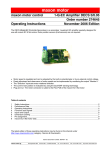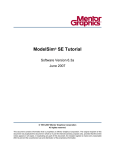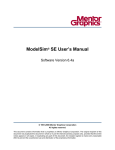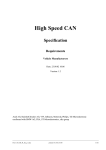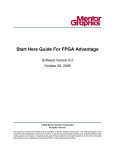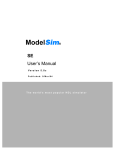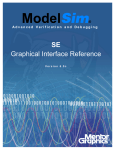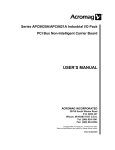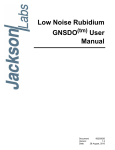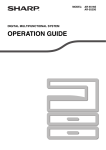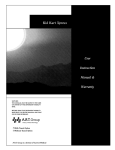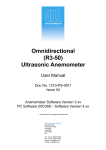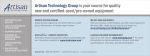Download Questa Debug Essentials
Transcript
Questa Debug Essentials Joseph Rodriguez [email protected] FPGA Market Development Engineer Design Verification Division May 21, 2013 Agenda: Questa Debug Essentials General Questa Operations Managing Simulation Messages Source Level Debugging Viewing and Working with Waveforms Root Cause Analysis © 2012 Mentor Graphics Corp. Company Confidential 2 GE Tech Day, September, 2012 www.mentor.com Agenda: Questa Debug Essentials General Questa Operations Managing Simulation Messages Source Level Debugging Viewing and Working with Waveforms Root Cause Analysis © 2012 Mentor Graphics Corp. Company Confidential 3 GE Tech Day, September, 2012 www.mentor.com Questa Infohub The Infohub is our Simulation Library — Access through the tool’s “Help” menu Access or search all documentation for the tool — — — — Release notes User’s Manual Command Reference Licensing and Installation © 2012 Mentor Graphics Corp. Company Confidential 4 GE Tech Day, September, 2012 www.mentor.com A Reference for Any Operation The Command Reference contains a list of every command with every possible option to that command Organized by command Every command option is explained in detail, some with example usages © 2012 Mentor Graphics Corp. Company Confidential 5 GE Tech Day, September, 2012 www.mentor.com Questa’s Multi-Docking-Interface (MDI) Questa has many tools for different simulation tasks — Each tool has can operate in one or more windows Questa’s GUI is very configurable allowing for best window placement during each task There are several default views for common tasks — Create as many custom views as needed Any window can be positioned inside Questa’s main window frame or as separate window outside the main frame Windows can be alone or grouped with other windows in “tab groups” © 2012 Mentor Graphics Corp. Company Confidential 6 GE Tech Day, September, 2012 www.mentor.com Descriptive Icons Different colors represent language Different shapes represent object type Squares = Scopes Light Blue = Verilog/SystemVerilog Dark Blue = VHDL Green = SystemC Magenta = PSL Diamonds = Signals Diamonds w/ arrows = ports & direction Circles = Process Triangles = Assertions Chevrons = Cover Directives © 2012 Mentor Graphics Corp. Company Confidential 7 GE Tech Day, September, 2012 www.mentor.com Basic Window Operations Windows: • Placed in any position • Can be grouped with any other window Drag Handle Tab Groups © 2012 Mentor Graphics Corp. Company Confidential 8 GE Tech Day, September, 2012 www.mentor.com Zoom, Undock & Close buttons Working with Window Layouts The Layout menu offers the ability to: — Reset the tool to the default Hint: Reset can be very helpful when your windows get “messy” — Save any layouts that you like Saved layouts as well as several predefined layouts are available from the menu or using the Layout gadget in the toolbar © 2012 Mentor Graphics Corp. Company Confidential 9 GE Tech Day, September, 2012 www.mentor.com Layouts for Different Simulation Modes Each Simulation mode has a default layout Use the Configure dialog to assign your own saved layouts to a mode Hint: If you don’t want the tool saving all changes to window layouts when you exit, uncheck these boxes © 2012 Mentor Graphics Corp. Company Confidential 10 GE Tech Day, September, 2012 www.mentor.com Context Sensitive Menus The main pulldown menu selections are based upon the current “active” window Selecting a different window will activate this and add a specific menu pick © 2012 Mentor Graphics Corp. Company Confidential 11 GE Tech Day, September, 2012 www.mentor.com Docked and Undocked Menus Menu options are based upon the current “active” docked window When undocked the same options are available but under multiple menus © 2012 Mentor Graphics Corp. Company Confidential 12 GE Tech Day, September, 2012 www.mentor.com Questa’s Toolbar Toolbar has controls for many common simulation tasks — Compile, simulate, run, restart, step, zoom, etc. RMB click for toolbar menu — Select individual toolbars to display Drag individual toolbars in & out of frame — Keeps high use buttons handy © 2012 Mentor Graphics Corp. Company Confidential 13 GE Tech Day, September, 2012 www.mentor.com Resetting the Toolbar The menu groups within the toolbar often get “jumbled”, especially after the window is repeatedly resized RMB in menu area and select “Reset” to tidy this up This will re-pack the menu groups © 2012 Mentor Graphics Corp. Company Confidential 14 GE Tech Day, September, 2012 www.mentor.com Drag & Drop Drag & Drop works between every window Dragging an any object to the transcript prints full path Dragging blocks of code adds all signals © 2012 Mentor Graphics Corp. Company Confidential 15 GE Tech Day, September, 2012 www.mentor.com Strokes Mouse strokes are a quick way to execute zooming functions in a window — Supported in wave & dataflow windows — Functions slightly different depending on window — Functions labeled for easy identification Just hold down MMB and drag in any direction Zoom Full: drag up & left 16 Hint: If you don’t have a 3-button mouse you can press the left & right button simultaneously GE Tech Day, September, 2012 Zoom Area: drag down & left or drag down & right Zoom Out: drag up & right © 2012 Mentor Graphics Corp. Company Confidential www.mentor.com Keyboard Shortcuts Each window has a variety of keyboard shortcuts — Toggle menu ON/OFF using Ctrl+/ © 2012 Mentor Graphics Corp. Company Confidential 17 GE Tech Day, September, 2012 www.mentor.com Bookmarks Bookmarks allow you to save different views in the GUI — Quickly move between these different views — Bookmarks done on a per window basis Supported Windows: Source Wave Objects Process Files Structure © 2012 Mentor Graphics Corp. Company Confidential 18 GE Tech Day, September, 2012 www.mentor.com Bookmark Menus Can be added “as-is” or customized Can be reloaded from previous session Also access from toolbar Shortcuts are automatically added to the pull-down menu © 2012 Mentor Graphics Corp. Company Confidential 19 GE Tech Day, September, 2012 www.mentor.com Managing Bookmarks User has full control over their bookmarks — Named (given an alias) — Edited — Deleted Sets of bookmarks can be saved and loaded for re-use Auto-save & autorestore can be selected from Options menu — Saved as bookmark.do © 2012 Mentor Graphics Corp. Company Confidential 20 GE Tech Day, September, 2012 www.mentor.com Failure Isolation/Transfer Chip level simulation to block level simulation — Provide portable debug IP for developer(s) Isolate a top or sub-block from an environment — Save extended VCD data for top level you want to isolate (c) Re-simulate only sub-block with extended VCD (eVCD) file — Best debug throughput with smaller block Improved throughput for team responsible for bug fix — Use bookmarks and wave.do scripts to paint picture for them a VSIM 1> vcd dumpports –file c.vcd /top/c/* VSIM 2> run -all b cc csh%> vsim c –vcdstim c.vcd top © 2012 Mentor Graphics Corp. Company Confidential 21 FPGA Verificationy, September, 2012 www.mentor.com Agenda: Questa Debug Essentials General Questa Operations Managing Simulation Messages Source Level Debugging Viewing and Working with Waveforms Root Cause Analysis © 2012 Mentor Graphics Corp. Company Confidential 22 GE Tech Day, September, 2012 www.mentor.com Simulation Messages Transcript Window Message Viewer — A running history of commands executed — Simulation output as it occurs — Organized by message type and severity — Can be filtered and sorted for ease of debugging — Linked to both the wave & source windows © 2012 Mentor Graphics Corp. Company Confidential 23 GE Tech Day, September, 2012 www.mentor.com Message Viewer to Source or Wave Linking RMB click on messages to see options Cursor automatically inserted at time message occurred © 2012 Mentor Graphics Corp. Company Confidential 24 GE Tech Day, September, 2012 www.mentor.com Wave Window to Message Viewer Linking Wave window marked when messages occurs Double click the message marker to automatically filter the message viewer © 2012 Mentor Graphics Corp. Company Confidential 25 GE Tech Day, September, 2012 www.mentor.com How to Enable the Message Viewer By default messages are only printed in the transcript Message viewer enabled by modelsim.ini variable or command line switch — — — — Provides message viewing in an organized and filterable form Saves messages for post-processing debug Provides links in the wave window Two types of messages vsim -displaymsgmode {both | tran | wlf} $display/$fdisplay Message $strobe/$fstrobe Desired for Types $monitor/$fmonitor full debug $write/$fwrite Default vsim -msgmode {both | tran | wlf} All other types of messages, assertions etc… © 2012 Mentor Graphics Corp. Company Confidential 26 GE Tech Day, September, 2012 www.mentor.com Creating a Macro from Executed Commands Enabling Command history builds a simulation macro You can then execute that macro to rerun the simulation After creating the command history file, all commands executed in Questa are saved in that macro file © 2012 Mentor Graphics Corp. Company Confidential 27 GE Tech Day, September, 2012 www.mentor.com Agenda: Questa Debug Essentials General Questa Operations Managing Simulation Messages Source Level Debugging Viewing and Working with Waveforms Root Cause Analysis © 2012 Mentor Graphics Corp. Company Confidential 28 GE Tech Day, September, 2012 www.mentor.com The Source Window The source window in Questa serves many purposes Source code displayed with syntax highlighting Red line numbers indicate executable lines Set simulation time for viewing signal values Breakpoints and current line indicator Balloon popups show signal values or use source code annotation Can also be used as an editor “Read Only” by default © 2012 Mentor Graphics Corp. Company Confidential 29 GE Tech Day, September, 2012 www.mentor.com Setting Breakpoints Breakpoints can be set on any executable line — shown with red line numbers BP shown as red ball — LMB click to add BP — RMB click for menu RMB menu to manage breakpoints © 2012 Mentor Graphics Corp. Company Confidential 30 GE Tech Day, September, 2012 www.mentor.com Single Stepping Source Code Once the tool is stopped at a breakpoint you can walk through the source a line at a time Several different types of stepping — Step Into process — Step Over process — Step Out of process Normal Flow: Follow execution order of simulator regardless of threading Thread Aware Flow: Stay in the current thread © 2012 Mentor Graphics Corp. Company Confidential 31 GE Tech Day, September, 2012 www.mentor.com Managing Breakpoints Full control of each BP in design — Add, modify, disable or delete — BP can be saved for later reload Each BP can have several attributes that controls its behavior — Condition when BP happens — Commands to execute when BP is hit © 2012 Mentor Graphics Corp. Company Confidential 32 GE Tech Day, September, 2012 www.mentor.com Source Code Annotation Maximize amount of information in one window — Minimize window switching Can be set to Signal Transition display value at any simulation time Values displayed at time: Click to change Can be linked to the active cursor in wave window © 2012 Mentor Graphics Corp. Company Confidential 33 GE Tech Day, September, 2012 www.mentor.com Source Hyperlinking Hyperlinking provides easy navigation through source Double click when pointer changes to pointing finger — Can also set preferences to underline hyperlinks Jump from: — Usage of a signal, parameter, macro or variable to its declaration — VHDL architecture to its entity — Entity/module instance to its declaration © 2012 Mentor Graphics Corp. Company Confidential 34 GE Tech Day, September, 2012 www.mentor.com Agenda: Questa Debug Essentials General Questa Operations Managing Simulation Messages Source Level Debugging Viewing and Working with Waveforms Root Cause Analysis © 2012 Mentor Graphics Corp. Company Confidential 35 GE Tech Day, September, 2012 www.mentor.com Logging Objects (Signals) In order to view a history of an object it must be in the Waveform Log File (WLF) database Objects are logged in the WLF any time you add them to the wave/list window or just log them WLF = Wave Log File Default name = vsim.wlf © 2012 Mentor Graphics Corp. Company Confidential 36 GE Tech Day, September, 2012 www.mentor.com Adding Signals from Different Windows Adding signals can be done from several different windows © 2012 Mentor Graphics Corp. Company Confidential 37 GE Tech Day, September, 2012 www.mentor.com Wave Cursors Wave cursors have lots ways to control their behavior They have many helpful features useful during debug Lock/Unlock Properties Add/Remove Gridlines Leaf names Add/Delete Cursors Move between edges Values linked to active cursor Active cursor highlighted Time at each cursor and distance between cursors © 2012 Mentor Graphics Corp. Company Confidential 38 GE Tech Day, September, 2012 www.mentor.com Cursor Properties RMB click & select Cursor Properties Cursor can be uniquely named and lock in position Locked cursors never move © 2012 Mentor Graphics Corp. Company Confidential 39 GE Tech Day, September, 2012 www.mentor.com Cursor Linking RMB click & select Cursor Linking Link/Unlink all cursors or select Configure... to link only specific cursors Both cursors move together © 2012 Mentor Graphics Corp. Company Confidential 40 GE Tech Day, September, 2012 www.mentor.com Cursors Based Navigation Values tied to active cursor — Source, Object, Dataflow and Schematic windows Focus on events in time rather than which window to search in © 2012 Mentor Graphics Corp. Company Confidential 41 Questa 10.2 Customer Update, Feb2013 www.mentor.com New Wave Window Options Undo/redo of adding, moving, grouping or deleting signals – Ctrl-Z undo and Ctrl-Y redo Happy Fingers Multiple Ctrl-Z Zoom Between Cursors © 2012 Mentor Graphics Corp. Company Confidential 42 Questa 10.2 Customer Update, Feb2013 www.mentor.com Display Properties Control how names are displayed Control what happens when a waveform is double clicked Also toggles signal path © 2012 Mentor Graphics Corp. Company Confidential 43 GE Tech Day, September, 2012 www.mentor.com Saving the Wave Window Setup Once you have the wave window setup the way you like, you can save it for future reloading — Signals, zoom, cursors, radix, groups, dividers, etc. Default file name: wave.do © 2012 Mentor Graphics Corp. Company Confidential 44 GE Tech Day, September, 2012 www.mentor.com The “wave.do” File Signals Radix Groups Other wave confiurations Cursors Zoom © 2012 Mentor Graphics Corp. Company Confidential 45 GE Tech Day, September, 2012 www.mentor.com Concurrency in Sequential Software While we are modeling concurrent HW, simulators must still execute events sequentially — Delta delays This creates unique debugging challenges data_in data_out d1 REG1 REG2 clk2 clk clk1 © 2012 Mentor Graphics Corp. Company Confidential 46 GE Tech Day, September, 2012 www.mentor.com Traditional Viewing of Delta Delays Simultaneous events (delta delays) are not visible in typical waveform displays All signals change in the same time step Typically you need some sort of a list format A list format can show you the order signals change: Delta Delays © 2012 Mentor Graphics Corp. Company Confidential 47 GE Tech Day, September, 2012 www.mentor.com Deltas Viewing Mode Wave window can expand time to show delta delays Expanded Time Deltas Mode Expand on active cursor Blue shaded area indicates expanded time – Deltas mode © 2012 Mentor Graphics Corp. Company Confidential 48 GE Tech Day, September, 2012 www.mentor.com Events Viewing Mode The deltas mode can still have signals that change at the same delta Events mode does the next level of expansion clk1 & d1 both change at 550ns+2 Expanded Time Events Mode Actual order of events Green shaded area indicates expanded time – Events mode © 2012 Mentor Graphics Corp. Company Confidential 49 GE Tech Day, September, 2012 www.mentor.com Searching for Signal Patterns Like a logic analyzer, you can search for patterns in the wave window cpuwait should only be active when cpu_rd is active Cursor automatically placed at pattern match We found a BUG!! © 2012 Mentor Graphics Corp. Company Confidential 50 GE Tech Day, September, 2012 www.mentor.com Displaying Signals with Analog Formatting The wave window has several options for viewing signals in an analog format add wave -format Analog-Step -height 300 -max 4.0 -min -4.0 sin_x The -min/-max arguments control the limits on the yaxis, if signal’s amplitude is larger than the limits, use the -clampanalog [1|0] switch to control clipping The -height argument controls drawing space in pixels, signals will automatically size themselves within this space © 2012 Mentor Graphics Corp. Company Confidential 51 GE Tech Day, September, 2012 www.mentor.com Smoothing Out the Waveform By default analog formatted signals are displayed using a step function To smooth the waveform, select signal and use RMB menu to open the Properties dialog – select “Analog Interpolated” © 2012 Mentor Graphics Corp. Company Confidential 52 GE Tech Day, September, 2012 www.mentor.com Agenda: Questa Debug Essentials General Questa Operations Managing Simulation Messages Source Level Debugging Viewing and Working with Waveforms Root Cause Analysis © 2012 Mentor Graphics Corp. Company Confidential 53 GE Tech Day, September, 2012 www.mentor.com Automatic Causality Tracing Two visual aids — Dataflow window — Schematic viewer Can be initiated from multiple debugging windows — Wave, Source, Objects, Schematic, Structure Find the cause of an unexpected output quickly — — — — — Tracing to the First Sequential Process (Show Cause) Tracing to the Immediate Driving Process (Show Driver) Tracing to the Root Cause (Show Root Cause) Tracing to the Root Cause of an ‘X’ (Show ‘X’ Cause) Finding All Possible Drivers (Show All Possible Drivers) Causality tracing flow vlib work vlog/vcom –f files.f vopt -debugdb +acc top -o dbgver vsim -debugdb dbgver © 2012 Mentor Graphics Corp. Company Confidential 55 GE Tech Day, September, 2012 www.mentor.com Causality Terminology Show Driver (vsim –novopt will activate only this option) Show Cause (needs vsim –voptargs=+acc) — Highlight current active driving RTL — Find cause of change one clock cycle back in time Show Root Cause (needs vsim -voptargs=+acc) — Perform multiple “show cause” automatically Show “X” Cause (needs vsim -voptargs=+acc) — Similar to “Show Root Cause” except for “X” only … Signal © 2012 Mentor Graphics Corp. Company Confidential 56 GE Tech Day, September, 2012 www.mentor.com Show Cause - Initiated from Wave Window Place curser at event of interest – event occurred at 225ns Begin tracing by: 1. Event trace back button 2. Double clicking event Signal name & event time All processes within 1 clock that drive signal “pstrb” © 2012 Mentor Graphics Corp. Company Confidential 57 GE Tech Day, September, 2012 www.mentor.com Show Cause from Wave cont. Source window updates to show process that caused event Second cursor added to wave window showing time causal process happened – in this case 5ns earlier at time 220ns © 2012 Mentor Graphics Corp. Company Confidential 58 GE Tech Day, September, 2012 www.mentor.com Show Root Cause & “X” Cause Select “Show Root Cause” or “Show X Cause” from RMB menu Automatically do many “Show Cause” functions all the way to the root — “X” cause is a sub-function of root cause © 2012 Mentor Graphics Corp. Company Confidential 59 GE Tech Day, September, 2012 www.mentor.com Show “X” Cause – Schematic Path Input to OR gate shows HiZ Result of last “X” value shown in source © 2012 Mentor Graphics Corp. Company Confidential 60 GE Tech Day, September, 2012 www.mentor.com Searching the Source Search of source show only two occurrences of the signal “test_in” © 2012 Mentor Graphics Corp. Company Confidential 61 GE Tech Day, September, 2012 www.mentor.com Questa Update Summary Improved productivity for very day tasks Essential root cause analysis tools Foundation for adopting advanced verification processes © 2012 Mentor Graphics Corp. Company Confidential 62 GE Tech Day, September, 2012 www.mentor.com © 2012 Mentor Graphics Corp. Company Confidential GE 63Tech Day, September, 2012 www.mentor.com