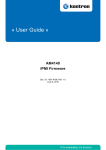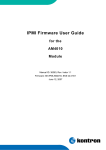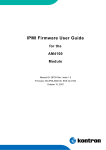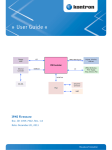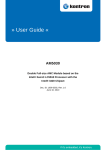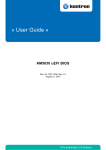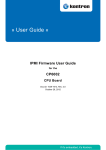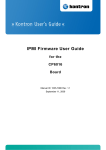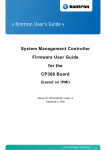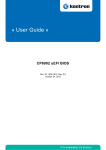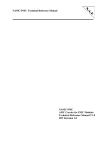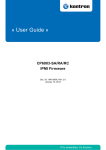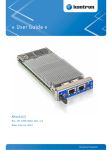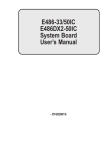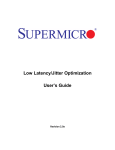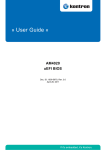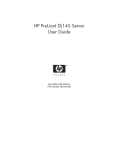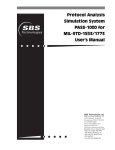Download IPMI Firmware User Guide for the AM5030 Module
Transcript
» User Guide « IPMI Firmware User Guide for the AM5030 CPU Module Doc.ID: 1042-7364, Rev. 1.0 October 22, 2010 If it’s embedded, it’s Kontron. IPMI Firmware User Guide AM5030 Revision History Publication Title: IPMI Firmware User Guide for the AM5030 CPU Module Doc. ID: 1042-7364 Rev. 1.0 Brief Description of Changes Date of Issue Initial issue 22-Oct-2010 Imprint Kontron Modular Computers GmbH may be contacted via the following: MAILING ADDRESS TELEPHONE AND E-MAIL Kontron Modular Computers GmbH +49(0)800-SALESKONTRON Sudetenstraße 7 [email protected] D-87600 Kaufbeuren Germany For information about other Kontron products, please visit our Internet website: www.kontron.com Disclaimer Copyright ©2010 Kontron AG. All rights reserved. All data is for information purposes only and not guaranteed for legal purposes. Information has been carefully checked and is believed to be accurate; however, no responsibility is assumed for inaccuracies. Kontron and the Kontron logo and all other trademarks or registered trade marks are the property of their respective owners and are recognized. Specifications are subject to change without notice. Page 2 ID: 1042-7364, Rev. 1.0 AM5030 IPMI Firmware User Guide Table of Contents Revision History ........................................................................................................ 2 Imprint ....................................................................................................................... 2 Disclaimer ................................................................................................................. 2 Table of Contents ...................................................................................................... 3 List of Tables ............................................................................................................. 7 1. Introduction .................................................................................................... 9 1.1 Terminology and Acronym Definitions ......................................................... 9 1.2 Related Publications ................................................................................. 10 1.3 IPMI in AdvancedMC / AdvancedTCA Environment ................................. 10 1.4 Module Management Controller Hardware ................................................ 11 2. MMC Firmware .............................................................................................. 11 2.1 Key Features .............................................................................................. 11 2.2 Supported IPMI and ATCA Commands ..................................................... 12 3. 2.2.1 Standard IPMI Commands ................................................................ 12 2.2.2 AdvancedTCA and AMC Commands ............................................... 20 OEM Commands and Command Extensions ............................................ 22 3.1 Get Device ID Command with OEM Extensions ....................................... 22 3.2 Set Control State (Firmware Hub, Boot Order) ......................................... 23 3.3 Get Control State (Firmware Hub, Boot Order) ......................................... 24 3.4 OEM Module Quiescence Feedback ........................................................ 24 4. 3.4.1 Overview ........................................................................................... 24 3.4.2 Usage for a Self Written Shut Down Daemon .................................. 24 3.4.3 If no Daemon is Announced as Present ........................................... 25 Sensors Implemented on the AM5030 ....................................................... 26 4.1 Sensor List ................................................................................................ 27 4.2 Sensor Thresholds .................................................................................... 29 4.3 OEM Event/Reading Types ....................................................................... 30 ID: 1042-7364, Rev. 1.0 Page 3 IPMI Firmware User Guide 5. AM5030 Firmware Code ............................................................................................. 32 5.1 Structure and Functionality ........................................................................ 32 5.2 Firmware Upgrade ..................................................................................... 32 5.2.1 Firmware File Formats ...................................................................... 32 5.2.2 Firmware Upgrade - 'ipmitool hpm' ................................................... 33 5.2.3 Firmware Upgrade - 'ipmitool fwum' ................................................. 33 5.3 MMC Firmware Configuration .................................................................... 34 5.4 KCS Interface Interrupt .............................................................................. 34 5.5 Firmware / Module Identification ................................................................ 34 5.5.1 IPMI Command: ‘Get Device ID’ ....................................................... 35 5.5.2 Device Locator Record ...................................................................... 35 6. FRU Information ........................................................................................... 35 7. E-Keying ....................................................................................................... 36 7.1 PCI Express Lane Width – x4 or x1 ........................................................... 36 7.2 PCI Express Reference Clock ................................................................... 36 7.2.1 Clock Receiver .................................................................................. 36 7.2.2 Clock Source ..................................................................................... 37 8. uEFI BIOS Failover Control - Automatic Flash Selection ......................... 37 9. Hot Swap ....................................................................................................... 37 9.1 Method 1: The Payload OS Supports ACPI ............................................... 38 9.2 Method 2: The Payload OS Does Not Support ACPI ................................ 38 10. LAN Functions ............................................................................................. 39 10.1 Overview .................................................................................................... 39 10.2 Setting up the Ethernet Channel ................................................................ 39 10.3 Basic Setup from EFI-Shell ........................................................................ 40 10.4 Setup by “ipmitool” or Raw IPMI Commands ............................................. 40 10.5 Setup of User and Password ..................................................................... 40 10.6 IPMI Over LAN (IOL) ................................................................................. 41 10.7 Serial Over LAN (SOL) .............................................................................. 41 Page 4 ID: 1042-7364, Rev. 1.0 AM5030 IPMI Firmware User Guide 11. OS Support / Tools ...................................................................................... 42 11.1 Linux Tools ................................................................................................ 42 11.1.1 OpenIPMI - KCS driver ..................................................................... 42 11.1.2 IPMI Tool ........................................................................................... 42 11.2 OS Support - Board Support Packages .................................................... 42 12. IPMI Module Management LEDs ................................................................ 43 ID: 1042-7364, Rev. 1.0 Page 5 IPMI Firmware User Guide AM5030 This page has been intentionally left blank. Page 6 ID: 1042-7364, Rev. 1.0 AM5030 IPMI Firmware User Guide List of Tables 1 Terminology and Acronym Definitions ........................................................... 9 2 Related Publications ................................................................................... 10 3 Standard IPMI Commands .......................................................................... 12 4 AdvancedTCA and AMC Commands ......................................................... 20 5 Get Device ID Command with OEM Extensions ......................................... 22 6 Set Control State ......................................................................................... 23 7 Get Control State ........................................................................................ 24 8 Sensor Name Prefix .................................................................................... 26 9 Sensor List .................................................................................................. 27 10 Thresholds - Standard Temperature Range ................................................ 29 11 Voltage Sensor Thresholds ......................................................................... 29 12 OEM Event/Reading Types ......................................................................... 30 13 IOL/SOL Channel Assignment .................................................................... 39 14 Module Management LEDs Function .......................................................... 44 ID: 1042-7364, Rev. 1.0 Page 7 IPMI Firmware User Guide AM5030 This page has been intentionally left blank. Page 8 ID: 1042-7364, Rev. 1.0 AM5030 IPMI Firmware User Guide 1. Introduction 1.1 Terminology and Acronym Definitions The following table provides descriptions for terms and acronyms used in this guide. The descriptions are derived primarily from the IPMI specifications. Table 1: Terminology and Acronym Definitions TERM or ACRONYM DESCRIPTION AMC Advanced Mezzanine Card BSP Board Support Package DMI Desktop Management Interface FRU Field Replaceable Unit FWH Firmware Hub I 2C Inter-Integrated Circuit IPMB Intelligent Platform Management Bus IPMB-0 AdvancedTCA shelf-level IPMB IPMB-L Local, on-carrier IPMB that links the carrier IPMC with the MMCs of installed modules IPMC Intelligent Platform Management Controller located on AMC carrier IPMI Intelligent Platform Management Interface IOL IPMI over LAN. An MMC is accessed via LAN, not IPMB KCS Keyboard Controller Style MMC Module Management Controller – an IPMI controller located on the AMC module MP Management Power PICMG PCI Industrial Computer Manufacturer Group PWR Payload Power SDR Sensor Data Record SDRR Sensor Data Record Repository SEL System Event Log SMBIOS System Management BIOS SMS System Management Software (designed to run under the OS) SOL Serial over LAN. A serial interface is redirected by LAN using the RMCP+ protocol. ID: 1042-7364, Rev. 1.0 Page 9 IPMI Firmware User Guide 1.2 AM5030 Related Publications The following publications contain information relating to this product. Table 2: Related Publications PRODUCT PUBLICATION IPMI IPMI Specification V2.0 IPMI IPMI- Platform Management FRU Information Storage Definition v1.0, Document Revision 1.1 MicroTCA PICMG® MTCA.0 Micro Telecommunications Computing Architecture R1.0 AMC PICMG® AMC.0, Advanced Mezzanine Card Specification R2.0 PICMG® AMC.1, PCI Express R2.0 PICMG® AMC.2, Gigabit Ethernet R1.0 PICMG® AMC.3, Storage Interfaces R1.0 AM5030 AM5030 User Guide, ID: 1036-3302, Rev. 1.0 AM5030 uEFI BIOS User Guide, ID: 1037-1209, Rev. 1.0 AM5030 AM5030 Linux Board Support Package IPMI Tools “ipmitool” documentation: http://ipmitool.sourceforge.net IPMI Tools OpenIPMI documentation: http://www.openipmi.sourceforge.net As a hot-swappable field replaceable unit (FRU), the AM5030 follows the stringent carrier grade RASM feature set, namely - Reliability, Availability, Serviceability, Maintainability. Built in accordance to the AMC.0 specification, the AM5030 is also AMC.1, AMC 2, and AMC.3 compliant and is easily managed via IPMI v1.5/v2.0. As with every Advanced Mezzanine Card (AMC) the AM5030 is equipped with a Module Management Controller (MMC). 1.3 IPMI in AdvancedMC / AdvancedTCA Environment The Module Management Controller is a crucial component of any AMC module. Besides acting as a regular IPMI management controller (sensor monitoring, event logging, etc.), it also provides an interface to all necessary data related to module power requirements and implemented interfaces (E-Keying). Further, it plays an active role in the module hot swap state management. The carrier IPMI Controller (IPMC) communicates with the MMC using the local IPMB (IPMB-L) bus. In an ATCA/AMC environment, it is the IPMC that actually turns on/off module (payload) power. However, before the IPMC enables the module payload power, various criteria must be satisfied by both the carrier and the module, including power requirements and capabilities, matching interfaces, current module hot swap state, and any other special conditions as specified by the Shelf Manager policy. Page 10 ID: 1042-7364, Rev. 1.0 AM5030 1.4 IPMI Firmware User Guide Module Management Controller Hardware On the AM5030 processor AMC module, the MMC is implemented using the NXP LPC2368 microcontroller with 512 kB of internal flash and 56 kB of RAM. An external 64 kB serial EEPROM chip is used for firmware private data and for FRU Inventory storage. An additional external 2 MB serial SPI-Flash is used for redundant firmware image storage. The Module Management Controller implements one local Keyboard Style Interface (KCS) with interrupt support for communication with system side management software and the uEFI BIOS. The IPMB-L bus is used for interconnection with the IPMC. IPMI over LAN (IOL) as well as Serial Over LAN (SOL) is supported on all four Ethernet channels of the module. SOL is only available on one Ethernet channel at a time. The Module Management Controller provides access to various board sensors which permit the monitoring of: • System power voltages: +12V (PWR), +5V, +3.3V, +3.3V (MP) • Temperatures: inlet and outlet near AMC edge-connectors • Power Good, LAN links, IPMB link, board reset, post code, boot error, CPU States (processor hot, thermal trip, …), IPMB-L state, Health error, IPMI watchdog etc. 2. MMC Firmware 2.1 Key Features The following are key features of the AM5030 MMC Firmware: • Compliant with the related IPMI and PICMG® specifications • Firmware designed and specially made for AdvancedMC environments (ATCA, µTCA) • Supports one KCS interface with interrupt support • Supports the local IPMB (IPMB-L) interface • Out-of-Band management and monitoring using IPMB-L interface permits access to sensors regardless of module CPU state • Sensor thresholds fully configurable • Sensor names prefixed with AMC module Bay ID (A1…4, B1…4) • Usable in µTCA slots 1…12. Sensor names for slots 9…12 are prefixed with C1…C4 • Complete IPMI watchdog functionality • Complete FRU functionality • Firmware can be updated in the field • Two firmware banks implemented, firmware bank management is done by the open tool “ipmitool” (functions “hpm” or “fwum”) • Down loading new firmware image does not break currently running firmware activities • Manual and automatic firmware image roll-back in case of upgrade failure ID: 1042-7364, Rev. 1.0 Page 11 IPMI Firmware User Guide AM5030 • Interoperable with other AMC, ATCA, or IPMI solutions • uEFI BIOS fail-over control, for automatic EFI firmware bank switching after having detected a not working EFI • OEM commands for uEFI BIOS firmware bank selection and uEFI BIOS boot order override • IPMI over LAN (IOL) support • Serial over LAN (SOL) support • Graceful shutdown support • The “Health” LED shows MMC's heartbeat and pulses on KCS interface traffic 2.2 Supported IPMI and ATCA Commands 2.2.1 Standard IPMI Commands Part of the command list in IPMI specification 2.0 M = mandatory, O = optional Table 3: Standard IPMI Commands COMMAND IPMI 2.0 SPEC. SECTION NETFN CMD IPM DEVICE “GLOBAL” COMMANDS KONTRON SUPPORT ON MMC M Get Device ID 20.1 App 01h M / Yes Cold Reset 20.2 App 02h O / Yes Warm Reset 20.3 App 03h O / No Get Self Test Results 20.4 App 04h O / Yes Manufacturing Test On 20.5 App 05h O / No Set ACPI Power State 20.6 App 06h O / No Get ACPI Power State 20.7 App 07h O / No Get Device GUID 20.8 App 08h O / No Broadcast “Get Device ID” 20.9 App 01h M / Yes BMC WATCHDOG TIMER COMMANDS O Reset Watchdog Timer 27.5 App 22h O / Yes Set Watchdog Timer 27.6 App 24h O / Yes Get Watchdog Timer 27.7 App 25h O / Yes Page 12 ID: 1042-7364, Rev. 1.0 AM5030 Table 3: IPMI Firmware User Guide Standard IPMI Commands COMMAND IPMI 2.0 SPEC. SECTION NETFN CMD BMC DEVICE AND MESSAGING COMMANDS KONTRON SUPPORT ON MMC O Set BMC Global Enables 22.1 App 2Eh O / Yes Get BMC Global Enables 22.2 App 2Fh O / Yes Clear Message Flags 22.3 App 30h O / Yes Get Message Flags 22.4 App 31h O / Yes Enable Message Channel Receive 22.5 App 32h O / Yes Get Message 22.6 App 33h O / Yes Send Message 22.7 App 34h O / Yes Read Event Message Buffer 22.8 App 35h O / Yes Get BT Interface Capabilities 22.9 App 36h O / No Get System GUID 22.14 App 37h O / No Get Channel Authentication Capabilities 22.13 App 38h O / Yes Get Session Challenge 22.15 App 39h O / Yes Activate Session 22.17 App 3Ah O / Yes Set Session Privilege Level 22.18 App 3Bh O / Yes Close Session 22.19 App 3Ch O / Yes Get Session Info 22.20 App 3Dh O / Yes Get AuthCode 22.21 App 3Fh O / No Set Channel Access 22.22 App 40h O / Yes Get Channel Access 22.23 App 41h O / Yes Get Channel Info 22.24 App 42h O / Yes Set User Access 22.26 App 43h O / Yes Get User Access 22.27 App 44h O / Yes Set User Name 22.28 App 45h O / Yes Get User Name 22.29 App 46h O / Yes Set User Password 22.30 App 47h O / Yes ID: 1042-7364, Rev. 1.0 Page 13 IPMI Firmware User Guide Table 3: AM5030 Standard IPMI Commands IPMI 2.0 SPEC. SECTION NETFN CMD KONTRON SUPPORT ON MMC Activate Payload 24.1 App 48h O / Yes Deactivate Payload 24.2 App 49h O / Yes Get Payload Activation Status 24.4 App 4Ah O / Yes Get Payload Instance Info 24.5 App 4Bh O / Yes Set User Payload Access 24.6 App 4Ch O / Yes Get User Payload Access 24.7 App 4Dh O / Yes Get Channel Payload Support 24.8 App 4Eh O / Yes Get Channel Payload Version 24.9 App 4Fh O / Yes Get Channel OEM Payload Info 24.10 App 50h O / No Master Write-Read 22.11 App 52h O / No Get Channel Cipher Suits 22.15 App 54h O / No Suspend/Resume Payload Encryption 24.3 App 55h O / Yes Set Channel Security Keys 22.25 App 56h O / No Get System Interface Capabilities 22.9 App 57h O / No COMMAND CHASSIS DEVICE COMMANDS O Get Chassis Capabilities 28.1 Chassis 00h O / Yes Get Chassis Status 28.2 Chassis 01h O / Yes Chassis Control 28.3 Chassis 02h O / Yes Chassis Reset 28.4 Chassis 03h O / No Chassis Identify 28.5 Chassis 04h O / No Set Chassis Capabilities 28.7 Chassis 05h O / No Set Power Restore Policy 28.8 Chassis 06h O / No Get System Restart Cause 28.11 Chassis 07h O / No Set System Boot Options 28.12 Chassis 08h O / No Get System Boot Options 28.13 Chassis 09h O / No Get POH Counter 28.14 Chassis 0Fh O / Yes Page 14 ID: 1042-7364, Rev. 1.0 AM5030 Table 3: IPMI Firmware User Guide Standard IPMI Commands COMMAND IPMI 2.0 SPEC. SECTION NETFN CMD EVENT COMMANDS KONTRON SUPPORT ON MMC M Set Event Receiver 29.1 S/E 01h M / Yes Get Event Receiver 29.2 S/E 02h M / Yes Platform Event (a.k.a. “Event Message”) 29.3 S/E 03h M / Yes PEF AND ALERTING COMMANDS O Get PEF Capabilities 30.1 S/E 10h O / No Arm PEF Postpone Timer 30.2 S/E 11h O / No Set PEF Configuration Parameters 30.3 S/E 12h O / No Get PEF Configuration Parameters 30.4 S/E 13h O / No Set Last Processed Event ID 30.5 S/E 14h O / No Get Last Processed Event ID 30.6 S/E 15h O / No Alert Immediate 30.7 S/E 16h O / No PET Acknowledge 30.8 S/E 17h O / No SENSOR DEVICE COMMANDS M Get Device SDR Info 35.2 S/E 20h M / Yes Get Device SDR 35.3 S/E 21h M / Yes Reserve Device SDR Repository 35.4 S/E 22h M / Yes Get Sensor Reading Factors 35.5 S/E 23h O / No Set Sensor Hysteresis 35.6 S/E 24h O / Yes Get Sensor Hysteresis 35.7 S/E 25h O / Yes Set Sensor Threshold 35.8 S/E 26h O / Yes Get Sensor Threshold 35.9 S/E 27h O / Yes Set Sensor Event Enable 35.10 S/E 28h O / Yes Get Sensor Event Enable 35.11 S/E 29h O / Yes Re-arm Sensor Events 35.12 S/E 2Ah O / No ID: 1042-7364, Rev. 1.0 Page 15 IPMI Firmware User Guide Table 3: AM5030 Standard IPMI Commands IPMI 2.0 SPEC. SECTION NETFN CMD KONTRON SUPPORT ON MMC Get Sensor Event Status 35.13 S/E 2Bh O / No Get Sensor Reading 35.14 S/E 2Dh M / Yes Set Sensor Type 35.15 S/E 2Eh O / No Get Sensor Type 35.16 S/E 2Fh O / No COMMAND FRU DEVICE COMMANDS M Get FRU Inventory Area Info 34.1 Storage 10h M / Yes Read FRU Data 34.2 Storage 11h M / Yes Write FRU Data 34.3 Storage 12h M / Yes SDR DEVICE COMMANDS O Get SDR Repository Info 33.9 Storage 20h O / No Get SDR Repository Allocation Info 33.10 Storage 21h O / No Reserve SDR Repository 33.11 Storage 22h O / No Get SDR 33.12 Storage 23h O / No Add SDR 33.13 Storage 24h O / No Partial Add SDR 33.14 Storage 25h O / No Delete SDR 33.15 Storage 26h O / No Clear SDR Repository 33.16 Storage 27h O / No Get SDR Repository Time 33.17 Storage 28h O / No Set SDR Repository Time 33.18 Storage 29h O / No Enter SDR Repository Update Mode 33.19 Storage 2Ah O / No Exit SDR Repository Update Mode 33.20 Storage 2Bh O / No Run Initialization Agent 33.21 Storage 2Ch O / No SEL DEVICE COMMANDS O Get SEL Info 40.2 Storage 40h O / No Get SEL Allocation Info 40.3 Storage 41h O / No Page 16 ID: 1042-7364, Rev. 1.0 AM5030 Table 3: IPMI Firmware User Guide Standard IPMI Commands IPMI 2.0 SPEC. SECTION NETFN CMD KONTRON SUPPORT ON MMC Reserve SEL 40.4 Storage 42h O / No Get SEL Entry 40.5 Storage 43h O / No Add SEL Entry 40.6 Storage 44h O / No Partial Add SEL Entry 40.7 Storage 45h O / No Delete SEL Entry 40.8 Storage 46h O / No Clear SEL 40.9 Storage 47h O / No Get SEL Time 40.10 Storage 48h O / No Set SEL Time 40.11 Storage 49h O / No Get Auxiliary Log Status 40.12 Storage 5Ah O / No Set Auxiliary Log Status 40.13 Storage 5Bh O / No COMMAND LAN DEVICE COMMANDS O Set LAN Configuration Parameters 23.1 Transport 01h O / Yes Get LAN Configuration Parameters 23.2 Transport 02h O / Yes Suspend BMC ARPs 23.3 Transport 03h O / Yes Get IP/UDP/RMCP Statistics 23.4 Transport 04h O / Yes SERIAL/MODEM DEVICE COMMANDS O Set Serial/Modem Configuration 25.1 Transport 10h O / No Get Serial/Modem Configuration 25.2 Transport 11h O / No Set Serial/Modem Mux 25.3 Transport 12h O / No Get TAP Response Codes 25.4 Transport 13h O / No Set PPP UDP Proxy Transmit Data 25.5 Transport 14h O / No Get PPP UDP Proxy Transmit Data 25.6 Transport 15h O / No Send PPP UDP Proxy Packet 25.7 Transport 16h O / No Get PPP UDP Proxy Receive Data 25.8 Transport 17h O / No Serial/Modem Connection Active 25.9 Transport 18h O / No ID: 1042-7364, Rev. 1.0 Page 17 IPMI Firmware User Guide Table 3: AM5030 Standard IPMI Commands IPMI 2.0 SPEC. SECTION NETFN CMD KONTRON SUPPORT ON MMC Callback 25.10 Transport 19h O / No Set User Callback Options 25.11 Transport 1Ah O / No Get User Callback Options 25.12 Transport 1Bh O / No SOL Activating 26.1 Transport 20h O / Yes Get SOL Configuration Parameters 26.2 Transport 21h O / Yes Set SOL Configuration Parameters 26.3 Transport 22h O / Yes COMMAND BRIDGE MANAGEMENT COMMANDS (ICMB) O Get Bridge State [ICMB] Bridge 00h O / No Set Bridge State [ICMB] Bridge 01h O / No Get ICMB Address [ICMB] Bridge 02h O / No Set ICMB Address [ICMB] Bridge 03h O / No Set Bridge Proxy Address [ICMB] Bridge 04h O / No Get Bridge Statistics [ICMB] Bridge 05h O / No Get ICMB Capabilities [ICMB] Bridge 06h O / No Clear Bridge Statistics [ICMB] Bridge 08h O / No Get Bridge Proxy Address [ICMB] Bridge 09h O / No Get ICMB Connector Info [ICMB] Bridge 0Ah O / No Get ICMB Connection ID [ICMB] Bridge 0Bh O / No Send ICMB Connection ID [ICMB] Bridge 0Ch O / No DISCOVERY COMMANDS (ICMB) O Prepare For Discovery [ICMB] Bridge 10h O / No Get Addresses [ICMB] Bridge 11h O / No Set Discovered [ICMB] Bridge 12h O / No Get Chassis Device ID [ICMB] Bridge 13h O / No Set Chassis Device ID [ICMB] Bridge 14h O / No Page 18 ID: 1042-7364, Rev. 1.0 AM5030 Table 3: IPMI Firmware User Guide Standard IPMI Commands COMMAND IPMI 2.0 SPEC. SECTION NETFN CMD BRIDGING COMMANDS (ICMB) KONTRON SUPPORT ON MMC O Bridge Request [ICMB] Bridge 20h O / No Bridge Message [ICMB] Bridge 21h O / No EVENT COMMANDS (ICMB) O Get Event Count [ICMB] Bridge 30h O / No Set Event Destination [ICMB] Bridge 31h O / No Set Event Reception State [ICMB] Bridge 32h O / No Send ICMB Event Message [ICMB] Bridge 33h O / No Get Event Destination [ICMB] Bridge 34h O / No Get Event Reception State [ICMB] Bridge 35h O / No OEM COMMANDS FOR BRIDGE NETFN OEM Commands O [ICMB] Bridge C0h-FEh OTHER BRIDGE COMMANDS Error Report ID: 1042-7364, Rev. 1.0 O / No O [ICMB] Bridge FFh O / No Page 19 IPMI Firmware User Guide 2.2.2 AM5030 AdvancedTCA and AMC Commands Part of the command list in PICMG 3.0 R 2.0 AdvancedTCA Base Specification and the PICMG AMC.0 Advanced Mezzanine Card Specification, R 1.0, M = mandatory, O = optional Table 4: AdvancedTCA and AMC Commands COMMAND PICMG 3.0 SPEC. TABLE NETFN CMD AdvancedTCA KONTRON SUPPORT ON MMC M Get PICMG Properties 3-9 PICMG 00h M / Yes Get Address Info 3-8 PICMG 01h N/A Get Shelf Address Info 3-13 PICMG 02h N/A Set Shelf Address Info 3-14 PICMG 03h N/A FRU Control 3-22 PICMG 04h M / Yes [1] Get FRU LED Properties 3-24 PICMG 05h M / Yes Get LED Color Capabilities 3-25 PICMG 06h M / Yes Set FRU LED State 3-26 PICMG 07h M / Yes Get FRU LED State 3-27 PICMG 08h M / Yes Set IPMB State 3-51 PICMG 09h N/A Set FRU Activation Policy 3-17 PICMG 0Ah N/A Get FRU Activation Policy 3-18 PICMG 0Bh N/A Set FRU Activation 3-16 PICMG 0Ch N/A Get Device Locator Record ID 3-29 PICMG 0Dh M / Yes Set Port State 3-41 PICMG 0Eh N/A Get Port State 3-42 PICMG 0Fh N/A Compute Power Properties 3-60 PICMG 10h N/A Set Power Level 3-62 PICMG 11h N/A Get Power Level 3-61 PICMG 12h N/A Renegotiate Power 3-66 PICMG 13h N/A Get Fan Speed Properties 3-63 PICMG 14h N/A Set Fan Level 3-65 PICMG 15h N/A Page 20 ID: 1042-7364, Rev. 1.0 AM5030 Table 4: IPMI Firmware User Guide AdvancedTCA and AMC Commands PICMG 3.0 SPEC. TABLE NETFN CMD KONTRON SUPPORT ON MMC Get Fan Level 3-64 PICMG 16h N/A Bused Resource 3-44 PICMG 17h N/A Get IPMB Link Info 3-49 PICMG 18h N/A COMMAND AMC AMC.0 TABLE Set AMC Port State 3-27 PICMG 19h O / Yes Get AMC Port State 3-28 PICMG 20h O / Yes Set Clock State 3-44 PICMG 2Ch O / Yes Get Clock State 3-45 PICMG 2Dh O / Yes [1] Only “FRU Control - Cold Reset” and “FRU Control - Quiesce” are supported. ID: 1042-7364, Rev. 1.0 Page 21 IPMI Firmware User Guide AM5030 3. OEM Commands and Command Extensions 3.1 Get Device ID Command with OEM Extensions The IPMI specification defines four optional bytes in the response to 'Get Device ID'. The response bytes [13:16] hold the 'Auxiliary Firmware Revision Information'. Table 5: Get Device ID Command with OEM Extensions COMMAND LUN NetFn CMD 00h App = 06h 01h Get Device ID command with OEM extensions REQUEST DATA Byte - Data Field - RESPONSE DATA Byte 1 2:12 13 Data Field Completion Code Regular Get Device ID Command response fields Release number of the management controller firmware: 10h for R10, 11h for R11, … 14 Module Geographical Address (site number): 1…8 = Module in AMC bay A1, A2, A3, A4, B1, B2, B3, B4 or in µTCA slot 1 … 8 with bus addresses 72h, 74h, 76h, 78h, 7ah, 7ch, 7eh, 80h 9 …12 = Module in µTCA slot 9 … 12 = Bay C1, C2, C3, C4 with bus addresses 82h, 84h, 86h,88h 0, > 12 = Module position is not in range. The IPMB-L bus is switched off. 15 Reserved 16 Reserved Page 22 ID: 1042-7364, Rev. 1.0 AM5030 IPMI Firmware User Guide 3.2 Set Control State (Firmware Hub, Boot Order) Table 6: Set Control State COMMAND Set Control State (Firmware Hub, Boot Order) LUN NetFn CMD 00h OEM = 3Eh 20h REQUEST DATA Byte Data Field 1 Control ID: 00h = Firmware Hub (BIOS Flash) selection 9Dh = BIOS Boot Order Configuration 2 Control State for BIOS Flash selection: (These settings are stored in EEPROM and applied (to logic) each time the IPMI controller detects power-on) 00h = BIOS Flash selection is not inverted 01h = BIOS Flash selection is logically inverted Please note that this selection will be automatically toggled by the IPMI controller during a failing boot process. Other payload sided settings may additionally modify this selection. Control State for BIOS Boot Order Configuration: (These settings are stored in EEPROM and applied (to logic) each time the IPMI controller detects power-on) 00h = No override, boot as usual 01h = Next boot device is: Floppy 02h = Next boot device is: HDD 03h = Next boot device is: CD 04h = Next boot device is: Network 05h = Next boot device is: USB Floppy 06h = Next boot device is: USB HDD 07h = Next boot device is: USB CDROM RESPONSE DATA Byte 1 Data Field Completion Code ID: 1042-7364, Rev. 1.0 Page 23 IPMI Firmware User Guide AM5030 3.3 Get Control State (Firmware Hub, Boot Order) Table 7: Get Control State COMMAND Get Control State (Firmware Hub, Boot Order) LUN NetFn CMD 00h OEM = 3Eh 21h REQUEST DATA Byte Data Field 1 Control ID: 00h = Firmware Hub (BIOS Flash) selection 9Dh = BIOS Boot Order Configuration RESPONSE DATA Byte Data Field 1 Completion Code 4 Control State (refer to 3.2) 00h .. 01h for control ID = Firmware Hub Flash Select 00h .. FFh for control ID = Boot Order Configuration 3.4 OEM Module Quiescence Feedback 3.4.1 Overview If the OS doesn't fully support ACPI this command provides support to control a graceful shut down of the AM5030. There is a Graceful Reboot and Shutdown Daemon (grnsd) for Linux included in the newest Linux BSPs being offered by Kontron. It works as described in the following “Usage for a self written shut down daemon” below. If ACPI is fully supported this command can be used to set a timeout time for the case that the ACPI means (ACPI daemon etc.) are unable to shut down the system in time. As a default value at system start this time is set to 0 (endless wait). For further information, refer to 9, Hot Swap. 3.4.2 Usage for a Self Written Shut Down Daemon This command normally is used by a shut down daemon in a non-ACPI supporting software environment. If a timeout time has to be set to avoid an endless waiting for the sleep state the daemon calls this command after system start with the “set quiesce wait timeout” bit set and the “Quiesce wait timeout” time <> 0. Afterwards the daemon calls this command cyclically with the “OS daemon present” bit set. When the MMC gets a FRU Control (Quiesce) request from the carrier (e.g. during a Hot Swap sequence) it sets the “quiesce request (FRU Control)” bit in its command response. After the daemon sees this bit set in the response it should shut down the system. After having set the “quiesce request (FRU Control)” bit the MMC starts the timeout timer (if a timeout time was defined) and monitors the sleep signal line to recognize the sleep state which should be caused by the shut down. When the MMC detects the sleep state (signal) or it receives a command with the “quiescence acknowledge” bit set or the timeout timer has expired, the MMC sends a “Module Hot Swap event” message to the carrier, and in the following the payload power will be switched off. Page 24 ID: 1042-7364, Rev. 1.0 AM5030 3.4.3 IPMI Firmware User Guide If no Daemon is Announced as Present If no command call announces that a daemon is present, the MMC automatically uses the default timeout time 0 (endless wait) during the Hot Swap process. But if the timeout time was set to a value 1…255 this time will be used in any case while waiting for the sleep state (signal). COMMAND OEM Module Quiescence Feedback LUN NetFn CMD 00h OEM = 3Eh 40h REQUEST DATA Byte 1 Data Field Control bits: [7] - 1b = set quiesce wait timeout [6] - 1b = quiescence acknowledge (OS ready) [5] - 1b = OS daemon present [4:0] Reserved 2 Quiesce wait timeout [sec] a) An OS daemon is present (refer to bits above): This is the maximum time from the moment on that the MMC receives FRU Control (Quiesce) request until it sends back the appropriate Module Hot Swap event message. b) No OS daemon is present (refer to bits above): This is the maximum time from the moment on that the MMC receives FRU Control (Quiesce) request until it sends back the appropriate Module Hot Swap event message. If sleep state is recognized before timeout then the Module Hot Swap event message will be sent immediately. If the time is set to 0 (default after reset) then the Module Hot Swap event message will only be sent after recognition of sleep state (signal). RESPONSE DATA Byte Data Field 1 Completion Code 2 Control bits: [7] - Reserved [6] - 1b = quiescence acknowledge (OS ready) [5] - 1b = OS daemon present [4] - 1b = quiesce request (FRU Control) [3] - Reserved [2] - 1b = graceful reboot request (FRU Control) [1] - 1b = quiescence reached (MMC acknowledge) [0] - 1b = module hot swap switch opened 4 Quiesce wait timeout (valid only if OS daemon present = 1) Settings changed with this command are volatile (in particular quiesce timeout and OS daemon present). Bits [6:5] are always settable, but once the quiesce request comes they cannot be cleared until quiescence state is entered and exited. ID: 1042-7364, Rev. 1.0 Page 25 IPMI Firmware User Guide 4. AM5030 Sensors Implemented on the AM5030 The MMC includes many sensors for voltage or temperature monitoring and various others for pass/fail type signal monitoring. Every sensor is associated with a Sensor Data Record (SDR). Sensor Data Records contain information about the sensors identification such as sensor type, sensor name, sensor unit. SDRs also contain the configuration of a specific sensor such as threshold, hysteresis or event generation capabilities that specify sensor's behavior. Some fields of the sensor SDR are configurable using IPMI commands others are always set to built-in default values. Finally, one field, which is the sensor owner, must reflect the module addresses that allow the AMC Carrier to identify the owner of the sensor when it is scanned and merged into the AMC Carrier's SDR repository. From the IPMI perspective, the MMC is set up as a satellite management controller (SMC). The MMC supports sensor devices IPMI commands and uses the static sensor population feature of IPMI. All Sensor Data Records can be queried using Device SDR commands. Each sensor has a name field in its SDR. The sensor name has a prefix, which is automatically adapted, dependent on the physical position of the module in a carrier or in a µTCA chassis. The following prefixes are used for all sensors of an AMC module: Table 8: Sensor Name Prefix AMC Bay 1 2 3 4 5 6 7 8 - - - - μTCA slot 1 2 3 4 5 6 7 8 9 10 11 12 Sensor Name Prefix A1: A2: A3: A4: B1: B2: B3: B4: C1: C2: C3: C4: Module sensors that have been implemented are listed in the sensor list below. Page 26 ID: 1042-7364, Rev. 1.0 AM5030 4.1 IPMI Firmware User Guide Sensor List For OEM (Kontron) specific sensor types and codes in the following table please refer to chapter 4.3. Table 9: Sensor List Sensor Type (Code) / Event/Reading Type (Code) Ass. Mask / Deass. Mask / Reading Mask 00h / A1:IPMI Info-1 OEM Firmware Info 1 (C0h) / OEM (70h) 0003h / 0000h / 7FFFh For internal use only N 01h / A1:IPMI Info-2 OEM Firmware Info 2 (C0h) / OEM (71h) 0003h / 0000h / 7FFFh For internal use only N 02h / A1:IPMI Watchdog Watchdog (23h) / Sensor-specific (6Fh) 010Fh / 0000h / 010Fh Watchdog 2 Y 03h / A1:FRU Agent OEM (C5h) / Discrete (0Ah) 0140h / 0000h / 0147h FRU agent N 04h / A1:Health Error Platform Alert (24h) / Digital discrete (03h) 0000h / 0000h / 0003h Aggregate states (power, temperature etc.). Visualization by the Health LED. Y 05h / A1:MMC Reboot Platform Alert (24h) / Digital discrete (03h) 0002h / 0000h / 0003h MMC reboot active state. Is asserted during boot time. N 06h / A1:ModuleHotSwap OEM (F2h) / Sensor-specific (6Fh) 001Fh / 0000h / 001Fh Hot swap sensor N 07h / A1:IPMBL State OEM (C3h) / Sensor-specific (6Fh) 0007h / 0000h / 000Fh State of IPMB-L bus N 08h / A1:Storage Err Mgmt. Subsyst. Health (28h) / 0002h / 0000h / Sensor-specific 0003h Storage error N 0Ah / A1: MMC FwUp Firmware Upgrade Manager (C7h) / Sensor specific (6Fh) 010Fh / 0000h / 010Fh Status of Firmware Upgrade Manager N 0Dh / A1:Board Reset OEM (C4h) / Sensor-specific (6Fh) 04DEh / 0000h / 04DEh Board reset event Y 15h / A1:Temp AMC In Temperature (01h) / Threshold (01h) 7A95h / 7A95h / 3F3Fh Inlet temperature near AMC edge-connector Y 16h / A1:Temp Air Temperature (01h) / Threshold (01h) 7A95h / 7A95h / 3F3Fh Outlet temperature near AMC edge-connector Y 17h / A1:Board 3.3vIPM Voltage (02h) / Threshold (01h) 2204h / 2204h / 1212h AMC Management Power (MP) 3.3V Y 18h / A1:Board 12.0v Voltage (02h) / Threshold (01h) 2204h / 2204h / 1212h AMC Payload Power (PWR) 12V Y 19h / A1:Board 5.0V Voltage (02h) / Threshold (01h) 2204h / 2204h / 1212h Board 5V supply Y 1Ah / A1:Board 3.3V Voltage (02h) / Threshold (01h) 2204h / 2204h / 1212h Board 3.3V supply Y Sensor Number Name ID: 1042-7364, Rev. 1.0 Description Health LED Red on Error Page 27 IPMI Firmware User Guide Table 9: AM5030 Sensor List Sensor Number Name Sensor Type (Code) / Event/Reading Type (Code) Ass. Mask / Deass. Mask / Reading Mask Description Health LED Red on Error 1Bh / A1:Pwr Good Power supply (08h) / OEM (77h) 0000h / 0000h / 0887h States of all power lines N 1Ch / A1:Pwr Good Evt Power supply (08h) / OEM (77h) 0000h / 0887h / 0887h Power fail events for all power lines Y 1Dh / A1:CPU status Processor (07h) / Sensor-specific (6Fh) 0463h / 0400h / 04E3h CPU thermal alarm sensor N 1Eh / A1:FWH0 Boot Err Boot Error (1Eh) / Sensor-specific (6Fh) 0008h / 0008h / 0008h Firmware Hub 0 boot error Y 1Fh / A1:FWH1 Boot Err Boot Error (1Eh) / Sensor-specific (6Fh) 0008h / 0008h / 0008h Firmware Hub 1 boot error Y 20h / A1:POST Value OEM Post Value (C6h) / OEM (78h) 0000h / 0000h / 00FFh POST Value (from host I/O port 80h) N 21h / A1:Lan AMC0 Link LAN (27h) / Sensor-specific (6Fh) 0000h / 0000h / 0003h LAN link status – AMC port 0 N 22h / A1:Lan AMC1 Link LAN (27h) / Sensor-specific (6Fh) 0000h / 0000h / 0003h LAN link status – AMC port 1 N 24h / A1:Lan Front0 Lk LAN (27h) / Sensor-specific (6Fh) 0000h / 0000h / 0003h LAN link status – Front port 0 N 25h / A1:Lan Front1 Lk LAN (27h) / Sensor-specific (6Fh) 0000h / 0000h / 0003h LAN link status – Front port 1 N 26h / A1:Temp VRegHot Temperature (01h) / Threshold (01h) 0280h / 3280h / 1818h See description below: Y Virtual temperature sensor based on VCORE_HOT and VCORE_FAN, processor core voltage regulator’s over-temperature signals. Sensor readings: 0°C: no over-temperature 110°C: VCORE_HOT active 100°C: VCORE_FAN active 27h / A1:Temp ProcHot Temperature (01h) / Threshold (01h) 0280h / 3280h / 1818h See description below: Y Virtual temperature sensor based on PROCHOT and THERMTRIP, CPU’s overtemperature signals. Sensor readings: 0°C: no over-temperature 125°C: THERMTRIP active 105°C: PROCHOT active Page 28 ID: 1042-7364, Rev. 1.0 AM5030 4.2 IPMI Firmware User Guide Sensor Thresholds The AM5030 CPU module is available with only one operating temperature range. The standard temperature range threshold is defined by Table 10. Table 11 provides voltage sensor thresholds. Table 10: Thresholds - Standard Temperature Range 15h / A1:Temp AMC In 16h / A1:Temp Air Upper non-recoverable 85 °C 95 °C Upper critical 80 °C 90 °C Upper non critical 70 °C 80 °C Normal max 65 °C 75 °C Nominal 55 °C 65 °C Normal min 0 °C 0 °C Lower non-critical -5 °C -5 °C Lower critical -7 °C -7 °C Lower non-recoverable -10 °C -10 °C Sensor Number / ID string Table 11: Voltage Sensor Thresholds 17h / A1:Board 3.3vIPM 18h / A1:Board 12.0v 19h / A1:Board 5.0V 1Ah / A1:Board 3.3V n.a. n.a. n.a. n.a. 3.50 V 13.4 V 5.36 V 3.50 V n.a. n.a. n.a. n.a. Normal max 3.46 V 13.2 V 5.31 V 3.46 V Nominal 3.30 V 12.0 V 5.00 V 3.30 V Normal min 3.13 V 10.8 V 4.70 V 3.13 V n.a. n.a. n.a. n.a. 3.11 V 10.7 V 4.67 V 3.11 V n.a. n.a. n.a. n.a. Sensor Number / ID string Upper non-recoverable Upper critical Upper non critical Lower non-critical Lower critical Lower non-recoverable ID: 1042-7364, Rev. 1.0 Page 29 IPMI Firmware User Guide 4.3 AM5030 OEM Event/Reading Types OEM (Kontron) specific sensor types and codes are presented in the following table. Table 12: OEM Event/Reading Types OEM SENSOR TYPE (CODE) OEM EVENT/READING TYPE (CODE) DESCRIPTION Firmware Info 1 (C0h) 70h Internal Diagnostic Data Firmware Info 2 (C0h) 71h Internal Diagnostic Data Board Reset (C4h) 6Fh (sensor type specific) Sensor-specific Offset Event 00h Reserved 01h HwPowerReset 02h PCIReset 03h HwWatchDogReset 04h SoftReset 05h Reserved 06h ColdReset 07h IPMICommand 08h Reserved 09h Reserved 0Ah BMCWatchdog Sensor discrete State Meaning 08h IPMB-L running others IPMB-L not running Sensor discrete State Meaning Bits [7:0] Post Value (read from host I/O port 80h) Bits [15:8] Reserved IPMBL State (C3h) Post Value (C6h) Page 30 6Fh (sensor type specific) 6Fh (sensor type specific) ID: 1042-7364, Rev. 1.0 AM5030 IPMI Firmware User Guide Table 12: OEM Event/Reading Types OEM SENSOR TYPE (CODE) Firmware Upgrade Manager (C7h) Power supply (08h) i.e. for Power Good / Power Good Event Hot swap sensor (F2h) ID: 1042-7364, Rev. 1.0 OEM EVENT/READING TYPE (CODE) 6Fh (sensor type specific) 77h (OEM) 6Fh (sensor type specific) DESCRIPTION Sensor-specific Offset Event 0h First Boot after upgrade 1h First Boot after rollback (error) 2h First Boot after errors (watchdog) 3h First Boot after manual rollback 4h Reserved 5h Reserved 6h Reserved 7h Reserved 8h Firmware Watchdog Bite, reset occurred Sensor-specific Offset Event 0h 12V good (PWR) 1h 5V good 2h 3V3 good 3h Reserved 4h Reserved 5h Reserved 6h Reserved 7h vccCore good 8h Reserved 9h Reserved Ah Reserved Bh 3V3IPMI good (MP) Ch Reserved Sensor-specific Offset Event 00h Handle close 01h Handle open 02h Quiesced 03h Backend Power Failure 04h Backend Power Shutdown Page 31 IPMI Firmware User Guide 5. Firmware Code 5.1 Structure and Functionality AM5030 MMC firmware code is organized into boot code and operational code (IPMI Firmware). Both are stored in the internal flash of the micro-controller. An additional external serial flash device is used for holding redundant copies of the operational code. This additional flash device is organized to have two banks. One of them will always hold a copy of the active operational code. The other firmware bank holds either a newly downloaded firmware or the 'previous good' operational code for rollback. Upon a MMC start or reset, the controller first executes the boot code. The boot code will check the status of the firmware banks and calculate a checksum of the operational code. Upon successful verification of the operational code checksum, the firmware will execute the operational code. The operational code is upgradable in the field. 5.2 Firmware Upgrade The standard way to upgrade the MMC's operational code is to use the open tool “ipmitool” (see Table 2, Related Publications). This tool allows download and activation of new operational code and also rollback to the 'last known good' operational code. Additionally, the status and the firmware version of the redundant firmware copies can be checked. For local or remote firmware upgrade the following IPMI interfaces are available: • KCS interface (locally, requires active payload, but fast) • IPMB (remote, independent of the payload state) • LAN (remote, via IOL, requires also active payload) During the download process the currently running operational code operates as usual until the activation command is issued. During the activation process the MMC is off line for about 45 seconds while the boot code is re-organizing the firmware storage. Afterwards, it starts the new operational code. If this doesn't succeed, after a time out the boot code performs an automatic rollback to the 'last known good' operational code. 5.2.1 Firmware File Formats Firmware images for upgrade are provided in two formats: • Firmware in binary format, e.g. FW_IPMI_<BOARD>_<REL>_FWUM.bin, for usage with ‘ipmitool fwum ..’ commands. • Firmware images in the PICMG defined HPM.1 file format, e.g. FW_IPMI_<BOARD>_<REL>_FWUM.hpm, for usage with ‘ipmitool hpm ..’ commands. Where: <BOARD> identifies to board family of the MMC’s firmware <REL> identifies to release (version) of MMC’s firmware. Page 32 ID: 1042-7364, Rev. 1.0 AM5030 5.2.2 IPMI Firmware User Guide Firmware Upgrade - “ipmitool hpm” Firmware upgrade using a HPM.1 file requires at least “ipmitool” version 1.8.10. The firmware upgrade procedure starts with downloading the HPM.1 file using: ‘ipmitool hpm upgrade <HPM.1_FWFile>.hpm all’ for example. The next step is the activation of the newly downloaded MMC firmware, this is done using: ‘ipmitool hpm activate’ To get detailed information about the firmware versions which are currently active or of the redundant copies, the following commands can be used: • ‘ipmitool hpm compprop 1 1’ returns detailed version information of active MMC firmware. • ‘ipmitool hpm compprop 1 3’ returns version of rollback copy (only valid if a newly downloaded firmware is already activated). • ‘ipmitool hpm compprop 1 4’ returns version of the newly downloaded MMC firmware (only valid after download and before activation). Detailed information about the MMC’s HPM.1 upgrade capabilities can be determined using: ‘ipmitool hpm targetcap’ 5.2.3 Firmware Upgrade - “ipmitool fwum” The firmware upgrade procedure starts with the downloading of the binary firmware file using: ‘ipmitool fwum download <Binary_FWFile>.bin’ for example. The next step is the activation of the newly downloaded MMC firmware. This is done using ‘ipmitool fwum upgrade’ To get detailed information about the firmware versions which are currently active or of the redundant copies the following command can be used: ‘ipmitool fwum status’ returns detailed version information of redundant firmware copies. Some information about the MMC’s upgrade capabilities can be determined using the command: ‘ipmitool fwum info’ ID: 1042-7364, Rev. 1.0 Page 33 IPMI Firmware User Guide 5.3 AM5030 MMC Firmware Configuration For initial setup and to get some basic information of the AM5030 Module Management Controller the AM5030 EFI shell is used. Refer to chapter ‘uEFI Shell’ of ‘AM5030 uEFI BIOS – User Guide’ for more information. Besides the built-in uEFI Shell commands, the Kontron uEFI implementation provides a number of additional commands, related to the specific hardware features of the system. The Kontron uEFI Shell command for configuration of the System Management is the ‘kipmi’ command. The ‘kipmi’ command provides a set of parameters to support various IPMI Management controllers. Note that not all parameters have an impact on the AM5030 MMC. On the AM5030 the ‘kipmi’ command may be used with following parameters: • kipmi without any parameter, displays a list of available parameters • kipmi irq provides information about currently selected IRQ used for KCS System Interface. An additional parameter 10, 11 or 0, sets KCS IRQ configuration to IRQ10, IRQ11 or to no IRQ at all • kipmi fru for reading the FRU inventory data • kipmi net for basic IOL/SOL configuration • kipmi raw for execution of raw IPMI commands (with additional parameters) Using the ‘kipmi’ command with parameters other than those listed here, doesn’t have any impact on the AM5030 Module Management Controller. 5.4 KCS Interface Interrupt The default factory setting of a AM5030 for its KCS interface is ‘no IRQ’. When changing the configuration, the uEFI creates/updates an entry in the SMBIOS table. This record contains the following information (among others): • type of the supported interface (KCS style) • selected interrupt (10, 11 or none) This information is needed by the Operating System’s KCS interface kernel driver when it is loaded. Changing the KCS interrupt number from uEFI shell requires a restart of the uEFI BIOS for a correct set up of the SMBIOS table. So issue a ‘reset’ command to leave the uEFI shell after changing the KCS Interrupt selection. 5.5 Firmware / Module Identification There are two ways, by means of IPMI, to identify the AM5030 Module Management Controller Firmware: • Issuing a IPMI Command Get Device ID • Read the Device Locator Record (SDR Type 12h) A full description of the IPMI command ‘Get Device ID’ and the Device Locator Record (SDR Type 12h) can be found in the IPMI specification, refer to Table 2, Related Publications. Page 34 ID: 1042-7364, Rev. 1.0 AM5030 5.5.1 IPMI Firmware User Guide IPMI Command: ‘Get Device ID’ The response on the IPMI command ‘Get Device ID’ offers the following information (among others): • Manufacturer ID = 3A98h / 15000d (Kontron IANA ID) • Device ID = 20h (NXP LPC2368) • Product ID = identifies the Firmware (its board family firmware)) • Firmware Revision in bytes 4:5 - depends on the core version of the running firmware. • The SDR revision in byte 13 (OEM part of the response) is the firmware revision. For a description of the OEM extensions refer to chapter 3.1, “Get Device ID Command with OEM Extensions” 5.5.2 Device Locator Record The Device Locator Record (SDR Type 12h) contains a Device ID String which identifies the MMC as AM5030 MMC. Additionally some run-time information like AMC slot and the slot dependent IPMB address is available in this record. For example, when using the Linux “ipmitool” on a AM5030 placed in the first AMC slot of a µTCA system, by calling: ‘ipmitool sdr list mcloc’ the following information is displayed: A1:AM5030 | … @72h | ok 6. FRU Information The MMC provides 4 kB of non-volatile storage space for FRU information. Some of the data stored there, like the Module Current Requirements record or E-Keying information (refer to AMC.0 specification for details), are mandatory for module functionality in the ATCA/AMC environment. Please note that missing FRU information possibly will prevent the AMC module from being accepted by the carrier controller during the Hot Swap process, and the module will possibly not receive payload power. Full low-level access to read or write a module's FRU Information is provided by regular IPMI FRU Device commands. Please be careful when writing FRU information directly using standard IPMI commands. Damaging the FRU Information may lead to a non-working payload. ID: 1042-7364, Rev. 1.0 Page 35 IPMI Firmware User Guide 7. AM5030 E-Keying E-Keying has been defined in the AMC.0 R2.0 Specification to prevent module damage or improper operation, and to verify bay connection compatibility. Therefore the FRU Data of an AMC module contains PICMG defined records which describe the module’s AMC interoperability: • Module Current Requirements Record • Clock Configuration Record, for the PCI-Express reference clock • AMC Point-to-point record, describing module’s AMC port capabilities The IPMI commands ‘Set AMC Port State’ and ‘Get AMC Port State’ defined by the AMC.0 specification are used by the carrier or MCH for either granting or rejecting the E-keys (i.e. enabling or disabling of AMC Ports during E-Keying). Which AMC port connections are activated will be decided during E-keying. The information which AMC port is enabled or not, can be directly read from board’s E-Keying Configuration registers (IAKEY0 and IAKEY1) at addresses 298h / 299h. The ‘DIP Switch SW2’ can be used to forcibly disable some AMC Ports if required. Please refer to the “AM5030 User Guide” for details. 7.1 PCI Express Lane Width – x4 or x1 The AM5030 supports either one PCI-E x4 connection (default) or one PCI-E x1 connection alternatively. Both PCI-E Gen1 and PCI-E Gen2 frequencies are supported. 7.2 PCI Express Reference Clock Both sides (Root Complex and Endpoint) of a PCI-Express connection should be driven by a common reference clock. The PCI-E reference clock may be generated locally by the module or acquired from the AMC connector. The AM5030 (PCI-Express Root Complex) may act either as clock receiver or as clock source. This is described by the Clock Configuration Record (for the PCI-Express reference clock) and defined by the “AMC.1 R2.0, PCI Express on AMC” specification. 7.2.1 Clock Receiver The PCI-E reference clock provided by the carrier may be slightly modulated (SSC - Spread Spectrum Clock). The FRU E-Keying data for AM5030 contains several AMC Link Descriptors for the PCI-Express channel, describing either SSC or non-SSC and the PCI-E Gen2 or Gen1 clock capabilities. The carrier's IPMC or the MCH selects the 'matching' Link descriptor (SSC / non-SSC and Gen2/Gen1) during E-keying using the 'Set AMC Port State' command. Page 36 ID: 1042-7364, Rev. 1.0 AM5030 7.2.2 IPMI Firmware User Guide Clock Source When the AM5030 acts as clock source for the PCI-Express reference clock, the clock signal must be routed also to the PCI-Express Endpoint. The backplane, the carrier’s IPMC or the MCH must be capable of doing this (Clock E-Keying according to AMC.1 R2.0). The information which one (AMC clock or local clock) is used as PCI-Express reference clock, can be directly read from board’s E-Keying Clock Configuration register (ICKEY0) at address 297h. The ‘DIP Switch SW2’ can be used to forcibly configure the PCI-Express reference clock. Please refer to the “AM5030 User Guide” for details. 8. uEFI BIOS Failover Control - Automatic Flash Selection After each payload CPU reset the Management Controller selects the uEFI BIOS Flash by applying the related non-volatile parameter. Then it waits for a message from the uEFI BIOS. This message contains a checksum report, i.e. it reports whether the Boot Flash's checksum is right or wrong. If either the checksum is wrong or the message is not received within a given time, then the currently used uEFI BIOS is assumed to contain an invalid or a corrupted image. In this case the Management Controller toggles the related non-volatile parameter and generates a “Boot Error - Invalid boot sector” event. The sensor event is generated either by sensor “FWH0 Boot Err” or “FWH1 Boot Err”, depending on which uEFI BIOS bank failed. After selecting the alternate uEFI BIOS bank, the payload CPU is reset and the Management Controller waits for the checksum report message from EFI again. The number of retries depends on the error condition (no message from EFI at all or checksum error). The number within the names of the two related sensors “FWH0/1 Boot Err” corresponds to the value of the non-volatile parameter, not to the absolute number of the uEFI BIOS firmware bank (which is not known by the MMC). 9. Hot Swap As a hot-swappable field replaceable unit (FRU), the AM5030 also follows the same stringent carrier grade RASM feature set, namely - Reliability, Availability, Serviceability, Maintainability. When offered in combination with AdvancedTCA platforms, TEM (Telecom Equipment Manufacturers) clients literally conserve valuable system AdvancedTCA system slots. The AM5030 supports Full Hot Swap capability as per PICMG 3.0. It can be removed from or installed in the system while it is on (without powering-down the system). Please refer to the PICMG 3.0 specification for additional details. During Hot Swap of a working module the payload side has to be shut down automatically on command of the MMC and the end of shut down has to be signalled back to the MMC. Because the AM5030 supports ACPI, an OS on the payload side which supports this too makes shut down very easy. If the OS doesn't support ACPI there is a special method to be used. ID: 1042-7364, Rev. 1.0 Page 37 IPMI Firmware User Guide 9.1 AM5030 Method 1: The Payload OS Supports ACPI Requirements: • ACPI support must be enabled in the BIOS menu. • The ACPI daemon must be active. • An ACPI power button event must result in a sleep state. Part of the Hot Swap Operation sequence to be processed by MMC and OS: • On command of the carrier controller, the MMC simulates the pressing and release of the “power button” to force an ACPI event. • The ACPI daemon detects this ACPI event and initiates the shut down of the payload software system. • At the end of shut down the payload hardware system reports the sleep state to the MMC by setting the appropriate signal line. • The MMC detects the sleep state and reports this to the carrier controller (“quiesced”) so that the Hot Swap processing can be continued and finished. By default the MMC waits endlessly for the sleep state. Please note: Some Shelf Managers or MCHs use a time out to simply switch off of a module which needs too much time to reach sleep state. As this might be an undesirable situation, refer to the appropriate manual for further assistance. In any event, if an endless wait is to be avoided, it is possible to set a timeout time for the module's MMC after which the system will be switched off unconditionally. For the setting of the timeout refer to 3.4, OEM Module Quiescence Feedback. 9.2 Method 2: The Payload OS Does Not Support ACPI Requirements: • At system start on the payload side the Kontron shutdown daemon 'grnsd' must be started. It is included in the Linux board support packages for the AM5030. This daemon communicates cyclically with the MMC for the exchange of states, commands and acknowledgments. For this, it uses the “OEM Module Quiescence Feedback” command. Refer to chapter 3.4. In principle it plays the same role as the ACPI daemon of Method 1 above. Part of the Hot Swap Operation sequence to be processed by MMC and OS: • On command of the carrier controller the MMC sets a “shut down request” flag. • The 'grnsd' daemon recognizes this request in the response to its cyclical “OEM Module Quiescence Feedback” command and initiates the shut down of the payload software system. • At the end of the shut down process, the 'grnsd' daemon informs the MMC by setting the appropriate flag when calling the “OEM Module Quiescence Feedback” command. • The MMC reports this to the carrier controller so that the Hot Swap processing can be continued and finished. By default the MMC waits endlessly for this information. If an endless wait is to be avoided, it is possible to set a timeout time after which the system will be switched off unconditionally. For the setting of the timeout refer to 3.4, OEM Module Quiescence Feedback. Page 38 ID: 1042-7364, Rev. 1.0 AM5030 IPMI Firmware User Guide 10. LAN Functions 10.1 Overview The two Ethernet channels on the AMC Fabric Interface and also the two Ethernet channels on the front panel can - in parallel to their 'normal' use - be used for the following special purposes: • IPMI over LAN (IOL) • Serial over LAN (SOL) Common for both kinds of communication is the use of the RMCP/RMCP+ for the packing of the data to be transferred. On Ethernet the port 623 is used for transfers with this protocol. While IOL serves to transport IPMI commands and their responses, the SOL serves to transport any serial data. In each case the MMC serves as a protocol encoder and decoder. Please note that IOL is able to use both RMCP and RMCP+ protocols. SOL works only with the RMCP+ protocol. In addition, both IOL and SOL require that the payload Ethernet device be powered. Therefore the module (payload) must be fully powered. The following table shows the assignment of the four IOL / SOL channels to the Gigabit Ethernet interfaces. Table 13: IOL/SOL Channel Assignment IOL/SOL Channel Gigabit Ethernet Interface 1 GbE-A AMC Port 0 / AMC Card-edge connector 2 GbE-B AMC Port 1 / AMC Card-edge connector 3 GbE-C Lower Front panel connector J2A 4 GbE-D Upper Front panel connector J2B 10.2 Connector / Location Setting up the Ethernet Channel There are two methods to prepare the MMC's SOL and IOL LAN parameters for the four possible Ethernet channels: • In the uEFI BIOS from the EFI-Shell using ‘kipmi net’ • By use of the open tool “ipmitool” or raw IPMI commands (via KCS or IPMB-L) Both of the methods are compatible with one another, meaning that they both set or show the exact same parameters as the other. The setup is separate for all four channels. When the MAC addresses are set the ones which are programmed into the hardware must be re-used. This is a restriction. The IP addresses of a channel being used by 'normal' payload traffic and IOL/SOL traffic may differ but need not differ as long as the RMCP port 623 is not used in parallel by payload and IOL/SOL. ID: 1042-7364, Rev. 1.0 Page 39 IPMI Firmware User Guide 10.3 AM5030 Basic Setup from EFI-Shell With the ‘kipmi net’ command from EFI-Shell some basic settings like IP address, sub-net mask and gateway address can be setup for all of the four Ethernet channels. 10.4 Setup by “ipmitool” or Raw IPMI Commands The open tool “ipmitool” offers commands for the setup of the four Ethernet channels. All possible options are shown by issuing: ipmitool lan set If “ipmitool” is not usable, the LAN parameters can be set by using the raw IPMI commands which are defined for this. To show the current LAN parameters for a channel, “ipmitool” offers the command: ipmitool lan print <channel = 1, 2, 3, 4> 10.5 Setup of User and Password The open tool “ipmitool” offers commands for the listing and manipulation of user accounts for channels 1 through 4. An overview can be obtained by issuing: ipmitool user The predefined users for a channel can be listed by the command: ipmitool user list <channel = 1, 2, 3, 4> The AM5030 has for every channel these predefinitions in non-volatile memory: ID 1 2 Name admin Callin false false Link Auth true true IPMI Msg true true Channel Priv Limit USER ADMINISTRATOR Please note that admin’s password is preset with ‘admin’. Changed users and passwords stay valid after payload power off. The user (ID number, from above) must be activated by: ipmitool user enable <user number> Page 40 ID: 1042-7364, Rev. 1.0 AM5030 10.6 IPMI Firmware User Guide IPMI Over LAN (IOL) IPMI over LAN is used to allow the IPMI controller to communicate with the MMC via LAN using the RMCP or RMCP+ protocol. The data which is transferred are IPMI commands and the responses to them. To enable the LAN support after parameter setup this command has to be issued: ipmitool lan set <channel = 1, 2, 3, 4> access on Please note that the following commands must use the IP address which belongs to the enabled channel. The open tool “ipmitool” can serve as a control program and user interface for this. “ipmitool” allows the issuing of raw IPMI commands such as: ipmitool -I lan -H 192.168.3.189 -U admin -P admin -A PASSWORD raw 6 1 or to call complex functions like 'mc info': ipmitool -I lan -H 192.168.3.189 -U admin -P admin -A PASSWORD mc info This uses many raw IPMI commands to get all needed information. 10.7 Serial Over LAN (SOL) Serial over LAN connects the COM1 or /dev/ttyS0 respectively of the AM5030's payload side to an Ethernet channel. The MMC resides between this serial interface and one of the Ethernet channels. It serves as an encoder and a decoder for the used RMCP+ protocol and controls the data stream. Outside the AM5030 for example, the open tool “ipmitool” can be used to drive the SOL session i.e. it offers a console function to communicate via Ethernet with the AM5030's serial interface. The serial interface can be used as a connection, for example: • To a user program on the AM5030 payload • To the BIOS console redirection function. Refer to the BIOS setup menu “Main>Serial Port Console Redirection”. There the serial parameters for this purpose can be set. Please note that after BIOS start, the OS gets active in most cases (except e.g. DOS) and the console redirection stops working because the OS doesn't use BIOS functions to drive the console. • To a Linux login console. This can be activated after payload start, for example. by the command: getty -h 115200 /dev/ttyS0 SOL supports and requires serial hardware handshake. This should be activated for the serial port. Otherwise transmitted data might get lost. In any case the same serial parameters for the used payload side serial interface and the MMC's serial interface must be used. The parameters for the MMC's serial interface can be set by the ‘ipmitool sol set …’ command. Calling ‘ipmitool sol set’ shows all options that can be set. ID: 1042-7364, Rev. 1.0 Page 41 IPMI Firmware User Guide AM5030 To start an SOL session with “ipmitool”, additional parameters are required: ipmitool –I lanplus –H 192.168.3.189 –U admin –P admin \ –L USER –C 0 sol activate Description of the additional parameters: • -I lanplus SOL session uses RMCP+ protocol only • -L USER Default privilege level for SOL session is USER. • -C 0 Firmware supports ‘straight password authentication’ only. For SOL sessions, Cipher Suite ID 0 must be used. Other commands which are possible are shown when issuing 'ipmitool sol help'. 11. OS Support / Tools 11.1 Linux Tools 11.1.1 OpenIPMI - KCS driver Normally all drivers and kernel modules needed for communication between the payload sided software and the Management Controller firmware via the KCS interface come with the distribution. Newest sources can be downloaded from: ‘http://openipmi.sourceforge.net’. There may be downloaded the OpenIPMI project as well. The OpenIPMI library package includes some applications and the needed libraries. 11.1.2 IPMI Tool Another very useful all-in-one tool is “ipmitool” (http://ipmitool.sourceforge.net). It provides a user friendly interface to many IPMI features and extensions, for example, to get sensor readings, change sensor thresholds or to access other Management Controllers via IPMB. Before “ipmitool” can be used the OpenIPMI driver, mentioned above, must be loaded too. 11.2 OS Support - Board Support Packages To see which Operating Systems are supported refer to the board's data sheet, please visit ‘http://www.kontron.com’ to download the AM5030 data sheet. Also have a look in the download section for latest versions of Board Support Packages or Firmware Updates. For further information concerning IPMI, refer to the BSP documentation for the respective OS. Page 42 ID: 1042-7364, Rev. 1.0 AM5030 12. IPMI Firmware User Guide IPMI Module Management LEDs There are three IPMI Module Management LEDs on the front panel of the AM5030. The following figure illustrates the AM5030 module and the location of the LEDs TH WD 3 Module Management LEDs 2 GbE D LED1 (Out-of-Service LED) LED2 (Health LED) HS LED (Hot Swap LED) 1 GbE C 0 AM5030 ID: 1042-7364, Rev. 1.0 Page 43 IPMI Firmware User Guide AM5030 The following table describes the functioning of the Module Management LEDs. Table 14: Module Management LEDs Function OVERRIDE MODE LED LED1 COLOR red (Out-ofService LED) LED2 (Health LED) STATE selectable by user or carrier, depending on PICMG LED command NORMAL MODE off Default By user: on MMC out of service or in reset state blinking MMC Firmware upgrade • Only lamp test green/ green: blinking MMC running showing its heartbeat By user: red+amber • Only lamp test green: blinking and pulsing MMC heart beat and KCS traffic red: on + amber: blinking Health error detected + MMC heart beat red: on + Health error detected + amber: blinking and pulsing MMC heart beat and KCS traffic HS LED blue on (Hot Swap LED) Page 44 By carrier: a) Module ready for hot swap extraction, or b) Module has just been inserted in a powered system blinking Module hot swap in progress; module not ready for extraction off Module is in normal operation • On • Off • Slow/Fast Blinking By user: • Only lamp test ID: 1042-7364, Rev. 1.0