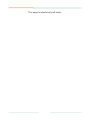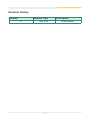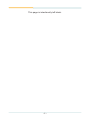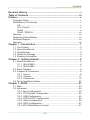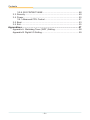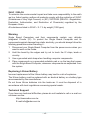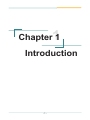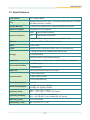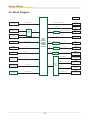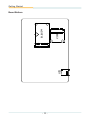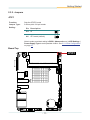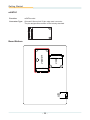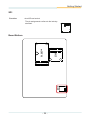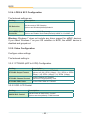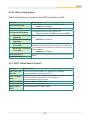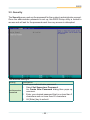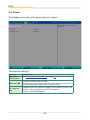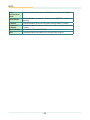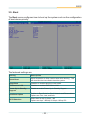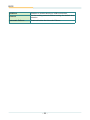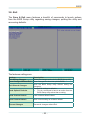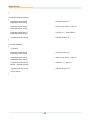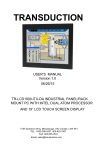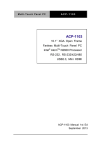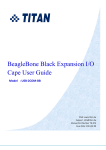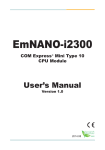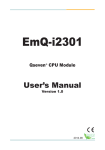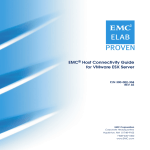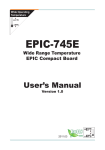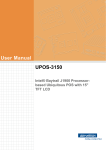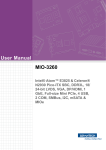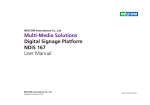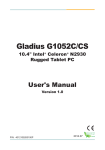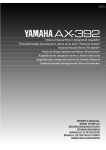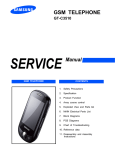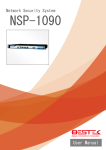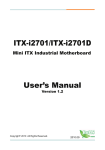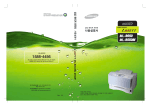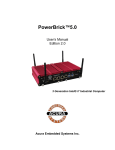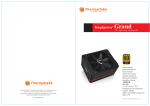Download EmCORE-i2305
Transcript
EmCORE-i2305 3.5” Compact Board User’s Manual Version 1.0 2014.07 1 This page is intentionally left blank. -2- Revision History Version Release Time 1.0 July 2014 -i- Description Initial release This page is intentionally left blank. - ii - Contents Table of Contents Revision History..................................................................................i Table of Contents..............................................................................iii Preface................................................................................................v Copyright Notice...................................................................................... v Declaration of Conformity........................................................................ v CE..................................................................................................... v FCC Class A.................................................................................... vi RoHS............................................................................................... vi SVHC / REACH...............................................................................vii Warning...................................................................................................vii Replacing Lithium Battery.......................................................................vii Technical Support...................................................................................vii Warranty................................................................................................viii Chapter 1 - Introduction.....................................................................1 1.1. The Product...................................................................................... 2 1.2. About this Manual............................................................................. 2 1.3. Specifications.................................................................................... 3 1.4. Inside the Package........................................................................... 4 1.5. Ordering Information......................................................................... 4 Chapter 2 - Getting Started................................................................5 2.1. Board Dimensions ............................................................................ 6 2.1.1. SKU-E3825............................................................................. 6 2.1.2. SKU-E3845............................................................................. 7 2.2. Block Diagram................................................................................... 8 2.3. Jumpers & Connectors..................................................................... 9 2.3.1. Layout..................................................................................... 9 2.3.2. Jumpers................................................................................ 11 2.3.3. Connectors........................................................................... 16 2.4. Driver Installation Notes.................................................................. 40 Chapter 3 - BIOS...............................................................................41 3.1. Main................................................................................................ 43 3.2. Advanced........................................................................................ 44 3.2.1. Boot Configuration................................................................ 45 3.2.2. PCI Express Configuration................................................... 45 3.2.3. USB Configuration................................................................ 45 3.2.4. LPSS & SCC Configuration.................................................. 46 3.2.5. Video Configuration.............................................................. 46 3.2.6. SATA Configuration............................................................... 47 3.2.7 ACPI Table/Feature Control................................................... 47 - iii - Contents 3.2.8. SIO FINTEK71869E............................................................. 48 3.3. Security........................................................................................... 49 3.4. Power.............................................................................................. 50 3.4.1 Advanced CPU Control.......................................................... 51 3.5. Boot................................................................................................. 53 3.6. Exit.................................................................................................. 55 Appendices.......................................................................................57 Appendix A. Watchdog Timer (WDT) Setting......................................... 58 Appendix B. Digital I/O Setting............................................................... 59 - iv - Preface Preface Copyright Notice All Rights Reserved. The information in this document is subject to change without prior notice in order to improve the reliability, design and function. It does not represent a commitment on the part of the manufacturer. Under no circumstances will the manufacturer be liable for any direct, indirect, special, incidental, or consequential damages arising from the use or inability to use the product or documentation, even if advised of the possibility of such damages. This document contains proprietary information protected by copyright. All rights are reserved. No part of this manual may be reproduced by any mechanical, electronic, or other means in any form without prior written permission of the manufacturer. Declaration of Conformity CE The CE symbol on your product indicates that it is in compliance with the directives of the Union European (EU). A Certificate of Compliance is available by contacting Technical Support. This product has passed the CE test for environmental specifications when shielded cables are used for external wiring. We recommend the use of shielded cables. This kind of cable is available from ARBOR. Please contact your local supplier for ordering information. This product has passed the CE test for environmental specifications. Test conditions for passing included the equipment being operated within an industrial enclosure. In order to protect the product from being damaged by ESD (Electrostatic Discharge) and EMI leakage, we strongly recommend the use of CE-compliant industrial enclosure products. Warning This is a class A product. In a domestic environment this product may cause radio interference in which case the user may be required to take adequate measures. -v- Preface FCC Class A This device complies with Part 15 of the FCC Rules. Operation is subject to the following two conditions: (1) This device may not cause harmful interference, and (2) This device must accept any interference received, including interference that may cause undesired operation. NOTE: This equipment has been tested and found to comply with the limits for a Class A digital device, pursuant to Part 15 of the FCC Rules. These limits are designed to provide reasonable protection against harmful interference when the equipment is operated in a commercial environment. This equipment generates, uses, and can radiate radio frequency energy and, if not installed and used in accordance with the instruction manual, may cause harmful interference to radio communications. Operation of this equipment in a residential area is likely to cause harmful interference in which case the user will be required to correct the interference at his own expense. RoHS ARBOR Technology Corp. certifies that all components in its products are in compliance and conform to the European Union’s Restriction of Use of Hazardous Substances in Electrical and Electronic Equipment (RoHS) Directive 2002/95/EC. The above mentioned directive was published on 2/13/2003. The main purpose of the directive is to prohibit the use of lead, mercury, cadmium, hexavalent chromium, polybrominated biphenyls (PBB), and polybrominated diphenyl ethers (PBDE) in electrical and electronic products. Member states of the EU are to enforce by 7/1/2006. ARBOR Technology Corp. hereby states that the listed products do not contain unintentional additions of lead, mercury, hex chrome, PBB or PBDB that exceed a maximum concentration value of 0.1% by weight or for cadmium exceed 0.01% by weight, per homogenous material. Homogenous material is defined as a substance or mixture of substances with uniform composition (such as solders, resins, plating, etc.). Lead-free solder is used for all terminations (Sn(96-96.5%), Ag(3.0-3.5%) and Cu(0.5%)). - vi - Preface SVHC / REACH To minimize the environmental impact and take more responsibility to the earth we live, Arbor hereby confirms all products comply with the restriction of SVHC (Substances of Very High Concern) in (EC) 1907/2006 (REACH --Registration, Evaluation, Authorization, and Restriction of Chemicals) regulated by the European Union. All substances listed in SVHC < 0.1 % by weight (1000 ppm) Warning Single Board Computers and their components contain very delicate Integrated Circuits (IC). To protect the Single Board Computer and its components against damage from static electricity, you should always follow the following precautions when handling it : 1. Disconnect your Single Board Computer from the power source when you want to work on the inside. 2. Hold the board by the edges and try not to touch the IC chips, leads or circuitry. 3. Use a grounded wrist strap when handling computer components. 4. Place components on a grounded antistatic pad or on the bag that comes with the Single Board Computer, whenever components are separated from the system. Replacing Lithium Battery Incorrect replacement of the lithium battery may lead to a risk of explosion. The lithium battery must be replaced with an identical battery or a battery type recommended by the manufacturer. Do not throw lithium batteries into the trash-can. It must be disposed of in accordance with local regulations concerning special waste. Technical Support If you have any technical difficulties, please do not hesitate to call or e-mail our customer service. http://www.arbor.com.tw E-mail:[email protected] - vii - Preface Warranty This product is warranted to be in good working order for a period of two years from the date of purchase. Should this product fail to be in good working order at any time during this period, we will, at our option, replace or repair it at no additional charge except as set forth in the following terms. This warranty does not apply to products damaged by misuse, modifications, accident or disaster. Vendor assumes no liability for any damages, lost profits, lost savings or any other incidental or consequential damage resulting from the use, misuse of, or inability to use this product. Vendor will not be liable for any claim made by any other related party. Vendors disclaim all other warranties, either expressed or implied, including but not limited to implied warranties of merchantability and fitness for a particular purpose, with respect to the hardware, the accompanying product’s manual(s) and written materials, and any accompanying hardware. This limited warranty gives you specific legal rights. Return authorization must be obtained from the vendor before returned merchandise will be accepted. Authorization can be obtained by calling or faxing the vendor and requesting a Return Merchandise Authorization (RMA) number. Returned goods should always be accompanied by a clear problem description. - viii - 1 Chapter 1 Introduction Chapter 1 - Introduction -1- Introduction 1.1. The Product • • • • • • • Support Intel® Atom™ Processor E3800 family Integrated Gigabit Ethernet LVDS, Analog RGB Port, HDMI port Support Dual Independent Displays Soldered Onboard 16GB eMMC (optional) Extended Operating Temp.: -20 ~ 70°C Wide Range Operating Temp.: -40 ~ 85°C (WT series) 1.2. About this Manual This manual is intended for experienced users and integrators with hardware knowledge of computers. If you are not sure about the description in this manual, consult your vendor before further handling. We recommend that you keep one copy of this manual for the quick reference for any necessary maintenance in the future. Thank you for choosing ARBOR products. -2- Introduction 1.3. Specifications Form Factor 3.5" Compact Board CPU Soldered onboard Intel® Atom™ Processor E3825 dual-core 1.33GHz or E3845 quad-core 1.91GHz System Memory 1 x DDR3L SO-DIMM socket, supporting SDRAM up to 8GB Graphics Chipset Integrated Intel® HD Graphics Graphics Interface HDMI Vertical HDMI connector LCD Dual-channel 24-bit LVDS Analog RGB that supports resolution up to 2048 x 1536 Ethernet 2 x Realtek® RTL8111 PCIe GbE controllers BIOS Insyde BIOS Audio Realtek ALC662 HD Audio CODEC, MIC-in/ Line-out/Line-in 1 x Serial ATA port with 300MB/s HDD transfer rate Storage 1 x mSATA socket Soldered onboard 16GB eMMC(optional) Serial Port Universal Serial Bus Digital I/O 2 x COM ports (1 x RS-232 port, 1 x RS-232/485 port selectable) 4 x USB 2.0 ports 1 x USB 3.0 port 8-bit programmable Digital Input/Ouput 1 x Mini-card socket Expansion Bus 1 x Micro-SDXC socket 2 x I2C ports(optional) Power Requirement +12V DC Power Consumption 0.56A@+12V (typical) (E3825) 0.65A@+12V (typical) (E3845) Operating Temp. -20°C ~ 70°C (-4°F ~ 158°F) -40°C ~ 85ºC (-40°F ~ 185ºF, WT series) Operating Humidity 10% ~ 95% @ 70°C (non-condensing) 10% ~ 95% @ 85ºC (non-condensing, WT series) Watchdog Timer 1~255 levels reset Dimension (L x W) 146 x 102 mm (5.7” x 4.0”) -3- Introduction 1.4. Inside the Package Before starting to install the single board, make sure the following items are shipped: 1 x EmCORE-i2305 3.5" Compact Board with heatsink 1 x Driver CD 1 x Quick Installation Guide If any of the aforelisted items is damaged or missing, contact your vendor immediately. 1.5. Ordering Information EmCORE-i2305-E3825 Intel® Atom™ Processor E3825 3.5” Compact Board EmCORE-i2305-WT-E3825 Wide range temperature Intel® Atom™ Processor E3825 3.5” Compact Board EmCORE-i2305-E3845 Intel® Atom™ Processor E3845 3.5” Compact Board EmCORE-i2305-WT-E3845 Wide range temperature Intel® Atom™ Processor E3845 3.5” Compact Board FCDB-1293 4 x COM ports, 8-bit digital I/O daughterboard CBK-07-2305-00 Cable kit 1 x AUDIO cable 2 x COM port latching cables 1 x Keyboard & mouse latching y-cable 1 x SATA cable 1 x SATA power cable 1 x USB cable -4- 2 Chapter 2 Getting Started Chapter 2 - Getting Started -5- Getting Started 2.1. Board Dimensions 2.1.1. SKU-E3825 101.96 98.58 3.38 8.84 8.84 98.58 CS 4P .2X Ø3 (32) 3.38 146 142.77 142.77 1.6 Unit: mm -6- Getting Started 2.1.2. SKU-E3845 101.96 98.58 3.38 8.84 8.84 3.38 4P .2X Ø3 98.58 146 142.77 142.77 CS (25.5) 1.6 Unit: mm -7- Getting Started 2.2. Block Diagram PWR1 +12 DC-in USB3 Type A conn. DDR3L-1333MHz (up to 8GB) 1 x USB 3.0/2.0 port 1 x DDR3L SO-DIMM socket VGA1 DB15 female Analog RGB USB1 2x5-pin 2.00mm pitch latching box header MC1 Half-size Mini-Card socket USB2 Type A conn. SDXC1 Micro-SDXC card socket SATA1 SATA connector mSATA1 Full-size Mini-Card socket 2 x USB 2.0 ports USB Hub GL852G USB 2.0 1 x eDP port NXP PTN3460 Dual Channels 24-bit LVDS 1 x USB 2.0 port 1 x DP port 1 x PCIe x 1 2 x USB 2.0 ports 1 x SD 3.0 Intel® Atom E3825 DC 1.33GHz/ E3845 QC 1.91GHz Processor SATA0 HDMI1 Vertical HDMI conn. 1 x PCIe x 1 Realtek RTL8111 LAN controller GbE LAN1 RJ-45 connector 1 x PCIe x 1 Realtek RTL8111 LAN controller GbE LAN2 RJ-45 connector HD Link HD CODEC ALC662 Mic-in/Line-in/Line-out COM1 (RS-232) SATA1 COM2 (RS-232/485 selectable) I2C 1x5-pin x2, 2.00mm pitch latching box header Onboard eMMC up to 16GB LVDS1 F-13-30DP-1.25V LPC IF 2 x I2C(optional) eMMC 4.5(optional) Super IO Fintek 71869ED KB, MS 8-bit Digital I/O -8- AUDIO1 2x5-pin 2.00mm pitch latching box header COM1 2x5-pin 2.00mm pitch latching box header COM2 2x5-pin 2.00mm pitch latching box header KBMS1 ACES, 88462-06 DIO1 2x5-pin 2.00mm pitch latching box header Getting Started 2.3. Jumpers & Connectors The board comes with some connectors to join some devices and also some jumpers to alter the hardware configuration. The following in this chapter will explicate each of these components one-by-one. 2.3.1. Layout This section will provide an overview of this board, both the top and bottom sides. Board Top 2 6 1 5 72 74 2 204 9 10 203 71 73 1 1 1 2 1 10 9 1 1 4 29 30 1 2 2 1 3 1 1 10 9 4 2 2 1 9 10 2 CO M PO NE NT 1 1 NO COMPONENT NO COMPONENT NO 4 1 NO NT NE PO M CO 1 9 10 1 1 10 10 2 -9- 2 2 1 1 10 9 6 5 7 4 3 2 1 1 4 1 9 Getting Started Board Bottom 1 15 16 18 MC1 mSATA1 52 18 16 2 51 17 15 1 1 2 3 4 56 7 8 SD1 - 10 - 2 52 17 51 Getting Started 2.3.2. Jumpers JPIC1 Function: Sets the AT/ATX mode Jumper Type: 2.00mm pitch 2x3-pin header Setting: Pin Description 2-4 AT 4-6 ATX mode (default) 2 6 1 5 2 6 1 5 Note to make consistent setting in BIOS | Advanced menu | ACPI Settings | Power-Supply Type to avoid possible conflict. See 3.2.1. Boot Configuration on page 45. Board Top 2 6 1 5 JPIC1 72 74 2 204 9 10 203 71 73 1 1 1 2 1 10 9 1 1 4 29 30 1 2 2 1 3 1 1 10 9 4 2 2 1 9 10 2 CO M PO NEN T 1 1 NO COMPONENT NO COMPONENT NO 4 1 NO T NEN PO M CO 1 9 10 10 2 - 11 - 10 1 1 2 2 1 1 10 9 6 5 7 4 3 2 1 1 1 4 9 Getting Started JINV1 Function: Sets the LCD inverter voltage Jumper Type: 2.54mm pitch 1x3-pin header Setting: Pin Description 1-2 +12V 2-3 +5V (default) 3 2 1 3 2 1 Board Top 2 6 1 5 72 74 2 204 9 10 203 71 73 1 1 1 2 1 JINV1 9 10 1 1 4 29 30 1 2 2 1 3 1 1 10 9 4 2 2 1 9 10 2 CO M PO NEN T 1 1 NO COMPONENT NO COMPONENT NO 4 1 NO M CO 1 PO T NEN 9 10 10 2 - 12 - 10 1 1 2 2 1 1 10 9 6 5 7 4 3 2 1 1 4 1 9 Getting Started JVLCD1 Function: Sets the power voltage fro LVDS1 LCD Jumper Type: 2.54mm pitch 1x3-pin header Setting: Pin Description 1-2 +5V 2-3 +3.3V (default) 3 2 1 3 2 1 Board Top 2 6 1 5 72 74 2 204 9 10 203 71 73 1 1 1 2 JVLCD1 1 10 9 1 1 4 29 30 1 2 2 1 3 1 1 10 9 4 2 2 1 9 10 2 CO M PO NEN T 1 1 NO COMPONENT NO COMPONENT NO 4 1 NO CO PO M 1 T NEN 9 10 10 2 - 13 - 10 1 1 2 2 1 1 10 9 6 5 7 4 3 2 1 1 4 1 9 Getting Started JBAT1 Function: Clears/keeps CMOS Jumper Type: 2.00 mm pitch 1x3-pin header Setting: Pin Description 1-2 Keeps CMOS (default) 2-3 Clears CMOS 3 2 1 3 2 1 Board Top 2 6 1 5 72 74 2 204 9 10 203 71 73 1 1 1 2 1 10 9 1 1 4 29 30 1 2 2 1 3 1 1 10 9 4 2 2 1 9 10 2 CO M PO NEN T 1 1 NO COMPONENT NO COMPONENT NO 4 1 NO M CO 1 PO T NEN 9 10 10 2 - 14 - 10 1 1 2 2 1 1 10 9 6 5 7 4 3 2 1 1 4 1 9 JBAT1 Getting Started JRS1 Function: COM2 RS-232/485 selection Jumper Type: 2.00 mm pitch 1x3-pin header Setting: Pin Description 1-2 RS-232 (default) 2-3 RS-485 3 2 1 3 2 1 Note: To enable RS-485 Port (CN1) , beside jumper setting, please go to BIOS Setting Menu to Enable RS-485 mode of COM2. Option is under Advanced/ SIO FINTEK71869E/ RS-232/485 Setting/ RS-485. After enabled RS-485 Mode, CN1 will be activated as RS-485 port Board Top 2 6 1 5 72 74 2 204 9 10 203 71 73 1 1 1 2 1 9 10 1 1 4 29 30 1 2 2 1 3 1 1 10 9 4 2 2 1 9 10 2 CO M PO NEN T 1 1 NO COMPONENT NO COMPONENT NO 4 1 NO T NEN PO M CO 1 9 10 10 2 - 15 - 10 1 1 2 2 1 1 10 9 6 5 7 4 3 2 1 1 4 1 9 JRS1 Getting Started 2.3.3. Connectors INV1 Function: LCD inverter connector Connector Type: 2.00mm pitch 1x5-pin box wafer Pin Assignment: Pin Description 1 Vin 2 GND 3 on/off 4 Brightness control 5 GND 1 5 Board Top 2 6 1 5 72 74 2 204 9 10 203 71 73 1 1 1 2 INV1 1 10 9 1 1 4 29 30 1 2 2 1 3 1 1 10 9 4 2 2 1 9 10 2 CO M PO NEN T 1 1 NO COMPONENT NO COMPONENT NO 4 1 NO T NEN PO M CO 1 9 10 10 2 - 16 - 10 1 1 2 2 1 1 10 9 6 5 7 4 3 2 1 1 4 1 9 Getting Started LVDS1 Function: LVDS LCD panel connector Connector Type: ACES 1.25mm 87209-3040-06 connector that supports 24-bit dual channels. Pin Assignment: Pin 2 4 6 8 10 12 14 16 18 20 Description VDD TX2_CLK+ TX2_CLKGND TX2_D0+ TX2_D0GND TX2_D1+ TX2_D1GND Pin 22 24 26 28 30 1 3 5 7 9 Description TX2_D2+ TX2_D2GND TX2_D3+ TX2_D3VDD TX1_CLK+ TX1_CLKGND TX1_D0+ Pin 11 13 15 17 19 21 23 25 27 29 Description TX1_D0GND TX1_D1+ TX1_D1GND TX1_D2+ TX1_D2GND TX1_D3+ TX1_D3- 2 1 30 29 Board Top 2 6 1 5 72 74 2 204 9 10 203 71 73 1 1 1 2 1 10 9 1 1 4 29 30 1 2 LVDS1 2 1 Pin1 Pin2 3 1 1 10 9 4 2 2 1 9 10 2 CO M PO NEN T 1 1 NO COMPONENT NO COMPONENT NO 4 1 NO CO T NEN PO M 1 9 10 10 2 - 17 - 10 1 1 2 2 1 1 10 9 6 5 7 4 3 2 1 1 4 1 9 Getting Started KBMS1 Function: Keyboard & Mouse connector Connector Type: 2.0mm pitch 1x6-pin header Pin Assignment: Pin Description 1 KB_DATA 2 GND 3 MS_DATA 4 KB_CLK 5 PS2_VCC 6 MS_CLK 1 Board Top 2 6 1 5 72 74 2 204 9 10 203 71 73 1 1 1 2 1 9 10 1 1 4 29 30 1 2 2 1 3 KBMS1 1 1 10 9 4 2 2 1 9 10 2 CO M PO NEN T 1 1 NO COMPONENT NO COMPONENT NO 4 1 NO M CO 1 T NEN PO 9 10 10 2 - 18 - 10 1 1 2 2 1 1 10 9 6 5 7 4 3 2 1 1 4 1 9 Getting Started COM1&2 Function: Serial port connector Connector Type: 2.00mm pitch 2x5-pin wafer connector Pin Assignment: Pin 2 4 6 8 10 Description RX DTR# DSR# CTS# N/C Pin 1 3 5 7 9 Description DCD# TXD GND RTS# RI# 2 10 1 9 Board Top 2 6 1 5 72 74 2 204 9 10 203 71 73 1 1 1 2 1 10 9 1 1 4 29 30 1 2 2 1 3 1 1 10 9 4 2 2 1 9 10 2 CO M PO NEN T 1 1 NO COMPONENT NO COMPONENT NO 4 1 NO M CO 1 PO T NEN 9 10 10 2 - 19 - 10 1 1 2 2 1 1 10 9 6 5 7 4 3 2 1 1 4 1 9 COM1&2 Getting Started FAN1 Function: Fan connector Connector Type: 2.54mm pitch 1x4-pin wafer connector. Pin Assignment: Pin Description 1 GND 2 +12V 3 Fan_Detect 4 Control 1 2 3 4 Board Top 2 6 1 5 72 74 2 204 9 10 203 71 73 1 1 1 2 1 9 10 1 1 4 29 30 1 2 2 1 3 1 1 10 9 4 2 2 1 9 10 2 CO M PO NEN T 1 1 NO COMPONENT NO COMPONENT NO 4 1 NO CO T NEN PO M 1 9 10 10 2 - 20 - 10 1 1 2 2 1 1 10 9 6 5 7 4 3 2 1 1 4 1 9 FAN1 Getting Started CN1 Function: RS-485 connector Connector Type: 2.00mm pitch 1x2-pin Box Wafer Connector Pin Assignment: Pin Description 1 DATA2 DATA+ 1 Note: To enable this port, please refer to JRS1 on page 15 . Board Top 2 6 1 5 72 74 2 204 9 10 203 71 73 1 1 1 2 1 9 10 1 1 4 29 30 1 2 2 1 3 1 1 10 9 4 2 2 1 9 10 2 CO M PO NEN T 1 1 NO COMPONENT NO COMPONENT NO 4 1 NO CO T NEN PO M 1 9 10 10 2 - 21 - 10 1 1 2 2 1 1 10 9 6 5 7 4 3 2 1 1 4 1 9 CN1 Getting Started DIO1 Function: Digital I/O connector Connector Type: 2.00mm pitch 2x5-pin wafer connector Pin Assignment: Pin 2 4 6 8 10 Description Pin Description GPIO1 1 GPIO0 GPIO3 3 GPIO2 GPIO5 5 GPIO4 GPIO7 7 GPIO6 GND 9 +5V 2 1 10 9 Board Top 2 6 1 5 72 74 2 204 9 10 203 71 73 1 1 1 2 1 9 10 1 1 4 29 30 1 2 2 1 3 1 1 10 9 4 2 2 1 9 10 2 CO M PO NEN T 1 1 NO COMPONENT NO COMPONENT NO 4 1 NO M CO 1 PO T NEN 9 10 10 2 - 22 - 10 1 1 2 2 1 1 10 9 6 5 7 4 3 2 1 1 4 1 9 DIO1 Getting Started I2C1 Function: I2C connector Connector Type: 2.00mm pitch 2x5-pin wafer connector Pin Assignment: Pin 2 4 6 8 10 Description +3.3V I2C_CLK1(3.3V) I2C_DATA1(3.3V) GND GND Pin 1 3 5 7 9 Description +3.3V I2C_CLK0(3.3V) I2C_DATA0(3.3V) GND GND Board Top 2 6 1 5 72 74 2 204 9 10 203 71 73 1 1 1 2 1 10 9 1 1 4 29 30 1 2 2 1 3 1 1 10 9 4 2 2 1 9 10 2 CO M PO NEN T 1 1 NO COMPONENT NO COMPONENT NO 4 1 NO M CO 1 PO T NEN 9 10 1 1 2 2 1 1 10 9 6 5 7 4 3 2 1 1 4 1 9 10 2 10 I2C1 - 23 - 2 1 10 9 Getting Started AUDIO1 Function: Audio connector Connector Type: 2.00mm pitch 2x5-pin header Pin Assignment: Pin 1 3 5 7 9 Description Line Left In GND MIC1 GND Line-out Left Pin 2 4 6 8 10 Description Line Right In GND MIC2 GND Line-out Right 1 2 9 10 Board Top 2 6 1 5 72 74 2 204 9 10 203 71 73 1 1 1 2 1 10 9 1 1 4 29 30 1 2 2 1 3 1 1 10 9 4 2 2 1 9 10 2 CO M PO NEN T 1 1 NO COMPONENT NO COMPONENT NO 4 1 NO M CO 1 PO T NEN 9 10 1 1 - 24 - 10 10 2 AUDIO1 2 2 1 1 10 9 6 5 7 4 3 2 1 1 4 1 9 Getting Started SATA1 Function: Serial ATA connector Pin Assignment: The pin assignments conform to the industry standard. Board Top 2 6 1 5 72 74 2 204 9 10 203 71 73 1 1 1 2 1 10 9 1 1 4 29 30 1 2 2 1 3 1 1 10 9 4 2 2 1 9 10 2 CO M PO NEN T 1 1 NO COMPONENT NO COMPONENT NO 4 1 NO M CO 1 PO T NEN 9 10 1 1 - 25 - 10 10 2 SATA1 2 2 1 1 10 9 6 5 7 4 3 2 1 1 4 1 9 Getting Started PWROUT1 Function: SATA power connector Connector Type: 2.54mm pitch 1x4-pin wafer connector Pin Assignment: Pin Description 1 VCC 5V 2 GND 3 GND 4 VCC 12V 1 Board Top 2 6 1 5 72 74 2 204 9 10 203 71 73 1 1 1 2 1 10 9 1 1 4 29 30 1 2 2 1 3 1 1 10 9 4 2 2 1 9 10 2 CO M PO NEN T 1 1 NO COMPONENT NO COMPONENT NO 4 1 NO M CO 1 T NEN PO 9 10 1 1 - 26 - 10 10 2 PWROUT1 2 2 1 1 10 9 6 5 7 4 3 2 1 1 4 1 9 Getting Started LAN1, 2 Function: Ethernet connectors Connector Type: RJ-45 connector that supports 10/100/1000Mbps fast Ethernet Pin Assignment: Pin 1 3 5 7 Description MDI0+ MDI1+ MDI2+ MDI3+ Pin 2 4 6 8 Description MDI0MDI1MDI2MDI3- 1 8 Board Top 2 6 1 5 72 74 2 204 9 10 203 71 73 1 1 1 2 1 10 9 1 1 4 29 30 1 2 2 1 3 1 1 10 9 4 2 2 1 9 LAN2 10 2 CO M PO NEN T 1 1 NO COMPONENT 1 NO M CO 1 NO COMPONENT NO 4 LAN1 T NEN PO 9 10 1 1 10 10 2 - 27 - 2 2 1 1 10 9 6 5 7 4 3 2 1 1 1 4 9 Getting Started RES1 Function: Reset button Board Top 2 6 1 5 72 74 2 204 9 10 203 71 73 1 1 1 2 1 9 10 1 1 4 29 30 1 2 2 1 3 1 1 10 9 4 2 2 1 9 10 2 CO M PO NEN T 1 1 1 NO M CO 1 NO COMPONENT NO 4 NO COMPONENT RES1 T NEN PO 9 10 1 1 10 10 2 - 28 - 2 2 1 1 10 9 6 5 7 4 3 2 1 1 4 1 9 Getting Started HDMI1 Function: HDMI connector Connector Type: 19-pin HDMI connector with flange Pin Assignment: The pin assignments conform to the industry standard. 1 19 18 2 Board Top 2 6 1 5 72 74 2 204 9 10 203 71 73 1 1 1 2 1 9 10 1 1 4 29 30 1 2 2 1 3 HDMI1 1 1 10 9 4 2 2 1 9 10 2 CO M PO NEN T 1 1 NO COMPONENT NO COMPONENT NO 4 1 NO M CO 1 PO T NEN 9 10 1 1 10 10 2 - 29 - 2 2 1 1 10 9 6 5 7 4 3 2 1 1 4 1 9 Getting Started USB2 Function: USB 3.0 connector Connector Type: USB 3.0/2.0 type-A connectors Pin Assignment: The pin assignments conform to the industry standard. Board Top 2 6 1 5 72 74 2 204 9 10 203 71 73 1 1 1 2 1 10 9 1 1 4 29 30 1 2 2 USB2 1 3 1 1 10 9 4 2 2 1 9 10 2 CO M PO NEN T 1 1 NO COMPONENT NO COMPONENT NO 4 1 NO M CO 1 T NEN PO 9 10 1 1 10 10 2 - 30 - 2 2 1 1 10 9 6 5 7 4 3 2 1 1 1 4 9 Getting Started USB3 Function: Double-stacked USB connectors Connector Type: Two USB 2.0/1.0 type-A connectors Pin Assignment: The pin assignments conform to the industry standard. Board Top 2 6 1 5 72 74 2 204 9 10 203 71 73 1 1 1 2 1 10 9 1 29 USB3 1 4 30 1 2 2 1 3 1 1 10 9 4 2 2 1 9 10 2 CO M PO NEN T 1 1 NO COMPONENT NO COMPONENT NO 4 1 NO M CO 1 T NEN PO 9 10 1 1 10 10 2 - 31 - 2 2 1 1 10 9 6 5 7 4 3 2 1 1 4 1 9 Getting Started USB1 Function: USB 2.0 connector Connector Type: 2.00mm pitch 2x5-pin wafer connector Pin Assignment: Pin 2 4 6 8 10 Description +5VUSBP1USBP1+ GND GND Pin 1 3 5 7 9 Description +5V USBP0USBP0+ GND GND 2 1 10 9 Board Top 2 6 1 5 72 74 2 204 9 10 203 71 73 1 USB1 1 1 2 1 10 9 1 1 4 29 30 1 2 2 1 3 1 1 10 9 4 2 2 1 9 10 2 CO M PO NEN T 1 1 NO COMPONENT NO COMPONENT NO 4 1 NO CO T NEN PO M 1 9 10 1 1 10 10 2 - 32 - 2 2 1 1 10 9 6 5 7 4 3 2 1 1 4 1 9 Getting Started VGA1 Function: Analog RGB connector Connector Type: D-Sub 15-pin female connector Pin Assignment: Pin 1 2 3 4 5 6 7 8 Description. Pin Description RED GREEN BLUE N/C GND GND GND GND 9 10 11 12 13 14 15 5V GND N/C D-DATA H-SYNC V-SYNC D-DCLK 1 11 5 15 Board Top VGA1 2 6 1 5 72 74 2 204 9 10 203 71 73 1 1 1 2 1 10 9 1 1 4 29 30 1 2 2 1 3 1 1 10 9 4 2 2 1 9 10 2 CO M PO NEN T 1 1 NO COMPONENT NO COMPONENT NO 4 1 NO M CO 1 T NEN PO 9 10 1 1 10 10 2 - 33 - 2 2 1 1 10 9 6 5 7 4 3 2 1 1 4 1 9 Getting Started SYSLED1: Function: Power ON & HDD LED Indicator Board Top SYSLED1 2 6 1 5 72 74 2 204 9 10 203 71 73 1 1 1 2 1 10 9 1 1 4 29 30 1 2 2 1 3 1 1 10 9 4 2 2 1 9 10 2 CO M PO NEN T 1 1 NO COMPONENT NO COMPONENT NO 4 1 NO M CO 1 PO T NEN 9 10 1 1 10 10 2 - 34 - 2 2 1 1 10 9 6 5 7 4 3 2 1 1 4 1 9 Getting Started 12VIN1 Function: Supplies ATX +12V Connector Type: 4-pin power connector Pin Assignment: Pin Description 2 GND 1 GND Pin Description 4 +12V 3 +12V 2 4 1 3 Board Top 12VIN1 2 6 1 5 72 74 2 204 9 10 203 71 73 1 1 1 2 1 9 10 1 1 4 29 30 1 2 2 1 3 1 1 10 9 4 2 2 1 9 10 2 CO M PO NEN T 1 1 NO COMPONENT NO COMPONENT NO 4 1 NO M CO 1 T NEN PO 9 10 1 1 10 10 2 - 35 - 2 2 1 1 10 9 6 5 7 4 3 2 1 1 4 1 9 Getting Started JFRT1 Function: Provides connectors to front-panel status LED and toggles Connector Type: 2.54mm pitch 2x5-pin header Pin Assignment: Pin 1 3 5 7 9 Description Pin Description RESET+ 2 RESETPLED+ 4 PLEDHLED+ 6 HLEDSPEAK+ 8 SPEAKPSON+ 10 PSON- 1 2 9 10 Board Top 2 6 1 5 72 74 2 204 9 10 JFRT1 203 71 73 1 1 1 2 1 10 9 1 1 4 29 30 1 2 2 1 3 1 1 10 9 4 2 2 1 9 10 2 CO M PO NEN T 1 1 NO COMPONENT NO COMPONENT NO 4 1 NO M CO 1 PO T NEN 9 10 10 2 - 36 - 10 1 1 2 2 1 1 10 9 6 5 7 4 3 2 1 1 4 1 9 Getting Started MC1 Function: Mini-card socket Connector Type: Onboard 0.8mm-pitch 52-pin edge card connector interconnected with SIM card socket. 2 1 15 17 16 18 51 52 Board Bottom 1 15 16 18 mSATA1 52 17 51 2 MC1 52 18 16 2 51 17 15 1 1 2 3 4 56 7 8 SD1 - 37 - Getting Started mSATA1 Function: mSATA socket Connector Type: Onboard 0.8mm pitch 52-pin edge card connector The pin assignments conform to the industry standard. 2 1 15 17 16 18 51 52 Board Bottom 1 15 16 18 mSATA1 52 17 51 2 MC1 52 18 2 16 51 17 15 1 1 2 3 4 56 7 8 SD1 - 38 - Getting Started SD1 Function: microSD card socket The pin assignments conform to the industry standard. 1 2 3 4 56 Board Bottom 1 15 16 18 mSATA1 52 17 51 2 MC1 52 18 16 2 51 17 15 1 1 2 3 4 56 7 8 SD1 - 39 - 7 8 2.4. Driver Installation Notes The board supports Windows 7 and Windows 8.1. Find the necessary drivers on the CD that comes with your purchase. For different OS, the driver/utility installation may vary slightly, but generally they are similar. DO follow the sequence below to install all drivers to prevent errors: Chipset→.NET Framework→Graphics→Audio→LAN→USB3.0 Find the drivers on CD by the following paths: Windows 7 Device Audio Driver Path \Audio\32bit_Win7_Win8_Win81_R275 \Audio\64bit_Win7_Win8_Win81_R275 Chipset \Chipset\SetupChipset_10.0.13_PC Ethernet \Ethernet\Realtek\Win7\Install_Win7_7085_05222014 GPIO \GPIO\windows 7 32_64\Intel Atom E3800 Win7 IO Drivers_Gold_v1.0 package 501232_ 20140211 Graphic \Graphics\WIN7_32\Intel_EMGD.WIN7_PC_Version_36_15_0_1073 \Graphics\WIN7_64\Intel_EMGD.WIN7_PC_Version_37_15_0_1073 TXE \TXE\Installers (Only for 64-bit) USB3.0 \USB3.0\Intel(R) USB 3.0 eXtensible Host Controller_Win7_32bit_64bit_R3.0.0.33 Serial IO \Serial IO\Intel Processor IO Drivers_Win7_32bit_64bit_Gold_v2.0 Windows 8.1 Device Audio Driver Path \Audio\32bit_Win7_Win8_Win81_R275 \Audio\64bit_Win7_Win8_Win81_R275 Chipset \Chipset\SetupChipset_10.0.13_PC Ethernet \Ethernet\Realtek\Win8_8.1\Install_Win8_8.1_8031_05222014 GPIO \GPIO\Kit 100882 20140211 windows 8.1 64\GPIO(Only for 64-bit) Graphic \Graphics\WIN8_32\15.33.22.3621 \Graphics\WIN8_64\15.33.22.64.3621 TXE \TXE\Installers Serial IO \Serial IO\SerialIO_Installer_Win8.1_64bit_WW23 - 40 - 3 Chapter 3 BIOS Chapter 3 - BIOS - 41 - BIOS The BIOS Setup utility is featured by AMI BIOS to configure the system settings stored in the system’s BIOS ROM. AMI BIOS is activated once the computer powers on. After entering the utility, use the left/right arrow keys to navigate between the top menus and use the down arrow key to access one. Menu Main Advanced Security Power Boot Exit Description See 3.1. Main on page 43. See 3.2. Advanced on page 44. See 3.3. Security on page 49. See 3.4. Power on page 53. See 3.5. Boot on page 53. See 3.6. Exit on page 55. NOTE: For system stability and performance, this BIOS utility is constantly improved. The screenshots demonstrated and descriptions hereinafter are for reference only and may not exactly meet what is presented onscreen. - 42 - BIOS 3.1. Main The Main menu displays some BIOS info and features the settings of System Date and System Time. The BIOS info displayed is: Info Item BIOS Version Project name Build Date and Time Platform firmware Information Description Delivers the computer’s BIOS version. Delivers the name of the project Delivers the date and time when the BIOS Setup utility was created/ updated. Delivers the Platform firmware Information The featured settings are: Setting Language System Time System Date Description Select the current default language used by the InsydeH20 Sets system time. Sets system date. - 43 - BIOS 3.2. Advanced The Advanced menu controls the system’s CPU, IDE, Super IO, AHCI and USB. It also helps users monitor hardware health. The featured submenus are: Submenu Boot Configuration PCI Express Configuration USB Configuration LPSS & SCC Configuration Video Configuration SATA Configuration ACPI Table/Feature Control SIO FINTEK71869E Description See 3.2.1. Boot Configuration on page 45. See 3.2.2. PCI Express Configuration on page 45. See 3.2.3. USB Configuration on page 45. See 3.2.4. LPSS & SCC Configuration on page 46. See 3.2.5. Video Configuration on page 46. See 3.2.6. SATA Configuration on page 46. See 3.2.7 ACPI Table/Feature Control on page 47. See 3.2.8. SIO FINTEK71869E on page 48. - 44 - BIOS 3.2.1. Boot Configuration Setting Numlock Description Select Power-on state for Num lock 3.2.2. PCI Express Configuration Configures PCI Express by the following settings: Setting Description `` `` PCI Express Root Port 1/2/3/4 `` PCI Express Root Port Enables/disables this PCIe port. PCIe Speed Options are: Auto, Gen 1, Gen 2 Auto is the default. ASPM Support Options are: Disable : disables ASPM L0s : force all links to L0s state L1 : force all links to L1 state L0sL1 : force all links to L0s+L1 state Auto : BIOS auto configure 3.2.3. USB Configuration Select this submenu to view the status of the USB ports and configure USB features. The featured settings are: Setting XHCI Pre-Boot Mode Support Description Enables/Disables XHCI Pre-Boot mode support Set the mode of operation of xHCI controller xHCI Mode Options are Disabled/Enabled/Auto/Smart Auto(default) XCHI Controller Enables/Disables XHCI controller USB2 Link Power Management Enables/Disables USB2 Link Power Management. XCHI Streams Enables/disables XHCI Stream USB OTG Support Enables/disables USB OTG Support Turn ON/OFF USB VBUS. Turn ON in HOST USB VBUS mode, and turn OFF in OTG device mode. USB RMH Mode Enables/disables USB RMH Mode USB ECHI debug Enables/disables USB ECHI debug USB Per-Port Control Enables/Disables USB Per-port control - 45 - BIOS 3.2.4. LPSS & SCC Configuration The featured settings are: Setting Description OS Selection Set the mode of OS Selection Options are Windows(default)/Android SCC eMMC Boot Controller Set the mode of eMMC Boot mode Options are Disable/ Auto Detect(Default)/ eMMC 4.41/ eMMC 4.5 Warning: Windows 7 does not include any driver support for eMMC devices. If you select Windows 7 as your OS selection in BIOS, the eMMC device is disabled and grayed out. 3.2.5. Video Configuration Configure video settings The featured setting is: 3.2.5.1 PTN3460 (eDP to LVDS) Configuration Setting PTN3460 Output Format PTN3460 Channel Control PTN3460 EDID Table Description Set the Output Format of PTN3460. Options are (00) VESA (24bpp) / (01) VESA or JEIDA (18bpp) / (10) JEIDA (24bpp) / (11) JEIDA (24bpp) Set the Channel of PTN3460. Options are Single(default), Dual. Set the EDID Table of PTN3460. 3.2.5.2 IGD- LCD Control Setting GMCH BLC Control Description Set the mode of GMCH BLC Control Options are Auto(default) / PWM-Inverted - 46 - BIOS 3.2.6. SATA Configuration Select this submenu to configure the SATA controller and HD. Setting Description Enables/disables the present SATA controller. SATA Controller(s) Enabled is the default. SATA Test Mode Enables/disables the SATA test mode. Configures how to sun the SATA drives. Configures SATA Mode Options available are AHCI (default) and IDE. SATA Port 0 Hot Plug Enables/disables hot-pluggable feature for the SATA Capability port. SATA Port 1 Hot Plug Enabled is the default. Capability SATA Port 0 Connect Enables/disables the SATA port connect to an ODD to an ODD If enabled, when you connect an ODD to a SATA port. The software auto detection for media insert and tray SATA Port 1 Connect will be enabled. to an ODD Disabled is the default. Serial ATA Port 0 Delivers the SATA port Media information and Security Mode. Serial ATA Port 1 3.2.7 ACPI Table/Feature Control Setting FACP - RTC S4 Wakeup Description This function will be avalible only when ACPI is enabled. Enables/disables S4 Wakup from RTC. This item is valid only for WIN2K and WINXP. Also, a frech install of APIC - IO APIC the OS must occur when APIC mode is desired. Mode Enables/disables the APIC mode DSDT - ACPI S3 Enables/disables ACPI S3 state DSDT - ACPI S4 Enables/disables ACPI S4 state BGRT - ACPI Enables/disables ACPI BGRT Table BGRT - 47 - BIOS 3.2.8. SIO FINTEK71869E Configures SIO by the following settings: Setting Description Power Loss mode Set the state of Power Loss mode Options are Keep last state/ Bypass mode/ Always On(default)/Always Off `` Serial Port A `` `` `` `` Serial Port B `` `` Serial Port A Enables/disables the Serial port. Base I/O Address Setup the Base I/O Address of the Serial Port. Interrupt Setup the Interrupt of the Serial Port Serial Port B Enables/disables the Serial port. RS-232/RS-485 Setting Set the mode of Serial port. Options are RS232 (default), RS485 Base I/O Address Setup the Base I/O Address of the Serial Port. Interrupt Setup the Interrupt of the Serial Port - 48 - BIOS 3.3. Security The Security menu sets up the password for the system’s administrator account. Once the administrator password is set up, this BIOS Setup utility is limited to access and will ask for the password each time any access is attempted. The featured setting is: Setting Set Supervisor Password Description To set up an administrator password: 1. Select Set Supervisor Password. An Create New Password dialog then pops up onscreen. 2. Enter your desired password that is no less than 3 characters and no more than 20 characters. 3. Hit [Enter] key to submit. - 49 - BIOS 3.4. Power The Power menu sets up the power option of system The featured setting is: Setting Advanced CPU Control Wake on PME S5 Long run test Description See 3.4.1 Advanced CPU Control on page 51. Enables or diables Wake on PME. Determines the action taken when the system power is off and a PCI Power Management Enable wake up event occurs. If enabled, force the system to enable RTC S5 wake up, even if OS disable it. Support ipwrtest to do RTC S5 wakeup. Options are Enabled/Disabled. - 50 - BIOS 3.4.1 Advanced CPU Control Setting Use XD Capability Description Enables or disables processor XD capability. Sets whether the processor should limit the maximum CPUID input value to 03h when the operating system queries it upon startup. Limit CPUID Select Enabled to allow a processor with Intel® HyperMax value Threading technology to work with an operating system that doesn’t support it. Disabled is the default. When a processor thermal sensor trips(either core), the PROCHOT# Bi-Directional will be driven. If Bi-Directional is enable, external agents can drive PROCHOT# PROCHOT# to throttle. VTX-2 Enables/disables the CPU's VTX-2 function. TM1 and TM2 Enable/disables TM1/TM2 AESNI Feature Enable/disables AESNI DTS Enable/disables CPU Digital Thermal Sensor function. Active Set the Number of cores to enable in each processor package. Processor Options are ALL/1 Cores P-States(IST) Enables/disables processor performance states (P-States) - 51 - BIOS Boot Performance Mode Turbo Mode C-States Enhanced C-States Max C-States S0ix Select the performance state that BIOS will set before OS handoff Enables/disables processor Turbo mode (EMTTM enabled is required) Enables/disables processor idle power saving states (C-states) Enables/disables P-state transitions to occur in combination with C-states. Set the Max CPC state C7/C6/C1 Enables/disables the platform to configure S0ix support. - 52 - BIOS 3.5. Boot The Boot menu configures how to boot up the system such as the configuration of boot device priority. The featured settings are: Setting Description Quick Boot Allow InsydeH20 to Skip certain tests while booting . This will descrese the time need to boot the system. Quiet Boot Disables or enables booting in text mode. PXE boot to LAN Disables or enables PXE boot to LAN. Power Up In Standby Support Disable or enable Power Up In Standby Support. Add Boot Option Position in Boot Order for Shell, Network and Removables. Options are First, Last, and Auto. APCI Selection Select boot to Acpi 3.0/Acpi 1.0B Options are Acpi 1.0B/Acpi 3.0/Acpi 4.0/Acpi 5.0 - 53 - BIOS USB Boot Disables or enables booting to USB boot devices. Timeout Set the waiting seconds before booting the default boot selection Automatic Failover Enables/disables the Automatic Failover. - 54 - BIOS 3.6. Exit The Save & Exit menu features a handful of commands to launch actions from the BIOS Setup utility regarding saving changes, quitting the utility and recovering defaults. The features settings are: Setting Exit Saving Changes Save Changes Without Exit Description Saves the changes and quits the BIOS Setup utility. Save Changes but does not quit the BIOS. Exit Discard Changes Quits the BIOS Setup utility without saving the change(s). Load Optimal Defaults Restores all settings to defaults. This is a command to launch an action from the BIOS Setup utility rather than a setting. Load Custom Default Load custome default values Save Custom Default Save current setting as custome default Discard Changes Discard all changes without Exit. - 55 - This page is intentionally left blank. - 56 - Appendices Appendices - 57 - Appendices Appendix A. Watchdog Timer (WDT) Setting The application software depends on its requirement to trigger WDT with adequate timer setting. Before WDT timeout, the functional normal system will reload the WDT. The WDT never time-out for a normal system. The WDT will not be reloaded by an abnormal system, then WDT will time-out and auto-reset the system to avoid abnormal operation. This computer supports 255 levels watchdog timer by software programming I/O ports. Below is an program example to disable and load WDT. Sample Codes: /*----- #include #include #include Include Header Area -----*/ “math.h” “stdio.h” “dos.h” unsigned char sioIndex unsigned char sioData = 0x2E; = 0x2F; /*----- routing, sub-routing -----*/ void main() { outportb(sioIndex, 0x87); outportb(sioIndex, 0x87); /* or index = 0x4E */ /* or data = 0x4F */ /* Enable Super I/O */ outportb(sioIndex, 0x07);/* Select logic device – WDT */ outportb(sioData, 0x07); outportb(sioIndex, 0x30); outportb(sioData, 0x01); /* Enable WDT */ outportb(sioIndex, 0xF0);/* Output */ outportb(sioData, 0x80); Enable outportb(sioIndex, 0xF6);/* value */ outportb(sioData, 0x05); Set outportb(sioIndex, 0xF5); Enable WDT timer, Start countdown */ outportb(sioData, 0x32); Set } outportb(sioIndex, 0xAA); - 58 - /* WDT WDTRST# Timeout Configure and /* SIO - Disable */ Appendices Appendix B. Digital I/O Setting Below are the source codes written in C, please take them for Digital I/O application examples. The default I/O address is 6Eh. /*----- Include Header Area -----*/ #include “math.h” #include “stdio.h” #include “dos.h” #define #define sioIndex sioData 0x2E 0x2F /* or 0x4E */ /* or 0x4F */ /*----- routing, sub-routing -----*/ void main() { int iData; SioGPIOMode(0x0F); delay(2000); SioGPIOData(0x05); delay(2000); iData = SioGPIOStatus(); printf(“ Input : %2x \n”,iData); delay(2000); SioGPIOData(0x0A); delay(2000); iData = SioGPIOStatus(); printf(“ Input : %2x \n”,iData); delay(2000); } void SioGPIOMode(int iMode) { outportb(sioIndex,0x87); outportb(sioIndex,0x87); /* Enable Super I/O */ outportb(sioIndex,0x07); outportb(sioData, 0x06); /* Select logic device – GPIO */ outportb(sioIndex,0x30); outportb(sioData, 0x01); /* Enable GPIO */ outportb(sioIndex,0xC0); outportb(sioData,iMode); /* GPIO3 0~7 - Output Enable */ outportb(sioIndex,0xAA); - 59 - /* Disable Super I/O */ Appendices } void SioGPIOData(int iData) { outportb(sioIndex,0x87); outportb(sioIndex,0x87); outportb(sioIndex,0x07); outportb(sioData, 0x06); outportb(sioIndex,0xC1); outportb(sioData,iData); outportb(sioIndex,0xAA); } /* Enable Super I/O */ /* Select logic device – GPIO */ /* GPIO3 0~7 - Output Data */ /* Disable Super I/O */ int SioGPIOStatus() { int iStatus; outportb(sioIndex,0x87); outportb(sioIndex,0x87); /* Enable Super I/O */ outportb(sioIndex,0x07); outportb(sioData, 0x06); /* Select logic device – GPIO */ outportb(sioIndex,0xC2); iStatus = inportb(sioData); /* GPIO3 0~7 - Status */ outportb(sioIndex,0xAA); } return iStatus; - 60 - /* Disable Super I/O */