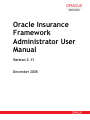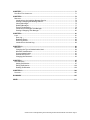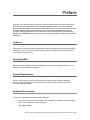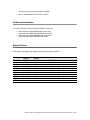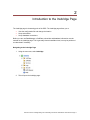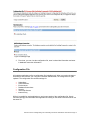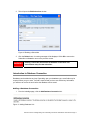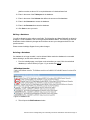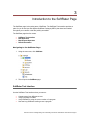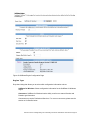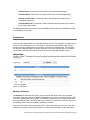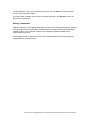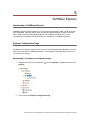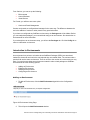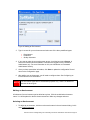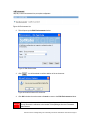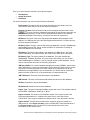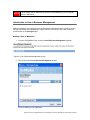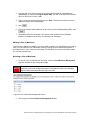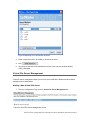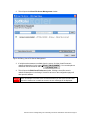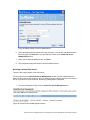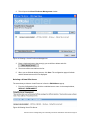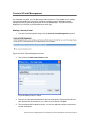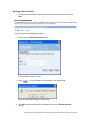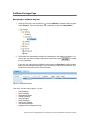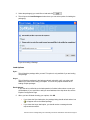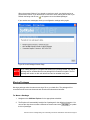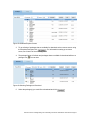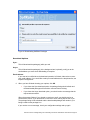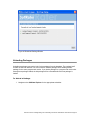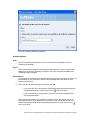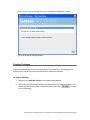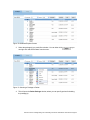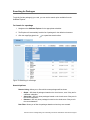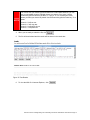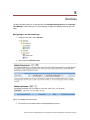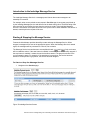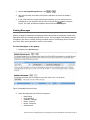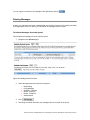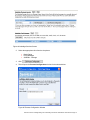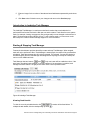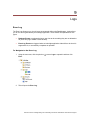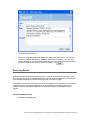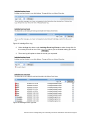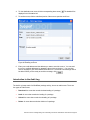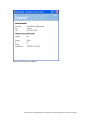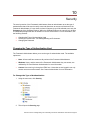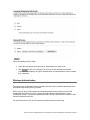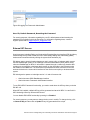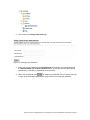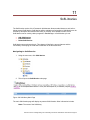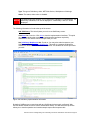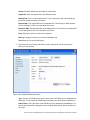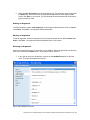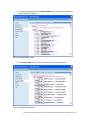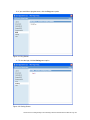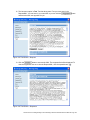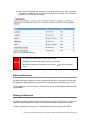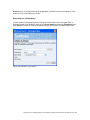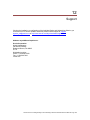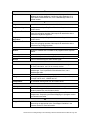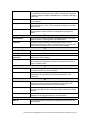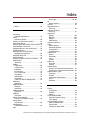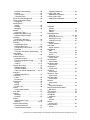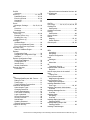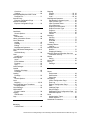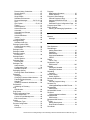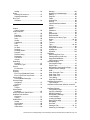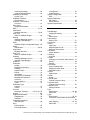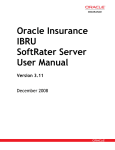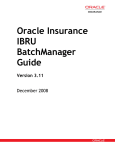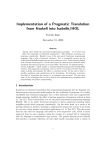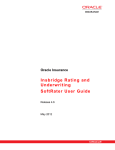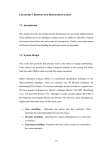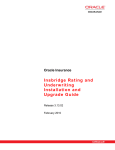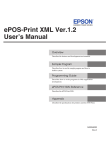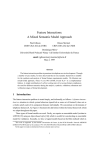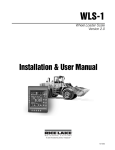Download IBFA User Guide - Oracle Documentation
Transcript
Oracle Insurance Framework Administrator User Manual Version 3.11 December 2008 Insbridge Framework Administrator (IBFA) User Manual Part # formerly P01-753-11 December 2008 Copyright © 2008, Oracle. All rights reserved. Primary Authors: Mary Elizabeth Wiger The Programs (which include both the software and documentation) contain proprietary information; they are provided under a license agreement containing restrictions on use and disclosure and are also protected by copyright, patent, and other intellectual and industrial property laws. Reverse engineering, disassembly, or decompilation of the Programs, except to the extent required to obtain interoperability with other independently created software or as specified by law, is prohibited. The information contained in this document is subject to change without notice. If you find any problems in the documentation, please report them to us in writing. This document is not warranted to be error-free. Except as may be expressly permitted in your license agreement for these Programs, no part of these Programs may be reproduced or transmitted in any form or by any means, electronic or mechanical, for any purpose. If the Programs are delivered to the United States Government or anyone licensing or using the Programs on behalf of the United States Government, the following notice is applicable: U.S. GOVERNMENT RIGHTS Programs, software, databases, and related documentation and technical data delivered to U.S. Government customers are "commercial computer software" or "commercial technical data" pursuant to the applicable Federal Acquisition Regulation and agency-specific supplemental regulations. As such, use, duplication, disclosure, modification, and adaptation of the Programs, including documentation and technical data, shall be subject to the licensing restrictions set forth in the applicable Oracle license agreement, and, to the extent applicable, the additional rights set forth in FAR 52.227-19, Commercial Computer Software--Restricted Rights (June 1987). Oracle USA, Inc., 500 Oracle Parkway, Redwood City, CA 94065. The Programs are not intended for use in any nuclear, aviation, mass transit, medical, or other inherently dangerous applications. It shall be the licensee's responsibility to take all appropriate fail-safe, backup, redundancy and other measures to ensure the safe use of such applications if the Programs are used for such purposes, and we disclaim liability for any damages caused by such use of the Programs. The Programs may provide links to Web sites and access to content, products, and services from third parties. Oracle is not responsible for the availability of, or any content provided on, third-party Web sites. You bear all risks associated with the use of such content. If you choose to purchase any products or services from a third party, the relationship is directly between you and the third party. Oracle is not responsible for: (a) the quality of third-party products or services; or (b) fulfilling any of the terms of the agreement with the third party, including delivery of products or services and warranty obligations related to purchased products or services. Oracle is not responsible for any loss or damage of any sort that you may incur from dealing with any third party. Oracle, JD Edwards, and PeopleSoft are registered trademarks of Oracle Corporation and/or its affiliates. Other names may be trademarks of their respective owners. Contents FIGURES......................................................................................................................................... 5 PREFACE........................................................................................................................................ 8 Audience................................................................................................................................... 8 Navigating IBFA ....................................................................................................................... 8 System Requirements .............................................................................................................. 8 Notational Conventions ............................................................................................................ 8 Additional Information............................................................................................................... 9 Manual History ......................................................................................................................... 9 CHAPTER 1 .................................................................................................................................. 10 INSBRIDGE FRAMEWORK ADMINISTRATOR................................................................................................. 10 CHAPTER 2 .................................................................................................................................. 11 INTRODUCTION TO THE INSBRIDGE PAGE ....................................................................................... 11 Configuration File ................................................................................................................... 12 Introduction to Subscribers..................................................................................................... 14 Introduction to Database Connection..................................................................................... 17 CHAPTER 3 .................................................................................................................................. 21 INTRODUCTION TO THE SOFTRATER PAGE ..................................................................................... 21 SoftRater Test Interface ......................................................................................................... 21 Optional Rate Operators ........................................................................................................ 23 Optional Map Request Operators .......................................................................................... 25 CHAPTER 4 .................................................................................................................................. 27 INTRODUCTION TO SOFTRATER ENGINE CONFIGURATION............................................................... 27 Connectors ............................................................................................................................. 30 CHAPTER 5 .................................................................................................................................. 32 SOFTRATER EXPLORER ................................................................................................................ 32 Introduction to SoftRater Explorer .......................................................................................... 32 Explorer Configuration Page .................................................................................................. 32 Subscriber Configuration Page .............................................................................................. 34 Introduction to Environments.................................................................................................. 35 Introduction to Line of Business Management ....................................................................... 40 Virtual File Server Management ......................................................................................... 42 Carriers & Portal Management............................................................................................ 48 CHAPTER 6 .................................................................................................................................. 50 INTRODUCTION TO SOFTRATER PACKAGES ................................................................................... 50 SoftRater Packages Page ...................................................................................................... 51 Loading Packages.................................................................................................................. 52 Moving Packages ................................................................................................................... 54 Downloading Packages.......................................................................................................... 56 Unloading Packages .............................................................................................................. 59 Copying Packages ................................................................................................................. 62 Deleting Packages ................................................................................................................. 64 Searching for Packages ......................................................................................................... 67 Viewing Package Details........................................................................................................ 68 Oracle Insurance Insbridge Rating and Underwriting Framework Administrator User Manual Page 3 CHAPTER 7 .................................................................................................................................. 71 SOFTDATA TEST INTERFACE ......................................................................................................... 71 CHAPTER 8 .................................................................................................................................. 73 SERVICES .................................................................................................................................... 73 Introduction to the Insbridge Message Service ...................................................................... 74 Starting & Stopping the Message Service.............................................................................. 74 Viewing Messages ................................................................................................................. 75 Deleting Messages................................................................................................................. 77 Process Configuration ............................................................................................................ 78 Introduction to Insbridge Task Manager................................................................................. 80 Starting & Stopping Task Manager ........................................................................................ 80 CHAPTER 9 .................................................................................................................................. 81 LOGS ........................................................................................................................................... 81 Error Log................................................................................................................................. 81 Database Events .................................................................................................................... 82 Event Log Events ................................................................................................................... 84 Introduction to the Audit Log .................................................................................................. 86 CHAPTER 10 ................................................................................................................................ 89 SECURITY .................................................................................................................................... 89 Changing the Type of Authentication Used............................................................................ 89 Windows Authentication ......................................................................................................... 90 Custom Authentication ........................................................................................................... 91 External API Access............................................................................................................... 92 Changing the Password ......................................................................................................... 93 CHAPTER 11 ................................................................................................................................ 95 SOFTLIBRARIES............................................................................................................................ 95 Adding SoftLibraries ............................................................................................................... 97 Editing SoftLibraries ............................................................................................................. 104 Deleting SoftLibraries ........................................................................................................... 104 CHAPTER 12 .............................................................................................................................. 106 SUPPORT ................................................................................................................................... 106 GLOSSARY................................................................................................................................. 107 INDEX.......................................................................................................................................... 111 Oracle Insurance Insbridge Rating and Underwriting Framework Administrator User Manual Page 4 Figures Figure 1 Insbridge Framework Administrator Main Screen........................................................... 10 Figure 2 Insbridge Page ................................................................................................................ 12 Figure 3 Insbridge Page Configuration File Path .......................................................................... 13 Figure 4 Configuration File New Window ...................................................................................... 13 Figure 5 Changing Location of Configuration File ......................................................................... 14 Figure 6 Adding Subscriber Links.................................................................................................. 15 Figure 7 Adding a New Subscriber................................................................................................ 15 Figure 8 Subscriber List................................................................................................................. 16 Figure 9 Subscriber List................................................................................................................. 16 Figure 10 Deleting a Subscriber .................................................................................................... 17 Figure 11 Adding Database Link ................................................................................................... 17 Figure 12 Adding a New Database................................................................................................ 18 Figure 13 Database List ................................................................................................................ 19 Figure 14 Edit Database Window .................................................................................................. 20 Figure 15 Confirm Deleting Database ........................................................................................... 20 Figure 16 SoftRater Test Interface ................................................................................................ 22 Figure 17 Test Results .................................................................................................................. 23 Figure 18 Optional Rate Operators ............................................................................................... 23 Figure 19 Custom XML Map Request Operators .......................................................................... 25 Figure 20 SoftRater Engine Configuration Page ........................................................................... 28 Figure 21 Connectors .................................................................................................................... 30 Figure 22 Explorer Configuration Page ......................................................................................... 33 Figure 23 Carrier Configuration Page ........................................................................................... 34 Figure 24 Environment Listing Page ............................................................................................. 35 Figure 25 Adding an Environment ................................................................................................. 36 Figure 26 Environment List............................................................................................................ 37 Figure 27 Edit Environment ........................................................................................................... 37 Figure 28 Confirm Delete of Environment ..................................................................................... 37 Figure 29 Configuration Page for Configuring an Environment .................................................... 38 Figure 30 Configuring an Environment.......................................................................................... 38 Figure 31 Line of Business Management Screen ......................................................................... 40 Figure 32 Adding a Line of Business............................................................................................. 40 Figure 33 Line of Business Management Screen ......................................................................... 41 Figure 34 Selecting a Line of Business to Delete.......................................................................... 42 Figure 35 Virtual File Server Management Screen ....................................................................... 42 Figure 36 Virtual File Server Management Window...................................................................... 43 Figure 37 Virtual File Server Management Screen ....................................................................... 43 Figure 38 Editing Virtual File Server Management........................................................................ 44 Figure 39 Editing Virtual File Server Management........................................................................ 45 Figure 40 Virtual File Server Management Screen ....................................................................... 45 Figure 41 Deleting a Virtual File Server Management .................................................................. 46 Figure 42 Deleting Virtual File Server............................................................................................ 46 Figure 43 Deleting Virtual Server on Popup.................................................................................. 47 Figure 44 Confirming Deleting of a Virtual File Server Management............................................ 47 Figure 45 Carrier & Portal Management Screen ........................................................................... 48 Figure 46 Adding a Carrier / Portal................................................................................................ 48 Figure 47 Carrier / Portal Management Page ............................................................................... 49 Figure 48 Editing a Carrier / Portal ................................................................................................ 49 Figure 49 Confirming Deleting a Carrier / Portal ........................................................................... 49 Figure 50 SoftRater Packages ...................................................................................................... 50 Figure 51 SoftRater Explorer......................................................................................................... 51 Figure 52 SoftRater Explorer Screen ............................................................................................ 52 Oracle Insurance Insbridge Rating and Underwriting Framework Administrator User Manual Page 5 Figure 53 Selecting Packages....................................................................................................... 52 Figure 54 Loading a Package........................................................................................................ 53 Figure 55 Load Packages Results Page ....................................................................................... 54 Figure 56 SoftRater Explorer Screen ............................................................................................ 55 Figure 57 Selecting Packages to Move......................................................................................... 55 Figure 58 Moving SoftRater Packages.......................................................................................... 56 Figure 59 SoftRater Explorer Screen ............................................................................................ 57 Figure 60 Selecting Packages to Download.................................................................................. 57 Figure 61 Downloading SoftRater Packages ................................................................................ 58 Figure 62 Download Package Results .......................................................................................... 59 Figure 63 SoftRater Explorer Screen ............................................................................................ 60 Figure 64 Selecting Packages to Unload ...................................................................................... 60 Figure 65 Unloading SoftRater Packages ..................................................................................... 61 Figure 66 Download Package Results .......................................................................................... 62 Figure 67 SoftRater Explorer Screen ............................................................................................ 63 Figure 68 Selecting Packages to Copy ......................................................................................... 63 Figure 69 Moving SoftRater Packages.......................................................................................... 64 Figure 70 SoftRater Explorer Screen ............................................................................................ 65 Figure 71 Selecting a Package to Delete ...................................................................................... 65 Figure 72 Deleting SoftRater Packages ........................................................................................ 66 Figure 73 Searching for a Package ............................................................................................... 67 Figure 74 Selecting a Package to View Details............................................................................. 69 Figure 75 SoftData Test Interface ................................................................................................. 71 Figure 76 Test Results .................................................................................................................. 72 Figure 77 Insbridge Services Screen ............................................................................................ 73 Figure 78 Insbridge Services Screen ............................................................................................ 74 Figure 79 Insbridge Services Screen ............................................................................................ 75 Figure 80 Insbridge Message Service ........................................................................................... 76 Figure 81 Batch Message Information .......................................................................................... 76 Figure 82 Insbridge Services Screen ............................................................................................ 77 Figure 83 Insbridge Message Service ........................................................................................... 78 Figure 84 Insbridge Services Screen ............................................................................................ 79 Figure 85 Process Configuration Window ..................................................................................... 79 Figure 86 Insbridge Task Manager................................................................................................ 80 Figure 87 Insbridge Error Log........................................................................................................ 82 Figure 88 Insbridge Error Log........................................................................................................ 83 Figure 89 Insbridge Database Events ............................................................................................. 83 Figure 90 Emailing an Event ......................................................................................................... 84 Figure 91 Insbridge Error Log........................................................................................................ 85 Figure 92 Insbridge Event Log Event.............................................................................................. 85 Figure 93 Emailing an Event ......................................................................................................... 86 Figure 94 Audit Log ....................................................................................................................... 87 Figure 95 Viewing Audit Log Details.............................................................................................. 88 Figure 96 Insbridge Security Page ................................................................................................ 90 Figure 97 SoftRater Explorer......................................................................................................... 91 Figure 98 Packages Tab of SoftRater ........................................................................................... 91 Figure 99 Logging into Framework Administrator ......................................................................... 92 Figure 100 Allowing External API Access ..................................................................................... 93 Figure 101 Changing your Password ............................................................................................ 94 Figure 102 SoftLibrary Main Page................................................................................................. 95 Figure 103 SoftLibrary Implementation Information ...................................................................... 96 Figure 104 SoftLibrary Web Services............................................................................................ 97 Figure 105 SoftLibrary Screen....................................................................................................... 97 Figure 106 Completed SoftLibrary Screen .................................................................................... 98 Figure 107 Arguments Screen....................................................................................................... 99 Figure 108 GetHelpText Screen.................................................................................................. 100 Oracle Insurance Insbridge Rating and Underwriting Framework Administrator User Manual Page 6 Figure 109 RequestXML Screen ................................................................................................. 101 Figure 110 ResponseXML Screen .............................................................................................. 101 Figure 111 Ping Screen............................................................................................................... 102 Figure 112 GetLog Screen .......................................................................................................... 102 Figure 113 Test Screen – Request.............................................................................................. 103 Figure 114 Test Screen – Response........................................................................................... 103 Figure 115 Completed SoftLibrary............................................................................................... 104 Figure 116 SoftLibrary Type Search............................................................................................ 105 Oracle Insurance Insbridge Rating and Underwriting Framework Administrator User Manual Page 7 Preface Welcome to the Oracle Insurance Insbridge Rating and Underwriting Framework Administrator User Manual. This manual describes the settings and options of Oracle Insurance Insbridge Rating and Underwriting Framework Administrator (IBFA). IBFA is a component within the Oracle Insurance Insbridge Rating and Underwriting (IBRU) System that enables administrators to configure Insbridge applications such as Oracle Insurance Insbridge Rating and Underwriting RateManager (RateManager) and Oracle Insurance Insbridge Rating and Underwriting SoftRater (SoftRater). Audience This manual is intended for system administrators who are tasked with setting up and managing Insbridge environments. Users should be familiar with their company’s environments and the requirements of the end users. Navigating IBFA Navigate through Insbridge Framework Administrator using the top and side bar menus. Your browser’s tool bars will not be displayed. System Requirements System requirements for server and clients can be found in Oracle Insurance Insbridge Recommended Operating Environments Guide. This guide can be obtained from Oracle Insurance Insbridge Support. Notational Conventions This section explains the conventions used in this book: ● Menu selections are shown with arrows. For example, the command to select the Print choice from the File menu looks as follows: Select File h Print Oracle Insurance Insbridge Rating and Underwriting Framework Administrator User Manual Page 8 ● File names and path names are shown in bold. ● New or emphasized terms are shown in italics. Additional Information For more information, see these Oracle Insurance resources: ● ● ● ● Oracle Insurance IBRU RateManager User Guide Oracle Insurance IBRU PricingManager User Guide Oracle Insurance IBRU BatchManager User Guide Oracle Insurance IBRU SoftRater User Guide Manual History New editions incorporate any updates issued since the previous edition. Edition 1st Edition 2nd Edition 3rd Edition 4th Edition 5th Edition 6th Edition 7th Edition 8th Edition 9th Edition 10th Edition 11th Edition Publication Number P01-753-01 P01-753-02 P01-753-03 P01-753-04 P01-753-05 P01-753-06 P01-753-07 P01-753-08 P01-753-09 P01-753-10 P01-753-11 Product Version V 3.5 V 3.6 V 3.7 V 3.8 V 3.8.3 V 3.8.5 V 3.8.7 V 3.8.8 V 3.9 V 3.10 V 3.11 Publication Date Comment November 2005 June 2006 December 2006 July 2007 October 2007 November 2007 January 2008 March 2008 May 2008 October 2008 December 2008 Update Update Version Update Version Update Version Update Version Update Version Update Version Update Version Update Version Update Version Oracle Insurance Insbridge Rating and Underwriting Framework Administrator User Manual Page 9 1 Insbridge Framework Administrator The Insbridge Framework Administrator (IBFA) is an administrative tool used to configure RateManager, SoftRater, PricingManager and BatchManager. It provides: ● ● ● ● ● ● ● ● The ability to configure Insbridge applications. All Insbridge applications utilize one Configuration File. Access to SoftRater Explore. Access to the SoftRater Test Interface. Access to the Error Log and Audit Log. The ability to start and stop the Insbridge Message Service, as well as view messages. The ability to configure the SoftRater Engine. Access to the SoftData Test Interface. Manage SoftLibraries. The IBFA can be accessed by going to http://<yourserver>/ibfa, where <yourserver> is the server the IBFA is installed on. This is usually the same server that RateManager is installed on. If you do not know this information, contact your system administrator. Figure 1 Insbridge Framework Administrator Main Screen Oracle Insurance Insbridge Rating and Underwriting Framework Administrator User Manual Page 10 2 Introduction to the Insbridge Page The Insbridge page is the starting point of the IBFA. The Insbridge page allows you to: ● ● ● View the configuration file and change the location Set up subscribers Set up database connections Before you can use RateManager or SoftRater, subscriber and database information must be entered on the Insbridge page. This is generally done at installation time, but may be performed at a later date if necessary. Navigating to the Insbridge Page 1. Using the menu tree, select Insbridge. 2. This will open the Insbridge page. Oracle Insurance Insbridge Rating and Underwriting Framework Administrator User Manual Page 11 Figure 2 Insbridge Page 3. From here, you can view the configuration file, enter in subscriber information and enter in database connection information. Configuration File All Insbridge applications utilize a configuration file (Insbridge.xml). When you make a change to subscribers, environments, etc. using the Framework Administrator, the configuration file gets updated. The configuration file contains settings for: ● ● ● ● ● ● ● Subscribers Carriers/Portals Environments Database Connections Security Virtual File Servers Internet Proxy While it is possible for each application to use its own version of the configuration file, Oracle Insurance strongly recommends that all applications residing on the same Framework server use the same file. Oracle Insurance Insbridge Rating and Underwriting Framework Administrator User Manual Page 12 Viewing the Configuration File Complete file information will not be available until you have configured your environments. 1. From the Insbridge page, click the underlined configuration file path, D:\ProgramFiles\InsBridge\Framework\2.0.2\InsBridge.Xml. Figure 3 Insbridge Page Configuration File Path 2. The configuration file will open in a new window. Figure 4 Configuration File New Window Oracle Insurance Insbridge Rating and Underwriting Framework Administrator User Manual Page 13 Choosing a Different Configuration File The Framework Administrator allows you to choose a different configuration file or change where your current configuration file is stored. 1. If the configuration file does not exist in the new location, you can copy the existing configuration file to the new location. 2. From the Insbridge page, enter the new location of the configuration file in the text box next to Change Config File location (be sure to include the file name). Figure 5 Changing Location of Configuration File 3. When you are finished, click 4. You also can click click . . to find the new file. After you have selected the new file, 5. The Insbridge page will refresh and the path to the new configuration file will show. All Insbridge applications will now use the new configuration file. Introduction to Subscribers A subscriber is typically a single carrier however; a subscriber also can be a portal to many different carriers. There are two types of subscribers: ● Carriers – A carrier is a single entity where all users are managed under the same subscriber ID. Multiple carriers can be created. This allows for different groups within the company to have their own subscriber IDs. ● Portals – A portal is a collection of different carriers all managed under one subscriber ID. Portals are most often used by general agencies that do not use RateManager but need a way to manage SoftRater packages. Subscriber Type and Libraries Subscriber designation determines what templates can be applied in RateManager. If everyone is under the same subscriber, users will not be able to use the Library to share templates within the company. Users will still be able to apply templates from others outside the company. Oracle Insurance Insbridge Rating and Underwriting Framework Administrator User Manual Page 14 If users want to use the Library function to share programs within the company, you must create separate carrier subscribers that define groups within the company. For example, if the company has one group that creates programs for selected areas and another group that creates programs for the remaining areas, each can be set up as separate subscribers. By doing this, each group will be able to use the Library to apply templates from each other. Adding a Subscriber Oracle Insurance assigns your company’s subscriber information. If you do not know the correct subscriber information (type, ID and name), please consult with an Oracle Insurance support representative to obtain the proper information. Typically, you only need to add a subscriber the first time the RateManager system is installed. The information, (type, ID and name) for adding a new subscriber is assigned by Oracle Insurance. 1. From the Insbridge page, click the Add Subscriber link. Figure 6 Adding Subscriber Links 2. This will open the Add Subscriber window. Figure 7 Adding a New Subscriber 3. Enter the Type, ID, Name and Description for the new subscriber. Oracle Insurance Oracle Insurance Insbridge Rating and Underwriting Framework Administrator User Manual Page 15 should have provided this information to your company. When you finish entering the information, click Save. 4. The new subscriber will now show in the list of subscribers. Figure 8 Subscriber List 5. To configure environments, LOB's and virtual servers for a new carrier, see the SoftRater Configuration Page. To configure environments, carriers/portals, LOB's and virtual servers for a new portal, see the Portal Configuration Page. 6. You can edit a subscriber's description by clicking their ID in the subscriber listing. The type, ID and name of a subscriber cannot be edited. Editing a Subscriber The only edit you will be allowed to make to a subscriber is the Description. The description becomes important when entering sublines. Sublines are classifications that fall in between lines of business and program folders. Each line of business will automatically have one default subline placed underneath it. This subline will be named with the subscriber description. To edit a Subscriber, click on the hyperlinked Subscriber ID number. This will bring up the Edit Subscriber window. Make any changes and click Save to save your changes and return to the previous screen. Please contact Oracle Insurance Insbridge Support for any other changes. Deleting a Subscriber If a subscriber is no longer needed, they can be deleted. Make certain a subscriber is not needed before deleting them, as this action cannot be undone. When a subscriber is deleted, all associated database connections and environment settings are also deleted. 1. From the Insbridge page, click the hyperlinked Subscriber ID number (in Figure 9, you would click 1002). Figure 9 Subscriber List Oracle Insurance Insbridge Rating and Underwriting Framework Administrator User Manual Page 16 2. This will open the Edit Subscriber window. Figure 10 Deleting a Subscriber 3. Click the Delete button. A warning message will be displayed. Click OK to remove the Subscriber or Cancel to return to the previous screen. WARNING Deleting a subscriber also deleted all database connections and environments setup for that subscriber. Introduction to Database Connection Databases can be added at any time. Depending upon your database type, some fields may be required. When you go to save, if a field is required and you have not entered any information, you will have to correct the error before the database can be saved. Adding a Database Connection 1. From the Insbridge page, click the Add Database Connection link. Figure 11 Adding Database Link Oracle Insurance Insbridge Rating and Underwriting Framework Administrator User Manual Page 17 2. This will open the Database Connection window. Figure 12 Adding a New Database 3. Select if this is to be a global database or unique to the Subscriber. This information cannot be changed once you have saved it. 4. Enter in a Database Name. This information cannot be changed once you have saved it. 5. Enter in the Server name. This is the name of the server that houses the database. 6. Select the DB Server Type. This is the type of server that houses the database. Currently, RateManager and SoftRater support SQL Server, Oracle and DB2. 7. Enter in the name of the Catalog in the database. For DB2 servers, this is the System DSN Name. For Oracle servers, this is the Oracle ODBC driver information. 8. Select the Catalog Type. This is the type of catalog in the database. The types available are: RateManager, SoftRater and Other. If you are using a SQL Server, you can choose either RateManager or SoftRater. If you are using an Oracle or DB2 database, you will need to choose Other and enter the remaining information. 9. Enter in a Query Buffer. For certain Database Management Systems (DBMS), system batch query optimization is required for performance and/or because of limits on/in the system. This value will control the maximum number of batch query operations that can be submitted to the target DBMS in any one transaction. It is known that for certain DB2 Oracle Insurance Insbridge Rating and Underwriting Framework Administrator User Manual Page 18 platform versions a value of 31 is required because of a hard software limit. 10. Enter in the name of the Tablespace in the database. 11. Enter in the name of the Schema that defines the structure of the database. 12. Enter in the Username to access the database. 13. Enter in the Password to access the database. 14. Click Save to save your work. Editing a Database You will be allowed to make edits to most fields. The Subscriber and Name fields will not allow for changes. To edit a database, click on the hyperlinked Database Name. This will bring up the Edit Subscriber window. Make any changes and click Save to save your changes and return to the previous screen. Please contact Insbridge Support for any other changes. Deleting a Database If a database is no longer needed, it can be deleted. Make certain the database is not needed before deleting it, as this action cannot be undone. 1. From the Insbridge page, scroll down to the subscriber you need. Click the underlined database you want to delete (in Figure 13, you would click rm310). Figure 13 Database List 2. This will open the Edit Database window. Oracle Insurance Insbridge Rating and Underwriting Framework Administrator User Manual Page 19 Figure 14 Edit Database Window 3. Click you will be asked to confirm deletion of the database. Figure 15 Confirm Deleting Database 4. Click OK to delete the subscriber or Cancel to return to the Edit Database window. WARNING This action cannot be undone. Oracle Insurance Insbridge Rating and Underwriting Framework Administrator User Manual Page 20 3 Introduction to the SoftRater Page The SoftRater page is the testing area of SoftRater. The SoftRater Test Interface provides a place for you to test input files against SoftRater Packages (SRP's) that have been loaded throughout your network or that are publicly accessible. The SoftRater page has four areas: ● ● ● ● SoftRater Test Interface Rate Operators Map Request Operators Result Information Navigating to the SoftRater Page 1. Using the menu tree, click SoftRater. 2. This will open the SoftRater page. SoftRater Test Interface Use the SoftRater Test Interface when you want to: ● ● ● ● Compare rates from different servers Verify a package is loaded Verify SoftRater is using the correct version of a program See how long SoftRater is taking to rate a program Oracle Insurance Insbridge Rating and Underwriting Framework Administrator User Manual Page 21 Rating a File Using the SoftRater Test Interface When rating a file through the SoftRater Test Interface, you have the ability to instruct SoftRater on how to rate the file and how to return the results. These options are divided into two categories: ● ● Rate Operators Map Request Operators Figure 16 SoftRater Test Interface 1. On the SoftRater page, enter the name of the server you want to rate against in the Server text box. 2. Browse for an XML file to rate or copy and paste an XML file into the large text box. If you . browse for an XML file, you can view the XML in the large text box by clicking This allows you to edit the XML before rating. 3. Scroll down the page and choose any optional operators SoftRater should use when rating the file. 4. When you are ready to rate the file, scroll to the bottom of the page and click . 5. The file will be rated and the results will be shown in the results box. Oracle Insurance Insbridge Rating and Underwriting Framework Administrator User Manual Page 22 Figure 17 Test Results 6. To view the file in XML, click . Optional Rate Operators Rate operators add or remove information from the result XML. They also enable you to override the default result and environment definitions. To view or edit optional rate operators, click the on the far right hand side of the RATE OPERATORS header. expand icon Figure 18 Optional Rate Operators NOTE You can use any combination of rate operators. Oracle Insurance Insbridge Rating and Underwriting Framework Administrator User Manual Page 23 The following options require you to check a box to enable the item: Add a root node to the results? (AddRoot): Add the root node when you want to determine how long SoftRater is taking to rate a policy. The root node contains the time rating started and the time rating stopped. It also shows you the number of input files and the number of output files. The root node is always the first line in the results and begins with <ibdoc>. Add company descriptions to the results? (AddHeading): Add the folder pathway when you want to see the name of the path of the folder, program and program version. Add the program inputs to the results? (AddInputs): Add the program inputs when you want to verify that SoftRater is using the correct input values. Add descriptions to the result items? (AddResultDesc): Add descriptions to the results when you want to see the name of the variable or input along with the result ID. The variable or input name will be shown after the d, while the result ID is shown after the i. In the following example output, VehPrincipallyDriven is the input name, and Primary Vehicle is the result ID: <m i="Primary Vehicle" d="VehPrincipallyDriven" v="1" /> Include empty items in the results? (AddResultEmpty): By default, SoftRater does not output results that do not have a value. If you would like to see all results, check this box. Debug Rate? (DebugRate): Check this box if you would like to see the debugged XML along with the results. The following option requires you to enter specific information into the text box: SoftRater environment definition override? (EnvRef): If you do not want to rate against the default SoftRater environment, enter the environment that should be rated against in this box. Oracle Insurance Insbridge Rating and Underwriting Framework Administrator User Manual Page 24 Optional Map Request Operators Map request operators enable you to submit custom XML to the SoftRater engine and receive custom XML back from it. Figure 19 Custom XML Map Request Operators The following information is required if you are using a mapping: Subscriber: Your Company’s subscriber ID. Line of Business: The number for the line of business you are rating. For example, if you are rating a file for the fire line of business, then enter 5. Program: The program ID you are rating. Version: The program version you are rating. The following information is required only if using custom input XML: Input Processor Type: The type of input mapping to use. GLOBAL: A mapping that can be used by all programs under a specific line of business. Global mappings are created in RateManager from the Global Inputs screen. Oracle Insurance Insbridge Rating and Underwriting Framework Administrator User Manual Page 25 LOCAL: A mapping that is specific to a particular program version. Local mappings are created in RateManager from the Program Listing screen. CUSTOM: A mapping that was created outside of RateManager and then imported. Input Processor Name: The unique identifier that was entered for the mapping. The following information is required only if you want to receive custom output XML: Output Processor Type: The type of output mapping to use. GLOBAL: A mapping that can be used by all programs under a specific line of business. Global mappings are created in RateManager from the Global Inputs screen. LOCAL: A mapping that is specific to a particular program version. Local mappings are created in RateManager from the Program Listing screen. CUSTOM: A mapping that was created outside of RateManager and then imported. Output Processor Name: The unique identifier that was entered for the mapping. You can optionally check the following: Add results to custom input: If you want the original input file to be appended at the beginning of the result file, select this box. Oracle Insurance Insbridge Rating and Underwriting Framework Administrator User Manual Page 26 4 Introduction to SoftRater Engine Configuration The SoftRater Engine configuration page allows an administrator to configure information specific to the SoftRater Engine. For additional information on caching, see the SoftRater topic Introduction to SoftRater Caching in the SoftRater User Guide. To Navigate to the SoftRater Engine Configuration Page 1. Using the menu tree, click the plus box ( ) next to SoftRater to expand it and then click Engine. 2. This will open the SoftRater Engine configuration page. Oracle Insurance Insbridge Rating and Underwriting Framework Administrator User Manual Page 27 Figure 20 SoftRater Engine Configuration Page Engine Type Drop down listing that allows you to select which configuration information to show. SoftRater for Windows: Shows configuration information for the SoftRater for Windows engine. Connectors: SoftRater for Windows has the ability to call-out to external Carriers and Portals to get information. Connectors may require Professional Services. For more on connectors, please see the section on Connectors below. Oracle Insurance Insbridge Rating and Underwriting Framework Administrator User Manual Page 28 Web Rate Threads The IBFA system administrator can enter in the number of Web Rate Threads. This feature will allow for a rating that goes through web services to specify the maximum number of threads that need to be executed. Threading can be set to any number required. Setting the maximum number of threads will ensure that ratings will be returned in sequential order. Stats Stats allows you to choose if statistical information will be included in the return XML. Any combination of the options may be selected. The statistical information is returned in the <stats> node. Start Time: Timestamp of when rating started. Returned in the <start_time> node. Stop Time: Timestamp of when rating finished. Returned in the <stop_time> node. Execution Time: The Start Time minus the Stop Time. The result is the length of time rating took, in milliseconds (1000 milliseconds = 1 second). Returned in the <running_time> node. NOTE Start Time and Stop Time are shown in microseconds (10-3 seconds), while the execution time is shown in milliseconds (10-2 seconds). Program Cache Settings Allows you to configure the cache. After making a change, be sure to click reset the options to the last saved version, click . . If you want to Enabled: A check indicates the cache is enabled. If you uncheck the box and then click , the cache will be disabled and all data (hits and misses) will be purged from the cache. Category Miss Buffer Purge %: The percentage (1-99, integers only) of misses to be removed from the cache at a time. A setting of 0 will not purge any misses. A setting of -1 will cause no misses to be stored in the cache. Misses will only be purged when the server is inactive. Cached Program Listing The Cached Program Listing will be displayed only when program cache settings are enabled. Cached program listing shows programs that have information stored in the cache. If more than five programs have information stored in the cache, use the < back and next > hyperlinks to navigate between the pages. Remove: Removes the corresponding program's data (hits and misses) from the cache. Environment: The name of the environment the program was rated in. Oracle Insurance Insbridge Rating and Underwriting Framework Administrator User Manual Page 29 Total Hit Rows: Total number of hits stored for the corresponding program. Total Miss Rows: Total number of misses stored for the corresponding program. Package Creation Date: Time stamp of when the package was created for the corresponding program. Cache Enabled Date: Time stamp of when information was first stored in the cache for the corresponding program. For additional information on caching, see the SoftRater topic Introduction to SoftRater Caching in the SoftRater User Guide. Connectors Connectors provide the ability to connect with external services. For example if you wanted to get a rate from an external carrier, you could create a connection that would take a rate request, transform the file if needed, send it to the carrier, and receive a response back. The connector can transform Insbridge XML to a custom format and vice versa. Typically users of connectors are Insurance Agencies that need the ability to do real-time rating with multiple carriers. Figure 21 Connectors Editing a Connector If Connectors is selected as the Engine Type, the screen will refresh with a list of available connectors. Connectors cannot be added or deleted from this screen. For each connector a URL, user name and password can be shown. The SoftRater connector cannot be edited (read-only). Connectors will be listed in the same order they are listed in the connector.config file, which is in the Insbridge folder on the server where Insbridge is installed. Connector information must have at least a URL. If other information such as a user name and password is required, it may be listed. URLs, user names and passwords, or other information Oracle Insurance Insbridge Rating and Underwriting Framework Administrator User Manual Page 30 can be edited here. Type in any changes in the text box and click Save. Any edits here will be saved to the connectors.config file. If you have made a mistake or do not want to implement changes, click Refresh to return the screen to the original entry. Adding a Connection Adding connectors is a multi step process that may require some Professional Services. Adding a new connector requires an IBFA patch, updated connector.config file, and transformation files if needed. In IBFA, a new connector must have a corresponding subscriber added and an environment setup as well. Customization may be required for the connection. Please contact Oracle Insurance Support representative for more information. Oracle Insurance Insbridge Rating and Underwriting Framework Administrator User Manual Page 31 5 SoftRater Explorer Introduction to SoftRater Explorer SoftRater Explorer provides a place for you to configure environments, LOB's, virtual file servers and, if applicable, carriers & portals. Once configured, SoftRater Explorer is used to download, load, unload, move and delete packages to/from your SoftRater environments. For more information about SoftRater Packages (SRP's), see Introduction to SoftRater Packages. Explorer Configuration Page The Explorer Configuration page is where you set up email addresses that will appear in the drop downs when you perform a package operation, i.e. load package. This page also is used to set up internet proxy settings. Navigating to the Explorer Configuration Page 1. Using the menu tree, click the plus box ( ) next to SoftRater to expand it and then click Explorer. 2. This will open the Explorer Configuration Page. Oracle Insurance Insbridge Rating and Underwriting Framework Administrator User Manual Page 32 Figure 22 Explorer Configuration Page Configuration File: This configuration file (rnx.xml) contains the information entered on the current page (Explorer Configuration Page). You can view the file by clicking the underlined path to the file. Admin Email Address: Email addresses entered here will appear in the drop downs for packaging operations. Separate multiple email addresses with a semicolon (;). Internet Proxy: If you use an internet proxy, you will need to set up this information in order for packaging operations to succeed. The first text box is for the name of the proxy and the last two are for you to enter a user ID and password. Intranet Credentials: If anonymous website to website access is denied, even within your own network, this setting will allow you to enter a windows account that the Insbridge application can impersonate. You can select to use anonymous or you can enter in a domain, user ID and password. When you are finished making changes to the email addresses, proxy settings or NOTE intranet credentials, click Save to update the configuration file. Oracle Insurance Insbridge Rating and Underwriting Framework Administrator User Manual Page 33 Subscriber Configuration Page Once you have added a new subscriber through the Insbridge page, you will need to set up environments and, optionally, lines of business and virtual servers for that carrier. Navigating to the Subscriber Configuration Page 1. Using the menu tree, click the plus box ( ) next to SoftRater to expand it and then again next to Explorer. Then click the name of the subscriber (in this case, MaryRM11). 2. For first time users, this will open the Configuration Page for MaryRM311. Figure 23 Carrier Configuration Page Oracle Insurance Insbridge Rating and Underwriting Framework Administrator User Manual Page 34 From Carriers, you can set up the following: ● ● ● Environments Lines of Business Virtual Servers For Portals, you will have one more option: ● Carrier and Portal Management Carriers and portals are configured and managed in the same way. The difference between the two is the addition of carriers or other portals to any portal subscriber. If you have not configured any SoftRater environments, the Packages tab will be hidden. Before you can manipulate packages, you must add and configure an environment. See Introduction to Environments for more information. If you already have an environment setup, you will see the Packages tab. Click the Config tab to enter or edit another environment. Introduction to Environments An environment is a pointer to a location where SoftRater Packages (SRP's) are stored and loaded. Environments are local to the carrier/portal they are created under. The carriers under a portal will all use the same environment. There is no limit to the number of environments you may have. You must have at least one environment created in order to load packages to SoftRater. Environments have the following options: ● ● ● ● Adding an Environment Editing an Environment Deleting an Environment Configuring an Environment Adding an Environment 1. To add an Environment, click the Add Environment hyperlink on the Configuration Page. Figure 24 Environment Listing Page 2. This will open the Add Environments window. Oracle Insurance Insbridge Rating and Underwriting Framework Administrator User Manual Page 35 Figure 25 Adding an Environment 3. Type in a name for your environment and select one of the three predefined types: ● ● ● Development Production Quality Assurance 4. If you want to make the new environment secure, check the box next to Secure. A secure environment will be available to users who are logged into the Framework Administrator only. For more information on this, see Introduction to Framework Administrator Security. 5. Once you have entered the information, click Save to update the configuration file and return to the Configuration page. 6. After adding your environments, you will need to configure them. See Configuring an Environment for more information. The environment types are for classification purposes only. There is no difference NOTE between the three types. Editing an Environment All elements of an environment can be edited at any time. Click the underlined environment name. You will be placed on the Environments text box. Make any changes and save. Deleting an Environment 1. To delete an environment, click the environment's name in the environment listing, in this case, Test Environment. Oracle Insurance Insbridge Rating and Underwriting Framework Administrator User Manual Page 36 Figure 26 Environment List 2. This will open up the Edit Environments window. Figure 27 Edit Environment 3. Click . You will be asked to confirm deletion of the environment. Figure 28 Confirm Delete of Environment 4. Click OK to delete the environment or Cancel to return to the Edit Environment window. NOTE Deleting an environment does not delete any packages stored in that environment. It only removes the reference to the location of the packages from the Framework Administrator. Oracle Insurance Insbridge Rating and Underwriting Framework Administrator User Manual Page 37 Configuring an Environment Once you have added an environment, you will need to configure the environment so that SoftRater knows where to find, store and load packages. 1. Navigate to the configuration page for the appropriate subscriber. Select the subscriber member you need from the menu on the left hand side, in Figure 29, Mary RM311. Carriers will have one member listed. Portals may have many members listed. Every member listed under a portal subscriber will use the same environments. You will not have to set up environments for every carrier or portal that is a member of a portal subscriber. Figure 29 Configuration Page for Configuring an Environment 2. This will open up the environment configuration page. The environments you previously setup will be listed. If an environment is missing, you must return to the subscriber configuration page and add it. Figure 30 Configuring an Environment Oracle Insurance Insbridge Rating and Underwriting Framework Administrator User Manual Page 38 Here, your environments are broken up into the three types: ● ● ● Development Quality Assurance Production For each environment, you can set up the following information: Environment: The name of the environment. Selecting the radio button next to an environment's name will set it up as the default environment. Package Location: Physical location of where the packages should be stored. Click to run a process to validate the permissions on the directory and certify any packages in the directory. In order for the Framework Administrator to successfully manipulate packages in the location, it must have full control of the directory. DB Server: The name of the server that houses the database that packages will be loaded to. For DB2 servers, this is the DB2 Registered Alias Name. For Oracle servers, this is the System DSN Name. DB Server Type: The type of server that houses the database. Currently, RateManager and SoftRater support SQL Server, Oracle and DB2. For information on setting up Oracle and DB2 drivers, see below. DB Catalog: The name of the catalog in the database. For DB2 servers, this is the System DSN Name. For Oracle servers, this is the Oracle ODBC driver information. DB Catalog Type: The type of catalog in the database. The types available are: RateManager, SoftRater and Other. If you are using a SQL Server, you can choose either RateManager or SoftRater. If you are using an Oracle or DB2 database, you will need to choose Other and enter the remaining information. *DB Query Buffer: For certain Database Management Systems (DBMS), system batch query optimization is required for performance and/or because of limits on/in the system. This value will control the maximum number of batch query operations that can be submitted to the target DBMS in any one transaction. It is known that for certain DB2 platform versions a value of 31 is required because of a hard software limit. *DB Tablespace: The name of the table space in the database. *DB Schema: The name of the schema that defines the structure of the database. DB User: Username to access the database. DB Password: Password to access the database. Engine Type: The type of Insbridge SoftRater engine that is used. The available options are: Windows, WebSphere, WebLogic or JBoss. Engine Location: The location of the SoftRater engine. If the engine is local to the Framework Administrator (i.e. located on the same server), leave this field as LOCALHOST. If the engine is located on a different server, enter the name in the box. Engine EnvDef: This field should remain blank, unless the engine is located on a different server. If the Engine Location is set to LOCALHOST, leave this field blank. If the Engine Location is not LOCALHOST, this should match the name of the environment on the remote server. Oracle Insurance Insbridge Rating and Underwriting Framework Administrator User Manual Page 39 * Items marked with an asterisk only need to be entered/edited if you are using an NOTE Oracle or DB2 server. Introduction to Line of Business Management Adding or deleting a line of business from the Framework Administrator does not add or remove that line of business from RateManager. What it does do is provide you with a way to filter the results shown on the Packages page. Adding a Line of Business 1. From the Configuration Page, click the Line-of-Business Management hyperlink. Figure 31 Line of Business Management Screen 2. This will open the Line of Business Management window. Figure 32 Adding a Line of Business Oracle Insurance Insbridge Rating and Underwriting Framework Administrator User Manual Page 40 3. Type the XML ID of the line in the text box next to ID. The XML ID is available from RateManager by viewing the Program Inputs XML. The XML ID for the line of business will be on the first line, next to LOB=. 4. Type in a name for the line of business next to Desc. The name here does not have to match the name used in RateManager. . 5. Click 6. The line of business will be added to the list. Once you have finished adding LOB's, click . 7. The added LOB's will now appear in the search option available for the SoftRater Explorer. For additional information, see Searching for Packages. Editing a Line of Business Lines cannot be edited once added. If you have made a mistake, you must delete the line and reenter. You can enter the Line of Business screen by clicking the Line of Business hyperlink or checking the box in front of any line of business. This will place you on the Lines text box where you can add or delete lines. Deleting a Line of Business 1. To remove a line of business from the listing, click the Line-of-Business Management hyperlink available on the Configuration Page. The portal configuration page will not be displayed until you have created a portal NOTE subscriber. If the portal configuration page is not displayed, return to the Insbridge page and add a new subscriber with a type as Portal. Figure 33 Line of Business Management Screen 2. This will open the Line of Business Management window. Oracle Insurance Insbridge Rating and Underwriting Framework Administrator User Manual Page 41 Figure 34 Selecting a Line of Business to Delete 3. Place a checkmark next to all LOB's you would like to delete. 4. Click . 5. The line(s) of business will be deleted from the list. Once you have finished deleting LOB's, click Save. Virtual File Server Management Virtual file server management allows you to set up servers that are in different locations where packages can be downloaded. Adding a New Virtual File Server 1. From the Configuration Page, click the Virtual File Server Management link. Figure 35 Virtual File Server Management Screen Oracle Insurance Insbridge Rating and Underwriting Framework Administrator User Manual Page 42 2. This will open the Virtual File Server Management window. Figure 36 Virtual File Server Management Window 3. Enter the name of the server and a description. Take care when entering the server name. This field cannot be edited. If you have made a mistake, you must delete and reenter. 4. Click to add the server to the list. Enter in as many servers as you need. 5. When you are finished, click Save to save your work and return to the previous screen. Editing a Virtual File Server Virtual File Servers can have the description and environment changed as needed. The server name and type cannot be edited. If you have made a mistake with the server name, you must delete and re-enter. The server type is set on the SoftRater Engine page. 1. From the Configuration Page, click the Virtual File Server Management link. Figure 37 Virtual File Server Management Screen Oracle Insurance Insbridge Rating and Underwriting Framework Administrator User Manual Page 43 2. This will open the Virtual File Server Management window. Figure 38 Editing Virtual File Server Management 3. If multiple environments are available from the server, click the virtual file server's underlined description (in this case, DEFAULT ENVIRONMENT). You can also place a checkmark next to the server and click . 4. This will open the Edit Virtual File Server window. Clicking a virtual file server's underlined description in the listing of virtual file servers on the configuration page will also open this window. NOTE IBFA will attempt to connect to the environment when you edit. If the remote name cannot be resolved or is unable to connect, an error message will be displayed. Oracle Insurance Insbridge Rating and Underwriting Framework Administrator User Manual Page 44 Figure 39 Editing Virtual File Server Management 6. Select the appropriate environment from the drop down. You can also edit the description from this page. Click Save when you are finished to return to the Virtual File Server Management window. 7. When you are finished adding servers, click Save. 8. The configuration page will refresh to show the added servers. Deleting a Virtual File Server There are two ways to delete a virtual file server: The first way is from the Virtual File Server Management window. Use this method when you want to delete a server with an obvious error, for example a typo in the server name. This method will not try to discover the environment. No warning message will be displayed 1. From the Configuration Page, click the Virtual File Server Management link. Figure 40 Virtual File Server Management Screen Oracle Insurance Insbridge Rating and Underwriting Framework Administrator User Manual Page 45 2. This will open the Virtual File Server Management window. Figure 41 Deleting a Virtual File Server Management 3. Place a checkmark next to the server(s) you would like to delete and click . 4. The server will be removed from the list. 5. When you are finished deleting servers, click Save. The configuration page will refresh and the deleted servers will no be displayed. Deleting a Virtual File Server The second way to delete a virtual file server is from the EditVfsServer popup. 1. From the Configuration Page, click the underlined server name. In the example below, DEFAULT ENVIRONMENT. Figure 42 Deleting Virtual File Server Oracle Insurance Insbridge Rating and Underwriting Framework Administrator User Manual Page 46 2. This will open the EditVfsServer window. Figure 43 Deleting Virtual Server on Popup 3. Click Delete. 4. You will be asked to confirm deleting the server. Figure 44 Confirming Deleting of a Virtual File Server Management 5. Click OK to delete the selected servers. 6. The configuration page will refresh and the deleted servers will no longer show. Oracle Insurance Insbridge Rating and Underwriting Framework Administrator User Manual Page 47 Carriers & Portal Management If a subscriber is a portal, you can add carriers and/or portals to it. This enables you to manage those carriers/portals from one location. Portals are generally used for SoftRater package management only by general agencies that do not use RateManager. This option will not be displayed if you have set up the subscriber as a carrier type. Adding a Carrier/Portal 1. From the Portal Configuration Page, click the Carrier & Portal Management hyperlink. Figure 45 Carrier & Portal Management Screen 2. This will open the Add Carrier/Portal window. Figure 46 Adding a Carrier / Portal 3. Enter the ID, name and a description for the new carrier/portal. Oracle Insurance should have provided the ID and name to you. When you are finished, click Save. 4. The carrier/portal will be added to the list. You can now add and configure environments for that carrier/portal. Oracle Insurance Insbridge Rating and Underwriting Framework Administrator User Manual Page 48 Deleting a Carrier/Portal 1. To remove a carrier/portal from the listing, click the ID number in the list, in this case 1005. Figure 47 Carrier / Portal Management Page 2. This will open the Edit Carrier/Portal window. Figure 48 Editing a Carrier / Portal 3. Select . You will be asked to confirm deletion of the carrier/portal. Figure 49 Confirming Deleting a Carrier / Portal 4. Click OK to delete the carrier/portal or Cancel to return to the Edit Carrier/Portal window. Oracle Insurance Insbridge Rating and Underwriting Framework Administrator User Manual Page 49 6 Introduction to SoftRater Packages A package is a small file that holds all the RateManager logic for a specific program and version. button. Packages are created in RateManager using the There are two types of packages. The first is called a local package. The local SoftRater package (SRP) exists in the development environment and can be rated against using ScenarioManager. When a local package is created in RateManager, it is automatically loaded to the local SoftRater. The second type is a full package. Full packages are created the same way as local packages, except that a SoftRater environment is specified when the package is created. The environment specified while creating the package is where the package will initially be stored. The package can then be loaded or moved to a different environment using the SoftRater Explorer. For information on creating packages, see the RateManager topic Introduction to Packaging. Figure 50 SoftRater Packages Oracle Insurance Insbridge Rating and Underwriting Framework Administrator User Manual Page 50 SoftRater Packages Page Navigating to SoftRater Explorer 1. Using the menu tree, click the plus box ( ) next to SoftRater to expand it and then again next to Explorer. Then click the name of the subscriber (in this case, Mary RM311). 2. The Explorer will automatically load the list of packages for the default environment. You can use the drop down to select a different environment and click to update the list of packages. If you have not configured any SoftRater environments, the Packages tab will be hidden. Before you can manipulate packages, you must add and configure an environment. See Introduction to Environments for more information. Figure 51 SoftRater Explorer From here, you have many options. You can: ● ● ● ● ● ● ● ● ● Load Packages Move Packages Download Packages Unload Packages Copy Packages Delete Packages Search for Packages View Package Details Navigate to the Configuration Page Oracle Insurance Insbridge Rating and Underwriting Framework Administrator User Manual Page 51 Loading Packages Loading a package takes the logic stored in the package and places it in the database, so that it can be rated against. Packages can be loaded from any SoftRater environment. To Load a Package 1. Navigate to the SoftRater Explorer for the appropriate subscriber. Figure 52 SoftRater Explorer Screen 2. The Explorer will automatically load the list of packages for the default environment. You can use the drop down to select a different environment and click Get Listing! to update the list of packages. Figure 53 Selecting Packages Oracle Insurance Insbridge Rating and Underwriting Framework Administrator User Manual Page 52 3. Select the package(s) you would like to load and click . 4. This will open the Load Packages window where you can select options for loading the package(s). Figure 54 Loading a Package Load Options Sync: This will load the package while you wait. This option is only available if you are loading one package. Async: This will load the packages in the background and, optionally, notify you at the email address you enter when loading is complete. This is the only option available when loading multiple packages. Email address: If you want to be notified when the load operation is finished, either select or enter your email address. If you would like to add your email address to the drop down list, see the Explorer Configuration Page. 5. When you have finished choosing your options, click OK. ● If you chose the Sync load option, the package listing should refresh and an icon ( ) will appear next to the loaded package. ● If you chose the Async load option, you should receive a message that the request was successful. Oracle Insurance Insbridge Rating and Underwriting Framework Administrator User Manual Page 53 When the process finishes, if you elected to receive an email, you should receive an email with the results. If you elected not to receive an email, nothing will be sent to you. Refresh the listing and an icon ( ) will appear next to the loaded packages. If you receive error messages, check your configuration settings and try again. Figure 55 Load Packages Results Page NOTE If you load a package for a program that already has a package loaded, the original package will be unloaded and the new package will be loaded in its place. The old package will remain on disk until deleted and can be reloaded at any time. Moving Packages Moving a package works the same as moving a file on your hard drive. The package will be removed from the current environment and moved to the selected environment. To Move a Package 1. Navigate to the SoftRater Explorer for the appropriate subscriber. 2. The Explorer will automatically load the list of packages for the default environment. You can use the drop down to select a different environment and click to update the list of packages. Oracle Insurance Insbridge Rating and Underwriting Framework Administrator User Manual Page 54 Figure 56 SoftRater Explorer Screen 3. Select the package(s) you would like to move. Figure 57 Selecting Packages to Move 4. Right click one of the selected packages and choose Move SRP… from the popup menu. Oracle Insurance Insbridge Rating and Underwriting Framework Administrator User Manual Page 55 Figure 58 Moving SoftRater Packages 5. Select the environment you would like to move the package(s) to and click OK. The package(s) will be moved and the package listing will be updated. Downloading Packages Downloading a package copies the package from a remote server to your local server. Only packages that are not on your local server can be downloaded. The remote server that you want to download from must be set up as a virtual machine before you can download. To Download a Package 1. Navigate to SoftRater Explorer for the appropriate subscriber. 2. The Explorer will automatically load the list of packages for the default environment. Oracle Insurance Insbridge Rating and Underwriting Framework Administrator User Manual Page 56 Figure 59 SoftRater Explorer Screen 3. To get a listing of packages that are available for download, select a remote server using the drop down and then click . For information on setting up a remote server, see Virtual File Server Management. 4. The package listing will refresh and packages that are available for download will have a package icon ( ) next to them. Figure 60 Selecting Packages to Download 5. Select the package(s) you would like to download and click . Oracle Insurance Insbridge Rating and Underwriting Framework Administrator User Manual Page 57 Figure 61 Downloading SoftRater Packages Download Options Sync: This will download the package(s) while you wait. Async: This will download the package(s) in the background and, optionally, notify you at the email address you enter when downloading is complete. Email address: If you want to be notified when the download operation is finished, either select or enter your email address. If you would like to add your email address to the drop down list, see Explorer Configuration. 6. When you have finished choosing your options, click OK. ● If you chose the Sync download option, the package listing should refresh and the downloaded packages will have been removed from the listing. ● If you chose the Async download option, you should receive a message that the request was successful. When the process finishes, if you elected to receive an email, you should receive an email with the results. If you elected not to receive an email, nothing will be sent to you. The package listing will be refreshed and the downloaded packages will remain in your listing but without the package icon. If you receive an error message, check your configuration settings and try again. Oracle Insurance Insbridge Rating and Underwriting Framework Administrator User Manual Page 58 Figure 62 Download Package Results Unloading Packages Unloading a package removes the logic for that package from the database. The package itself remains on disk until deleted. You do not need to unload a package before loading another package for the same program and version. If you load a package for a program and version that already has a package loaded, the old package will be unloaded before the new package is loaded. To Unload a Package 1. Navigate to the SoftRater Explorer for the appropriate subscriber. Oracle Insurance Insbridge Rating and Underwriting Framework Administrator User Manual Page 59 Figure 63 SoftRater Explorer Screen 2. The Explorer will automatically load the list of packages for the default environment. You can use the drop down to select a different Environment and click to update the list of packages. 3. Select the package(s) you would like to unload. Figure 64 Selecting Packages to Unload 4. Right click one of the selected packages and choose Unload from the popup menu. Oracle Insurance Insbridge Rating and Underwriting Framework Administrator User Manual Page 60 Figure 65 Unloading SoftRater Packages Unload Options Sync: This will unload the package while you wait. This option is only available if you are unloading one package. Async: This will unload the packages in the background and, optionally, notify you at the email address you enter when unloading is complete. This is the only option available when unloading multiple packages. Email address: If you want to be notified when the unload operation is finished, either select or enter your email address. If you would like to add your email address to the drop down list, see Explorer Configuration. 5. When you have finished choosing your options, click OK. ● If you chose the Sync unload option, the package listing should refresh and the unloaded package will no longer have an icon ( ) next to the name. ● If you chose the Async unload option, you should receive a message that the request was successful. When the process finishes, if you elected to receive an email, you should receive an email with the results. If you elected not to receive an email, nothing will be sent to you. Refresh the package listing and the unloaded packages will no longer have an icon ( ) next to their name. Oracle Insurance Insbridge Rating and Underwriting Framework Administrator User Manual Page 61 If you receive an error message, check your configuration settings and try again. Figure 66 Download Package Results Copying Packages Copying a package works the same as copying a file on your hard drive. The package will be copied from the current environment and moved to the selected environment. To Copy a Package 1. Navigate to the SoftRater Explorer for the appropriate subscriber. 2. The Explorer will automatically load the list of packages for the default environment. You to update can use the drop down to select a different environment and click the list of packages. Oracle Insurance Insbridge Rating and Underwriting Framework Administrator User Manual Page 62 Figure 67 SoftRater Explorer Screen 3. Select the package(s) you would like to copy. Figure 68 Selecting Packages to Copy 4. Right click one of the selected packages and choose Copy SRP… from the popup menu. Oracle Insurance Insbridge Rating and Underwriting Framework Administrator User Manual Page 63 Figure 69 Moving SoftRater Packages 5. Select the environment you would like to copy the package(s) to and click OK. The package(s) will be copied and the package listing will be updated. Deleting Packages Deleting a package removes it from disk. Once deleted, a package cannot be reloaded. To Delete a Package 1. Navigate to the SoftRater Explorer for the appropriate subscriber. 2. The Explorer will automatically load the list of packages for the default environment. You can use the drop down to select a different environment and click to update the list of packages. Oracle Insurance Insbridge Rating and Underwriting Framework Administrator User Manual Page 64 Figure 70 SoftRater Explorer Screen 3. Select the package(s) you would like to delete. You can either click can right click and select Delete from the menu. or you Figure 71 Selecting a Package to Delete 4. This will open the Delete Package window, where you can specify options for deleting the package(s). Oracle Insurance Insbridge Rating and Underwriting Framework Administrator User Manual Page 65 Figure 72 Deleting SoftRater Packages Delete Options Sync: This will delete the package(s) while you wait. Async: This will delete the package(s) in the background and, optionally, notify you at the email address you enter when deleting is complete. Email address: If you want to be notified when the delete operation is finished, either select or enter your email address. If you would like to add your email address to the drop down list, see Explorer Configuration. 5. When you have finished choosing your options, click OK. ● If you chose the Sync delete option, the package listing should refresh and the deleted packages will have been removed from the listing. ● If you chose the Async delete option, you should receive a message that the request was successful. When the process finishes, if you elected to receive an email, you should receive an email with the results. If you elected not to receive an email, nothing will be sent to you. The package listing will be refreshed and the deleted packages will have been removed from the listing. If you receive an error message, check your configuration settings and try again. NOTE If you delete a package that is loaded, the package will remain loaded. However, if you unload a package that has been deleted, you will not be able to reload it or move it to a different environment. Oracle Insurance Insbridge Rating and Underwriting Framework Administrator User Manual Page 66 Searching for Packages To quickly find the package(s) you need, you can use the search option available from the SoftRater Explorer. To Search for a package 1. Navigate to the SoftRater Explorer for the appropriate subscriber. 2. The Explorer will automatically load the list of packages for the default environment. 3. Click the magnifying glass icon ( ) to expand the search toolbar. Figure 73 Searching for a Package Search Options Remote Listing: Allows you to filter which remote packages will be shown. ● ● ● Global – Will show all packages located on the virtual server, even if they are for a different subscriber. Subscriber – Will only show packages located on the virtual server if they are for the current subscriber. Datastore – Will only show packages located on the virtual server if they are for the current datastore. Date Filter: Allows you to filter the packages based on when they were created. Oracle Insurance Insbridge Rating and Underwriting Framework Administrator User Manual Page 67 ● ● ● ● ● ● None – Will not apply a date filter. Today – Will only show packages that were created today. This Week – Will only show packages that were created this week. This Month – Will only show packages that were created during the current month. Last Month – Will only show packages that were created in the prior month. Last Year – Will only show packages that were created in the prior year. Package Status: Allows you to filter packages based on whether there status. ● ● On Disk – Will only show packages that are currently stored on disk, regardless of whether or not they have been loaded to the database. All – Will show packages that are on disk and packages that have been loaded to the database, but deleted from disk. LOB: Allows you to filter the packages based on the line of business. Only LOB's that have been set up through the configuration page will show in this listing. See Adding/Deleting a Line of Business for more information. Desc: Name of the program the package is for. This option is case sensitive. Program: The program number the package is for. This option treats the program number as text. Thus, if you search for 1, this will match programs 1, 13, 21, etc. Version: The version number the package is for. This option is also treated as text. 4. Once you have entered your search options, click 5. If you want to hide the search toolbar, click right corner of the screen. NOTE again or click . , located in the upper Hiding the search toolbar does not reset the search options to default. The search options will be reset the next time you navigate to SoftRater Explorer. Viewing Package Details The package listing shows information about each package including the program name, version, ID, LOB, time stamp and size. Additional details, such as deployment notes, input XML and output XML are also available for packages. To View Details about a Package 1. Navigate to the SoftRater Explorer for the appropriate subscriber. 2. Select the package you would like to see details about. 3. Right click the selected package and choose Show Details from the popup menu. Oracle Insurance Insbridge Rating and Underwriting Framework Administrator User Manual Page 68 Figure 74 Selecting a Package to View Details 4. A bottom frame will open that has information about the package. In Figure 74, the details displayed are for a Release. The icon in front of the release indicates that a package has been changed and unloaded since the Release was packaged. When this happens, the updated package will be placed in the list and can be re-packaged.. Details for Viewing Package details will vary and not all packages may not contain details. Notes: When a user creates a full package, they have the option of including deployment notes. Any notes included when the package was created will be shown here. Programs: If more than one program is in the packages, the program details will be listed out. Insbridge Rating Input XML: Allows you to see what the input XML should look like. Insbridge Rating Output XML: Allows you to see what the output XML will look like. Translator Files: Allows you to see samples translator files for use with custom XML. Translator files will only be listed if the user has selected this option when creating a full package. Oracle Insurance Insbridge Rating and Underwriting Framework Administrator User Manual Page 69 Local Insbridge Input Translators: Allows you to see the name and the file used for the input translations. Local Insbridge input translators will be listed only if the user has selected this option when creating a full package. The bottom frame will remain open with the selected package until you right click and NOTE choose Show Details again. Package Icons Some packages/releases on the SoftRater Explorer packages tab will have icons in front to indicate that an action has taken place. Icon Description A package has been loaded. A package contained within this release has been unloaded from the release. Packages are unloaded when an updated version is created. To see which package has been unloaded, highlight the release and right click. Select Show Details. The lower portion of the screen will display the contents of the release. If the package icon is displayed, that package is still included. If the package icon has been removed, that package has been unloaded. A release is unlocked an open for updating. A package that was created using ESI. This icon will be displayed in front of the package name. ESI packages are not system generated. ESI packages are entered directly into the database. See External API Access within this guide and The ESI User Guide for information on working with ESI. A package that is available for download. This icon will be displayed when a package is located on another server and can be downloaded. Once the package is downloaded, the icon will be removed. Oracle Insurance Insbridge Rating and Underwriting Framework Administrator User Manual Page 70 7 SoftData Test Interface The SoftData Test Interface allows you to test a SoftData request file that is in InsbridgeDataRequest.XML format. You can select the file or you can copy from a source and paste in the text box. To Test a File Using the SoftData Test Interface 1. Using the menu tree, click SoftData. 2. This will open the SoftData Test Interface page. Figure 75 SoftData Test Interface 3. Browse for an XML file to use or copy and paste an XML file into the large text box. If you browse for an XML file, you can view the XML in the large text box by clicking . This allows you to edit the XML before rating. Oracle Insurance Insbridge Rating and Underwriting Framework Administrator User Manual Page 71 NOTE You cannot use your mouse right click features to cut and paste however, you can use your keyboard controls. Highlight the text you want to cut or copy. Use the Control Key plus the letter key to either ”C” copy or “X” cut. Position your cursor where you want your text to be placed. Use the Control Key plus the letter key “V” to paste. Control + X will cut text. Control + C will copy text. Control + A will select all text. Control + V will paste text. 4. When you are ready to submit the file, click . 5. The file will be submitted and the results will be shown in the results box. Figure 76 Test Results 6. To view the XML file in Internet Explorer, click . Oracle Insurance Insbridge Rating and Underwriting Framework Administrator User Manual Page 72 8 Services The Services page allows you to start and stop the Insbridge Message Service and Insbridge Task Manager. It also allows you to view messages, configure the Message Service and view tasks. Navigating to the Services Page 1. Using the menu tree, select Services. 2. This will open the Services page. Figure 77 Insbridge Services Screen 3. From here you can interact with the Insbridge Message Service. Oracle Insurance Insbridge Rating and Underwriting Framework Administrator User Manual Page 73 Introduction to the Insbridge Message Service The Insbridge Message Service is a message queue listener that routes messages to an assembly for execution. For example, when a user submits a rate request in BatchManager, that request gets picked up by the Insbridge Message Service and delivered to the batch-rating client. The batch-rating client then rates the file and notifies the user when the results are ready. If the Insbridge Message Service is not started, the request will remain in the queue until it is either deleted or the service is started, at which point the request will be sent. Starting & Stopping the Message Service Framework Administrator provides the ability to start and stop the Message Service. When stopped, messages will be sent to the appropriate queue. When the Message Service is started again, the messages will be processed on a first-in, first-out basis. . Only one button and The Message Service has two buttons to accomplish this task, will be enabled at a time. If the start button is enabled, it means the service is currently stopped. If the stop button is enabled, it means the service has been started. The grayed out button is the current operation status. For example, if the start button is grayed out, the service has been started. If the stop button is grayed out, the service has been stopped. To Start or Stop the Message Service 1. Navigate to the Services page. Figure 78 Insbridge Services Screen Oracle Insurance Insbridge Rating and Underwriting Framework Administrator User Manual Page 74 2. Next to Insbridge Message Service, click or . 3. After a few seconds, the buttons will refresh to indicate if the service is started or stopped. 4. If one of the clients is currently performing an operation, you may receive an error message when you attempt to stop the service. Simply click again to stop the service. The client will abort the operation and the service will be stopped. Viewing Messages When a message is submitted to the Message Service and cannot be immediately routed to the appropriate client, the message gets placed in a queue. This can happen if the Message Service is stopped or the client is currently working on another request. The Message Service contains six queues. Each queue operates on a first-in, first-out basis. To View Messages in the Queue 1. Navigate to the Services page. Figure 79 Insbridge Services Screen 2. Select the appropriate client from the drop down. ● ● ● ● ● ● Batch Rating PricingManager SoftRater - Package Broker - Request Broker - Response Administration Oracle Insurance Insbridge Rating and Underwriting Framework Administrator User Manual Page 75 3. Click . 4. The listing will refresh and show any messages that are currently in the queue. Figure 80 Insbridge Message Service 5. To view details on a specific message, click the underlined portion (in this case, Scenario Request). 6. Information about the message will open in a separate window. . Figure 81 Batch Message Information Oracle Insurance Insbridge Rating and Underwriting Framework Administrator User Manual Page 76 You can copy the contents of the message to the clipboard by clicking . Deleting Messages At times, you may want to prevent messages that are currently in the queue from being submitted to the appropriate client. To do this, you can delete the messages from the queue. To Delete Messages from the Queue This will delete all messages from the selected queue. 1. Navigate to the Services page. Figure 82 Insbridge Services Screen 2. Select the appropriate client from the drop down. ● ● ● ● ● ● 3. Click Batch Rating PricingManager SoftRater - Package Broker - Request Broker - Response Administration . 4. The listing will refresh and show any messages that are currently in the queue. Oracle Insurance Insbridge Rating and Underwriting Framework Administrator User Manual Page 77 Figure 83 Insbridge Message Service 5. Click refresh. . All messages will be deleted from the selected queue and the listing will Process Configuration For each client, the Framework Administrator allows you to change how many threads are used. Threading enables a process to finish faster by splitting the process into smaller processes that run quasi-simultaneously. On multiprocessor systems, using multiple threads enables the operating system to assign the threads to different processors. In addition, the Framework Administrator also enables you to change the administrator email address for each client. When a process fails, an email will be sent to the person who initiated the process, as well as to the administrator email addresses listed for the client of that process. WARNING Before changing the number of threads, you should consult with your system administrator. Setting the number too high can result in poor performance or even a system crash. If you are unsure of how many threads to use, set the number to 1. For single processor systems, Insbridge recommends a maximum of 2 threads. Editing the Process Configuration for a Client 1. Navigate to the Services page. Oracle Insurance Insbridge Rating and Underwriting Framework Administrator User Manual Page 78 Figure 84 Insbridge Services Screen 2. Select the appropriate client from the drop down. ● ● ● 3. Click Batch Rating PricingManager SoftRater - Package . 4. This will open the Process Configuration window for the selected client. Figure 85 Process Configuration Window Oracle Insurance Insbridge Rating and Underwriting Framework Administrator User Manual Page 79 5. Enter an integer for the number of threads and email addresses separated by semicolons (;). 6. Click Save when finished to save your changes and return to the Services page. Introduction to Insbridge Task Manager The Insbridge Task Manager is a task queue that lists the tasks that are scheduled to be performed as well as the last time the task was run and the status. Tasks listed here are system tasks, for example, clearing out temporary files, and generally are not changed or altered once in place. Tasks are entered when IBFA is set up. To edit or delete a task, you must return to the IBFA setup files. Please contact Insbridge Support for more information. Starting & Stopping Task Manager Framework Administrator provides the ability to start and stop Task Manager. When stopped, tasks will not be performed. When Task Manager is started again, the tasks will be processed as scheduled. Tasks that are past due will not be processed. For example, if a temp file cleanup is scheduled nightly and the Task Manager was stopped four days ago, the temp file cleanup will not be run four additional times. Task Manager has two buttons, . Only one button will be enabled at a time. If the and start button is enabled, task manager is currently stopped. If the stop button is enabled, task manager has been started. The grayed out button is the current operation status. Figure 86 Insbridge Task Manager Viewing Task Details To view the currently scheduled tasks, click . The tasks will be listed below. To collapse the task details, click the corresponding up arrow ( ). Oracle Insurance Insbridge Rating and Underwriting Framework Administrator User Manual Page 80 9 Logs Error Log The Error Log allows you to view all errors encountered while using RateManager. It also allows you to view errors generated by an Insbridge application. These events are separated into two types. ● Database Events are triggered when a user tries to do something they are not allowed to do (such as trying to delete a used variable). ● Event Log Events are triggered when an Insbridge application either fails to do what it is supposed to do, or successfully completes an operation. To Navigate to the Error Log 1. Using the menu tree, click the plus box ( ) next to Logs to expand it and then click Error. 2. This will open the Error Log. Oracle Insurance Insbridge Rating and Underwriting Framework Administrator User Manual Page 81 Figure 87 Insbridge Error Log 3. From here, you can view Database Events and Event Log Events. Database Events Database events are triggered when a user encounters an error while using RateManager. For example, if a user tries to delete a variable that is still being used, RateManager will display an error message that the variable cannot be deleted, and the error will be logged in the database event log. To View the Database Event Log 1. Navigate to the Error Log. Oracle Insurance Insbridge Rating and Underwriting Framework Administrator User Manual Page 82 Figure 88 Insbridge Error Log 2. Select the Age drop down under Insbridge Database Events to select the age limit for when you are finished making your choice. the events you want to view. Click 3. The database log will update to show the events you requested. Figure 89 Insbridge Database Events 4. To view details about an event, click the corresponding down arrow ( displayed in an information box. ).The details will be 5. To email an event, click the underlined portion of the event to open the email form. Oracle Insurance Insbridge Rating and Underwriting Framework Administrator User Manual Page 83 Figure 90 Emailing an Event 6. Enter your email address and the address you want to send the error to. You can send the error to multiple addresses by separating them with a semicolon (;). You can also enter a message to give further details about the error. The actual error message cannot . be edited. When you are ready to send the message, click Event Log Events When an Insbridge application generates an error, it logs the event in the server's event viewer. Error events occur when an Insbridge application fails to do what it is supposed to. For example, if the Insbridge Message Service fails to start, an error event will be logged. In addition to error events, information events are also logged in the event viewer. An information event describes the successful completion of an operation by an Insbridge application. For example, when the Insbridge Message Service starts successfully, an information event is logged. To View the Event Log 1. Navigate to the Error Log. Oracle Insurance Insbridge Rating and Underwriting Framework Administrator User Manual Page 84 Figure 91 Insbridge Error Log 2. Select the Age drop down under Insbridge Event Log Events to select the age limit for the events you want to view. Click when you are finished making your choice. 3. The event log will update to show the events you requested. Figure 92 Insbridge Event Log Event Oracle Insurance Insbridge Rating and Underwriting Framework Administrator User Manual Page 85 4. To view details about an event, click the corresponding down arrow ( displayed in an information box. ). The details will be 5. To email an event, click the underlined portion of the event to open the email form. Figure 93 Emailing an Event 6. Enter your email address and the address you want to send the error to. You can send the error to multiple addresses by separating them with a semicolon (;). You can also enter a message to give further details about the error. The actual error message cannot be edited. When you are ready to send the message, click . Introduction to the Audit Log The Audit Log keeps track of all SoftRater package activity, known as audit events. There are four types of audit events: ● Download: An event that records the downloading of a package. ● Load: An event that records the loading of a package. ● Unload: An event that records the unloading of a package. ● Delete: An event that records the deletion of a package. Oracle Insurance Insbridge Rating and Underwriting Framework Administrator User Manual Page 86 Viewing the Audit Log 1. Using the menu tree, click the plus box ( Audit. ) next to Logs to expand it and then click 2. This will open the Audit Log. Figure 94 Audit Log 3. The Audit Log shows twenty-five events per page. You can navigate between the pages using the navigational links, First Page, Previous Page, Next page and Last Page located at the top of the page. 4. Click the underlined description to view details about the event. Oracle Insurance Insbridge Rating and Underwriting Framework Administrator User Manual Page 87 Figure 95 Viewing Audit Log Details Oracle Insurance Insbridge Rating and Underwriting Framework Administrator User Manual Page 88 10 Security The security section of the Framework Administrator allows an administrator to set the type of authentication that will be used to certify users and allow them to access to all sections of the Framework Administrator. If a user does not have full access, they will be allowed to see only the Packages tab of the SoftRater Explorer. Within the SoftRater Explorer, the user will only be able to manipulate packages that are not located in a secure environment. For more information, see the following sections: ● ● ● Changing the Type of Authentication Used Securing an Environment - see Adding/Deleting an Environment Changing the Password Changing the Type of Authentication Used The Framework Administrator allows you to set the type of authentication used. The available options are: ● None: All users will have access to all portions of the Framework Administrator. ● Windows: Users, and the areas of the Framework Administrator they can access, are validated by IIS. See Windows Authentication for more information. ● Custom: Users can log in through an HTML form. Users that are not logged in can only access non-secure environments. See Custom Authentication for more information. To Change the Type of Authentication 1. Using the menu tree, click Security. 2. This will open the Security page. Oracle Insurance Insbridge Rating and Underwriting Framework Administrator User Manual Page 89 Figure 96 Insbridge Security Page 3. Select the radio button next to the type of authentication you want to use. to save your changes. The next time a user attempts to access the 4. Click Framework Administrator, the type of authentication you selected will be used to validate their credentials. Windows Authentication This option relies on Microsoft Internet Information Services (IIS) to provide authenticated users. All methods supported by IIS are permitted. When using IIS, the provider module uses the authenticated identity passed in from IIS. IIS authenticates the identity using basic, digest, integrated Windows authentication or some combination of these. You can use impersonation and NTFS ACL permissions to restrict or allow access to protected resources. For more information on IIS, see the Internet Information Services Home Page. Oracle Insurance Insbridge Rating and Underwriting Framework Administrator User Manual Page 90 Custom Authentication This option collects a user's credentials through a login screen. The user enters a user ID and password and then submits the HTML form. If the application authenticates the request, the system issues a cookie that contains the credentials, key, for reacquiring the identity. Subsequent requests are issued with the cookie in the request headers. The requests are authenticated and authorized by an ASP.NET event handler, using whatever validation method the application specifies. The system also allows the administrator to change or reset the password that is encrypted on disk. When custom authentication is used, users will initially only see the SoftRater Explorer page. Figure 97 SoftRater Explorer If a user wants to navigate to the Packages tab of the SoftRater Explorer, they can click the carrier's name (in this case, Mary RM311). Figure 98 Packages Tab of SoftRater The user only will be allowed to see and manipulate packages that are in non-secure environments. To have full access to the Framework Administrator, a user must log in. To do this, click located in the upper left corner of the page. A sign-in form will open in the left frame where the user can enter a user ID and password. Oracle Insurance Insbridge Rating and Underwriting Framework Administrator User Manual Page 91 Figure 99 Logging into Framework Administrator User ID, Default Password, Resetting the Password For security purposes, information regarding the user ID, default password and resetting the password is not included in this help document. For information regarding these, contact a support representative ([email protected]). External API Access Oracle Insurance Insbridge Rating and Underwriting Extended Services Interface (ESI) is a library module designed to provide remote services to the Insbridge Rating and Underwriting (IBRU) business services without directly utilizing the system User Interfaces (UI). ESI allows users to pass information between a user’s source policy or business admin system and the RateManager system or the Insbridge Framework Administrator (IBFA) without using either the RateManager or IBFA UI. Information is passed through a custom built interface that resides on a source policy or business admin system on the client side to the ESI web service that resides on the IBRU side. The information is processed and results returned from the ESI web service back to the custom built interface into the client’s source policy or business admin system. ESI is designed to operate on Insbridge version 3.11 and will connect with: ● ● Oracle Insurance IBRU RateManager Interface Oracle Insurance Framework Administrator Interface To use ESI’s IBFA Framework functionality, you need to send down the API key when you do the ESI API call. When IBFA is installed, a default API key will be generated and saved in IBFA. You can find it in IBFA¾Insbridge¾Security¾External API Access. You can disable ESI’s IBFA functionality by setting it to Disabled. For security purpose, you may want to change the key once in a while. To change the key, click on Generate Key and then click on Update. Every key generated will be unique. Oracle Insurance Insbridge Rating and Underwriting Framework Administrator User Manual Page 92 Figure 100 Allowing External API Access Changing the Password You can change the password used for Custom authentication at anytime. This password is only utilized when the authentication type has been set to Custom. For information on resetting the password, please contact Oracle Insurance Insbridge Support ([email protected]). To Change the Password 1. Using the menu tree, click the plus box ( ) next to Security to expand it and then click Change Password. Oracle Insurance Insbridge Rating and Underwriting Framework Administrator User Manual Page 93 2. This will open the Change Password page. Figure 101 Changing your Password 3. Enter your current password in the Old Password box and enter your new password in the New Password and Confirm Password boxes. As you type, the text will be shown as asterisks (*) or bullets (•), depending on your browser. to update your password. The next time a user tries 4. When you are finished, click to log in to the Framework Administrator, they will need to use the new password. Oracle Insurance Insbridge Rating and Underwriting Framework Administrator User Manual Page 94 11 SoftLibraries The SoftLibraries section of the Framework Administrator allows an administrator to add, edit or delete external SoftLibraries. SoftLibraries will be available to all subscribers. SoftLibraries can be created by developers and stored either locally or remotely. Once added into IBFA, these SoftLibraries can be used by callout programs in RateManager. In SoftLibraries you can: ● ● ● Add SoftLibraries Edit SoftLibraries Delete SoftLibraries SoftLibraries are an advanced topic. This chapter will define the screen features and the functionality. Developing the code that is called will not be discussed here. Navigating to SoftLibraries 1. Using the menu tree, click SoftLibraries. 2. This will open the SoftLibraries main page. Figure 102 SoftLibrary Main Page The main SoftLibraries page will display any entered SoftLibraries. Other information includes: Name: The name of the SoftLibrary. Oracle Insurance Insbridge Rating and Underwriting Framework Administrator User Manual Page 95 Type: The type of SoftLibrary, either .NET Web Service, WebSphere or WebLogic. Status: The status, either active or disabled. NOTE The status determines whether or not a SoftLibrary is displayed in RateManager. If a SoftLibrary is disabled, it will not be displayed. If a SoftLibrary is active, it will be displayed. The following information is found at the top of the screen: Add SoftLibrary: This link will place you on the new SoftLibrary screen. Click here link: Found on “Click here to view the implementation interfaces.” This pulls up a separate window that contains the implementation interfaces required by SoftLibraries. This window can be left open while you work. Use SoftLibrary WebService link: Found on “You may also submit requests to your SoftLibrary using the SoftLibrary WebService.” This pulls up a separate window that contains the Web Service Interface for SoftLibraries. This window can be left open while you work. Figure 103 SoftLibrary Implementation Information By default, SoftRater can communicate with any SoftLibrary that’s properly configured. Web services allows outside sources to call the SoftLibraries directly. The web services help screen allows you to test the operation and contains sample request and response calls. Oracle Insurance Insbridge Rating and Underwriting Framework Administrator User Manual Page 96 Figure 104 SoftLibrary Web Services Adding SoftLibraries 1. Click the Add SoftLibrary link at the top of the screen. A separate window will be displayed. Figure 105 SoftLibrary Screen The SoftLibrary screen will allow you to enter in basic information and to view critical information about the SoftLibrary. There are eight options on the side menu: Oracle Insurance Insbridge Rating and Underwriting Framework Administrator User Manual Page 97 Library: The basic SoftLibrary information is entered here. Arguments: Enter the arguments for the SoftLibrary here. GetHelpText: This is an information screen. If you want a quick view of the SoftLibrary, this screen contains the basic information. Request XML: The request XML will be displayed here. This will tell you what requests you are sending out. This is an information only screen. Response XML: The response XML will be displayed here. This will tell you exactly what you are getting back. This is an information only screen. Ping: Will ping the server to verify server response. GetLog: If logging is turned on, this screen will display logs. Test: Allows you to test the SoftLibrary. 2. The first screen is the Library information screen. Information must be entered here before you can continue. Figure 106 Completed SoftLibrary Screen Type: The type of SoftLibrary you want to enter, either .NET Web Service, WebSphere or WebLogic. You can search for a SoftLibrary if necessary. See Searching for a SoftLibrary. Admin Name: This is the name of the SoftLibrary as it is displayed in RateManager. It is also the name that will be displayed on the main SoftLibraries page. Admin names must be unique. Oracle Insurance Insbridge Rating and Underwriting Framework Administrator User Manual Page 98 Class Name: This is the name of the actual SoftLibrary created by the developer from the program where it was created. This information can be obtained from the developer. Class names must be unique. Endpoint: The location of the Web Service. This information can be obtained from the developer. The endpoint is validated at Save. If this information is incorrect, timeout or other error messages may be thrown on the other screens. User Name: Only required if the SoftLibrary must use a secure connection. Password: Only required if the SoftLibrary must use a secure connection. Timeout: The amount of time the SoftLibrary should wait for a response. Timeout is in milliseconds. Logging: Check this box if you want logging. Leave it blank for no logging. The default is to have logging take place. Status: The status of the SoftLibrary. If active is selected, the SoftLibrary will be displayed to RateManager users. If disable is selected, the SoftLibrary will not will be displayed to users. The default status is active. 3. Enter in the Library information. Type, Admin Name, Class name and Endpoint are required. 4. Click Save to save your entries before you advance to the next screen. 5. Arguments must be entered next. Click the Arguments option on the side menu. Figure 107 Arguments Screen Oracle Insurance Insbridge Rating and Underwriting Framework Administrator User Manual Page 99 6. Select available Arguments from the drop down menu. The argument name will populate the Name field. The current value will populate the Value field. If these arguments are correct, click Save. If you need to, you can edit both the name field and the value field by typing in what you need. Adding an Argument To add an argument, select --New Argument-- in the Argument drop down list. Enter in a Name and a Value. Click Save. Your argument will be listed below. Editing an Argument To edit an argument, select the argument from the Argument drop down list. Edit the Name and a Value. Click Save. Your argument will be listed below with the new values. Deleting an Argument If there is an argument that you do not need, you can delete it. Select the argument from the drop down menu and click the Delete button. The argument will be removed. 7. If you want to check your SoftLibrary, continue on the GetHelpText option on the side menu. The basic information will be listed. Figure 108 GetHelpText Screen Oracle Insurance Insbridge Rating and Underwriting Framework Administrator User Manual Page 100 8. The next information screen is the RequestXML screen. This screen will display the request XML that is going out. Figure 109 RequestXML Screen 9. The ResponseXML screen will tell you exactly what you are getting back. Figure 110 ResponseXML Screen Oracle Insurance Insbridge Rating and Underwriting Framework Administrator User Manual Page 101 10. If you would like to ping the server, click the Ping menu option. Figure 111 Ping Screen 11. To view the logs, click the GetLog menu option. Figure 112 GetLog Screen Oracle Insurance Insbridge Rating and Underwriting Framework Administrator User Manual Page 102 12. The last menu option is Test. Test has three parts. First you must enter in the RequestXML. You can enter in your own XML or you can click the and have the XML auto populate for you. button Figure 113 Test Screen – Request 13. Click the button to execute the XML. The responseXml will be displayed. To view the Arguments sent or to view the RequestXML, click the expand button . Figure 114 Test Screen – Response Oracle Insurance Insbridge Rating and Underwriting Framework Administrator User Manual Page 103 14. After you have completed your SoftLibrary, return to the Library screen. If the save button is available, click Save to save your entries and then close the window. If the save button is grayed out, you can close the window. Figure 115 Completed SoftLibrary NOTE ● Windows based SoftLibraries can be copied locally. ● WebSphere and WebLogic SoftLibraries are remote only. ● Remote SoftLibraries are indicated by a red arrow name. next to the SoftLibrary Editing SoftLibraries Any SoftLibrary can be edited at any time. Be aware that changes to a SoftLibrary here will affect any programs in RateManager that currently call this SoftLibrary without sending notice to users. To edit a SoftLibrary, click on the name. The SoftLibrary screen will be displayed. Make your edits and click Save. Deleting SoftLibraries Any SoftLibrary can be deleted at any time. Be aware that changes to a library here will affect any programs in RateManager that currently call this SoftLibrary without sending notice to users. To delete a SoftLibrary, click the name. The SoftLibrary screen will be displayed. Click the Oracle Insurance Insbridge Rating and Underwriting Framework Administrator User Manual Page 104 Remove button. A warning message will be displayed, click OK to remove the SoftLibrary. Click Cancel to return to the SoftLibrary screen. Searching for a SoftLibrary You can search for SoftLibrary types by clicking the search button next to the Type option. A separate window will be displayed. Enter in your Server Name and select the Registration type. Click Search. If the server is found, the SoftLibrary type will be listed in the Admin Name field. Figure 116 SoftLibrary Type Search Oracle Insurance Insbridge Rating and Underwriting Framework Administrator User Manual Page 105 12 Support If during the installation or configuration of the Insbridge Rating and Underwriting Solution you receive an error or need a question answered, please contact Support at [email protected] or http://www.oracle.com/skywiresoftware/support.html. Address any additional inquiries to: Oracle Corporation World Headquarters 500 Oracle Parkway Redwood Shores, CA 94065 U.S.A. Worldwide Inquiries: Phone: +1.650.506.7000 Fax: +1.650.506.7200 oracle.com Oracle Insurance Insbridge Rating and Underwriting Framework Administrator User Manual Page 106 Glossary A Administrator: The person designated by your company who has the authority to create and change groups, usernames, passwords and restrictions. Algorithm: A sequence of steps used to perform a calculation. Assigned Driver: A driver who has been assigned to a vehicle. Assigned Vehicle: A vehicle that has been assigned a driver. C Calculated Variable: Calculated Variables are used when a result cannot best be derived from simple data mapping in a table. For example, if age is not passed as an input, but is a criteria needed in determining other factors, you would use a Calculated Variable to calculate driver age from the inputs of effective date and driver date of birth. Calculated Variables look at every node (driver, vehicle, location, etc.) independently and create a result for each. Once a calculated variable is created, the result can be used in any other variable. Callouts A set of a single or multiple programs and/or SoftLibraries that allows users to call needed operations at a specific time from either inside the system or outside the system. Category: A user defined group of information that defines inputs, variables, algorithms and the overall structure of the program. Criteria: An input or variable used in a mapped variable to determine which value to return. Any input or variable can be used as a criteria. D Data Type: The type of data associated with a parameter. RateManager supports three (decimal, integer and string) data types for variables and inputs and a fourth (date) for inputs and result variables only. Date: A data type supported for inputs and result variables only. For more information, see Dates in the Contents section. Decimal: A data type supported for all types of variables and inputs. Examples of decimal values are 3.1415, 18 and 0.995. Default Value: Used by a mapped variable if no match is found based on the criteria. Dependency: When copying a variable, algorithm or driver assignment, any element that requires another element to be present or defined will be listed. All dependencies must be resolved. Driver Assignment: Driver assignment is an auto insurance specific method of assigning a particular driver to a particular vehicle on a policy, based on certain criteria. Criteria often differ on a carrier basis, and sometimes even on a program level. Driver Assignment Scenario: A driver assignment scenario is a list of instructions that define the main sequence of operations to properly define the driver assignment logic for a carrier. A scenario is based upon the same algorithm principle used throughout the RateManager software. Oracle Insurance Insbridge Rating and Underwriting Framework Administrator User Manual Page 107 E Exports allow users to export all elements of a program from one database to another database or within the same database. Or to export data in tab-delimited form, from a RateManager table to an outside location. Export: F Flag: A variable that holds a 1 for true and a 0 for false. Flag Driver Algorithm: An algorithm used by a Flag Driver Function to flag drivers based on certain criteria. Flag Driver Function: A built-in function used in the main driver assignment that defines the scope of the flagging operation. Most require an association with a predefined Flag Driver Algorithm. Flag Vehicle Algorithm: An algorithm used by a Flag Vehicle Function to flag vehicles based on certain criteria. Flag Vehicle Function: A built-in function used in the main driver assignment that defines the scope of the flagging operation. Most require an association with a predefined Flag Vehicle Algorithm. G Global: An input or variable that is available to all programs under a specific subline. Global Input: A value that is passed into the rating system. Global Result: A value that is passed out of the system after rating. Group: A set of users that have the same access rights. I If: A step type available for use in calculated variables and algorithms. For more information, see If in the contents section. Import: Import allows users to bring in programs from an outside location into RateManager. Or to import data in tab-delimited form, into a RateManager table. Input: A value that is passed into the rating system. Integer: A data type supported for all types of variables and inputs. Examples of integer values are 3, 1859865 and -47. Interpolation: An estimated value derived from two known values. L Library: The Library is where templates are stored and managed. Linked Variables: Two or more mapped variables that have been associated with one another because they use the same criteria. Lock: A lock will close all associated Variables, Algorithms, Driver Assignments, Sequencing and Result Mappings in a program version from deletions and edits. M Mapped Variable: A variable that uses other variables and inputs as criteria in determining the appropriate value. See Mapped Variables in the Contents section for more information. Oracle Insurance Insbridge Rating and Underwriting Framework Administrator User Manual Page 108 A feature that allows the customer to determine how data should be interpreted. See Masking in the Contents section for more information. Mask: N The most common type of algorithm. Examples of what it can be used for are: Normal Rating Algorithm: ● Determine premiums ● Calculate differences in limits being passed into the system vs. limits being rated by the system ● Assign tiers O A built-in mathematical function used in calculations and comparisons. Operator: P Package: A small file that holds all the RateManager logic for a specific program and version. Program: A planned group of procedures executed in a specific order to return a rating. Programs in RateManager typically correspond to rate manuals. Programs can be either created by the users or imported. Program Date Mask: Specifies how SoftRater interprets dates being passed into an input file. Program Folders: A RateManager file management system that functions in much the same way as Microsoft Windows Explorer. This multi level setup allows for an unlimited number of program folders and subfolders to be placed underneath a subline. R Rank Driver Algorithm: An algorithm used by a Rank Driver Function to rate drivers based on certain criteria. Rank Driver Function: A built-in function used in the main driver assignment that defines the scope and sorting order of the ranking operation. Most require an association with a predefined Rank Driver Algorithm. Rank Vehicle Algorithm: An algorithm used by a Rank Vehicle Function to rate vehicles based on certain criteria. Rank Vehicle Function: A built-in function used in the main driver assignment that defines the scope and sorting order of the ranking operation. Most require an association with a predefined Rate Vehicle Algorithm. Reconcile A comparison feature that compares one program version against another version in the same program and generate a report of the differences. Restrictions: Limitations on viewing and editing pages and fields in the system. Restrictions are assigned and changed by the Administrator. Result Mapping: A defined set of results, inputs and variables displayed in the output file. Revision: A variable specific type of versioning. See Versioning in the Contents section for more information. S Sequence: The order in which algorithms run. See Sequencing in the Contents section for more information. Oracle Insurance Insbridge Rating and Underwriting Framework Administrator User Manual Page 109 SoftLibrary: A SoftLibrary is a specially developed program that performs a specific task. SoftLibraries may run their own code or call upon other systems to obtain information outside of RateManager, for example, obtaining a credit score Source: The source is the creator of a template and will also be the name of the new subline. String: A data type supported for all types of variables and inputs. Examples of string values are "2.718", "The quick brown fox jumps over the lazy dog." and "001". Subline: Sublines are classifications that fall in between lines of business and program folders. Sublines allow for the separation of programs by source. T Tab-delimited: A type of text file in which columns are separated by tabs. This is the required format for importing tables into RateManager. Template: Templates are exact copies of existing programs within a line of business that can be from within your own user group, any other user group within the company or even from an outside company. U Unassigned Driver: A driver who has not been assigned to a vehicle. Unassigned Vehicle: A vehicle that has not been assigned a driver. Underwriting Algorithm: A type of algorithm used to determine if a policy meets the requirements of the company. Universal: A collection of programs from all lines of business combined with result group mappings and assigned to execute in sequence that returns a single or multiple results. V Variable: A name used to represent a value that can change. See Variables in the Contents section for more information. Version: One of a sequence of copies of a program, each incorporating new modifications. See Versioning in the Contents section for more information. W Wildcard: An option available for mapped variables that tells RateManager that one or more rows ignore the value passed in for the criteria. See Variables in the Contents section for more information. Workflow: A workflow is a type of program that allows you to call multiple programs from different lines of business together under one universal program. Working Category: A classification used to define how elements should run. See Categories in the Contents section for more information. X XML ID: A number automatically assigned by RateManager to identify inputs and categories. Oracle Insurance Insbridge Rating and Underwriting Framework Administrator User Manual Page 110 Index < <ibdoc>....................................................24 A Accessing Insbridge Applications............................10 Active SoftLibrary Status ..................................99 Add a root node to the results? .................24 Add Carrier/Portal ......................................48 Add company descriptions to the results?.24 Add Database Connection.........................17 Add descriptions to the result items?.........24 Add Environment .......................................35 Add Results to Custom Inputs MapRequest Operators..........................26 Add SoftLibrary Link ..................................96 Add Subscriber ..........................................15 Add the program inputs to the results? .....24 AddHeading Operators ...............................................24 Adding Arguments............................................100 Carrier/Portal.......................................... 48 Database................................................17 Environment ...........................................35 Line of Business.....................................40 Root Node ..............................................24 SoftLibraries ...........................................97 Subscriber ..............................................15 Virtual File Server Management ............42 AddInputs Operators ...............................................24 AddResultDesc Example .................................................24 Operators ...............................................24 AddResultEmpty Operators ...............................................24 AddRoot Operators ...............................................24 Admin Email Address Explorer Configuration Page..................33 Admin Name SoftLibraries ...........................................98 Administrator Framework Security ...............................89 Age Error Logs........................................ 83, 85 All Search Options...................................... 68 API Key ..................................................... 92 Application Errors Error Log ............................................... 84 Application Failure Error Log ............................................... 81 Arguments Adding ................................................. 100 Deleting ............................................... 100 Editing ................................................. 100 SoftLibraries .......................................... 98 Arguments Screen .................................... 99 Async Delete Options....................................... 66 Download Options................................. 58 Load Options ......................................... 53 Unload Options...................................... 61 Audit Events.............................................. 86 Delete .................................................... 86 Download .............................................. 86 Load ...................................................... 86 Unload ................................................... 86 Audit Log................................................... 87 Overview ............................................... 86 Viewing.................................................. 87 Authentication Custom for Framework Administrator ... 91 Windows for Framework Administrator . 90 Authentication Types Changing ............................................... 89 Custom .................................................. 89 Framework Administrator ...................... 89 None...................................................... 89 Windows................................................ 89 C Cache Configuring ............................................ 29 Enabled ................................................. 29 Misses ................................................... 29 Cache Enabled Date Cached Program Listing........................ 30 Time Stamp ........................................... 30 Cached Program Listing Cache Enabled Date ............................. 30 Environment .......................................... 29 Package Creation Date ......................... 30 Oracle Insurance Insbridge Rating and Underwriting Framework Administrator User Manual Page 111 Program Cache Settings........................29 Remove..................................................29 Total Hit Rows........................................30 Total Miss Rows.....................................30 Carrier & Portal Management....................48 Carrier Configuration Page Navigating ..............................................34 Carrier/Portal Adding ....................................................48 Deleting ..................................................49 Managing ...............................................48 Carriers Subscriber Type .....................................15 Category Miss Buffer Purge Program Cache Settings........................29 Certifying Packages in Directory ............................39 Change Config File location ......................14 Changing Administrator Email................................78 Authentication Type ...............................89 Configuration File Location ..............11, 14 Password ...............................................93 Threads in Framework Administrator.....78 Class Name SoftLibraries ...........................................99 Configuration File Changing Location ...........................11, 14 Explorer Configuration Page..................33 Overview ................................................12 Viewing.............................................11, 13 Configuration Page ....................................34 SoftRater Engine....................................27 SoftRater Explorer .................................32 Virtual File Server Management ......42, 43 Configure Insbridge Applications............................10 Configuring Cache.....................................................29 Environment ...........................................38 Connectors ................................................30 Adding ....................................................31 Editing ....................................................30 Engine Type ...........................................28 Cookie Custom Authenication............................91 Copy SRP… ..............................................63 Copying Message.................................................77 Package .................................................62 Custom Authentication Types .............................89 Mapping ...........................................25, 26 Custom Authentication Changing Password...............................93 Framework Administrator.......................91 Updating Password ............................... 94 Custom Input XML MapRequest Operators......................... 25 Custom Output XML MapRequest Operators......................... 26 D Database Adding ................................................... 17 Deleting ................................................. 19 Editing ................................................... 19 Database Events Error Log ......................................... 81, 82 Example of Error Log ............................ 82 Sending Error Log ................................. 84 Viewing Error Log.................................. 82 Datastore Search Options...................................... 67 Date Filter Search Options...................................... 67 DB Catalog DB2 ....................................................... 39 Environment .......................................... 39 Oracle.................................................... 39 DB Catalog Type Environment .......................................... 39 DB Password Environment .......................................... 39 DB Query Buffer Environment .......................................... 39 DB Schema Environment .......................................... 39 DB Server Environment .......................................... 39 DB Server Type Environment .......................................... 39 DB Tablespace Environment .......................................... 39 DB User Environment .......................................... 39 DB2 Supported Database ............................. 39 DB2 Registered Alias Name DB Server.............................................. 39 DB2 Servers.............................................. 39 Debug Rate?............................................. 24 DebugRate Operators .............................................. 24 Default API Key ................................................. 92 Delete Audit Events .......................................... 86 Delete Options Async..................................................... 66 Oracle Insurance Insbridge Rating and Underwriting Framework Administrator User Manual Page 112 Email Address ........................................66 Package .................................................66 Sync .......................................................66 Delete Package .........................................65 Deleting Arguments............................................100 Carrier/Portal..........................................49 Database................................................19 Environment ...........................................36 Line of Business.....................................41 Message.................................................77 Package .................................................64 SoftLibraries .........................................104 Subscriber ..............................................16 Virtual File Server Management ......45, 46 Deployment Notes Package .................................................69 Desc Search Options ......................................68 Description Subscriber ..............................................15 Details Local Insbridge Input Translators...........70 Package Notes.......................................69 Package, Insbridge Rating Input XML ...69 Package, Insbridge Rating Output XML 69 Translator Files ...................................... 69 Directory Options for Environment ........................39 Download Audit Events ...........................................86 Available for a Package .........................70 Download Options Async .....................................................58 Email Address ........................................58 Package .................................................58 Sync .......................................................58 Downloading Package .................................................56 E Edit Carrier/Portal ......................................49 Edit Database ............................................19 Edit Environment .......................................37 Edit Selected Server..................................44 Edit Subscriber ..........................................17 Edit Virtual File Server...............................44 Editing Arguments............................................100 Database................................................19 Environment ...........................................36 Line of Business.....................................41 Process Configuration............................78 SoftLibraries .........................................104 Subscriber ............................................. 16 Virtual File Server Management............ 43 Edition Notice.............................................. 2 Email Changing Administrator......................... 78 Email Address Delete Options....................................... 66 Download Options................................. 58 Load Options ......................................... 53 Unload Options...................................... 61 Email Addresses Entering for Packaging Operations ....... 33 Enabled Buttons for Message Service .......... 74, 80 Cache .................................................... 29 Program Cache Settings ....................... 29 Endpoint SoftLibraries .......................................... 99 Engine EnvDef Environment .......................................... 39 Engine Location Environment .......................................... 39 Engine Type Connectors ...................................... 28, 30 Environment .......................................... 39 SoftRater Engine Configuration Page... 28 SoftRater for Windows .......................... 28 Environment Adding ................................................... 35 Cached Program Listing........................ 29 Configuring ............................................ 38 Copying Packages ................................ 62 DB Catalog ............................................ 39 DB Catalog Type ................................... 39 DB Password......................................... 39 DB Query Buffer .................................... 39 DB Schema ........................................... 39 DB Server.............................................. 39 DB Server Type..................................... 39 DB Tablespace...................................... 39 DB User................................................. 39 Deleting ................................................. 36 Deleting Rules ....................................... 37 Editing ................................................... 36 Engine EnvDef ...................................... 39 Engine Location..................................... 39 Engine Type .......................................... 39 Full Package.......................................... 50 Moving Packages .................................. 54 Name..................................................... 39 Options .................................................. 39 Overview ............................................... 35 Package Location.................................. 39 Secure ................................................... 36 SoftRater Full Packages ....................... 50 Environment Types ............................. 36, 39 Oracle Insurance Insbridge Rating and Underwriting Framework Administrator User Manual Page 113 EnvRef Operators ...............................................24 Error Log........................................81, 82, 84 Database Events..............................81, 82 Event Log Events.............................81, 84 Navigating ..............................................81 Overview ................................................81 Errors Messages, Package.............54, 58, 61, 66 ESI Overview ................................................92 Packages ...............................................70 Event Log Events Error Log ..........................................81, 84 Example of Error Log .............................84 Sending Error Log ..................................86 Viewing Error Log ..................................84 Example AddResultDesc ......................................24 Error Log of Database Events................82 Error Log of Event Log Events...............84 Execution Time Stats for SoftRater Engine .....................29 Explorer Configuration Page ................................32 Navigating to Configuration Page ..........32 SoftRater ................................................32 Explorer Configuration Page Admin Email Address.............................33 Configuration File ...................................33 Internet Proxy.........................................33 Intranet Credentials................................33 External Services Connectors.............................................30 F File InsbridgeDataRequest.XML Format ......71 Rating on Test........................................21 Testing Input ..........................................21 Testing SoftData Test Interface .............71 Framework Administrator Authentication Types .............................89 Changing Password...............................93 Custom Authentication...........................91 Full Control of Directory .........................39 Login Credentials ...................................92 Secure Environments.............................36 Security Overview ..................................89 SoftLibraries ...........................................95 Updating Password................................94 Windows Authentication.........................90 Framework Security IIS...........................................................90 Microsoft Internet Information Services 90 Full Packages SoftRater ............................................... 50 G Get File ..................................................... 71 Get Listing!............ 52, 54, 57, 60, 62, 64, 68 GetHelpText SoftLibraries .......................................... 98 GetHelpText Screen ............................... 100 GetLog SoftLibraries .......................................... 98 GetLog Screen........................................ 102 Global Mapping........................................... 25, 26 Search Options...................................... 67 Global Inputs....................................... 25, 26 I IBFA Accessing .............................................. 10 Navigating ............................................... 8 System Configuration............................ 92 Icons Packages............................................... 70 ID Subscriber ............................................. 15 IIS Framework Security .............................. 90 Implementation Interfaces Required................................................ 96 Include empty items in the results? .......... 24 Input Testing Files .......................................... 21 Input Processor Name MapRequest Operators......................... 26 Input Processor Type MapRequest Operators......................... 25 Insbridge Database Events Error Logs........................................ 83, 85 Insbridge Framework Administrator Overview ............................................... 10 Insbridge Message Service ...................... 75 Overview ............................................... 74 Insbridge Page Navigating ............................................. 11 Overview ............................................... 11 Insbridge Rating Input XML Package Details .................................... 69 Insbridge Rating Output XML Package Details .................................... 69 Insbridge Task Manager Oracle Insurance Insbridge Rating and Underwriting Framework Administrator User Manual Page 114 Overview ................................................80 Viewing...................................................80 InsbridgeDataRequest.XML Format Request File ...........................................71 Internet Proxy Explorer Configuration Page..................33 Intranet Credentials Explorer Configuration Page..................33 L Last Month Search Options ......................................68 Library SoftLibraries ...........................................98 Library Information Screen ........................98 Line of Business Adding ....................................................40 Deleting ..................................................41 Editing ....................................................41 MapRequest Operators..........................25 Line-of-Business Management............40, 41 Links Add SoftLibrary ......................................96 Load Audit Events ...........................................86 Load Options Async .....................................................53 Email Address ........................................53 Package .................................................53 Sync .......................................................53 Load Packages ..........................................53 Loaded Deleting a Package................................66 Packages ...............................................70 Loading Package .................................................52 LOB Search Options ......................................68 Local Mapping ...........................................25, 26 Local Insbridge Input Translators Package Details .....................................70 Local Package ...........................................50 LOCALHOST Engine Location .....................................39 Logging SoftLibraries ...........................................99 Logs ...........................................................81 M Mapping Custom ............................................ 25, 26 Global .............................................. 25, 26 Local................................................ 25, 26 MapRequest Operators ............................ 25 Add Results to Custom Inputs............... 26 Input Process Type ............................... 25 Input Processor Name .......................... 26 Line of Business .................................... 25 Output Processor Name........................ 26 Output Processor Type ......................... 26 Program................................................. 25 Subscriber ............................................. 25 Version .................................................. 25 Message Copying ................................................. 77 Deleting ................................................. 77 Overview ............................................... 75 Viewing.................................................. 75 Message Queue Viewing.................................................. 75 Message Service Queues.................................................. 75 Stopping & Starting ............................... 74 Microsoft Internet Information Services Framework Security .............................. 90 Misses Cache .................................................... 29 Move SRP… ............................................. 55 Moving Package ................................................ 54 N Name Environment .......................................... 39 SoftLibraries .......................................... 95 Subscriber ............................................. 15 Navigating Carrier Configuration Page ................... 34 Error Log ............................................... 81 Explorer Configuration Page ................. 32 IBFA ........................................................ 8 Insbridge Page ...................................... 11 Services Page ....................................... 73 SoftRater Engine Configuration Page... 27 SoftRater Explorer................................. 51 None Authentication Types............................. 89 Search Options...................................... 68 Notational Conventions............................... 8 Managing Carrier/Portal..........................................48 Oracle Insurance Insbridge Rating and Underwriting Framework Administrator User Manual Page 115 Services Page ....................................... 73 SoftData Test Interface ......................... 71 SoftRater Engine Configuration Page... 27 SoftRater Explorer................................. 32 SoftRater Test Interface ........................ 21 Subscriber ............................................. 14 Threading .............................................. 78 Virtual File Server Management............ 42 O On Disk Search Options ......................................68 Operators AddHeading ...........................................24 AddInputs ...............................................24 AddResultDesc ......................................24 AddResultEmpty ....................................24 AddRoot .................................................24 DebugRate .............................................24 EnvRef ...................................................24 Optional..................................................21 Optional Map Request ...........................25 Optional Rate .........................................23 Optional Map Request Operators..............25 Optional Operators ....................................21 Optional Rate Operators............................23 AddHeading ...........................................24 AddInputs ...............................................24 AddResultDesc ......................................24 AddResultEmpty ....................................24 AddRoot .................................................24 DebugRate .............................................24 EnvRef ...................................................24 Options Environment ...........................................39 MapRequest Operators..........................25 Rate Operators ......................................23 Oracle Supported Database ..............................39 Oracle Insurance Support........................106 Oracle ODBC Driver Information DB Catalog.............................................39 Oracle Servers DB Server...............................................39 Output Processor Name MapRequest Operators..........................26 Output Processor Type MapRequest Operators..........................26 Overview Audit Log ................................................86 Configuration File ...................................12 Environment ...........................................35 Error Log ................................................81 ESI .........................................................92 Framework Administrator Security.........89 Framework Administrator SoftLibraries .95 Insbridge Framework Administrator .......10 Insbridge Message Service....................74 Insbridge Page .......................................11 Insbridge Task Manager ........................80 Message.................................................75 Package .................................................50 Package Unload.....................................59 Process Configuration............................78 P Package Async..................................................... 58 Async Option ............................. 53, 61, 66 Available for Download ......................... 70 Copy SRP… .......................................... 63 Copying ................................................. 62 Created with ESI ................................... 70 Date Filter.............................................. 67 Date Filter, Last Month.......................... 68 Date Filter, None ................................... 68 Date Filter, This Month.......................... 68 Delete Options....................................... 66 Delete Package ..................................... 65 Deleting ................................................. 64 Deleting a Loaded ................................. 66 Desc ...................................................... 68 Details, Viewing..................................... 68 Download Options................................. 58 Downloading.......................................... 56 Email Address ................................. 58, 61 Email Address Option ..................... 53, 66 Environment .......................................... 35 Error Messages ................... 54, 58, 61, 66 Full......................................................... 50 Hiding Toolbar ....................................... 68 Insbridge Rating Input XML Details....... 69 Insbridge Rating Output XML Details.... 69 Listing .......... 52, 54, 57, 60, 62, 64, 67, 68 Load Options ......................................... 53 Loading.................................................. 52 LOB ....................................................... 68 Local...................................................... 50 Move SRP….......................................... 55 Moving................................................... 54 Note Details........................................... 69 Overview ............................................... 50 Package Status ..................................... 68 Package Status, All ............................... 68 Package Status, On Disk ...................... 68 Program................................................. 68 Reloading .............................................. 54 Remote Listing ...................................... 67 Remote Listing, Datastore..................... 67 Remote Listing, Global.......................... 67 Oracle Insurance Insbridge Rating and Underwriting Framework Administrator User Manual Page 116 Remote Listing, Subscriber....................67 Search Options ......................................67 Searching ...............................................67 Show Details ..........................................68 SoftRater Environment...........................50 Success Messages ..............54, 58, 61, 66 Sync .......................................................58 Sync Option................................53, 61, 66 Testing ...................................................21 Unload Options ......................................61 Unload Overview....................................59 Unloaded................................................54 Unloaded from Release .........................70 Unloading ...............................................59 Unlocked Release..................................70 Version ...................................................68 Viewing Details.......................................68 Package Activity SoftRater Audit Log................................86 Package Creation Date Cached Program Listing ........................30 Time Stamp............................................30 Package Icons ...........................................70 Package Loaded........................................70 Package Location Environment ...........................................39 Package Status Search Options ......................................68 Packages Page Filter Results ..........................................40 Packages Tab Authentication ........................................91 Configuration Page ................................34 SoftRater Explorer ...........................35, 51 Packaging Options Entering Admin Email Address ..............33 Password Changing................................................93 Changing Framework Administrator ......93 Framework Administrator.......................92 SoftLibraries ...........................................99 Updating Framework Administrator .......94 Permissions Validating on Directory...........................39 Ping SoftLibraries ...........................................98 Ping Screen .............................................102 Portal Configuration Page Add Carrier/Portal ..................................48 Carrier & Portal Management ................48 Edit Carrier/Portal ..................................49 Portals Subscriber Type .....................................14 Process Configuration ...............................79 Editing ....................................................78 Overview ................................................78 Program MapRequest Operators......................... 25 Search Options...................................... 68 Program Cache Settings Cached Program Listing........................ 29 Category Miss Buffer Purge .................. 29 Enabled ................................................. 29 SoftRater Engine Configuration Page... 29 Program Inputs XML ................................. 41 Proxy Settings Entering for Packaging Operations ....... 33 Q Queues Message................................................ 75 R Rate Operators ......................................... 23 RateManager Adding Subscribers ............................... 15 Packages............................................... 50 SoftLibraries .......................................... 96 Supported Databases ........................... 39 XML ID .................................................. 41 Rating File on Test............................................ 21 Registration Type SoftLibraries ........................................ 105 Release Packages Unloaded .............................. 70 Packages Unlocked .............................. 70 Reloading Package ................................................ 54 Remote Listing Search Options...................................... 67 Remote SoftLibraries .............................. 104 Remove Cached Program Listing........................ 29 Request File InsbridgeDataRequest.XML Format ..... 71 RequestXML SoftLibraries .......................................... 98 RequestXML Screen............................... 101 Required Implementation Interfaces..................... 96 ResponseXML SoftLibraries .......................................... 98 ResponseXML Screen............................ 101 Results Adding Descriptions .............................. 24 Root Node Information .......................... 24 Root Node Oracle Insurance Insbridge Rating and Underwriting Framework Administrator User Manual Page 117 Adding ....................................................24 Rules Deleting Environment.............................37 Deleting Subscriber................................16 Run Time SoftRater ................................................24 S Search Hiding Toolbar........................................68 Search Options All ...........................................................68 Datastore................................................67 Date Filter...............................................67 Desc .......................................................68 Global.....................................................67 Last Month .............................................68 LOB ........................................................68 None.......................................................68 On Disk ..................................................68 Package .................................................67 Package Status ......................................68 Program .................................................68 Remote Listing .......................................67 Subscriber ..............................................67 This Month .............................................68 Version ...................................................68 Searching Package .................................................67 SoftLibrary Type...................................105 Secure Environment ...........................................36 Security......................................................89 Sending Error Log of Database Events................84 Error Log of Event Log Events...............86 Server Setup Downloadable Packages .......................42 Services Page Navigating ..............................................73 Overview ................................................73 Settings Thread....................................................78 Show Details Packages ...............................................68 Show Framework Admin Menu .................91 SoftData Test Interface Overview ................................................71 Testing ...................................................71 SoftLibraries...............................................95 Adding ....................................................97 Admin Name ..........................................98 Arguments..............................................98 Class Name............................................99 Deleting ............................................... 104 Displaying in RateManager ................... 96 Editing ................................................. 104 Endpoint ................................................ 99 Fields..................................................... 96 GetHelpText .......................................... 98 GetLog................................................... 98 Implementation Interfaces..................... 96 Library ................................................... 98 Logging.................................................. 99 Name..................................................... 95 Password............................................... 99 Ping ....................................................... 98 RequestXML.......................................... 98 ResponseXML ....................................... 98 Searching for Library Type.................. 105 Status .............................................. 96, 99 Test ....................................................... 98 Timeout ................................................. 99 Type ................................................ 96, 98 User Name ............................................ 99 Using Web Services.............................. 96 WebSphere ......................................... 104 Windows.............................................. 104 SoftRater Determining Run Time .......................... 24 Package Activity Audit Log.................... 86 Supported Databases ........................... 39 Verifying Input Values ........................... 24 SoftRater Engine Configuration Page ............................... 27 Engine Type .......................................... 28 Navigating to Configuration Page ......... 27 Program Cache Settings ....................... 29 Stats ...................................................... 29 Stats, Execution Time ........................... 29 Stats, Start Time.................................... 29 Stats, Stop Time.................................... 29 Time Stamp ........................................... 29 Web Rate Threads ................................ 29 SoftRater Environment Full Packages........................................ 50 SoftRater environment definition override? .............................................................. 24 SoftRater Explorer Configuration Page ............................... 32 Copying a Package ............................... 62 Deleting Package .................................. 64 Downloading Package .......................... 56 Load Packages...................................... 53 Loading Packages................................. 52 Moving a Package................................. 54 Navigating ............................................. 51 Overview ............................................... 32 Packages Tab ................................. 35, 51 Searching for Packages ........................ 67 Oracle Insurance Insbridge Rating and Underwriting Framework Administrator User Manual Page 118 Unloading Package................................59 Viewing Package Details .......................68 SoftRater for Windows Engine Type ...........................................28 SoftRater Packages Environments .........................................35 SoftRater Test Interface Overview ................................................21 SQL Server Supported Database ..............................39 SRP .....................................................21, 50 Start Button Message Services............................74, 80 Start Time Stats for SoftRater Engine .....................29 Starting Insbridge Message Service....................74 Insbridge Task Manager ........................80 Stats SoftRater Engine Configuration Page....29 Status SoftLibraries .....................................96, 99 Stop Button Message Services............................74, 80 Stop Time Stats for SoftRater Engine .....................29 Stopping Insbridge Message Service....................74 Insbridge Task Manager ........................80 Sublines .....................................................16 Subscriber Adding ....................................................15 Assigning Information ............................15 Deleting ..................................................16 Deletion Rules........................................16 Editing ....................................................16 Information .............................................15 Information for Database .......................18 MapRequest Operators..........................25 Overview ................................................14 Search Options ......................................67 Types .....................................................14 Subscriber Type Carriers ..................................................15 Portals ....................................................14 Success Messages, Package.............54, 58, 61, 66 Support ....................................................106 Supported Databases................................39 RateManager .........................................39 SoftRater ................................................39 Supported Operations Web Services .........................................96 Sync Delete Options .......................................66 Download Options..................................58 Load Options ......................................... 53 Unload Options...................................... 61 System Configuration IBFA ...................................................... 92 System DSN Name DB Catalog ............................................ 39 Oracle Servers ...................................... 39 System Requirements ................................ 8 T Task Manager Stopping & Starting ............................... 80 Test SoftLibraries .......................................... 98 Test Interface Rating a File .......................................... 21 Test Screen............................................. 103 Testing Input Files.............................................. 21 SoftData Request File ........................... 71 SoftData Test Interface ......................... 71 This Month Search Options...................................... 68 Threading Overview ............................................... 78 Threads Changing in Framework Administrator.. 78 Setting ................................................... 29 Settings ................................................. 78 Time Stamp Cache Enabled Date ............................. 30 Package Creation Date ......................... 30 SoftRater Engine ................................... 29 Timeout SoftLibraries .......................................... 99 Toolbar Hiding .................................................... 68 Total Hit Rows Cached Program Listing........................ 30 Total Miss Rows Cached Program Listing........................ 30 Translator Files Package Details .................................... 69 Type SoftLibraries .................................... 96, 98 Subscriber ............................................. 15 Types Environment .................................... 36, 39 Framework Administrator Authentication ........................................................... 89 Input Mapping.................................. 25, 26 Subscriber ............................................. 14 Oracle Insurance Insbridge Rating and Underwriting Framework Administrator User Manual Page 119 U Unload Audit Events ...........................................86 Package ...........................................54, 60 Unload Options Async .....................................................61 Email Address ........................................61 Package .................................................61 Sync .......................................................61 Unloading Package .................................................59 User ID Framework Administrator.......................92 User Name SoftLibraries ...........................................99 User Violations Error Log ..........................................81, 82 V Version MapRequest Operators..........................25 Search Options ......................................68 View XML Internet Explorer ..............................23, 72 Viewing Audit Log ................................................87 Configuration File .............................11, 13 Error Log of Database Events................82 Error Log of Event Log Events...............84 Insbridge Task Manager ........................80 Message.................................................75 Message Queue.....................................75 Package Details .................................... 68 Virtual File Server Management .. 42, 43, 46, 47 Adding ................................................... 42 Deleting ........................................... 45, 46 Edit Virtual File Server .......................... 44 Editing ................................................... 43 Overview ............................................... 42 W Web Rate Threads SoftRater Engine Configuration Page... 29 Web Services Supported Operations ........................... 96 WebSphere SoftLibrary ........................................... 104 Windows Authentication Types............................. 89 SoftLibrary ........................................... 104 Windows Authentication Framework Administrator ...................... 90 X XML Submitting Custom................................ 25 View Input Details ................................. 69 View Output Details............................... 69 XML Files Testing a Rating .................................... 22 XML ID ...................................................... 41 Oracle Insurance Insbridge Rating and Underwriting Framework Administrator User Manual Page 120