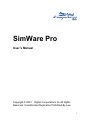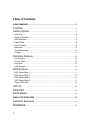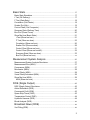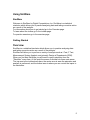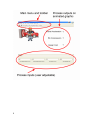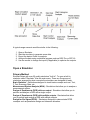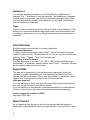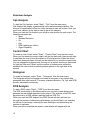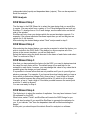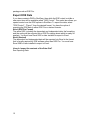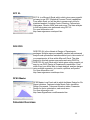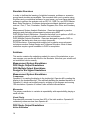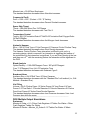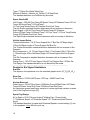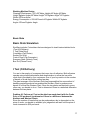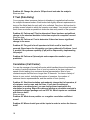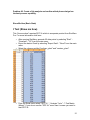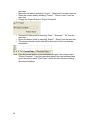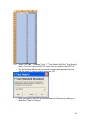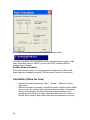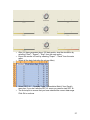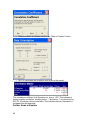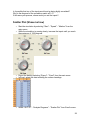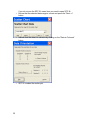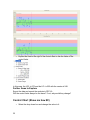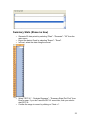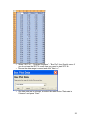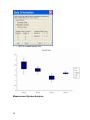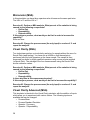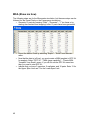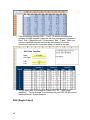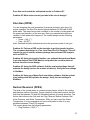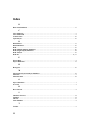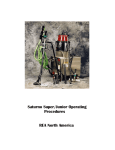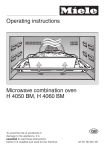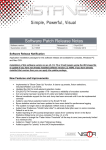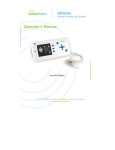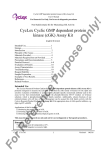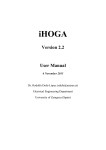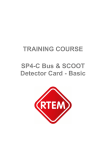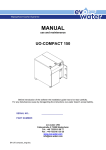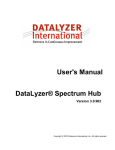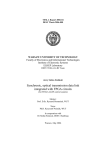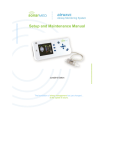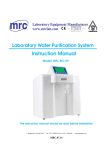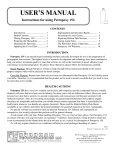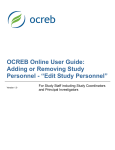Download User`s Manual
Transcript
SimWare Pro User’s Manual Copyright © 2003 Digital Computations Inc.All Rights Reserved. Unauthorized Duplication Prohibited By Law. 1 Table of Contents USING SIMWARE ................................................................................................ 5 SimWare..................................................................................................................... 5 Getting Started ....................................................................................................... 5 Overview............................................................................................................ 5 Open a Simulator ............................................................................................... 7 Start Simulator ................................................................................................... 8 Export Data ........................................................................................................ 8 Reset Current..................................................................................................... 8 Memorize ........................................................................................................... 9 Clear Memorized................................................................................................ 9 Toolbar........................................................................................................................................9 Statistical Analysis ............................................................................................. 10 Cpk Analysis .................................................................................................... 10 Control Chart.................................................................................................... 10 Histogram ........................................................................................................ 10 DOE Analysis .........................................................................................................................10 DOE Analysis ........................................................................................................ 11 DOE Wizard Step 1.......................................................................................... 11 DOE Wizard Step 2.......................................................................................... 11 DOE Wizard Step 3.......................................................................................... 11 DOE Wizard Step 4.......................................................................................... 11 Export DOE Data ...................................................................................................................12 SPC XL ..................................................................................................................... 13 DOE PRO ................................................................................................................ 13 DFSS Master ......................................................................................................... 13 SIMULATOR EXERCISES ................................................................................. 13 Simulator Exercises .......................................................................................... 14 Solutions ............................................................................................................. 14 2 Basic Stats .............................................................................................................. 17 Basic Stats Simulators ..................................................................................... 17 t Test (Oil Refinery).......................................................................................... 17 F Test (Data Entry) .......................................................................................... 18 Correlation (Call Center) .................................................................................. 18 Scatter Plot (Kiln) ............................................................................................. 19 Control Chart (Car Compactor) ........................................................................ 19 Summary Stats (Delivery Time) ....................................................................... 20 Box Plot (Phone Cover) ................................................................................... 20 Show Me How (Basic Stats) ............................................................................ 21 t Test (Show me how) ................................................................................... 21 F Test (Show me how) .................................................................................. 23 Correlation (Show me how)........................................................................... 26 Scatter Plot (Show me how).......................................................................... 29 Control Chart (Show me how)....................................................................... 31 Control Chart (Show me how #2).................................................................. 32 Summary Stats (Show me how).................................................................... 33 Box Plot (Show me how) ...........................................................................................................34 Measurement System Analysis ................................................................ 36 Measurement System Analysis Simulators...................................................... 37 Measurement Error (MSA) ............................................................................... 37 Compressor (MSA) .......................................................................................... 37 Micrometer (MSA)............................................................................................ 38 Visual Clarity (MSA)......................................................................................... 38 Visual Clarity Advanced (MSA) ........................................................................ 38 Show Me How (MSA)....................................................................................... 39 MSA (Show me how) ..................................................................................................................40 DOE (Single Output) ........................................................................................ 42 DOE (Single Output) Simulators ...................................................................... 43 Airline Simulation (DOE) .................................................................................. 43 Commercial Profit (DOE) ................................................................................. 43 Space Ship Thrust (DOE) ................................................................................ 43 Temperature Control (DOE)............................................................................. 44 Hydraulic Hammer (DOE) ................................................................................ 44 Blood Analysis (DOE) ..........................................................................................................44 Broadcast News (DOE) ........................................................................................44 Vial Filling (DOE) ...................................................................................................................44 3 DOE (Multiple Output) ..................................................................................... 45 DOE (Multiple Outputs) Simulators .................................................................. 45 Restaurant (DOE) ............................................................................................ 45 Space Shuttle Main Engine (DOE)................................................................... 45 Vehicle Impact Safety ..........................................................................................................45 DFSS (Design for Six Sigma) .................................................................... 45 DFSS Simulators ............................................................................................. 46 Resistor (DFSS)............................................................................................... 46 Stun Gun (DFSS)............................................................................................. 47 Nuclear Reservoir (DFSS) ............................................................................... 47 Spark Plug Design (DFSS) .............................................................................. 48 Washing Machine (DFSS) ............................................................................... 49 Washing Machine Advanced (DFSS) .............................................................................50 MEMORIZE DATA.............................................................................................. 51 STATISTICAL ANALYSIS ................................................................................. 51 4 Using SimWare SimWare Welcome to SimWare by Digital Computations, Inc. SimWare is a statistical simulator which allows you to practice analyzing data and taking corrective action as a result of the analysis. For information about how to get started go to the Overview page. To learn about the toolbar go to the toolbar page. For practice exercises go to the exercise page. Getting Started Overview SimWare is a statistical simulator which allows you to practice analyzing data and taking corrective action as a result of the analysis. SimWare will allow you to perform a variety of analysis such as t-Test, F Test, Measurement System Analysis, and primarily Design of Experiments (DOE). When you first start SimWare you will need to open a simulator from the "Simulator" menu item. At this point the screen is divided into three main areas. The top area is the toolbar/menu bars, the center area is were the animation and analysis is performed, and the bottom area is where you can control the inputs to the simulation. 5 6 A typical usage scenario would be similar to the following: 1. 2. 3. 4. 5. Open a Simulator. Start the simulator to generate some data. Export the data to Excel for analysis. Analyze the data using a statistical program such as DOE Pro or SPC XL. Use the results to change the inputs (if applicable) to optimize the outputs. Open a Simulator Primary Method SimWare ships with over 25 quality simulators "built in". To open a built in simulator select "Simulator" from the main menu. There are five groups of simulators arranged by what concepts the simulators are designed to teach. Basic Statistics - Simulations designed to teach basic concepts such as t Test, F Test, Summary Stats, etc. Measurement System Analysis (MSA) - Simulations that allow you to analyze a measurement system. Design of Experiments (DOE) with one output - Simulators that allow you to perform and analyze a DOE with a single output. Design of Experiments (DOE) with multiple outputs - Simulators that allow you to perform and analyze a DOE with multiple outputs. Design for Six Sigma (DFSS) - Simulators designed to demonstrate DFSS concepts such as parameter design and tolerance allocation. 7 WebService You can also download simulators from the SimWare Pro WebService by selecting "File" - "WebService" from the menu bar. The WebService is intended to allow users to create their own simulators and share them with others. Note that simulators that are shared in this manner are not by Digital Computations and are therefore not supported. Open SimWare supports opening a simulator from a file (with a .simw extension). This allows you to create and share simulators with others. Note that simulators that are shared in this manner are not by Digital Computations and are therefore not supported. Start Simulator SimWare supports two methods for running a simulation. Continuous Simulation To start a continuous simulation, select "Start" - "Speed" and then the desired speed from the menu bar. The simulation will run until you stop the simulation by selecting "Start" - "Speed" - "Stop" from the menu bar. Generating a Specific Number SimWare allows you to generate 1, 25, 100, or 1000 iterations and then stops automatically. To generate a specific number, select "Start" - "Generate" followed by the desired number from the menu bar. Export Data The data that is generated by your simulator can be exported to Excel, the clipboard, a comma separated file, or a tab delimited file. Exporting to Excel requires that MS Excel version 2000 or later be installed. To export data, select "Export Data" followed by the desired format from the menu bar. What gets exported? If you are exporting to Excel, then both the current data and memorized data (if any exist) will be exported to a workbook in Excel. If you are exporting to the clipboard, a comma separated file, or a tab delimited file then you must export the current data and memorized data separately. How do I export the results of a DOE? See Export DOE Data Reset Current As you generate data, the data is stored in the data grid and the analysis is performed by any statistical tools that you have started. If you would like to reset 8 the analysis and delete the data from the grid, select "Control" - "Reset Current" from the main menu bar. Reset Current does not affect any memorized data. To delete the memorized data you need to Clear Memorized. Memorize In many cases it is desirable to compare previous data with the current data. To assist in this, SimWare allows you to "memorize" the current data by selecting "Control" - "Memorize" from the main menu. y Any data in the Data Grid will be placed on a new tab entitled "Memorized Data". y The current Cpk curve will be represented by a single line and the statistics for the memorized data will be retained. y The current Histogram will be reflected in different colors and the statistics for the memorized data will be retained. y There is no visual indication of memorized data on the control chart; however, the statistics will y be retained. Clear Memorized After you have memorized data you can clear the data by selecting "Control" "Clear Memorized" from the main menu. Toolbar The toolbar at the top of SimWare is designed to allow rapid access to the majority of SimWare's features. 9 Statistical Analysis Cpk Analysis To start the Cpk Analysis, select "Stats" - "Cpk" from the main menu. Cpk Analysis will display a graphical bell curve and associated statistics. The area out of specification will be red, while the area in spec will be blue. Note, you must have variation in the data in order to get a Cpk analysis. When you start the Cpk Analysis you will get a new window for each output. The statistics calculated are: y Mean y Standard Deviation y Cp y Cpk y DPM (defects per million) y Sigma Capability Control Chart To create a control chart, select "Stats" - "Control Chart" from the main menu. When you first create the control chart it will plot the data until it has enough data to calculate the control limits (the default is 25 plotted points). When the control limits have been calculated, they will not be reset until you reset the current data. You can change the subgroup size, the way out-of-control checking is performed for both the Xbar and R chart, and the number of plotted points required to establish the control limits by selecting these options on the right side of the window. Histogram To create a histogram, select "Stats" - "Histogram" from the main menu. The histogram window will appear and create a histogram of any further data generated after initial creation. The mean, standard deviation, Cp, Cpk, and DPM are also calculated concurrently. DOE Analysis To start a DOE, select "Stats" - "DOE" from the main menu. The DOE functionality in SimWare enables you to quickly create designs and generate the associated dependent data (output). The analysis of the DOE must be performed in a DOE software package such as DOE Pro. When you start the DOE Analysis, the DOE Wizard will start and lead you through the process of determining what design you would like to run, selecting the factors for the design, selecting the lows and highs, and determining the number of replicates. When you have completed the wizard, a new window will appear with the 10 independent data (inputs) and dependent data (outputs). This can be exported to Excel for analysis. DOE Analysis DOE Wizard Step 1 The first step in the DOE Wizard is to select the type design that you would like to create. You may select from a variety of 2 or 3 level designs that are built into SimWare. To change from a 2 to 3 level design, use the radio button on the left side of the window. SimWare will only show you designs which the current simulator supports. For example, if the current simulator has three inputs then you will not be given an option of a 24 full factorial. After selecting the desired design select "Next" and proceed to step 2. DOE Wizard Step 2 After selecting the desired design, you may be prompted to select the factors you wish to include in the DOE. Note: If the design you chose requires all of the factors in the current simulator, you will not see step 2. Select the factors using the check box next to the name of each factor and select "Next" to continue to Step 3. DOE Wizard Step 3 Now that you have selected the factors for the DOE, you need to determine what the range for each factor will be. The default range is low and high for the extremes in each factor; however, you may change this value to any value that is possible given the design you have chosen. It is possible to choose values that are not possible and if you do you will get an advisory message. For example, if you have a three level design and you have a factor which is marked as (Integer Only), then a low of 1 and a high of 4 would not be possible because the center point would be 2.5 which is not an integer. However, a low of 1 and a high of 5 would be possible because the center point would be 3, which is allowed. You are now ready for Step 4. DOE Wizard Step 4 The final step is to select the number of replicates. You may have between 1 and 20 replicates for the DOE. When done, select "Finish" and SimWare will create the DOE Design for you. You will also be asked if you would like SimWare to generate the replicates for you. If you indicate "Yes" then the dependent data will be filled according the design. At this point you should export the data to Excel for analysis in a software 11 package such as DOE Pro. Export DOE Data If you have created a DOE in SimWare, then while the DOE output is visible a new menu item will be available called "DOE Control". This menu item allows you special control over the DOE options in SimWare. To export the data, select "DOE Control" - "Export", then the desired format. You have the option of exporting the DOE data in either DOE Pro or stacked formats. Excel (DOE Pro Format) The entire DOE, including the dependent and independent data, the formatting, and the coding will be exported into a DOE Pro design sheet which is ready for analysis. You must have Excel 2000 or later installed to export to Excel. Excel (Stacked) The dependent and independent data will be exported into Excel in the format that is usually required by DOE software other than DOE Pro. You must have Excel 2000 or later installed to export to Excel. How do I export the contents of the Data Grid? See Exporting Data 12 SPC XL SPC XL is a Microsoft Excel add-in which gives users powerful yet easy-to-use SPC (Statistical Process Control) capabilities. From within Excel you will be able to access many tools for statistical analysis, including Control Charting, Cpk analysis, Histograms, Paretos, MSA, and much more. The data analysis in this help system was performed using SPC XL. For more information visit http://www.sigmazone.com/spcxl.htm DOE PRO DOE PRO XL is the ultimate in Design of Experiments packages. Multiple response capability coupled with advanced analysis and optimization features enables you to take control of your experiments, all from within Microsoft Excel. The data analysis in this help system was performed using DOE Pro. DOE PRO XL is an Excel add-in which gives users powerful yet easy-to-use DOE (Design of Experiments) capabilities. From within Excel you will be able to create designs, analyze designs using multiple regression, plot results, optimize, and predict. For more information visit http://www.sigmazone.com/doepro.htm. DFSS Master DFSS Master is an Excel add-in which facilitates Design for Six Sigma initiatives. Features include Monte Carlo simulation, Design Scorecards, Tolerance Allocation tables, Parameter Design for factor optimization, and much more. For more information visit http://www.SigmaZone.com/dfssmaster.htm Simulator Exercises 13 Simulator Exercises In order to facilitate the learning of statistical concepts, problems or scenarios around each simulator are available. The exercises allow you to practice using SimWare and your statistical software. In most cases, you must have statistical software to perform the analysis such as SPC XL, DOE Pro, and DFSS Master. Basic Stats Simulators - Exercises designed around basic statistical concepts such as t-Test, F Test, Correlation, Scatter Diagrams, Box Plots, and Summary Stats. Measurement System Analysis Simulators - Exercises designed to practice analyzing and evaluating measurement systems using MSA. DOE (Single Output) Simulators - Exercises that allow you to perform a DOE on a simulated process to include optimization and confirmation. DOE (Multiple Outputs) Simulators - Exercises designed to practice DOE on processes that have more than one output (response). DFSS Simulators - Exercises which enable you to practice more advanced techniques such as Robust Design and Tolerance Allocation. Most of these simulators require a good foundation in DOE for completion. Solutions This section contains the underlying models for some of the simulators so you can compare your results with those in the Simulator. Note that your solution will not match this solution exactly. Measurement System Simulations DOE Single Output Simulations DOE Multiple Output Simulations Design for Six Sigma Simulations ⎯⎯⎯⎯⎯⎯⎯⎯⎯⎯⎯⎯⎯⎯⎯⎯⎯⎯⎯⎯⎯⎯⎯⎯⎯⎯⎯⎯⎯⎯⎯⎯⎯⎯⎯⎯⎯⎯⎯⎯⎯⎯⎯⎯⎯⎯⎯ Measurement System Simulations Compressor Operator #1 is reading the display to the tenths digit. Operator #2 is reading the display to the hundredths digit. This artificially deflates the standard deviation of Operator #1, which can be easily seen by creating a Cpk diagram and running 100 simulations. Operator #1 doesn't have sufficient discrimination. Micrometer The primary contributor to variation is repeatability with reproducibility playing a small roll also. Visual Clarity Reproducibility accounts for more than 90% of the total variation. Operator #2 consistently measures less than Operator #1. ⎯⎯⎯⎯⎯⎯⎯⎯⎯⎯⎯⎯⎯⎯⎯⎯⎯⎯⎯⎯⎯⎯⎯⎯⎯⎯⎯⎯⎯⎯⎯⎯⎯⎯⎯⎯⎯⎯⎯⎯⎯⎯⎯⎯⎯⎯⎯ DOE Single Output Simulations Airline Simulation 14 Minutes Late = 30-28*Num Employees The standard deviation decreases when NumJets increases. Commercial Profit Profit = 1000 + 250 * $ Advert + 100 * $ Training The standard deviation decreases when Percent Stocked increases. Space Ship Thrust Thrust = 500+266*Muon Flux-134*Plasma The standard deviation decreases with Test Pilot 2. Temperature Control Temp = 500-132*Ionization Rate+67*NaCl2+22*Ionization Rate*Oxygen Ratio34*NaCl2*MgBer The standard deviation decreases when the Nitrogen Level decreases. Hydraulic Hammer Error = 100-36*Fluid Type+41*Hyd Pressure+21*Hammer Friction*Surface Temp The standard deviation decreases when Rivet Density decreases. The Hammer Friction*Surface Temp interaction is difficult to pick out in a screening design, which is common if an interaction is significant but neither of the main effects in the interaction is significant. If you set Rivet Density at the low and then run a 25-1 with the remaining factors the interaction will be significant in the DOE. Blood Analysis Optical Density = 1100+300*Reagent Conc.+160*pH-50*Reagent Conc.2+35*Reagent Conc.*pH+75*Incubation Time The standard deviation decreases with Substrate Type 2. Broadcast News Audience Size = 60+20*Edit Time+10*Num Cameras The standard deviation decreases with the "Standard Plus" edit method (i.e., Edit Method = Standard Plus). Vial Filling Volume = 35+2.4*Active Press-1.2*Active Press2-5.4*Inert Press+2.4*Inert Press2+3.2*Flow Ratio-1.3*Nozzle Diameter-5.2*Nozzle Diameter2+0.8*Active Press*Inert Press+4.5*Active Press*Nozzle Diameter The standard deviation decreases when Inert Pressure decreases. Note: Inert Pressure also shifts the mean. ⎯⎯⎯⎯⎯⎯⎯⎯⎯⎯⎯⎯⎯⎯⎯⎯⎯⎯⎯⎯⎯⎯⎯⎯⎯⎯⎯⎯⎯⎯⎯⎯⎯⎯⎯⎯⎯⎯⎯⎯⎯⎯⎯⎯⎯⎯⎯ DOE Multiple Output Simulations Restaurant Minutes till Order = 6-1.4*Num Cash Registers-.8*Tables Per Waiter-.4*Num Cash Registers*Tables Per Waiter Minutes till Drinks = Minutes_till_Order+6-1.2*Tables Per Waiter-.8*Music 15 Type+.7*Tables Per Waiter*MusicType Minutes till Entree = Minutes_till_Drinks+7-2.9*NumChefs The standard deviation is not affected by the model. Space Shuttle ME Left Engine = 300+58*Core Temp-68*Nozzle Temp+35*Chamber Press+75*Left Temp+44*NozzleTemp2-24*CoreTemp231*CoreTemp*NozzleTemp+26*Chamber Press*Left Temp The Left Engine standard deviation decreases with an increase in Neutrinos. Right Engine = 300+45*CoreTemp-58*NozzleTemp+55*Chamber Press+65*Right Temp+34*Nozzle Temp2-34*Core Temp2-41*Core Temp*Nozzle Temp+36*Chamber Press*Left Temp The Right Engine standard deviation decreases with an increase in Neutrinos. Vehicle Impact Safety Triaxial Acceleration = 18-.8*Cross Support Dia-.7*Box Dia-2.3*Beam Angle.8*Box Dia*Beam Angle+.8*Cross Support Dia*Box Dia The Triaxial Acceleration standard deviation decreases with an increase in Box Diameter. Rib Compression = 14-.7*Cross Support Dia-2.1*Vert Support Dia-1.2*Box Dia1.1*Beam Angle-.5*Box Dia*Beam Angle+.84*Cross Support Dia*Vert Support Dia The Rib Compression standard deviation decreases with an increase in Box Diameter. Design Cost = 140+27*Cross Support Dia+56*Vert Support Dia+110*Box Dia The Design Cost standard deviation is not affected by the model. ⎯⎯⎯⎯⎯⎯⎯⎯⎯⎯⎯⎯⎯⎯⎯⎯⎯⎯⎯⎯⎯⎯⎯⎯⎯⎯⎯⎯⎯⎯⎯⎯⎯⎯⎯⎯⎯⎯⎯⎯⎯⎯⎯⎯⎯⎯⎯ Design for Six Sigma Simulations Resistor The equation for impedance is on the animated graphic and is (R1*R2)/(R1+R2). Stun Gun Pulse Watts = 27500+2400*Power-125*Freq + 2600*Power*Freq Nuclear Reservoir Water Level = 700+50*Plug Press+122*Bellow Press-66*Ball Press+100*Water Temp+96*Water Temp*Plug Press-33*Bellow Press*Ball Press An interaction causes water temp variation to induce significant variation in water level if the PlugPress is high (50). Spark Plug Design KV to Spark = 25-2.8*Groove Angle+2*Welding Pwr+1*Laser Angle1.7*Rotational Speed-1.6*Rotational Speed2+2.1*Rotational Speed*Groove Angle The standard deviation is lowest with Rotational Speed in central setting (5) due to the quadratic. Very difficult to pick up. 16 Washing Machine Design Cleaning Effectiveness = 331+55*Water Height+45*Angle-48*Water Height*Agitator Angle+20*Water Height2-60*Agitator Angle2+55*Agitator Width+39*Drum Accel Energy Consumption = 250+88*Accel+44*Agitator Width+22*Agitator Angle+19*Accel*Agitator Angle Basic Stats Basic Stats Simulators SimWare includes 7 simulators that are designed to teach basic statistical tools. t Test (Oil Refinery) F Test (Data Entry) Correlation (Call Center) Scatter Plot (Kiln) Control Chart (Car Compactor) Summary Stats (Delivery Time) Box Plot (Phone Cover) t Test (Oil Refinery) You are in the employ of a company that owns two oil refineries. Both refineries operate using electric dehydration and desalinization to refine the low-sulfur crude that is provided by your customers. One of your key metrics is the number of barrels of crude that can be refined per day. The plant manager of the Northern Plant has proposed that his new method of handling waste byproducts has enabled the Northern Plant to produce more barrels of oil than the Western Plant. Since the two plants are identical in every other way, you decide to do a t Test to determine if there is a statistical difference between the two plants. Problem #1: Perform a t-Test on the data from each plant (with the Crude Price = $20 per barrel) to determine if there is a difference between the Northern and Western Plants. Since the number of barrels that can be produced per day is dependent on the price of crude, you decide to withhold your judgement and wait until the price of crude increases to $30 per barrel. 17 Problem #2: Change the price to $30 per barrel and redo the analysis. Show me how F Test (Data Entry) Your company takes insurance claims via telephone in centralized call centers for multiple insurance brokers. Each broker has slightly different requirements in terms of the fields (data for each call) to be collected. Over time, this has lead to multiple screen formats to which the operator must adapt. Your project is to make these forms as similar as possible to make the data entry easier on the operator. Problem #1: Perform an F-Test to determine if there has been a significant change in the standard deviation in the time required to complete a record. Show me how Problem #2: Perform a t-Test to determine if there has been a significant change in the mean. Problem #3: The goal is for all operators to finish a call in less than 90 seconds. Based upon the information you have gathered in Problems 1 and 2, predict if the process capability (Cpk) will be improved by implementing the project. Problem #4: Perform a Cpk analysis and compare the results to your prediction. Correlation (Call Center) You are the manager of a small call center which handles inbound inquiries from a variety of vertical industries. One of your key metrics is the time customers spend on hold waiting for a customer service representative. Most of your contracts require that this be no longer than 70 seconds. You have a variety of factors in your control, including the number of operators, the number of customer service representatives, and the number of lines (trunks). Problem #1: Start the simulation and randomly change the # of operators, # of customer service reps, and # of lines. If you start a continuous simulation on medium speed, you can change these inputs while the simulation is running. Export the data and perform a correlation analysis in a statistical software package such as SPC XL. Which inputs are correlated with time on hold? Show me how Problem #2: What does a positive vs. a negative correlation coefficient mean? Problem #3: Where should you set the inputs in order to reduce the time on hold? 18 Scatter Plot (Kiln) As the manager in a small arts and crafts store you are responsible for the results of the glazing process. In order to attract customers, you need to ensure that your glazing process provides a glaze thickness of at least 4.2 mm but no more than 4.8mm. You suspect that the temperature of the kiln is important in the thickness of the glaze. Problem #1: Start the simulation in continuous mode (medium speed is best) and slowly increase the Kiln Temp from the minimum to the maximum. Export the data and create a scatter diagram. Does changing the Kiln Temp change the Glaze Thickness? Show me how Problem #2: Based upon your scatter diagram, what is the optimal kiln temperature to produce the desired glaze thickness? Problem #3: Create a Cpk diagram in SimWare, set the kiln to the temperature you chose in problem #2, and confirm your analysis. Control Chart (Car Compactor) As a car compacting fiend, you are obsessed with the quality of your car compaction. As such you have the ability to adjust the mean and standard deviation of the resulting thickness at will. However, you would like to investigate if your process is in statistical control. Problem #1: Leave the process mean and standard deviation (the inputs) at their default settings and start a control chart until the control limits have been established (leave the sub group size set at the default of one). What are the center, UCL, and LCL values for the X/Xbar chart? Based upon the process mean and standard deviation, do those numbers make sense? Show me how Problem #2: Run the simulation for 100 more data points without adjusting the mean or standard deviation. Do you see any out-of-control conditions (red points)? If you did, why would you see out of control conditions if the mean and standard deviation didn't change? Problem #3: Adjust the mean 1.5 standard deviations to the right (265) and generate 100 more data points. Did the number of out-of-control conditions increase? Problem #4: Change the subgroup size (in upper right corner) to 4. This will cause the control limits to be reset. Generate 100 more data points to 19 generate the control limits. What are the center, UCL, and LCL values? How do these values compare with the control limits when the sub group size was 1? Why is there a difference? Show me how Summary Stats (Delivery Time) You are responsible for the shipping of products from the small parts facility in your company. You suspect a problem in shipping and as such you would like to collect some data and get a baseline for shipping time performance. Problem #1: Run the simulation and export to Excel for analysis. Analyze the shipping time and calculate the summary statistics (mean, standard deviation, confidence intervals for the mean, etc). Show me how Problem #2: What is the average shipping time? What is the standard deviation? Problem #3: Calculate the following: y Mean shipping time plus two standard deviations y Mean shipping time minus two standard deviations What percent of shipments should fall between these two numbers? Problem #4: What is the 95% confidence interval for the mean (upper and lower limit)? Compare these numbers to the mean +/- 2 standard deviations. Should the numbers be the same, and if not, what is the difference? Box Plot (Phone Cover) You are responsible for designing the sliding phone cover for your company's next mobile phone. One of the key metrics for the phone is the force required to actuate (slide) the cover from the closed to the open position. After a couple of months of development, there are four competing designs. Problem #1: Generate at least 25 data points and export the data to Excel for analysis. Create a Box Plot of the resulting data. y Which design requires the most force for actuation (on average)? y Which design requires the least force of actuation (on average)? y Which design has the most variation? y Which design has the least variation? Show me how Problem #2: Customer surveys indicate that customers prefer the "feel" of a phone if the force required is between 1 and 2 newtons. Based upon the box plot, which phone appears to meet this customer specification the best? 20 Problem #3: Create a Cpk analysis and confirm which phone design has the best process capability. Show Me How (Basic Stats) t Test (Show me how) This "show me how" requires SPC XL which is a separate product from SimWare Pro. For more information click here. y y y y After opening SimWare, generate 25 data points by selecting "Start" "Generate" - "25" from the main menu. Export the data to Excel by selecting "Export Data" - "Excel" from the main menu. Select the columns entitled "northern_plant" and "western_plant". From the Excel menu select "SPC XL" - "Analysis Tools" - "t Test Matrix (Mean)". If you do not see the "SPC XL" menu item it means you need to start SPC XL. 21 y The first screen SPC XL will present you with will confirm the range selected. y The next will ask if your groups are in rows or columns. y The result will be created on a new worksheet. The simplest way to interpret a pvalue is that we have (1-pvalue)*100% confidence that the means are not equal. In this case, we are only 44% confident that the means are not equal. Had the p-value been .1 then we would be 90% confident that the means are not equal. The second part of the problem asks what happens if you change the crude price to $30 per barrel. 22 y Change the crude price to $30 y Reset the current data by selecting "Control" - "Reset Current" from the main menu. This will remove the previous data from the data grid. y Now just follow the instructions from the start of this section (start by generating 25 data points) and you should get a result similar to the following. The p-value now shows "0.0" which means that we are over 99.9% confident that the means are different. When the Crude Price is $20 per barrel, there is no difference in the output from the northern and western plants. However, when the crude price is $30 there is a difference between the two plants. Further inquiries of interest would be to determine if there is a difference when the crude price is $21 per barrel. If not, what if you generate 100 data points instead of 25? Why would the number of data points affect the analysis? F Test (Show me how) y Ensure that the Project Status is set to "Pre-Project". y Generate 25 data points by selecting "Start" - "Generate" - "25" from the 23 y y y y y y y 24 menu bar Memorize this data by selecting "Control" - "Memorize" from the menu bar. Reset the current data by selecting "Control" - "Reset Current" from the menu bar. Change the Project Status to "Project Complete" Generate 25 data points by selecting "Start" - "Generate" - "25" from the menu bar. Export the data to Excel by selecting "Export" - "Excel" from the menu bar. The memorized and current data will be exported to Excel on separate worksheets. Copy the current data to a new worksheet and give it the column name "Project Complete". Copy the memorized data to the new worksheet and give it the column name "Pre-Project". Select the two columns including the column headings. y y y Select "SPC XL" - "Analysis Tools" - "F Test Matrix (Std Dev)" from Excel's menu. If you don't see the SPC XL menu item you need to start SPC XL. The first window will ensure you have the correct data selected. Ensure that the range of cells is correct and press "Ok". Next, you need to tell SPC XL that the data is in Columns by clicking on the button "Data in Columns". 25 y SPC XL calculates the results and give you the p-value. You have (1-pvalue)*100% confidence that the variances are not equal. In this case, since the p-value is .000931 you are over 99.9% confident that the variances are not equal. Further items to explore Would the answer change if you only generated 10 data points? Why would fewer data points change the results? Did the project "improve" the process? Correlation (Show me how) y y 26 Start the simulation by selecting "Start" - "Speed" - "Medium" from the main menu. While the simulation is running, change the inputs to random values. Make sure you go to the extreme minimum and maximum values for the inputs while you are changing the inputs. Make the changes random; don't change all of the inputs to the high values and then return all of them to the low. Move some up and others down while the simulation is running. y y y y y After you have generated about 100 data points, stop the simulation by selecting "Start" - "Speed" - "Stop" from the main menu. Export the results to Excel by selecting "Export" - "Excel" from the main menu. Select all the data (including the column titles) Select "SPC XL" - "Analysis Tools" - "Correlation Matrix" from Excel's menu bar. If you don't see the SPC XL menu you need to start SPC XL. The first step is to ensure that you have selected the correct data range. Click Ok to continue. 27 y Since the data is in columns, click on the "Data in Columns" button. y SPC XL calculates the correlation and gives us the results. The correlation coefficient for # Operators vs. time is -.997. This indicates a strong negative correlation. Anything below -.7 and above .7 is colored red by SPC XL to indicate a strong correlation. This indicates that as # Operators is increased time will decrease. Further Items to Explore 28 Is it possible that two of the inputs would end up being highly correlated? Why is the diagonal of the correlation matrix all 1.0? If this were your process, where would you set the inputs? Scatter Plot (Show me how) y y Start the simulation by selecting "Start" - "Speed" - "Medium" from the main menu. While the simulation is running slowly, increase the inputs until you reach the maximum of 1200 degrees. y y Export the data by selecting "Export" - "Excel" from the main menu. In Excel, select the data including the column headings. y Select "SPC XL" - "Analysis Diagrams" - "Scatter Plot" from Excel's menu. 29 y 30 If you do not see the SPC XL menu item you need to open SPC XL. Ensure that the selected data range is correct and press the "Next >>" button. y Indicate that the data is in columns by clicking on the "Data in Columns" button. y SPC XL creates the scatter plot. The high R2 value indicates that the model is a good fit. As the Kiln temperature increases, so does the thickness. Further Items to Explore What is the difference between R2 and a p-value? What are the minimum and maximum values for R2? Control Chart (Show me how) y y y Start a control chart analysis by selecting "Stats" - "Control Chart" from the main menu. Generate 25 data points by selecting "Start" - "Generate" - "25" from the main menu. The control chart should add data until it has sufficient data to establish the control limits. 31 y Expand the tree on the right of the control chart to see the value of the control limits. In this case, the UCL is 275 and the LCL is 222 with the center at 248. Further Items to Explore Export the data and repeat the analysis in SPC XL. Will the control limits always be the same? If not, why would they change? Control Chart (Show me how #2) y 32 Select the drop down box and change the value to 4. Summary Stats (Show me how) y y y y y Generate 25 data points by selecting "Start" - "Generate" - "25" from the main menu. Export the data to Excel by selecting "Export" - "Excel". In Excel, select the data using the mouse. Select "SPC XL" - "Analysis Diagrams" - "Summary Stats (Dot Plot)" from Excel's menu. If you don't see the SPC XL menu item, then you need to start SPC XL. Confirm the range is correct by clicking on "Next >>". 33 y SPC XL analyzes the results and creates the summary statistics. Box Plot (Show me how) y y y 34 Generate 25 data points by selecting "Start" - "Generate" - "25" from the main menu. Export the data to Excel by selecting "Export" - "Excel". In Excel, select the data using the mouse. y y y Select "SPC XL" - "Analysis Diagrams" - "Box Plot" from Excel's menu. If you do not see the SPC XL menu item you need to start SPC XL. Ensure the data range is correct and click "Next >>". Our data sets are in columns, so select the radio button "Data sets in Columns" and press "Next". 35 y SPC XL creates the Box Plot. Measurement System Analysis 36 Measurement System Analysis Simulators Measurement Error (MSA) - A simulator that provides a "True Value" and "Measured Value" output. Demonstrates the impact of a poor measurement system in terms of process capability. Compressor (MSA) - Two operators with a single replicate. Micrometer (MSA) - Three operators with two reps per operator. Visual Clarity (MSA) - Two operators with two reps per operator. Visual Clarity Advanced (MSA) - Same as the Visual Clarity simulation but with inputs that allow you to change the variance components of the MSA. Measurement Error (MSA) The purpose of this simulator is to demonstrate the impact of a poor measurement system on the capability of the process. The simulator has two outputs, the "True Value" and the "Measured Value". The true value represents the actual measurement before any measurement error has been introduced. The measured value represents the measurement after the measurement error has been introduced. In most applications you can not really know the "true value"; however, you can estimate the variation that is introduced by the measurement system. Exercise #1: Start a Cpk analysis for this simulator and generate 25 data points with the default inputs. What is the Cpk of the "True Value" vs. the "Measured Value"? Exercise #2: Reset the data and increase the Measurement Standard Deviation to a value of 6. Again, compare the "True Value" vs. the "Measured Value". Exercise #3: Reset the data and change the Measurement Bias to a value of -10. Compare the Cpk of the true vs. measured values. Exercise #4: Can a poor measurement system decrease the Cpk of a process? Can a part that is in reality good be classified as bad? Can a bad part be classified as good? If your process is operating with a poor Cpk, how can you tell if the problem is primarily the measurement system or the process? Compressor (MSA) Two operators are concurrently reading the pressure of a compressor. Exercise #1: Perform a measurement system analysis on the two operators. What appears to be the problem? 37 Micrometer (MSA) In this simulation you have three operators who all measure the same part twice. The USL is 13 and the LSL is 7. Exercise #1: Perform a MSA analysis. What percent of the variation is being caused by the following components? y Part-to-Part y Repeatability y Reproducibility If this was your process, what would you do first in order to increase the capability? Show me how Exercise #2: Change the process mean (the only input) to a value of 11 and repeat the analysis. Visual Clarity (MSA) Two technicians perform a visual clarity analysis of a sample without the use of a Secchi Disk (rapid testing). You have set up a MSA so that the analysis is performed twice by both operators on the same sample. The sample is then measured four times by highly qualified operators using a more precise method (a Secchi Disk). The average of the four measurements using the Secchi Disk are the reference values. Exercise #1: Perform a MSA analysis. What percent of the variation is being caused by the following components? y Part-to-Part y Repeatability y Reproducibility Is there any Bias in this measurement system? If this was your process, what would you do first to increase the capability? Exercise #2: Change the process mean (the only input) to a value of 11 and repeat the analysis. Visual Clarity Advanced (MSA) This simulator is identical to the Visual Clarity simulator with the addition of inputs which allow you to experiment with various factors. The following inputs are available that can be changed: y Process Mean y Process Standard Deviation y Operator 1 Accuracy y Operator 1 Repeatability 38 y Operator 2 Accuracy y Operator 2 Repeatability The process mean and standard deviation control the distribution of the "Reference Measurement". The accuracy of the measurement represents the difference an operator will have on average from the reference measurement. For example, if you set the accuracy to 0 the operator will be (on average) the same as the reference value. An accuracy of 1.5 would make the operator be (on average) 1.5 units greater than the reference value. The operator repeatability directly controls the repeatability standard deviation for each operator. Exercises: Using the provided controls, change the values of the accuracy and repeatability and perform a MSA. Show Me How (MSA) 39 MSA (Show me how) The following steps are for the Micrometer simulation, but the same steps can be followed for the Visual Clarity or the Compressor simulations. y Generate 10 parts by pressing "Start" - "Generate" - "1" ten times or by starting the simulator and stopping it after 10 parts have been generated. y y y 40 Export the data to Excel by selecting "Export" - "Excel" from the main menu. Now that the data is in Excel, you must create a MSA template in SPC XL for analysis. Select "SPC XL" - "MSA (gage capability)" - "Create MSA Template" from Excel's menu. If you do not see the SPC XL menu item then you need to start SPC XL. Indicate that you have 3 operators, 2 replicates, and 10 parts. Enter 13 for the Upper Spec Limit and 7 for the Lower Spec Limit. y SPC XL will create an empty template to enter your data. y Go back to the worksheet that holds the data you exported from SimWare. Select just the output data WITHOUT the column headings and without the input column. 41 y Copy this data by selecting "Edit" - "Copy". Go back to the sheet that contains the MSA template. Select the cell that corresponds to Operator 1, Rep 1, Part 1 (Should be cell C12) and select "Edit" - "Paste". When you are done, the MSA template will look like the following. Do not be concerned if the lines are overwritten when you paste in the data. y You are now ready for the analysis. Select "SPC XL" - "MSA (gage capability)" - "Anova Analysis" from the menu bar and SPC XL will perform the Measurement System Analysis. DOE (Single Output) 42 DOE (Single Output) Simulators Airline Simulation (DOE) Commercial Profit (DOE) Space Ship Thrust (DOE) Temperature Control (DOE) Hydraulic Hammer (DOE) Blood Analysis (DOE) Broadcast News (DOE) Vial Filling (DOE) Airline Simulation (DOE) A new commuter airline has established on time departures as a primary business goal. You have been tasked to identify the factors that significantly affect the time of departure, recommend a method of improvement, and confirm the results. After completion of an Ishikawa diagram, the factors selected as most likely to effect the time of departure are $ spent on training, # of Jets, # of Employees, and % Overbooked. The output is "Minutes Late" with negative values indicating that the flight left early. Exercise #1: Perform a DOE on the four inputs and export the data for analysis in your DOE software. Which factors shift the mean and/or standard deviation? Exercise #2: Based upon the results in your DOE, find optimal values for the inputs. Enter these values into SimWare and confirm your results. For more information about DOE Pro visit http://www.sigmazone.com/doepro.htm. Commercial Profit (DOE) Exercise #1: Analyze the process by performing a DOE to determine which factors shift the mean and/or standard deviation. Exercise #2: Use the results of the DOE to optimize the output. Confirm your results by entering the optimal values and running the Cpk Analysis on the simulator. Space Ship Thrust (DOE) Exercise #1: Analyze the process by performing a DOE to determine which factors shift the mean and/or standard deviation. Exercise #2: Use the results of the DOE to optimize the output. Confirm 43 your results by entering the optimal values and running the Cpk Analysis on the simulator. Temperature Control (DOE) Exercise #1: Analyze the process by performing a DOE to determine which factors shift the mean and/or standard deviation. Exercise #2: Use the results of the DOE to optimize the output. Confirm your results by entering the optimal values and running the Cpk Analysis on the simulator. Hydraulic Hammer (DOE) Exercise #1: Analyze the process by performing a DOE to determine which factors shift the mean and/or standard deviation. Exercise #2: Use the results of the DOE to optimize the output. Confirm your results by entering the optimal values and running the Cpk Analysis on the simulator. Blood Analysis (DOE) Exercise #1: Analyze the process by performing a DOE to determine which factors shift the mean and/or standard deviation. Exercise #2: Use the results of the DOE to optimize the output. Confirm your results by entering the optimal values and running the Cpk Analysis on the simulator. Note: A 3 level design will provide optimal results. Broadcast News (DOE) Exercise #1: Analyze the process by performing a DOE to determine which factors shift the mean and/or standard deviation. Exercise #2: Use the results of the DOE to optimize the output. Confirm your results by entering the optimal values and running the Cpk Analysis on the simulator. Vial Filling (DOE) Exercise #1: Analyze the process by performing a DOE to determine which factors shift the mean and/or standard deviation. Exercise #2: Use the results of the DOE to optimize the output. Confirm your results by entering the optimal values and running the Cpk Analysis on the simulator. 44 Note: A 3 level design will provide optimal results. DOE (Multiple Output) DOE (Multiple Outputs) Simulators Restaurant (DOE) Space Shuttle Main Engine (DOE) Vehicle Impact Safety Restaurant (DOE) As a small restaurant owner you are responsible for timely delivery of service. Using the available inputs, reduce the time required for each of the services provided. Exercise #1: Analyze the process by performing a DOE to determine which factors shift the mean and/or standard deviation. Use this information to optimize the three responses (outputs). Space Shuttle Main Engine (DOE) Exercise #1: Analyze the process by performing a DOE to determine which factors shift the mean and/or standard deviation. Exercise #2: Use the results of the DOE to optimize the output. Confirm your results by entering the optimal values and running the Cpk Analysis on the simulator. Note: A 3 level design will provide optimal results. Vehicle Impact Safety Exercise #1: Analyze the process by performing a DOE to determine which factors shift the mean and/or standard deviation. Exercise #2: Use the results of the DOE to optimize the output. Confirm your results by entering the optimal values and running the Cpk Analysis on the simulator. DFSS (Design for Six Sigma) 45 DFSS Simulators SimWare provides six simulators which are designed to demonstrate DFSS concepts. Resistor (DFSS) - Basic Monte Carlo simulation from established transfer function (no DOE required) and Tolerance Allocation. Stun Gun (DFSS) - Two inputs one output simulation that requires a two level DOE and Monte Carlo simulation to optimize. Nuclear Reservoir (DFSS) - Four inputs one output simulation that requires a two level DOE and Monte Carlo simulation to optimize. Spark Plug Design (DFSS) - Four inputs one output simulation that requires a three level DOE and Monte Carlo simulation to optimize. Washing Machine (DFSS) - Four inputs one output simulation that requires a three level DOE and Monte Carlo simulation to optimize. Washing Machine Advanced (DFSS) - Identical to the Washing Machine simulation except the user has control of the standard deviations of the individual inputs. Resistor (DFSS) Two components on a printed circuit board (PCB) are resistors which are located in parallel. The equation for impedance for this circuit is (R1 * R2)/(R1 + R2). For proper operation, you need the impedance to be between 31 and 35 ohms. Problem #1: Predict the Cpk and dpm for this circuit using Monte Carlo simulation software such as DFSS Master. Problem #2: Use SimWare to generate 100 circuit boards and compare the results to the predicted results from the Monte Carlo Simulation. Leave the inputs at their default values which is R1 Mean = 100, R2 Mean = 50, R1 SD = 2, R2 SD = 2. Problem #3: Go back to your Monte Carlo simulation software and use it to determine to which input the process is most sensitive. Based upon these results, which of the following would cause a greater increase in the Cpk? 1. Reducing R1's standard deviation from 2 to 1 2. Reducing R2's standard deviation from 2 to 1 Problem #4: In SimWare, reset the current data by selecting "Control" "Reset Current" from the main menu. Reduce R1's standard deviation to 1. Open the Cpk analysis window by selecting "Stats" - "Cpk" from the main menu. Generate 25 data points. Memorize the current curve by selecting "Control" - "Memorize Current" and then reset the current data set by selecting "Control" - "Reset Current". Return R1's standard deviation to 2 and reduce R2's standard deviation to 1. Generate 25 more data points. 46 Does this result match the anticipated results in Problem #3? Problem #5: What actions would you take in this circuit design? Stun Gun (DFSS) You are designing the next generation of personal protection stun guns. For proper operation, the Stun Gun should operate between 25,000 and 30,000 pulse watts. The major factors that contribute to the number of pulse watts are the power and frequency of the stun gun. Each gun manufactured will have variation in both power and frequency. The current design has the following parameters: y Power ~ N(2,.12) y Freq ~ N(10,32) Note: Standard deviation estimates are from the previous model of stun gun. Problem #1: Perform a DOE on the simulator to get the transfer function. The recommended design is a Two Level Four Run Full Factorial. This will require the use of another software package that performs DOE analysis, such as DOE Pro. Problem #2: Using the transfer function, use software that performs Monte Carlo simulations (like DFSS Master) and predict the current number of defects from the current design. Problem #3: Using the DOE software, find the new input settings that will optimize the design (reduce the number of defects). Verify the new settings in SimWare. Problem #4: Using your Monte Carlo simulation software, find the optimal input settings that will optimize the design. Verify the new settings in SimWare. Nuclear Reservoir (DFSS) The level of the coolant water in a nuclear power plant is critical to the cooling and therefore safety of the plant. Proper operation of the plant requires that the fluid level be between 700 and 900 (thousand gallons) in normal operation. The factors that influence the fluid level are Plug Pressure, Bellow Pressure, Ball Valve Pressure, and Water Temperature. While you can control the Water Temperature, it is very expensive and you would prefer to allow it to vary anywhere between 70 and 100 degrees. The current design has the following parameters. y Plug Pressure ~ N(50,.12) 47 y y y Bellow Pressure ~ N(12,.052) Ball Valve Pressure ~ N(145,12) Water Temp ~ N(91,2.52) Problem #1: Perform a DOE on the simulator to get the transfer function. The recommended design is a Two Level 16 Run Full Factorial. This will require the use of another software package that performs DOE analysis, such as DOE Pro. Problem #2: Using the transfer function, use software that performs Monte Carlo simulations (like DFSS Master) and predict the current number of defects from the current design. Problem #3: Using the DOE software, find the new input settings that will optimize the design (reduce the number of defects). Verify the new settings in SimWare. Problem #4: Using your Monte Carlo simulation software, find the optimal input settings that will optimize the design. Verify the new settings in SimWare. Spark Plug Design (DFSS) Your company is trying to enter a new market for high performance spark plugs. The key performance measure for this market is the kV required by the plug to generate a spark. If you can redesign the spark plug so that it will fire lower than 20 kV, then you can enter this new and highly lucrative market space. The factors that control the performance are the angle of the spark tip to the plug body (Groove Angle), the power of the laser during welding (Welding Power), the angle of the laser during welding (Laser Angle), and the rotation speed of the plug during welding (Rotation Speed). The current design has the following parameters. y Groove Angle ~ N(45,.22) y Welding Power ~ N(2,.012) y Laser Angle ~ N(15,.152) y Rotation Speed ~ N(5,.52) Problem #1: Perform a DOE on the simulator to get the transfer function. The recommended design is a Three Level 4 Factor Central Composite Design. This will require the use of another software package that performs DOE analysis, such as DOE Pro. Problem #2: Using the transfer function, use software that performs Monte Carlo simulations (like DFSS Master) and predict the current number of 48 defects from the current design. Problem #3: Using the DOE software, find the new input settings that will optimize the design (reduce the number of defects). Verify the new settings in SimWare. Problem #4: Using your Monte Carlo simulation software, find the optimal input settings that will optimize the design. Verify the new settings in SimWare. Washing Machine (DFSS) Two key performance metrics for a washing machine are the cleaning effectiveness and the energy consumption. Competitive market pressures demand better effectiveness with lower energy consumption. The specification for the model under development is a cleaning effectiveness of at least 290 with no more than 200 Watt-Hours of energy consumption. The factors that influence the performance metrics are Agitator Angle, Agitator Width, the acceleration of the drum (Drum Accel), and the height of the water as set by the consumer (Water Height). While all the factors have variation, the consumer can set the Water Height to any value between 50 and 100 using the control on the unit. The current design has the following parameters: y Agitator Angle ~ N(45,.22) y Agitator Width ~ N(6,.012) y Drum Accel ~ N(4,.012) y Water Height ~ N(60,.12) Problem #1: Perform a DOE on the simulator to get the transfer function. The recommended design is a Three Level 4 Factor Central Composite Design. This will require the use of another software package that performs DOE analysis, such as DOE Pro. Problem #2: Using the transfer function, use software that performs Monte Carlo simulations (like DFSS Master) and predict the current number of defects from the current design. While the water height has a standard deviation of .1, the user can control the water height and set it at any value between 50 and 100. Consider modeling this in your DFSS software as a uniform distribution from 50 to 100. Problem #3: Using the DOE software, find the new input settings that will optimize the design (reduce the number of defects). Verify the new settings 49 in SimWare. Problem #4: Using your Monte Carlo simulation software, find the optimal input settings that will optimize the design. Verify the new settings in SimWare. Washing Machine Advanced (DFSS) The advanced version of the simulator allows you to control the standard deviation of the inputs. Two key performance metrics for a washing machine are the cleaning effectiveness and the energy consumption. Competitive market pressures demand better effectiveness with lower energy consumption. The specification for the model under development is a cleaning effectiveness of at least 290 with no more than 200 Watt-Hours of energy consumption. The factors that influence the performance metrics are Agitator Angle, Agitator Width, the acceleration of the drum (Drum Accel), and the height of the water as set by the consumer (Water Height). While all the factors have variation, the consumer can set the Water Height to any value between 50 and 100 using the control on the unit. The current design has the following parameters: y Agitator Angle ~ N(45,.22) y Agitator Width ~ N(6,.012) y Drum Accel ~ N(4,.012) y Water Height ~ N(60,.12) Problem #1: Perform a DOE on the simulator to get the transfer function. The recommended design is a Three Level 4 Factor Central Composite Design. This will require the use of another software package that performs DOE analysis, such as DOE Pro. Problem #2: Using the transfer function, use software that performs Monte Carlo simulations (like DFSS Master) and predict the current number of defects from the current design. While the water height has a standard deviation of .1, the user can control the water height and set it at any value between 50 and 100. Consider modeling this in your DFSS software as a uniform distribution from 50 to 100. Problem #3: Using the DOE software, find the new input settings that will optimize the design (reduce the number of defects). Verify the new settings in SimWare. 50 Problem #4: Using your Monte Carlo simulation software, find the optimal input settings that will optimize the design. Verify the new settings in SimWare. Problem #5: Change the Agitator Angle SD to a value of 2 and redo the analysis. How does the answer change? Memorize Data Select "Control" - "Memorize" from the main menu. Memorize will store the current data on the Data Grid, Cpk Analysis, and Histogram for comparison to future generated data. It is similar to taking a "snap shot" of the current data. To clear the memorized data select "Control" - "Clear Memorized" from the menu bar. Statistical Analysis SimWare supports Cpk Analysis, Control Charts, Histogram and Design of Experiments. To start any statistical analysis, select "Stats" then the desired tool from the main menu. When you begin a statistical analysis, the current data will automatically be reset. 51 Index B Basic Stats Simulators................................................................................................................................ 17 C Clear Memorize ............................................................................................................................................ 9 Clear Memorized .......................................................................................................................................... 9 Control Chart ............................................................................................................................................. 10 Cpk Analysis ............................................................................................................................................... 10 D DFSS Master ............................................................................................................................................... 13 DFSS Simulators......................................................................................................................................... 47 DOE ............................................................................................................................................................. 10 DOE (Multiple Outputs) Simulators......................................................................................................... 46 DOE (Single Output) Simulators .............................................................................................................. 44 DOE Analysis.............................................................................................................................................. 10 DOE Pro .................................................................................................................................................12, 13 E Export Data................................................................................................................................................... 8 Export DOE Data ....................................................................................................................................... 12 H Histogram.................................................................................................................................................... 10 M Measurement System Analysis Simulators .............................................................................................. 38 Memorize....................................................................................................................................................... 9 Memorize Data ........................................................................................................................................... 52 O Open a Simulator.......................................................................................................................................... 7 Overview ....................................................................................................................................................... 5 R Reset Current................................................................................................................................................ 8 S Simulator Exercises .................................................................................................................................... 14 Solutions ...................................................................................................................................................... 14 SPC XL........................................................................................................................................................ 13 Start Simulator ............................................................................................................................................. 8 T Toolbar .......................................................................................................................................................... 9 52 53