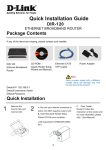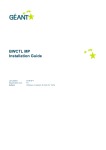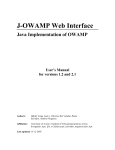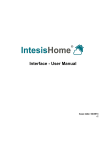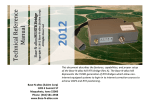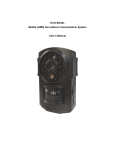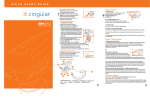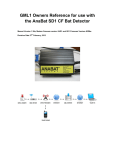Download Quick Guide for Ericsson W25 - USA
Transcript
Quick Guide for Ericsson W25 - USA This is a basic quick guide to help with the initial installation of the W25 for internet access. We recommend customers also read the supplied manual before installing the W25. Initial Setup: Insert sim card: remove top lid on the W25 and insert sim above yellow sticker as shown Antenna – Connect the supplied antenna Power – connect power to the W25 Cable – connect the network cable to the LAN 1 port on the W25 and to your PC Step 1) Open a web browser such as Internet Explorer, enter http://192.168.1.1 in the address bar and press enter. This will open up the Ericsson web interface. Login: user Password: user (To change this password see the of the user manual) Step 2) The next step is to configure the W25 using the setup wizard. To enter the wizard, click the [Configuration Wizard] button on the opening page. Step 3) Once you have opened the configuration wizard the first screen will ask for a sim password (Some sim cards will come from your service provider with a password others won’t) once you have entered your pin click the next button. Step 4) The wizard will ask for your APN. (Your APN is provided to you by your network operator) You cannot complete the wizard without an APN. Eg. for AT&T Wireless Data: APN (3G): wap.cingular APN (2G): wap.cingular Step 5) On the next page, if your service provider has given you PPP authentication details, they can be entered here. If they have not provided these to you then proceed to the next step. Step 6) If you wish to connect your computer to the W25 using WiFi, then tick the check box. If you just desire to use the network cable this does not need to be ticked. You can then enter encryption details and adjust the WiFi settings. Step 7) On the next screen, you will see all the settings you have entered. If you are happy with these click finish. You now should be able to access the internet using the Ericsson W25 SOFTWARE UPGRADES Can be done remotely by downloading the latest firmware from www.ericssonw25.com and updating the unit via the Ericsson web interface. If you purchased the W25 after the 10th March 2008 your current firmware should be v1.4 TROUBLESHOOTING ‘Internet’ LED Not Appearing - Make sure you have entered the correct APNs in the web interface. - Reboot the unit Dial tone is not heard on a cordless phone - The W25 can be sensitive to certain brands of cordless phones. We recommend the Uniden range for compatibility. - If available power the W25 from a 240v power source, instead of using 12/24v. This may aid in getting the W25 to work with your cordless phone. - Test the W25 using a corded phone to see if dial tone is present. ‘Alarm’ LED is on - SIM card is not inserted correctly - A PIN code is on the SIM card. You can enter the PIN code in the web interface or put the SIM card in a cell phone and disable PIN code request. Unit does not connect to network and ‘mobile network’ LED continues to flash. - Ensure the W25 is in a good signal area - Under the ‘Internet’ tab in the web interface you will find the ‘Cellular Band Selection’ area, select from the drop down box your region or turn off the frequencies not required. - It is highly recommended that you only have the US bands enabled when in North America. - Note in the Caribbean you will be sometimes using the European bands. INFORMATION ON APNS AT&T wap.cingular – default APN isp.cingular – usually used for VPN applications T-MOBILE internet2.voicestream.com Edge Wireless ISP