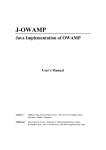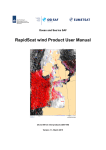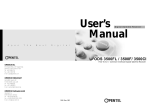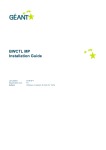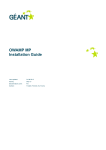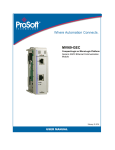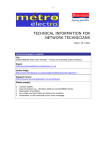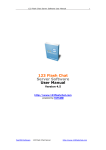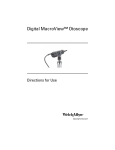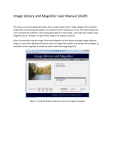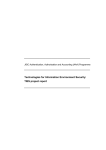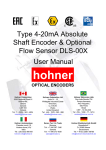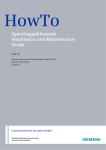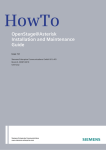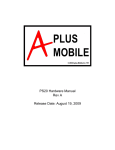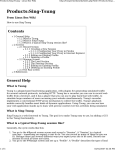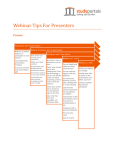Download J-OWAMP web interface user`s manual
Transcript
J-OWAMP Web Interface Java Implementation of OWAMP User’s Manual for versions 1.2 and 2.1 Authors: Hélder Veiga, José L. Oliveira, Rui Valadas, Paulo Salvador, António Nogueira Affiliation: University of Aveiro / Institute of Telecommunications Aveiro [email protected]; {jlo, rv}@det.ua.pt; {salvador, nogueira}@av.it.pt Last updated: 15-12-2005 J-OWAMP – Java Implementation of OWAMP Web Interface Contents 1 2 3 Introduction and requirements .................................................................................... 3 System architecture..................................................................................................... 5 J-OWAMP Web Interface Installation Instructions.................................................... 7 3.1 Linux installation ................................................................................................ 7 3.2 Windows installation .......................................................................................... 8 4 J-OWAMP Web Interface Description..................................................................... 10 4.1 Detailed description of the section Configurations........................................... 11 4.2 Detailed description of the section Session Results.......................................... 13 5 Annexed figures ........................................................................................................ 15 Page 2 of 26 J-OWAMP – Java Implementation of OWAMP Web Interface 1 Introduction and requirements In order to create an innovator platform for active measurements, that can also represent a basis for the development and test of new algorithms and models, we built a system designated by J-OWAMP (that stands for Java implementation of OWAMP) that corresponds to the analogous of the One-Way Active Measurement Protocol (OWAMP) model and a user friendly web interface to improve its use. This web interface can be used with J-OWAMP versions 1.2 and 2.1. The J-OWAMP version 1.2 implements the May 2004 draft proposal of OWAMP (http://www.internet2.edu/~shalunov/ippm/draftietf-ippm-owdp-08.txt) and the J-OWAMP version 2.1 implements the December 2004 draft proposal of OWAMP (http://www.internet2.edu/~shalunov/ippm/draft-ietf-ippmowdp-14.txt). The J-OWAMP system can be used both in Windows and Linux platforms, requiring only the installation of J2SE Java Runtime Environment (JRE), available in both Windows and Linux versions. The installation of this module is mandatory in order to allow the execution of Java applications. J2SE Java Runtime Environment (JRE) 5.0 is needed for supporting IPv6 on Microsoft Windows. With the J2SDK/JRE 1.4 release, there is IPv6 support on Linux. Note: For IPv6 support, addresses with scope link-local (start with FE8) or site-local (start with FEC) shouldn’t be used. You must also save a MySQL Connector/J file (http://dev.mysql.com/downloads/) in the "<jre_diretory>\lib\ext" directory to allow the interaction between J-OWAMP and a MySQL database. MySQL Connector/J is used for connecting to MySQL from Java. OWAMP requires a synchronized clock in order to provide meaningful measurements. But, more importantly, the clock needs to be stable. If the system clock is stepped during an OWAMP session, the results can be misleading. OWAMP requires the use of GPS or NTP to synchronize the system clock. The time synchronization, accuracy and resolution are some of the most important requirements of OWAMP. Better accuracy and resolution can be obtained by using performance counters in conjunction with the system time, in order to calculate accurate and smaller time increments. To do so, a time reference should be defined. In any instant the current time can be determined as follows: currentTime = timeReference + (currentCounterValue - referenceCounterValue)/counterFrequency. The time reference can be defined by using the system time, in which case the system should be synchronized, or directly from a NTP server. J-OWAMP allows these two approaches. For the second approach, J-OWAMP includes a NTP client which can be used to get the time reference directly from a NTP server, without the requirement of a synchronized clock on the machine hosting J-OWAMP. This approach can lead to even better results than the first one. On both approaches, time reference should be frequently synchronized. Therefore, an update interval should be defined. The NTP server address, the update interval and other constants can be defined at the file jowamp\JOWAMP_files\JOWAMP_Constants.php. Page 3 of 26 J-OWAMP – Java Implementation of OWAMP Web Interface To visualize the graphs, in the results section, the user must install a Flash Player (http://www.macromedia.com/go/getflashplayer). The manual is structured in the following way: section 2 presents the system architecture; section 3 shows the J-OWAMP Web Interface installation instructions; section 4 describes in detail the J-OWAMP web interface and section 5 includes the annexed figures. Page 4 of 26 J-OWAMP – Java Implementation of OWAMP Web Interface 2 System architecture The J-OWAMP system implements the OWAMP architecture shown in Figure 1: Figure 1. OWAMP architecture The OWAMP architecture is based on two inter-dependent protocols, the OWAMPControl and the OWAMP-Test, which can guarantee a complete isolation between client entities and server entities. The OWAMP-Control is used to begin and end test sessions as well as receive the results of those tests, whereas the OWAMP-Test protocol is used to allow the exchange of test packets between any two points that belong to the monitored network. The proposed architecture includes the following elements: Session-Sender: the sender of the test packets. Session-Receiver: the receiver of the test packets. Server: the entity that is responsible for the global management of the system. It can configure both network terminal elements that are being tested and receive the results of a test session. Control-Client: a terminal system that programs requests for test sessions, triggers the beginning of a session set and can also finish one or all ongoing sessions. Fetch-Client: a terminal system that triggers the requests for results of test sessions that have already ended or are still running. A network element can carry out several logical functions at the same time (simplified scenario). For example, we can have only two network elements: one is carrying out the functions corresponding to a Control-Client, a Fetch-Client and a Session-Sender and the other one is carrying out the functions corresponding to a Server and a Session-Receiver (Figure 2). Page 5 of 26 J-OWAMP – Java Implementation of OWAMP Web Interface Figure 2. OWAMP simplified architecture The architecture of Figure 1 allows the definition of only one client and one server in the network (possibly installed in machines with the highest processing capacity) and allows the installation of senders and receivers in any machine of the network, which leads to a lower processing impact. In this way, the network manager can perform tests all over the network from a single machine, which is not possible in the simplified scenario. Note: All machines that are in charge of executing the different applications that compose this measurement system should be precisely synchronized in order to guarantee good measurements results. Page 6 of 26 J-OWAMP – Java Implementation of OWAMP Web Interface 3 J-OWAMP Web Interface Installation Instructions 3.1 Linux installation In Linux, with Apache and PHP (with MySQL support) 1 installed (we used PHP Version 4.3.8): • Unzip the J-OWAMP package to the /var/www/html/ folder (Apache root directory); • Install MySQL (http://dev.mysql.com/downloads/) and create the user “jowamp” with password “jowamp”, with all privileges; • Install the J2SE Java Runtime Environment (JRE) (http://java.sun.com/j2se/1.4.2/download.html) for linux (use the selfextracting file (j2re-1_4_2_08-linux-i586.bin, 13.72 MB)), in the /var/www/html/ folder, and rename the folder j2re<x.x.x_xx> to j2re. Or change the path to the JRE bin folder in the jowamp/JOWAMP_files/execInBackground.php file, on line ‘exec("/var/www/html/j2re/bin/".$exe . " " . $args)’; • Copy the file mysql-connector-java-3.1.6-bin to /var/www/html/j2re/lib/ext/ directory. This file is located in /var/www/html/jowamp/JOWAMP_files/auxiliaryFiles/ folder; • Run OWAMP_Server, OWAMP_SessionSender and OWAMP_SessionReceiver using the following lines, in different terminal windows. For OWAMP_Server: cd /var/www/html/jowamp/JOWAMP_Files/owamp_protocol /var/www/html/j2re/bin/java OWAMP_Server the the Use the same steps for OWAMP_SessionSender and OWAMP_SessionReceiver. For further information on running J-OWAMP elements, read the J-OWAMP user’s manual; 1 • In a web browser open the page http://localhost/jowamp/login/register.php to register new users. Only registered users can configure test sessions; • Open the page http://localhost/jowamp/jowamp.php and use the Add terminal section to add your Senders and Receivers addresses. http://www.php.net/manual/en/install.unix.php. Page 7 of 26 J-OWAMP – Java Implementation of OWAMP Web Interface 3.2 Windows installation In Windows, with Apache or IIS and PHP (with MySQL support) 2 installed (we used PHP Version 5.0.4): • Unzip the J-OWAMP package to the default Apache or IIS web folder; • Install MySQL (http://dev.mysql.com/downloads/) and create the user “jowamp” with password “jowamp”, with all privileges; • Install the J2SE Java Runtime Environment (http://java.sun.com/j2se/1.4.2/download.html) for Windows. • Copy the file mysql-connector-java-3.1.6-bin to the “<jre_diretory>\lib\ext” directory. This file is located in the jowamp\JOWAMP_files\auxiliaryFiles\ folder; • Run OWAMP_Server, OWAMP_SessionSender and OWAMP_SessionReceiver using the executables placed in the jowamp\JOWAMP_files\owamp_protocol folder. For further information on running J-OWAMP elements, read the J-OWAMP user’s manual; • In a web browser, open the page http://localhost/jowamp/login/register.php to register new users. Only registered users can configure test sessions; • Open the page http://localhost/jowamp/jowamp.php and use the Add terminal section to add your Senders and Receivers addresses. (JRE) Additional remarks: Every terminal should be synchronized with each other. NTP can be an option, but GPS is the better solution. The OWAMP_Server should be located in the same machine where the J-OWAMP Web server is installed. When registering new terminal, the sender IP address should be in the following format: IPv4_address:TCPportNumber // for IPv4 address [IPv6_address]:TCPportNumber // for IPv6 address The TCPportNumber is the TCP port to be used in OWAMP-Control communication between the Control-Client and the respective OWAMP-SessionSender. The sender’s TCP port number corresponds to the port where the sender is waiting for connection requests. If the user wants to use the default TCPportNumber (4181), the sender IP address can be in the following format: 2 IPv4_address // for IPv4 address [IPv6_address] // for IPv6 address http://www.php.net/manual/en/install.windows.php. Page 8 of 26 J-OWAMP – Java Implementation of OWAMP Web Interface The receiver address should be in the following format: IPv4_address // for IPv4 address [IPv6_address] // for IPv6 address The TCP port to use in the OWAMP-Control communication between the Server and receiver should be defined when running OWAMP_Server; otherwise the default TCP port will be used. Note: Sender and Receiver address should have the same IP version (both IPv4 or IPv6). If one of these addresses, sender or receiver, is the loopback address the other should be loopback address too. On this registration process, IP addresses are automatically tested after being submitted in order to verify if there is connectivity to the machine with that IP address and if the correspondent OWAMP element is conveniently installed . To do so, the web interface uses the OWAMP ConnectionSetup message. It first tries to open a connection to the correspondent element, which should respond with a ConnectionSetupServerGreeting. If no response is received, the element is not registered and an error message is printed. If a valid ConnectionSetupServerGreeting message is received, a ConnectionSetupClientResponse message with a mode value not supported by the JOWAMP element is sent to it in order to terminate the connection setup. As a result, the following error is printed on the window where the corresponding element is running: ConnectionSetupServerGreeting to Socket[addr=/127.0.0.1,port=49616,localport=22368] ConnectionSetupClientResponse from Socket[addr=/127.0.0.1,port=49616,localport=22368] Error: The server doesn't support the mode requested by the client. Error: Error in processing Connection Setup with client in socket Socket[addr=/127.0.0.1,port=49616,localport=22368] Therefore, this error should be ignored. To run the OWAMP_SessionSender and OWAMP_SessionReceiver in other machines you can copy the folder owamp_protocol (in jowamp/JOWAMP_Files/) to those machines and then run these elements from there. Those machines must have JRE installed. To run these elements, use the same steps described above. Page 9 of 26 J-OWAMP – Java Implementation of OWAMP Web Interface 4 J-OWAMP Web Interface Description The web interface includes a set of web pages that can be accessed from a single menu (Figure 3 and Figure 4). This menu has two levels. The first contains the following sections: About J-OWAMP, Configurations, Session Results, Add Terminal and Download. The second level can only be accessed from the first two sections of the first level and includes the following sub-sections: About J-OWAMP - About and Details, Configurations - Single Session and Multiple Sessions. Figure 3. About J-OWAMP Menu Figure 4. Configurations Menu This menu allows a user to perform the following operations: - About J-OWAMP: allows the visualization of J-OWAMP description information (About – Figure 5 3 ) and more detailed information about the OWAMP protocol (Details - Figure 6); - Configurations: allows the configuration of tests sessions - Single Session (Figure 8) and Multiple Session (Figure 9). For security reasons, these two sub-sections require user authentication (Figure 7). With J-OWAMP it is possible to accomplish two kinds of test sessions: single test sessions (Single Session) and confidence interval test sessions (Multiple Session). The single test session corresponds to the configuration of one single test between two machines. The user can define the number of packets, the packet interarrivals, the packet length and the start time of the session. The results obtained with this type of session are the estimation performance metrics such as mean delay, losses, duplication and throughput. The confidence interval test session allows splitting the complete session period in a number of smaller test intervals and to perform a set of tests in each interval to enable the construction of 90% confidence intervals. For example, if the session period is set at 24 hours, the user can define 24 intervals (of one hour duration), and define also that in each interval a total of 10 tests should be performed in order to calculate the 90% confidence interval. In this case, the interval between the start of consecutive session can also be defined (say 2 minutes); 3 To visualize any of the annexed figures just click in the respective name and then click in the corresponding figure to return to origin. Page 10 of 26 J-OWAMP – Java Implementation of OWAMP Web Interface - Session Results (Figure 10): allows the visualization (in tables and graphs) of the results of the configured tests sessions and the statistics calculated using these results; - Add Terminal (Figure 11): allows the registration of new OWAMP probes (senders and receivers) to be used in test sessions. These probes should be active; - Download (Figure 12): this section allows downloading different information related to J-OWAMP (source code, executables, etc). 4.1 Detailed description of the section Configurations In the Configurations section the user is supposed to introduce the test configurations. For both Single Session and Multiple Session, the user can define the following configurations (Figure 8 and Figure 9, respectively): Introduce the number of test packets (Default 100): number of test packets to be sent Choose the Sender's address: IP address of the machine where the OWAMP Session-Sender is installed. The IP addresses presented here are registered in the Add Terminal section. Choose the Receiver's address: IP address of the machine where the OWAMP Session-Receiver is installed. The IP addresses presented here are registered in the Add Terminal section. Note: These IPs are automatically tested after the submission of the test session configuration, in order to verify if there is connectivity to that machine and if the correspondent OWAMP element is actually installed in the machine with the given IP address. Before trying to start a measurement test, the J-OWAMP interface always verifies if the involved elements (Server, Sender and Receiver) are running,. This is the same verification process that is executed when registering new terminals (see subsection Additional remarks of section 3). In case of error, the test session is not started and the correspondent error is presented on the screen (Figure 14). Sender and Receiver address should have the same IP version (both IPv4 or IPv6). If one of these addresses, sender or receiver, is the loopback address the other should be loopback address too. The loopback address can only be used if the Control-Client and the Server elements are running on the same host. Introduce the padding length of the test packets (Default 0): additional size, in bytes, that can be introduced in the test packets (by default each test packet has at least 24 bytes) . Introduce the Start Time of this session: Introduction of the start time of the session. Year: Its value is the current year when configuring the session. Month: Its value is the number representation of the current month when configuring the session (1 for January). Page 11 of 26 J-OWAMP – Java Implementation of OWAMP Web Interface Date: Its value is the current day of the month when configuring the session. Hour: Its value is the current hour when configuring the session. Minute: Its value is the current minute when configuring the session plus one for Single Session and the current minute for Multiple Sessions. Second: Its default value is zero. Introduce the timeout in seconds for the test packets (Default 10): maximum time interval during which a packet should be received. Packets that arrive to Receiver after timeout seconds are considered as lost. To choose the interarrival time between test packets the user has to define three parameters: Choose the interarrival time distribution: • Fixed • Exponential Introduce the number of packets Schedule slot descriptions (Default 1): Introduce the interarrival time parameter, in seconds (Default 1): These three parameters define a group of packets to be sent with the request session. Each packet represents a ‘slot’. So, we have a schedule with a given number of ‘slots’. Each slot has a type and a parameter. Two types are supported: exponentially distributed pseudo-random quantity (Exponential) and a fixed quantity (Fixed). The parameter is expressed as a timestamp and specifies a time interval. For a Exponential type this interval is the mean value (or 1 / λ , if the distribution density function is expressed as λe (− λx ) for positive values of x). For a Fixed type, the parameter is the delay itself. The sender starts with the beginning of the schedule and executes the instructions in the slots: for a Exponential type, it waits for an exponentially distributed time interval, with mean equal to the specified parameter, and then it sends a test packet (and proceeds to the next slot); for a Fixed type, it waits for the specified time interval and sends a test packet (and proceeds to the next slot). The schedule is circular: when there are no more slots, the sender returns to the first slot. For the Multiple Session, the user can also define the following configurations (Figure 9): Introduce the Stop Time of this session: Introduction of the stop time of the session. Year: Its value is the current year when configuring the session. Month: Its value is the number representation of the current month when configuring the session (1 for January). Date: Its value is the current day of the month when configuring the session. Hour: Its value is the current hour when configuring the session. Minute: Its value is the current minute when configuring the session. Second: Its default value is zero. Page 12 of 26 J-OWAMP – Java Implementation of OWAMP Web Interface Introduce the interarrival time between sets of tests, in minutes (Default 60): time interval between sets of measurements. Introduce the number of tests in each set (Default 10): number of test sessions to accomplish in each interval. Introduce the interarrival time between tests, in seconds (Default 120): temporary separation between the beginning instants of each individual test session, of a set of tests. The number of confidence intervals is automatically calculated after the configuration of the Multiple Sessions’s start time, stop time and interarrival time between sets of tests. For the example on Figure 9, all tests are performed in a 24 hours period. In each hour, sets of 10 tests are performed, making a total of 240 tests. In each group, the starting time instants of the tests are separated by 2 minutes. All tests lasted for 1 minute and consisted in sending 60 packets of 24 bytes each (minimum test packet size), at an average rate of 1 packet/second. In order to conveniently characterize the packet average delay and packet loss ratio, 90% confidence intervals are calculated based on the 10 average values obtained in each test belonging to a group of 10 tests. 4.2 Detailed description of the section Session Results The Session Results section is the more complex section. In this section the user can choose which representation he wants to use to visualize results (graph - Figure 18 or table - Figure 15) and which type of session those results belong to: a Single Session (SS) and/or a Confidence Interval (CI) session. The statistics results are calculated at the first time they are accessed and are saved on the local database of the web server where the JOWAMP web interface is located. To visualize the results, a user can take one of the following actions (Figure 10): - To see the configuration details of a session, just click its user ID; - To see the results details of a session choose the result representation (Graph or Table) on the same row of the corresponding session; - To see the results details of two or more sessions at the same time select the checkbox of the corresponding sessions and the See Details button located at the end of the page. For the graph representation, if one of the test sessions selected by the user is of the Multiple Session (CI) type, the user has the option to choose which statistics he wants to visualize. There are many kinds of statistics to choose: average delay, packet loss, throughput, etc (Figure 17). For SS sessions, if the user chooses the table representation (Figure 15) he can click the session user ID to visualize the session’s configuration and individual packet results details (Figure 16). The table representation (Figure 15) has the following statistics: - The number of packets actually sent. For J-OWAMP version 1.2, its value is equal to the number of packets configured to be sent. For J-OWAMP version Page 13 of 26 J-OWAMP – Java Implementation of OWAMP Web Interface 2.1, its value is equal or less than the number of packets configured to be sent because if the sending instant of a packet is in the past the packet is not sent; - The number of packets received: its value represents the number of all received packets, including the number of duplicated packets and packets that were received before the time out configured for the corresponding test session; - The absolute delay values in milliseconds (minimum, average and maximum) and the delay variance; - The time out loss ratio: represents the number of packets that were received before the time out configured for the corresponding test session. Its value is number of packets received before time out ; equal to number of packets actually sent - The not received loss ratio: represents the number of packets that were sent number of packets lost on the network and not received. Its value is equal to ; number of packets actually sent - The duplication ratio: represents the number of packets that were duplicated by the network (their sequence numbers were received more than once). Its number of packets duplicated on the network value is equal to ; number of packets actually sent - The throughput: represents the throughput generated by J-OWAMP. Its value number of packet actually sent × test packet length is equal to . last packet sent time - first packet sent time For CI sessions, if the user chooses the table representation (Figure 15) he can take one of the following actions: - To see the configuration and results details of a session (includes all individual packet delays of each single session belonging to each interval) just click its user ID; - To see the results details of an interval, click the corresponding interval number (Figure 19 and Figure 20). The results details of an interval include statistical results of each single session of the corresponding interval (Figure 19); - To see the detailed statistical results of a single parameter (delay, loss, duplication or throughput) in a table layout, using a format that is easier to copy, click the corresponding parameter (Figure 21). Page 14 of 26 J-OWAMP – Java Implementation of OWAMP Web Interface 5 Annexed figures Figure 5. About J-OWAMP Page 15 of 26 J-OWAMP – Java Implementation of OWAMP Web Interface Figure 6. Details Figure 7. Single Session - Authentication Page 16 of 26 J-OWAMP – Java Implementation of OWAMP Web Interface Figure 8. Single Session Page 17 of 26 J-OWAMP – Java Implementation of OWAMP Web Interface Figure 9. Multiple Session Page 18 of 26 J-OWAMP – Java Implementation of OWAMP Web Interface Figure 10. Session Results Figure 11. Add a new Terminal Page 19 of 26 J-OWAMP – Java Implementation of OWAMP Web Interface Figure 12. Download Figure 13. Register Terminals Page 20 of 26 J-OWAMP – Java Implementation of OWAMP Web Interface Figure 14. Connectivity verification Figure 15. Results representation using Tables. Page 21 of 26 J-OWAMP – Java Implementation of OWAMP Web Interface Figure 16. Configuration details and individual packet statistics. Figure 17. Multiple Session confidence interval. Page 22 of 26 J-OWAMP – Java Implementation of OWAMP Web Interface Figure 18. Results representation using graphs. Page 23 of 26 J-OWAMP – Java Implementation of OWAMP Web Interface Figure 19. Single sessions statistics for an interval of a Confidence Interval session. Page 24 of 26 J-OWAMP – Java Implementation of OWAMP Web Interface Figure 20. Configuration details and individual packet statistics of a single session of an interval of a Confidence Interval session. Page 25 of 26 J-OWAMP – Java Implementation of OWAMP Web Interface Figure 21. Detailed statistic results of a single parameter of a Multiple Sessions test. Page 26 of 26