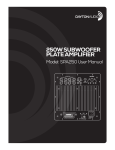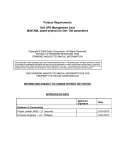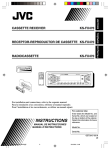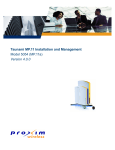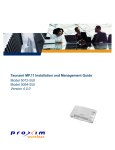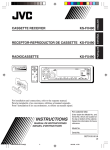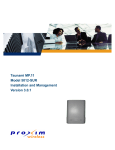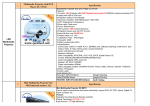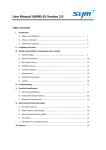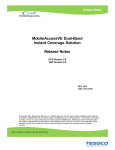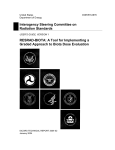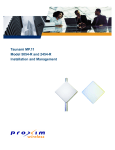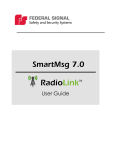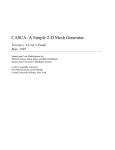Download SC-450 System Controller
Transcript
SC-450 System Controller Installation and Configuration Guide P/N: 709C004401 REV: A02 Date: July 2009 MobileAccess 8391 Old Courthouse Road, Suite 300, Vienna, VA 22182 Tel: +1(866)436-9266, +1(703)848-0200 TAC: +1(800)787-1266, Fax: +1(703)848-0280 http://www.MobileAccess.com Table of Contents Preface Material ........................................................................................................................4 Policy for Warranty and Repair ............................................................................................................ 5 Preface Material Table of Contents Standards and Certification ................................................................................................................. 6 Additional Relevant Documents ........................................................................................................... 7 1 Introduction........................................................................................................................8 1.1 System Controller Description ...................................................................................................... 8 1.1.1 System Controller Block Diagram ........................................................................................ 8 1.1.2 Front-Panel Description ...................................................................................................... 9 1.1.3 System Controller Rear Panel Interfaces ........................................................................... 11 2 Hardware Installation Procedure ....................................................................................13 2.1 Rack Mount Installation .............................................................................................................. 13 2.2 Power Supply and Connection .................................................................................................... 14 2.2.1 Power Safety Instructions ................................................................................................. 14 2.2.2 System Controller Power Consumption.............................................................................. 14 2.2.3 MobileAccess Supplied Power Supplies ............................................................................ 14 2.2.4 Power Connection ............................................................................................................ 15 2.3 Interfaces .................................................................................................................................. 15 2.3.1 Base Unit Interface ........................................................................................................... 15 2.3.2 Radio Interface Unit (RIU) Interface ................................................................................... 16 2.3.3 Expanding the System Controller - Master/Slave Interface .................................................. 16 2.3.4 Auxiliary Dry Contact Alarm Input Interface ........................................................................ 18 2.3.5 Dry Contact Alarm Output Interface ................................................................................... 18 3 System Controller Web Interface (GUI) ..........................................................................20 3.1 Accessing the Web GUI ............................................................................................................. 20 3.2 Local Access ............................................................................................................................. 20 3.3 User Login ................................................................................................................................ 21 3.4 Main Menu ................................................................................................................................ 22 4 Monitor .............................................................................................................................24 5 Config ...............................................................................................................................25 5.1 Topology Tree ........................................................................................................................... 25 5.1.1 Fault Sourcing Using the Network Topology Tree ............................................................... 28 5.1.2 Fault Sourcing through the Device Alarms ......................................................................... 28 5.2 Device Display .......................................................................................................................... 28 5.3 Device Configuration and Alarms ................................................................................................ 28 5.3.1 Adding a New Device ....................................................................................................... 29 5.3.2 Controller Alarms and Configuration Window ..................................................................... 29 5.3.3 BTSC/BDAC Alarms and Configuration Window................................................................. 33 5.3.4 Base Unit (BU) Alarms and Configuration .......................................................................... 38 5.3.5 RHU Alarms and Configuration ......................................................................................... 42 MA SC-450 Controller System Installation and Configuration Guide 2 Preface Material Table of Contents 5.3.6 Add-on Alarms and Configuration ...................................................................................... 48 6 Events ...............................................................................................................................53 6.1 Event Display ............................................................................................................................ 53 6.1.1 Event Format ................................................................................................................... 53 6.1.2 Sorting Events ................................................................................................................. 54 6.1.3 Filtering Displayed Events ................................................................................................ 54 7 Set-up ...............................................................................................................................56 8 Management .....................................................................................................................57 8.1.1 Username/Password Parameters ...................................................................................... 57 8.1.2 IP Address Parameters .................................................................................................... 58 8.1.3 SNMP Configuration ......................................................................................................... 59 8.1.4 Software Upgrade ............................................................................................................ 61 8.1.5 Restart/Reseting the SC-450 Controller ............................................................................. 64 9 Help...................................................................................................................................65 10 Appendix ..........................................................................................................................66 10.1 SNMP Management with 3rd Party Applications .......................................................................... 66 10.1.1 Viewing the Events table via SNMP ................................................................................... 66 10.1.2 Binding Table................................................................................................................... 67 10.1.3 List of Traps ..................................................................................................................... 67 10.1.4 List of Heartbeat Mode Device Traps ................................................................................. 71 10.2 Sprint Monitoring with Sym Wireless Modem ............................................................................... 71 10.2.1 Connect and Login to the SC-450 ..................................................................................... 71 10.2.2 Change the SC-450 IP settings. ........................................................................................ 71 10.2.3 Configure the SNMP Heartbeat Trap Settings .................................................................... 72 10.2.4 Verify Traps are being sent from the SC-450...................................................................... 73 MA SC-450 Controller System Installation and Configuration Guide 3 Preface Material Table of Contents Preface Material © COPYRIGHT 2009, MOBILEACCESS NETWORKS INC. ALL RIGHTS RESERVED. MOBILEACCESS™ IS A REGISTERED TRADEMARK OF MOBILEACCESS. THIS DOCUMENT CONTAINS OTHER TRADEMARKS, TRADE NAMES AND SERVICE MARKS OF MOBILEACCESS AND OTHER ORGANIZATIONS, ALL OF WHICH ARE THE PROPERTY OF THEIR RESPECTIVE OWNERS. THIS DOCUMENT CONTAINS CONFIDENTIAL AND PROPRIETARY INFORMATION OF MOBILEACCESS AND MAY NOT BE COPIED, TRANSMITTED, STORED IN A RETRIEVAL SYSTEM OR REPRODUCED IN ANY FORMAT OR MEDIA, IN WHOLE OR IN PART, WITHOUT THE PRIOR WRITTEN CONSENT OF MOBILEACCESS. INFORMATION CONTAINED IN THIS DOCUMENT SUPERSEDES ANY PREVIOUS MANUALS, GUIDES, SPECIFICATIONS, DATA SHEETS OR OTHER INFORMATION THAT MAY HAVE BEEN PROVIDED OR MADE AVAILABLE TO THE USER. THIS DOCUMENT IS PROVIDED FOR INFORMATIONAL PURPOSES ONLY, AND MOBILEACCESS DOES NOT WARRANT OR GUARANTEE THE ACCURACY, ADEQUACY, QUALITY, VALIDITY, COMPLETENESS OR SUITABILITY FOR ANY PURPOSE OF THE INFORMATION CONTAINED IN THIS DOCUMENT. MOBILEACCESS RESERVES THE RIGHT TO MAKE UPDATES, IMPROVEMENTS AND ENHANCEMENTS TO THIS DOCUMENT AND THE PRODUCTS TO WHICH IT RELATES AT ANY TIME WITHOUT PRIOR NOTICE TO THE USER. MOBILEACCESS MAKES NO WARRANTIES, EXPRESS OR IMPLIED, INCLUDING, WITHOUT LIMITATION, THOSE OF MERCHANTABILITY AND FITNESS FOR A PARTICULAR PURPOSE, WITH RESPECT TO THIS DOCUMENT OR ANY INFORMATION CONTAINED HEREIN. MA SC-450 Controller System Installation and Configuration Guide 4 Preface Material Policy for Warranty and Repair Policy for Warranty and Repair MOBILEACCESS TESTS AND INSPECTS ALL ITS PRODUCTS TO VERIFY THEIR QUALITY AND RELIABILITY. MOBILEACCESS USES EVERY REASONABLE PRECAUTION TO ENSURE THAT EACH UNIT MEETS THEIR DECLARED SPECIFICATIONS BEFORE SHIPMENT. CUSTOMERS SHOULD ADVISE THEIR INCOMING INSPECTION, ASSEMBLY, AND TEST PERSONNEL ABOUT THE PRECAUTIONS REQUIRED IN HANDLING AND TESTING OUR PRODUCTS. MANY OF THESE PRECAUTIONS CAN BE FOUND IN THIS MANUAL. THE PRODUCTS ARE COVERED BY THE FOLLOWING WARRANTIES: General Warranty MOBILEACCESS WARRANTS TO THE ORIGINAL PURCHASER ALL STANDARD PRODUCTS SOLD BY MOBILEACCESS TO BE FREE OF DEFECTS IN MATERIAL AND WORKMANSHIP FOR ONE (1) YEAR FROM DATE OF SHIPMENT FROM MOBILEACCESS. DURING THE WARRANTY PERIOD, MOBILEACCESS WILL REPAIR OR REPLACE ANY PRODUCT THAT MOBILEACCESS PROVES TO BE DEFECTIVE. THIS WARRANTY DOES NOT APPLY TO ANY PRODUCT THAT HAS BEEN SUBJECT TO ALTERATION, ABUSE, IMPROPER INSTALLATION OR APPLICATION, ACCIDENT, ELECTRICAL OR ENVIRONMENTAL OVER-STRESS, NEGLIGENCE IN USE, STORAGE, TRANSPORTATION OR HANDLING. Specific Product Warranty Instructions ALL MOBILEACCESS PRODUCTS ARE WARRANTED AGAINST DEFECTS IN WORKMANSHIP, MATERIALS AND CONSTRUCTION, AND TO NO FURTHER EXTENT. ANY CLAIM FOR REPAIR OR REPLACEMENT OF UNITS FOUND TO BE DEFECTIVE ON INCOMING INSPECTION BY A CUSTOMER MUST BE MADE WITHIN 30 DAYS OF RECEIPT OF SHIPMENT, OR WITHIN 30 DAYS OF DISCOVERY OF A DEFECT WITHIN THE WARRANTY PERIOD. THIS WARRANTY IS THE ONLY WARRANTY MADE BY MOBILEACCESS AND IS IN LIEU OF ALL OTHER WARRANTIES, EXPRESSED OR IMPLIED. MOBILEACCESS SALES AGENTS OR REPRESENTATIVES ARE NOT AUTHORIZED TO MAKE COMMITMENTS ON WARRANTY RETURNS. Returns IN THE EVENT THAT IT IS NECESSARY TO RETURN ANY PRODUCT AGAINST ABOVE WARRANTY, THE FOLLOWING PROCEDURE SHALL BE FOLLOWED: 1. RETURN AUTHORIZATION IS TO BE RECEIVED FROM MOBILEACCESS PRIOR TO RETURNING ANY UNIT. ADVISE MOBILEACCESS OF THE MODEL, SERIAL NUMBER, AND DISCREPANCY. THE UNIT MAY THEN BE FORWARDED TO MOBILEACCESS, TRANSPORTATION PREPAID. DEVICES RETURNED COLLECT OR WITHOUT AUTHORIZATION MAY NOT BE ACCEPTED. 2. PRIOR TO REPAIR, MOBILEACCESS WILL ADVISE THE CUSTOMER OF OUR TEST RESULTS AND ANY CHARGES FOR REPAIRING CUSTOMERCAUSED PROBLEMS OR OUT-OF-WARRANTY CONDITIONS ETC. 3. REPAIRED PRODUCTS ARE WARRANTED FOR THE BALANCE OF THE ORIGINAL WARRANTY PERIOD, OR AT LEAST 90 DAYS FROM DATE OF SHIPMENT. Limitations of Liabilities MOBILEACCESS'S LIABILITY ON ANY CLAIM, OF ANY KIND, INCLUDING NEGLIGENCE FOR ANY LOSS OR DAMAGE ARISING FROM, CONNECTED WITH, OR RESULTING FROM THE PURCHASE ORDER, CONTRACT, QUOTATION, OR FROM THE PERFORMANCE OR BREACH THEREOF, OR FROM THE DESIGN, MANUFACTURE, SALE, DELIVERY, INSTALLATION, INSPECTION, OPERATION OR USE OF ANY EQUIPMENT COVERED BY OR FURNISHED UNDER THIS CONTACT, SHALL IN NO CASE EXCEED THE PURCHASE PRICE OF THE DEVICE WHICH GIVES RISE TO THE CLAIM. EXCEPT AS EXPRESSLY PROVIDED HEREIN, MOBILEACCESS MAKES NO WARRANTY, EXPRESSED OR IMPLIED, WITH RESPECT TO ANY GOODS, PARTS AND SERVICES PROVIDED IN CONNECTION WITH THIS AGREEMENT INCLUDING, BUT NOT LIMITED TO, THE IMPLIED WARRANTIES OF MERCHANTABILITY AND FITNESS FOR A PARTICULAR PURPOSE. MOBILEACCESS SHALL NOT BE LIABLE FOR ANY OTHER DAMAGE INCLUDING, BUT NOT LIMITED TO, INDIRECT, SPECIAL OR CONSEQUENTIAL DAMAGES ARISING OUT OF OR IN CONNECTION WITH FURNISHING OF GOODS, PARTS AND SERVICE HEREUNDER, OR THE PERFORMANCE, USE OF, OR INABILITY TO USE THE GOODS, PARTS AND SERVICE. MA SC-450 Controller System Installation and Configuration Guide 5 Preface Material Standards and Certification Reporting Defects THE UNITS WERE INSPECTED BEFORE SHIPMENT AND FOUND TO BE FREE OF MECHANICAL AND ELECTRICAL DEFECTS. EXAMINE THE UNITS FOR ANY DAMAGE THAT MAY HAVE BEEN CAUSED IN TRANSIT. IF DAMAGE IS DISCOVERED, FILE A CLAIM WITH THE FREIGHT CARRIER IMMEDIATELY. NOTIFY MOBILEACCESS AS SOON AS POSSIBLE. NOTE: KEEP ALL PACKING MATERIAL UNTIL YOU HAVE COMPLETED THE INSPECTION WARNING: TO COMPLY WITH FCC RF EXPOSURE COMPLIANCE REQUIREMENTS, ANTENNAS USED FOR THIS PRODUCT MUST BE FIXED MOUNTED ON INDOOR PERMANENT STRUCTURES, PROVIDING A SEPARATION DISTANCE OF AT LEAST 20 CM FROM ALL PERSONS DURING NORMAL OPERATION. WARNING: ANTENNA GAIN SHOULD NOT EXCEED 10 dBi. WARNING: EACH INDIVIDUAL ANTENNA USED FOR THIS TRANSMITTER MUST BE INSTALLED TO PROVIDE A MINIMUM SEPARATION DISTANCE OF 20 CM OR MORE FROM ALL PERSONS AND MUST NOT BE CO-LOCATED WITH ANY OTHER ANTENNA FOR MEETING RF EXPOSURE REQUIREMENTS. WARNING: THE DESIGN OF THE ANTENNA INSTALLATION NEEDS TO BE IMPLEMENTED IN SUCH A WAY SO AS TO ENSURE RF RADIATION SAFETY LEVELS AND NON-ENVIRONMENTAL POLLUTION DURING OPERATION. Standards and Certification SC-450 Controllers meet the following standards and specifications: US: FCC 47CFR Part 15(B), UL 60950-1 Europe: EN 301489, EN 60950-1 ISO: ISO 9001: 2000 and ISO 13485: 2003 FCC Certification Note: This equipment has been tested and found to comply with the limits for a Class B digital device, pursuant to Part 15 of the FCC Rules. These limits are designed to provide reasonable protection against harmful interference in a residential installation. This equipment generates uses and can radiate radio frequency energy and, if not installed and used in accordance with the instructions, may cause harmful interference to radio communications. However, there is no guarantee that interference will not occur in a particular installation. If this equipment does cause harmful interference to radio or television reception, which can be determined by turning the equipment off and on, the user is encouraged to try to correct the interference by one or more of the following measures: - Reorient or relocate the receiving antenna. - Increase the separation between the equipment and receiver. - Connect the equipment into an outlet on a circuit different from that to which the receiver is connected. - Consult with the dealer or an experienced radio/TV technician for additional assistance. Warning! Changes or modification to this equipment not expressly approved by MobileAccess could void the user‟s authority to operate the equipment. MA SC-450 Controller System Installation and Configuration Guide 6 Preface Material Additional Relevant Documents Additional Relevant Documents The following documents are required if the corresponding units are included in your system installation. P/N Description 709C001503 1000 Installation and Configuration Guide 709C001205 2000 Installation and Configuration Guide 709C002502 RIU Installation and Configuration Guide 709C003003 330 Installation and Configuration Guide 709C001309 410/430 Installation and Configuration Guide MA SC-450 Controller System Installation and Configuration Guide 7 Introduction 1 System Controller Description Introduction 1.1 System Controller Description The System Controller (SC-450) provides a centralized point that enables management, configuration and monitoring of MobileAccess devices in a system via a local and remotely accessible web-GUI interface. The system controller provides the physical interface to devices in the MobileAccess Encover 1000/2000 product families as well as an IP Ethernet interface for LAN or Internet connectivity. Features Real-time monitoring, diagnostics and control of converged wireless indoor networks Provides End to End Monitoring from Head End equipment to Antenna Interactive graphical display of elements that shows the device status and configuration parameters Scales to support large systems with up to eight additional slave SC450s or 410 controllers. Two IP Accessible Ethernet Interfaces Dry Contact Alarm Outputs and Inputs Supports SNMP management and Traps Accessbile locally and remotely via standard Web Browser Real-time monitoring, diagnostics and control 16 Ports for element management with up to 8 of them configurable for slave controllers Three user access levels Remote Software Upgradeable Built in Help 1.1.1 System Controller Block Diagram The System Controller provides hardware interfaces to the components of the Encover 1000/2000 system (Radio Interface Units, Base Units, 330, 1500) as seen in Figure 1. For larger installations the system controller may function as a Master or Slave controller (410 controllers can also be used as Slaves). MA SC-450 Controller System Installation and Configuration Guide 8 Introduction System Controller Description Figure 1-1: System Controller Block Diagram 1.1.2 Front-Panel Description Figure 1-2: System Controller Front Panel 1.1.2.1 System Controller Front Panel Interfaces Table 1-1: System Controller Front Panel Interfaces Interface Description Network Ports Local - 10/100/1000 Ethernet port designed for initial local setup. Supports static and dynamic (server and client) IP address setting. WARNING: Do not connect the LOCAL interface to a network when it is in the default DHCP server mode. It is designed to operate as a direct connection between a PC and the SC-450 and can cause problems if connected to a LAN. Use the LAN port when interfacing with a LAN. LAN - 10/100/1000 Ethernet port network connection use for remote connectivity. Supports static and dynamic (client only) IP MA SC-450 Controller System Installation and Configuration Guide 9 Introduction System Controller Description Interface Description address settings. SRV 1 - Reserved for future use SRV 2 - Reserved for future use RS232 Used to connect SC-450 as a slave controller and backwards compatible support for MCT application. USB Port Reserved for future use. PCMCIA Reserved for future use. 1.1.2.2 System Controller LED Indicators Table 1-2: System Controller LED Indicators LED Description PWR ON green - indicates unit has power applied. OFF – indicates unit does not have power applied. Run blinking green - blinks continuously indicating the controller is initialized and running. Solid green – indicates unit is not functioning properly. OFF – indicates unit is not powered or is not functioning properly. Failure alarm Indicates overall system status with „Major‟ or „Minor‟ type of alarms: Minor red – indicates system has one minor alarm type active. Minor OFF – indicates system is not in minor alarm. Major red – indicates system has one or more major alarm types active. Minor OFF – indicates system is not in major alarm. 1.1.2.3 System Controller LCD Display The LCD Display is used to provide limited system information to the user without logging into the web-gui. On controller restart the LCD will display a sequence of information reflecting the restart of the controller. When the controller is operating the LCD will sequentially display system information as follows: The LCD display corresponds to the Major/Minor LEDs. The display differs in the Master/Standalone controllers and in the Slave controllers. In the Master/Standalone controller two rows (upper and lower) appear, while in the Remote controllers only the top row appears. LCD Upper row Toggles between the alarm status of the unit and the LOCAL port IP Information. MA SC-450 Controller System Installation and Configuration Guide 10 Introduction System Controller Description IP Information: Address and Netmask information to facilitate configuration of the users PC to log into the controller web-GUI Alarm Status: shows status of locally connected devices, where status is indicated by the following messages: LCL AUX Major (auxiliary faults are always major), or LCL RHU/BASE/BTSC Major/Minor Note: If multiple types of problems exist, the display toggles between the messages. Lower row Shows status of up to 8 slave controllers (Ports 9-16) whose overall connectivity or alarm status is indicated by the following letters: E -- communication Error N -- Normal m -- minor alarm condition on the slave controller M -- Major alarm condition at the slave controller Note: A Slave controller only shows the top row of information and a master controller shows both rows. Following is an example of a display: Where the message in the lower row should be interpreted as follows: Slave #1 = Normal (OK) Slave #2 = not configured in the system (_) Slave #3 = communication Error Slave #4 = not configured in the system (_) Slave #5 = not configured in the system (_) Slave #6 = Slave in minor alarm Slave #7 = not configured in the system (_) Slave #8 = Slave in major a 1.1.3 System Controller Rear Panel Interfaces Figure 1-3: System Controller Rear Panel Table 1-3: System Controller Rear Panel Interfaces Interface Description MA SC-450 Controller System Installation and Configuration Guide 11 Introduction System Controller Description Interface Description RS485 1-8 Connections to up to eight RIUs, Base Units in any combination. RS485/232 9-16 Connections for up to eight additional RIUs, Base Units or software configurable to RS-232 for Slave controllers. PWR DC power input: 36 to 60VDC (48VDC typical), 0.2A max Diag Reserved - Diagnostic port used in manufacturing. Auxiliary Alarms Eight normally closed inputs for alarms from auxiliary devices (section 2.3.5) Alarm Output Major/Minor Dry contact alarm outputs (section 2.3.5) Internal Modem Modem connection for remote dial-up. MA SC-450 Controller System Installation and Configuration Guide 12 2 Hardware Installation Procedure This section describes the general procedure to install the System Controller for typical MobileAccess 1000/2000 Deployments. For further information on the 1000/2000 installation refer to the MobileAccess 1000/2000 Installation and Configuration Guide. 2.1 Rack Mount Installation The SC-450 requires 1 Rack unit of space for its installation with both front and rear access for the associated cable and power connections. The following figure shows the typical locations of the MobileAccess elements in a rack mount scenario. It is best to plan the equipment position to facilitate viewing the LED indicators and LCD display on the SC-450 and to provide easy access to the LOCAL and LAN ethernet interfaces. . Figure 2-1: Recommended Position of Units in the Rack Review the following guidelines to help ensure your safety and protect the equipment from damage during the installation. Only trained and qualified personnel should be allowed to install or replace this equipment. Verify that ambient temperature of the environment does not exceed 50 C (122 F) To maintain a low center of gravity, ensure that heavier equipment is installed near the bottom of the rack and load the rack from the bottom to the top. Ensure that adequate airflow and ventilation within the rack and around the installed components so that the safety of the equipment is not compromised. Verify that the equipment is grounded as required. Hardware Installation Procedure Power Supply and Connection 2.2 Power Supply and Connection 2.2.1 Power Safety Instructions SAFETY WARNINGS When installing or selecting power supplies: Be sure to disconnect power source from the unit before servicing. Calculate the required power according to the requirements of the specific installation and then determine the configuration of the power supplies. The required DC cables will then be determined by the selected PS configuration. Use only UL approved power supplies AC and DC power supply cables – use only the power cords supplied with the units Install external over-current protective devices for the system according to the requirements described in the following section 2.2.2. 2.2.2 System Controller Power Consumption It is common to use a single power supply to provide power to multiple components in the MobileAccess Head End including controllers, RIUs and base units. When utilizing one power supply for multiple units take care to calculate the load such that that the total wattage of the units does not exceed the maximum rating of the power supply you are using. When using bulk power it is recommended to use appropriate fuse protection for each component in the system. Unit Type Voltage Input Typical Power Consumption Maximum Current Consumption MA 410 Controller 20 to 48VDC 10W 0.5A SC-450 Controller 36 to 60 VDC 10W 0.2A 2.2.3 MobileAccess Supplied Power Supplies MobileAccess supplies various power supplies that can be installed on shelves in a rack or mounted on a wall, depending on your configuration. Table 2-1: Power Supplies Part Number Description LPS-48V-40W Local AC/DC Converter 40W LPS-48V-66W Local AC/DC Converter 66W MA SC-450 Controller System Installation and Configuration Guide 14 Hardware Installation Procedure LPS-48V-100W Interfaces Local AC/DC Converter 100W 2.2.4 Power Connection Connect the DC power plug to the System Controller rear panel according to the power limits described in the controller datasheet (48VDC typical, 36 to 60VDC, 0.2A max for an SC-450 controller). Figure 2-2: System Controller Power Connection 2.3 Interfaces 2.3.1 Base Unit Interface Up to 16 RIUs and base units in any combination can be connected to the System Controller rear panel RS-485 ports. Ports 9-16 can also be software configured to support 410 or SC450 units as slave controllers to expand monitoring and management capacity. NOTE: MA 330s can carry management traffic from one base unit at the MA 330 remote to the MA 330 main. If there is more than one base unit connected to a MA330 remote you must use a slave controller to carry management traffic back to the master system controller. Base Units are connected to the RS-485 ports on the System Controller rear panel via straight through RJ-45 to RJ-45 cables that are supplied with each base unit. Figure 2-3. System Controller Base Unit Interface MA SC-450 Controller System Installation and Configuration Guide 15 Hardware Installation Procedure Interfaces 2.3.2 Radio Interface Unit (RIU) Interface Up to 16 RIUs and base units in any combination can be connected to the System Controller rear panel RS-485 ports. Ports 9-16 can also be software configured to support 410 or SC450 units as slave controllers to expand monitoring and management capacity. RIUs can be connected to any RS-485 port on the controller rear panel via straight through RJ-45 to RJ-45 cables that are supplied with each RIU. Figure 2-4. RIU connections 2.3.3 Expanding the System Controller - Master/Slave Interface In systems that require more ports than can be provided by a single SC-450 System Controller, additional controllers can be connected in a Master/Slave configuration, where a SC-450 System Controller is configured as the Master and other SC-450 or 410 controllers are used as Slaves. Slave controllers are connected to any of the RS485/RS232 ports 9-16 on the rear panel of the System Controller. You must use the master System Controller‟s web-GUI to configure each port you wish to use for a slave controller to operate slave mode vs device mode. See section 5.3.2 for more information. 2.3.3.1 Single-Building Expanded Topology In this topology, all the controllers are installed in a single location. The Slaves are connected to the Master and only the Master controller is connected to the network. To connect the Slaves to the Master controller: Connect the 9-pin RS232 connector on the Slave front panel to one of the RJ-45 ports 916 labeled RS485/RS232 on the Master controller rear panel using the DB9 to RJ45 cable supplied with the SC-450 or 410 controller (P/N 705005001). MA SC-450 Controller System Installation and Configuration Guide 16 Hardware Installation Procedure Interfaces Figure 2-5. System Controller Master/Slave connections 2.3.3.2 Multi-Building Master/Slave Topology Where coverage and monitoring is provided to a number of buildings via MA 330s with more than one base unit attached a remote slave controller is installed adjacent to the 330 remote and Base Units. In this topology, a System Controller that will be the master controller is installed in the system head end location. SC-450 or MA 410 controllers being used as Slaves are installed in the remote buildings and connected to the Master controller via the com link ports of the MA 330. The MA 330 system carries the communication signal optically between the head end and remote locations. The following figures show the Master and the Slave controller connections to the MA 300 units. If you are using a 330-MB-2 you will use two com ports to connect to the master controller – one for each remote location. Figure 2-6. Slave Controller Connections via 330 MA SC-450 Controller System Installation and Configuration Guide 17 Hardware Installation Procedure Interfaces 2.3.4 Auxiliary Dry Contact Alarm Input Interface The Auxiliary connector can be used to monitor up to eight auxiliary dry contact interfaces such as fire-alarm, air-conditioning alarm, open-door alarm, etc. The interfaces are normally closed. The auxiliary alarm cable (Part number 7005A000101) is supplied with the System Controller. Connect the relevant alarms according to the connector pin-out described in the following table or to the labeled bare wires of the auxiliary alarm cable. The alarms can be labeled on the System Controller using the Web-GUI interface. section 5.3.2.4 for more information. See Table 2-2. Auxiliary Dry Contact Alarm Cable Pin-out Pin Number Auxiliary Alarm Pin Number Auxiliary Alarm 1, 26 8 8, 9 4 2, 3 7 10, 11 3 4, 5 6 12, 13 2 6, 7 5 14, 15 1 2.3.5 Dry Contact Alarm Output Interface The controller can provide Major and Minor output alarms. These alarms can be connected directly to the auxiliary input of the Base Station, or to any other dry-contact application. The dry contact output alarm cable (Part number 705004801) which has screw terminals for these connections is supplied with the System Controller. Note: If only one alarm is desired (major and minor combined) an external connection of a wire jumper between pins 8 and 13 is necessary (normally closed). Connect the major and minor dry-contact outputs to the alarm system according to the connector pinout below. Figure 2-7: Dry Contact Alarm Output Cable Pin-Out MA SC-450 Controller System Installation and Configuration Guide 18 Hardware Installation Procedure Interfaces Table 2-3. Dry Contact Alarm Output Pin-Out 8 – Major Error signal (normally closed) 7 – Minor Error signal (normally open) 11 – Major COM 12 – Minor COM 15 –Major Error signal (normally open) 13 – Minor Error signal (normally closed) MA SC-450 Controller System Installation and Configuration Guide 19 3 System Controller Web Interface (GUI) The System Controller has an integrated Web GUI application. Web GUI Features and capabilities Hierarchical display of the managed devices with status information Automatic detection of MobileAccess Base Units, RIUs, RHUs and Add-on devices Base Line system snapshot to alarm for devices which lose communication Three access levels: Operator (read only), Engineer (Full access without password management) and Admin (Full access with password management capabilities) Enhanced Graphics to provide a more intuitive user interface. To access the Web GUI use a windows based PC with an Ethernet port running Internet Explorer 6.0 or later or Firefox 3.0 of later with a screen resolution of 1024x768 or higher. 3.1 Accessing the Web GUI 3.2 Local Access For more specific information on configuring the IP Addresses of the System Controller refer to section 8.1.2. This section assumes the System Controller is configured with its default IP address settings. If the System Controller‟s local IP address has been changed from the default settings it may change the settings needed to access the controller. The LCD will periodically display the configured IP address and subnet of the LOCAL Ethernet port. Most PCs are configured to accept an IP address from a DHCP server and will work with the system controller without any configuration changes. If your computer is not configured to accept an address from a DHCP server you may need to configure your computer‟s local Ethernet connection with a static IP address. Configure your windows based computer‟s network connection for Static IP address connection as follows: 1. Right-click your Windows Local Area Connections icon and choose Properties. 2. Select Internet Protocol (TCP/IP) Connection and choose Properties. 3. If desired write down the previous IP settings to assist with configuring the computer back to its prior state. 4. Select Use the following IP Address, and set the parameters as follows: IP Address: 10.0.0.2 Subnet mask: 255.255.255.0 Default Gateway: 10.0.0.1 Connect the System Controller LOCAL port via the supplied straight through Ethernet cable (705900003) to a computer (i.e. laptop) as illustrated below. System Controller Web Interface (GUI) User Login Figure 3-1: Ethernet Cable Connection WARNING: Do not connect the LOCAL interface to a network when it is in the default DHCP server mode. It is designed to operate as a direct connection between a PC and the SC-450 and can cause problems if connected to a LAN. Use the LAN port when interfacing with a LAN. 3.3 User Login The System Controller‟s Web GUI has been optimized for use on IE 6.0 and Firefox 3.0 or later with a screen resolution of 1024x768 or higher. On your computer launch a standard internet browser and type the System Controller‟s IP address (10.0.0.1) into the address bar. Note: If the System Controller’s local IP address has been changed from the default address the LCD will periodically show the configured IP address and subnet of the LOCAL Ethernet port. To access the System Controller utilize a different address on your PC on the same subnet as the System Controller’s address. The SC-450 Login Window appears: MA SC-450 Controller System Installation and Configuration Guide 21 System Controller Web Interface (GUI) Main Menu Figure 3-2: Controller Log In Window To access the Web GUI application, enter the user name and password for the desired access level according to the following table. Table 3-1: User Names and Access Username Default Password Access Operator Oper enables the user to view the configuration and the events display. Events acknowledge capabilities are not available to Operator level users. Default password Engineer Eng provides configuration capabilities to all options except password control.l Admin ma98 Full Access 3.4 Main Menu The main menu is used to access major functional areas on the System Controller. Figure 3-3: Main Menu The Main Menu Bar consists of the following tabs: Monitor - Future Option Config - display general device (Controller, RIU BTSC/BDAC, BU, RHU and Addon) information, RF parameters and configuration options for the available site devices. Events - displays and allows filtering of the events that occur on managed devices. Set-up - Future Option MA SC-450 Controller System Installation and Configuration Guide 22 System Controller Web Interface (GUI) Main Menu Management - administrative options including IP address configuration, User Management, SNMP Configuration and Firmware Upgrade Help - Provides the complete User Manual of the System Controller in PDF format MA SC-450 Controller System Installation and Configuration Guide 23 Monitor 4 Main Menu Monitor The monitor function will be available in a future release. MA SC-450 Controller System Installation and Configuration Guide 24 Config 5 Topology Tree Config The Web GUI Configuration Window is used to view and configure managed devices and controllers. The figure below shows the Work Area display when the master controller (CNTRL-M) is selected. It shows any slave units connected to the controller. Figure 5-1. Web GUI Configuration window The Config(uration) window consists of the following components: Topology Tree - a hierarchial system view for all managed devices organized by Controller (master and slave) and then subsequently by the port the device is connected to on the controller. Device Display – Used to display a graphical view of the selected device. Device Configuration and Alarms – Used to view and modify parameters and status of devices selected in the topology tree. 5.1 Topology Tree The Web GUI Config(uration) window displays the Topology tree on the left-hand side. This tree shows a hierarchical system view for all managed devices organized by Controller (master and slave) and then subsequently by the port the device is connected to on the controller. The tree displays both connected and disconnected network devices in the appropriate hierarchy and colors corresponding to their overall alarm status with the name of the device to the right. It is recommended to assign a name (up to 20 characters) to each individual device for more accurate identification. Connected MA Controllers, RIUs and BU devices are automatically identified and displayed as they are discovered by the controller(s). Newly added RHUs or Add-on devices are identified MA SC-450 Controller System Installation and Configuration Guide 25 Config Topology Tree only after the host BU 1-4 or BU 5-8 has been restarted with the RHU and addon connected (either through local power cycle or through the configuration window). Connected devices are displayed with green, red or yellow alarm status indications to the left of the device and the name to the right. Disconnected, or future devices that have been defined in the system base-line, are displayed in gray. Table 5-1: Topology Tree Alarm Color Definition Color Indicates Green OK Yellow Minor error. Red Major error. Gray No communication to a (MobileAccess) device set in Base-Line. If communication to a device that was not set in Base-Line is lost, the device disappears from the display. MA SC-450 Controller System Installation and Configuration Guide 26 Config Topology Tree Figure 5-2: Topology Tree The devices that are displayed in the tree as follows and are ordered by the RS-232/485 port on the controller to which they are connected or accessed through: 1. CNTRL – Master or Slave Controller (CNTRL-M indicates Master System Controller). See section 5.3.2 for more detailed configuration information. 2. RIU – Displayed under a Master or Slave Controller in the tree, Radio Interface Unit can contain one to three BTSC or BDAC modules. See section 5.3.3 for more detailed configuration information. 3. BDAC/BTSC – Displayed under a RIU in the tree, corresponding to BDAC or BTSC modules in the chassis, where the suffix „L‟ (i.e. BDACL) stands for RIU Lite. See section 5.3.3 for more detailed configuration information. MA SC-450 Controller System Installation and Configuration Guide 27 Config Device Display 4. BASE UNIT – Displayed under a Master or Slave Controller in the tree, Base 4 or Base 8 Unit containing modules of 4 ports. See section 5.3.4 for more detailed configuration information. 5. BU 1-4 or BU 5-8 – Displayed under a Base Unit in the tree where configuration is handled in 4-port module granularity. See section 5.3.4 for more detailed configuration information. 6. RHU – Remote Hub Unit, Displayed under a BU in the tree, each RHU is displayed under the BU port module to which it is physically connected. See section 5.3.5 for more detailed configuration information. 7. Add-on – Each add-on is displayed under the RHU to which it is physically connected. See section 5.3.6 for more detailed configuration information. 5.1.1 Fault Sourcing Using the Network Topology Tree The Network Topology pane shows the connected network devices in the hierarchy in which they are connected and colors corresponding to their status. All devices should be displayed in green (OK). Disconnected devices that have been configured to the base-line will be colored gray (disconnection). These, Red (major fault) and Yellow (minor fault) colored devices should be investigated to correct the problems. Quickly Finding the Faulty Unit The color of each unit (except the controller) will depend on its local status and will not depend on the status of the units bellow it. The controller will always be colored by the severest color of any of the units under it or due to its local inputs (OR operation). Units name in the tree will consist of the unit type description followed by the user free text: e.g. BTSC-“Cellular Company” 5.1.2 Fault Sourcing through the Device Alarms The alarms for each device are available through the Alarms window area in the device config. To display the alarms, double-click on the device in the Network Topology tree. Alarms are displayed in the red (major fault) or yellow (minor fault) according to their fault. Green alarms indicate an OK status. For more detailed information on the alarms for a particular type of device refer to section 5.3. 5.2 Device Display This section of the Config window is used to display a graphical view of the device that is currently selected in the Topology Tree 5.3 Device Configuration and Alarms This section covers configuration and management of MobileAccess Devices supported by the System Controller including RIU BTSC/BDACs, Base Units, RHUs and Addons. Device MA SC-450 Controller System Installation and Configuration Guide 28 Config Device Configuration and Alarms configuration windows may be accessed from the topology tree by clicking on the individual items. This includes the configuration windows for the Master and Slave Controllers, BTSC/BDAC, BU, RHU and Add-on units. Some system level parameters are managed from the Management window, for more information see section 8 . 5.3.1 Adding a New Device Each time a MobileAccess device is added to the system, the Base Line must be set again. Note: If an RHU of MA 1200 unit is added, the host BU must be restarted. This can be done by clicking the Restart button in the BU 1-4 or BU 5-8 configuration window, RF Parameters tab. To reset the Base Line 1. In the Topology Tree, double-click on the controller hosting the new device. 2. In the controller configuration window, select the MobileAccess tab and click the Base Line button. Figure 5-3: Base Line 5.3.2 Controller Alarms and Configuration Window 5.3.2.1 Accessing the System Controller Configuration Window To configure the controller system double-click on the controller to be managed in the Network Topology Tree. MA SC-450 Controller System Installation and Configuration Guide 29 Config Device Configuration and Alarms Figure 5-4: Controller Alarms and Configuration Window 5.3.2.2 Slave Controller Mask Slave controllers are supported on the Master System Controller to allow for larger system deployments. In order to utilize Slave controllers two operations are required: Physically connect the Slave controllers (410 or SC-450) to the Master System Controller rear panel RS-232/485 ports 9 to 16. Configure the corresponding Master System Controller ports 9 to 16 (to which Slave controllers are connected) controller to support the Slave controller connections. The Slave Mask is used to configure the System Controller ports 9-16 to support either devices (RIUs or BUs) or slave SC-450/410 controllers. Click the Modify button to configure the ports for slave controller operation or device (RIU/BU) operation. MA SC-450 Controller System Installation and Configuration Guide 30 Config Device Configuration and Alarms Figure 5-5: Slave Mask 5.3.2.3 General Tab Each Controller (Master and Slave) in the system has some configuration settings that can be set by the user. This tab is used to set each controllers name for the Topology Tree, date/time and baseline. Figure 5-6: Controller General Tab Table 5-2: Controller General Tab Parameters Parameter Description Name The master controller of the system should be assigned a recognizable name that would indicate its site or location. Slave Controllers can also be individually assigned with names that can indicate their location. This name can be up to 20 characters. Firmware The Firmware build numbers. MA SC-450 Controller System Installation and Configuration Guide Note: This numbering is 31 Config Device Configuration and Alarms Version different than the SC-450 Software Release. Serial Number Serial Number of the Unit. Product Revision Hardware Revision of the Unit. Controller Type Mode the controller is operating in. This is set individually for the Master SC-450 and each slave controller in a system. MA 1000 & 2000: Typical setting for controller used to monitor MA 1000 and 2000 systems. Legacy: Used only on 410 slave controllers which are used to monitor Modulite systems. Heartbeat Enabled Mode: This mode is used for Sprint Monitoring only. Refer to Section 10.2 and 10.1.4 for more information. Controller Mode Master or Slave set automatically on bootup depending on whether a master controller is detected on the front RS-232 connection. There can be only one Master controller in a SC-450 control system with up to 8 slave controllers. Date Current Date displayed in DD/MM/YY. This should be accurately set as events are recorded using controller date and time information. Time Current Time displayed in 24 hour format, HH:MM:SS. This should be accurately set as events are recorded using controller date and time information. Base Line Button Used to set the baseline of devices (RIU BTSC/BDACs, BUs, RHUs and Addons) connected to the controller. This should be reset anytime a new device connected to the controller so that if the device is removed the controller will alarm when it disappears. 5.3.2.4 Auxiliary Dry Contact Alarms Tab Each controller supports monitoring for up to 8 normally closed dry contact auxiliary alarm inputs (see section 2.3.4 for connection description). Auxiliary alarms from devices such as switches for power supplies, air conditioners or door-open indicators, which are connected to the controller can be monitored through the Web GUI. The auxiliary alarms of each controller are displayed in the Aux Alarms tab of the controller Config menu, when the corresponding controller is selected. MA SC-450 Controller System Installation and Configuration Guide 32 Config Device Configuration and Alarms Figure 5-7: Controller Aux Alarms Tab To enable each individual alarm and set the names click the Modify button, make desired changes and click the OK button. 5.3.3 BTSC/BDAC Alarms and Configuration Window 5.3.3.1 Accessing the BTSC/BDAC Alarms and Configuration Window In the Network Topology Tree, expand the RIU by clicking the + sign and then Double-click on the BTSC/BDAC in the Network Topology tree. Figure 5-8: BTSC/BDAC Configuration Window 5.3.3.2 BTSC/BDAC Alarms In the BTSC/BDAC Alarms you can change the mask of the alarms such that the overall alarm status will not account for those alarms. To change the alarm mask click the Modify button and un-check alarms that are not relevant. MA SC-450 Controller System Installation and Configuration Guide 33 Config Device Configuration and Alarms Figure 5-9: BTSC Alarms Table 5-3: BTSC Alarms Alarm Name Description Adjustment Yellow (minor fault) – the adjustment procedure was not successful. DL Power Overload Red (major fault): BTS RF power input to the BTSC is at least 3 dB higher than the value measured during the adjustment procedure. DL Input Power Low Red (major fault): BTS RF power input to the BTSC is at least 15 dB lower than the value measured during the adjustment procedure. Service OFF Red (major fault): Service was turned off either by the system (in response to AGC out of limits) or by the user. Overall status Overall status of enabled (checked) alarms. 5.3.3.3 BTSC/BDAC Module Info Tab This page provides general information such as software and hardware versions, band and serial number of the BTSC module and allows assigning the module a recognizable name. To assign the BTSC/BDAC a recognizable name (i.e. operator name), click the Modify button and type in the name of up to 20 alphanumeric characters. MA SC-450 Controller System Installation and Configuration Guide 34 Config Device Configuration and Alarms Figure 5-10: BTSC/BDAC Module Info Tab Table 5-4: BTSC/BDAC Module Info Parameters Parameter Description Name User defined name of up to 20 characters Type Module Type: BTSC or BDAC Band Name of Frequency Band this module supports Serial Number Module Serial Number Firmware Version Firmware Version Number Product Revision Product Revision Number if Applicable Location Index Index of module used for SNMP (Controller/Port/Slot) – See section 10.1.2. 5.3.3.4 BTSC/BDAC RF Parameters Tab The BTSC/BDAC RF Parameters Tab is used to condition the BTS or BDA signal into the system. Special care should be taking when making adjustments on this tab as the settings impact overall system gain settings for each service. MA SC-450 Controller System Installation and Configuration Guide 35 Config Device Configuration and Alarms Figure 5-11: BTSC/BDAC RF Parameters Tab Table 5-5: BTSC/BDAC RF Parameters Parameter Description DL Power Parameters Target Max(imum) Input Power This value is the current maximum expected input power level is expecting to get. For a BTSC this value can be set to anything between +10 and +36dBm, for a BDAC this value can bet set to anything between -16 to +10dBm. This value is changed using the Adjust Input Power Function. Note: If the AGC Status is set to a particular value this parameter will display the previous setting, not the actual input value. Current Input Power This is the current composite input power measured coming into the BTSC or BDAC from the Simplex or Duplex connectors on the rear of the unit. The difference between the Current Input Power Value and the Target Max Input Power setting is the amount of breathing room in dB‟s available for the input signal source. If this value is the same as the Target Input Power the RHU amplifiers in a properly adjusted system will be operating at maximum output power. If this value is higher than the target input power the RHU amplifiers in the system are being overdriven and this condition should be corrected by increasing the Target Max Input Power. Adjust Input Power By clicking the Adjust button you have the option of selecting the Target Max Input Power value you desire, setting it to the current input power level (used for initial system commissioning when Adjusting RHU Amplifiers) or resetting the value to default. MA SC-450 Controller System Installation and Configuration Guide 36 Config Device Configuration and Alarms Adjustment Date/Time The Date and Time of the last adjustment of the Target Max(imum) Input Power Adjustment Results The status of the last Adjustment of the Target Max Input Power level. This value can be Factory defaults, success or fail. A failure condition is typically caused during an adjustment to current input power where the current input power is below or above the acceptable range of the BTSC/BDAC. Service Control Service Control is used to enable or disable the input signal from the back of the BTSC/BDAC into the system. To change this setting click on the arrow to the right of the box and change the service to on or off as appropriate. UL Atten(uation) Control Atten(uation) Value This value is the amount of attenuation on the uplink path of the signal coming out of the BTSC. It is used to reduce the noise floor (and signal) coming out of the DAS towards the signal source. This value defaults to 10dB however it can be set anywhere in the range depending on a particular scenario. In general if phones are able to originate calls without trouble, they are not transmitting at high power levels and the provider is happy with the noise floor they are seeing on their BTS you want this value to be as high as possible to reduce the overall noise going back to the BTS. On BDA fed systems or BTS systems with long coax runs or high attenuation on the uplink path before the DAS it is not uncommon to reduce this value to 5 or 0dB to assist getting the signal back to the donor site however if the donor site is very close the BDA can push up the noise floor on the outdoor site. On BTS fed systems it is not uncommon to set this value to higher levels to reduce the noise floor level received by the BTS since there is only coax loss between the DAS and the BTS. DL AGC (Automatic Gain Control) Control AGC Status ON, or a particular AGC Control Attenuation Value. This setting is used to turn AGC ON or OFF for the input signal to the DAS. Note: It is STRONGLY recommended to leave this setting at the factory default of ON as it protects the system from overload (signals exceeding the configured Target Max Input Power. If changing the value to fixed value the Target Max Input Power level is affected and this new setting WILL NOT be reflected in the value displayed in the Target Max Input Power field. To turn AGC off and leave the MA SC-450 Controller System Installation and Configuration Guide 37 Config Device Configuration and Alarms BTSC/BDAC at its current Target Max Input Power setting set the AGC Status fixed value to the same as the DL AGC Control Attenuation Value. Attenuation Value This value is the amount of internal attenuation the BTSC/BDAC is using to condition the input signal. It changes when the Target Max Input Value is changed while using the Adjust function or when the AGC Status is turned off with a particular fixed value for this attenuation. 5.3.4 Base Unit (BU) Alarms and Configuration 5.3.4.1 Accessing the BU Alarms and Configuration Window Double-click on a BU 1-4 or BU 5-8 in the Topology tree to access the configuration window. Figure 5-12: BU Alarms and Configuration Window 5.3.4.2 BU Alarms In the BU Alarms you can change the mask of the alarms such that the overall alarm status will not account for those alarms such as when a port is not used. To change the alarm mask click the Modify button and un-check alarms that are not relevant. MA SC-450 Controller System Installation and Configuration Guide 38 Config Device Configuration and Alarms Figure 5-13: BU Alarms Table 5-6: BU Alarms Alarm Name Description RF Overload Red (Major fault): The input power to the unit is too high. DL Input Power Red (Major fault): The input power to the unit is too low for base unit to detect. Note: If using a RIU with valid RF signals, verify the BU 1-4 or BU 5-8 is configured in MA RIU Mode. See Section 5.3.4.4 for more information. UL OPT Link 1-4 Yellow (Minor Fault): Optical UL input status. This will be yellow if no RHU optical signal is detected on the UL fiber. It will flash if the optical signal from the RHU back to the BU is low. If there is no RHU connected to a port it is recommended to un-check this alarm for that port. Note: This alarm does not indicate anything about the optical link status on the DL path from the BU to the RHU which can be checked on the RHU. Overall Status Overall status of enabled alarms. 5.3.4.3 BU Module Info Tab The Base Unit Module Info tab provides module hardware about the supported first and second band of the module, the serial number and firmware version as well as a user configurable name. To change the Name click the Modify button and assign the RHU a recognizable name that indicates the location of the RHU. MA SC-450 Controller System Installation and Configuration Guide 39 Config Device Configuration and Alarms Figure 5-14: BU Module Info Tab Table 5-7: BU Module Info Tab Parameters Parameter Description Name User defined name of up to 20 characters Serial Number Module Serial Number Firmware Version Firmware Version Number Product Revision Product Revision Number if Applicable Location Index Index of module used for SNMP (Controller/Port/Slot) - See section 10.1.2. 5.3.4.4 BU RF Parameters The BU RF Parameters tab is used to change the BU interface type to work with a RIU or passive network of components as well as provide some additional monitoring and control capabilities for the Base Unit. MA SC-450 Controller System Installation and Configuration Guide 40 Config Device Configuration and Alarms Figure 5-15: BU RF Parameters Tab Table 5-8: BU RF Parameters Parameter Description DL Power Interface Type Used to set each BU 1-4 or BU 5-8 module to work with a RIU or with a passive network of duplexers and attenuators. It is typically necessary to change the interface type of all BU 1-4 and BU 5-8 in a system to MA RIU. The Other RF Source setting leaves the BU expecting a RF input signal maximum of 0dBm which is typically used when the BU is fed with a passive network of duplexers and attenuators and will result in poor system performance when used with a RIU. Input Power Status Used to give an indication of the input power level. If this parameter reads low the DL input power alarm will be set. If it is high the RF Overload alarm will be set. DL AGC Control AGC Status Used to protect the BU from receiving too much input power and should be modified only under special circumstances. Atten(uation) Value The AGC Atten value is automatically adjusted to the factory calibrated setting when the mode of the BU is changed from RIU to Other RF Source UL Atten(uation) Control Atten(uation) Value This value is calibrated during manufacturing and should be modified only under special circumstances. It will adjust automatically to the factory setting for MA RIU mode or Other RF Source Mode when that setting is changed. Restart MA SC-450 Controller System Installation and Configuration Guide 41 Config Device Configuration and Alarms Restart Button Restarts the module – used to detect and display new RHUs that may have been connected after last module restart. Note: Restarting this unit is service effecting and will interrupt RF flow through the module for 1-2 minutes. 5.3.5 RHU Alarms and Configuration 5.3.5.1 Accessing the RHU Alarms and Configuration Window Double-click on the RHU in the Network Topology tree. Figure 5-16: RHU Alarms and Configuration 5.3.5.2 RHU Alarms In the RHU Alarms you can change the mask of the alarms such that the overall alarm status will not account for those alarms such as when a port is not used. To change the alarm mask click the Modify button and un-check alarms that are not relevant. MA SC-450 Controller System Installation and Configuration Guide 42 Config Device Configuration and Alarms Figure 5-17: RHU Alarms Table 5-9: RHU Alarms Alarm Name Description DL OPT Link Yellow (Minor fault): Indicates power of optical input to the RHU. Typically this is only seen as green as when it is in alarm communication cannot be established to the RHU however there are cases where the input signal is very low and communication can still occur. Investigate fiber run from the BU to the RHU if this alarm is active. Adjustment 1st/2nd band Yellow (Minor Fault): Indicates Adjustment procedure success/failure of 1st/2nd band DL Output power 1st/2nd band Red (Major Fault): RF Power level of DL signal is Low. Antenna status Yellow (Minor Fault): Indicates whether an antenna is sensed on a particular antenna port. Note: Antenna sense will only work on antennas with a DC resistance of less than 1000 Ohms. It will not work through splitters some of which will show connected and some of which will snow not connected. It is common to disable these alarms if it is verified that the antenna is properly connected but this alarm still exists. Overall Status Overall status of enabled alarms. MA SC-450 Controller System Installation and Configuration Guide 43 Config Device Configuration and Alarms 5.3.5.3 RHU Module Info Tab The RHU Module Info tab provides module hardware about the supported first and second band of the module, the serial number and firmware version as well as a user configurable name which can be changed by clicking the Modify button. To change the Name click the Modify button and assign the RHU a name (up to 20 characters) that indicates the location of the RHU. Figure 5-18: RHU Module Info Tab Table 5-10: RHU Module Info Tab Parameters Parameter Description Name User defined name of up to 20 characters First Band First Band Module Type and Frequency Second Band Second Band Module Type and Frequency Serial Number Module Serial Number Firmware Version Firmware Version Number Product Revision Product Revision Number if Applicable Location Index Index of module used for SNMP (Controller/Port/BU Slot/BU Port) See section 10.1.2. 5.3.5.4 RHU RF Parameters Tab The RHU RF Parameters tab is used to view the optical link status and configure overall amplifier options for the module. MA SC-450 Controller System Installation and Configuration Guide 44 Config Device Configuration and Alarms Figure 5-19: RHU RF Parameters Tab Table 5-11: RHU RF Parameters Parameter Description Optical Link Link Status This parameter indicates whether the RHU is receiving a good optical signal or not. A indication of Low means the optical receive level is too low. A Link status of normal indicates the optical receive level is good. Link Level This is a raw value that is a relative indication of the optical power received. It cannot be correlated to a specific optical dB receive value. Typically any value above 70 is good for system operation although if one particular RHU is significantly lower than the others it may be good to verify there is no dirt on the fiber or to see what may be causing it to be different. Ampliifier Control First Band Set to ON, OFF or Value Range -1 to -10. This can be set to turn the amplifier on or off for a particular RHU or it is used to manually reduce the output power of the amplifier by 1 to 10dB from the value it was adjusted at. In most cases this is left ON. Second Band ON/OFF/Value Set to ON, OFF or Value Range -1 to -10. This can be set to turn the amplifier on or off for a particular RHU or it is used to manually reduce the output power of the amplifier by 1 to 10dB from the value it was adjusted at. In most cases this is left ON. UL AGC Control MA SC-450 Controller System Installation and Configuration Guide 45 Config Device Configuration and Alarms First Band Set to On or Off. This can be used to turn UL AGC off for a particular amplifier. Second Band Set to On or Off. This can be used to turn UL AGC off for a particular amplifier. Restart Restart Button Restarts the module – used to detect and display new Addon that may have been connected after last module restart. Note: Restarting this unit is service effecting and will interrupt RF flow through the module the 1-2 minutes. 5.3.5.5 RHU First and Second Band Tab The RHU First and Second Band tabs are used to view current amplifier performance and make adjustments during system commissioning. Figure 5-20: RHU First Band Tab Table 5-12: RHU First Band Tab Parameters Parameter Description Current Output Power This is a reading of the current output power of the RHU amplifier. This value is typically below the maximum output power in normal system operation and only rises to full power during the adjustment process or when the signal sources are at full power into the BTSC or BDAC. Target Max Output Power This value is set by the factory and should not be changed by the user. This value is used during the adjustment process to adjust the amplifier to this output power. This value can be compared to the Current Output Power to see the difference between full power output and current operating output power. MA SC-450 Controller System Installation and Configuration Guide 46 Config Device Configuration and Alarms Warning: Adjusting and operating amplifiers at levels above their rated output power will result in damage to the amplifier. If you are unsure about how to utilize this function please consult with a MobileAccess Approved Installer, MobileAccess Project Manager or MobileAccess Technical Support. Adjust Output Power to Target Button This button is ONLY used during the system commissioning process to level the gain of all of the RHUs across the system. Prior to using the Adjust function a CW signal source should be input to the BTSC/BDAC, the BTSC/BDAC should be adjusted such that the CW source input power equals the target input power and all Base Units should be adjusted to RIU mode. This button opens a window that prompts the user to select the frequency of the CW signal to perform the adjustment against. Warning: Using this function without a proper signal source can result in amplifier operation at levels above their rated output power which can damage amplifiers or degrade system performance. If you are unsure about how to utilize this function please consult with a MobileAccess Approved Installer, MobileAccess Project Manager or MobileAccess Technical Support. Adjust Result This indicates the outcome of the last adjustment as follows. Success – Amplifier was successfully adjusted to the target maximum output power Fail Under Power– Amplifier could not adjust to the target maximum output power for some reason. This is typically caused by the input CW signal not being at full power into BTSC/BDAC, cabling between the RIU and Base Units, Base Units not being configured to RIU mode or Fiber signal too low into the RHU. Check RF signal path back through the system. DL Atten Control This value is set automatically by the adjustment process. It is typically not modified manually by the user. Warning: Using this function can result in amplifier operation at levels above their rated output power which can damage amplifiers or degrade system performance. If you are unsure about how to utilize this function please consult with a MobileAccess Approved Installer, MobileAccess Project Manager or MobileAccess Technical Support. MA SC-450 Controller System Installation and Configuration Guide 47 Config Device Configuration and Alarms Adjustment Date/Time The date and time last adjustment was performed. UL Atten Value Factory set uplink control to balance the UL performance from each remote. This value is not modifiable by the user. 5.3.6 Add-on Alarms and Configuration 5.3.6.1 Accessing the Addon Configuration Window Double-click on the Addon in the Network Topology tree. Figure 5-21: Addon Window 5.3.6.2 Addon Alarms In the Addon Alarms you can change the mask of the alarms such that the overall alarm status will not account for those alarms. To change the alarm mask click the Modify button and un-check alarms that are not relevant. MA SC-450 Controller System Installation and Configuration Guide 48 Config Device Configuration and Alarms Figure 5-22: Addon Alarms Table 5-13: Addon Alarms Alarm Name Description Adjustment Yellow (Minor Fault): Indicates Success or failure of the Addon adjustment procedure. Low Output Power Red (Major Fault): Power level of DL signal on antenna ports is not detected. 5.3.6.3 Module Info Tab The Addon Module Info tab provides module hardware information about the supported band of the module, the serial number and firmware version as well as a user configurable name which can be changed by clicking on the Modify Button Figure 5-23: Addon Module Info Tab Table 5-14: BTSC/BDAC Module Info Parameters MA SC-450 Controller System Installation and Configuration Guide 49 Config Device Configuration and Alarms Parameter Description Name User defined name of up to 20 characters Type Module Type and Frequency Band Serial Number Module Serial Number Firmware Version Firmware Version Number Product Revision Product Revision Number if Applicable Location Index Index of module used for SNMP (Controller/Port/BU Slot/BU Port) - See section 10.1.2. 5.3.6.4 RF Parameters Tab The Addon RF Parameters tab is used configure overall amplifier options for the module, view current amplifier performance and make adjustments during system commissioning. Figure 5-24: Addon RF Parameters Tab Table 5-15: Addon RF Parameters Parameter Description Amplifier Control Set to ON, OFF or Value Range -1 to -10. This can be set to turn the amplifier on or off for a particular Addon or it is used to manually reduce the output power of the amplifier by 1 to 10dB from the value it was adjusted at. In most cases this is left ON. Current Output Power This is a reading of the current output power of the Addon amplifier. This value is typically below the maximum output power in normal system operation and only rises to full power during the adjustment process or when the signal MA SC-450 Controller System Installation and Configuration Guide 50 Config Device Configuration and Alarms sources are at full power into the BTSC or BDAC. Target Max Output Power This value is set by the factory and should not be changed by the user. This value is used during the adjustment process to adjust the amplifier to this output power. This value can be compared to the Current Output Power to see the difference between full power output and current operating Warning: Adjusting and operating amplifiers at levels above their rated output power will result in damage to the amplifier. If you are unsure about how to utilize this function please consult with a MobileAccess Approved Installer, MobileAccess Project Manager or MobileAccess Technical Support. output power. Adjust Output Power to Target Button This button is ONLY used during the system commissioning process to level the gain of all of the RHUs across the system. Prior to using the Adjust function a CW signal source should be input to the BTSC/BDAC, the BTSC/BDAC should be adjusted such that the CW source input power equals the target input power and all Base Units should be adjusted to RIU mode. This button opens a window that prompts the user to select the frequency of the CW signal to perform the adjustment against. Warning: Using this function without a proper signal source can result in amplifier operation at levels above their rated output power which can damage amplifiers or degrade system performance. If you are unsure about how to utilize this function please consult with a MobileAccess Approved Installer, MobileAccess Project Manager or MobileAccess Technical Support. Adjust Result This indicates the outcome of the last adjustment as follows. Success – Amplifier was successfully adjusted to the target maximum output power Fail Under Power– Amplifier could not adjust to the target maximum output power for some reason. This is typically caused by the input CW signal not being at full power into BTSC/BDAC, cabling between the RIU and Base Units, Base Units not being configured to RIU mode or Fiber signal too low into the RHU. Check RF signal path back through the system. DL Atten Control This value is set automatically by the adjustment process. It is typically not modified manually by the user. MA SC-450 Controller System Installation and Configuration Guide 51 Config Device Configuration and Alarms Warning: Using this function can result in amplifier operation at levels above their rated output power which can damage amplifiers or degrade system performance. If you are unsure about how to utilize this function please consult with a MobileAccess Approved Installer, MobileAccess Project Manager or MobileAccess Technical Support. Adjustment Date/Time The date and time last adjustment was performed. UL Atten Value Factory set uplink control to balance the UL performance from each remote. This value is not modifiable by the user. MA SC-450 Controller System Installation and Configuration Guide 52 Events 6 Event Display Events 6.1 Event Display By default, up to 1,000 reported events can be displayed. Use the scroll bar on the right to scroll through the displayed events. Only events occurring on the network ports or the device are displayed: configuration changes that are initiated by the network manager are not considered events. The viewed events may be acknowledged and filtered according to various user defined criteria. To open the Event Log window From the main View window, click the Events menu option. The Event window appears. Figure 6-1: Event Log Window 6.1.1 Event Format Each event consists of: A unique sequence number Event date and time stamp Event description Source – device that caused the event Name – device name Severity (notify, minor, major) MA SC-450 Controller System Installation and Configuration Guide 53 Events Event Display 6.1.2 Sorting Events Information may be re-organized by clicking any header to sort the information according to the selected header. 6.1.3 Filtering Displayed Events You may filter the displayed events according to various criteria such as device source, event level (major, minor, etc.), event date, etc. To filter the events that are displayed: 1. In the Events window, click the Filters button. Figure 6-2: Event Filtering Window 2. To display only events from one type of device, choose the device in Filter by Type field: Controller, BTSC, BU, RHU, Add-on, etc. 3. To display only events from a specific severity level and up, choose the minimum level in the Filter by Severity field. For example, choosing Notify will display all severity levels; choosing Minor will display Minor and Major levels only. 4. To display only events initiated within a limited range of time: Click on the blue button adjacent to the To or From fields, a calendar is opened: Figure 6-3: Event Filter by Date Window Browse to display the appropriate months and click on the days to determine the range of time for the displayed events. You may also enter specific hours and minutes to further limit the range of time: MA SC-450 Controller System Installation and Configuration Guide 54 Events Event Display Figure 6-4: Event Filter by Time Window MA SC-450 Controller System Installation and Configuration Guide 55 Set-up 7 Event Display Set-up The Set-up function will be available in a future release. MA SC-450 Controller System Installation and Configuration Guide 56 Management 8 Event Display Management The Management Menu is used to manage system level parameters including the following. Firmware – Firmware/Software Upgrade and System reset functions Security – User Administration and password settings SNMP – SNMP Community Strings and Trap Destinations Syslog – Future Option IP Settings – IP Interface Settings and test commands 8.1.1 Username/Password Parameters The Web GUI Management application enables access at three authorization levels. Each level is provided with a default password that can be changed through the Security menu. Table 8-1: User Names and Access Username Default Password Access Operator oper enables the user to view the configuration and the events display. Events acknowledge capabilities are not available to Operator level users. Default password Engineer eng provides configuration capabilities to all options except password control.l Admin ma98 Full Access 8.1.1.1 Accessing the User Management Window Click on the Security option of the Management tab. The following window appears. Figure 8-1: User Management Window MA SC-450 Controller System Installation and Configuration Guide 57 Management Event Display 8.1.1.2 Modifying User Passwords 1. In the User Management window click the Modify button adjacent to the user, whose password is to be modified. 2. In the Enter New Password field type the new password. Type the password again in Confirm New Password field. 3. In the Login Password, enter the current password. 4. Click OK. 8.1.2 IP Address Parameters The SC-450 supports two IP interfaces: The LOCAL interface is intended to be used as a local craft interface and does not support a default gateway. By default it is configured as a DHCP server to provide an IP address to a PC that is connected directly to it. It is strongly suggested to never connect this port to a LAN and leave it open for direct connection between a PC and the SC-450 especially when this interface in is operating in the default setting of DHCP server mode. WARNING: Do not connect an interface configured as “Server” to a LAN. Connecting an interface configured as DHCP server to a network can result in problems with IP addressing on that network. The LAN interface is intended for remote monitoring and supports a default gateway. If desired the LAN interface can be configured to operate as a DHCP client so it can receive it‟s IP address configuration from the LAN DHCP server. These LOCAL and LAN interfaces must be always be configured on different subnets. DHCP Setting parameters. None (default on LAN interface): No DHCP service on this interface Server (default on LOCAL interface): Interface will provide a IP address to a computer that is connected to it. WARNING: Do not connect an interface configured as “Server” to a LAN. Connecting an interface configured as DHCP server to a network can result in problems with IP addressing on that network. Client: Interface will receive an IP address from a network with a DHCP server on it. DHCP Setting IP Address Subnet Mask Default Gateway LOCAL Server 10.0.0.1 255.255.255.0 N/A LAN OFF 10.1.1.1 255.255.255.0 10.1.1.1 8.1.2.1 Accessing the LOCAL/LAN IP address Window Select the Management menu and then click IP Settings on the side bar menu. The following window appears. MA SC-450 Controller System Installation and Configuration Guide 58 Management Event Display Figure 8-2: IP address Configuration Window 8.1.2.2 Modifying LOCAL/LAN IP Address Parameters To configure a different Local/LAN IP address from default: Click the Modify button (in the Local or LAN port area) and set the IP values as desired. 8.1.3 SNMP Configuration The SC-450 Supports monitoring via 3rd part SNMP applications via its IP interfaces. See section 10 for more information 8.1.3.1 Accessing the SNMP Configuration Window Select the Management menu and then click SNMP on the side bar menu. The following window appears. Figure 8-3: SNMP Configuration Window MA SC-450 Controller System Installation and Configuration Guide 59 Management Event Display 8.1.3.2 SNMP Community String Configuration 1. To configure the SNMP Community Strings click the Modify button on the SNMP Configuration section of the window. Figure 8-4: SNMP Configuration Window 2. Enter the new strings and click the ok button. 8.1.3.3 SNMP Trap Destination Configuration The SC-450 controller supports up to 10 SNMP trap destinations. To configure the SNMP Trap Destinations click the Modify button on the SNMP Trap Destination section of the window. To add a new destination click the Add New button. To remove an existing destination click the Remove button next to the destination you wish to remove from the list. For more information on SNMP Traps see section 10.1. MA SC-450 Controller System Installation and Configuration Guide 60 Management Event Display Figure 8-5: Trap Desitination Window 8.1.4 Software Upgrade The SC-450 System Controller supports web-based software upgrade which can be performed locally or remotely via either the LOCAL or LAN Ethernet IP interfaces. The software load is a file stored on the user‟s PC and is loaded from the PC via IP connection into a standby memory bank on the System Controller. When the user is ready they swap over to the standby bank to make it active. 8.1.4.1 Accessing the Software Upgrade Window Select the Management menu and then click Firmware on the side bar menu. The following window appears. MA SC-450 Controller System Installation and Configuration Guide 61 Management Event Display Figure 8-6: Software/Firmware Management Window The Active bank shows the currently running software version and the standby bank shows the standby/backup software version. When loading a new version it overwrites the Standby Bank. 8.1.4.2 Loading a new firmware version 1. Click the Browse button in the Load New Firmware Section of the window, select the new SC-450 firmware file on your PC and click OK. Figure 8-7: Load New Firmware Window 2. After selecting the file click the Load button to Upload the firmware to the SC-450. MA SC-450 Controller System Installation and Configuration Guide 62 Management Event Display Figure 8-8: Load New Firmware Window with filename 3. A progress window appears showing the status of the Upload. The Upload time depends significantly on the speed of the network connection. A local connection will typically load in seconds while a remote connection can take several minutes. Figure 8-9: Firmware Download Progress Window 8.1.4.3 Swapping to a new Software Version After the firmware is loaded the file will appear in the Standby Bank section of the of the window. Verify this is the version that was just loaded. To activate the new software that was just loaded click the Swap button. The controller will restart utilizing the new software version. Note: Swapping software versions is not a service affecting operation for the RF portion of the system however it will interrupt access to the Web GUI and SC-450 controller. The SC-450 controller does not need to be active for the system to pass RF. It is used to manage and monitor the system only. MA SC-450 Controller System Installation and Configuration Guide 63 Help Event Display Figure 8-10: Standby Firmware Management Window 8.1.5 Restart/Reseting the SC-450 Controller On occasion it may be necessary to manually restart the SC-450 controller. This is not a service affecting operation nor will it change any of the previously configured settings on the SC-450 controller. To restart the controller Select the Management menu and then click Firmware on the side bar menu. Click the Restart button in the Controller Restart section of the window. Figure 8-11: Restart System Controller Window MA SC-450 Controller System Installation and Configuration Guide 64 Help 9 Event Display Help Clicking help will download a PDF copy of this manual for display on the PC. It requires a PDF viewer for display. MA SC-450 Controller System Installation and Configuration Guide 65 Appendix 10 SNMP Management with 3rd Party Applications Appendix 10.1SNMP Management with 3rd Party Applications Note: Information on configuring SNMP Community Strings and Trap Destinations can be found in section 8.1.3. The MobileAccess SC-450 has several MIB files that enable you to view traps sent by the controller and to configure and monitor the managed MobileAccess system through any third party SNMP manager (such as HP OpenView, CA Unicenter, IBM Tivoli, Castelrock SNMPc). Support for Three MIBs is available: MIB-II system group parameters group (RFC-1213) – a standard MIB supported by all SNMP managed devices. ma_devices – describes the architecture of the managed system and elements – provided with the System Controller Software Release. ma_events – holds the events in the system and the definitions of the traps – provided with the System Controller Software Release. 10.1.1 Viewing the Events table via SNMP The controller is logging the last sent events in a table (about the last 1000 events). Each sent trap is kept as single entry in the events table. Use the MIB browser utility, simply select the trapsTable MIB entry and use the table view utility (mostly part of the MIB browser). The viewed table should hold a list of logged events (traps). Each trap entry holds the following data items: Event unique sequence ID (trapsSequenceID column) – a unique identifier of the logged event (unsigned long, 32 bits). Event time stamp (trapsTimeStamp column) – the time and date of the logged event (string formatted time and date HH:MM:SS DD/MM/YY). Event generic type (trapsGenericType column) – the event generic type (currently all events are proprietary, generic type = 6). Event specific type (trapsSpecificType column) – the event specific type (equals the trap type, according to the list of traps as found in the ma_events.mib file). Event source device type (trapsDeviceType column) – the device type which generated the event (i.e. controller, BTSC, VU, RHU, AddOn). Event source serial number (trapsDeviceSerial column) – the device serial number which generated the event. Event source indexes (trapsDeviceIndex, trapsDevicePortIndex, trapsDeviceConnIndex and trapsDeviceInternalIndex columns) – the device indexes in the system (controller index, controller port index, device slot ix and RHU/AddOn index) which generated the event. This Index is shown on the each Device Info Tab on the Config window. Event text description (trapsText) – a short text description of the event. Event source device name (trapsCtrlName) – the text name of the device which generated the event. MA SC-450 Controller System Installation and Configuration Guide 66 Appendix SNMP Management with 3rd Party Applications Event severity (trapsSeverity) – the severity (Notify, Minor or Major) of the event. 10.1.2 10.1.3 Binding Table Parameter Name Description 1: trapSequenceID Trap sequence ID varbind. Enables tracking missing traps. 2: trapTimeStamp Time and Date of the current event. Format H:M:S D/M/Y 3: trapDeviceType Type of module that generated the trap: Controller = 2 BTSC = 3 Base Unit = 4 MA RHU = 5 Legacy RHU = 6 MA Add On = 7 4: trapDeviceSerial Serial number of the device that generated the trap (up to RHU level). 5: trapDeviceIndex Index of the controller that generated the trap (1 – 9). Where ‘1’ is the Master, ‘2’ is the slave connected to Master port-1, etc. 6: trapDevicePortIndex Index of controller BU port through which the trap was routed (0-7). 7: trapDeviceConnIndex Through which the Trap was routed: BU 0-1, RIU 0-2, Aux 1-8 8: trapDeviceInternalIndex RHU 1 – 4 connected to the BU through which the trap was routed (0-3) 9: trapEventText Free text field. 10: trapCtrlSerialNum Serial number of the controller generating the event. Internal parameter. 11: trapCtrlLastSeqID The last event sequence ID of the controller generating the trap. Internal parameter. 12: trapCtrlName Free text field: The name of the device that the event is reported on 13: trapSeverity The alarm severity: 1-for notify 2-for minor 3-for major List of Traps Trap Name Severity Description OID end controllerFirstRun Notification Controller first run indication. 1 controllerPowerUp Notification Controller power up indication 2 controllerModemSessionStarted Notification Controller modem session started. 6 controllerModemSessionEnded Notification Controller modem session ended. 7 MA SC-450 Controller System Installation and Configuration Guide 67 Appendix SNMP Management with 3rd Party Applications Trap Name Severity Description OID end controllerSlaveLost Major Communication with slave controller is lost. 8 controllerSlaveRecovered Notification Communication with slave controller is restored. 9 legacyRhuDown Minor Legacy RHU down event. 10 legacyRhuUp Notification Legacy RHU up event. 11 auxiliaryInputNormal Notification Auxiliary input status normal event. 16 auxiliaryInputAlarm Major Auxiliary input status fail event. 17 btscDetected Notification BTSC detected. 30 btscDisconnected Major BTSC disconnected. 31 btscRfLow Major BTSC RF low indication. 33 btscRfNormal Notification BTSC RF normal indication. 34 btscRfOverload Minor BTSC RF overload indication. 36 btscRfNoOverload Notification BTSC no RF overload indication. 37 btscRfSwOff Major BTSC - RF switch off state. 38 btscRfSwOn Notification BTSC - RF switch on state. 39 btscWetAdjust Notification BTSC wet adjustment succeeded. 40 btscDryAdjust Notification BTSC dry adjustment succeeded. 41 btscAdjustFailed Minor BTSC adjustment failed 42 btscRestoreFacDef Notification BTSC restored to factory defaults. 43 optmDetected Notification BU 1-4 or BU 5-8 (OPTM) detected. 50 optmDisconnected Major BU 1-4 or BU 5-8 (OPTM) disconnected. 51 optmRfLow Major BU 1-4 or BU 5-8 (OPTM) RF low indication. 53 optmRfNormal Notification BU 1-4 or BU 5-8 (OPTM) RF normal indication. 54 optmRfHigh Minor BU 1-4 or BU 5-8 (OPTM) RF high indication. 55 MA SC-450 Controller System Installation and Configuration Guide 68 Appendix SNMP Management with 3rd Party Applications Severity Description OID end Notification BU 1-4 or BU 5-8 (OPTM) - wet adjustment succeeded 60 optmDryAdj Notification BU 1-4 or BU 5-8 (OPTM) - dry adjustment succeeded 61 OptmAdjFail Minor BU 1-4 or BU 5-8 (OPTM) - adjustment failed 62 optmRestoreFacDec Notification BU 1-4 or BU 5-8 (OPTM) restored to factory defaults 63 optmUlLock Minor BU 1-4 or BU 5-8 (OPTM) FSK uplink locked. 64 optmUlUnlock Major BU 1-4 or BU 5-8 (OPTM) FSK uplink unlocked. 65 optmDllock Major BU 1-4 or BU 5-8 (OPTM) FSK downlink locked. 66 optmDlUnlock Major BU 1-4 or BU 5-8 (OPTM) FSK downlink unlocked. 67 rhuDetected Notification RHU detected. 70 rhuDisconnected Major RHU disconnected. 71 rhuAntennaChanged Major RHU antenna status changed. 73 rhuFirstBandAdjust Notification RHU first band adjustment succeeded. 76 rhuFirstBandAdjustFailed Minor RHU first band djustment failed. 77 rhuSecondBandAdjust Notification RHU second band adjustment succeeded. 78 rhuSecondBandAdjustFailed Minor RHU second band adjustment failed. 79 rhuFirstBandOff Major RHU first band turned off. 82 rhuFirstBandOn Notification RHU first band turned on. 83 rhuSecondBandOff Major RHU second band turned off. 84 rhuSecondBandOn Notification RHU second band turned on. 85 Major RHU no optical level on uplink.(Reported by Optm) 90 Trap Name optmWetAdj rhuNoOpticalLevelOnUL MA SC-450 Controller System Installation and Configuration Guide 69 Appendix SNMP Management with 3rd Party Applications Severity Description OID end Minor RHU low optical level on uplink.(Reported by Optm) 91 Notification RHU normal optical level on uplink.(Reported by Optm) 92 Major RHU no optical level on downlink.(Reported by RHU) 93 Minor RHU low optical level on downlink.(Reported by RHU) 94 rhuNormalOpticalLevelOnDL Notification RHU normal optical level on downlink.(Reported by RHU) 95 addonDetected Notification Addon detected. 100 addonDisconnected Major Addon disconnected. 101 addonAdjust Notification Addon adjustment succeeded. 104 addonAdjustFailed Minor Addon adjustment failed. 105 addonBandOff Major Addon band turned off. 106 addonBandOn Notification Addon band turned on. 107 tunnlingAgentStarted Notification Tunneling agent start 200 tunnlingAgentEnded Notification Tunneling agent end 201 ctrlDialUpStarted Notification Controller dialup session started 202 ctrlDialUpEnded Notification Controller dialup session ended 203 Trap Name rhuLowOpticalLevelOnUL rhuNormalOpticalLevelOnUL rhuNoOpticalLevelOnDL rhuLowOpticalLevelOnDL MA SC-450 Controller System Installation and Configuration Guide 70 Appendix Sprint Monitoring with Sym Wireless Modem 10.1.4 List of Heartbeat Mode Device Traps Note: These traps are only issued when a controller is configured in Heartbeat mode. See section 10 for further information. Trap Name Severity Description Major Occurs when the relevant RHU/Add-on RF power drops by more than 3 dB from its original setting of target Pout. Major Monitors antenna connectivity – taking into account antenna mask. Alarm generated when antenna connection is not detected and cleared when antenna is detected. Major Reported when the Repeater input power is 15dB or or more, below the RIU target adjustment input power. Over/Under Current Major Generated upon connection and disconnection of every MA Repeater system device. Over Temperature Major Generated upon connection and disconnection of every MA Repeater system device. RF Power VSW RSSI OID end 10.2Sprint Monitoring with Sym Wireless Modem The following steps are used to configure a SC-450 system for use with a Sym UWMS-01 modem supplied by Sprint. 10.2.1 Connect and Login to the SC-450 See section 3.1 for information about Login. 10.2.2 1. Change the SC-450 IP settings. Go to the Management Tab and then IP Settings window MA SC-450 Controller System Installation and Configuration Guide 71 Appendix Sprint Monitoring with Sym Wireless Modem 2. On the Lan Port settings Click Modify and change the settings as follows: DHCP: None IP Address: 192.168.1.2 Subnet Mask: 255.255.255.0 Default Gateway: 192.168.1.100 10.2.3 Configure the SNMP Heartbeat Trap Settings 1. Go to the Master SC-450 Controller General Tab by double clicking on the CNTRL-M in the Topology Tree 2. Change the Controller Type to Heartbeat Enabled and the Configuration Tab will appear MA SC-450 Controller System Installation and Configuration Guide 72 Appendix Sprint Monitoring with Sym Wireless Modem 3. In the General Tab Click the Base Line button to set the base line. 4. In the Controller Configuration tab Change the settings as follows: Heartbeat Interval: 20 Minutes Maintenance Interval: Leave as it is HB Trap Destination: 192.168.1.100 (or 10.22.25.15) Site ID: Unique Cascade ID provided by Sprint. Longitude: Set the site‟s Longitude location information. (ex. W+123.123456) Latitude: Set the site‟s Latitude location information. (ex. N+123.123456) 5. 10.2.4 Repeat steps 1 through 3 for all additional slave controllers in the system. Verify Traps are being sent from the SC-450 1. With a straight through Ethernet cable connect the SC-450 to any one of the 8 ports on the UWMS01. 2. Change your laptop‟s Local Area Connection setting as follows: MA SC-450 Controller System Installation and Configuration Guide 73 Appendix Sprint Monitoring with Sym Wireless Modem a. Go to Network Connections > Local Area Connection > Internet Protocol (TCP/IP) Properties. Select “Obtain an IP address automatically.” It may take a few minutes to obtain an IP address. b. Alternatively, you can select “Use the following IP address” and input the following information: IP Address: 192.168.1.200 Netmask: 255.255.255.0 Gateway: 192.168.1.100 3. Connect your laptop to any one of the 8 ports on the UWMS-01 via a straight through Ethernet cable. 4. Open your web browser and login to the UWMS-01. (http://192.168.1.100:8888) The default User name is sym and password is sym. 5. On the UWMS-01 go to the Network Status page and make sure all cascade codes and IP addresses of the MobileAccess system are registered. 6. Setup is complete! Please check with Sprint NOC if they are getting the heartbeat. MA SC-450 Controller System Installation and Configuration Guide 74