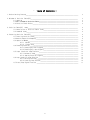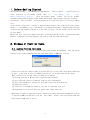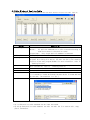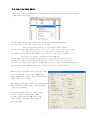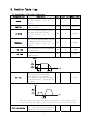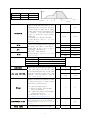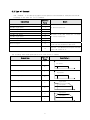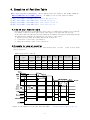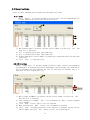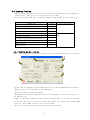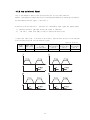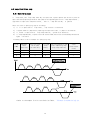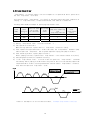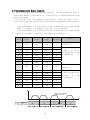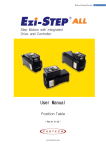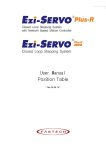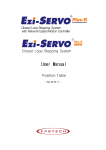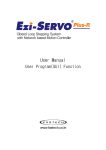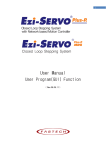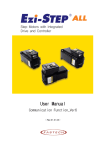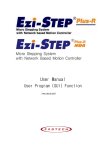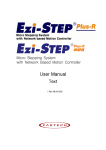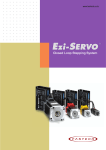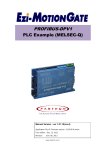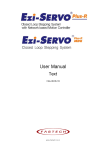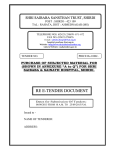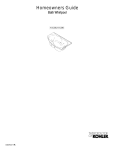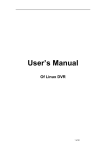Download User Manual - Mirai Inter
Transcript
User Manual Position Table 1 - Table of Contents - 1. Before Getting Started____________________________________________________________________ 3 2. Window of Position Table(PT)_____________________________________________________________ 2.1 Opening_________________________________________________________________________ 2.2 Main Window of Position Table___________________________________________________ 2.3 Position Table Editor___________________________________________________________ 3 3 4 5 3. Position Table(PT) Items_________________________________________________________________ 3.1 Description of Position Table Items_____________________________________________ 3.2 Command Items___________________________________________________________________ 6 6 6 4. Executing Position Table(PT)_____________________________________________________________ 4.1 Starting Position Table_________________________________________________________ 4.2 General Operation Examples_______________________________________________________ 4.3 Operation Modes_________________________________________________________________ 4.3.1 Normal______________________________________________________________ 4.3.2 Single Step_________________________________________________________ 4.4 Teaching Function_______________________________________________________________ 4.4.1 Teaching by User Program______________________________________________ 4.4.2 Teaching by Input Signals_____________________________________________ 4.5 Input Condition Jump Function___________________________________________________ 4.5.1 Automatic Jump________________________________________________________ 4.5.2 Jump by External Signals______________________________________________ 4.6 Loop Condition Jump Function____________________________________________________ 4.6.1 Setting the Loop______________________________________________________ 4.6.2 Clearing Loop Counter_________________________________________________ 4.7 Start/Stop Signal Function ______________________________________________________ 9 9 9 10 10 10 11 11 12 13 13 14 15 15 16 17 2 1. Before Getting Started The present Products 「 Ezi-SERVO Plus-R User Manual “ Position Table”」 explains position table functions of Ezi-SERVO Plus-R. Here is 「 User Manual_ Manual_Communication Function 」 with the present manual. Please Text」, 「 User utilize our product afterward understanding about proper usage method with reading these contents carefully. The word as ‘Position Table’ can be presented as PT ( Position Table ) from the following text. In particular, Please don’t forget to memorize whole matters that requires attention about safety in 「 User Manual_ Text」 and should try to understand properly. Besides please be safe to do not use the products improperly in any case. At worst, serious concern can be occurred as like death. We provide this instruction manual and other instruction manual as well. Please keep these manuals in appropriate place whenever you need to find and read comfortably. 2. Windows of Position Table 2.1. Loading Position Table Data When click the ‘Pos Table’ button on main menu of User Program(GUI), then the system displays the following message box and loads data saved in RAM area of drive. Functions of Position Table allows to process motions in the orders that were predefined by user. In the case of this Ezi-SERVO Plus-R drive, up to 256 steps can be saved. Major functions for saving items are shown as following: (1) Editing function of Motion step (Input/Edit/Delete/Copy) (2) Start and Stop function of Motion order at User Program(GUI) (3) Start and Stop Motion function of by signal input from outside drive. (4) Teaching function (5) Functions to save Motion steps as file and to load them from file (6) View function of current Position Table order under execution When electric power is supplied to drive, the Position Table data saved in ROM area in drive is copied to RAM area and once click the ‘Post Table’ button, then the system loads the data saved in RAM area of drive. 3 2.2 Main Window of Position Table The following window describes windows and buttons which execute the position table function. Button Normal/Single Step Description The user can select modes to execute the position table. Normal : All position commands are in order executed according to conditions saved in the position table. Single Step : Only single position command is executed. Run/Stop/Next To run/stop items at the defined position table Teaching Teaching is executed by either using external input signal or user program. By clicking this button, the user can easily use teaching function at the user program window. For more information, refer to ‘Teaching Function’. To display the position value measured by the teaching function. For more information, refer to ‘Teaching Function’. To save current position table data in ROM drive. To open position table data saved in ROM drive To save current position table data to an external file (It is saved to a folder defined by the user with a file name defined by the user. The extension is *.txt.) To read position table data saved to external file Refresh Save to ROM Load ROM Save to file Load File * Up to 256 position table commands can be input and saved. * By using each position table command, the user can edit the file such as edit, copy, paste, and delete. 4 2.3. Position Table Editor When click right mouse button on a selected Position Table data line, then the following popup menu is activated. (1) Edit Item: You can edit data on the following dialog box shown below. (2) Clear Item: All the items of selected PT are cleared. After executing this function all the items are shown as blank. (3) Clear All Items: While above function “Clear Item” clears data for one selected order, this function clears data for all the orders of 256 Position Table. (4) Reload Item from ROM: The data shown on the screen are values saved in the RAM. This function is used for reload data saved in ROM area. (5) Cut Item: Used to cut selected item data of PT in order to paste on other position. (6) Copy Item: Used to copy selected item data of PT in order to paste on other position. (7) Paste Item: Right the copied data to clipboard by ”Cut”or “Copy”to other selected position. (8) Run Selected Item: Execute motion order from the selected no of Position Table. Double click on selected line of Position Table data or click the “Edit Item” popup menu button shown above figure, then the dialog box shown right is activated. Once complete editing of each item, and then you move and select other items to edit by using right/left arrow key. After complete editing of all data, click ‘Save’ button to save data to RAM. In order to save data to ROM area, click ‘Save to ROM’ button on main screen of Position Table. 5 3. Position Table Item 3.1 Explanation of Position Table Item Designated Item Description Unit Lower limit Upper limit Specifies type of motion. Command For more details, refer to 「3.2 - 0 9 pulse -134,217,728 +134,217,727 pps 0 500,000 pps 0 500,000 ms 1 9,999 ms 1 9,999 ms 0 60,000 Command」. Position Specifies position/movement scale by number of pulse. Specifies low speed by number of pulse in Low Speed accordance with type of motion. For more details, refer to 「3.2 Command」. Specifies high speed by number of pulse High Speed in accordance with type of motion. For more details, refer to 「3.2 Command」. ACC time DEC time Wait time Specified acceleration time by msec when starting motion. Specified acceleration time by msec when stopping motion. Specifies waiting time by msec for starting motion of next PT when specifying PT no for jump/skip. If JP Table No is specified as blank or ‘Continuous Action’ is specified, this is ignored. Note) Even if Wait Time is specified as 0[ms], the system waits for the completion signal of position setting (INP signal) or motor stop signal before starting next Position Table Continuous action If this item is checked as ‘check (1)’, the system continues actions of current position and next position. 6 - 0 1 Example) When Position No 0, 1 are specified as under, that is, position 0 is specified as Continuous Action, Speed PT No Cont Act JPT No Position 0 1 1 Position 1 0 Time Position 0 : Position JP Table No. JPT 0 JPT 1 JPT 2 Loop Count Loop Jump Table No. PT set Loop Counter Clear Check Inpos When this item specified, the system jumps to JP Table No and execute it after completing action of current position. If Position No is specified as 10XXX, system jumps to Position No XXX as soon as‘JPT Start’, one of the input digital signal to controller from outside, becomes ON. For program exit, specify as blank. For more details, refer to 「4.4 Input Condition - Jump」. If any of these items is checked and there are corresponding input signals of JPT input0, JPT input1 or JPT input2, system jumps to JPT 0, JPT 1 or JPT 2 accordingly regardless of specified ’Jump Table No.’. For more details, refer to 「4.4 Input Condition Jump」. - 0 10,000 1 : 255 10,255 0 255 10000 10255 0 255 10000 10255 0 255 10000 10255 0 100 0 255 10,000 10,255 0 15 - 0 255 - 0 1 - Input signal Corresponding Input Jump Position JPT input0 JPT input1 JPT input2 Input Jump Position No 0 Input Jump Position No 1 Input Jump Position No 2 If these item are specified, system repeats action of the position specified times (Loop Count) and after then jumps to corresponding position to Loop Jump Table No regardless of specified ’Jump Table No’. For more details, refer to 「4.5.1 Loop Setting」. Specifies output signals such as PT Output0, PT Output1, PT Output2 in order to confirm the start or stop of motor operation for each position. 0,8: Not use output signal 1~7:Specifies output function when starting operation 9~15: Specifies output function when completing operation For more details, refer to 「4.6 Start/Completion Alarm Function」. If this item is checked, Loop Count of specified no of PT is to be cleared. For more details, refer to 「4.5.1 Loop Setting」. If this item is checked, stop condition is recognized by Inposition finish. 7 - 3.2 Type of Command Item “Command” is for specifying type of action pattern to be executed for each position and the followings in the table are list of commands. Command Name Specified Remark Value Abs Move low speed. 0 The value in the item “Position” is value Abs Move high speed 1 for absolute position. Abs Move high speed with deceleration. 2 Abs Move with acceleration and deceleration. 3 Inc Move low speed. 4 The value in the item “Position” is value Inc Move high speed 5 for relative position. Inc Move high speed with deceleration. 6 Inc Move with acceleration and deceleration. 7 Move to Origin 8 Clear Position 9 Execute the command to move to origin based on the current parameters specified. Reset ‘command position’ value and ‘actual position’ vale based on current position and clears the values as 0. The following table shows speed patterns for each action of command. Command Name Specified Value Speed Pattern Abs Move low speed. 0 Low speed Inc Move low speed. 4 Abs Move high speed 1 High speed Inc Move high speed 5 Abs Move high speed with deceleration. 2 High speed Low speed Inc Move high speed with deceleration. 6 Abs Move with acceleration and deceleration. 3 High speed Low speed Inc Move with acceleration and deceleration. 7 8 4. Execution of Position Table When installing User Program(GUI), the following files are saved in the folder named as “₩₩FASTECH₩₩EziMOTION PlusR₩₩PT_Samples” as sample files to test Position Table. 1) ₩₩PT_Samples₩₩Ezi-SERVO₩₩PTsample (General Motioning).txt 2) ₩₩PT_Samples₩₩Ezi-SERVO ₩₩PTsample (Loop Motioning).txt 3) ₩₩PT_Samples₩₩Ezi-SERVO ₩₩PTsample (Loop counter clear).txt 4) ₩₩PT_Samples₩₩Ezi-SERVO ₩₩PTsample (Clear Position).txt 4.1 How to start Position Table Position Table operation is executed by input signal or communication command. The followings are example of Position Table operation by input signal to be explained step by step. In the case of Position Table operation by communication command, the system is executed by sending the communication commands corresponding to the control input signal. 1. Specify Position Table No (0~255) operated by PT A0~PT A7. 2. If the motor is Servo OFF, turn ON Servo. 3. Signal ON of PTStart input to start operation. 4.2 Example for general operation Specify PT No through input data for PT A0 ~ PTA7 and then input ‘PT Start’ signal to start speed control operation. 【Specifying Position Table 】 Command PT Low type Position No Speed High Speed Accel time Decel. time Wait time Continuous Action JP Table No. 0 3 10000 0 2500 50 300 0 1 1 1 0 1000 500 0 - - 0 1 2 2 3 5000 0 1500 50 300 300 0 3 3 3 -2500 0 1000 300 300 0 0 - * Refer to the sample file for test Position Table, ‘PTsample (General Motioning).fpt’. 9 4.3 Operation Modes Position Table commands can be executed by two modes as follows. 4.3.1 Normal Select ‘Normal’ at the main window of position table, and all commands will be in order executed by conditions entered to PT data. ① ② ③ ④ 1) While Normal mode is selected, the user sets PT number to 0 and click ‘Run’ and then PT 0 is executed. 2) PT 1 is executed by PT data jump conditions. 3) PT 2 is executed by PT data jump conditions. 4) As mentioned above, next PT number is automatically executed by position data jump conditions. 5) Click ‘Stop’ to stop operating. 4.3.2 Single Step Select ‘Single Step’ at the main window of position table, and only corresponding PT command will be executed and next PT commands will be on standby. This mode can be easily used when the user executes the test for each position command. And it is available for User Program(GUI) only. ① ② ③ 1) While Single Step Mode is selected, the user sets PT number to 0 and click ‘Run’ and then PT 0 is executed. 2) After execution is stopped, ‘Run’ icon is changed into ‘Next’ and next command is on standby. 3) Click ‘Next’ button, and PT 1 will be executed. 4) When pressing each ‘Next’ button, one PT command is executed. 5) Click ‘Stop’ to stopping operating. After operation is stopped, the user can set new PT number and click ‘Run’ button to start the program again. 10 4.4 Teaching Function Teaching signal functions that the position value[pulse] being working can be automatically inputted into a ‘position’ value of a specific position table. The following table shows type of commands and whether teaching function can be used or not. Command Name Value To be used or not Abs Move low speed. 0 ‘Teaching’ can be used. Abs Move high speed 1 Abs Move high speed with deceleration. 2 Abs Move with acceleration and deceleration. 3 Inc Move low speed. 4 ‘Teaching’ Inc Move high speed 5 used. Inc Move high speed with deceleration. 6 Inc Move with acceleration and deceleration. 7 Move to Origin 8 Clear Position 9 cannot be 4.4.1 Teaching by user program When click ‘Teaching’ button on Position Table screen, the following dialog box is activated. ⑥ ① ② ④ ⑤ ③ ① Select Position Table No, the figure shows that no 6 of PT is selected among 256 Position Tables. ② Specify position of motor where to teach and move it. ③ Turn ON or OFF of Sevo during teaching. ④ Displays current position information and the value displayed in “Actual Pos(ition)”is to be teaching value. ⑤ When clicking this “Teaching” button, current value displayed in “Actual Pos” will be saved in the item “Position” of the current PT (No 6 above case). The values are to be saved on RAM and click ‘Save to ROM’ button in order to save on ROM. ⑥ In order to move next position, select PT no by using arrow keys. 11 4.4.2 Teaching by Input signal You can save current position information to the Position Table data by turning ON teaching control input signal. Also when executing teaching, position value (no. of pulse) is specified as absolute position value. Teaching is carried out by following orders: 1. Select PT no. to save data and specify items like “Command”, etc. (except item ’Position’) 2. Move motor to the position where you want to save data of it. 3. Specify PT no’s that teaching is carried out by ‘PT A0~PT A7’. 4. Turn ON teaching signal to save current position value into item ‘Position’of Position Table data. 5. If you want to apply the saved value, you need to ‘Refresh’ PT data in order to verify the value on the User Program(GUI) screen. 6. The values are to be saved on RAM and click ‘Save to ROM’ button in order to save on ROM. PT No (CMD) Position Value for each PT [pulse] Position 3 12010 Position 4 15300 Position 12 -12800 Position 255 38520 12 4.5 Input Condition Jump Among the items to be specified, “JP Table No.”, “JPT 0”, “JPT 1”and “JPT 2” are used for specifying next PT no. to be executed. In specifying next PT no. to be executed, there are two different methods depending on the control signal as followings: 4.5.1 Automatic Jump This is the method to specify next action pattern (PT no.) by input condition. System jumps to next PT no. to be executed automatically according to procedure. For example as shown in the following figure, when PT no. 14 is executing, 1) if there is no input signal, next action pattern is to be executed by PT no. 15 as shown in figure 1). However, if any of input signal is ON such as JPT Input0, JPT Input1 or JPT Input2 during the operation of PT no. 14, then system jumps to JPT 0, JPT 1 or JPT2 accordingly and execute it that is specified in the Position Table data as shown in the figure 2) ~ 4). PT No (CMD) Position Table No to jump (JP Table No.) Input Jump Position No 0 (JPT 0) Input Jump Position No 1 (JPT 1) Data for PT no. 14 Input Jump Position No 2 (JPT 2) 14 15 115 116 225 * Refer to the sample file for test Position Table, ‘PTsample (Loop Motioning).fpt’. 13 4.5.2 Jump by External Signal This is the method to specify next action pattern (PT no.) by input condition. However, system does not jump to next PT no. to be executed automatically according to procedure, but executed by external signal (“JPT Start”). Difference from the function in ‘section 4.5.1’executed by input signal JPT Input0~Input2 1) Jump Position No to jump need to have the format of 10XXX and 2) ‘JPT Start’ needs to be [ON] in order to execute the next action. If specified “Wait Time” of PT data is more than 0, then the next action is to be executed after the specified time from the external signal. PT No (CMD) Wait Time (Wait Time) Position Table No to jump (JP Table No.) 14 0 10015 14 Input Jump Position No 0 (JPT 0) 10115 Data for PT no 14 Input Jump Input Jump Position No 1 Position No 2 (JPT 1) (JPT 2) 10116 10225 4.6 Loop Condition Jump 4.6.1 Specifying Loop If 「Loop Count」and 「Loop Jump Table No」are specified, system repeats the action of position specified times (Loop Count) and after then jumps to corresponding position to 「Loop Jump Table No. 」 regardless of specified「Jump Position No」, that is, 「Jump Position No」 is ignored. There are rules in specifying loop as following: 1) If ‘0’is specified for 「Loop Count」, loop function is cancelled. 2) If system needs to jump before repeating the specified times, it jumps to JP Table No. 3) If ‘blank’is specified for 「Loop Jump Table No」, system exits execution. 4) If 「Loop Jump Table No」is specified in the form of 10XXX, next action is executed by the external signal “JPT Start”. Following Table is one of example for specifying loop. Loop Counter Clear (Loop Counter Clear) PT No (CMD) Movement Scale (Position) Position Table No to jump (JP Table No.) No of Loop (Loop Count) Position Table No to jump after completing loop (Loop Jump Table No) 0 8000 1 0 0 - 1 4000 0 2 2 - 2 0 0 3 - 1 * Refer to the sample file for test Position Table, ‘PTsample (Loop Motioning).fpt 15 4.6.2 Loop Count Clear “Loop Counter” is internal counter in drive to compare no. of repeat with the no. specified in the item “Loop Count” of PT data. This function clears “Loop Counter” to 0 (zero) of the specified PT data after completion of looping. If 「Loop Count Clear」is specified as blank, this function is cancelled. Following table shows an example of specifying Loop Counter Clear. PT No (CMD) Movement Scale (Position ) Position Table No to jump (JP Table No.) No of Loop (Loop Count) Position Table No to jump after completing loop (Loop Jump Table No) Loop Counter Clear (Loop Counter Clear) 0 8000 1 0 0 ― 1 4000 0 2 2 ― 2 0 0 0 0 1 1) Specify “Loop Counter Clear” of PT No 2 as PT No ‘1’. 2) Start operation from PT No 0. When starting operation, system reset all “Loop Count” values as 0 (zero). 3) After repeats the loop block PT No 0 ~ PT No 1 two times, the “Loop Counter” becomes 2 (two) same as specified “Loop Count” and so system completes looping and jumps to PT No 2. 4) After executing PT No 2, system jumps to PT No 0. Before jumping to PT No 0, system clears “Loop Counter”- the internal counter as 0 (zero). 5) Then paragraph 3) and 4) are repeated infinitely. 6) If the “Loop Counter Clear” of PT No 2 was not specified, “Loop Counter” increased continuously and so jumping to PT No 2 occurs only once at the first time and then repeats the loop block PT No 0 ~ PT No 1 infinitely because the internal counter “Loop Counter” value will never meet the specified “Loop Count” value. * Refer to the sample file for test Position Table, ‘PTsample (Loop counter clear).fpt. 16 4.7 Start/Completion Signal Function By specifying the item「Start/Completion Signal Function」, user can recognize the status of Position Table whether it started operation, is under operation, or completed operation through control signal output. If you do not want to use 「Start/Completion Signal Function」, specify this item as 0 or 8. If other value is specified, the position performs following actions depending on specified value. ・ If the value between 1 to 7 is specified for PT Set, PT Output HEX value is output through output of ‘PT Output 0 ~ PT Output 2’at the time of starting operation. ・ If the value between 9 to 15 is specified for PT Set, PT Output HEX value is output through output of ‘PT Output 0 ~ PT Output 2’after completion of operation. PT Set PT Output 2 PT Output 1 PT Output 0 PT Output Value Signal Signal Signal HEX Value 0 OFF OFF OFF 0 1 OFF OFF ON 1 PT Output 0~2 signals turn 2 OFF ON OFF 2 to [ON] at the time of 3 OFF ON ON 3 starting operation of the 4 ON OFF OFF 4 corresponding PT. 5 ON OFF ON 5 6 ON ON OFF 6 7 ON ON ON 7 8 OFF OFF OFF 0 PT Output 0~2. 9 OFF OFF ON 1 PT Output 0~2 signals turn 10 OFF ON OFF 2 to [ON] after completion of 11 OFF ON ON 3 operation 12 ON OFF OFF 4 corresponding PT. 13 ON OFF ON 5 14 ON ON OFF 6 15 ON ON ON 7 Function Not use output function of PT Output 0~2. Not use output function of 17 of the ⓒ Copyright 2008 FASTECH Co.,Ltd. All Rights Reserved. Aug 05, 2009 rev.05.01.03 18