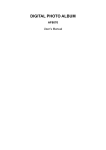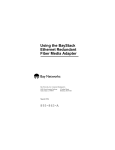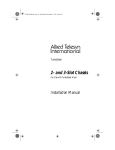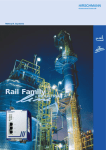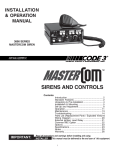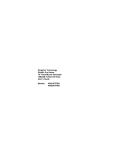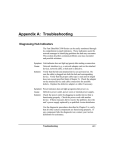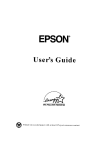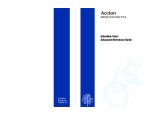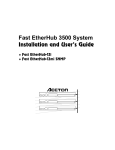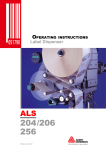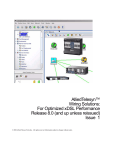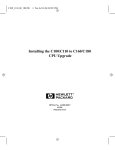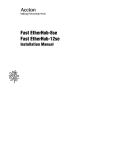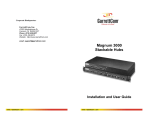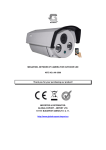Download EtherHub 800
Transcript
EtherHub 800 8 - 32 port 10BaseT hubs With Fibre Optic (FOIRL) and/or 10Base2 spine connections User Manual Contents APPLICABILITY................................................................................................................ 1 INTRODUCTION AND FEATURES........................................................................... 2 VARIANTS......................................................................................................................... 3 SAFETY WARNiNG....................................................................................................... 3 HUB CONNECTIONS AND INDICATORS................................................................4 INSTALLATION.................................................................................................................6 MOUNTiNG..................................................................................................................... 6 MAINS POWER.............................................................................................................. 6 SAFETY........................................................................................................................... 6 COMPUTER CONNECTIONS....................................................................................... 7 Additional Points.......................................................................................................8 OPERATION......................................................................................................................8 EXPANSION....................................................................................................................... 9 TECHNICAL SUPPORT.................................................................................................. 10 RELATED DOCUMENTS................................................................................................10 HUBS WITH MORE THAN ONE MODULE................................................................ 11 GLOSSARY........................................................................................................................ 11 EtherHub and EtherLan are trademarks of i3 Ltd. ACORN, ARCHIMEDES and ECONET are trademarks of Acorn Computers Ltd. Ethernet is a registered trademark of Xerox Corporation: Copyright © 1993 - 1996 i3 Ltd. Document no. D800G:103, Issue 2,0, 02 Feb 1996 EtherHub 800 User Manual Introduction Thank you for purchasing the EtherHub 800. This product represents state-of-the.art repeater technology for 10Mbit/s Ethernet networks. The EtherHub 800 offers a number of different configurations, from a single module unit providing eight 10BaseT connections, through to the fully expanded four module unit. Installation and operation of the EtherHub 800 is very simple. Please read this manual careful to make sure you get the most from your unit, now and in the future. In outline, the features of the EtherHub 800 are: • Eight 10BaseT (twisted pair) links per module "slice". • Each "slice" features an integral thin (10Base2) Ethernet connection or a Fibre Optic interRepeater Link (FOIRL). • The Hub is expandable to thirty-two 10BaseT ports (four slices), with any mixture of 10Base2 and Fibre Optic links (one link per slice). • Very low power consumption– typically between three and four watts per slice. • Automatic Partitioning – if a fault should develop on one link the hub will isolate that link, allowing all other links to continue operating normally. • Automatic Link Polarity correction. • Complies fully with IEEE 802.3. • 2000V link isolation: • Secure mounting option – to prevent unauthorised removal of your hub (not applicable to 19" rack-mounting hubs). The secure mounting kit can also be used to mount the hub vertically. • UK designed and made. Expandability Its expandability makes the EtheHub 800 one of the most flexible products of its type. Each "slice" of the hub is fitted with special expansion connectors on its rear face, and these are linked by short cables between the slices. As indicated, the four "slices" of a fully expanded hub can provide any mixture of fibre optic and 10Base2 (thin Ethernet) rear connections (each "slice" provides a single rear connection). These "slices" are fastened together with side panels1 into a rigid unit to provide a single multi-port hub, with the complete unit served by a single power unit connected to the bottom slice. If your EtherHub 800 unit has fewer than four slices it can easily be expanded by the addition of further slices; however, please note that this upgrade must be carried out by your i3 dealer. 1 Mounting arrangements are somewhat different for the 19" rack-mount version of the EtherHub 800. The rack-mount units are supplied with a supplementary manual describing the mounting arrangements: -2- EtherHub 800 User Manual EtherHub 800 Variants This manual applies to all versions of the EtherHub 800. This means that if you expand your hub, or purchase another hub of a different type, you do not need to familiarise yourself with a new manual. While this does mean that there may be some information in this manual which does not apply to the hub you have just purchased the similarities between the different Hubs are much greater than the differences — we are sure you will discover that there is very little redundant information. However, if you have not encountered Ethernet hubs before it is important that you start with a clear understanding of which hub variant you have purchased. There are three hub variants: • The single-module hub. This provides eight 10BaseT (twisted pair) Ethernet connections on its front face plus a single rear connection. The rear connection will be either a single BNC socket, providing a 10Base2 (thin) Ethernet connection, or a pair of 'ST' sockets2, providing a Fibre Optic (FOIRL) Ethernet connection. The hub is powered by a "keyboard-type" power supply unit - a power supply built into an enlarged 13 Amp plug top, with a 2in low-voltage cable connecting this unit to the hub: • The "multi-slice" hub. This is built up from two, three or four hub modules, assembled with rigid joining plates into a single "stacked" unit. As with the single-module hub, each module provides eight 10BaseT connections on its front face, plus a single rear connection. Thus the complete hub will have 16, 24 or 32 10BaseT connections on the front of the unit, with 2, 3 or 4 rear connections. The rear connections may be all of the same type, or may be any mixture of 10Base2 and FOIRL connections. The bottom module of the stack will be connected to a higher-power power supply unit - a freestanding unit with a short mains lead and a longer low-voltage lead connecting it to the hub. (The same power supply unit is used for the 2, 3 and 4 module hubs. • The 19" rack mounting hub. The EtherHub 800 is also available for 19" rack mounting. A single hub may comprise 1, 2, 3 or 4 modules, with (up to) two modules occupying a single 1U rack chassis. The rack mounting hub is always supplied with the higher-power power supply unit, even where it consists of only a single module. Rack mounting hubs are supplied with a supplementary manual illustrating their mounting/connection arrangements. In all other respects they are identical to the EtherHub 800 units described in the remainder of this manual. Safety Warning As indicated above, the EtherHub 800 is a modular unit, comprising one, two, three or four modules: Separate modules will either be rigidly joined together as the "slices" of a single hub or assembled on a suitable chassis for mounting in 19" rack cabinets. The modules forming the hub are linked by cables between the Expansion Ports, located on the rear face of each module; one module only will also be connected to a power supply unit. • Under no circumstances should the expansion ports of two separate EtherHub 800 hubs be linked; i.e. any set of linked EtherHub 800 modules must betoserved by this onlywarning one power supply. Failure observe is likely to cause damage to the hub modules: • This warning applies whether or not the second power supply is connected to a mains supply. if you require further advice on this point then please contact i3 Technical Support. 2 Alternatively, 'SMA' type Fibre-Optic connectors arc available to special order: -3D800G:103, Issue 2:0 EtherHub 800 User Manual Hub Connections and Indicators Please refer to diagrams on next page. Before you install your hub you should familiarise yourself with its connectors and indicators. Since your multi-slice EtherHub 800 unit may have either thin Ethernet (10Base2) or Fibre Optic rear ports, or a mixture of both types, this manual describes both connector options. Indicators The Power On indicator shows that the unit is powered. If your hub comprises more than one module the Power On indicator on each module will normally be illuminated; if this is not the case then there is a fault with your unit. If the Power On indicator on the bottom slice is illuminated but the indicator on one or more of the other slices is not lit then please check the cables between the Expansion Ports of the different slices (refer to page 9 for more information on these connections). Each of the eight Twisted Pair (10BaseT) carrier sense indicators shows when information is being received on the relevant port. Note that only one port (across all the "slices" of a hub with more than one module) can be receiving data at any moment; also, unless large amounts of data are being transferred across the network the flashes of these indicators are likely to be very short and may not be easily noticed. The 10Base2 / FOIRL carrier sense indicator shows when information is being received on the rear port, whether this is thin Ethernet or a fibre-optic link. The Receiver Optical Threshold indicator shows when sufficient light is being received from the fibre to permit error-free operation; this LED is not used on modules fitted with a thin Ethernet rear port. Front Panel Connectors The front of every EtherHub 800 module appears the same, with eight RJ45 connectors providing the eight 10BaseT (twisted pair) Ethernet connections. Rear Panel Connections The rear panel of an EtherHub 800 module will be fitted with either a single BNC socket for connection to 10Base2 (thin) Ethernet, or a pair of sockets for a fibre optic (FOIRL) Ethernet connection. Both 0ptions are illustrated. A single-module hub, and the bottom "slice" of a hub comprising more than one module, will be fitted with a low-voltage power lead: Other modules will have a blanking plug in the corresponding position on the rear panel. Making Connections to Your Hub This is described in the installation instructions which follow. 3 IEEE 802:3 requires the bit reror rate for a FOIRL link to be 1 bit in 109 or better: -4- EtherHub 800 User Manual Front View (all modules) Rear View (10Base2 modules) Rear View (fibre optic modules) Front Panel Status Indicators -5D800G:103, Issue 2:0 EtherHub 800 User Manual Installation Mounting The hub should be placed on a flat, level surface. If you wish to mount the hub vertically, or want to secure it in place to prevent unauthorised removal, your i3 dealer can supply a Secure Mounting Kit. This comprises two brackets, one for each end of the hub. These are secured to the mounting surface and the hub is then fixed to the brackets by two M3 screws at each end – the kit includes both 'standard' and tamper-proof securing screws. Once the hub is installed you cannot access the screws holding the mounting brackets to the mounting surface. With the use of tamper-proof screws to secure the hub to the mounting bracket the kit provides maximum security for your installation. Note that the secure mounting brackets may be used to mount the hub in any orientation, if required. Should you wish to mount your hub to other brackets please note that, for safety reasons, you must attach it by both of the M3 bushes at each end of the hub. The M3 screws used for attaching the hub should be not protrude into the hub by more than 3 min (measured from the outside surface of the hub's case). When installing the hub, avoid sharp bends in the power lead and make sure there is enough room behind the hub for making connections to the 10Base2 and /or FOIRL ports. it is very important to avoid sharp bends with any fibre-optic connections, since these can easily damage the fibre optic cable. it is important that you find the minimum bend radius (mbr) for the optical fibres you are using, and install the fibres to comply with this value. It is often quite easy to bend the fibre optic cable tighter than the specified mbr – even down to half that radius. However if this is done the optical fibres are likely to degrade fairly quickly, and may fail completely. if you have any doubts about this aspect of your installation please contact your i3 dealer for advice. Mains Power Your EtherHub 800 is supplied fitted with a low–voltage mains adapter. if the power supply cable needs to be extended for any reason this is easily done; please contact your i3 dealer or i3 Technical Support if you need to do so. Please note that the higher-power unit supplied with the "multi-slice" and 19" rack hubs may only be extended by lengthening the low voltage cable which runs from the transformer unit to the hub itself. You should try to avoid long extensions of the low voltage cable, because of voltage drop across the cable - although this can be minimised by using heavier duty cable it is a far better solution to have a new mains socket installed convenient to the hub's location. This mains adapter simply needs to be plugged into a convenient 13A socket. In choosing a socket, remember that if this connector is unplugged or switched off your hub will stop working, and all the computers connected to its twisted pair ports will no longer be able to access the network. The standard mains adapter is a double-insulated unit suited to operation with 220-250V AC, 50Hz mains. Alternative adapters are available for other standards; please contact your i3 dealer or i3 Technical Support for more information. Safety Please note that the EtherHub 800 does not have a power switch. It is operational as soon as its mains adapter is plugged into the wall outlet. With its separate double-insulated power supply, low power consumption and no hazardous voltages internally, the unit is extremely safe. It is fitted with an internal fuse which will limit the energy the unit will absorb in the event of a serious internal fault. If this fuse has "blown" the front power indicator will not be illuminated and the hub will not operate. Occasionally a fuse may fail prematurely, in which case users may replace the fuse. Replacement fuses must only be obtained through i3 Authorised Dealers and are supplied with full fitting instructions. Before opening the hub disconnect all network connections and unplug the mains power supply unit from its socket. i3 will not accept any responsibility for any damage to persons, property or the hub itself arising directly or indirectly from maintenance work performed other than by its Approved Service Centres: -6- EtherHub 800 User Manual Computer Connections Front Panel Connections 10BaseT (twisted pair) Ethernet ports Any of the eight twisted pair ports may be used for any 10BaseT connected computer. These ports may also be connected to the 10BaseT port of another hub if required. • A connection to a computer should be wired "straight through". • A connection to another hub must be wired "crossed over". Please contact your dealer if you are at all unsure about this. On 10BaseT connections to computers the EtherHub 800 will automatically correct polarity faults in the wiring: However, if a port is to be connected to a port on another 10BaseT hub the wiring polarity r be correct. Rear Panel Connections There is one rear panel connection on each module: Each connection may be 10Base2 (thin) Ethernet or Fibre optic (FOIRL). A hub with more than one module may have the different rear panel connections on its different modules. 10Base2 (thin Ethernet) port This is provided by a single BNC plug, and is intended to provide a single 10Base2 "spine" connection. This is connected to a thin (10Base2) Ethernet segment in the normal way, using a 'T' piece with a connection in each direction (or with whatever style of connection is in use on your site). Note that if the 10Base2 port of the huh is being used then it must be connected to a correctly terminated thin Ethernet segment; even if this port is only connected to a single piece of equipment the correct Ethernet terminators must be fitted at both ends of the length of thin Ethernet. if you are unsure about this point please contact your i3 dealer for advice. Network design note An Ethernet hub operates as a multiport repeater. Any network data on any one port is "mirrored" onto all the other ports. This means there is never performance advantage in using any particular port of the hub for any purpose: Suppose, for example, you want to connect a network server – such as a file server – to one port of the hub. it makes no difference to the system's performance whether this server is attached to the 10Base2 port or to one of the 10BaseT ports. You can use whichever port is most convenient: FOIRL (Fibre Optic) port This is provided by a pair of 'ST' style fibre-optic connectors, although the 'SMA' style is also available to special order, to provide a single fibre optic connection. The hub is supplied with the fibre-optic connectors fitted with plastic dust covers; these are removed by a gentle twisting action. These covers should be kept in a safe place for re-use should the unit need to be moved or put into storage. Some care needs to be taken in fitting the optical fibre connectors to the hub, since excessive force will damage the connectors. Read through this section of the instructions and examine the connectors before you try to make the connections. Take care to avoid sharp bends in the fibre optic cable; see the comments under Mounting (above) on this point. ST connectors are mated by aligning the small protrusion on the connector's inner barrel with the slot in the receptacle. Push the connector fully home and (looking at the rear of the hub) twist gently in a clockwise direction: DO NOT FORCE the connector; it is made of a high performance ceramic and will be damaged by mishandling: -7D800G:103, Issue 2.0 EtherHub 800 User Manual First select the fibre connected to the remote transmitter. Make sure the remote unit and your EtherHub 800 are both switched on and fit the connector into the hub's receiver receptacle. You will know when you have made the correct connection because the module's Receiver Optical Threshold indicator will come on. If in doubt, the hub's receiver receptacle is a darker grey than that for the transmitter. Complete the connection by fitting the remote receiver connection to your hub's transmitter receptacle. If you are unsure about this connection please contact your i3 dealer for advice. Additional points • The Expansion Ports on the rear of your EtherHub 800 should be left as connected by your i3 dealer: if they should become disconnected, the pattern of connection is described on page 11. To avoid possible damage to your hub make sure you read the notes on that page before reconnecting the ports. • • You should not connect the rear panel Ethernet ports on your EtherHub 800 to each other. Any ports of the hub which are not being used (whether 10BaseT, 10Base2 or FOIRL) can be left with nothing connected, although we strongly recommend fitting a standard 50Ohm terminator to unused 10Base2 ports, to avoid any possibility of "noise" being picked up on the port. • Each 10Base2 Ethernet segment should be grounded to a good mains earth at one point only along its length; this is normally done by fitting an earthed terminator to one end of the network. • You should always use insulated connectors (plugs, 'T' pieces etc.) for 10Base2 Ethemet connections. if you are using metal connectors you must make sure they cannot come into contact with any earthed conductor (such as the metal case of equipment which is connected to the mains). These last two points are general requirements for 10Base2 Ethernet installations (as set out in the IEEE 802.3 specification) rather than requirements for your EtherHub 800. Operation The EtherHub 800 is now ready for use. The carrier sense indicators show when information is being received on a particular port; note that only one of these indicators – across all the "slices" of your huh – will be lit at any particular moment. To minimise power consumption, low current indicators are used; these have to be viewed "on axis" to be seen properly. it may be difficult to notice the lights flashing when there is only a small amount of network traffic. Should a fault occur in one of the computers, or in the connecting cable, such that incorrectly structured data is received at the hub, the affected port will be automatically disconnected by the hub. This will prevent the fault from having any effect on the remainder of the network. The hub will periodically examine the port concerned: When the data received on the port fulfils various criteria for "goodness", the port will be reconnected to the network. All i3 Ethernet cards are equipped to collaborate with the hub in this way: The hub will also perform this automatic partitioning and reconnection with any other manufacturer's Ethernet products, provided they conform to the IEEE 802.3 international standard (or its ISO counterpart). -8- EtherHub 800 User Manual Expansion As indicated earlier, your EtherHub 800 can be expanded up to a maximum of four "slices"; any such expansion can only be carried out by an i3 dealer. Please note that the expansion ports must only be used for interconnecting the "slices" of a hub which has been expanded in this way - any other connection to these ports is likely to cause damage to your hub. Remember that when expanding your hub in this way you can mix 10Base2 and fibre optic rear panel connections. Expanding a hub unit in this way, with EtherHub 800 units, offers a very cost-effective means of providing fibre-optic links for your network: Your EtherHub 800 - whether it has two, three or four slices - only counts as a single repeater for IEEE 802.3 purposes. This makes it easy to expand your network while remaining within the requirements of the IEEE 802.3 standard for number of repeaters between different computers/servers on the network: For this reason it is much better to expand your hub to its maximum capacity rather than connecting together the "spine" ports of a number of separate hubs: The diagram below illustrates -now an extended Ethernet network can be built up simply around EtherHub 800 units: A four-slice EtherHub 800 provides a up to 36 computer/server connections (or more if you have a 10Base2 port with more than a single device connected). These are all on a single logical Ethemet subnetwork, with any computer, etc: separated from any other by a single repeater. Should you require more computers than this you can simply link two EtherHub 800 units - possibly by their rear Ethernet ports. However, as the number of computers on a logical Ethernet increases so the performance available to any one computer falls: Depending on the services you want to deliver across your Ethernet going beyond the capacity of a single hub may be undesirable on performance grounds: If you are building a large network you are strongly advised to discuss these issues with your i3 dealer. Your i3 dealer will be pleased to discuss expanding your Ethernet network, and how expanding your EtherHub 800 can contribute to this development: Additional information on the design of large Ethernet networks is also available in the i3 Ethernet Design Guide, available from your i3 dealer. -9D800G:103, Issue 2:0 EtherHub 800 User Manual Technical Support Product Codes The single module (eight 10BaseT ports) EtherHub 800 units have the following i3 product codes: With 10Base2 (thin) Ethernet rear connector: EN-800/L2 With fibre optic (FOIRL) rear connector: EN-800/LE Because of the large number of possible combination of modules there are no single product codes for multi-module hubs. Please see our Product Data Sheet 19" Ethernet hubs & Category 5 Patch panels for the order codes for 19" rack-mount hubs. Registration Card Please take the time to fill in your registration card and send it off. All entries on the card must be filled in. Without receipt of this card we cannot supply you with any technical support or news of future product developments as you will not be entered on our customer database. The serial number of each hub will be found on the outside of its packaging and on the underside of the unit itself. If you have bought more than one EtherHub 800 then you need only return one card, with the serial numbers of all the hubs purchased listed on it. If you do have more than one EtherHub 800 then please take particular note of the Safety Warning at the start of this manual. Site maintenance contracts are available. Please contact your i3 dealer for details. Problems Should you encounter any problems installing or using the EtherHub 800 then please contact the dealer/distributor from whom you purchased the hub; alternatively you are welcome to contact i3 Technical Support via our fax service on (Cambridge) 01223 566313. Related Documents With commercial networks the manuals for your network operating system should provide you with additional information about setting up and getting the best from your Ethernet. If you are using an Acorn network then you may find the documents listed below of interest. If you are planning a large Ethernet network installation or extension, or are concerned to get the best possible performance from your Ethernet, we recommend you contact your i3 dealer to discuss the matter. Good advice at the planning stage can help you avoid expensive purchasing mistakes and/or compromising your network's performance: Acorn networking documentation AUN Explained This outlines the concepts behind AUN and describes how to configure the main components of AUN software. Additionally some of the technicalities of AUN and its relationship to the TCP/IP protocols are explained. AUN Manager's Guide A guide written for network managers to help them install and maintain AUN software: Supplied as part of the Level 4 / AUN Release 3 software pack. - 10 - EtherHub 800 User Manual Hubs with more than one module Expansion Port connections If your hub consists of more than one module – whether purchased with more than eight 10BaseT ports or upgraded – it will have been provided with the appropriate connections between the rear expansion ports already made, You should not alter these connections at all. In particular: • Two hub units with their own power supplies must never be connected by their expansion ports: To do so is likely to seriously damage the connected units. Put another way, any set of EtherHub 800 hub modules connected via their expansion ports must be connected to one and only one power supply unit – whether or not the power supply units are plugged into the mains. • Always unplug the power supply unit before disconnecting or reconnecting the expansion port connecting leads. • With 19" rack-mount hubs please refer to the version of these notes contained in the Supplementary Information leaflet. Should the expansion port become disconnected the diagram below shows their connection pattern. Please note that the hub will not operate if the expansion port connections are not made diagonally, as illustrated. If a hub is left powered on for an extended period with incorrectly connected expander ports its circuitry may be damaged. The expansion port connectors carry the power from one "slice" of the hub to the next. If one of these connections is not made there will be no power supply to the "slices" above the missing connection and these "slices" will not operate at all; clearly their power indicators will not be lit. However there is no possibility of the unit being damaged by being left in this state. Glossary A Networking Glossary is available from your i3 dealer, or from i3 Technical Support, as one volume of The Educational User's Guide To Ethernet: - 11 D800G:103, Issue 2:0 EtherHub 800 User Manual Dealer Stamp i3 Ltd.,Rustat House, 62 Clifton Road, Cambridge, United Kingdom, CBI 4GY F a c si m i l e : 0 1 2 2 3 5 6 6 3 1 3 e-mail: support@i-cubed:co:uk -12-