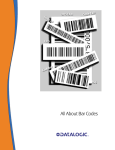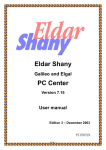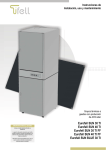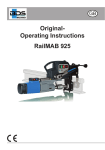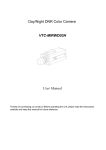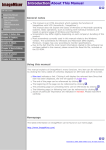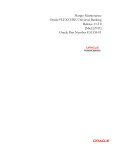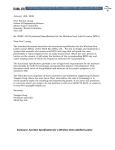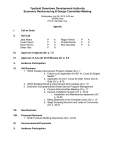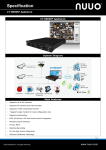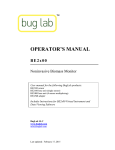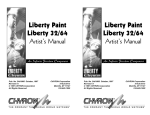Download Eldar Shany
Transcript
Eldar Shany Climate control software For Galileo and Elgal Version 2.03, 2.04 User manual Edition 2 – November 2003 P.N. 0700371222 © Copyrights for Eldar-Shany www.eldarshany.com Page 1 Mailto: [email protected] Page 2 Galileo Climate control Index INTRODUCTION ......................................................................................................................................... 3 FIRST STEP: GREENHOUSE SETUP ...................................................................................................... 3 METEOROLOGY SETTING.............................................................................................................................. 4 GROUPING OF SENSORS ................................................................................................................................ 5 CONSTANT GREENHOUSE SETTINGS ............................................................................................................. 6 SENSORS FOR DATA LOGGING ....................................................................................................................... 7 GREENHOUSE ALARMS................................................................................................................................. 7 CHAPTER 2 - WINDOWS......................................................................................................................... 10 WINDOWS SETUP ........................................................................................................................................ 11 WIND AND RAIN CONDITIONS .................................................................................................................... 13 WINDOWS CONNECTING TO OTHER COMPONENTS AND PROCESS(ADDITIONAL CONDITIONS) .................. 13 TEMPERATURE CONDITION PROGRAMMING ............................................................................................... 14 AVOIDING LOW HUMIDITY: ....................................................................................................................... 15 CHAPTER 3 - FANS OPERATION AND VENTILATION PROCESSES........................................... 16 GENERAL ................................................................................................................................................... 16 BASIC FANS OPERATION CHART .................................................................................................................. 16 FANS PROGRAMMING - SETUP.................................................................................................................... 17 Fans operation for reducing temperature and at cooling...................................................................... 17 Fans stop conditions.............................................................................................................................. 18 CYCLIC VENTILATION - HUMIDITY EXTRACTION PROCESS ...................................................... 19 Cyclic ventilation setup ......................................................................................................................... 19 Operate cyclic ventilation process......................................................................................................... 19 Stop conditions and priorities................................................................................................................ 20 Operate on heating failure..................................................................................................................... 20 SPECIAL VENT ............................................................................................................................................ 21 CHAPTER 4 - HEATING .......................................................................................................................... 22 HEATING SETUP: ........................................................................................................................................ 23 HEATING PROGRAMMING:.......................................................................................................................... 23 Stop Conditions: .................................................................................................................................... 24 CIRCULAR HEATING IN GH 2.04 P7.................................................................................................... 25 GENERAL CHARACTERISTICS ...................................................................................................................... 25 VALVES AND PUMPS SETUP: ....................................................................................................................... 25 CIRCLES SETUP:.......................................................................................................................................... 26 PI AND COEFFICIENT CORRECTION: ............................................................................................................ 27 GENERAL TIPS: ........................................................................................................................................... 28 GENERAL TIPS: ........................................................................................................................................... 29 MAIN CIRCLE.............................................................................................................................................. 29 GREENHOUSE TEMPERATURE CONTROL: .................................................................................................... 30 FLOW CHART:............................................................................................................................................. 31 CHAPTER 5 - COOLING (MISTING) ................................................................................................... 32 COOLING OPERATION CHART ..................................................................................................................... 32 Cooling Setup: ....................................................................................................................................... 33 Cooling Programming:.......................................................................................................................... 33 Stop Conditions: .................................................................................................................................... 34 Pulsing Programming: .......................................................................................................................... 35 CHAPTER 6 - THERMAL SCREEN........................................................................................................ 36 THERMAL SCREEN SETUP:.......................................................................................................................... 36 LAY FOR SHADING ..................................................................................................................................... 37 Page 1 LAY BY TIME, ROLL BY TIME: ................................................................................................................... 37 SCREEN ROLL-UP DURING PROCESS: ......................................................................................................... 38 LAY SCREEN TO PRESERVE HEAT: ............................................................................................................. 38 CHAPTER 7 - CO2 ENRICHMENT ......................................................................................................... 39 Process flow chart ................................................................................................................................. 40 CO2 DEVICE OPERATION FLOW CHART ........................................................................................ 40 CO2 DEVICE OPERATION FLOW CHART ........................................................................................ 41 MAJOR CO2 PROCESS PROGRAMMING ....................................................................................................... 42 STOP AND DELAY CONDITIONS ................................................................................................................... 42 CO2 OUTPUT OPERATION ........................................................................................................................... 43 CO2 constants ........................................................................................................................................ 43 CO2 SCANNER ........................................................................................................................................... 44 CO2 SCANNER SETUP:............................................................................................................................. 44 Description ..................................................................................................................................... 44 Engaging the results of the samples to the corresponding greenhouse:................................................ 45 CHAPTER 8 - SPRAY PROCESS............................................................................................................. 46 SPRAY PROCESS ENVELOPE........................................................................................................................ 46 SPRAY CHART ............................................................................................................................................ 47 SPRAY SETUP: ............................................................................................................................................ 47 SPRAY PROGRAMMING:.............................................................................................................................. 48 Process Envelope................................................................................................................................... 48 STOP CONDITIONS: ..................................................................................................................................... 48 CHAPTER 9 - FREE OUTPUT/AIR CIRCULATORS .......................................................................... 50 FREE OUTPUT SETUP:................................................................................................................................. 50 FREE OUTPUT PROGRAMMING: .................................................................................................................. 51 ACTIVATION BY OTHER PROCESSES OR COMPONENTS ................................................................................ 51 Enforcing the free outputs due to occasions.......................................................................................... 51 Avoiding the free outputs due to occasions. .......................................................................................... 52 Page 2 Introduction The subject of this manual is Eldar-Shany software for Climate Control in greenhouses. This software is one of few applications that can be applied with Galileo (and Elgal) controller. The installation and basic operation of the Galileo is widely discussed in the manual “Galileo Setup”. It is essential to study the Galileo Setup manual and follow its instructions during the installation process. Some parts of the current manual refer to the Setup manual, and will be difficult to understand without this background. One Galileo controller can have two or four appearances of this software, hence operate two or four fully facilitated greenhouses. We call those appearances “Systems”. Most of the controlled components and processes have several appearances in a system. The table below describes the possible numbers of each component: Components Windows (Vents) Thermal/Shading screen Side wall fans Cooling device Heating devices Hot water circles CO2 enrichment devices Sprayers/Foggers Free auxiliaries Appearances 10 2 4 4 4 4 4 4 4 Remark Roof Included. Duplication voided Duplication voided Fans are often electrically grouped. Duplication permitted Duplication permitted Direct ON-OFF. Duplication permitted 3 way valve + pump Duplication permitted Duplication permitted Used mostly as air circulators Besides directly operated components, we also introduce Processes. A process is when several components are combined in a program to influence a factor in the greenhouse. The engagement between a process and components is mostly flexible: Components may participate one or more processes or be idle. When a component participates in a process – the process overrides its direct control. Process Cyclic ventilation Special ventilation Heating Cooling CO2 enrichment Spray Appearances 4 4 4 4 4 4 Major participants Fans, Windows Fans, Windows Heating devices Cooling devices, Fans CO2 generators Foggers, Circulators Mare participants Circulators Circulators Windows Windows Windows Windows The processes will be widely described in the chapter of the leading component. First step: Greenhouse Setup Before starting to program greenhouse components, several actions should be taken that affect the entire greenhouse. As you will learn, some effect all greenhouses in the controller: meteorology setting and sensor linking, setting sensors groups of a specific greenhouse, and finally link these sensors (up to now – a controller’s property) to each one of the greenhouse components and processes. Page 3 Meteorology Setting The program uses methods that enable more balanced work with wind speed and direction. Although sensor values may change rapidly, changes inside greenhouses must be more moderate. It takes time for windows and screens to take effect, and it takes even more time until we can read the results of an action on the internal sensors. In addition, frequent activity causes high component erosion. Our method for dealing with this is to divide the possible wind speed into 6 stages (0-5). Each client sets the value required for stages changes and 2 timers: one is a minimal time period at a certain speed for switching to a higher stage, and the other is a minimal time period at low wind to switch to a lower stage. The components and processes influenced by wind velocity now refer to these stages, and not to operating speed. Default values are quite safe. If your greenhouse is well build, and can withstand stronger wind – you may want to change these values. Common wind direction sensors are “swing” up to 20 degrees in each direction. These swings are not desirable for agriculturists using wind direction to control greenhouse windows. A spatial timer enables us to set a measuring interval, assuming that wind speed does not change too quickly. Please refer to Elgal Setup manual chapter 1 to learn more of meteorological definitions and recommended set values. To set all meteorology sensors and inputs connection - see the I/O setup chapter in the Hardware part. Page 4 Grouping of Sensors Till now, all sensors were connected and defined by a controller’s property. Now, if you have installed more then one sensor of a kind in each chamber, you may want to group them in (the most common) an average group. Creating a group will provide you not only with a more balanced reading, but will also ensure that the group’s value will not be effected by a faulty sensor. Other possible groups are Highest, Lowest and Difference groups. Highest and lowest can be used in case of a crop with very high sensitivity, and a difference group enables cause activation of a component (for example) based on a difference between indoor and outdoor temperatures. The groups are actually part of the sensors registration tables (Temperature, Humidity and General tables). Using 1 to 20 you can register sensors from the sensor definition table. Numbers 21 to 40 are pre-assigned to groups. Each group is used for up to 4 sensors. But you can register a group within a group, and thus create a larger group. Text in controller Text in PC Sns. Group type * Set Group Type Tmp. Sensor No. Tmp. Sensor No. Tmp. Sensor No. Tmp. Sensor No. Tmp. Sensor No. Tmp. Sensor No. Tmp. Sensor No. Tmp. Sensor No. Sns. Group type * Set Group Type Hum. Sensor No. Hum. Sensor No. Hum. Sensor No. Hum. Sensor No. Hum. Sensor No. Hum. Sensor No. Hum. Sensor No. Hum. Sensor No. Sns. Group type * Set group type Gen. Sensor No. Gen. Sensor No. Gen. Sensor No. Gen. Sensor No. Gen. Sensor No. Gen. Sensor No. Gen. Sensor No. Gen. Sensor No. Description Code Use the Select button to pick the type of group you want, as explained above. Options are: Average, Lower, Higher, Differ. Pick a sensor from the Temperature sensors table to be the first participant in the group. Pick a sensor from the Temperature sensors table to be the second participant in the group. Pick a sensor from the Temperature sensors table to be the 3rd participant in the group. Pick a sensor from the Temperature sensors table to be the 4th participant in the group. Use the Select button to pick the type of group you want, as explained above. Options are: Average, Lower, Higher, Differ. Pick a sensor from the Humidity sensors table to be the first participant in the group. Pick a sensor from the Humidity sensors table to be the second participant in the group. Pick a sensor from the Humidity sensors table to be the 3rd participant in the group. Pick a sensor from the Humidity sensors table to be the 4th participant in the group. Use the Select button to pick the type of group you want, as explained above. Options are: Average, Lower, Higher, Differ. Pick a sensor from the General sensors table to be the first participant in the group. Pick a sensor from the General sensors table to be the second participant in the group. Pick a sensor from the General sensors table to be the 3rd participant in the group. Pick a sensor from the General sensors table to be the 4th participant in the group. 5131 #1 Page 5 Recommended value Average 5131 #2 5131 #3 5131 #4 5131 #5 5132 #1 Average 5132 #2 5132 #3 5132 #4 5132 #5 5133 #1 5133 #2 5133 #3 5133 #4 5131 #5 Average Constant Greenhouse Settings Defining the system number used by the greenhouse when its data is saved on the PC, the time interval for recording data on the PC, and whether the greenhouse is active or not, are all important actions that we recommend you perform after setting all other components and processes. From here, PC users can access 2 common windows where sensor assignment to that a greenhouse’s component and processes is performed. Until now, this was defined as a controller property. For non-PC users, this assignment is performed in each component/process setup menu. Text in controller Text in PC G.House active? * Yes/No G.House active? Yes/No G.H. No. for msg. G.H. No. for messages and data collection. Info cycle mnt Data collect cycle - minutes Int. tmp. tmp. No. (For display) Tmp. Sensor No. Int. Hum. Hum. No. (For display) Hum. Sensor No. Int. Rad. Gen. No. Rad. Sensor – Gen No. Int. CO2 – Gen. No. CO2 sensor – Gen. No. Description Code Use the Select button or mouse to activate/inactivate the entire greenhouse Important!!! Each system (i.e. Greenhouse, Irrigation, Poultry, Nursery, Open field) connected to the same PC MUST be given a unique system number. Otherwise, data for systems with identical numbers will be written to the same PC file, resulting in nonsense data. The time interval between data recording sessions on the PC. 532(n)11 #1 Pick the most representative sensor (usually from sensor groups) to be the one that displays the greenhouse’s temperature in the rapid display. Pick the most representative sensor (usually from sensor groups) to be the one that displays the greenhouse’s humidity in the rapid display. If the greenhouse is equipped with an internal radiation sensor, which is defined in the General sensors table – type the sensor number here. If the greenhouse is equipped with a CO2 sensor, which is defined in the General sensors table – type sensor’s number here. For a CO2 scanning point on the same controller – type a number from 71 to 80, according to the point. For a CO2 scanning point originating via communication – type the imported number from 31 to 60. 532(n)12 #1 Page 6 Recommended value 532(n)11 #2 532(n)11 #3 532(n)12 #2 532(n)12 #3 532(n)12 #4 20 Sensors for data logging You can select the sensors that will be visible in the greenhouse information panel from among all the sensors available in the controller. This also includes sensors originating from another controller whose data is transmitted via the communication center. However, In most cases, you will prefer to see only the sensors that are actually located in a certain greenhouse. For instance: if greenhouse No.1 has 2 dry-wet temperaturehumidity cells, and you bind them into group No. 21, you will naturally set all the greenhouse components to operate based on that group, and you will be able to view data from them in all component information screens. Nevertheless, you may still be interested in individual sensors, to ensure that they are balanced. In this case, you will set the following sensors for display: A) 1, B) 2, C) 21. You may wish to see the outdoor sensor, which you can set in D. The above settings also define the appearance of data in the PC file (see the Data Collection chapter). First 12 columns (after the time column) are reserved for temperature sensors. Defining the above will cause data to appear in the first 4 columns and leave all the other columns blank. Otherwise, of you leave the default setting, you will find data from another greenhouse or simply see some columns showing –9999, since no sensors are assigned to the columns. According to our concept, here too you can define a division for the Temperature sensors list, Humidity sensors list, and General sensors list. The entered numbers are from the controller’s list of Temperature, Humidity and General sensors. Text in controller Text in PC Clim. Tmp. For info. Clim Hum. For info. Clim Gen. For info. Description Fill the sensor numbers from the Temperature sensors table, in the order you want them to be shows in the information file. Fill the sensor numbers from the Humidity sensors table, in the order you want them to be shown in the information file. Fill the sensors numbers from the General sensors table, in the order you want them to be shown in the information file. Code Recommen ded value 532(n)131 #1 vertical 1-10 532(n)132 #1 vertical 1-10 532(n)133 #1 vertical 1-10 2x,external 2x, external Greenhouse Alarms Three types of greenhouse alarms are available: alarms by sensors, alarms by discrete inputs and controller alarms which are not directly related to the greenhouse, but to general faults that may occur in the controller. Alarm by sensor: The sensors you set to receive an alarm from, are the same sensors, and in the same order, as those you chose for information in the previous menu (Information sensors). The values you set here differ from the alarm values you have set during sensor definition. The values you set there were values that indicate a sensor fault. Now you have to set the value in actual units (degrees, percentages or any other unit). When a Page 7 sensor reaches this value – it indicates a problem in the greenhouse, and should activate an alarm. Alarm by discrete input: This alarm type indicates a failure in a device in the greenhouse. The device you want to be alerted on trip must be equipped with a dry contact that closes on trip. If the contact is connected to one of the discrete inputs, it can be used to activate an alarm. Alarm by controller: The program continually scans the memory area and checks data integrity. If an error is encountered, the system operator is alerted. Text in controller Text in PC Description Low tmp. below Sets off an alarm when the temperature sensor’s value drops below a set point. High tmp. Above Sets off an alarm when the temperature sensor’s value rises above a set point. Alarm No./when Alarm No. in controller – the digit to the left of the dot. In a PC – the digit to the left of the slash. If an alarm output (and device) were assigned to a climate alarm – write the number of that output. If no output was assigned, you can leave it zero. In this case, the alarm will be displayed on the controller’s LCD and on the PC screen (if exist) only. When in controller – the digit to the right of the dot. In a PC – the digit to the right of the slash. This also refers to real output activation only. Write <1> to be alerted day and night, <2> for night alerts, <3> for day alerts, and <0> to prevent that sensor from alerting you any time. Sets off an alarm when the Humidity sensor’s value drops below a set point. Low Hum. below High Hum. Above Set alarm when the Humidity sensor’s value rises above that set point. Alarm No./when Alarm No. in controller – the digit to the left of the dot. In a PC – the digit to the left of the slash. If an alarm output (and device) were assigned to a climate alarm – write the number of that output. If no output was assigned, you can leave it zero. In this case, the alarm will be displayed on the controller’s LCD and on the PC screen (if exist) only. When in controller – the digit to the right of the dot. In a PC – the digit to the right of the slash. This also refers to real output activation only. Write <1> to be alerted day and night, <2> for night alerts, <3> for day alerts, and <0> to prevent that sensor from alerting you any time. Page 8 Code 532(n)142 #1 vertical 1-10 532(n)142 #2 vertical 1-10 532(n)142 #3 vertical 1-10 532(n)143 #1 vertical 1-10 532(n)143 #2 vertical 1-10 532(n)143 #3 vertical 1-10 Recommen ded value 10 or higher 40 or lower ?/1 Warning! Set 0 to the right of the slash to neutralize the alarm! 30 - 10 80 - 100 ?/1 Warning! Set 0 to the right of the slash to neutralize the alarm! Low Gen. below Sets off an alarm when the General sensor’s value drops below a set point. High Gen. Above Sets off an alarm when the General sensor’s value rises above a set point. Alarm No./when Alarm No. in controller – the digit to the left of the dot. In a PC – the digit to the left of the slash. If an alarm output (and device) were assigned to a climate alarm – write the number of that output. If no output was assigned, you can leave it zero. In this case, the alarm will be displayed on the controller’s LCD and on the PC screen (if exist) only. When in controller – the digit to the right of the dot. In a PC – the digit to the right of the slash. This also refers to real output activation only. Write <1> to be alerted day and night, <2> for night alerts, <3> for day alerts, and <0> to prevent that sensor from alerting you any time. Alarm No. in controller – the digit to the left of the dot. In a PC – the digit to the left of the slash. If an alarm output (and device) were assigned to a climate alarm – write the number of that output. If no output was assigned, you can leave it zero. In this case, the alarm will be displayed on the controller’s LCD and on the PC screen (if exist) only. When in controller – the digit to the right of the dot. In a PC – the digit to the right of the slash. This also refers to real output activation only. Write <1> to be alerted day and night, <2> for night alerts, <3> for day alerts, and <0> to prevent that sensor from alerting you any time. Al. Inp.- Alarm No./when Page 9 532(n)144 #1 vertical 1-10 532(n)144 #2 vertical 1-10 532(n)144 #3 vertical 1-10 30 - 10 532(n)145 #1 vertical 1-10 ?/1 Mark only the inputs that are relevant to the current greenhouse. 80 - 100 ?/1 Warning! Set 0 to the right of the slash to neutralize the alarm! Chapter 2 - Windows Windows (or curtains in previous systems) are the most fundamental component of a greenhouse. They are members of the staged family. Their static position can be set at any stage. Elgal software version 2.04 enables constructing of up to10 windows in each greenhouse chamber, including roof windows. Window in static position Yes Under active process ? Act by process No Close one stage Under Temperature exceeds window program boundaries? Over Open one stage No Set Window Delay Several processes effect windows. Some processes effect all windows and others only effect those they are set to respond to. The following tables describe the effect of each process on greenhouse windows, where the red arrow indicates the direction (closing or opening) and blue spot indicated that all windows are effected by the process. Page 10 Windows setup Text in PLC Text in PC Description Motor Oper. Time The time measured for full motor opening after Full Window adjustment of the upper and lower limit switches. PLC code 532(n)251 #1 Operating Time- sec No. of Wndw Stages Full opening can be divided into up to 10 fractions Level No. for Full (stages). A delay is set after each move. 532(n)251 #2 Opening 1’st stg. Time sec. In some greenhouses, the first opening stage partly Time for Opening overlaps the lower, fixed part of the wall. For that st 1 Level – sec 532(n)251 #3 stage only, a spatial stroke time can be given. The time remaining from the time defined in the previous parameter is divided equally between the other defined stages. Oper. Delay sec. A delay that is set after each window move – up or Window Operations down – to give time for the sensors to sense the Delay - sec effect of the move. This is the major balance of the 532(n)251 #4 greenhouse, which every operator has to study his own characteristics. The delay is sometime canceled or reduced by the program due to spatial conditions. Up wind from deg. The direction of the window is a set at 2 azimuths, Wind Direction indicated as From and To. It is common to set a from: 0-360 spectrum of 180 degrees of the effecting side-of- Up wind to deg. wind. However, a smaller spectrum is acceptable, all Wind Direction according to the greenhouse’s structure. 532(n)252 #1 532(n)252 #2 until: 0-360 Temp Sensor No. Sensor from the Temperature sensors table or the 532(n)253 #1 Sensor groups table based on which the window operates. Hum Sensor No. Sensor from the Humidity sensors table or the Sensor 532(n)253 #2 groups table based on which the window operates. Gen. Sensor No. If the window equipped with a potentiometer that 532(n)253 #3 indicates its position – list that sensor in the General sensors table and fill in its number in the table here. G.sns at Full Open The value received from the window’s potentiometer Status Sensor Value when the window is fully opened at Max. Opening 532(n)26 #1 This function is not Page 11 G.sns diff for Alarm Diversion from expected value that sets off an alarm Status Sensor Differ and performs window calibration once an hour. 532(n)26 #2 not applicable in for Alarm this version! Start adjust time In windows in which a potentiometer sensor is not Windows used (in most cases), the controller does not have Calibration Start actual information about the current position (stage) Hour of the window. The controller’s assumption End Adjust Time regarding the current position is based on the actions Windows it has performed since the last closed position. Calibration Stop However, manual actions or unperformed actions Hour (due to a power cut-down or motor fail) are not 532(n)21 #1 532(n)21 #2 listed. In such cases, we recommend execution of a “Window adjustment” at least twice a day. When a window adjustment action is performed, the window goes all the way down and then climbs back up to the required position. Adjust Cycle Mnt To set two adjustment sessions between 12:00 and Windows 19:00, enter 400 minutes here. 532(n)21 #3 Calibration Cycle Minutes Elgal system is capable of managing your windows according to wind speed and direction if your project is equipped with the proper sensors. All you have to do is to set the window direction in Windows Setup screen as follows: Your Greenhouse (sky view) Up-Wind from 270˚to 90˚ North UpWind from 180˚ to 360˚ UpWind East from 1˚ to 180˚ West South Up-Wind from 90˚to 270˚ Page 12 Important! In case of self-construction, make sure the climate station is facing North. This is the only way to adjust the wind direction sensor. Wind and Rain Conditions Once the window direction is defined, the control program no longer monitors the actual wind direction, but rather monitors the flag that indicates whether or not the wind is in the Window Direction. Each window can have its own set for requested levels for each wind level that define whether the wind is Upwind or Downwind. There is also a connected table for levels in rainy condition. The 2 tables are in codes 532(n)271 (No Rain stage) and 532(n)272 (Rainy stage). Each table has sub-tables for upwind and downwind, and each one of them has a set value for the maximum stage at each wind velocity level. In the PC software, it is all in one window, when you click the Wind/Rain Conditions Setting from the main window’s Information window. Windows Connecting to Other Components and Process(Additional Conditions) Text in PLC Text in PC Description Oper. with Fans. No. Oper. During Fan Oper. No. Creates the link between the window and a group of fans. The link refers to the two following parameters. Writing ‘13’ will make the window respond to operating fans group 1 and 3. Do not let the window close lower then that level at which the linked fans are on. 532(n)24 #1 Do not let the window open higher then that level at which the linked fans are on. 532(n)24 #3 Vent processes, such as circular ventilation and spatial ventilation, will raise the window to the specified level when they are activated. If the window is opened more, due to the temperature, this will have no effect. Creates the link between the window and a cooling process. The link refers to the following parameter. Writing ‘24’ will make the window respond to cooling processes No. 2 and 4. If the window is linked to a cooling process in the previous parameter, it will be set at the required level when the specified cooling process is on. Minimum window level for daytime – to maintain a certain air circulation in the greenhouse regardless of the temperature. 532(n)24 #4 Min. Stg at Vent Min Level During Fan Oper. 0-10 Max. Stg at Vent Max Level During Fan Oper. 0-10 Min. Stg. at V. Proc Min Level During Vent Proc. 0-10 Oper. At Cool No Operate During Misting No. 0-1234 Fix Stage at Cool Window Level During Cooling 0-10 Min. Stage at Day Min. Window Level at Day 0-10 Min. Stage at Night Min. Window Level at Night Page 13 PLC code 532(n)24 #2 532(n)24 #5 532(n)24 #6 532(n)24 #7-8 Temperature Condition Programming This is the main setting table of the most basic greenhouse component, yet it is surprisingly simple. In most greenhouses, all you will need to do is set the day temperature, night temperature and the differential. Note that most of the time greenhouse windows will act as slaves of processes. Windows will operate based on the values in this table only when no process is active. Text in PLC Text in PC Description Temp. to Open Day Day Open Temp – Above Diff. to Close Day Day – Diff to Close Temp to Open – Night Night Open Temp. – Above Diff. to Close Night Night – Diff. to Close Temp to Open “1”… ”3” The temperature for opening the window during daytime (see controller setup for day and night definition, code 511 #2-3) The differential for balancing window operation during the day. The temperature for opening the window at nighttime (see controller setup for day and night definition, code 511 #2-3) 532(n)23 #1 The differential for balancing window operation at night. 532(n)23 #4 An option for defining spatial temperature settings for up to 3 day segments. Defining day segments in controller code 532(n)221, and in PC, is performed in this window. The differential for balancing the window during the day segment. Day segment (n) start time Day segment (n) end time An option enabling reference to a spatial sensor during the segment time. Pick a sensor from the Temperature sensors or Groups table. An option enabling reference to a spatial sensor during the segment time. Pick a sensor from the Humidity sensors or Groups table. 532(n)23 #5,7,9 Diff. to Close “1” … “3” Start Time End Time Temp Sensor No. Hum. Sensor No. Page 14 PLC code 532(n)23 #2 532(n)23 #3 532(n)23 #6,8,10 532(n)221 #1 532(n)221 #2 532(n)221 #3 532(n)221 #4 Avoiding Low Humidity: The humidity control feature for windows is new in version 2.04A3. This is the opposite method to the cyclic ventilation, and is aimed at avoiding undesirable low humidity that results in high plant transpiration. It is restricted to day segment, and is never activated if day segments are not set properly. Text in PLC Text in PC Hum. to Oper. Below Low Hum. to Start Hum. Accumulation Hum. Diff. to Stop Hum. Diff. to Stop Hum. Accumulation Add. to Open Temp Addition to “Window Open Temp.” Set Point Tmp. Diff. to Cancel Diff. from “Window Open Temp” Set Point to Stop Process Max. Stage/low hum Max Level at “Low Humidity” Description PLC code If the humidity in the day segment drops below this point, the greenhouse is status is set as Low Humidity. The humidity differential that indicates the end of Low Humidity status. 532(n)2221 #1 Allow the greenhouse temperature to be higher in order to attain higher humidity. This is performed by changing the opening set-point of all the windows. 532(n)2221 #3 If the temperature exceeds the original window set point in this value – the Low Humidity flag will go down and greenhouse will return to its original setting. When the greenhouse status is set as Low Humidity, based on the segment’s definition, the window will not be allowed to open more than this stage. 532(n)2221 #4 532(n)2221 #2 532(n)2222 #1 Note! – Fans will not operate when all windows are closed except of vacuum process (strong wind) Note! – Ventilation processes can operate even if no fans exist at all! In this case, these processes will only effect windows Page 15 Chapter 3 - Fans operation and ventilation processes General In most greenhouses were fans are installed, there are more fans then the system can control. Therefore, the fans are electrically divided to few groups (not more then 4). Each group operated by a single output. . When we refer to fans, we generally mean a group that is operated by a defined output. Important note!! – Fans can not operate if there is no correlated window opened in the greenhouse. In case your greenhouse doesn’t have automatic windows, or the windows you have does not suppose to open with the fan – you must define a virtual window (with outputs definition) and set it to open with fans (code 5322(n)4 #1, and #2, #3 > 0). The only direct programming for the fans is day and night temperature. We create a type of Participation Table where we create a linkage between the fan and a process. Example: Fans No. 1 and 3 operate with cooling process No. 1, and fans 2 and 4 operate with cooling process No. 2. The same is true for all other processes. Basic fans operation chart Act by process Fan stopped Yes Is there any process on? Yes No No Start fan Yes Is temperature above setpoint? Page 16 Is fan engaged to that process? Fans programming - setup Text in PLC Text in PC Fan active? Y/N Fan active? Y/N Operate at wind stage Wind level to operate fan for vacuum Temperature sensor No. Humidity sensor No. General sensor No. Description Menu code Choosing “NO” makes the fan inactive 532(n)313 #1 When the wind speed reach this level – fans group will operate to make greenhouse cover and keep it from tear off. The temperature sensor that this fans group refers to. The humidity sensor that this fans group refers to. The general sensor (in any) that this fans group refers to. 532(n)313 #2 532(n)313 #3 532(n)313 #4 532(n)313 #5 Fans operation for reducing temperature and at cooling. Text in PLC Text in PC Operate temperature at day Day oper. Temp. above Diff to stop day Day – temp. diff to stop. Operate temperature at night Night oper. Temp. above Diff to stop night Night – temp. diff to stop. Operate at cool No. Oper. During cool proc. No. (0000-1234) Operate temperature at cool Operate Temp. during cooling - above Temp. Diff to stop temp. diff to stop. During cooling. Diff. EXT>INT above Temp. diff. – external higher then internal – above Low ext. hum below External Hum. To stop fans below Description The temperature to start fans group when no process is active. A differential to balance the fan operation The temperature to start fans group when no process active. A differential to balance the fan operation Menu code 532(n)3111 #1 532(n)3111 #2 532(n)3112 #1 532(n)3112 #2 Creates the linkage between each fans group and each cooling process. For example: writing 12 in group 1 column indicates that fans group 1 to participate in cooling process 1 and 2. Writing 24 in group 3 column indicates that fans group 3 to participate in cooling process 2 and 4. The temperature to start fans group when cooling process active. 532(n)3113 #1 A differential to balance the fan operation 532(n)3113 #3 The set difference will become a necessary condition for operating the fan when no process is on. The outdoor temperature must be lower then the indoor temperature by at least this value to enable fan operation. Example: if you enter 4 here, and the fan’s temperature is 28, the fan will operate only as long as outdoor temperature is lower the 24. The minimal external humidity to enable fan operation when no process is on. When external humidity drops below this value, fans group will stop. 532(n)3114 #1 0 532(n)3114 #2 40 Description Menu code Creates the linkage between each fans group and each cyclic ventilation process. For example: writing 12 in group 1 column will indicate fans group 1 to participate in cyclic ventilation process 1 and 2. Writing 24 in group 3 column will indicate fans group 3 to participate in cyclic ventilation process 2 and 4. Creates the linkage between each fans group and each spatial ventilation process. For example: writing 12 in group 1 column will indicate fans group 1 to participate in spatial ventilation process 532(n)3121 #1 532(n)3113 #2 Link fan to process Text in PLC Text in PC At cycle vent No. Operate during cyclic vent No. (0-1234) At spatial vent No. Operate during spatial vent No. (0-1234) Page 17 532(n)3121 #2 Before spray No. Operate during vent before spray No. (0-1234) After spray No. Operate during vent after spray No. (0-1234) 1 and 2. Writing 24 in group 3 column will indicate fans group 3 to participate in spatial ventilation process 2 and 4. Creates the linkage between each fans group and each spray process. For example: writing 12 in group 1 column will indicate fans group 1 to participate in spray process 1 and 2. Writing 24 in group 3 column will indicate fans group 3 to participate in spray process 2 and 4. Creates the linkage between each fans group and each spray process. For example: writing 12 in group 1 column will indicate fans group 1 to participate in spray process 1 and 2. Writing 24 in group 3 column will indicate fans group 3 to participate in spray process 2 and 4. 532(n)3121 #3 532(n)3121 #4 Fans stop conditions Text in PLC Text in PC At spray process Stop during spray process No. 0-1234 At CO2 process No. Stop during CO2 process No. 0-1234 Fault input No. Fault input No. to stop fan operation. Description Menu code Create a stop condition of the marked spray process over the fans group. For example: writing 13 in group 2 will cause that group stop whenever spray 1 or spray 3 are running. Create a stop condition of the marked CO2 process over the fans group. For example: writing 13 in group 2 will cause that group stop whenever CO2 process 1 or 3 are running. A possibility to engage to a discrete input that indicates that the fan is in fault. 532(n)3122 #1 Page 18 532(n)3122 #2 532(n)3122 #3 Cyclic ventilation - humidity extraction process Humidity extraction process is based on fans operating and opening the opposite side window for directed air flow inside the greenhouse and out. Therefor, as operator, you will be required to inform the system what kind of behavior you expect from each window when venting processes are on. Look in "More" screen in windows programming screen. However, humidity extracting process is unique in the control system because it can be mounted even if there are no fans at all. In that case, the process will act only on windows. That is the reason why you can not find any reference to humidity in windows programming screen: the right place to do it is here. When the process is on, it is mostly set to act intermittent by the tow parameters "Operate time" and "Wait time". You must set a nonzero value in "Operate time" to make the process work. Wait time is optional, and the process will act nonstop if you leave it zero. "Min. operate" is for avoiding a very short pulse in case of process termination shortly after act start. The columns are different processes which can be engaged to different fans an windows, or to the same ones for achieving different levels of humidity in different hours. Cyclic ventilation setup Text in PLC Text in PC Tmp. Tmp. Sns. No. Temperature sensor Hum. Tmp. Sns. No. Humidity sensor Gen. Tmp. Sns. No. General sensor Description Menu code Reference to temperature sensor (from temperature sensors table) or group to operate by. Reference to humidity sensor (from humidity sensors table) or group to operate by. Reference to general sensor (from general sensors table) or group to operate by. 532(n)3215 #1 532(n)3215 #2 532(n)3215 #3 Operate cyclic ventilation process Text in PLC Text in PC Start time Cyclic vent – start time End time Cyclic vent – end time Hum. To operate above High humidity to operate – above Humidity diff to stop. Hum diff. To stop Gen. Sns. To oper. Below Low gen. Sonsor value to oper. – below Gen. Sns. To oper. Above High Gen. Sensor value to operate – above Gen. Diff. To stop Gen sensor diff to stop Operate time min Work time - minutes Wait time min Description Menu code Process start time 532(n)3212 #1 Process end time 532(n)3212 #2 The humidity set point to operate the process within the time boundaries. 532(n)3212 #3 85 The differential in relational humidity percentage – the process stop if the humidity drops below the operate set point at that value. Example: if operate S.P. is 85 and the differential is 5, the process vil operate at RH of 85% and stop at 80% Possibility of reference to the general sensor: you can set only one of the tow parameters. 532(n)3212 #4 5 532(n)3212 #5 532(n)3212 #6 The differential in degrees refer to the above. 532(n)3212 #7 Related fans and windows will be activated for the set time in minutes while process is on. Control over related fans and windows returned to other 532(n)3212 #8 Page 19 532(n)3212 #9 Wait time - minutes Minimum operate time min Minimum work time – minutes processes or direct control for the set time. Wait timer on countdown if process is on. When related fans and windows are operated – they will operate for at least the set time, even if conditions no longer demand it. 532(n)3212 #10 Stop conditions and priorities Text in PLC Text in PC Description Menu code Low int. temp. below Int. low temp. to stop – below Stop the process when the greenhouse internal temperature drops below the set value. 532(n)3213 #1 Low ext. tmp. Below External low tmp. To stop below Stop at cool No. Stop during cool no. 0-1234 Stop at spray No. Stop during spray process No. 0-1234 Stop at CO2 No. Stop during CO2 process No. Stop the process when the external temperature drops below the set value 532(n)3213 #2 Give priority to the specified cooling process 532(n)3213 #3 Disable process on the specified spray time. 532(n)3213 #4 Disable process on the specified CO2 time. Else they are activated together, unless “maximum window level” in CO2 running process set 0. In that case the cyclic ventilation will be voided. 532(n)3213 #5 Adjust wait time: wait time and work time can be automatically modified by program due to external temperature. Text in PLC Text in PC High ext. temp. above External high temp. – above Dec. wait time mnt. Decrease wait time minutes Low ext. temp. – below External low temp. – below Inc. wait time - min Increase wait time - minutes Description Menu code Start to reduce the process cycle intervals due to external temperature The set value will be decreased from wait time once, if external temperature is above the previous parameter at the “on” time start. Else predecreased wait time will return to original set. Start to enlarge the process cycle intervals due to external temperature The set value will be added to wait time once, if external temperature is above the previous parameter at the “on” time start. Else preincreased wait time will return to its original set. 532(n)3211 #1 532(n)3211 #2 532(n)3211 #3 532(n)3211 #4 Operate on heating failure. An active process can have cycle time change due to heating system failure. Text in PLC Text in PC Description Menu code Fault input No. Heat fail – failure input No. 0-10 A discrete input that indicates a failure in the heating system. 532(n)3214 #1 Tmp. To oper. Below Low internal temp. to operate - below Tmp. To stop below. Very low internal temp. to cancel - below Operate time - min Work time - minutes Wait time - min Wait time - minutes. Second necessary condition for cycle change – if the temperature drops down. 532(n)3214 #2 Third necessary condition: the temperature should not be too low: not lower then that point 532(n)3214 #3 The spatial interval set for those conditions. 532(n)3214 #4 532(n)3213 #5 Page 20 Special vent The main use of special vent is for cleaning the air of spray remains, or drying up cooling device. It is another way to set a vent process, and you can use it if you need vent that will operate on low temperature and stop if temperature rises. Every column in special vent screen is a unique program(not an output!). to define what outputs are taking part in each, see line "Operate at special vent No" in fans programming screen. Text in PLC Text in PC Description Menu code Start time Spatial vent – start time Start time 532(n)32211 #1 Operate time mnt Spatial vent – work time minutes Low int. tmp. Blw: Int. low temp to stop – below Low ext. tmp. Blw: External low tmp. To stop below. Low Gen. Sns. Blw. Gen. Sensor – low value to stop below High Gen. Sns. Abv. Gen. Sensor – high value to stop – above. Stop at cool No. Stop during cooling operation 0-1234) Stop at spray No. Stop during spray proces 01234 Stop at CO2 No. Stop during CO2 process No. 0-1234 A count down timer 532(n)32211 #2 First stop condition: low internal temperature. 532(n)32212 #1 Second stop condition: low external temperature. 532(n)32212 #2 Third stop condition: low general sensor, such as low radiation. 532(n)32212 #3 Fourth stop condition: high general sensor, such as wind speed etc. 532(n)32212 #4 A stop link to cooling process: writing 14, for example, gives priority to cooling process 1 and 4 over this process. A stop link to spray process: writing 14, for example, gives priority to spray process 1 and 4 over this process. A stop link to CO2 process: writing 14, for example, gives priority to CO2 process 1 and 4 over this process. 532(n)32212 #5 Page 21 532(n)32212 #6 532(n)32212 #7 Chapter 4 - Heating Heating is not a stand-alone output, but rather a process. Although each column in the Heating screen refers to a related output, additional operations are always required. A heating device can be a circulating pump in hot water systems, a direct flame heater, or a pre-heated air blower. But if the application uses a 3-way valve, you must set it in circular heating module. Heating Operation Chart HEATING OFF Is CO2 process running? Yes Set-point = Operate temp. at CO2 No Is system time in one of "alternate heating" times? Yes Set-point = active alternate time set-point No Set-point = regular heating set-point No Is sensor's temperature below set-point? HEATING ON Yes Set-point= Set-point + differential Page 22 Heating Setup: Text in controller Text in PC Tmp. Sensor No. Temperature sensor No. Hum sensor No. Humidity sensor No. Gen. sensor No. General sensor No. Description Code The temperature sensor from the Temperature Sensors table to which this heating process refers. 532(n)43 #1 The humidity sensor from the Humidity Sensors table to which this heating process refers. 532(n)43 #2 The general sensor from the General Sensors table to which this heating process refers. 532(n)43 #3 Recommended value Heating Programming: Text in controller Text in PC Heater active? * Heat active? Y/N Oper. Tmp. Day Day heat operate tmp. Below: Oper. Tmp. night Night heat operate tmp. Below: Start time tmp. 1 Tmp. 1 – heat oper. hour End time tmp. 1 Tmp. 1 – heat stop hour Tmp. To oper. Blw 1 Tmp. 1 oper. Heat setpoint – below: Start time tmp. 2 Tmp. 1 – heat oper. hour End time tmp. 2 Tmp. 1 – heat stop hour Tmp. To oper. Blw 2 Tmp. 1 oper. Heat setpoint – below: Start time tmp. 3 Tmp. 1 – heat oper. hour End time tmp. 3 Tmp. 1 – heat stop hour Tmp. To oper. Blw 3 Tmp. 1 oper. Heat setpoint – below: Start time tmp. 4 Tmp. 1 – heat oper. hour End time tmp. 4 Tmp. 1 – heat stop hour Description Use the Select button to define the active heater. Code The temperature set point to activate the heater during day time. 532(n)41 #1 532(n)41 #2 The temperature set point to activate the heater during night time. 532(n)41 #3 Segment 1 Option for different heating temperatures at different hours. The given set-point will override the usual day/night set-point during the time between “start time” and “end time” 532(n)41 #4 532(n)41 #5 532(n)41 #6 Segment 2 Option for different heating temperatures at different hours. The given set-point will override the usual day/night set-point during the time between “start time” and “end time” 532(n)41 #7 532(n)41 #8 532(n)41 #9 Segment 3 Option for different heating temperatures at different hours. The given set-point will override the usual day/night set-point during the time between “start time” and “end time” 532(n)41 #10 532(n)41 #11 532(n)41 #12 Segment 4 Option for different heating temperatures at different hours. The given set-point will override the usual day/night set-point during the time between “start time” and “end time” Page 23 532(n)41 #13 532(n)41 #14 Recmd value 16 16 Tmp. To oper. Blw 4 Tmp. 1 oper. Heat setpoint – below: Tmp. Oper at CO2 CO2 proc. Heat oper. tmp Tmp. Diff to stop. Stop heat tmp. diff 532(n)41 #15 The requested temperature when CO2 process is on. 532(n)41 #16 The differential for all heating times. Output stops when the temperature reaches the set-point + differential. 532(n)41 #17 Stop Conditions: Text in controller Text in PC Description Stop at vent No. During fan operation No. Stop at spray No. During spray process No. If window opened * Stop heating while window is open A stop link between heat and fan output. For example: writing ‘14’ here, will make the heating stop whenever fan groups No. 1 and/or 4 are on. A stop link between heat and spray process. For example: writing ‘24’ here, will make heating stop when spray process 2 and/or 4 are on. Does not allow heating to operate when one or more of the windows are not completely closed. Page 24 Code 532(n)42 #1 532(n)42 #2 532(n)42 #3 Recommend ed value Circular Heating in GH 2.04 P7 General characteristics The new software of 2.04 H7 is a new approach in ES programs that taking into consideration external conditions and determining the heating requirement accordingly. The system applies 3 PI adjustments so that the program will study greenhouse characteristics and make up for necessary inaccuracy of the user’s settings. In order to achieve the self-correction goal, the program requires the user to fill in many more details about the greenhouse and the heating circles surface and heat conductivity coefficient. Valves and pumps setup: Text in PC Text in controller Water temp. sensor No. Valve opening time (sec) Valve closing time (sec) Shifting steps per valves Valve shift delay Address Explanation Define a sensor from the temperature sensors table, that monitors the water temperature at the entrance of the heating circle. Measure the servo-valve’s motor full opening time and fill-in. Measure the servo-valve’s motor full closing time and fill-in. Set to 100. Set delay according to the water temperature sensor respond time to changes in the 3-way valve. To determine this timer do the following: a) Move the valve to manual and wait 10 minutes. b) Record the current read of the water temperature. c) Make a change of 20º in the valve’s angle and set a stopwatch. d) Register the stopwatch time when the temperature starts to change (t1). e) Register the stopwatch time when the temperature balances (t2). Set the delay (tp) to: tp = t1+((t2-t1)*0.75) Set to 0.1 – 0.05 of the delay time. Decrease shift delay (sec) per 1.0 deg. Of water temp. Minimum shift delay Se to 0. High external The circulation pump is set to constant operation unless the external temperature to stop temperature is absolutely safe from freezing. Set to 20ºC. circulation pump Circulation pump stop Set to 60. delay Stop circulation pump if Set to NO unless 2-way valve used. valve is closed Pipe surface – m2 Calculate the entire surface of the hot water pipes and fill-in Water pump flow rate Fill in according to the pump’s specifications Pipe heat transfer factor Find the average heat conductivity constant of the cycle pipes and set here. – W/m2*deg Contact your heating system manufacturer for more details. The following parameters are options to limit the minimal temperature of the water returns to the boiler in order to protect the boiler. The control system will then compromise on the heating capacity and let more hot water return to the boiler. In large-scale sites the user is expected to define which greenhouses or cycles are less critical and which are more. Return water temp. Define a sensor from the temperature sensors table that monitors the sensor number greenhouse (or cycle) water exit. Return water temp. to Set the minimal temperature that can be returned to the boiler. decrease heat (below) Decrease req. air temp. Set the percentage of decrease of the required air temperature (hence Page 25 S.P. (%/1ºK of water) heating capacity) for every degree that is required to increase for returning water temperature. Recommended value: 0-3. Set the maximum decrement from the originally required air temperature for the cycle. Set water temperature which from this point and under the 4-way valve will only do inner circulation. Note that there will be no heating at this point and lower. Max. temp. decrement Return water S.P. to close 4-w valve (below) Hot water valves calibration: Set a time (preferable mid-day) and a cycle (24 hours) to perform valves calibration. At valve calibration the controller drives the valve full time forwards and backwards and then back to its current required position. This action is required to eliminate a situation where the controller is not synchronized with the actual valves position, and for simple maintenance lubrication. Circles setup: Text in PC Address Text in controller * Refer to air temperature sensor No. Explanation Define a sensor from the temperature sensors table (or a group of sensors) to monitor the performances of the cycle and set corrections to its capacity if necessary. This will generally be the greenhouse temperature group or the sensor at the section above the specific circle. * Min. water temp. * Max. water temp. The control system will drive the 3-way (or 4-way) valve to provide the required water temperature to supply the required heat capacity. Set limits of the lowest (by default – the required air temperature) and the highest temperature according to the pumps and pipes manufacturers specifications. ** * * * * * * Water temp. set point delay (sec) Air temp. setpoint fine tuning boundary (+-) High air temp. deviation (from set-point) for heat pause Set to 60-120 seconds. High external radiation to pause heating Minimum water temp (snow condition) Heating percent of greenhouse The current version has the new method of referring to external radiation on the basic calculation. Set this parameter to 0. Snow heating percent of greenhouse When the system detects snow it must activate a different proportion of heat capacity. The top (gutters) circle is required to produce more heat than usual, and this added heat should be reduced from the other active circles. Set a limit of acceptable deviation, which within, the system will not make any corrections (target range). Set a fault situation indicator, based on the required air temperature, which indicates a fault in the valve’s response and stops the circulating pump. Note that frequent activation of this function in daytime may disturb the automation. It is recommended to set a fairly high value (15º or more). Set the snow melt circle (the top circle) to limit the minimum water temperature when snowing to a temperature that will surely obtain snow melting. All active heating circles must complete to 100%. Divide the circles according to their size or relative influence on the entire greenhouse. Page 26 PI and coefficient correction: The current version enables 2 methods of temperature balance: A: Slow greenhouse coefficient correction. B: Constant PI operation of each circle towards its air temperature. In both cases the system uses the external conditions and basic greenhouse constants to do basic calculation of the required energy capacity. When PI defined “not active” – the system operates a sophisticated method to correct the given greenhouse thermal conductivity coefficient. The method checks the goal achievement whenever there are no extreme changes in the external conditions. If the external and internal conditions weren’t changed in an extreme manner, and still there is a gap between the required and the current greenhouse temperature – the system will calculate the mistake and change the greenhouse coefficient. When PI is activated – the system is constantly measuring the difference between the required and the current greenhouse temperature. The PI output is the required correction in air temperature, and you have to give a multiplier to determine the exponent in water temperature. The PI parameters for each heating circle are: Text in PC Text in controller *** Air temp. stability check time – minutes. ### Proportional coefficient – Kp Address Explanation Set a timer to check the internal temperature stability. The proposed value is a function of the greenhouse volume compared to the total heat production capacity. It can vary between 15 to 45 minutes, and is a subject to be studied by the user on each greenhouse specifically. Set to a value from 0.1 to 1 (recommended value 0.7) ### ### Integral coefficient – Ki Set to a value from 0.1 to 1 (recommended value 0.1-0.3) Water temp. º per 1º air Influence rate air:water Set the influence rate of the PI result, as received in air temperature required correction, on the required water temperature change. Page 27 The parameters that are general to the entire greenhouse are: Text in PC Address Text in controller * ** Greenhouse surface area *1000 m2 Surface heat transfer factor W/ m2 *degree ** Surface infiltration factor ** Wind chill factor coefficient ### External radiation for heat calculation -% * Activate PID control Explanation Type the calculated greenhouse surface in 1000 m2 (0.1 hectare) units Type the thermal conductivity constant of the material your greenhouse is made of, as provided by the manufacturer. Should your greenhouse consist of more than one material – you may calculate the average or ignore the sidewalls and consider the roof only. The average radiation infiltration constant of the material your greenhouse is made of, as provided by the manufacturer. Should your greenhouse consist of more than one material – ignore the sidewalls and consider the roof only. When this parameter set to 1 (recommended) The system continuously calculates the effective external temperature according to a wind-chill table. You may reduce the wind effect on the temperature or totally eliminate it by setting this parameter to any value from 1 to 0. Set what percentage of the radiation read finally effects the greenhouse temperature. The recommended value is 85%-98%. Note that regardless of the type of your solar radiation sensor, the system will always calculate the radiation in W/ m2. In daylight the system will attempt to keep the heat production capacity in accordance with the added solar energy. A YES/NO parameter. See explanation at the top of the page. Back to boilers From circle t° Hot water from boilers 3 way valve Page 28 Circulating pump To circle General tips: Regardless of the type of control you prefer to use, you must understand that to base an accurate energy balance on greenhouse constants calculation is impossible. There are enormous effects like angles, dust, opened cracks and above all the thermal conductivity that is not constant but exponential. When you first install this software to a controller and plan to run your heating system you will enter the known parameters that will be of use for the program to do an approximate primary calculation. Your first few heating nights are the nights that you have to study your greenhouse and tune the corrective parameters. Follow the next procedure step by step: Set all the constant parameters (marked as * on the left column) according to given data. Set all coefficients (marked as ** on the left column) according to our recommendations or according to your primary knowledge. Check the “Required water temperature” to see if you get a value which is suitable to your assessments. Do some small changes to the ** parameters (one at a time) until you reach the target. Make timely changes to timers (***) according to your observation of greenhouse response time. Make timely changes to multipliers (###) according to your observation of overshoot and undershoot. In order to determine what is considered to be a “stable condition” for the slow constants correction, please define: Text in Controller Text in PC *** * Significant change check timer – minutes Wind chill significant change – degree * Ext. radiation significant change Address Explanation Set time to register external sensors and compare with previous registry. Recommended value: 15 Set what is considered to be significant change in external air temperature after wind chill calculation. Set a value that undoubted, is influences the inner temperature in a way that requires a change in water temperature of more than 2ºC. Recommended value: 4 Set what is considered to be significant change in external radiation. Set a value that undoubted influences the inner temperature in a way that requires a change in water temperature of more than 2ºC. Recommended value: 30 W/m2. Main circle. In a large-scale project where one center of boilers serves many greenhouses, other controller will probably conduct the general heat management. However, we enable you to control one server circle in each greenhouse. This server circle may control the main circle of the entire project, or just a local circle that takes the water from the main circle and serves the other circles in the greenhouse. Set the additional temperature from the highest required water temperature between the 4 circles. Page 29 Greenhouse temperature control: 2.04P7 heating program enables you to set 2 overriding day segments for different required temperatures. These segments override the basic day or night temperatures that must be set. The shifting between day and night and to and from a segment can be gradated. Although this version enables to set required temperature to each circle separately, we recommend not to do so unless it really makes sense. In most cases the temperature in one chamber is the same. Setting a different temperature to circles may cause difficulty balancing the greenhouse if there is even the smallest co-influence. Text in PC Address Text in controller Daytime air temperature set-point Gradual S.P. shift HH:MM (+-) Nighttime air temperature set-point Gradual S.P. shift HH:MM (+-) Segment 1 start hour Segment 1 stop hour Segment 1 air temperature set point Gradual S.P. shift HH:MM (+-) Segment 2 start hour Segment 2 stop hour Segment 2 air temperature set point Gradual S.P. shift HH:MM (+-) Explanation Set the required temperature in daytime, according to day and night setting in the controller setup. Set timer to start and end the gradual change. The recommended value is 15 minutes for each 1ºC Set the required nighttime temperature, according to day and night setting in the controller setup. Set timer to start and end the gradual change. The recommended value is 15 minutes for each 1ºC Set start hour for overriding segment 1. Set stop hour for overriding segment 1. Set required temperature for overriding segment 1. Set timer to start and end the gradual change. The recommended value is 15 minutes for each 1ºC Set start hour for overriding segment 2. Set stop hour for overriding segment 2. Set required temperature for overriding segment 2. Set timer to start and end the gradual change. The recommended value is 15 minutes for each 1ºC Page 30 Flow chart: External radiation Calculation of energy lost in W/m2 according to thermal conductivity coefficient Calculation of energy gain 2 in W/m according to Infiltration coefficient Calculation of the greenhouse energy consumption in W/m2 according to the greenhouse f Average calculation of the 4 circles by their relative Greenhouse level External temperature Calculation of wind-chill temperature Divide the required heat production to 4 circles Calculation of the circle’s heat production ability per 1º difference, according to the total pipes surface and the pipes thermal conductivity constant. Circle level Required air temperature Calculation of the circle’s average water temperature Air temperature read PI correction of required water temperature by error between required and read air temperature Calculation of the circle’s required inlet water Valve’s level Valve drive PI correction Page 31 Water temperature read Chapter 5 - Cooling (Misting) Two major cooling devices are common in greenhouses: one is a wet pad mounted on one of the greenhouse’s wall. Wet pad operation must be connected to fans and windows, to ensure directed airflow. The second cooling device is a system of sprinklers or water jets mounted above the plants. Regardless of the device – the function is always temperature reduction. When opening windows, laying screens or operating fans are not enough to reduce the temperature – the cooling process is used for this purpose. To avoid confusion with the misting function in the irrigation system, we shell refer to this function as Cooling and the module in the irrigation system will be referred to a Misting. Your cooling device will be defined as misting in the irrigation system if it depends on the watering main system (required operation of water pumps, or must stop irrigation though.). In any other case, defining it as a cooling device within the climate system provides you with a much larger variety of operation options. COOLING IS OFF Cooling Operation Chart No No Is temp. over set point OR hum. under set point? Is current time in cooling time? No Yes One What is the conditions reference? Tow No Yes Is temp. over set point AND hum. under set point? Yes Cooling operation request Yes Any stop conditions Page 32 No COOLING PROCESS ON Cooling Setup: Text in controller Text in PC Description Code Recommended value Any combination of the digits 14 Greenhouse sensors group Opr. Cool combination Oper. Cool No. 01234 The link between the process and the related cooling outputs (the output that operates the device). 532(n)94 #1 Oper. Tmp. Sensor No. Temp. sensor to operate A temperature sensor from the Temperature Sensors table referred to for process operation (the process stops when the sensor reading is lower than the set point). A humidity sensor from the Humidity Sensors table referred to for process operation (the process stops when the sensor reading is higher than the set point). It is possible to refer to another sensor (such as an outdoor sensor) for stopping conditions. 532(n)94 #2 Oper. Hum. Sensor No. Hum. Sensor to operate Stop Tmp. Sensor No. Temp. sensor to stop Stop Hum. Sensor No. Hum. Sensor to stop 532(n)94 #3 532(n)94 #4 532(n)94 #5 Cooling Programming: Text in controller Description Code Text in PC Start time Start time End time End time Tmp. To oper. above High temp. to operate- above Tmp. Diff. To stop Temp. diff to stop Hum. To oper. below Low Humidity to operate - below Hum. Diff. To stop Hum. Diff to stop Cool conditions * Operate condition Start cooling time HH.MM End cooling time HH.MM The temperature set point for activating the cooling process 532(n)91 #1 532(n)91 #2 532(n)91 #3 The differential in centigrade for stopping the process The relational humidity for operating the process 532(n)91 #4 532(n)91 #5 The differential in RH percents for stopping the process Use the Select button to choose the suitable mode of operation: No conditions = operate by time only. Does not refer to sensors. 1 condition = within time boundaries, it is enough that either temperature or humidity condition will set the process to have it operate. Use this method if you want the cooling process to function when humidity increases, even if the temperature is not high. 2 conditions = Within time boundaries, both temperature and humidity must set the process to have it operate. Use this method if you want high humidity to stop the cooling condition. 532(n)91 #6 532(n)91 #7 Page 33 Recommend ed value 16 16 Stop Conditions: Even when you set the process to act by time only, or ignore one or more of the parameter in the table above, you can still set some conditions for stopping the process. If necessary, you can even refer to different sensors for this purpose. Text in controller Description Code Text in PC Tmp. To stop - below Low temp. to stop below Hum to stop - above Hum. To stop - above Very high tmp. – above High temp. to stop above Low ext. tmp. Below Outside temp. to stop - below High ext. hum. – above Outside Hum to stop above Alarm input No. Fail input to stop cool oper. Stop the process when the greenhouse’s (or other reference sensor) temperature drops below this setpoint. Stop the process when the greenhouse’s (or other reference sensor) humidity rises above this set point. May indicate a non-functioning device. Stop process if unable to chill down, and let the windows open and do what they can. 532(n)92 #1 Stop the process when the outdoor temperature drops below this set point. 532(n)92 #4 532(n)92 #2 532(n)92 #3 Stop the process when outdoor humidity rises above this set point. (Cooling my not be efficient any more) 532(n)92 #5 A discrete input that indicates electrical failure in the cooling device. Continuing running of the process may be harmful. 532(n)92 #6 Page 34 Recomm ended value Pulsing Programming: Some of the cooling devices must run intermittently. Sprinklers, for instance, cannot run constantly, because this would cause flooding of the area. The program enables you to adjust the pulses according to how far the temperature is from the set point. Text in controller Text in PC Oper. Time sec Oper time - sec Wait time sec Wait time sec Tmp diff from setup Temp diff to change cycle - below Inc. oper. %1 deg. Increase work time %/1deg Max oper. Time sec Maximum work time - sec Dec. wait time %/1 deg Decrease wait time %/1 deg Min. wait time - sec Minimum wait time sec Description “ON” timer “OFF” timer The difference between the greenhouse temperature and the set-point, used to decide that a change is required. The percentage for increasing the “ON” time of the device (from the original time) for each 1 degree centigrade of difference +. Upper limit for “ON” time change. Code 532(n)931 #1 532(n)931 #2 532(n)92 #1 532(n)92 #2 532(n)92 #3 The percentage decreasing the “OFF” time of the device (from the original time) for each 1 degree centigrade of difference +. 532(n)92 #4 Lower limit for “OFF” time change. 532(n)92 #5 Page 35 Recommend ed value Non zero Zero for wet pad, Chapter 6 - Thermal Screen Thermal screens are used for 2 different functions: During daytime, between latitude 35° north to 35° south, spreading thermal screen is the best way to control radiation and keep temperatures low. At nighttime, when heat is needed, Thermal screen helps to save energy by reducing the chamber volume. Each greenhouse chamber can have 2 Thermal screens. They may be either on different levels (each is covering the whole greenhouse area), or covering a part of the greenhouse each. In some sites screens are applied externally over the greenhouse roof. Most shading devices are not the perfect solutions because they have only 2 efficient positions. Partial spreading of thermal screens is not efficient because it does not affect the entire area. Like windows and servo-valves, thermal screens belong to the “stepping” kind of outputs. They use one output for spreading and another for rolling. Thermal Screen Setup: Text in controller Text in PC Full oper. Sec Motor oper. Time for full spread secs. Full oper. Stage Stages of operation 14 Oper. Delay sec. Delay bet. Levels during roll up secs. Tmp. Sensor No. Temperature sensor No. Hum sensor No. Humidity sensor No. Radiation sensor * Radiation sensor Description Code Recommend ed value Measure time it takes to fully spread/roll the screen. The results in seconds. 532(n)76 #1 Division into several steps is important to prevent sudden rolling, when differences are encountered between the air above and beneath the screen. Delay between the steps in seconds. 532(n)76 #2 2-4 532(n)76 #3 120 The temperature sensor from the Temperature Sensors table to which this screen refers. 532(n)76 #4 2 The humidity sensor from the Humidity Sensors table to which this screen refers. Pressing the Select button in the controller or selecting it with the mouse in a PC, will change the control of the screen between the external and internal radiation sensor. Note - do not operate according to a sensor located beneath the screen. 532(n)76 #5 532(n)76 #6 4 Page 36 External Lay for Shading Text in controller Description Text in PC Code Recommend ed value 32 Tmp. To lay abv. Temp. to spread screen above Tmp. To roll blw. Tmp. To roll-up screen below Rad. To lay abv. Rad. To spread screen above Rad. To lay blw. Rad. To roll-up screen below Temperature to lay screen – above (to operate by outdoor temperature – refer to outdoor temperature in setup 53276 #4) Roll the screen when temperature drops under this value. 532(n)71 #1 532(n)71 #2 28 Radiation value in selected sensor for spreading the screen. 532(n)71 #3 1200 (PAR) 700(W/m2) Radiation value in selected sensor for rolling the screen. 532(n)71 #4 900 (PAR) 550(W/m2) Oper according * Operates by Work by temperature and ignore radiation. Work by radiation and ignore temperature. Work by 2 conditions will require both temperature and radiation to be above set point for screen spreading, and will roll if one of them drops below roll set point. That delay timer is set whenever the screen moves due to measured conditions. 532(n)71 #5 4 532(n)71 #6 60 Cond. Delay sec. Delay before screen status change sec. Lay by Time, Roll by Time: Overrides all conditions. You can define certain hours that the screen will be forced to a certain position. In case of a conflict between lay and spread – spread will have priority. Text in controller Text in PC Start laying time (Spread) Start time End laying time (Spread) End time Start roll time (Roll) Start time End roll time (Roll) End time Description The beginning of the unconditioned lay time. The end of the unconditioned lay time. The beginning of the unconditioned roll time. The end of the unconditioned roll time. Page 37 Code 532(n)72 #1 532(n)72 #2 532(n)73 #1 532(n)73 #2 Recommend ed value Screen Roll-up During Process: Forces the screen to roll when the process is active. Entering the process number in the screen column will cause the screen to roll regardless of weather conditions, as long as the selected process is on. The combination <1234> is a link between the screen and all 4 possible processes (for instance, spray process 1, 2, 3 and 4) of one kind. Text in controller Text in PC At spray proc. No. Roll up during spray proc. No 0-1234 At CO2 proc. No. Roll up during CO2 proc. NO 0-1234 At vent. Process * Roll up during vent process Yes/No At fan operation Roll up during fans operation 0-1234 At wind level above Roll up during high wind level above 0-5 Cond. Delay sec. Delay before screen status change sec. Description Code Roll due to spray process. 532(n)75 #1 Roll due to CO2 process. 532(n)75 #2 Option controlled by the Select key: Selecting Yes will cause the screen to roll on all cyclic and spatial ventilation process. 532(n)75 #3 In some greenhouses the screen is installed in such a way that it may be damaged by fan operation when it is laid. Marking a fan group will result in screen rolling even when fans are operated by a process. This spatial feature is for screens that are installed outside greenhouse chambers, usually above the roof. It this case, you may want to roll it to protect it from tear off. That delay timer is set whenever the screen moves due to conditions. 532(n)71 #4 Recommen ded value 532(n)71 #5 0=non 532(n)71 #6 60 Lay Screen to Preserve Heat: laying the screen at night can help save heating energy. Despite its name, this function is totally independent of the heating process. It can be useful even if there is no heating device at all, simply because it reduces chamber volume. Text in controller Description Text in PC Start laying time Start time Stop laying time End time Roll delay SEC. Delay bet. Roll-up pulses at the end of proc. SEC Lay time. The end of lay for heat. At the end of the night, it is common to find high humidity caged above the screen, while below the screen the temperature is high and the humidity is low. Opening the screen at normal speed might cause dew on the leaves. This parameter enables you to set a spatial delay to prevent damage. Page 38 Code 532(n)74 #1 532(n)74 #2 532(n)74 #3 Recomm ended value Sunset Sunrise 600 Chapter 7 - CO2 Enrichment Enriching the greenhouse space with CO2 is widely used for improving agricultural results. While photosynthesize, the plant consume CO2. The natural concentration of CO2 In the air is around 450 PPM (Parts Per Million). Most crops, would get benefit if we raise the concentration to 800 PPM (consult your Agronomist about the exact rate). The devices that commonly used divided to cold or hot applying. Cold applying is simply a valve that let vaporized CO2 Flow in. The hot device is a CO2 generator. The CO2 obtained by burning condensed carbonate gas while providing the proper rate of Oxygen. That gas applied, either directly or through heat exchanger. The CO2 process is the most complex process in the climate control scheme, since it must respond to many environmental conditions. The correct amount of CO2 that can be consumed by the plant variate according to the radiation and the age of the plant. During the process, we must deal with side effects, such as increasing greenhouse temperature and humidity. Page 39 Process flow chart Conditions that may stop the process if defined by user CO2 PROCESS IS OFF OWD = Open Windows Delay at the end of the process. This parameter is used as a tolerance factor for two more set points. High outdoor temp. High outdoor radiation Defined Cooling process turned ON Is current time between "start time" and "end time"? No Temp. has stopped co2 device but hasn't changed for longer then OWD Yes Radiation is lower then set point for longer then OWD (only after defined hour) Wind grade is as defined or higher Is temperature below "Operate Temp "? No Yes If process stopped over Humidity windows will be opened immediately Is humidity below "Hum. to stop" No Yes Are there any other stopping terms? No CO2 PROCESS IS ON See frame above Page 40 Humidity stops process only after "Hum. Delay" passed CO2 DEVICE OPERATION FLOW CHART (Only when process is ON) Device is ON Is CO2 value below operate value? No Yes Is temperature below operate value? No Yes No Is Interval State ON? Yes CO2 device is OFF Page 41 Major CO2 Process Programming Text in controller Text in PC Start time Process operation hour End time Process stop hour Temperature to start Process operation temp Dif. To stop outp. CO2 Output stop temp. diff Dif. To stop proc. Process stop temp. diff. Minimal operate radiation Process operate radiation CO2 ppm-oprate CO2 enrichment value PPM differential To stop CO2 enrichment stop diff. Maximum window stage Maximum window level Open window delay OWD Window open delay at procedure end Orientati on Description Code Recomm ended value The process will not set-on if the hour is earlier then the hour the user defined. 532(n)51 #1 The process will stop when the controller clock reaches this hour. The process can not start above this temperature. 532(n)51 #2 532(n)51 #3 CO2 device stops when temperature is above this value + operate temp. f the temperature remains between these boundaries for longer then OWD the process will be stopped. Differential to stop the entire process. Must be higher then the output diff. 532(n)51 #4 2 532(n)51 #5 4 Above The process stops if radiation is lower then the value the user defines here for longer then OWD. 532(n)51 #6 Below CO2 device can be ON only if CO2 sensor's value is lower then the value the user defined here, or if it remains zero (in case of sensor absence). CO2 device stops when CO2 sensor’s reading is higher then <operate co2 ppm + ppm differential>. 532(n)51 #7 Window can open up to this stage whenever the process is active. 532(n)51 #9 The time that windows remain closed after the end of the process (in minutes). 532(n)51 #10 Below 532(n)51 #8 30 100 10 Stop and Delay conditions Text in controller Text in PC Humidity to stop Process stop humidity Delay before stop (mnt) Process stop hum. delay High ext. temp. High external temperature High ext. rad. High external radiation Orientati on Above Above above Description Code The process stops if humidity is higher then "Hum. To stop" for longer then "Hum. delay". If this happens, OWD is ignored and windows immediately open. 532(n)52 #1 532(n)52 #2 The goal of this parameter is to predict a coming greenhouse temperature rise to a higher temperature by reading the external temperature. The goal of this parameter is to predict a coming greenhouse temperature rise to a high temperature by reading the external radiation. 532(n)53 #1 Page 42 532(n)53 #2 Recomm ended value 10 CO2 Output Operation Text in controller Text in PC Operate time sec Output work time sec Wait time sec Output wait time - sec PPM diff. For setup Enrichment diff. To change cycle Decrease opera. %/100P Decrease work time Min. Oper. Time sec Minimum work time Orientati on Above Above Inc. Wait time %/100 Increase wait time Description Code In systems with an “on line” sensor (without scanner), any non-zero value in “work time” is good, and the wait time can remain zero. When working with a scanner, you must first find the approximate proportion between operate time and wait time which is unique to every greenhouse, and depends on the greenhouse volume, enrichment method (warm or cold gas) and the plants stage. We recommend calculation of a factor of 1030%(+) for future change in consumption on the operate time, because automatic PID can only reduce that value and not increase it. The diversion of the sampled CO2 value from the requested value change the “Operate time”(decrease) and “Wait time”(increase). When changes must be performed – the reduction is by the value (%) entered here, and will not be reduced again before a new sampling cycle occurs. The limit of correction. 532(n)541 #1 When changes must be performed – the wait time is added to the value (%) entered here, and will not be increased again before a sampling cycle occurs. The limit of correction. Max. wait time sec Maximum wait time - sec Recmd value Non zero (not null) 532(n)541 #2 532(n)542 #1 50-150 532(n)542 #2 5-20 532(n)542 #3 2 532(n)542 #4 5-20 532(n)542 #5 2 CO2 constants Text in controller Text in PC Wind lvl to stop High wind level to stop process Refer to rad. from Reference to radiation from hour Critic temp. High critic temperature Restart delay minute Restart process delay Stop in cool No. Stop in misting process No. Orientati on above Description Code Recomm ended value 4 At such a wind level, CO2 process will no longer be effective in some greenhouses because of air vibrations and perhaps a vacuum process. Earlier than this time, radiation readings will not effect the process. 532(n)552 #1 Different from <operate temp.+diff>. Here, the process is stopped and OWD is ignored if temperature is over user definition. The limit of correction. 532(n)552 #3 35 532(n)552 #4 10 Give priority to certain cooling process over the CO2 process. 532(n)552 #5 Page 43 532(n)552 #2 CO2 Scanner A high quality CO2 sensor, with accuracy of up to 30 PPM, is an expansive device. The scanner module in Elgal 2000 enables you to use one sensor in a site of up to 10 different greenhouse chambers. The physical device is a simple solenoid valve (for a distance of up to 50m) or a valve + suction pump (for distance of 50-150m, or for a quicker respond in shorter distance). To that device you connect 8mm hose and a filter on its end. The module in the program is operating the sampled points outputs in a circular mode, storing each point’s value in a different memory address. The program, after a proper setting, can relate those address to the concerned greenhouse. 755 sv sv sv CO2 sensor sv Water trap Vp1 From greenhouse 1 Vp2 From greenhouse 2 Vp3 From greenhouse 3 Vp4 From greenhouse 4 CO2 scanner setup: Text in controller Text in PC CO2 mux. Exist * CO2 gen. Sns. No. CO2 sensor – Gen sensor No. Sample points No. Scanning points No. (0-10) Sample start time Start operation time Sample end time End operation time Sample active * Measure point active Reading time sec. Point scan time (secs.) Description Code Select “Exist” using the Select button. Pick the general sensor from general sensors table that the CO2 sensor connected to. 71 #8 5151 #1 Set the number of existing points in your system 5151 #2 Activation of scanner hour. 5151 #3 Inactivation of scanner hour. 5151 #4 Define for each one of the 10 possible points weather it is active or not. Set the scanning time on every cycle for each one of the active points. The length of the sampling hose and the private pump absence are the factors you have to consider. Take notice that it takes 20 seconds for the sensors to clear the influence of the old gas and display the new sample. 5152 #1 Page 44 5152 #2 Recmd value 1 min. or more The scanner module will transmit each point’s value as received at the end of the sampling. The value registers in the ‘CO2 scanner points’ table, and saved there until the next read received or until midnight (see memory initialization in Galileo Setup). Engaging the results of the samples to the corresponding greenhouse: Local greenhouses Greenhouse in another controller Greenhouses on the controller that hosts The value must be transferred via the the scanner can read the CO2 points from communication table in the PC. Read the ‘general sensors table’ in numbers 71 to instructions of sensors “Selling” and 80. Set the accordingly point as the “Buying” in chapter 5 of the Elgal Setup greenhouse’s CO2 sensor (code 532(n)551 manual book. #3. For instance: A local greenhouse that represented through the third point – set 73 in “CO2 sensor – general sensor No.”. Page 45 Chapter 8 - Spray Process The spray process is different from all other greenhouse processes since it is not activated as a result of any readable value, and also not defined for a certain time every day, but specifically programmed to perform a one-time-task whenever the operator decide it is necessary. However, when spaying is requested, the operator must always examine internal and external conditions, bring windows to desired state, stop or suspend other processes, operate circulators etc. Therefore, spraying is a process and not a single output operating program. Spray Process Envelope (Method is valid when date set on) Process start time at do 1. Close all windows 2. Start internal air circulation 3. Stop all fans, vent and spray processes if requested do Attempt to turn fogger (or other spray device) ON subject to set points do Stop attempt to operate fogger do Stop internal air circulators, or any other component that attached to general output conditioned with spray do Release windows and fans to self-control, release all processes that were locked by spray (Must be later) at Operate start time Process chart at Operate end (must be later) at Stop General output (must be later) at End process time Page 46 Spray Chart Fogger is OFF Is temperature below setpoint? No Yes Is wind grade below set point? No Yes Is humidity below set point? No Humidity delay (Humidity must remain over set point for longer then Yes Constantly recheck Fogger is ON Spray Setup: Text in controller Text in PC Max. window stage Temperature sensor No. tmp. sensor No. temp. sensor No. Hum sensor No. Humidity sensor No. Description Code All windows will not open more then this stage while the process is on 532(n)65 #1 The temperature sensor from the Temperature Sensors table to which this Spray process refers. The humidity sensor from the Humidity Sensors table to which this Spray process refers. 532(n)65 #2 532(n)65 #3 Page 47 Recomme nded value 0 Spray Programming: Text in controller Text in PC Man.overriding? * Spray active? Y/N Start proc. date Process start date dd:mm End proc. date Process end date dd:mm Start proc. .time Process start time hh:mm Start output time Output start time hh:mm Stop output time Output end time hh:mm End air mix time Air mix (free outp.) end time hh:mm End proc. time Process end time hh:mm Description Use the Select button to manually operate the Sprayer (single time). Real date limits of process operation Code Recommend ed value 532(n)61 #1 532(n)61 #2 532(n)61 #3 532(n)61 #4 Process Envelope See chart above 532(n)61 #5 532(n)61 #6 532(n)61 #7 532(n)61 #8 Stop conditions: Text in controller Text in PC Tmp. To stop above High tmp. To stop process above Wind level to stop High wind level to stop process above Hum. To stop above High Hum. To stop process above Hum delay mnt. High Hum. Delay minutes Fault input No. Fail input No. to stop spray Description When the greenhouse temperature rises above this set point, it will cause process termination and free the greenhouse to temperature reducing processes. Enables reference to the wind level as a parameter of process efficiency, and stop it at a high level. Code 532(n)62 #1 532(n)62 #2 A maximal set point for humidity. If the greenhouse reaches this level – the humidity delay is set. The process stops if the humidity stays high until the end of the delay timer countdown. 532(n)62 #3 An input (such as empty chemical tank indicator) that stops the process. 532(n)62 #5 Page 48 532(n)62 #4 Recommend ed value 40 5 5 Ventilation before and after spray - the purpose of this function is to prepare the greenhouse for long time closing required for the spray process. You can reduce the greenhouse temperature and humidity lower then the usual just before process starts, assuming that it rises quickly during the spray process, because all windows and fans are closed. The other side of the function is basically to enable people to enter the greenhouse safely. This is the “Ventilation After Spray”. Text in controller Text in PC Oper. Time mnt Vent before fogging min Tmp. To stop - below Low temp to stop vent - below Wait for vent - mnt Vent delay after fogging - mnt Oper. Time - mnt Vent after fogging min Description Code Recommend ed value 20 The time before the spray process hour for operating the fans. 532(n)63 #1 Indicates that the function is no longer necessary. Attention! Due to a programming mistake, the decimal point is missing in the controller. Write 100 to stop ventilation at 10 degrees. A delay (if needed) to provide time for the chemical action before starting ventilation. 532(n)63 #2 532(n)64 #3 532(n)64 #1 10(100) The estimated time needed to clear the air. 532(n)64 #2 20 Page 49 10 Chapter 9 - Free Output/Air Circulators General outputs are powerful tools for almost anything you require in a greenhouse and can't get from all other ordinary components. They can be operated based on time schedules, temperature, humidity or external inputs such as radiation or wind speed meters. You can switch all greenhouses to a different power source based on a reading on an Ampere-meter. You can set it to operate constantly or intermittent. In addition, you can bind a general output to any other process in a positive or negative way. This mean that every process can make it work, or stop it, or leave it as it is, all based on your settings. The most common use for general output is Internal air circulators. This is also the only case in which a general output is explicitly referred to in another process, the spray process. Spray process activates its linked free outputs according to a spatial program. When a free output is assigned to a process (either way), the process activation result overrides any other condition that may be set for this free output. In case of a conflict between “operate” and “stop” links, the result cannot be forecast. For PC users: unlike all other greenhouse components, free outputs cannot be observed in the greenhouse status window, and cannot be accessed from the window. To view or program a free output, click <Main> in the menu bar, and <Free/Air Mixer> in the pulldown menu. Free Output Setup: Text in controller Text in PC Tmp. Sensor No. Temperature sensor No. Hum Sensor No. Humidity sensor No. Gen. Sensor No. General sensor No. Description Code The temperature sensor from the Temperature sensors table to which this free output refers. 532(n)84 #1 The humidity sensor from the Humidity sensors table to which this free output refers. The general sensor from the General sensors table to which this free output refers. 532(n)84 #2 532(n)84 #3 Page 50 Recmd value Free Output Programming: Text in controller Start time Operate hour End time Stop hour Tmp. To operate below Low tmp. To oper. -below Tmp. To operate above High tmp. To oper. -above Hum. To oper. below Low hum. To oper. -below Hum. To oper. above High hum to oper. -above Gen.sns.oper. below Low value (gen.sns) to oper. below Gen.sns.oper. above High value (gen.sns) to oper. above Oper. By sensors * Operation method Oper. Time -sec. Oper. Time –sec. Wait time –sec. Wait time -sec Code Description Text in PC Start hour End hour Enter a set point for devices that you want to turn ON when the temperature drops. Enter a set point for devices that you want to turn ON when the temperature rises. Enter a set point for devices that you want to turn ON when humidity drops. Enter a set point for devices that you want to turn ON when humidity rises. Enter a set point for devices that you want to turn ON when the General sensor’s (S.A. EC, pH, radiation, wind, or any other) value drops. Enter a set point for devices that you want to turn ON when the General sensor’s (S.A. EC, pH, radiation, wind, or any other) value rises. Use the Select button to define whether the output refers to sensors or is operated by hours. An option for intermittent operation: Operation time must be non-zero to have the device work. The wait time can remain zero (if you want constant operation) or be any other number in seconds, for intermittent operation. 532(n)81 #1 532(n)81 #2 532(n)81 #3 532(n)81 #4 532(n)81 #5 532(n)81 #6 532(n)81 #7 532(n)81 #8 532(n)81 #9 532(n)81 #10 532(n)81 #11 Activation by other processes or components Most components in the greenhouse can enforce activation or inactivation of free outputs. All you have to do is to set the proper link in the proper place and avoid conflicts. In case of a conflict –inactivation is the dominant. Enforcing the free outputs due to occasions. Text in controller Text in PC Description At fan oper. No. During fan operation No. 0-1234 At heat oper. No. During Heat oper No. 0-1234 At spray proc.No. During spray oper. No. 0-1234 At CO2 proc.No. During CO2 proc. No. 0-1234 At cool proc.No. During cool oper. No. 0-1234 An operation link between fans group and free output. For example: writing ‘14’ here, will make the free output operate whenever fan groups no. 1 or/and 4 are on. An operation link between the heating process and free output. For example: writing ‘14’ here, will make the free output operate whenever heating process no. 1 or/and 4 are active. An operation link between the spray process and free output. For example: writing ‘24’ here, will make the free output operate when spray process 2 or/and 4 are on. An operation link between the CO2 process and free output. For example: writing ‘24’ here, will make the free output operate when CO2 process 2 or/and 4 are on. An operation link between the cooling process and free output. For example: writing ‘24’ here, will make the free output operate when cooling process 2 or/and 4 are on. At vent process * You can enter the same parameter from 2 places in the controller. Use the Select button to set the dependency between free output and ventilation processes. The options are: <No change>, <Operate> and <Stop>. “No change” leaves the free output as it was when the ventilation process is activated; “Operate” causes operation of a stopped process and “Stop” stops an operated output. Page 51 Code 532(n)82 #1 532(n)82 #2 532(n)82 #3 532(n)82 #4 532(n)82 #5 532(n)82 #6 532(n)83 #6 Avoiding the free outputs due to occasions. Text in controller Text in PC At fan oper. No. During fan operation No. 0-1234 At heat oper. No. During Heat oper No. 0-1234 At spray proc.No. During spray oper. No. 0-1234 At CO2 proc.No. During CO2 proc. No. 0-1234 At cool proc.No. During cool oper. No. 0-1234 At vent process * Oper. During vent. Proc. Description A stop link between fans group and free output. For example: writing ‘14’ here, will make the free output stop whenever fan groups No. 1 or/and 4 are on. A stop link between heating process and free output. For example: writing ‘14’ here, will make the free output stop whenever heating process No. 1 or/and 4 are active. A stop link between spray process and free output. For example: writing ‘24’ here, will make the free output stop when spray process 2 or/and 4 are on. A stop link between CO2 process and free output. For example: writing ‘24’ here, will make the free output stop when CO2 process 2 or/and 4 are on. A stop link between cooling process and free output. For example: writing ‘24’ here, will make the free output stop when cooling process 2 or/and 4 are on. Use the Select button to set the dependency between free output and ventilation processes. The options are: <No change>, <Operate> and <Stop>. “No change” leaves the free output as it was when the ventilation process activates, “Operate” option makes a stopped one operates and the “Stop” option stop an operated output. Page 52 Code 532(n)83 #1 532(n)83 #2 532(n)83 #3 532(n)83 #4 532(n)83 #5 532(n)83 #6 532(n)82 #6