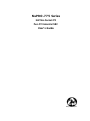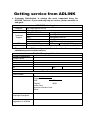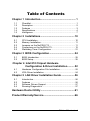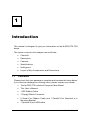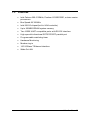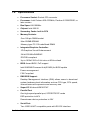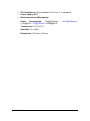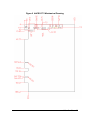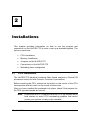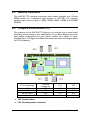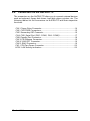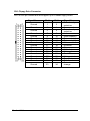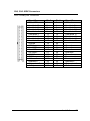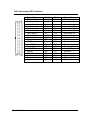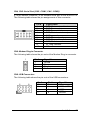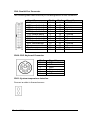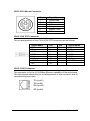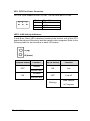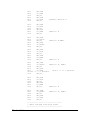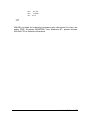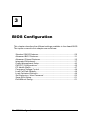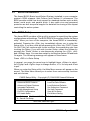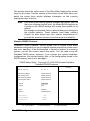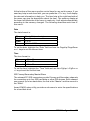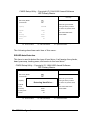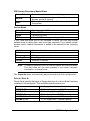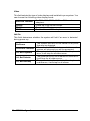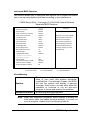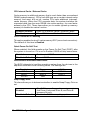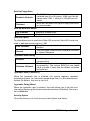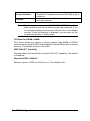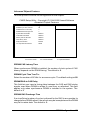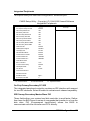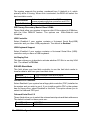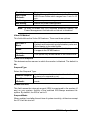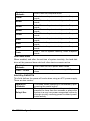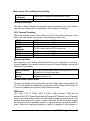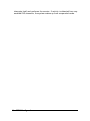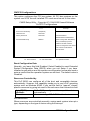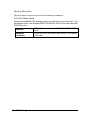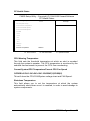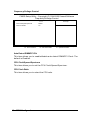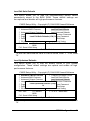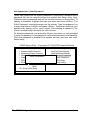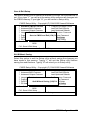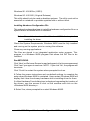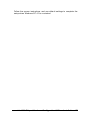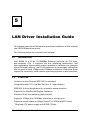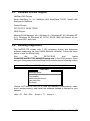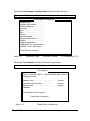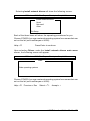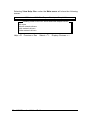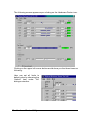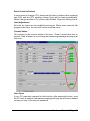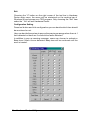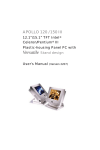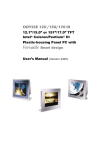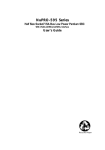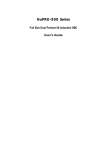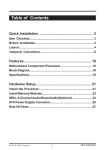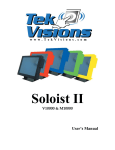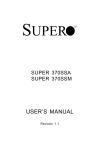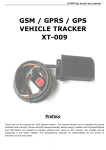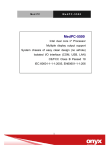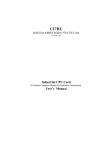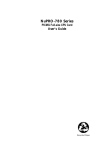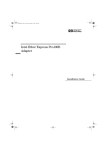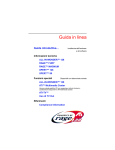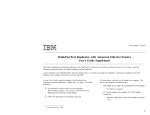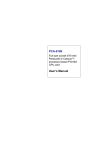Download NuPRO-775 Series - ADLINK Technology
Transcript
NuPRO-775 Series Half Size Socket-370 Pure PCI Industrial SBC User’s Guide Recycled Paper Copyright Notice Manual Rev 2.10: August 8, 2001 Part NO: 50-13017-202 This publication is protected by copyright and all rights are reserved. No part of it may be reproduced or transmitted by any means or in any form, without prior consent of the original manufacturer. The information in this document has been carefully checked and is believed to be accurate. However, the original manufacturer assumes no responsibility for any inaccuracies that may appear in this manual. In no event will the original manufacturer be liable for direct, indirect, special, exemplary, incidental or consequential damages resulting from any defect or omission in this manual, even if advised of possibility of such damages. The material contained herein is for informational purposes only. Acknowledgments Award is a registered trademark of Award Software International, Inc. IBM and PS/2 are trademarks of International Business Machines Corporation. Intel and Pentium are registered trademarks of Intel Corporation. Microsoft Windows is a registered trademark of Microsoft Corporation. All other product names or trademarks are properties of their respective owners. Getting service from ADLINK ♦ Customer Satisfaction is always the most important thing for ADLINK Tech Inc. If you need any help or service, please contact us and get it. ADLINK Technology Inc. Web Site http://www.adlink.com.tw Sales & Service [email protected] NuDA Q + USBDAQ [email protected] NuDAM [email protected] Technical NuIPC [email protected] Support NuPRO [email protected] Software [email protected] TEL +886-2-82265877 FAX +886-2-82265717 Address 9F, No. 166, Jian Yi Road, Chungho City, Taipei, 235 Taiwan, R.O.C. ♦ Please inform or FAX us of your detailed information for a prompt, satisfactory and constant service. Detailed Company Information Company/Organization Contact Person E-mail Address Address Country TEL Web Site FAX Questions Product Model Environment to Use Challenge Description Suggestions to ADLINK OS : Computer Brand : M/B : CPU : Chipset : BIOS : Video Card : Network Interface Card : Other : Table of Contents Chapter 1 Introduction....................................................... 1 1.1 1.2 1.3 1.4 1.5 Checklist....................................................................... 1 Description ................................................................... 2 Features ....................................................................... 3 Specifications................................................................ 4 Intelligence ................................................................... 7 Chapter 2 Installations.....................................................10 2.1 2.2 2.3 2.4 2.5 CPU Installation .......................................................... 10 Memory Installation ..................................................... 11 Jumpers on the NuPRO-775 ........................................ 11 Connectors on the NuPRO-775 .................................... 12 Watchdog Timer Configuration ..................................... 21 Chapter 3 BIOS Configuration.......................................24 3.1 3.2 BIOS Introduction ........................................................ 25 BIOS Setup................................................................. 25 Chapter 4 Intel 810 Chipset Hardware Configuration & Driver Installation...........52 4.1 4.2 Hardware Configuration File Installation........................ 52 VGA Driver Installation ................................................ 54 Chapter 5 LAN Driver Installation Guide ....................56 5.1 5.2 5.3 5.4 Introduction................................................................. 56 Features ..................................................................... 56 Software Drivers Support ............................................. 57 Running Diagnostics.................................................... 57 Hardware Doctor Utility ....................................................61 Product Warranty/Service................................................66 Table of Contents • i 1 Introduction This manual is designed to give you information on the NuPRO-775 CPU board. The topics covered in this chapter are as follows: 1.1 • Checklist • Description • Features • Specifications • Intelligence • Layout of Key Components and Dimensions Checklist Please check that your package is complete and contains the items below. If you discover damaged or missing items, please contact your dealer. • The NuPRO-775 Industrial Computer Main Board • This User’s Manual • 1 IDE Ribbon Cable • 1 Floppy Ribbon Connector • 2 Serial Port Ribbon Cable and 1 Parallel Port Attached to a Mounting Bracket • 1 Optional 2-port USB cable Introduction • 1 • 1.2 1 CD Containing hardware configuration file, VGA Driver, Intel 82559 LAN Driver and Hardware Monitor utility Description The NuPRO-775 is a Celeron/Pentium III Industrial Computer Main board based on the Intel i82810 chipset and is fully designed for harsh industrial environment. It features a Socket-370 processor connector that is compatible with Intel Celeron/Pentium III processors. This board accommodates up to 256MB SDRAM configuration. The NuPRO-775 comes with Winbond’s W83627HF Super I/O chip. The embedded hardware monitoring device that monitors system and CPU temperature, system voltages, and CPU and chassis fan speeds to prevent system crashes by warning the user of adverse conditions. NuPro775 also has a case-open indicator for security. 2 • Introduction 1.3 Features • Intel Celeron 300~533MHz, Pentium III 500E/550E, or later version processors • Bus Speed 66/100MHz • Intel i82810 chipset(built-in VGA controller) • Up to 256MB SDRAM system memory • Two 16550 UART compatible ports with RS-232 interface • High speed bi-directional SPP/ECP/EPP parallel port • Programmable watchdog timer • Hardware Monitoring • Modem ring-in • 10/100 Base-T Ethernet interface • Wake On LAN Introduction • 3 1.4 Specifications • Processor Socket: Socket-370 connector • Processor: Intel Celeron 300~533MHz, Pentium III 500E/550E, or later version • Bus Speed: 66/100MHz • Chipset: Intel i82810 • Secondary Cache: built in CPU • Memory Sockets: One 168-pin DIMM socket Max. 256MB SDRAM Memory type: PC-100 unbuffered DIMM • Integrated Graphics Controller: 3D Graphics Visual Enhancement 24-bit 230 MHz RAMDAC DDC2B compliant Up to 1600x1200 in 8-bit color at 85Hz refresh • BIOS: Award BIOS, PnP support Intel 82802AB Firmware Hub(512KB) for BIOS update Power management Y2K Compliant • DMI BIOS Support: Desktop Management Interface (DMI) allows users to download system hardware-level information such as CPU type, CPU speed, internal/external frequencies and mem ory size. • Super I/O: Winbond W83627HF • Parallel Port: One high-speed parallel port, SPP/EPP/ECP mode ESD protection to 4KV Downstream device protection to 30V • Serial Port: Two 16550 UART compatible ports with RS-232 interface 4 • Introduction ESD protection to 2KV • Enhanced IDE: Bus Master IDE controller, two EIDE interfaces for up to four devices, support PIO Mode 3/4 or Ultra DMA/66 IDE Hard Disk and ATAPI CD-ROM.,LS120,ZIP • FDD Interface: Two floppy drives (360KB, 720KB, 1.2MB, 1.44MB, 2.88MB) • CRT: On-board VGA Controller Built-in AGP2X (3D hyper pipelined architecture) RAMDAC Latch-up protection • USB Interface: Two USB pin-header connectors, compliant with USB Specification Rev. 1.1 Individual over-current protection • Watchdog Timer: programmable Programmable I/O port 2Eh and 2Fh to configure watchdog timer Time-out timing select 0~255 seconds/minutes • Green Function: Power management via BIOS, activated through mouse/keyboard movement • PCI Bus Ethernet Interface: Intel 82559 chipset PCI local bus Ethernet controller IEEE 802.3 10base-T and 100base-TX compatible physical longer support IEEE802.3u auto-negotiation support for automatic speed selection 10/100Mbps operation in a single port PCI bus master architecture IEEE 802.3X (100base-TX Flow control support) Wake on Lan support Optional Alert on LAN II support Management communication support to reduce the total cost of ownership (TCO) • Keyboard and Mouse Connectors: PS/2 type mini-DIN that supports PC/AT; supports a 5-pin external keyboard connector Introduction • 5 • PCI Compliance: Fully compliant to PCI rev. 2.1 standards • Power supply: ATX • Environmental and Mechanical: Power Consumption: +5V@10A(max), [email protected], -12V@130mA, [email protected] Temperature: 0°C to 70°C Humidity: 5% to 95% Dimensions: 185mm x 122mm 6 • Introduction +3.3V@10A(max), 1.5 Intelligence • System Health Monitoring: A sensor for the CPU temperature on the NuPRO-775 monitors the CPU temperature, an external sensor for system temperature, case-opened indicator, fan-speed detection, system voltages monitoring • Windows 98 shut-off: Allows shut-off control from within Windows 98 and through an ATX power supply. • Modem ring-in: Allows system powering on through an external modem and through an ATX power supply. • Year 2000 Compliant BIOS: The onboard Award BIOS is Year 2000 Compliant • Wake On LAN: Through an ATX power supply and network connection, systems can be turned on from the power-off state. • Alert on LAN II : Allows SOS hardware event alert, watchdog, and Advanced Power Management (APM) through Ethernet. Introduction • 7 Figure 1 Layout of key components: 8 • Introduction Figure 2 NuPRO-775 Mechanical Drawing Introduction • 9 2 Installations This chapter provides information on how to use the jumpers and connectors on the NuPRO-775 in order to set up a workable system. The topics covered are: 2.1 • CPU Installation • Memory Installation • Jumpers on the NuPRO-775 • Connectors on the NuPRO-775 • Watchdog timer configration CPU Installation The NuPRO-775 industrial computer Main board supports a Socket-370 processor socket for Intel Celeron, Pentium III processors. Before inserting the CPU, make sure the notch on the corner of the CPU corresponds with the notch on the inside of the socket. After you have installed the processor into place, check if the jumpers for the CPU type and speed are correct. Note: Ensure that the CPU heat sink and the CPU top surface are in total contact to avoid CPU overheating problem that would cause your system to hang or be unstable. 10 • Installations 2.2 Memory Installation The NuPRO-775 industrial com puter main board supports one 168-pin DIMM socket for a maximum total memory of 256 MB. The memory modules can come in sizes of 16MB, 32MB, 64MB, 128MB, and 256MB SDRAM. 2.3 Jumpers on the NuPRO-775 The jumpers on the NuPRO-775 allow you to configure your main board according to the needs of your applications. If you have doubts about the best jumper configuration for your needs, contact your dealer or sales representative. The figure and table below show the correct setting to match the CPU frequency. SDRAM Frequency 66 100 100 100 66/100 auto 100 Reserved for future CPU Frequency JP1 JP2 1-2 2-3 3-4 2-3 2-3 2-3 1-2 ♦ JP3: Power button ♦ JP4: Standby power connector Installations • 11 2.4 Connectors on the NuPRO-775 The connectors on the NuPRO-775 allow you to connect external devices such as keyboard, floppy disk drives, hard disk drives, printers, etc. The following tables list the connectors on NuPRO-775 and their respective functions. CN1: Floppy Drive Connector.....................................................................14 CN2, CN3: EIDE Connectors......................................................................15 CN2: Secondary IDE Connecto: ................................................................16 CN4, CN5: Serial Port (CN5 : COM1, CN4 : COM2) ...............................17 CN9: Parallel Port Connector .....................................................................18 CN13: PS/2 Mouse Connector....................................................................19 CN14: VGA CRT Connector........................................................................19 CN15: RJ45 Connector................................................................................19 FN1: CPU Fan Power Connector ...............................................................20 LED1: LAN Activity Indicators.....................................................................20 12 • Installations Figure 3 Connector location on the NuPRO-775 Installations • 13 CN1: Floppy Drive Connector CN1 is a 34-pin header and will support up to 2.88MB floppy drives. 14 • Installations Signal Name Pin# Pin# Ground 1 2 Ground 3 4 Ground 5 6 Ground Ground Ground Ground Ground Ground Ground Ground Ground Ground Ground Ground Ground 7 9 11 13 15 17 19 21 23 25 27 29 31 8 10 12 14 16 18 20 22 24 26 28 30 32 Ground 33 34 Signal Name Drive density selection No connect Drive density selection Index Motor enable 0 Drive select 1 Drive select 0 Motor enable 1 Direction Step Write data Write gate Track 00 Write protect Read data Side 1 select Diskette change CN2, CN3: EIDE Connectors CN3: Primary IDE Connector Signal Name Reset IDE Host data 7 Host data 6 Host data 5 Host data 4 Host data 3 Host data 2 Host data 1 Host data 0 Ground DRQ0 Host IOW Host IOR IOCHRDY DACK0 IRQ14 Address 1 Address 0 Chip select 0 Activity Pin # 1 3 5 7 9 11 13 15 17 19 21 23 25 27 29 31 33 35 37 39 Pin # 2 4 6 8 10 12 14 16 18 20 22 24 26 28 30 32 34 36 38 40 Signal Name Ground Host data 8 Host data 9 Host data 10 Host data 11 Host data 12 Host data 13 Host data 14 Host data 15 Ground Ground Ground Host ALE Ground No connect No connect Address 2 Chip select 1 Ground Installations • 15 CN2: Secondary IDE Connecto: Signal Name Reset IDE Host data 7 Host data 6 Host data 5 Host data 4 Host data 3 Host data 2 Host data 1 Host data 0 Ground DRQ1 Host IOW Host IOR IOCHRDY DACK1 IRQ15 Address 0 Chip select 0 Activity 16 • Installations Pin # 1 3 5 7 9 11 13 15 17 19 21 23 25 27 29 31 35 37 39 Pin # 2 4 6 8 10 12 14 16 18 20 22 24 26 28 30 32 36 38 40 Signal Name Ground Host data 8 Host data 9 Host data 10 Host data 11 Host data 12 Host data 13 Host data 14 Host data 15 +5V Ground Ground Ground Host ALE Ground No connect Address 2 Chip select 1 Ground CN4, CN5: Serial Port (CN5 : COM1, CN4 : COM2) A 10-pin header connector, is an onboard serial port of the NuPRO-775. The following table shows the pin assignments of this connector. Pin # 1 2 3 4 5 6 7 8 9 10 Signal Name DCD, Data carrier detect RXD, Receive data TXD, Transmit data DTR, Data terminal ready GND, ground DSR, Data set ready RTS, Request to send CTS, Clear to send RI, Ring indicator NC CN6: Modem Ring-in Connector The following table shows the pin outs of the Modem Ring-in connector 1 Pin # 1 2 3 4 Signal Name +5VSB No use Ring In Ground CN8: USB Connectors The following table shows the pin outs of the USB connectors. 2 8 Pin # 1 3 5 Pin # 2 4 6 7 8 Signal Name Vcc USB0-,USB1USB0+, USB1+ Ground Installations • 17 CN9: Parallel Port Connector The following table describes the pin out assignments of this connector. Signal Name Line printer strobe PD0, parallel data 0 PD1, parallel data 1 PD2, parallel data 2 PD3, parallel data 3 PD4, parallel data 4 PD5, parallel data 5 PD6, parallel data 6 PD7, parallel data 7 ACK, acknowledge Busy Paper empty Select Pin # 1 2 3 4 5 6 7 8 9 10 11 12 13 Pin # 14 15 16 17 18 19 20 21 22 23 24 25 N/A CN10: PS/2 Keyboard Connector Pin # 1 2 3 4 5 6 CN11: System temperature detection Connect a cable to thermal sensor 18 • Installations Signal Name Keyboard data N.C. GND 5V Keyboard clock N.C. Signal Name AutoFeed Error Initialize Select Ground Ground Ground Ground Ground Ground Ground Ground N/A CN13: PS/2 Mouse Connector Pin # 1 2 3 4 5 6 Signal Name Mouse data N.C. N.C. 5V Mouse Clock N.C. CN14: VGA CRT Connector The pin assignments of the C N14 VGA CRT connector are as follows: Signal Name Red Blue GND GND N.C. N.C. HSYNC NC Pin 1 3 5 7 9 11 13 15 Pin 2 4 6 8 10 12 14 Signal Name Green N.C. GND GND GND N.C. VSYNC CN15: RJ45 Connector This connector is for the 10/100Mbps Ethernet capability of the main board. The figure below shows the pin out assignments of this connector and its corresponding input jack. TD+(pin#1) TD-(pin#2) RD+(pin#3) RD-(pin#6) Installations • 19 FN1: CPU Fan Power Connector FN1 is a 3-pin header for the CPU fan. The fan must be a 12V fan. 3 2 Pin # 1 2 3 1 Signal Name Ground +12V Rotation LED1: LAN Activity Indicators A and B are Green LED indicators located at the bracket side of the CPU board that shows LAN activity and the transfer rate in progress. Refer to the following table for the functions of each LED status. A (up) B (down) A(Speed status) OFF Function 10Mbps B(Link status) Function ON Link OFF Link off transfer rate ON 100Mbps transfer rate Blinking Data transfer in Progress 20 • Installations 2.5 Watchdog Timer Configuration The function of the watchdog timer is to reset the system automatically. It contains a one-second/minute resolution down counter, CRF6 of logical device 8, and two Watchdog control registers, CRF5 and CRF7 of logical device 8. We can uses compatible PNP protocol to access configuration registers for setting up watchdog timer configuration. To program configuration registers, the following configuration sequence must be followed: Enter the extended function mode by writing 87h to the location 2Eh twice. Configure the configuration registers Exit the extended function mode by writing 0AAh to the location 2Eh. The following example is written in Intel 8086 assembly language. It will reset the system in 15 seconds. We can use both keyboard interrupt and mouse interrupt to cause the watchdog to reload and start to count down from the value of CRF6. .model small .code .startup begin: ;------------------------------------------------------------------; Enter the extend function mode, interrupt double-write ;------------------------------------------------------------------mov dx,2eh mov al,87h out dx,al out dx,al mov mov dx,2eh al,2bh ;CR2B, bit4-> 0 = WDTO ; bit4-> 1 = GP24 out dx,al mov dx,2fh mov al,0c0h out dx,al mov dx,2eh mov al,07h out dx,al mov dx,2fh mov al,08h out dx,al ;device 8 Installations • 21 mov mov out mov mov out dx,2eh al,30h dx,al dx,2fh al,01h dx,al mov mov out mov mov out dx,2eh al,07h dx,al dx,2fh al,08h dx,al mov mov out mov mov out dx,2eh al,0f7h dx,al dx,2fh al,0c0h dx,al mov mov out mov mov out dx,2eh al,07h dx,al dx,2fh al,08h dx,al ;enable device 8 ;device 8 ;device 8,CRF7 ;device 8 mov dx,2eh mov al,0f5h ;device 8, CRF5 out dx,al mov dx,2fh mov al,00h ;bit3 -> 0 = second ;bit3 -> 1 = minute out dx,al mov mov out mov mov out dx,2eh al,07h dx,al dx,2fh al,08h dx,al mov mov out mov mov out dx,2eh al,0f6h dx,al dx,2fh al,0fh dx,al ;device 8 ;device 8, CRF6 ;-----------------------------; Exit extend function mode ;------------------------------ 22 • Installations mov dx,2eh mov al,0aah out dx,al .exit end ADLINK provides the watchdog programs and subroutines for easy use under DOS, Windows 95/98/2000, and Windows NT, please browse ADLINK CD for detailed information. Installations • 23 3 BIOS Configuration This chapter describes the different settings available in the Award BIOS. The topics covered in this chapter are as follows: Standard CMOS Features............................................................................26 Advanced BIOS Features............................................................................31 Advanced Chipset Features........................................................................35 Integrated Peripherals .................................................................................37 Power Management Setup..........................................................................40 PNP/PCI Configurations..............................................................................45 PC Health Status...........................................................................................47 Frequency/Voltage Control .........................................................................48 Load Fail-Safe Defaults ...............................................................................49 Load Optimized Defaults.............................................................................49 Set Supervisor / User Password.................................................................50 Save & Exit Setup..........................................................................................51 Exit Without Saving.......................................................................................51 24 • BIOS Configuration 3.1 BIOS Introduction The Award BIOS (Basic Input/Output System) installed in your computer system’s ROM supports Intel Celeron and Pentium III processors. The BIOS provides critical low-level support for standard devices such as disk drives, serial ports, and parallel ports. It also adds virus and password protection as well as special support for detailed fine-tuning of the chipset controlling the entire system. 3.2 BIOS Setup The Award BIOS provides a Setup utility program for specifying the system configurations and settings. The BIOS ROM of the system stores the Setup utility. When you turn on the computer, the Award BIOS is immediately activated. Pressing the <Del> key immediately allows you to enter the Setup utility. If you are a little bit late pressing the <Del> key, POST (Power On Self Test) will continue with its test routines, thus preventing you from invoking the Setup. If you still wish to enter Setup, restart the system by pressing the ”Reset” button or simultaneously pressing the <Ctrl>, <Alt> and <Delete> keys. You can also restart by turning the system Off and back On again. The following message will appear on the screen: Press <DEL> to Enter Setup In general, you press the arrow keys to highlight items, <Enter> to select, the <PgUp> and <PgDn> keys to change entries, <F1> for help and <Esc> to quit. When you enter the Setup utility, the Main Menu screen will appear on the screen. The Main Menu allows you to select from various setup functions and exit choices. CMOS Setup Utility – Copyright (C) 1984-2000 Award Software ? Standard CMOS Features ? Frequency/Voltage Control ? Advanced BIOS Features Load Fail-Safe Defaults ? Advanced Chipset Features Load Optimized Defaults ? Integrated Peripherals Set Supervisor Password ? Power Management Setup Set User Password ? PnP/PCI Configurations Save & Exit Setup ? PC Health Status Exit Without Saving Esc : Quit F9 : Menu in BIOS á â à ß : Select Item F10 : Save & Exit Setup Time, Date, Hard Disk Type… BIOS Configuration • 25 The section below the setup items of the Main Menu displays the control keys for this menu. Another section at the bottom of the Main Menu just below the control keys section displays information on the currently highlighted item in the list. Note: After making and saving system changes with Setup, you find that your computer cannot boot, the Award BIOS supports an override to the CMOS settings that resets your system to its default. We strongly recommend that you avoid making any changes to the chipset defaults. These defaults have been carefully chosen by both Award and your system manufacturer to provide the absolute maximum performance and reliability. Standard CMOS Features “Standard CMOS Features” choice allows you to record some basic hardware configurations in your computer system and set the system clock and error handling. If the motherboard is already installed in a working system, you will not need to select this option. You will need to run the Standard CMOS option, however, if you change your system hardware configurations, the onboard battery fails, or the configuration stored in the CMOS memory was lost or damaged. CMOS Setup Utility – Copyright (C) 1984-2000 Award Software Standard CMOS Features Date (mm : dd : yy) Mon, Jan 1 2000 Time (hh : mm : ss) 16 : 34 : 3 ? IDE Primary Master Press Enter None ? IDE Primary Slave Press Enter None ? IDE Secondary Master Press Enter None ? IDE Secondary Slave Press Enter None Item Help Menu Level Drive A 1.44M, 3.5 in. Drive B None Video EGA/VGA Halt On All, But Keyboard Base Memory ? 640K Extended Memory 64448K Total Memory 65536K á â à ß : Move Enter : Select +/-/PU/PD : Value F10 : Save ESC : Exit F1 : General Help F5 : Previous Values F6 : Fail-Safe Defaults F7 : Optimized Defaults 26 • BIOS Configuration At the bottom of the menu are the control keys for use on this menu. If you need any help in each item field, you can press the <F1> key. It will display the relevant information to help you. The item help at the right-hand side of the menu can give the description about the item. The memory display at the lower left-hand side of the menu is read-only. It will adjust automatically according to the memory changed. The following describes each item of this menu. Date The date format is: Day Month Date Year Sun to Sat (read only) 1 to 12 1 to 31 1994 to 2079 To set the date, highlight the “Date” field and use the PageUp/ PageDown or +/- keys to set the current time. Time The time format is: Hour 00 to 23 Minute 00 to 59 Second 00 to 59 To set the time, highlight the “Time” field and use the <PgUp>/ <PgDn> or +/- keys to set the current time. IDE Primary/Secondary Master/Slave The onboard PCI IDE connectors provide Primary and Secondary channels for connecting up to four IDE hard disks or other IDE devices. Each channel can support up to two hard disks; the first is the “Master” and the second is the “Slave”. Award CMOS setup utility provides a sub-menu to enter the specifications for a hard disk drive. BIOS Configuration • 27 CMOS Setup Utility – Copyright (C) 1984-2000 Award Software IDE Primary Master IDE HDD Auto-Detection Press Enter IDE Primary Master Auto Access Mode Auto Capacity 6480 MB Cylinder 12556 Item Help Menu Level ? ? Selects the type of fixed disk. ‘User type’ will let you select the number of cylinders, heads, Head 16 Precomp 65535 Landing Zone 12556 Sector etc. Note: PRECOMP=65535 means NONE ! 63 á â à ß : Move Enter : Select +/-/PU/PD : Value F10 : Save ESC : Exit F1 : General Help F5 : Previous Values F6 : Fail-Safe Defaults F7 : Optimized Defaults The following describes each item of this menu. IDE HDD Auto-Detection This item is used to detect the type of hard drive. It will assign the cylinder, head, precomp, landing zone, and sector to the hard drive. CMOS Setup Utility – Copyright (C) 1984-2000 Award Software IDE Primary Master IDE HDD Auto-Detection Press Enter IDE Primary Master Auto Access Mode Auto Item Help Menu Level ? ? Selects the type of fixed disk. *Capacity 6480 MB Detecting Hard Drive… *Cylinder *Head 12556 16 *Precomp 65535 *Landing Zone 12556 *Sector ‘User type’ will let you select the number of cylinders, heads, etc. Note: PRECOMP=65535 means NONE ! 63 á â à ß : Move Enter : Select +/-/PU/PD : Value F10 : Save ESC : Exit F1 : General Help F5 : Previous Values F6 : Fail-Safe Defaults F7 : Optimized Defaults 28 • BIOS Configuration IDE Primary/Secondary Master/Slave Auto <Default> Bios will auto detect the hard disk type. User can assigns the type of hard disk when the Manual access mode is normal. Selects this selection when there is no hard disk in None the system. Access Mode Auto <Default> Normal Large LBA Auto-detect the HDD mode HD < 528MB For MS-DOS only HD > 528MB and supports Logical Block Addressing If your hard disk drive type is not matched or listed, you can use normal access mode to define your own drive type manually. If you select normal access mode, related information is asked to be entered to the following items. Cylinder Head Precomp Landing Zone Sector Number of cylinders Number of read/write heads Write precompensation Landing zone Number of sectors Note: The specifications of your drive must match with the drive table. The hard disk will not work properly if you enter incorrect information in these fields. The Capacity items automatically adjust according to the configuration. Drive A / Drive B These fields identify the types of floppy disk drive A or drive B that has been installed in the computer. The available specifications a re: None 360KB 5.25 in. 1.2MB 5.25 in. 720KB 3.5 in. 1.44MB 3.5 in.<Default> 2.88MB 3.5 in. No floppy drive be installed 5.25 inch floppy drive, 360KB capacity 5.25 in. floppy drive, 1.2MB capacity 3.5 in. floppy drive, 720KB capacity 3.5 in. floppy drive, 1.44MB capacity 3.5 in. floppy drive, 2.88MB capacity BIOS Configuration • 29 Video This field selects the type of video display card installed in your system. You can choose the following video display cards. EGA/VGA <Default> CGA 40 CGA 80 MONO For EGA, VGA, SEGA, SVGA or PGA monitor adapters. Power up in 40-column mode. Power up in 80-column mode. For Hercules or MDA adapters. Halt On This field determines whether the system will halt if an error is detected during power up. No Errors All Errors <Default> All, But Keyboard All, But Diskette All, But Disk/Key 30 • BIOS Configuration The system boot will not be halted for any error that may be detected. Whenever the BIOS detect a non-fatal error, the system will stop and you will be prompted. The system boot will not be halted for a keyboard error; it will stop for all other errors The system boot will not be halted for a disk error; it will stop for all other errors. The system boot will not be halted for a keyboard or disk error; it will stop for all others. Advanced BIOS Features This section allows you to configure and improve your system and allows you to set up some system features according to your preference. CMOS Setup Utility – Copyright (C) 1984-2000 Award Software Advanced BIOS Features Virus Warning Disabled CPU Internal Cache Enabled External Cache Enabled CPU L2 Cache ECC Checking Enabled Quick Power On Self Test Disabled Allows you to choose the VIRUS First Boot Device Floppy warning feature for IDE Har d Second Boot Device HDD-0 Disk boot sector protection. Third Boot Device LS120 If this function is enabled and Boot Other Device Enabled someone attempt to write data Swap Floppy Drive Disabled into this area, BIOS will show Boot Up Floppy Seek Enabled a warning message on screen Boot Up NumLock Status On and alarm beep Gate A20 Option Typematic Rate Setting Typematic Rate (Chars/Sec) Typematic Delay (Msec) Security Option OS Select For DRAM > 64MB HDD S.M.A.R.T Capability Report No FDD For WIN 95 Fast Disabled 6 250 Setup Non-OS2 Disabled No Item Help Menu Level ? á â à ß : Move Enter : Select +/-/PU/PD : Value F10 : Save ESC : Exit F1 : General Help F5 : Previous Values F6 : Fail-Safe Defaults F7 : Optimized Defaults Virus Warning Enabled Disabled <Default> This item protects the boot sector and partition table of your hard disk against accidental modifications. If an attempt is made, the BIOS will halt the system and display a warning message. If this occurs, you can either allow the operation to continue or run an anti-virus program to locate and remove the problem. No warning message appears Note: Many disk diagnostic programs, which attempt to access the boot sector table, can cause the virus warning. If you will run such a program, disable the Virus Warning featu re. BIOS Configuration • 31 CPU Internal Cache / External Cache Cache memory is additional memory that is much faster than conventional DRAM (system memory). CPUs from 486-type on up contain internal cache memory, and most, but not all, modern PCs have additional (external) cache memory. When the CPU requests data, the system transfers the requested data from the main DRAM into cache memory, for even faster access by the CPU. These items allow you to enable (speed up memory access) or disable the cache function. Enabled <Default> Disabled Open CPU Internal Cache / External Cache Close CPU Internal Cache / External Cache CPU L2 Cache ECC Checking This option enables the level 2 cache memory ECC (error check correction). The default of this item is Enabled. Quick Power On Self-Test When enabled, this field speeds up the Power On Self Test (POST) after the system is turned on. If it is set to Enabled, BIOS will skip some items. Enabled Disabled <Default> Enable quick POST Normal POST First/Second/Third/Other Boot Device The BIOS attempts to load the operating system from the devices in the sequence selected in the following items. The settings are: Disabled HDD-0 HDD-1 ZIP100 Floppy SCSI HDD-2 LAN LS120 CDROM HDD-3 Swap Floppy Drive This item allows you to determine whether to enable Swap Floppy Drive or not. Enabled Disabled <Default> 32 • BIOS Configuration The BIOS swaps floppy drive assignments so that Drive A becomes Drive B, and Drive B becomes Drive A. Disable the BIOS to swap floppy drive Boot Up Floppy Seek The BIOS will seek whether or not the floppy drive installed has 40 or 80 tracks. 360K type has 40 tracks while 760K, 1.2M and 1.44M all have 80 tracks BIOS will not search the type of floppy disk drive by track number Enabled <Default> Disabled Boot Up NumLock Status On <Default> Off Keypad is number keys Keypad is arrow keys Gate A20 Option This field allows you to select how Gate A20 is worked. Gate A20 is a device used to address memory above 1 MB. The A20 signal controlled by chipset specific Fast <Default> method The A20 signal controlled by keyboard controller Normal or chipset hardware Typematic Rate Setting Enabled Disabled <Default> Enable typematic rate and typematic delay programming Disable typematic rate and typematic delay programming. The system BIOS will use default value of these 2 items And the default controlled by keyboard Typematic Rate (Chars/Sec) When the typematic rate is enabled, the system registers repeated keystrokes speeds. You can select speed range from 6 to 30 characters per second. By default, this item is set to 6. Typematic Delay (Msec) When the typematic rate is enabled, this item allows you to set the time interval for displaying the first and second characters. By default, this item is set to 250msec. Security Option This field allows you to limit access to the System and Setup. BIOS Configuration • 33 Setup <Default> System the system always boots up and prompts for the Supervisor Password only when the Setup utility is called up the system prompts for the User Password every time you boot up Note: To disable security, select PASSWORD SETTING at Main Menu and then you will be asked to enter the password. If you do not type anything and just press <Enter> key, it will disable security. Once the security is disabled, you can boot up the system and access to Setup freely. OS Select for DRAM > 64MB This option allows the system to access greater than 64MB of DRAM memory when used with OS/2 that depends on certain BIOS calls to access memory. The default setting is Non-OS/2. HDD S.M.A.R.T. Capability This item allows the hard drive to use the S.M.A.R.T capability. The default is Disabled. Report No FDD For WIN 95 Whether report no FDD for Win 95 or not. The default is No. 34 • BIOS Configuration Advanced Chipset Features This Setup menu controls the configuration of the chipset. CMOS Setup Utility – Copyright (C) 1984-2000 Award Software Advanced Chipset Features SDRAM CAS Latency Time 3 SDRAM Cycle Time Tras/Trc 6/8 SDRAM RAS-to-CAS Delay 3 SDRAM RAS Precharge Time 3 System BIOS Cacheable Disabled Video BIOS Cacheable Disabled Memory Hole At 15M-16M Disabled CPU Latency Timer Disabled Delayed Transaction Enabled On-Chip Video Window Size 64MB Item Help Menu Level ? á â à ß : Move Enter : Select +/-/PU/PD : Value F10 : Save ESC : Exit F1 : General Help F5 : Previous Values F6 : Fail-Safe Defaults F7 : Optimized Defaults SDRAM CAS Latency Time When synchronous DRAM is installed, the number of clock cycles of CAS latency depends on the DRAM timing. The default is 2. SDRAM Cycle Time Tras/Trc Select the number of SCLKs for an access cycle. The default setting is 6/8. SDRAM RAS-to-CAS Delay This field lets you insert a timing delay between the CAS and RAS strobe signals, used when DRAM is written to, read from, or refreshed. This field applies only when synchronous DRAM is installed in the system. The default is 3. SDRAM RAS Precharge Time If an insufficient number of cycles is allowed for the RAS to accumulate its charge before DRAM refresh, the refresh may be incomplete and the DRAM may fail to retain data. The default is 3. BIOS Configuration • 35 System BIOS Cacheable When this function is enabled, the BIOS ROM’s addresses at F0000H-FFFFFH will be duplicated into the SRAM. It will work with the cache controller that is enabled. Enabled Disabled <Default> BIOS access cached BIOS access not cached Video BIOS Cacheable As with caching the system BIOS above, enabling the Video BIOS cache will cause access to Video BIOS addressed at C0000H to C7FFFH to be cached, the cache controller is also enabled. Enabled Disabled <Default> Video BIOS access cached Video BIOS access not cached Memory Hole at 15MB - 16MB In order to improve performance, certain space in memory can be reserved for ISA cards. This field allows you to reserve 15MB to 16MB memory address space to ISA expansion cards. This makes memory from 15MB and up unavailable to the system. Expansion cards can only access memory up to 16MB. By default, this field is set to Disabled. CPU Latency Timer When Disabled, a “deferrable” CPU cycle will be deferred immediately after the chipset receives another ADS#. The default is Disabled. Delayed Transaction The chipset has an embedded 32-bit posted write buffer to support delay transactions cycles. Select Enabled to support compliance with PCI specification version 2.1. The default setting is Enabled. On-Chip Video Window Size Select the on-chip video window size for VGA driver use. The default is 64MB. 36 • BIOS Configuration Integrated Peripherals This option sets your hard disk configuration, mode and port. CMOS Setup Utility – Copyright (C) 1984-2000 Award Software Integrated Peripherals On-Chip Primary PCI IDE Enabled On-Chip Secondary PCI IDE Enabled IDE Primary Master PIO Auto IDE Primary Slave PIO Auto IDE Secondary Master PIO Auto IDE Secondary Slave PIO Auto IDE Primary Master UDMA Auto IDE Primary Slave UDMA Auto IDE Secondary Master UDMA Auto IDE Secondary Slave UDMA Auto USB Controller Enabled USB Keyboard Support Disabled Init Display First IDE HDD Block Mode Onboard FDC Controller PCI Slot Enabled Enabled Onboard Serial Port 1 3F8/IRQ4 Onboard Serial Port 2 2E8/IRQ3 Item Help Menu Level ? UART Mode Select RxD , TxD Active Hi,Lo IR Transmission Delay Enabled UR2 Duplex Mode Half Use IR Pins IR-Rx2 Onboard Parallel Port Parallel Port Mode EPP Mode Select Epp1.7 ECP Mode Use DMA 3 á â à ß : Move Enter : Select +/-/PU/PD : Value F10 : Save ESC : Exit F1 : General Help F5 : Previous Values F6 : Fail-Safe Defaults F7 : Optimized Defaults On-Chip Primary/Secondary PCI IDE The integrated peripheral controller contains an IDE interface with support for two IDE channels. Select Enabled to activate each channel separately. IDE Primary/Secondary Master/Slave PIO These fields allow your system hard disk controller to work faster. Rather than have the BIOS issue a series of commands that transfer to or from the disk drive, PIO (Programmed Input/Output) allows the BIOS to communicate with the controller and CPU directly. BIOS Configuration • 37 The system supports five modes, numbered from 0 (default) to 4, which primarily differ in timing. When Auto is selected, the BIOS will select the best available mode. Auto<Default> Mode0~Mode4 Auto select which mode that BIOS communicates with the controller and CPU User define the PIO mode IDE Primary/Secondary Master/Slave UDMA These fields allow your system to improve disk I/O throughput to 33Mb/sec with the Ultra DMA/33 feature. The options are Auto<Default> and Disabled. USB Controller Select Enabled if your system contains a Universal Serial Bus(USB) controller and you have USB peripherals. The default is Enabled. USB Keyboard Support Select Enabled if your system contains a Universal Serial Bus (USB) controller and you have a USB keyboard. Init Display First This item allows you to decide to activate whether PCI Slot or on-chip VGA first. The default is PCI Slot. IDE HDD Block Mode This field allows your hard disk controller to use the fast block mode to transfer data to and from your hard disk drive. Enabled Disabled<Default> IDE controller uses block mode IDE controller uses standard mode Onboard FDC Controller Select Enabled if your system has a floppy disk controller (FDC) installed on the system and you wish to use it. If you install an add-in FDC or the system has no floppy drive, select Disabled in this field. This option allows you to select the onboard FDD port. Onboard Serial Port 1/2 These fields allow you to select the onboard serial ports and their addresses. The default values for these ports are: Serial Port 1 Serial Port 2 38 • BIOS Configuration 3F8/IRQ4 2F8/IRQ3 UART Mode Select This field determines the UART mode in your computer. The settings are Normal, IrDA and ASKIR. The default value is Normal. Onboard Parallel Port These fields allow you to select the onboard parallel ports and their addresses. The default value for this port is 378H/IRQ7. Parallel Port Mode To operate the onboard parallel port as Standard Parallel Port only, choose “SPP”. To operate the onboard parallel port in the EPP modes simultaneously, choose “EPP”. By choosing “ECP”, the onboard parallel port will operate in ECP mode only. Choosing “ECP+EPP” will allow the onboard parallel port to support both the ECP and EPP modes simultaneously. The ECP mode has to use the DMA channel, so choose the onboard parallel port with the ECP feature. After selecting it, the following message will appear “ECP Mode Use DMA”. At this time, the user can choose between DMA channels 3 or 1. The onboard parallel port is EPP Spec. compliant, so after the user chooses the onboard parallel port with the EPP function, the following message will be displayed on the screen: “EPP Mode Select”. At this time either EPP 1.7 spec. or EPP 1.9 spec. can be chosen. BIOS Configuration • 39 Power Management Setup The Power Management Setup allows you to save energy of your system effectively. It will shut down the hard disk and turn off video display after a period of inactivity. CMOS Setup Utility – Copyright (C) 1984-2000 Award Software Power Management Setup ACPI Function Enabled Power Management User Define Video Off Method DPMS Video Off In Suspend Yes Suspend Type Stop Grant MODEM Use IRQ 3 Suspend Mode Disabled HDD Power Down Disabled Soft-Off by PWR-BTTN Instant-Off Wake-Up by PCI card Disabled Power On by Ring Enabled Intruder# Detection Disabled CPU Thermal-Throttling Resume by Alarm Date(of Month) Alarm 50.0% Enabled 0 Time(hh:mm:ss) Alarm 0 0 Item Help Menu Level ? 0 ** Reload Global Timer Events ** Primary IDE 0 Disabled Primary IDE 1 Disabled Secondary IDE 0 Disabled Secondary IDE 1 Disabled FDD, COM, LPT Port Disabled PCI PIRQ[A-D]# Disabled á â à ß : Move Enter : Select +/-/PU/PD : Value F10 : Save ESC : Exit F1 : General Help F5 : Previous Values F6 : Fail-Safe Defaults F7 : Optimized Defaults ACPI function ACPI stands for Advanced Configuration Power Interface. The default setting of this field is Enabled. Power Management This field allows you to select the type of power saving management modes. There are four selections for Power Management. 40 • BIOS Configuration Disabled User Define <Default> Min Saving Max Saving No power management. Each of the ranges is from 1 min. to 1hr. Except for HDD Power Down which ranges from 1 min. to 15 min. Minimum power management Maximum power management. Note: In order to enable the CPU overheat protection feature, the Power Management field should not be set to disabled. Video Off Method This field defines the Video Off features. There are three options. V/H SYNC + Blank DPMS Blank Screen <Default> This selection will cause the system to turn off the Vertical and horizontal synchronization ports and Write blanks to the video buffer Allows the BIOS to control the video display card if it supports the DPMS feature This option only writes blanks to the video buffer Video Off In Suspend This determines the manner in which the monitor is blanked. The default is No. Suspend Type Select the Suspend Type. PWRON Suspend Stop Grant <Default> Use the power button to decide whether the system is in suspend or not. When the system is idle, it will be in suspend mode. Modem Use IRQ This field names the interrupt request (IRQ) line assigned to the modem (if any) on your system. Activity of the selected IRQ always awakens the system. By default, the IRQ is set to 3. Suspend Mode When enabled, and after the set time of system inactivity, all devices except the CPU will be shut off. BIOS Configuration • 41 Disabled <Default> 1 Hour 40 min 30 min 20 min 12 min 8 min 4 min 2 min 1 min Don’t Enter the Suspend mode After 1 hour of system inactivity, enter mode After 40 min of system inactivity, enter mode After 30 min of system inactivity, enter mode After 20 min of system inactivity, enter mode After 12 min of system inactivity, enter mode After 8 min of system inactivity, enter mode After 4 min of system inactivity, enter mode After 2 min of system inactivity, enter mode After 1 min of system inactivity, enter mode Suspend Suspend Suspend Suspend Suspend Suspend Suspend Suspend Suspend HDD Power Down When enabled, and after the set time of system inactivity, the hard disk drive will be powered down while all other devices remain active. Disabled <Default> Don’t Enter the HDD power down mode 1 min ~ 15 min After the set time of system inactivity, HDD power down Soft-Off by PWR-BTTN This field defines the power-off mode when using an ATX power supply. There are two modes : Instant-Off <Default> Delay 4 Sec 42 • BIOS Configuration The mode allows powering off immediately upon pressing the power button The system powers off when the power button is pressed for more than four seconds or places the system in a very low-power-usage state, with only enough circuitry receiving power to detect power button activity. Wake-Up by PCI card/Power On by Ring Enabled <Default> Disabled Wake up the system from modem or lan Disable the modem or lan to wake up the system Intruder# Detection This item is used to detect the system’s case is opened or not. If the case is opened, the system will be shutdown. The default is Disabled. CPU Thermal-Throttling When the system enters Doze mode, the CPU clock runs only part of the time. You may select the percent of time that the clock runs. 87.5% 75.0% 62.5% 50.0% <Default> 37.5% 25.0% 12.5% 87.5% time that the CPU clock runs 75.0% time that the CPU clock runs 62.5% time that the CPU clock runs 50.0% time that the CPU clock runs 37.5% time that the CPU clock runs 25.0% time that the CPU clock runs 12.5% time that the CPU clock runs Resume by Alarm This function is for setting date and time for your computer to boot up. During Disabled, you cannot use this function. During Enabled, choose the Date and Time Alarm: Date (of Month) Alarm Time (hh:mm:ss) Alarm You can choose which month the system will boot up. Set to 0, to boot every day. You can choose what hour, minute and second the system will boot up. Reload Global Timer Events This section determines the reloading of the ‘timers’ after entering the Full On You can enable or disable the monitoring of IRQ 8 (Real Time Clock) so it does not awaken the system from Suspend mode. PM Events The VGA, LPT & COM, HDD & FDD, DMA /master, PWR-On by Modem/LAN, RTC Alarm Resume and Primary INTR section are I/O events which can prevent the system from entering a power saving mode or can awaken the system from such a mode. When an I/O device wants to gain the attention of the operating system, it signals this by causing an IRQ to occur. When the operating system is ready to respond to the request, it BIOS Configuration • 43 interrupts itself and performs the service. If activity is detected from any enabled IRQ channels, the system wakes up from suspended mode. 44 • BIOS Configuration PNP/PCI Configurations This option configures the PCI bus system. All PCI bus systems on the system use INT#, thus all installed PCI cards must be set to this value. CMOS Setup Utility – Copyright (C) 1984-2000 Award Software PnP/PCI Configurations Reset Configuration Data Enabled Resources Controlled By Auto(ESCD) IRQ Resources Press Enter Memory Resources Press Enter PCI/VGA Palette Snoop Disabled Item Help Menu Level ? Default is Disabled. Select Enabled to reset Extended System Configuration Data(ESCD) when you exit setup if you have installed a new add-on and the system reconfiguration has caused such a serious conflict that the OS cannot boot á â à ß : Move Enter : Select +/-/PU/PD : Value F10 : Save ESC : Exit F1 : General Help F5 : Previous Values F6 : Fail-Safe Defaults F7 : Optimized Defaults Reset Configuration Data Normally, you leave this field Disabled. Select Enabled to reset Extended System Configuration Data (ESCD) when you exit Setup if you have installed a new add-on and the system reconfiguration has caused such a serious conflict that the operation system can not boot. The default value is Disabled. Resources Controlled by This PnP BIOS can configure all of the boot and compatible devices automatically. However, this capability needs you to use a PnP operating system such as Windows 95/98. If you set this field to “manual” choose specific resources by going into each of the sub menu that follows this field. Auto (ESCD) <Default> Manual PnP BIOS configure all compatible devices automatically User can assign IRQ & DMA to the devices IRQ Resources When resources are controlled manually, assign each system interrupt a type, depending on the type of device using the interrupt. BIOS Configuration • 45 Memory Resources This sub menu can let you control the memory resource. PCI/VGA Palette Snoop Some non-standard VGA display cards may not show colors properly. This field allows you to set whether MPEG ISA/VESA VGA Cards can work with PCI/VGA or not. PCI/VGA can work with MPEG ISA/VESA VGA Enabled card Disabled PCI/VGA can not work with MPEG ISA/VESA <Default> VGA card 46 • BIOS Configuration PC Health Status CMOS Setup Utility – Copyright (C) 1984-2000 Award Software PC Health Status CPU Warning Temperature Disabled Item Help Current System Temp. Current CPU1 Temperature Menu Level ? Current CPUFAN1 Speed Current CPUFAN2 Speed VCORE + 2.5V + 3.3V +5V +12 V -12 V VBAT(V) 5VSB(V) Shutdown Temperature Disabled á â à ß : Move Enter : Select +/-/PU/PD : Value F10 : Save ESC : Exit F1 : General Help F5 : Previous Values F6 : Fail-Safe Defaults F7 : Optimized Defaults CPU Warning Temperature This field sets the threshold temperature at which an alert is sounded through the system’s speaker. The CPU temperature is monitored by the onboard thermal sensor to prevent the C PU from overheating. Current System/CPU Temperature/Current CPU Fan Speed /VCORE/+2.5V/+3.3V/+5V/+12V/-12V/VBAT(V)/5VSB(V) This will show the CPU/FAN/System voltage chart and FAN Speed. Shutdown Temperature This field allows you to set the temperature at which the system automatically shuts down once it is reached, in order to avoid damage to system components. BIOS Configuration • 47 Frequency/Voltage Control CMOS Setup Utility – Copyright (C) 1984-2000 Award Software Frequency/Voltage Control Auto Detect DIMM/PCI Clk Enabled CPU Clock/Spread Spectrum Default CPU Clock Ratio X3 Item Help Menu Level ? á â à ß : Move Enter : Select +/-/PU/PD : Value F10 : Save ESC : Exit F1 : General Help F5 : Previous Values F6 : Fail-Safe Defaults F7 : Optimized Defaults Auto Detect DIMM/PCI Clk This item allows you to enable/disable auto detect DIMM/PCI Clock. The default is Enabled. CPU Clock/Spread Spectrum This item allows you to set the CPU Clock/Spread Spectrum. CPU Clock Ratio This item allows you to select the CPU ratio. 48 • BIOS Configuration Load Fail-Safe Defaults This option allows you to load the troubleshooting default values permanently stored in the BIOS ROM. These default settings are non-optimal and disable all high-performance features. CMOS Setup Utility – Copyright (C) 1984-2000 Award Software ? Standard CMOS Features ? Frequency/Voltage Control ? Advanced BIOS Features Load Fail-Safe Defaults ? Advanced Chipset Features Load Optimized Defaults ? Integrated Peripherals Set Supervisor Password ? Power Management Setup Defaults (Y/N)? Set Load Fail-Safe N User Password ? PnP/PCI Configurations Save & Exit Setup ? PC Health Status Exit Without Saving Esc : Quit F9 : Menu in á â à ß : Select Item BIOS F10 : Save & Exit Setup Load Fail-Safe Defaults To load Fail-Safe defaults value to CMOS SRAM, enter “Y”. If not, enter “N”. Load Optimized Defaults This option allows you to load the default values to your system configuration. These default settings are optimal and enable all high performance features. CMOS Setup Utility – Copyright (C) 1984-2000 Award Software ? Standard CMOS Features ? Frequency/Voltage Control ? Advanced BIOS Features Load Fail-Safe Defaults ? Advanced Chipset Features Load Optimized Defaults ? Integrated Peripherals Set Supervisor Password Load Optimized ? Power Management Setup Defaults (Y/N)? Set User Password N ? PnP/PCI Configurations Save & Exit Setup ? PC Health Status Exit Without Saving Esc : Quit F9 : Menu in á â à ß : Select Item BIOS F10 : Save & Exit Setup Load Optimized Defaults To load Optimized defaults value to CMOS SRAM, enter “Y”. If not, enter “N”. BIOS Configuration • 49 Set Supervisor / User Password These two options set the system password. Supervisor Password sets a password that will be used to protect the system and Setup utility. User Password sets a password that will be used exclusively on the system. To specify a password, highlight the type you want and press <Enter>. The Enter Password: message prompts on the screen. Type the password, up to eight characters in length, and press <Enter>. The system confirms your password by asking you to type it again. After setting a password, the screen automatically returns to the main screen. To disable a password, just press the <Enter> key when you are prompted to enter the password. A message will confirm the password to be disabled. Once the password is disabled, the system will boot and you can enter Setup freely. CMOS Setup Utility – Copyright (C) 1984-2000 Award Software ? Standard CMOS Features ? Frequency/Voltage Control ? Advanced BIOS Features Load Fail-Safe Defaults ? Advanced Chipset Features Load Optimized Defaults ? Integrated Peripherals Set Supervisor Password Enter Password: ? Power Management Setup Set User Password ? PnP/PCI Configurations Save & Exit Setup ? PC Health Status Exit Without Saving Esc : Quit F9 : Menu in á â à ß : Select Item BIOS F10 : Save & Exit Setup Set Supervisor Password 50 • BIOS Configuration Save & Exit Setup This option allows you to determine whether to accept the modifications or not. If you type “Y”, you will quit the setup utility and save all changes into the CMOS memory. If you type “N”, you will return to Setup utility. CMOS Setup Utility – Copyright (C) 1984-2000 Award Software ? Standard CMOS Features ? Frequency/Voltage Control ? Advanced BIOS Features Load Fail-Safe Defaults ? Advanced Chipset Features Load Optimized Defaults ? Integrated Peripherals Set Supervisor Password ? Power Management Setup and Exit (Y/N)? SetNUser Password Save to CMOS ? PnP/PCI Configurations Save & Exit Setup ? PC Health Status Exit Without Saving Esc : Quit F9 : Menu in á â à ß : Select Item BIOS F10 : Save & Exit Setup Save & Exit Setup Exit Without Saving Select this option to exit the Setup utility without saving the changes you have made in this session. Typing “Y” will quit the Setup utility without saving the modifications. Typing “N” will return you to Setup utility. CMOS Setup Utility – Copyright (C) 1984-2000 Award Software ? Standard CMOS Features ? Frequency/Voltage Control ? Advanced BIOS Features Load Fail-Safe Defaults ? Advanced Chipset Features Load Optimized Defaults ? Integrated Peripherals Set Supervisor Password ? Power Management Setup Set User Password Quit Without Saving (Y/N)? N Exit Setup ? PnP/PCI Configurations Save & ? PC Health Status Exit Without Saving Esc : Quit F9 : Menu in á â à ß : Select Item BIOS F10 : Save & Exit Setup Exit without Saving BIOS Configuration • 51 4 Intel 810 Chipset Hardware Configuration & Driver Installation This chapter describes the installation procedure of Intel 810 chipset Device Driver for Windows 98/95. It contains the following sections: 4.1 Hardware Configuration File Installation This section describes system requirements of Intel 810 chipset Device Driver. This driver has been designed for and tested with Windows 98/95. The system must contain a supported Intel processor and chipset configuration. Ensure that a mouse is connected to the system. One of the following versions of Windows 98/95 must be installed on the system prior to running utility program. Windows 98 Second Edition 4.10.2222 (Original Release) Windows 98 4.10.1998 (Original Release) Windows 95 4.00.950c (OSR 2.5 with or without USB Supplement) Windows 95 4.00.950b (OSR 2.1 with USB Supplement) Windows 95 4.00.950b (OSR 2.1 with USB Supplement) 52 • Intel 810 Chipest Hardware Configuration & Driver Installation Windows 95 4.00.950a (OSR1) Windows 95 4.00.950 (Original Release) This utility should only be used on desktop systems. The utility must not be executed on notebook or portable systems with or without dock. Installing Hardware Configuration File This subsection describes how to install the hardware configuration file on a system where Windows 98/95 is installed. Note: Record the location of the Windows 98/95 directory before installing the driver. Check the System Requirements. Windows 98/95 must be fully installed and running on the system prior to running this software. Close any running applications. The files are stored in an integrated application setup program. This program is a Windows 98/95 program that allows the INF files to be installed. Run SETUP.EXE. Click 'Next' on Welcome Screen to read and agree to the license agreement. Click Yes if you agree to continue. NOTE: If you click 'No', the program will terminate. Click 'Finish' to restart the system when prompted to do so. 8. Follow the screen instructions and use default settings to complete the setup when Windows 98/95 is re-started. Upon re-start, Windows 98/95 will display that it has found many hardware and is installing driver for them. If a New Hardware Found dialog box is displayed requesting the location of the drivers, use the mouse to click on the scrollbar and click on the <Windows 98/95 directory>. 9. Select Yes, when prompted to re-start Windows 98/95. Intel 810 Chipest Hardware Configuration & Driver Installation • 53 4.2 VGA Driver Installation This section provides information on how to install the VGA driver that come in the Compact Disk with the package. Please follow the instructions set forth in this section carefully. Please note that there must be relevant software installed in your system before you could proceed to install the VGA driver. Installing the Drivers for Windows 98/95 The following section describes the normal display driver installation procedures for Windows 98/95. Use the following procedures when installing the display drivers for Windows 98/95. Unzip the driver file to a specific directory. It will create a subdirectory “Graphics” automatically, click on the subdirectory. Run SETUP.EXE. Click 'Next' on Welcome Screen to read and agree to the license agreement. Click Yes if you agree to continue. NOTE: If you click 'No', the program will terminate. Click Yes to restart your computer and for the new settings to take effect. Follow the screen instructions and use default settings to complete the setup when Windows 98/95 is re-started. Installing the Drivers for Windows NT 4.0 IMPORTANT: You should install the Windows NT 4.0 Service Pack 4(version number: 4.00.1381) first before installing the VGA driver. If you don't have the Windows NT 4.0 Service Pack 4, please contact your software vendor or download it from Microsoft's web site. The procedures below show you how to install the VGA driver for Windows NT 4.0. Boot Windows NT 4.0. Unzip the driver file to a specific directory. It will create a subdirectory “Graphics” automatically, click on the subdirectory. Run SETUP.EXE. Click 'Next' on Welcome Screen to read and agree to the license agreement. Click Yes if you agree to continue. NOTE: If you click 'No', the program will terminate. Windows NT 4.0 will prompt you to restart computer. Click Yes for the new settings to take effect. 54 • Intel 810 Chipest Hardware Configuration & Driver Installation Follow the screen instructions and use default settings to complete the setup when Windows NT 4.0 is re-started. Intel 810 Chipest Hardware Configuration & Driver Installation • 55 5 LAN Driver Installation Guide This chapter describes LAN features and driver installation of the onboard Intel 82559 Ethernet controller. The following items are covered in this chapter: 5.1 Introduction Intel 82559 is a 32-bit 10/100MBps Ethernet controller for PCI local bus -compliant PCs. It supports the bus mastering architecture, and Auto-negotiation feature which make it possible to combine one common type of Ethernet cabling – an RJ-45 connector for twisted-pair cabling that can be used for both 10Mbps and 100Mbps connection. Extensive driver support for commonly used network operating systems is also provided. 5.2 Features Conforms to the Ethernet IEEE 802.3u standard Compatible with PCI Local Bus Revision 2.1 specification IEEE 802.3u Auto-Negotiation for automatic speed selection Supports Full-Duplex/Half-Duplex Operation Provides 32-bit bus mastering data transfer Supports 10Mbps and 100Mbps operation in a single port Supports remote wake-up (Magic Packet*) in APM and ACPI mode * Requires ATX power supply with 5VSB, 720mA 56 • LAN Driver Installation Guide 5.3 Software Drivers Support NetWare ODI Drivers Novell NetWare 3.x, 4.x, NetWare LAN WorkPlace TCP/IP, Novell LAN Analyzer for NetWare Packet Drivers FTP PC/TCP, NCSA TCP/IP NDIS Drivers Microsoft LAN Manager V2.x, Windows 3.x, Windows NT 4.0, Windows NT 3.51, Windows 98, Windows 95, SCO3, SCO5; IBM LAN Server 4.0 for DOS and OS/2, and Linux. 5.4 Running Diagnostics The NuPRO-775 comes with 1 CD containing drivers and diagnostic software supporting the Intel 82559 Ethernet controller. Follow the steps below to use the Setup Utility. Run the file SETUP.EXE and typing D:\NUPRO\NuPRO775\LAN\82559\setup.exe in the DOS prompt. Upon doing so, the system starts the Setup Utility and shows the following screen. 8255x-based PCI EtherExpress™ adapter Setup V4.21 Main Menu Automatic setup View adapter configuration Test adapter Install network drivers View Help files Exit Setup Choose AUTOMATIC SETUP to view the adapter’s configuration, make sure it works properly, and install the software needed to connect to your network. Help = F1 Exit = Esc Select = ↑↓ Action = ↵ LAN Driver Installation Guide • 57 Selecting View adapter configuration will show the following. 8255x-based PCI EtherExpress™ adapter Setup V4.21 View adapter configuration Adapter type:…………………… Adapter part number:………….. Network address:………………. Interrupt:………………………… Bus:……………………………… Slot:……………………………… Device:………………………….. Network speed:………………… Physical layer device:…………. Duplex:………………………….. Adapter capabilities: 100BaseTX, full or half duplex. 10BaseT, full or half duplex. Press Enter to continue Help = F1 Previous = Esc Continue = Enter PCI Advanced = F5 Selecting Test adapter will show the following screen. 8255x-based PCI EtherExpress™ adapter Setup V4.21 Test adapter Bus=0 Dev=0Bh Slot=11 Addr=004063001000 IRQ=10 Diagnostic tests: Adapter tests…………………………….. Onboard loopback tests………………… Network test……………………………… 100Mbps This adapter works properly Press Enter to continue Help = F1 Press Enter to continue 58 • LAN Driver Installation Guide Passed Passed Passed Selecting Install network drivers will show the following screen. 8255x-based PCI EtherExpress™ adapter Setup V4.21 Install network drivers Novel Microsoft Other Exit Setup Each of the three items will show the operating procedures for you. Choose OTHER if you use a network operating system from a manufacturer not on this list (such as Banyan or UNIX). Help = F1 Press Enter to continue Upon selecting Others under the Install network drivers main menu screen, the following screen will appear. 8255x-based PCI EtherExpress™ adapter Setup V4.21 Other Other operating systems Choose OTHER if you use a network operating system from a manufacturer not on this list (such as Banyan or UNIX). Help = F1 Previous = Esc Select = ↑↓ Accept = ↵ LAN Driver Installation Guide • 59 Selecting View Help files under the Main menu will show the following screen. 8255x-based PCI EtherExpress™ adapter Setup V4.21 Installing Intel® PRO/100+ server and client adapter drivers All users Novell network drivers Unix network drivers Other network drivers Help = F1 Previous = Esc Select = ↑↓ 60 • LAN Driver Installation Guide Display Choices = ↵ 6 Hardware Doctor Utility This chapter introduces Hardware Doctor Utility that comes with the CPU board in conjunction with the onboard hardware monitoring function(embedded in Winbond’s Super I/O chip W83627HF). The sections in the following pages describe the functions of the utility. Hardware Doctor is a self-diagnostic system for PC and must be used with Winbond’s W83781D/W83782D IC series products. It will protect PC Hardware by monitoring several critical items including Power Supply Voltage, CPU Fan speed, and CPU & System temperature. These items are important to the operation of system; errors may result in permanent hurt of PC. Once any item is out of its normal range, an obvious warning message will pop up and remind user to make a proper treatment. Note: Hardware Doctor currently supports English and Chinese under Windows 95,98 and Windows NT. When Hardware Doctor is initiated, the icon below appears in the task bar in the Windows environment. Hardware Doctor Utility • 61 The following screen appears upon clicking on the Hardware Doctor icon. Clicking on the upper left corner button would show you the three items as following: User can set all limits to default value by choosing the “default” item under “file” dialogue window. 62 • Hardware Doctor Utility Set all Limits to Default If users want to change CPU, please set all limits to default after replacing new CPU and the CPU working voltage Vcore will be load automatically. When Change another CPU, please see Default. Save the Setting Limits Limit Adjustment All limits by users can be modified and saved. When users execute this program next time, the limit will be the modified value. Current Status This column is the current status of the item. “Green” means this item is normal; “Red” means it is out of range and a warning message will pop up at this time. Case Open If your PC case has a sensor for this function, after marking this item , once the PC case is opened, the warning message will pop up and never disable unless you key in the correct password. Hardware Doctor Utility • 63 Exit Choosing the “X” button on the right corner of the tool bar in Hardware Doctor main menu, the menu will be minimized on the working bar of Windows 98 and serves as a TSR program. Only choosing the "exit" item under the " file" will exit Hardware Doctor. Configuration Setting Press tool button and click configuration you can decide which item should be monitored or not. User can decide the system to pop up the warning message when there is 1 fault detected or there are 3 consecutive faults detected. In addition to pop up warning message, users can choose to activate a Beep tone if there is error detected. Beep tone will be continued until the error is treated. 64 • Hardware Doctor Utility Fan Speed The most popular PC system may only have one fan on the motherboard. When the fan is not connected or doesn't exist, the fan speed column will be indicated "Low speed". At this time, please disable the fan in the "configuration" page. CPU fan is located in the motherboard to keep CPU in normal temperature. If this fan turns low speed or stops, the temperature will be raised and the PC/CPU may be damaged or operate unstably. Note: Only the fan with three output pins can be monitored! Temperature All temperature-monitoring items only permit users to change the high limit, and the low limit will be set automatically as the high limit minus 5 degree C. Once the CPU/System temperature over the high limit, the warning message will pop up and status will turn "Red". The status will not recover to be " Green" until the temperature gets lower than the high limit minus 5 degree C. Currently we have one thermostat on board for CPU temperature. You can use another thermostat connect to CN11 (two pins connector) as system temperature sensor. Hardware Doctor Utility • 65 Product Warranty/Service ADLINK warrants that equipment furnished will be free from defects in material and workmanship for a period of one year from the date of shipment. During the warranty period, we shall, at our option, either repair or replace any product that proves to be defective under normal operation. This warranty shall not apply to equipment that has been previously repaired or altered outside our plant in any way as to, in the judgment of the manufacturer, affect its reliability. Nor will it apply if the equipment has been used in a manner exceeding its specifications or if the serial number has been removed. ADLINK does not assume any liability for consequential damages as a result from our product uses, and in any event our liability shall not exceed the original selling price of the equipment. The remedies provided herein are the customer’s sole and exclusive remedies. In no event shall ADLINK be liable for direct, indirect, special or consequential damages whether based on contract of any other legal theory. The equipment must be returned postage-prepaid. Package it securely and insure it. You will be charged for parts and labor if the warranty period is expired or the product is proves to be misuse, abuse or unauthorized repair or modification. 66 • Product Warranty/Service