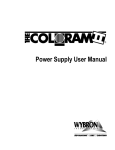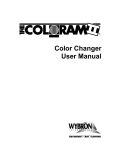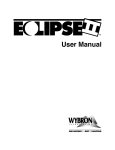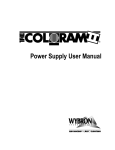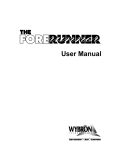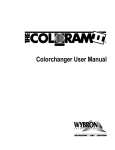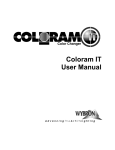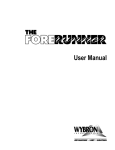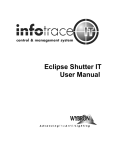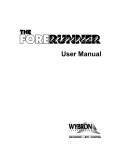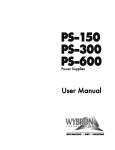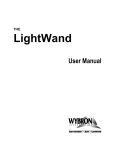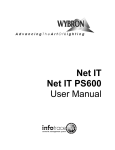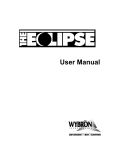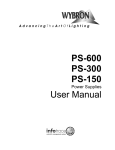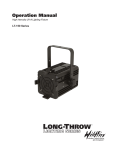Download RAM Power Supply User Manual
Transcript
User Manual Model #20240 (600 watts) Previously Model #19000 Model #19012 (300 watts) Model #19060 (150 watts) Software version 4.1 Manual revision: March 1, 2006 CONTENTS Safety Information ................................................................3 Introduction ..........................................................................3 System Components ............................................................4 RAM Power Supply .........................................................4 RAM Compatible Devices ...............................................4 Power/Data Cable ...........................................................4 System Layout Diagram ..................................................5 Equipment Compatibility ........................................................6 The RAM Power Supply Menu Tree.......................................7 Menu Details ...................................................................8 Error Messages...............................................................8 Installing/Connecting the RAM Power Supply.....................16 Head-Feet Restrictions.......................................................18 Mounting and Installation Accessories................................20 Cables ................................................................................21 Specifications .....................................................................22 Software Version Changes ................................................22 Parts List ............................................................................23 Warranty Information ..........................................................24 2 SAVE THESE INSTRUCTIONS READ AND FOLLOW ALL OF THE FOLLOWING IMPORTANT SAFETY INSTRUCTIONS This manual gives step-by-step instructions for preparation, setup and operation of the RAM Power Supply. There is a potential risk of fire, electric shock or injury to persons if the product is not used as instructed. This product is to be used in an indoor environment only and is not intended for residential use. Introduction The Wybron RAM Power Supply is an upgrade of the Coloram II Power Supply. The abbreviated name change is meant to give the power supply a unique identity. This will help avoid confusion of its use with products in addition to the Coloram II color changers. The RAM Power Supply works with its compatible devices, allowing you to control the fan speed (where applicable) via one or multiple DMX channels on the lighting console. Status information is sent from each of the devices to, and displayed on the RAM Power Supply. Plus, the compact power supplies attach easily to the truss of the lighting rig or mount into a 19-inch rack. 3 System Components RAM Power Supply The power supply converts the DMX512 signal level from the lighting console into the RAM control signal which it then sends to each device along with 24 volts DC. The DMX512 control signal from the lighting board is connected to the power supply and can continue on to more RAM Power Supplies or other DMX-controlled devices. The power supply sends both power and control signal on a single cable eliminating the need for a separate power cable for each device attached. The power supply features an 8 character LED display and three selector buttons. This user interface is used to select the starting DMX channel, set operating modes, send remote commands to the devices and view their status. Caution: The RAM Power Supply is not compatible with the Forerunner or NexeraLX. DO NOT connect RAM compatible devices to Forerunner Power Supplies, or Forerunner Color Changers or NexeraLX to RAM Power Supplies. Damage from such action will not be covered under warranty. RAM Compatible Devices The RAM Power Supply is for use with the following devices: • Coloram and Coloram II color changers • CXI Color Fusion • Eclipse Dowsers • Eclipse II Dowsers • Goboram II For CXI and Coloram II, the color changers set the position of the gelstring via a signal from the lighting console. The control signal and DC power (24 VDC) are both supplied in one cable connecting the color changers to the power supply. For the Eclipse and Eclipse II dowsers, it will set the position of the vanes. Refer to the user manual of the various RAM devices for detailed operating information on those products. Power/Data Cable The Power/Data Cable connects the RAM Power Supply outputs to the connected devices and provides them with power and control signal. The RAM Cable uses 4-pin XLR connectors on either end and consists of two 14 AWG conductors and a 22 AWG twisted, shielded pair. Note: The same cable type is used with both the RAM and Forerunner products. It may be referred to as either RAM cable or Forerunner cable. 4 Example of a system layout: RAM Power Supply Eclipse Dowser Eclipse Dowser Eclipse II DMX512 To additional RAM Power Supplies DMX512 5 CXI CXI Eclipse II To additional RAM-compatible devices DMX control console Equipment Compatibility** The following is a chart of compatibility and capacity of the various models of RAM Power Supply and the companion devices. Power Supply: 150 300 Model Number: 19060 19012 150 watts 12 300 watts 24 600 20240 & 19000 600 watts 48 150 300 600 6* 6* 3* 2* 3* 6* 4* 6* 6* 4* 6* 6* 5* 5* 6* 6* 6* 6† 6† 6† 6† 6* 3* 4† 12* 12* 6* 4* 6* 12* 9* 12* 12* 8* 12* 12* 10* 10* 12* 12* 12* 12† 12† 12† 12† 12* 6* 8† 24* 24* 12* 8* 12* 24* 19* 24* 24* 16* 24* 24* 20* 20* 24* 24* 24* 24† 24† 24† 24† 24* 12* 16† Output Power: Channels Available: Quantity per Power Supply: Description Model CXI 7.5” CXI 4” CXI Lg Format CXI 12” CXI 8-light CXI Mariner CXI MultiPar Coloram II 7.5” Coloram II 4” Coloram II 10” Coloram II Lg Format Coloram II 15” Coloram II 8-light Aquaram 7.5” Aquaram 6-light Aquaram 8-light Aquaram Lg Format Eclipse 1K Eclipse 2K Eclipse 5K Eclipse II 1K Eclipse II 2K Eclipse II Lg Format Goboram II 7200 4560 16050 12210 16130 7220 7240 7110 4520 10100 16090 15010 16080 7080 16120 16110 5000 9001 11010 17000 7230 12010 23010 4590 Max. Head-Feet 1500 1500 750 500 750 1500 1000 1500 1500 1000 1000 1000 1000 1000 1000 1000 1000 1500 1500 1500 1500 1500 750 1500 Notes: † limited by the number of channels used per device * limited by the watts used per device **The above information assumes devices are on different channels and all move simultaneously 6 The RAM Power Supply Menu Tree The front of the RAM Power Supply has a small display window and 3 buttons. Using the diagram below, use the 3 buttons as follows: The The The symbol means to push the symbol means to push the symbol means to push the /ENTER button to get to the next display as indicated. + button to get to the next display as indicated. - button to get to the next display as indicated. INTRO ROLLCALL XX UNITS 1 -- X SETUP COMMANDS OPTIONS NO DMX PROCESSING DMX OK *ALERT* DMX ALL # of ALERTS Re-Init SHUTDOWN SEND ? SEND ? ALERT DETAILS APPEAR HERE. SCREENS PRESS FOR ADD’L ALERTS YES NO YES POS 000 POS ? XXX Mtr NORM Fan LOW Fan ? LOW NORM LOW NO Mtr ? LOW NORM LOW NO DMX PROCESSING Disp % Run REG Reset NO DISP ? Run ? xxx RESET ? DEC % HEX REG MIN OK NO NO DMX PROCESSING NOTE: THIS DISPLAYS EACH CHANNEL WITH A CONNECTED DEVICE. RETURN HERE AND PRESS TO GET INFO ON THE NEXT DEVICE. INDIVIDUAL MENUS FOR EACH DEVICE: Chan 001 Mode CR2 Tbck OFF CHAN ? CHAN ? TBCK ? Jttr OFF DMXF OFF FChn XXX JTTR ? DMXF ? FChn ? Foff OFF DMX xxx 1 OF x ColoRAM CR1 DCV 24 POS 000 CR2 ON Fan NORM OFF ON Mtr NORM OFF Ver x.x OFF ONE BLK Foff ? ON IDENTIFY = to Initialize OR… CXI DCV 24 Frt % Bck % Fan NORM Ver x.x IDENTIFY = to Initialize OR… GoboRAM DCV 24 POS 000 Rot 000 Spin OFF Ver x.x IDENTIFY = to Initialize OR… Eclipse DCV 24 POS 000 Fan NORM Mtr NORM Ver x.x IDENTIFY = to Initialize 7 OFF Menu Details The following is an explanation of functions and optional settings which are accessed via the various menus displayed. POWER UP SCREENS When you connect the power supply to AC power, the following screens will appear on the display. 1. The INTRODUCTION screen will scroll through the software version and other information. 2. The ROLLCALL screen shows when the power supply interrogates the devices connected to the power supply. This is the time the devices "check in" with the power supply. RUN SCREEN LOOP The display will alternate between either two or three screens: The first is "1 -- X" where X is highest DMX channel used by a component connected to the power supply. If talkback is ON, X will be the highest DMX channel used by the talkback function. The second screen is "DMX OK" if the DMX signal is being properly received. It is "NO DMX” if the DMX signal is not being properly received. If there are any alert conditions to report , a third screen will show " *ALERTS* ". ALERTS / ERROR MESSAGES To read alert messages, do the following: 1. 2. 3. 4. 5. 6. /Enter . Then the number of When *ALERT* is being displayed, press alert messages will be displayed. As an example: "2 ALERTS" indicates there are 2 problems (alerts). Press " " button to get more information on the alerts. As an example: "Pstn 001" indicates the head unit #1 has a position error. /Enter to get information on other alerts. Press Viewing the alerts in this manner also "clears them" unless the problem currently exists. 8 Note: the "xxx" after each message is the DMX channel to which the message applies. "Pstn xxx" - Gel/vane position error - a difference exists between the commanded gel/vane position and the actual gel/vane position. "VDC xxx" - Device voltage is below 17 volts DC. "Shut xxx" - Device reports a SHUTDOWN condition (will not respond to position commands because the voltage dropped below 15 VDC). "Drop xxx" - Device is disconnected and there is a loss of communication – it previously reported a status but is no longer doing so. "Motr xxx" - The device's motor cannot move the gelstring/vane. "ChErr xxx" - There is a channel assignment problem with the device set to start on channel xxx. For example, some of the multiple channels used by the device fall past the last channel available on the power supply. "Overload" - This is displayed when the power supply has not yet reached its current limit, a device "checks in" with the power supply which has a current requirement at least 2 times that of a Coloram II color changer and the resulting total current load on the power supply is over the power supply's limit. This last unit will remain checked in. However, no more units will be allowed to check in. It is important to note that if the power supply is at its current limit (but not exceeded), it will not "check in" any other units and the "Overload" message will not be displayed. "DMX Chan"-This is displayed if the DMX source is sending less than 512 channels and the last DMX channel sent is less than the last DMX channel in the power supply channel range. "Fan Chan" - This is similar to the "DMX Chan" explanation above but applies to the fan DMX channel or fan DMX channel block. XX UNITS This is commonly referred to as the status menu. It displays the number of devices connected to the power supply. Press [ - ] 9 DMX 001 - Pressing [ /Enter ] allows you to select the DMX channel of the device which you wish to view the status of. Only channels with devices set to them will be displayed. Press [ - ] 1 of x - Pressing [ /Enter ] allows you to select a specific device if more than one device is set to that channel. Press [ - ] For the Coloram II color changer: ColoRAM - Indicates there is a color changer addressed to this channel. [ /Enter ] DCV 24.0 - This displays the DC voltage at the color changer. [ /Enter ] Pos 000 - This displays the actual position of the gelstring. If the color changer is moving toward FL, an arrow pointing to the right (>) will be displayed. If the color changer is moving toward 00, an arrow pointing to the left (<) will be displayed. [ /Enter ] Fan NORM - This displays the fan status; HI, LOW, or OFF. [ /Enter ] Mtr NORM - This indicates if the motor speed is set to normal or low. [ /Enter ] Ver x.x - This tells you the software version installed in the color changer set to the channel you are looking at. [ /Enter ] Identify - Pressing [ - ] will cause the color changer, whose status you are viewing, to initialize. For the CXI color changer: CXI - Indicates there is a CXI color changer addressed to this channel. [ /Enter ] 10 DCV 24.0 - This displays the DC voltage at the CXI. [ /Enter ] Frt % - This displays the % position of the front gelstring (farthest from the mounting plate). [ /Enter ] Bck % - This displays the % position of the back gelstring (nearest the mounting plate). [ /Enter ] Fan NORM - This displays the fan status; HI, LOW, or OFF. [ /Enter ] Ver x.x - This tells you the software version installed in the color changer set to the channel you are looking at. [ /Enter ] Identify - Pressing [ - ] will cause the color changer, whose status you are viewing, to initialize. For the Goboram II: GoboRAM - Indicates there is a gobo changer addressed to this channel. [ /Enter ] DCV 24.0 - This displays the DC voltage at the gobo changer. [ /Enter ] Pos 000 - This displays the position of the gobo section channel. If the gobo changer is moving the carriers toward FL, an arrow pointing to the right (>) will be displayed. If the gobo changer is moving the carriers toward 00, an arrow pointing to the left (<) will be displayed. [ /Enter ] Rot 000 - This displays the rotational position of the gobo. If the gobo changer is rotating the carriers toward FL, an arrow pointing to the right (>) will be displayed. If the gobo changer is rotating the carriers toward 00, an arrow pointing to the left (<) will be displayed. 11 [ /Enter ] Spin OFF - When the third control channel for this gobo changer has a level of 99 or less, this display will tell you the continuous rotation option is off. When the third control channel has a level of FL, the display will tell you the gobo is spinning counter clockwise if the second control channel has a level of 00 - 49%. The display will tell you the gobo is spinning clockwise if the second control channel has a level of 51% - FL. When the third control channel has a level of FL and the second control channel has a level of 50%, the display will tell you the gobo is not spinning by showing HLD. [ /Enter ] Ver x.x - This tells you the software version installed in the gobo changer set to the channel you are looking at. [ /Enter ] Identify - Pressing [ - ] will cause the gobo changer, whose status you are viewing, to initialize. For the Eclipse & Eclipse II Dowsers: Eclipse - Indicates there is an Eclipse or Eclipse II dowser addressed to this channel. [ /Enter ] DCV 24.0 - This displays the DC voltage at the dowser. [ /Enter ] Pos 000 - This displays the actual position of the vanes. [ /Enter ] Fan NORM - This displays the fan status; HI, LOW, or OFF. [ /Enter ] Mtr NORM - This indicates if the motor speed is set to normal or low. [ /Enter ] Ver x.x - This tells you the software version installed in the dowser set to the channel you are looking at. [ /Enter ] 12 Identify - Pressing [ - ] will cause the dowser, whose status you are viewing, to initialize. SETUP This menu is used to display and select the starting DMX channel as well as other operating modes. Pressing [ - ] at any of the following options will bring up a question mark (?) behind the option. Pressing [ ] and [ - ] will increment and decrement numbers such as channels or toggle options such as on or off. Pressing [ /Enter ] will confirm your selection and the question mark will go away. + [ - ] Chan 001 - This allows you to select the first channel of the DMX channel block to which the Power Supply will respond. [ /Enter ] Mode CR2 - This selects original Coloram 1 (12 channel mode - CR1) or Coloram II (24 channel mode - CR2). This option must be set to CR1 to work with original Coloram I color changers which have not had the Coloram II software upgrade. [ /Enter ] Tbck OFF - This option turns talkback to a remote status monitor on or off. Status of the color changers or gobo changers will still be displayed in the power supply display. If this is turned on, the first channel of the power supply's DMX channel block is limited to 1, 4, 7, 10, 13, 16, etc. [ /Enter ] Jttr OFF - This option turns the jitter filter on or off. This option may be necessary for AMX to DMX converters which can have LSB jitter. [ /Enter ] DMXF OFF - DMX fan control channel. This enables or disables the lighting console fan speed control. This can be OFF (do not control the fans via a DMX channel), ONE (select one DMX channel to control all the color changer fans connected to that power supply) or BLK (select a BLOCK of DMX channels - one DMX channel for each channel of the power supply (12 channels for a 300 Watt). 13 If you use BLOCK, do not mix single-channel Coloram IIs and multi-channel products (such as CXI color changers). Also, if the CXIs or any other multi-channel components are used, they must all be configured to use the same number of DMX channels. The following two screens will be displayed only if the DMX fan option is turned on: [ /Enter ] FChn 025 - This allows you to set the DMX fan control channel (ONE or first channel of the BLOCK) to any channel between, and including, 001 and 512. [ /Enter ] Foff OFF - When turned on, this feature allows you to turn the fans in the color changers off from the lighting console. This is done by sending a level of 8% to the fan control channel. This unusual level was chosen to minimize the probability of unintentionally turning the fans off. OPTIONS This menu is where you select the power supply display mode. Pressing [ - ] at any of the following options will bring a up a question mark (?) behind the option. Pressing [ ] and [ - ] will increment and decrement numbers or toggle options. Pressing [ /Enter ] will confirm your selection and the question mark will go away. + [ - ] Disp % - This option allows you to select how the power supply will display position information in the status menu and in the commands menu. The options are decimal (0 - 255), % (0 - 100), or hex (0 - FF). [ /Enter ] Run REG - This option affects the main run screen which is displayed after initial power up of the power supply. The purpose is to minimize the flashing display characters which may be distracting if seen. When set to REG, the display will alternate between the selected channel range, DMX OK or NO DMX, and *ALERT* if any alerts are present. When set to MIN, the display will not alternate. You will see the display as follows: 001 - - 048 14 If NO DMX signal is present, you will see the display (the first - changes to a + ) as follows: 001 + - 048 If an alert has been triggered with the presence of DMX signal, you will see the display (the second - changes to a + ) as follows: 001 - + 048 If an alert has been triggered without the presence of DMX signal, the display will look as follows: 001 + + 048 [ /Enter ] Reset: This option allows you to reset all parameters to factory default. This resets all parameters found in the setup menu, the display to read out in %, and erases all color changer/gobo changer status information. COMMANDS This is the menu you use to send local commands to the color changers and gobo changers. Pressing [ - ] at any of the following options will bring up a question mark (?) behind the option. Pressing [ ] and [ - ] will increment and decrement numbers or toggle options. Pressing [ /Enter ] will confirm your selection and the question mark will go away. [ - ] + DMX ALL - This will send commands to all devices connected to this power supply. Pressing [ /Enter ] allows you to select the DMX channel of the individual device to which you wish to send commands. Channels with devices set to them will be indicated by an asterisk. [ - ] Re-Init - This will cause the devices to re-calibrate their gelstrings, gobo carriers, or dowsers. [ 15 /Enter ] Shutdown - This will shut down motor drive in the selected device. The unit will not respond to position commands. [ /Enter ] Pos - This allows you to move the gelstring or gobo carrier independently of the lighting console. [ /Enter ] Fan - This allows you to change the fan speed independently of the lighting console. [ /Enter ] Mtr - This allows you to limit the top speed at which the motor will run. This applies to Coloram II and CXI. Installing / Connecting the RAM Power Supply To get your RAM Power Supply up and running, follow these hookup and checkout procedures. 1. Mount the power supply The RAM Power Supply is designed to be free standing, truss mounted, or rack mounted. The power supply comes with a mounting bracket which hooks over the pipe or truss of your lighting rig and is then locked into place with a thumb screw. If you have selected this mounting method, connect the power supply's safety cable by clipping it around the pipe or truss. The power supply can also be mounted into a 19" rack using the optional RAM Power Supply rack mount kit. The rack mount kit will accommodate two RAM Power Supplies side by side. 2. Connect the device to the power supply Connect the RAM device to the power supply using a 4-pin Wybron Power/Data cable. Refer to the HEAD-FEET RESTRICTION section of the manual for details of the length of cable runs. 16 Note: The Wybron Power/Data Cable has been specially designed to minimize voltage drop -- use only Wybron supplied cable. 3. Connect the Power Supply to AC power Plug the AC cord into a non-dimmed power circuit. The power supply automatically accommodates 100 - 132 VAC (50/60 Hz) or 170 - 240 VAC (50/60 Hz). Caution: Do not power the power supply from a dimmed circuit. Severe damage will result and is not covered by product warranty. Power at the RAM Power Supply is indicated by the red display which can be viewed from the stage. Power is also indicated on each RAM device by a red or yellow LED. If a color changer is connected, it will automatically "check in" with the power supply and "initialize" the gelstring installed by doing the following actions: 1. 2. 3. Moving the gelstring toward the last frame, in search of the long foil tag. Turning around at the long foil tag and then searching for the short foil tag at the beginning of the gelstring. Stopping at the short foil tag and staying there if no DMX signal is present or going to its commanded position if DMX signal is present. Note: It may take up to 30 seconds before all devices start to initialize. Upon power up, the power supply will scroll a short message which includes the software version installed in it.The power supply will then initiate a "roll call" which tells the devices to "check in" and initialize. 4. Set the Power Supply/Color Changer Channels Each device is assigned a DMX address to which it will respond. Valid DMX addresses are 001 - 512. First, set the first channel for the block of DMX channels selected for the power supply. Then, set the device for the first, second, etc. channel of that block of channels. Note: Please refer to operating manual of the appropriate device for its specific initialization actions. For example, if you want a color changer to respond to DMX channel 105, first set the power supply channel block to start on channel 105 and then set the color changer to 1 which is the first channel in the block of power supply channels channel 105. 17 The block of channels varies with the RAM Power Supply model. For the 600 watt model, the block is 48 channels. For the 300 watt, it is 24 channels and for the 150 watt, it is 12 channels. Set the power supply starting DMX channel by using the SETUP menu. If talkback is enabled on the power supply, the starting power supply channels are limited to 1, 4, 7, 10, 13, etc. Fan speed (when enabled at the power supply) is remotely controlled with the following DMX levels: 51% to 100% -- fan at normal (high) speed 0% to 50% -- fan at low speed 8% = fan off (when this function is enabled at the power supply) Refer to the user manual of the various products for detailed operating information on those products. The formula for calculating DMX channels is as follows: DMX channel = Device channel + Power Supply starting channel - 1 Example: Color changer DMX channel (221) = color changer channel (20) + power supply starting channel (202) -1 Note: For the 600 watt, the Coloram II color changers can only be addressed to the first 24 channels of the 48 channel block of the power supply. Note: The device will not respond to the DMX signal until you return in the "menu tree" to the RUN SCREEN loop. 5. Connect and set the DMX512 source Connect the DMX512 signal source to the DMX input connector on the front of the power supply using standard DMX cable. Valid DMX signal will be indicated by the words "DMX OK" on the power supply display. They will now position their gelstrings/vanes according to their respective DMX signal levels. Head-Feet Restrictions The HEAD-FEET parameter is a method of accounting for the voltage drop in the RAM power/signal cable caused by the current drawn by each device. To help understand this issue, think of it as water pressure (voltage) in a hose (cable) where you have multiple water sprinkler heads (color changers). If the hose (cable) is 18 too long or you have too many sprinkler heads (color changers), the water pressure (voltage) will be too low. HEAD-FEET is defined as "the sum of cable lengths from each device to a single power supply output". Refer to the chart on page 6 of this manual and the user manual of the specific components for detailed head-feet information on those products. "Head-Feet" Example: There are four Coloram II color changers connected to a power supply. The RAM Cable between the power supply and the first Coloram II is 100 feet long. The cables between each of the Coloram IIs is 20 feet long. RAM Power Supply 1 100' 20' 4 3 2 20' Coloram II Color Changer 20' RAM cable The amount of cable from the power supply to: 1st Coloram II 2nd Coloram II 3rd Coloram II 4th Coloram II Total: 19 100 ft 120 ft 140 ft 160 ft ----------520 Head-Feet Mounting and Installation Accessories The following sections describe the procedures for installation and replacement of mounting accessories. Power Supply hanger brackets The RAM Power Supplies are shipped with hanger brackets to allow pipe or truss mounting. Follow these steps to install the hanger bracket. 1. Disconnect AC power from the power supply. 2. Place the power supply on its side on a flat surface. 3. Position the brackets as shown below. 4. Attach the bracket using a 3/16" Allen wrench and the supplied screws. Note: Use the supplied thumb screws to clamp the hanger brackets to the desired pipe or truss. B LB L O O AT AT 601123 / 0 HZ 5 -V A V - A 25C C 2 0 4 AM V AAM P C - P SL 90 50SL O O Power Supply Hanger Brackets Power supply rack mounting The RAM Power Supply rack mount accessory can be used with up to two RAM Power Supplies and allows them to be mounted into a 19-inch rack. Follow these steps to install the power supply into the rack mounting tray. 1. Disconnect AC power from the power supply. 2. Place the rack mount tray right side up on a flat surface. 20 3. Position the power supply in the rack mount tray as shown below. 4. Attach the power supply to the rack mount tray using the supplied screws. Note: The cover plate may be removed to allow installation of a second RAM Power Supply. screws Rack Mount Tray Cables Power/Data Cable The Power/Data Cable uses 4-pin XLR connectors on either end and consists of two 14 AWG conductors and a 22 AWG twisted, shielded pair. The shells of the two XLR connectors are not electrically connected together -- this prevents large power currents from flowing from chassis to chassis of the RAM equipment. The twisted pair shield is not connected at either end. XLR Pin # 1 2 3 4 Wire Color White Green Red Black Function 24 Volts DC Data Data + Ground Size 14 AWG 22 AWG 22 AWG 14 AWG DMX512 Control Cable The DMX control cable from the lighting console to the power supply is a five conductor cable with 5-pin XLR connectors on each end. The wiring pin out is specified by the USITT DMX512/1990 standard. XLR Pin # 1 2 3 4 5 21 Function Common Data Data + Talkback Talkback + Specifications The RAM Power Supply Connectors: DMX in: Male 5-pin XLR DMX out: Female 5-pin XLR Coloram output: Female 4-pin XLR DMX512 termination: None – DMX signal pass thru Fuse: 600W (model 20240): 7 amp slo blo at 115 VAC 4 amp slo blo at 230 VAC 300W (model 19012): 4 amp slo blo at 115 VAC 2 amp slo blo at 230 VAC 150W (model 19060): 2 amp slo blo at 115 VAC 1 amp slo blo at 230 VAC Input Power: Automatically accepts 100 - 132 VAC 50/60 Hz and 170 - 240 VAC 50/60Hz Input Signal: 1990 USITT standard DMX512 LED display: Indicates power, signal, system status, and is used to configure the system Size: 600W: 14.4”/365.8mm L x 7.9”/200.7mm W x 4.5”/114.3mm H Weight: 8.2 lbs/3.72 kg 300W: 13.75"/349.2mm L x 7.85"/199.4mm W x 4.05"/102.9mm H Weight: 7.38 lbs/3.35 kg 150W: 12.45"/316.2mm L x 7.60"/193.1mm W x 3.65"/92.7mm H Weight: 6.26 lbs/2.84 kg Software Version Changes The changes for power supply software from previous versions are summarized below. Version 4.1 upgrade: Support the changed electronic hardware (pcb #2024-02-003 rev D) in the power supply. Note: Version 4.1 is currently being shipped with model 20240 and is compatible with most models 19012 (300W) and 19060 (150W). Refer to the Wybron website at www.wybron.com for the most current information and upgrade software available. 22 Parts List To order any of the following items, contact your authorized WYBRON dealer. The RAM Power Supplies 20240.......................................................... RAM 600 Watt 19012.......................................................... RAM 300 Watt 19060.......................................................... RAM 150 Watt The RAM Mounting and Installation Accessories 715-01-03P ................................................. 600W, 300W and 150W hanger bracket SCRWC252075........................................... Wing screw for power supply hanger bracket to pipe SCRSC2520037.......................................... Socket cap screw for hanger bracket to power supply Power/Data Cable 7042-3......................................................... 3' power/signal cable 7042-5......................................................... 5' power/signal cable 7042-10....................................................... 10' power/signal cable 7042-15....................................................... 15' power/signal cable 7042-25....................................................... 25' power/signal cable 7042-50....................................................... 50' power/signal cable 7042-75....................................................... 75' power/signal cable 7042-100..................................................... 100' power/signal cable 23 Warranty Information WYBRON, INC. warrants to the original owner or retail customer that for a period of one year from date of delivery of a portable system or energization of a permanently installed system (up to a maximum of 18 months from delivery) its products will be free from defects in materials and workmanship under normal use and service. Warranty does not cover any product or part of a product subject to accident, negligence, alteration, abuse, misuse or any accessories or parts not supplied by WYBRON, INC. Warranty does not cover "consumable" parts such as fuses, lamps, or color media. WYBRON, INC.'s warranty does not extend to items not manufactured by us. Freight terms on warranty repairs are FOB WYBRON, INC. factory or designated repair facility. Collect shipments or freight allowances will not be accepted. WYBRON, INC.'s sole responsibility under this warranty shall be to repair or replace at WYBRON, INC.'s option such parts as shall be determined to be defected on WYBRON, INC.'s inspection. WYBRON, INC. will not assume any responsibility for any labor expended or materials used to repair any equipment without WYBRON, INC.'s prior written authorization. WYBRON, INC. shall not be responsible for any incidental, general or consequential damages to property, damages for loss of use, time, profits or income, or any other charges. The owner's obligations during the warranty period under this warranty are to notify WYBRON, INC. at WYBRON, INC.'s address within one week of any suspected defect, and return the goods prepaid to WYBRON, INC. at their factory or authorized service center. This warranty is contingent on the customer's full and timely compliance with the terms of payment set forth in said purchase order. This warranty is expressly in lieu of any and all other warranties expressed or implied including the warranties of merchantability and fitness for a particular purpose and of other obligations and liabilities on our part. The owner acknowledges that no other representations were made to him or relied upon him with respect to the quality and function of the goods sold. This written warranty is intended as a complete and exclusive statement of the terms thereof. Prior dealings or trade usage shall not be relevant to modify, explain or vary this warranty. Acceptance of, or acquiescing in, a course of performance under this warranty shall not modify the meaning of this agreement even though either party has knowledge of the performance and a chance to object. WYBRON, INC. - TEL 719-548-9774 - FAX 719-548-0432 Email: [email protected] - Visit us on the World Wide Web at http://www.wybron.com 24