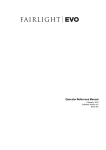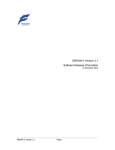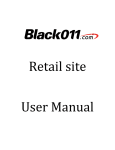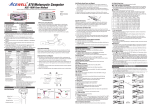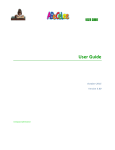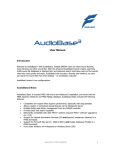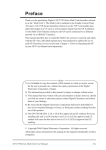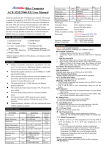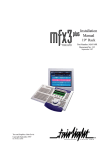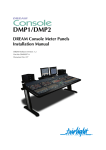Download Fairlight EVO 1EVO-GPIO User Manual
Transcript
Fairlight EVO 1EVO-GPIO User Manual 19 September 2011 Version 1 Fairlight EVO Page 1 1EVO-GPIO User Manual September 19, 2011 INTRODUCTION...............................................................................................................3 This Document..................................................................................................................... 3 Description .......................................................................................................................... 3 PHYSICAL MOUNTING....................................................................................................4 Factory mounting ................................................................................................................. 4 ELECTRICAL CONNECTIONS ........................................................................................5 GPIO connector.................................................................................................................... 5 Example GPIO connections.................................................................................................... 6 Power connection (1EVO-GPIO-LAN)...................................................................................... 8 Control connection (1EVO-GPIO-LAN) .................................................................................... 8 EVO SOFTWARE CONFIGURATION..............................................................................9 Enabling the GPIO hardware (1EVO-GPIO-LAN) ...................................................................... 9 INSTALLING AND CONFIGURING GPIO/MACRO SOFTWARE .................................11 Introduction....................................................................................................................... 11 Obtaining and installing the GPIO Macro Files ....................................................................... 11 - For Win 7 Pro 64bit:....................................................................................................................... 11 Compiling the Macro Files ................................................................................................... 11 Test your GPIOs................................................................................................................. 13 PRODUCT SPECIFICATIONS .......................................................................................14 Physical Dimensions ........................................................................................................... 14 Physical Connections .......................................................................................................... 14 Electrical Specifications ....................................................................................................... 14 Power Supply (1EVO-GPIO-LAN Only)................................................................................................ 14 GPIO Input ...................................................................................................................................... 14 GPIO Output .................................................................................................................................... 14 Fairlight EVO Page 2 1EVO-GPIO User Manual INTRODUCTION September 19, 2011 Introduction This Document This document describes the setup and operation of the GPIO (General Purpose Input and Output) module delivered as part of the EVO range. The part number for these modules is - 1EVO-GPIO-LAN designed as a standalone panel with its own CPU3 ethernet connection. - 1EVO-GPIO designed to be connected to and powered by an existing EVO panel Description The 1EVO-GPIO series modules are physically a ‘free-standing’ PCB, with no casing or housing. They will be fixed to the Power Supply Tray, between the Console Power Supply units. It will not be visible to operators of the equipment. The module provides 8 inputs and 8 outputs. LEDs located on the board give an indication of state for each input and output. This can be used in debugging the installation, but not for “user” indication, since the unit will be most likely be hidden inside the console. Fairlight EVO Page 3 1EVO-GPIO User Manual PHYSICAL MOUNTING September 19, 2011 Physical Mounting Factory mounting The 1EVO-GPIO board is designed such that it can be mounted in various locations within the console chassis. However, for convenience, GPIO boards installed in console chassis ex-factory will be mounted between the paired console Power Supply units, on the Power Supply Tray. Below is a 1EVO-GPIO-LAN unit, shown at approx actual size. Fairlight EVO Page 4 1EVO-GPIO User Manual ELECTRICAL CONNECTIONS September 19, 2011 Electrical Connections GPIO connector The GPIO connections terminate in a 37 pin D-sub connector. This provides connections for - 8 x Opto-isolated GPI lines 8 x SPST Relay-switched GPO lines Convenience 5VDC supply Convenience GND The D-sub 37-pin connector pin-out is as follows… (Female connector pin-out, as mounted on the GPIO board, shown below) GPIO D-sub 37 connector Pin-out Fairlight EVO Pin Number Function 1 IN 1 A 2 OUT A 1 3 IN 2 A 4 OUT A 2 5 IN 3 A 6 OUT A 3 7 IN 4 A 8 OUT A 4 9 IN 5 A 10 OUT A 5 11 IN 6 A 12 OUT A 6 13 IN 7 A 14 OUT A 7 15 IN 8 A 16 OUT A 8 17 GND 18 GND Page 5 1EVO-GPIO User Manual ELECTRICAL CONNECTIONS 19 GND 20 IN 1 B 21 OUT B 1 22 IN 2 B 23 OUT B 2 24 IN 3 B 25 OUT B 3 26 IN 4 B 27 OUT B 4 28 IN 5 B 29 OUT B 5 30 IN 6 B 31 OUT B 6 32 IN 7 B 33 OUT B 7 34 IN 8 B 35 OUT B 8 36 +5VDC 37 +5VDC September 19, 2011 Example GPIO connections For basic GPI “trigger switch” contact closures, the following shows a simple trigger input example. As the GPI terminals are Opto-Isolated, they will need a power source in order to function. The example below shows a simple SPST switch, using the Convenience 5VDC and GND supplies provided by the GPIO unit. +5VDC Pin 37 IN x A GND Pin 18 IN x B NB “x” may be any number 1 – 8 Because the GPI inputs are opto-isolated, it is possible to interface the system with external circuitry with a separate power supply. The following is an example of such a connection. 12VDC 3k3 IN x A External Pwr Supply GND IN x B NB “x” may be any number 1 – 8 Fairlight EVO Page 6 1EVO-GPIO User Manual ELECTRICAL CONNECTIONS September 19, 2011 The GPO connections are simple SPST relay switch closures. As such, they cannot drive a LED or simply “tally light” on their own. For basic GPO “LED tally” indicators, the following shows a simple example, using the Convenience 5VDC and GND supplies provided by the GPIO unit. +5VDC Pin 36 OUT A x 510ohm GND Pin 17 OUT B x NB “x” may be any number 1 – 8 The following schematic is an example 8 x GPI SPST trigger switch + 8 x GPO LED tally system. NB that the convenience +5VDC and GND pins are used to power both GPIs and GPOs. 510ohm 510ohm 5VDC Buss lines 510ohm GND Buss lines 510ohm 510ohm 510ohm 510ohm 510ohm Fairlight EVO Page 7 1EVO-GPIO User Manual ELECTRICAL CONNECTIONS September 19, 2011 Power connection (1EVO-GPIO-LAN) The 1EVO-GPIO-LAN board receives power via a normal EVO-type panel power cable (supplied). The EVO-type power cable connects to the 1EVO-GPIO-LAN board via a 6-pin Molex connector. It connects to either one of the PDB3 power distribution boards within the console chassis via a 10-pin Molex connector. However, please ensure the jumper located next to the “Control Input” 10-way header is set to the “CPU3” position (shown below) The 1EVO-GPIO-LAN board may be powered from an external 12VDC powersupply, if the intent is to mount it a significant distance from the EVO console. Please contact John D [email protected] for details regarding the required power cable conversion. Control connection (1EVO-GPIO-LAN) The 1EVO-GPIO-LAN board is equipped with its own CPU3 daughterboard. This enables the 1EVOGPIO-LAN board to be connected directly to the EVO Ethernet-based control network. In this configuration, the “Control Input” header Must Not be connected to a EVO fader panel. Because the GPIO board is connected via Ethernet, it is also significantly more flexible in terms of physical mounting location relative to the console. The 1EVO-GPIO-LAN board has 2 x 10-way header connectors. - The “Control Input” connector should NOT be connected to any other device. - The “Expansion” connector can be used to connect another 1EVO-GPIO board in “daisy-chain” configuration. In this “Standalone” mode, a 1EVO-GPIO-LAN board can act as host to up to 3 additional 1EVO-GPIO boards. This provides a total of 4 x 8-channel GPIO boards in one “daisy-chain” array. An example connection diagram is shown below Ethernet to Console Ethernet switch/Host PC It is permissible to have more than one 1EVO-GPIO “daisy chain” array per console, as long as the total number of GPIO boards per Host System does not exceed 8. Fairlight EVO Page 8 1EVO-GPIO User Manual EVO SOFTWARE CONFIGURATION September 19, 2011 EVO Software Configuration Enabling the GPIO hardware (1EVO-GPIO-LAN) In configuring the EVO console, it is envisaged that the Installing Technician will already be familiar with the Fairlight Setup Utility. This Utility is where the software “attaches” to the EVO hardware Fader and ILP panels, assigns them channel ranges, and enables functions such as the Joystick Panner. To enable the 1EVO-GPIO-LAN hardware interface: - Ensure the “Desk Type” value at top right is set to “EVO” - Identify and select the 1EVO-GPIO-LAN panel from the list of detected panels, the above example shows GPIO panel 192.168.4.2, range 1-8 - Under “Panel Range”, choose “1-8”. This indicates that the selected 1EVO-GPIO-LAN board is assigned as GPIO I/Os 1 through 8 - Under “Width”, select “1” - Click “Update Desk Config” to save the configuration changes - And click “OK” to close the Fairlight Setup Utility Fairlight EVO Page 9 1EVO-GPIO User Manual EVO SOFTWARE CONFIGURATION September 19, 2011 Ethernet to Console Ethernet switch/Host PC 1EVO-GPIO channels 1-8 (Panel Range = “1-8” Width = “1”) That’s it, the 1EVO-GPIO-LAN board should now be ready to send and receive commands from any active macros installed on the EVO system. If you are using the 1EVO-GPIO-LAN board as a host to connect other 1EVO-GPIO boards in “daisy chain” configuration, please adjust the “Width” value to reflect the total number of GPIO boards connected. The example below shows a 1EVO-GPIO-LAN board, and 3 additional 1EVO-GPIO boards. This configuration will provide 32 channels of GPIO. Ethernet to Console Ethernet switch/Host PC 1EVO-GPIO-LAN channels 1-8 (Panel Range = “1-8” Width = “4”) Fairlight EVO 1EVO-GPIO channels 9-16 1EVO-GPIO channels 17-24 Page 10 1EVO-GPIO channels 25-32 1EVO-GPIO User Manual INSTALLING AND CONFIGURING GPIO/MACRO SOFTWARE September 19, 2011 Installing and configuring GPIO/Macro Software Introduction While the hardware part of the system is fairly easy to configure, Fairlight GPIO systems rely on custom-coded software scripts (macros) to interpret and interact with the GPIO hardware. The creation of such macros is not necessarily a simple process. Should you require a customized macro for a given task, please contact your Fairlight distributor for assistance. At this point we will assume that the necessary software has been created, and will describe how to install it. Obtaining and installing the GPIO Macro Files You will be supplied with one or more of the following files: • macro.fmm • macro.ar • Events.txt • Remap.txt Please place all these files in the following folder: - For Win 7 Pro 64bit: C:\Users\<user>\AppData\Roaming\Fairlight\FMC\User Settings\ … where <user> is the name used to log on to your PC. Compiling the Macro Files - Launch the Macro Compiler the Macro compiler can be located at START > All Programs > Fairlight > FMC > FMC Utils > MacroCompiler - Click the “Folder” icon to open the required Macro.fmm file Browse to the location you pasted the supplied Macro files into, and locate the Macro.fmm file Fairlight EVO Page 11 1EVO-GPIO User Manual INSTALLING AND CONFIGURING GPIO/MACRO SOFTWARE September 19, 2011 Select the file, and click “Open” The content coding of the Macro.fmm file will now be displayed in the Macro Compiler window. - Click on View > Environment - Ensure that both INPUT and OUTPUT file paths match, and click “OK” - Click the “deck of cards” icon to compile the macro If all is as expected, you should see a message to the effect of “Compilation finished with 0 errors : X macro(s) created” (NB that this will also confirm the version of Macro Compiler that was used). Fairlight EVO Page 12 1EVO-GPIO User Manual INSTALLING AND CONFIGURING GPIO/MACRO SOFTWARE September 19, 2011 Close the Macro Compiler, and all open application windows. Restart the Host PC. Test your GPIOs At this point, your GPIO system should be ready for use ☺ To test the system, launch Dream/Xynergi as per normal, and operate your GPIO trigger buttons and LED tally lights to confirm correct operation of your macro as intended. Fairlight EVO Page 13 1EVO-GPIO User Manual PRODUCT SPECIFICATIONS Product Specifications Physical Dimensions Length : 105mm Width : 91mm Height (1EVO-GPIO) : 15mm Height (1EVO-GPIO-LAN) : 25mm Physical Connections “Control Input” port : 10-way header “Expansion” port : 10-way header GPIO Interface : 37-pin D-Sub female External 12VDC Power (1EVO-GPIO-LAN Only) : 6-pin Molex KK Electrical Specifications Power Supply (1EVO-GPIO-LAN Only) Supply Voltage : 12V DC regulated Maximum Current Draw: 1 Amp GPIO Input Input Voltage range (NO external resistor) : 4 – 12V DC Input Voltage range (3k3 external resistor) : 7 – 25V DC Input Switching Current range : 1mA – 4mA GPIO Output Output Switching Power : Maximum 10 Watts Output Switching Current : Maximum 0.5 Amps Output Switching Voltage : Maximum 25 Volts Switching Contact Resistance : <0.2 Ohms Fairlight EVO Page 14 September 19, 2011