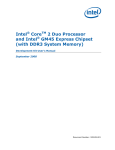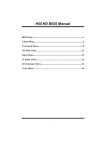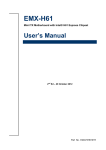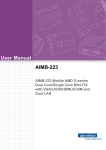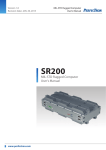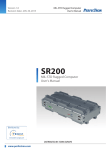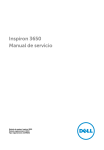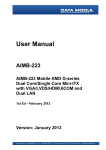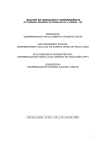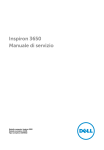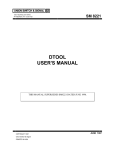Download Manual INS8335A
Transcript
Version 1.2 Revision Date: December. 05, 2012 User’s Manual INS8335A Mini ITX Industrial Motherboard User’s Manual www.perfectron.com INS8335A User’s Manual Safety Information Electrical safety To prevent electrical shock hazard, disconnect the power cable from the electrical outlet before relocating the system. When adding or removing devices to or from the system, ensure that the power cables for the devices are unplugged before the signal cables are connected. If possible, disconnect all power cables from the existing system before you add a device. Before connecting or removing signal cables from the motherboard, ensure that all power cables are unplugged. Seek professional assistance before using an adapter or extension cord. These devices could interrupt the grounding circuit. Make sure that your power supply is set to the correct voltage in your area. If you are not sure about the voltage of the electrical outlet you are using, contact your local power company. If the power supply is broken, do not try to fix it by yourself. Contact a qualified service technician or your local distributor. Operation safety Before installing the motherboard and adding devices on it, carefully read all the manuals that came with the package. Before using the product, make sure all cables are correctly connected and the power cables are not damaged. If you detect any damage, contact your dealer immediately. To avoid short circuits, keep paper clips, screws, and staples away from connectors, slots, sockets and circuitry. Avoid dust, humidity, and temperature extremes. Do not place the product in any area where it may become wet. Place the product on a stable surface. If you encounter any technical problems with the product, contact your local distributor Statement All rights reserved. No part of this publication may be reproduced in any form or by any means, without prior written permission from the publisher. All trademarks are the properties of the respective owners. All product specifications are subject to change without prior notice www.perfectron.com 1 INS8335A User’s Manual Revision History Revision Version 1.0 Version 1.1 Version 1.2 Date (dd.mm.yyyy) 10.07.2012 28.09.2012 05.12.2012 Changes Initial release JP3 jumper setting JP4 jumper default setting Packing list □ □ □ □ □ □ INS8335A Mini‐ITX Industrial MB I/O Shield 1 x SATA Cable 2 x COM ports cable w/bracket 1 x USB cable CD (driver + user’s manual) If any of the above items is damaged or missing, please contact your local distributor. www.perfectron.com 2 INS8335A User’s Manual Table of Contents Safety Information ........................................................................................................ 1 Electrical safety .................................................................................................................... 1 Operation safety .................................................................................................................. 1 Statement ............................................................................................................................ 1 Revision History ............................................................................................................ 2 Packing list .................................................................................................................... 2 Chapter 1: Product Information .................................................................................... 5 1.1 Block Diagram ................................................................................................................ 5 1.2 Key Features .................................................................................................................. 6 1.3 Board Placement ............................................................................................................ 8 1.4 Mechanical Drawings ..................................................................................................... 9 Chapter 2: Jumpers and Connectors ............................................................................ 10 Chapter 3: AMI BIOS UTILITY ....................................................................................... 22 3.1 Starting ........................................................................................................................ 22 3.2 Navigation Keys ............................................................................................................ 22 3.3 Main Menu .................................................................................................................. 23 3.4 Advanced Menu ........................................................................................................... 24 3.4.1 ACPI Settings .............................................................................................................................. 25 3.4.2 CPU Configuration ...................................................................................................................... 26 3.4.3 SATA Configuration ..................................................................................................................... 28 3.4.4 Thermal Configuration ............................................................................................................... 29 3.4.4.1 Platform thermal configuration .......................................................................................... 29 3.4.5 Intel Rapid Start Technology ...................................................................................................... 30 3.4.6 Intel TXT(LT) Configuration ......................................................................................................... 31 3.4.7 PCH‐FW Configuration ............................................................................................................... 31 3.4.8 Intel Anti‐Theft Technology Configuration ................................................................................. 32 3.4.9 AMT Configuration ..................................................................................................................... 33 3.4.10 USB Configuration .................................................................................................................... 34 3.4.11 F81866 Super IO Configuration ................................................................................................ 35 3.4.12 F81866 H/W Monitor ............................................................................................................... 36 3.4.13 Serial Port Console Redirection ................................................................................................ 37 3.4.14 CPU PPM Configuration ........................................................................................................... 38 3.5 Chipset ......................................................................................................................... 39 3.5.1 PCH‐IO Configuration ................................................................................................................. 39 3.5.1.1 USB Configuration .............................................................................................................. 41 3.5.1.2 PCH Azalia Configuration .................................................................................................... 42 3.5.2 System Agent (SA) Configuration ............................................................................................... 43 3.5.2.1 Graphics Configuration ....................................................................................................... 44 3.5.2.2 Memory Configuration ....................................................................................................... 45 3.6 Boot Setting ................................................................................................................. 46 3.7 Security ........................................................................................................................ 47 www.perfectron.com 3 INS8335A User’s Manual 3.8 Save and exit ................................................................................................................ 48 www.perfectron.com 4 INS8335A User’s Manual Chapter 1: Product Information 1.1 Block Diagram www.perfectron.com 5 INS8335A User’s Manual 1.2 Key Features Processor & System CPU Type Chipset Memory Type BIOS Supoer I/O Watchdog Expansion Slot Display Chipset Onboard VGA LVDS Onboard DVI‐D Onboard HDMI Independent Display Capability Audio Codec Ethernet Chipset WOL Boot from LAN Rear I/O VGA DVI‐D HDMI Ethernet USB Audio COM Port DC Jack Internal I/O SATA CF‐SATA LVDS USB www.perfectron.com Intel® 22nm Ivy Bridge Processor (Mobile) socket (rPGA988) Intel® QM77 2 x 204‐pin SO‐DIMM support up to 8GB dual channel DDR3 1333/1600, Non‐ECC AMI® UEFI BIOS F81866D‐I 1‐255 sec. or 1‐255 min. software programmable, can generate system reset 1 x PCIe x1 1 x Mini PCIe 1 x PCI Integrated GFX in Ivy Bridge processor Yes, Max: SXGA 2048 x1536 @ 60 Hz Dual channel 24‐bit LVDS, Max. 1920 x 1200 Yes, (Max. resolution 1920 x 1200) Yes, (Max. resolution 1920 x 1200) VGA, LVDS, DVI, HDMI Realtek ALC892 High Definition Audio Codec Intel® 82579LM & 82574IT GbE Yes Yes for PXE 1 1 1 2 x RJ45 4 x USB 3.0 Mic‐in, Line‐in, Line‐out 1x RS232/422/485 with 5V/12V selectable 1 2 x SATAIII (6 Gb/s) 2 x SATAII (3 Gb/s) 1 30‐pin connector 8 x USB 4 x USB 3.0 ports on rear I/O 4 x USB 2.0 ports by pin header 6 INS8335A User’s Manual COM 6 x COM ports COM1 port RS232/422/485 with 5V/12V selectable on rear I/O COM2~3 ports RS232 with 5V/12V selectable by pin header COM4 port supports RS232 by pin header COM5~6 ports RS232/422/485 by pin header DIO 16‐bit (4 in/4 out) PS/2 1 x pin‐header for PS/2 keyboard and mouse Fan 1 x CPU fan, 1 x System fan Parallel Port 2 x 13‐pin header Mechanical and Environment Form Factor Mini‐ITX Power Type 9V to 24V DC‐in Dimension 170 x 170 mm (6.7" x 6.7") Operating Temp. ‐20 to 70°C Relative Humidity 10% to 90%, non‐condensing *All specifications and photos are subject to change without notice. www.perfectron.com 7 INS8335A User’s Manual 1.3 Board Placement www.perfectron.com 8 INS8335A User’s Manual 1.4 Mechanical Drawings www.perfectron.com 9 INS8335A User’s Manual Chapter 2: Jumpers and Connectors CPUFAN: 4 pin FAN connector Pin Definition 1 GND 2 CPUFAN_VCC 3 CPUFAN_TAC 4 NC (Option for 4 pin PWM FAN control) SYSFAN: 3 pin FAN connector Pin Definition 1 GND 2 SYSFAN_VCC 3 SYSFAN_TAC LPT1: LPT port pin header Pin Definition Pin Definition 1 STB# 2 AFD# 3 SPD0 4 ERROR# 5 SPD1 6 PINIT# 7 SPD2 8 SLIN# 9 SPD3 10 GND 11 SPD4 12 GND 13 SPD5 14 GND 15 SPD6 16 GND 17 SPD7 18 GND 19 ACK# 20 GND 21 BUSY 22 GND 23 PE 24 GND 25 SLCT 26 www.perfectron.com 10 INS8335A User’s Manual LVDS: LVDS connector Pin Definition Pin Definition 1 LVDS_BCLK 2 GND 3 LVDS_BCLK# 4 LVDS_A3 5 GND 6 LVDS_A3# 7 LVDS_B3 8 GND 9 LVDS_B3# 10 LVDS_ACLK 11 LVDS_B2 12 LVDS_ ACLK # 13 LVDS_B2# 14 GND 15 LVDS_B1 16 LVDS_A2 17 LVDS_B1# 18 LVDS_A2# 19 LVDS_B0 20 LVDS_A1 21 LVDS_B0# 22 LVDS_A1# 23 GND 24 LVDS_A0 25 DDC CLOCK 26 LVDS_A0# 27 DDC DATA 28 GND 29 LVDS_VDD 30 LVDS_VDD (Define by JP4) (Define by JP4) JP4: LVDS_VDD power select Jumper Function description Setting 1‐2 +5V 3‐4 +3.3V 5‐6 +12V *Default setting is 3‐4* www.perfectron.com 11 INS8335A User’s Manual JBKL1: Inverter connector Pin Definition 1 Backlight power (+12V) 2 Backlight power (+12V) 3 Backlight power (+12V) 4 +5V 5 +5V 6 GND 7 GND 8 Backlight enable (Voltage level Select by JP3) 9 Backlight brightness control (Voltage level Select by JP3) 10 GND JP3: Backlight control voltage level select Jumper Function description Setting 5‐3 5V 1‐3 3.3V *Default setting is 1‐3* JP3: Backlight ADJ mode select Jumper Function description Setting 2‐4 PWM mode 6‐4 Voltage mode *Default setting is 2‐4* KBMS1: PS2 Key Board / Mouse Pin Definition Pin Definition 1 +5VAUX 2 GND 3 4 GND 5 MS DATA 6 KB DATA 7 MS CLOCK 8 KB CLOCK www.perfectron.com 12 INS8335A User’s Manual FP1: Front Panel 1 Pin Definition Pin Definition 1 HDLED+ 2 PLED+ 3 HDD_ACT‐ 4 PLED‐ 5 GND 6 PWRBTN‐ 7 SYSRST‐ 8 GND 9 NC F_USB1: USB2.0 port 0,1 pin header F_USB2: USB2.0 port 2,3 pin header Pin Definition Pin Definition 1 +5VDUAL 2 +5VDUAL 3 D‐ 4 D‐ 5 D+ 6 D+ 7 GND 8 GND 9 10 GND LAN1_USB12: USB3.0 port 0,1 and LAN connector 1 LAN2_USB34: USB3.0 port 3,4 and LAN connector 2 Upper USB Lower USB LAN Pin Definition Pin Definition Pin Definition 1 +5VDUAL 1 +5VDUAL 1 D0+ 2 D‐ 2 D‐ 2 D0‐ 3 D+ 3 D+ 3 D1+ 4 GND 4 GND 4 D1‐ 5 StdA_SSTX‐ 5 StdA_SSTX‐ 5 D2+ 6 StdA_SSTX+ 6 StdA_SSTX+ 6 D2‐ 7 GND_DRIAN 7 GND_DRIAN 7 D3+ 8 StdA_SSRX‐ 8 StdA_SSRX‐ 8 D3‐ 9 StdA_SSRX‐ 9 StdA_SSRX‐ DIO1: Digital input/output pin header Pin Definition Pin Definition 1 SBDO0 2 SBDI0 3 SBDO1 4 SBDI1 5 SBDO2 6 SBDI2 7 SBDO3 8 SBDI3 9 +5V 10 GND DIO2: Digital input/output pin header Pin Definition Pin Definition 1 SBDO4 2 SBDI4 3 SBDO5 4 SBDI5 5 SBDO6 6 SBDI6 7 SBDO7 8 SBDI7 9 +5V 10 GND www.perfectron.com 13 INS8335A User’s Manual AUDIO1: LINE‐OUT/LINE‐IN/MIC‐IN Pin Definition A1 LINE‐IN_L A2 LINE‐IN_JD A3 AGND A4 LINE‐IN_R B1 LINE‐OUT_L B2 LINE‐OUT _JD B3 AGND B4 LINE‐OUT _R C1 MIC_L C2 MIC_JD C3 AGND C4 MIC_R C0 AGND AFP1: LINE‐OUT/MIC‐IN Pin Definition Pin Definition 1 MIC2_L 2 AGND 3 MIC2_R 4 A_GPIO 5 LIN2_R 6 SRTN1 7 SENSE_B 8 9 LIN2_L 10 SRTN2 AMP1: 4ohm 3Watt Amplifier output pin header Pin Definition 1 SP_OUTL‐ 2 SP_OUTL+ 3 SP_OUTR+ 4 SP_OUTR‐ DVI‐D: DVI‐D Pin Definition Pin Definition 1 TMDS2‐ 13 NC 2 TMDS2+ 14 +5V 3 GND 15 GND 4 NC 16 HOTPLUG_DETECT 5 NC 17 TMDS0‐ 6 DDC_CLK 18 TMDS0+ 7 DDC_DATA 19 GND 8 NC 20 NC 9 TMDS1‐ 21 NC 10 TMDS1+ 22 GND 11 GND 23 TMDSCLK+ 12 NC 24 TMDSCLK‐ www.perfectron.com 14 INS8335A User’s Manual VGA: VGA Pin Definition Pin Definition 1 RED 9 +5V 2 GREEN 10 GND 3 BLUE 11 NC 4 NC 12 DDC DATA 5 GND 13 HSYNC 6 GND 14 VSYNC 7 GND 15 DDC CLOCK 8 GND HDMI: HDMI Pin Definition Pin Definition 1 HDMI_2P 11 GND 2 GND 12 HDMI_CLKN 3 HDMI_2N 13 NC 4 HDMI_1P 14 NC 5 GND 15 DDC CLOCK 6 HDMI_1N 16 DDC DATA 7 HDMI_0P 17 GND 8 GND 18 +5V 9 HDMI_0N 19 HOTPLUG_DETECT 10 HDMI_CLKP COM1: RS232/422/485 with +12V/+5V selection Pin RS‐232 RS‐422 Half Duplex RS‐485 1 DCD‐ TX‐ DATA‐ 2 RXD RX+ NA 3 TXD TX+ DATA+ 4 DTR‐ RX‐ NA 5 GND GND GND 6 DSR‐ NA NA 7 RTS‐ NA NA 8 CTS‐ NA NA 9 COM1P9SEL COM1P9SEL COM1P9SEL (Define by JP5) (Define by JP5) (Define by JP5) COM2~COM3: RS232 with +12V/+5V selection Pin Definition Pin Definition 1 DCD‐ 2 RXD 3 TXD 4 DTR‐ 5 GND 6 DSR‐ 7 RTS‐ 8 CTS‐ 9 COM2P9SEL/ COM3P9SEL (Define by JP6/7) www.perfectron.com 15 INS8335A User’s Manual COM4: RS232 Pin Definition Pin Definition 1 DCD‐ 2 RXD 3 TXD 4 DTR‐ 5 GND 6 DSR‐ 7 RTS‐ 8 CTS‐ 9 RI‐ COM5~COM6: RS232/422/485 Pin RS‐232 RS‐422 Half Duplex RS‐485 1 DCD‐ TX‐ DATA‐ 2 RXD RX+ NA 3 TXD TX+ DATA+ 4 DTR‐ RX‐ NA 5 GND GND GND 6 DSR‐ NA NA 7 RTS‐ NA NA 8 CTS‐ NA NA 9 RI‐ RI‐ RI‐ JP5: COM1 +12V/+5V selection Pin Definition Pin Definition 1 COM1_RI‐ 2 COM1P9SEL 3 +5V 4 COM1P9SEL 5 +12V 6 COM1P9SEL JP6: COM2 +12V/+5V selection Pin Definition Pin Definition 1 COM2_RI‐ 2 COM2P9SEL 3 +5V 4 COM2P9SEL 5 +12V 6 COM2P9SEL JP7: COM3 +12V/+5V selection Pin Definition Pin Definition 1 COM3_RI‐ 2 COM3P9SEL 3 +5V 4 COM3P9SEL 5 +12V 6 COM3P9SEL www.perfectron.com 16 INS8335A User’s Manual MINI_MPCIE: Mini PCIE connector Pin Definition Pin Definition 1 WAKE# 2 +3.3VAUX 3 NC 4 GND 5 NC 6 +1.5V 7 CLKREQ# 8 NC 9 GND 10 NC 11 REF CLK‐ 12 NC 13 REF CLK+ 14 NC 15 GND 16 NC 17 NC 18 GND 19 NC 20 Wireless LAN Disable# 21 GND 22 RESET# 23 RXN 24 +3.3VAUX 25 RXP 26 GND 27 GND 28 +1.5V 29 GND 30 SMBUS CLOCK 31 TXN 32 SMBUS DATA 33 TXP 34 GND 35 GND 36 USB DATA‐ 37 GND 38 USB DATA+ 39 +3.3VAUX 40 GND 41 +3.3VAUX 42 NC 43 GND 44 NC 45 Control Link CLOCK 46 NC 47 Control Link DATA 48 +1.5V 49 Control Link RESET# 50 GND 51 Blue Tooth Disable# 52 +3.3V VAUX DEBUG: Debug card connector Pin Definition 1 33Mhz 2 RST# 3 LFRAME# 4 LAD3 5 LAD2 6 LAD1 7 LAD0 8 +3.3V 9 GND 10 GND www.perfectron.com 17 INS8335A User’s Manual SATA1, SATA2: Serial ATA 3.0 Connector Pin Definition 1 GND 2 TXP 3 TXN 4 GND 5 RXN 6 RXP 7 GND SATA3, SATA4: Serial ATA 2.0 Connector Pin Definition 1 GND 2 TXP 3 TXN 4 GND 5 RXN 6 RXP 7 GND SATAP0, SATAP1: SATA Power Connector Pin Definition 1 +5V 2 GND 3 GND 4 +12V JCMOS1: RTC Reset Jumper Function description 1‐2 Normal Operation Setting 2‐3 Clear CMOS *Default setting is 1‐2* www.perfectron.com 18 INS8335A User’s Manual PSON1: ATX/AT mode Jumper Function description Setting 1‐2 AT Mode 2‐3 ATX Mode *Default setting is 2‐3* JCASE1: Case Open Warning Pin Definition 1 CASE OPEN# 2 GND PCIEX1_1: PCI Express X1 Pin Side B Connector Side A Connector 1 +12V NC 2 +12V +12V 3 +12V +12V 4 GND GND 5 SMBUS CLOCK NC 6 SMBUS DATA NC 7 GND NC 8 +3.3V NC 9 NC +3.3V 10 +3.3VAUX +3.3V 11 WAKE# PCIE RESET Mechanical Key 12 NC GND 13 GND PCIE CLOCK+ 14 PCIE TXP PCIE CLOCK‐ 15 PCIE TXN GND 16 GND PCIE RXP 17 NC PCIE RXN 18 GND GND www.perfectron.com 19 INS8335A User’s Manual PCI: PCI Pin Definition A1 Pull down 4.7K to GND A2 +12V A3 GND A4 GND A5 +5V A6 INTA# A7 INTC# A8 +5V A9 GNT1# Pin Definition A32 AD16 Pin B1 Definition Pin Definition ‐12V B32 AD17 A33 A34 A35 A36 A37 A38 A39 A40 B2 B3 B4 B5 B6 B7 B8 B9 GND GND NC +5V +5V INTB# INTD# NC A10 +5V A41 A11 A12 A13 A14 A15 A16 A17 A18 A19 A20 A21 A22 A23 A24 A25 A26 A27 A28 A29 A30 A31 A42 A43 A44 A45 A46 A47 A48 A49 A50 A51 A52 A53 A54 A55 A56 A57 A58 A59 A60 A61 A62 NC GND GND +3.3VAUX RESET# +5V GNT0# GND PCI_PME# AD30 +3.3V AD28 AD26 GND AD24 AD20 +3.3V AD22 AD20 GND17 AD18 www.perfectron.com +3.3 FRAME# GND TRDY# GND STOP# +3.3V SMBUS CLOCK SMBUS DATA GND PAR AD15 +3.3V AD13 AD11 GND AD9 Keyway Keyway CBE0# +3.3V AD6 AD4 GND AD2 AD0 +5V REQ64# +5V +5V B33 B34 B35 B36 B37 B38 B39 B40 CBE2# GND IRDY# +3.3V DEVSEL# GND LOCK# PERR# B10 REQ1# B41 +3.3V B11 B12 B13 B14 B15 B16 B17 B18 B19 B20 B21 B22 B23 B24 B25 B26 B27 B28 B29 B30 B31 B42 B43 B44 B45 B46 B47 B48 B49 B50 B51 B52 B53 B54 B55 B56 B57 B58 B59 B60 B61 B62 NC GND GND CLOCK1 GND CLOCK0 GND REQ0# +5V AD31 AD29 GND AD27 AD25 +3.3V CBE3# AD23 GND AD21 AD19 +3.3V SERR# +3.3V CBE1# AD14 GND AD12 AD10 GND Keyway Keyway AD8 AD7 +3.3V AD5 AD3 GND AD1 +5V ACK64# +5V +5V 20 INS8335A User’s Manual CFD1: CF card and CF‐SATA card combo connector Pin Definition Pin Definition 1 GND 26 GND 2 D03 27 D11 3 D04 28 D12 4 D05 29 D13 5 D06 30 D14 6 D07 31 D15 7 ‐IDE_CS0 32 ‐IDE_CS1 8 GND 33 GND 9 GND 34 ‐IDE_DIOR 10 CF SATA TX+ 35 ‐IDE_DIOW 11 CF SATA TX‐ 36 +5V 12 GND 37 IDE_INTRQ 13 +5V 38 +5V 14 GND 39 ‐CSEL 15 CF SATA RX‐ 40 ‐VS2 16 CF SATA RX+ 41 ‐IDE_RESET 17 GND 42 IDE_IORDY 18 A2 43 ‐IDE_DMARQ 19 A1 44 ‐IDE_DMACK 20 A0 45 ‐CF_ACT 21 D00 46 ‐PDIAG 22 D01 47 D08 23 D02 48 D09 24 NC 49 D10 25 GND 50 GND ATX12V1: Power input connector Pin Definition 1 GND 2 GND 3 +9V~24V 4 +9V~24V DC_JACK: DC input connector (+9V~24V) Pin Definition 1 +9V~24V 2 +9V~24V 3 GND 4 GND www.perfectron.com 21 INS8335A User’s Manual Chapter 3: AMI BIOS UTILITY This chapter provides users with detailed descriptions on how to set up a basic system configuration through the AMI BIOS setup utility. 3.1 Starting To enter the setup screens, perform the following steps: Turn on the computer and press the <Del> key immediately. After the <Del> key is pressed, the main BIOS setup menu displays. Other setup screens can be accessed from the main BIOS setup menu, such as the Chipset and Power menus. 3.2 Navigation Keys The BIOS setup/utility uses a key‐based navigation system called hot keys. Most of the BIOS setup utility hot keys can be used at any time during the setup navigation process. Some of the hot keys are <F1>, <F10>, <Enter>, <ESC>, and <Arrow> keys. Some of the navigation keys may differ from one screen to another. Left/Right Up/Down The Left and Right <Arrow> keys moves the cursor to select a menu. The Up and Down <Arrow> keys moves the cursor to select a setup screen or sub‐screen. +− Plus/Minus The Plus and Minus <Arrow> keys changes the field value of a particular setup setting. Tab The <Tab> key selects the setup fields. F1 The <F1> key displays the General Help screen. F10 The <F10> key saves any changes made and exits the BIOS setup utility. Esc The <Esc> key discards any changes made and exits the BIOS setup utility. Enter The <Enter> key displays a sub‐screen or changes a selected or highlighted option in each menu. www.perfectron.com 22 INS8335A User’s Manual 3.3 Main Menu The Main menu is the first screen that you will see when you enter the BIOS Setup Utility. System Language Use this function to select the system language. www.perfectron.com 23 INS8335A User’s Manual System Date Use this function to change the system date. Select System Date using the Up and Down <Arrow> keys. Enter the new values through the keyboard. Press the Left and Right <Arrow> keys to move between fields. The date setting must be entered in MM/DD/YY format. System Time Use this function to change the system time. Select System Time using the Up and Down <Arrow> keys. Enter the new values through the keyboard. Press the Left and Right <Arrow> keys to move between fields. The time setting is entered in HH:MM:SS format. Note: The time is in 24‐hour format. For example, 5:30 A.M. appears as 05:30:00, and 5:30 P.M. as 17:30:00. Access Level Displays the access level of the current user in the BIOS. 3.4 Advanced Menu The Advanced Menu allows you to configure your system for basic operation. Some entries are defaults required by the system board, while others, if enabled, will improve the performance of your system or let you set some features according to your preference. Setting incorrect field values may cause the system to malfunction. www.perfectron.com 24 INS8335A User’s Manual 3.4.1 ACPI Settings System ACPI parameters Enable ACPI Auto Configuration Enables or disables BIOS ACPI auto configuration. Enable Hibernation Enables or disables system ability to hibernate (OS/S4 Sleep State). This option may not be effective with some OS. ACPI Sleep State Select the ACPI sleep state the system will enter when the suspend button is pressed. Lock Legacy Resources Enables or Disables System Lock of Legacy Resources. S3 Video Repost Enable or disable S3 Video Repost. www.perfectron.com 25 INS8335A User’s Manual 3.4.2 CPU Configuration This section is used to configure the CPU. www.perfectron.com 26 INS8335A User’s Manual Hyper‐threading Enabled for Windows XP and Linux (OS optimized for Hyper‐Threading Technology) and Disabled for other OS (OS not optimized for Hyper‐Threading Technology). When disabled only one thread per enabled core is enabled. Active Processor Cores Number of cores to enable in each processor package. Limit CPUID Maximum Disabled for Windows XP. Execute Disable Bit XD can prevent certain classes of malicious buffer overflow attacks when combined with a supporting OS (Windows Sever 2003 SP1, Windows XP SP2, SuSE Linux 9.2, RedHat Enterprise 3 Update 3.) Intel Virtualization Technology When enabled, a VMM can utilize the additional hardware capabilities provided by Vanderpool Technology. Hardware Prefetcher To turn on/off the Mid Level Cache (L2) streamer prefectcher Adjacent Cache Line Prefetche To turn on/off prefectching of adjacent cache lines TCC Activation Offset Offset from the factory TCC activation temperature Primary Plane Current Value The Maximum instantaneous current allow for primary plane Secondary Plane Current Value The Maximum instantaneous current allow for secondary plane www.perfectron.com 27 INS8335A User’s Manual 3.4.3 SATA Configuration This section is used to configure the SATA drives. SATA Controller(s) Enable or disable SATA device. SATA Mode Selection Determines how SATA controller(s) operate. SATA Test Selection Enable or disable Test Mode IDE Legacy/Native Mode Selection IDE Legacy/Native Mode Selection Serial ATA Port 0 – 5 Displays information on the SATA devices detected www.perfectron.com 28 INS8335A User’s Manual 3.4.4 Thermal Configuration Platform thermal configuration options 3.4.4.1 Platform thermal configuration www.perfectron.com 29 INS8335A User’s Manual 3.4.5 Intel Rapid Start Technology www.perfectron.com 30 INS8335A User’s Manual 3.4.6 Intel TXT(LT) Configuration Intel Trusted Execution Technology Intel TXT(LT) Support Enables or disables Intel TXT(LT) support 3.4.7 PCH‐FW Configuration This section is used to configure Management Engine Technology parameters. www.perfectron.com 31 INS8335A User’s Manual 3.4.8 Intel Anti‐Theft Technology Configuration Disabling Intel AT allow user to login platform. This is strictly for testing only. This does not disable Intel AT services in ME Intel Anti‐Theft Technology Enable or Disable Intel AT in BIOS for testing only Intel Anti‐Theft Technology Rec Set the number of times Recovery attemped will be allowed. www.perfectron.com 32 INS8335A User’s Manual 3.4.9 AMT Configuration This section is used to configure Active Management Technology (AMT) options. Intel AMT Enable/disables Intel Active Management Technology BIOS extension. Note: iAMT H/W is always enabled. This option just controls the BIOS extension execution. If enabled, this requires additional firmware in the SPI device. BIOS Hotkey Pressed Enable/disable BIOS hotkey press. MEBx Selection Screen Enable/disable MEBx Selection Screen Hide Un‐Configure ME Confirmation Hide Un‐Configure ME without password confirmation prompt MEBx Debug Message Screen Enable MEBx debug message output Un‐Configure ME Perform AMT/ME unconfigure without password operation. Amt Wait Timer Set timer to wait before sending ASF_GET_BOOT_OPTIONS. Disable ME Set ME to Soft Temporary Disabled www.perfectron.com 33 INS8335A User’s Manual ASF Enable/Disable Alert specification Format Activate Remote Assistance Process Trigger CIRA boot. USB Confirgure Enable/Disable USB configure function. PET Progress User can Enable/Disable PET Events progress to receive PET events or not. Watchdog Timer Enable/Disable Watchdog Timer. 3.4.10 USB Configuration This section is used to configure the USB Legacy USB Support Enables Legacy USB support. AUTO option disables legacy support if no USB devices are connected. DISABLE option will keep USB devices available only for EFI applications. USB3.0 Support Enable/Disable USB3.0 (XHCI) Controller support. XHCI Hand‐off This is a workaround for OSes without XHCI hand‐off support. The XHCI ownership www.perfectron.com 34 INS8335A User’s Manual change should be claimed by XHCI driver. EHCI Hand‐off This is a workaround for OSes without EHCI hand‐off support. The EHCI ownership change should be claimed by EHCI driver. Port 64/60 Emulation Enables I/O port 60h/64h emulation support. This should be enabled for the complete USB keyboard legacy support for non‐USB aware OSes. USB Transfer time‐out The time‐out value for Control, Bulk, and Interrupt transfers. Device reset time‐out USB mass Storage device start Unit command time‐out. Device power‐up delay Maximum time the device will take before it properly reports itself to the Host Controller. ‘Auto’ uses default value: for a Root port it is 100ms, for a Hub port the delay is taken from Hub descriptor. 3.4.11 F81866 Super IO Configuration System super IO chip parameters Serial Port Configuration Set Parameters of Serial Ports. User can Enable/Disable the serial port and Select an optimal settings for the Super IO Device. Parallel Port configuration Set parameters of parallel port (LPT/LPTE) www.perfectron.com 35 INS8335A User’s Manual 3.4.12 F81866 H/W Monitor This section is used to monitor hardware status such as temperature, fan speed and voltages. System Temperature Detects and displays the current system temperature. CPU Temperature Detects and displays the current CPU temperature. Fan1/2 Speed Detects and displays the current CPU fan speed. www.perfectron.com 36 INS8335A User’s Manual 3.4.13 Serial Port Console Redirection This screen provides information about functions for specifying the Serial Port Console Redirection configuration settings. Console redirection can be used to remotely operate system settings and the EFI console. Console Redirection Console Redirection Enable or Disable. Console Redirection Settings The setting specify how the host computer and the remote computer (which the user is using) will exchange data. Both computers should have the same or compatible settings. www.perfectron.com 37 INS8335A User’s Manual 3.4.14 CPU PPM Configuration CPU PPM configuration parameters EIST Enables or disables Intel SpeedStep. CPU C3 Report Enable or disable CPU C3 (ACPI C2) report to OS. Config TDP LOCK Lock the Config TDP control register Long duration power limit Long duration power limit in Watts, 0 means use factory default. Long duration maintained Time window which the long duration power is maintained. Short duration power limit Short duration power limit in Watts, 0 means use factory default. ACPI T State Enable or disable ACPI state support. www.perfectron.com 38 INS8335A User’s Manual 3.5 Chipset This section gives you functions to configure the system based on the specific features of the chipset. The chipset manages bus speeds and access to system memory resources. 3.5.1 PCH‐IO Configuration This section allows you to configure the North Bridge Chipset. www.perfectron.com 39 INS8335A User’s Manual USB Configuration USB configuration settings PCH Azalia Configuration PCH Azalia configuration settings PCH LAN Controller Enable or disable onboard NIC. Wake on LAN Enable or disable integrated LAN to wake the system. (The Wake On LAN cannot be disabled if ME is on at Sx state.) PCIE LAN Controller Enable or disable onboard PCIE LAN Wireless LAN Controller Enable or disable onboard MPCIE LAN‐Wireless LAN. SLP_S4 Assertion Width Select a minimum assertion width of the SLP_S4# signal. Restore AC Power Loss Select AC power state when power is re‐applied after a power failure. RI Wake Up RI wake up function select. Watch Dog Function select Watch Dog function enabled or disabled. www.perfectron.com 40 INS8335A User’s Manual 3.5.1.1 USB Configuration XHCI Pre‐Boot Driver Enable or disable XHCI Pre‐Boot driver support. XHCI Mode Mode of operation of XHCI controller HS Port #1/2/3/4 Switchable Allows for HS port switching between xHCI and EHCI. If disabled, port is routed to EHCI. If HS port is routed to xHCI, the corresponding SS port is enabled. xHCI Streams Enable or disable xHCI Maximum Primary Stream Array Size. EHCI1/2 Control the USAB EHCI (USB 2.0) functions. One EHCI controller must always be enabled. USB Ports Per‐Port Disable Control Control each of the USB ports (0~13) disabling. www.perfectron.com 41 INS8335A User’s Manual 3.5.1.2 PCH Azalia Configuration Azalia Control Detection of the Azalia device. Disabled=Azalia will unconditionally disabled. Enabled=Azalia will be unconditionally enabled. Auto=Azalia will enabled if present, disabled otherwise. Azalia PME Enable or disable Power Management capability of audio controller. Azalia Internal HDMI codec Enable or disable internal HDMI codec for Azalia. www.perfectron.com 42 INS8335A User’s Manual 3.5.2 System Agent (SA) Configuration This section is used to configure the System Agent (SA) configuration. VT‐d Check to enable VT‐d function on MCH. Enable NB CRID Enable or disable NB CRID WorkAround. C‐State Pre‐Wake Controls C‐State Pre‐Wake feature for ARAT, in SSKPD[57]. Graphics Configuration Configure graphics settings Memory Configuration Memory configuration parameters www.perfectron.com 43 INS8335A User’s Manual 3.5.2.1 Graphics Configuration Primary Display Select which of IGFX/PEG/PCI graphics device should be primary display or select SG for switchable Gfx. Internal Graphics Keep IGD enabled based on the setup options. DVMT Pre‐Allocated Select DVMT 5.0 Pre‐Allocated (Fixed) graphics memory size used by the internal graphics device. DVMT Total Gfx Mem Select DVMT 5.0 total graphics memory size used by the internal graphics device. Gfx Low Power Mode This option is applicable for SFF only. Graphics Performance Analyzers Enable or disable Intel graphics performance analyzers counters. www.perfectron.com 44 INS8335A User’s Manual 3.5.2.2 Memory Configuration www.perfectron.com 45 INS8335A User’s Manual 3.6 Boot Setting This section is used to configure the boot features. Setup Prompt Timeout Number of seconds to wait for setup activation key. 65535(0xFFFF) means indefinite waiting. Bootup NumLock State Select the keyboard NumLock state. Quiet Boot Enables or Disables Quiet Boot option. Fast Boot Enables or Disables boot with initialization of a minimal set of devices required to launch active boot option. Has no effect for BBS boot options. GateA20 Active UPON REQUEST – GA20 can be disabled using BIOS services. ALWAYS – do not allow disabling GA20; this option is useful when any RT code is executed above 1MB. Option ROM Messages Set display mode for Option ROM. INT19 Trap Response BIOS reaction on INT19 trapping by Option ROM: IMMEDIATE – execute the trap right away; POSTPONED – execute the trap during legacy boot. www.perfectron.com 46 INS8335A User’s Manual Boot Option Priorities Sets the system boot order. 3.7 Security Use the Security Menu to establish system passwords Administrator Password Set administrator password. User Password Set User Password. Secure Boot Secure boot flow control. Secure boot is possible only if system runs in user mode. Secure Boot Mode Secure boot mode selector. ‘Standard’ – fixed secure boot policy, ‘custom’ – changeable image execution policy and secure boot key databases. www.perfectron.com 47 INS8335A User’s Manual 3.8 Save and exit This screen provides functions for handling changes made to the BIOS settings and the exiting of the Setup program. Save Changes and Exit Exit system setup after saving the changes. Restore Defaults Restore or Load Defaults values for all the setup options. www.perfectron.com 48