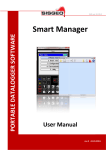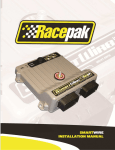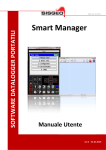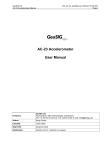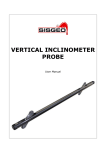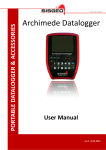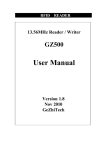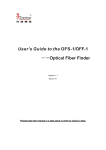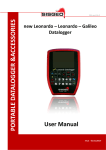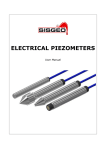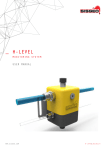Download Smart Export User Manual rev.2_EN
Transcript
PORTABLE DATALOGGER SOFTWARE SW ver.4.0.0.0 Smart Export User Manual Rev.2-31.01.2013 Smart Export User Manual INDEX INTRODUCTION Pag.3 EXPORTED FILE FORMATS Pag.5 SYSTEM REQUIREMENTS Pag.5 Hardware Pag.5 Software Pag.5 CONNECTING PORTABLE DATALOGGER Pag.6 STARTING PROGRAM Pag.7 MANUAL START OF THE PROGRAM Pag.8 TROUBLESHOOTING Pag.10 LICENSE Pag.11 Copyright Pag.11 Use of the product Pag.11 Updates to the product Pag.11 Responsibility Pag.11 Legal protection Pag.11 Rev.2 -31.01.2013 2| P a g e Smart Export User Manual INTRODUCTION SmartExport program is a conversion software to be used with Sisgeo portable dataloggers (Archimede, Leonardo, newLeonardo, Galileo). SmartExport has been designed to run under Windows OS associating Sisgeo Datalogger’ s readings file and automatically convert them in Microsoft Excel or text file format. Once installed on a computer, it associates an icon to readings files (.SGR and .SGT files); double click on the icon and the conversion process starts automatically, asking the user to select destination Microsoft Excel file. Usually Smart Export program is installed with Smart Manager program: see Smart Manager manual for further details There are two types of readings files: • .SGT file for inclinometric tube data (from Archimede datalogger); • .SGR file for all the other instruments readings (from Galileo, Leonardo and newLeonardo dataloggers). Following you can find all icons and associations. Icon Extension Description Readings of all site instruments SGR file are all readings associated to a site, except inclinometer tube test readings. .SGR / .SGT SGT files are inclinometric tube test reading. Usually they come in form of TTT-NN.SGT where TTT is the name of tube and NN is the test sequence number (01, 02, etc.). Rev.2 -31.01.2013 .SGP Inclinometric Tube Configuration .SGI* Instruments and Probes Configuration .SGW* Worklist Configuration 3| P a g e Smart Export User Manual .SGM* Multiplexer Configuration(also for chains of digital inclinometers) .SGS* SwitchPanel Configuration .DFU* Firmware Program Icon * only associated if SmartManager program installed (see SmartManager Manual for further details) This icons associated with files depend on the O.S. It may happen that the icons are different. This is due to the compatibility of these extension files by other installed softwares. So, if you want to download a reading file (.SGR or .SGT) from the portable datalogger to the PC: 1. establish DL connection to the PC using the USB cable furnished (see DL manual for details), 2. now the DL will be shown as an external drive, 3. double click on the icon and choose the destination for the converted file. Rev.2 -31.01.2013 4| P a g e Smart Export User Manual EXPORTED FILE FORMATS The exported files for readings are in Microsoft Excel format. The Microsoft Excel file will have one sheet for manual readings and one sheet for each “array of instrument” (Multiplexer, Worklist and Switch Panel). Each reading (X axis, Y axis, temperature) of each digital inclinometer in a chain is exported like in a Multiplexer sheet. The instrument’s information inserted in a multiple reading device (e.g. Switch Panel, Multiplexer and Worklist) will be displayed only in the instrument’s sheet but not in the multiple reading device’ sheet. Similary for the Note inserted in a multiple reading device. Inclinometer tube test data are exported in different formats, depending on the kind of test: • Inclinometer test and Spiralometric tests are exported in Sisgeo format to be used by analysis tools (“Incli2”software for example); • T-REX test are exported in Microsoft Excel format, ready to be processed by analysis tools (“T-REX Analyzer” Software for example). SYSTEM REQUIREMENTS Hardware Description Minimum Recommended Microprocessor Pentium 1 GHz Pentium 2 GHz Memory 512 MB 2 GB Hard Disk Free Space 50 MB 500 MB Monitor 800x600 16bit color 1024x768 24bit color 1 Free USB Port Software Description Supported Operative System XP/ Vista x86 x64/ Seven x86 x64 .NET (Included in setup .NET 4.0) 4.0 or newer CONNECTING PORTABLE DATALOGGER Rev.2 -31.01.2013 5| P a g e Smart Export User Manual DL connection is established using an USB cable. Your computer must have a free USB port to connect to DL. From the DL Main menu select “ 4-Communication” and then “1-USB Disk”. Wait few seconds for the PC to detect the new connected device. Now the DL will be shown as an external USB Storage Disk: all the common file operation can be executed using the default OS tools. The DL memory is organized as a storage disk. The disk contains folder and files: each folder represent a “SITE” and contains all files related to it. Each kind of file on a DL is identified by an icon and associated to a specific actions. Also if the memory’s maximum capacity is remarkable, DL export and syncronization speed with the PC depend on the inner data quantity. We advise not to charge exceedingly DL’s memory and to use it ONLY to save the DL’s files Rev.2 -31.01.2013 6| P a g e Smart Export User Manual STARTING PROGRAM To start the conversion of a data file(*.SGR and *.SGT), which is recognized by its icon, just double click it. SmartExport will ask to choose the folder and the filename for saving the file converted in Microsoft Excel format. double click on the reading file Rev.2 -31.01.2013 7| P a g e Smart Export User Manual MANUAL START OF THE PROGRAM SmartExport program can be started manually by selecting Menu->Programs->Sisgeo>SmartExport from start Menu. SmartExport will ask for the source file (.SGR or .SGT), and the Microsoft Excel file name for the conversion result. The main window contains a section named Source File. By clicking the associated Browse button you can select the readings file. The Destination File section contains the folder and the file name for the Microsoft Excel file to be saved. You can use the associated browse button to select the destination file. Rev.2 -31.01.2013 8| P a g e Smart Export User Manual Four button are located at the bottom of the window. This button allows to export readings in Microsoft Excel format. This button shows version information and user license. This button shows online help guide. This button checks for online software updates. This button let user change program options. Rev.2 -31.01.2013 9| P a g e Smart Export User Manual TROUBLESHOOTING Problem Reading files can't be exported or the file does not have inside the last readings Cause Recommended action The USB connection could be wrong Check that the USB cable is inserted well both in the PC and in the DL port The path for the file saving does not exist Select another existent path There is a file saved with the same name. Check that there is no file with the same name There have been made changing to a device (multiplexer, work list etc.) previously configured. The new information will be inserted in the export file only for the readings made after the modifications Information have been added in a different device The information added in a device (e.g. Switch Panel ) will be displayed only in that device, also if the instruments are in another device (e.g. Work List) The readings are exported converted with the calibration factors inserted during the calibration Check the configuration of the instrumens with wrong readings, especially the calibration factors. The exported file has no information inside ( e.g. Note) The exported file has no congruous value inside Rev.2 -31.01.2013 10| P a g e Smart Export User Manual LICENSE Sisgeo grants the purchaser of this product the non-exclusive and non-transferable rights detailed below, in return for payment of the required price. The customer has agreed to be bound to the terms fixed in this license regarding the installation and creation of copies or any other use of the product. The license for use does not grant the customer ownership of the product, but only the right to use it according to the terms fixed in this license. Sisgeo may modify the conditions of the license for use at any time. COPYRIGHT The client acknowledges that: 1. the product is the property of Sisgeo as copyright holder as well as indicated within the product, and that such rights are subject to national law and international treaties on copyright. 1) all the rights, title, and interest in this product are and shall remain Sisgeo's, including intellectual property rights. USE OF THE PRODUCT The customer may install and use a single copy of this product on a single workstation, exclusively for the customer's own internal personnel. Conditions of installation permitting the sharing of the product by multiple workstations must be approved by Sisgeo. The customer agrees to make A SINGLE COPY of the product file for the purposes of backup. The text of the product may not be modified, translated, adapted, or redacted. The only version of the text which has valid standing is that preserved in Sisgeo's archive. PARTIAL reproduction of the product is authorized only on documents for the exclusive internal use of the customer. It is prohibited to give the product, in license or in fact, to resell it, distribute it, or cede it in any respect in any of its parts, whether in the original or a copy. UPDATES TO THE PRODUCT The product purchased is the version in force at the moment of sale. The product is updated when necessary with the publication of new editions or updates. Sisgeo is not obligated to advise the customer of publications of variants, corrected errors, or new editions which modify, update, or entirely replace the product; it is therefore important for the customer to ascertain that he or she is in possession of the latest edition and any updates. RESPONSIBILITY Neither Sisgeo nor any of its managers, employees, or distributors can be considered responsible for any eventuality which may derive, result, or be in any way related to the possession or use of the product on the part of the customer. Such responsibility shall remain with the customer. LEGAL PROTECTION The customer agrees to provide Sisgeo with all information necessary to guarantee the full respect of the terms of this agreement on the part of third parties. In case the actions of third parties place in doubt the observance of the terms of this agreement, the customer undertakes cooperation with Sisgeo to guarantee observance. Sisgeo reserves the right to take any legal action whatsoever towards the customer to safeguard its own rights in any jurisdiction in which a violation of this agreement has taken place. The agreement is subject to law in force in Italy and the competent court for any controversy shall be that of Milan. Rev.2 -31.01.2013 11| P a g e