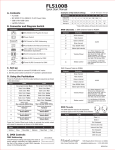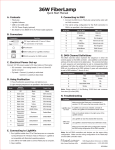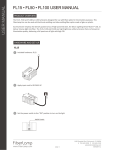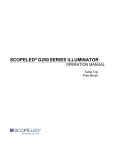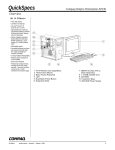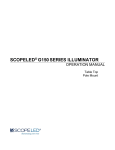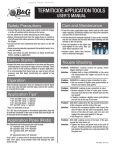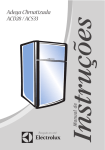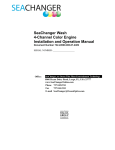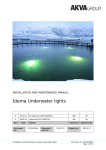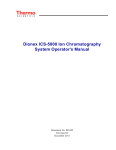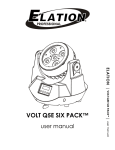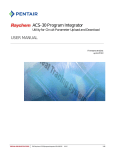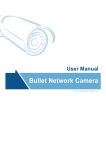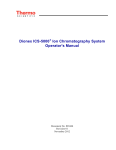Download OPERATION MANUAL
Transcript
OPERATION MANUAL FL5100B Copyright © 2013 COPYRIGHT © 2012-2013 FIBERLAMP All rights reserved. Printed in the United States of America. This manual may not be reproduced in whole or in part, in any form or by any means, without the express written permission of FiberLamp. NO LIABILITY FOR ERRORS FiberLamp reserves the right to correct technical and typographical errors in this manual at any time, without prior notice. In no event shall FiberLamp be liable for errors in this manual or for any damages arising out of or relating to this manual. PRODUCT WARRANTY/LIMITATION OF REMEDITS FiberLamp warrants, to the original Buyer, all of its products to be free from defects in both workmanship and material for a period of two year from the date of shipment. This warranty extends to all products, which have proved defective through normal use, but excludes products that have been damaged, mishandled, disassembled without permission, modified without written approval by FiberLamp, or misused by Buyer or any other person. This warranty is in lieu of all other warranties, and FiberLamp disclaims all other warranties express or implied, including any warranty of merchantability, fitness for a particular purpose, or arising from the course of dealing between the parties or usage of trade. FiberLamp does not extend any warranty of any kind whatsoever to any purchaser of the products from Buyer or to any end-user of the products. FiberLamp, at its sole choosing, will replace or repair to proper working condition any products under warranty that are returned. Products repaired or replaced under warranty are only warranted for the remaining unexpired period of time of the original warranty. FiberLamp reserves the right to issue a credit memo for any defective product as an alternative to product replacement or repair. FiberLamp will not accept Buyer generated debit memos. Buyer may not set off or withhold payment because any product is defective. In no event shall FiberLamp’s liability under this warranty and this contract exceed the purchase price of the products. In no event shall FiberLamp be liable under this warranty or this contract for consequential, incidental or special damages. RETURN MATERIAL AUTHORIZATION TERMS FiberLamp will only accept a return of products for which a FiberLamp Return Material Authorization (“RMA”) Number has been issued to Buyer prior to the shipment of the return products to FiberLamp. This RMA Number must be displayed on all return shipment documents. FiberLamp will refuse all returns that are not accompanied by an RMA Number. All risks of any such refused shipment are the sole responsibility of Buyer. For warranty returns, FiberLamp will only accept return products accompanied by a statement of defects. FiberLamp will not evaluate returns not including this information, and such returns will be returned to Buyer at Buyer’s expense. Warranty returns proved defective through damage, mishandling, disassembly without permission, modification without written approval by FiberLamp, or misuse by Buyer or any other person, and warranty returns found non-defective, will be subject to evaluation and processing fees, and repair costs if applicable. Non-warranty returns will be evaluated and will be subject to evaluation and processing fees. If non-warranty repair work is necessary, Buyer will be notified of repair costs before a repair work order is initiated. Confirming POs are required for non-warranty repair work. For warranty returns, Buyer is responsible for one-way freight costs to FiberLamp, including any duty and taxes. FiberLamp will cover freight costs for return shipment to Buyer. Shipment charges billed to FiberLamp without prior approval from FiberLamp will be re-invoiced to Buyer. For non-warranty returns, Buyer is responsible for two-way freight costs, including any duty and taxes. If shipment consists of returns that are both warranty and non-warranty, the shipment will be considered as non-warranty. FiberLamp will not accept Buyer generated debit memos. All international return shipments to FiberLamp, including packaging and airway bill, must be marked “Goods made in the United States; enter as American Goods Returned (‘AGR’)” and state the reason for the return to the United States. FiberLamp will refuse all returns that are not properly documented. All risks of any such refused shipment are the sole responsibility of Buyer. International returns should be sent via Federal Express, UPS or DHL. International returns may be processed using FiberLamp’s brokerage: EWI Inc. 305 Harbor Way, South San Francisco, CA 94080. Contact David Li at TEL: (650) 794-1388, FAX: (650) 794-1389. If one of these carriers or FiberLamp’s broker is not used, FiberLamp may invoice Buyer for any additional costs including duty and taxes. REVERSE ENGINEERING/CONFIDENTIALITY Buyer shall not reverse engineer, decompile, disassemble, modify, reproduce or copy any products or any software within any products. Buyer shall not analyze or identify the chemical composition or the physical characteristics of any products. Buyer shall not furnish FiberLamp specifications to any other person. SOFTWARE LICENSE FiberLamp does not transfer ownership of software contained in any products. FiberLamp grants to Buyer a perpetual nonexclusive license to use software in the operation of the product in which it is contained. This license is transferable only with the transfer of ownership of the product. FiberLamp Copyright 2013 Terms and Conditions ii 5870049 A2 TABLE OF CONTENTS 1. Product Overview ................................................................4 FL5100B Overview........................................................................................................................... 4 Models.............................................................................................................................................. 4 2. 3. Hardware Diagram ...............................................................5 Manual Operation ................................................................6 Power switch .................................................................................................................................... 6 Pushbuttons ..................................................................................................................................... 6 4. Software Operation..............................................................8 LightMix Overview............................................................................................................................ 8 Software Installation......................................................................................................................... 8 Setup ................................................................................................................................................ 9 Definitions ........................................................................................................................................ 9 Programming to a Reserved Custom Mode..................................................................................... 9 DMX Addressing ............................................................................................................................ 13 5. DMX Operation .................................................................. 11 DMX Overview ............................................................................................................................... 11 DMX Hardware............................................................................................................................... 11 DMX Wiring Configurations............................................................................................................ 12 DMX Controls ................................................................................................................................. 14 Master/Satellite Operation.............................................................................................................. 15 6. Installation Recommendations........................................ 16 General........................................................................................................................................... 16 Mounting ........................................................................................................................................ 16 7. 8. Troubleshooting................................................................ 17 Specifications.................................................................... 18 Environmental Specifications ......................................................................................................... 18 Electrical Specifications ................................................................................................................. 18 Optical Specifications.......................................................................Error! Bookmark not defined. Mechanical Dimensions ................................................................................................................. 18 Mechanical Drawing....................................................................................................................... 19 FiberLamp Copyright 2013 Table of Contents iii 5870049 A1 1. Product Overview IMPORTANT SAFETY INFORMATION: The FiberLamp FL5100B is a professional grade fiber optic LED luminaire. Only a licensed professional should install this fixture. Before installing or powering the FL5100B, read this manual and follow the safety precautions listed below. • • • • • • The FL5100B is for indoor use only, do not expose to rain or moisture. Supply only with power that complies with local building and electrical code with voltage between 100-240VAC at 50-60Hz. Never bypass electrical fuse on the fixture. Replace defective fuse with fuses only of specified type and rating. Do not attempt to modify the fixture. Allow a minimum 2 inches of clearance from any vent opening on the fixture. Install away from any location likely to gather dust and debris. FL5100B Overview The FiberLamp FL5100B is an LED based fiber optic luminaire that has dynamic color changing abilities and an effect wheel. It can be controlled with manual, USB, and DMX512 interfaces. The FL5100B is designed for use with both side and end-emitting fiber optics. Models The FL5100B is offered with a single colored light source or a multicolored light source. All models can be equipped with a motorized “twinkle wheel” for use with bundled strands of fiber. COLOR OPTIONS Multicolor options are offered as RGBW (Red, Green, Blue, 5000K White) or RGBA (Red, Green, Blue, Amber). An FL5100B with a multicolored light source is the best option when colorchanging abilities are required. Single color options are offered in 2800K, 3000K, 4200K, 4400K, 5000K and 6500K white color temperatures. An FL5100B with a single colored light source is the best option when high light intensity is required. FIBER INSTALLATION PORT OPTIONS The FL5100B is offered with a standard 30mm or a custom 33mm fiber installation port. Accessories ACS30 and ACS33 are offered to couple bundles of up to 1200 fibers in the same common end. FiberLamp Copyright 2013 Hardware Setup Page 4 of 20 5870049 A2 2. Hardware Diagram Figure 1: Featured hardware identification diagram. FiberLamp Copyright 2013 Hardware Setup Page 5 of 20 5870049 A2 3. Manual Operation Power switch Once connected to the AC mains, the power switch controls the power supplied to the unit. Be sure to set the power switch to ON before operation. In the event of a power disconnect, when power is restored, the unit will return to its operating state. Note: Once the power switch is set to ON, the cooling fan should immediately operate. If the fan fails to turn on with the power switch, but the unit is still able to output light, set the power switch to OFF and contact the manufacturer. Pushbuttons There are two pushbuttons on the side of the unit labeled “Wheel Speed” and “Mode” shown in Figure 1. WHEEL SPEED If a twinkle wheel is installed in the fixture, the “Wheel Speed” pushbutton is used to control the twinkle wheel. Pressing this pushbutton cycles through different preset twinkle speed modes with rotation in one direction (Note: Both forward and reverse rotation can be controlled with DMX). Each mode corresponds to different twinkle speeds as described in the Table 1 below. Table 1: Preset twinkle speed modes that can be selected using the “Wheel Speed” pushbutton Mode 0 1 2 3 4 5 FiberLamp Copyright 2013 Wheel Speed Off Slow Slow-med Medium Med-fast Fast Manual Operation Page 6 of 20 5870049 A2 MODE The “Mode” pushbutton is used to select through preset lighting modes saved on the fixture. Each mode is either a static color or a Playlist. A static color mode can only display one solid color. A Playlist mode can display a timed sequence of color scenes. Modes 1-7 can only be programmed as static colors. Modes 8-11 can be programmed as static colors or Playlists. Table 2 lists the factory-preprogrammed settings for each model of FL5100B. All modes, except for mode 0, can be reprogrammed using the LightMix software described in section 4 of this manual. Table 2: Factory preset modes Mode 0 1 2 3 4 5 6 7 8 9 10 11 Programming Capability Non-programmable Static Color Static Color Static Color Static Color Static Color Static Color Static Color Playlist Playlist Playlist Playlist Multicolor RGBW RGBA No light No light White Blue Red Red Green Amber Blue Green Yellow Orange Cyan Chartreuse Mixed 5000K White Mixed 5000K White Rainbow Playlist Rainbow Playlist Blank Blank Blank Blank Blank Blank Single Color No light 100% Intensity 90% Intensity 80% Intensity 70% Intensity 60% Intensity 50% Intensity 40% Intensity Blank Blank Blank Blank Note: The Rainbow Playlist slowly fades between colors, while mixing to display all colors on the color pallet. FiberLamp Copyright 2013 Manual Operation Page 7 of 20 5870049 A2 4. Software Operation LightMix Overview The LightMix Software is designed to give users the ability to create and run any lighting scene or sequence of lighting scenes on the FL5100B as a stand-alone fixture. LightMix also provides a way to synchronize lighting scenes between several FL5100B fixtures in an installation. Software Installation LightMix is compatible with 32-bit and 64-bit systems running Windows XP, Windows Vista and Windows 7. It is not compatible with any Mac OS. Before installing LightMix, be sure to completely uninstall any existing versions of LightMix from your computer. To install, insert the CD that accompanies the FL5100B into the CD drive. Open the contents of the CD and click on the Setup file. A window with the Setup Wizard will appear with instructions. Follow the instructions until installation is complete. 1 2 3 4 Figure 2: Installation screenshots (left to right, top to bottom). FiberLamp Copyright 2013 Software Operation Page 8 of 19 5870049 A2 Hardware Setup 1. Make sure that the Power Switch is in the OFF position. 2. Connect the FL5100B to the computer with a USB to Mini-USB cable. 3. Connect the FL5100B to AC mains power. 4. Set the Power Switch to the ON position. 5. Open the program on the computer. Definitions • Preset mode: A static color or Playlist saved on the built-in flash memory of the FL5100B. Accessible through the pushbutton. • Playlist: A collection of steps built in LightMix programmed onto the FL5100B to be played repeatedly as a dynamic color light show. • Profile: A small collection of steps to help construct a large and complicated Playlist, especially useful when repetition appears frequently in the desired Playlist. • Step: The set of attributes (color, fade option, blink rate, time duration) that define individual elements in a Profile or Playlist. This is also referred to as a Scene amongst lighting designers. • Blink rate: Represents how fast the current step will blink. A blink rate of zero means the step does not blink. Blink rates become increasingly faster as the blink rate is increased. • Fade: An option that specifies whether the color of the current step gradually fades into the color of the next step. • DMX mode: Determines a fixtures role in a DMX network (Master or Slave). • DMX Master: If the fixture is in DMX master mode, the FL5100B will continuously send out DMX commands to fixtures set to the same DMX address as the master. The commands will tell DMX slave fixtures to execute the same tasks as what the DMX master executes. When in DMX master mode, the fixture will not follow DMX commands. • DMX Slave: If the fixture is in DMX slave mode, the FL5100B will receive DMX commands. If the commands are for addresses identical to those set on the fixture, the fixture will execute according to the commands. The DMX commands can come from a DMX controller, or a fixture in DMX master mode. Programming a Static color Preset Pushbutton Mode Follow the steps below to create a unique sequence of lighting scenes and save it to a preset Playlist Mode of a fixture for stand-alone operation. 1. 2. 3. 4. FiberLamp Copyright 2013 Use scroll bars in the Color section to customize the color of the light output during the step. The scroll bars control the intensity of the single color strings of LEDs in the fixture. Select the static color mode (1-7) in the Preset Mode section tab to which the new custom color will be saved. Click the Write button Disconnect the fixture from the computer and use the Mode pushbutton to select the mode to which the new static color has been written. Software Operation Page 9 of 19 5870049 A2 Programming a Playlist Preset Pushbutton Mode Follow the steps below to create a unique sequence of lighting scenes and save it to a preset Playlist Mode of a fixture for stand-alone operation. 1. 2. 3. 4. 5. 6. 7. 8. 9. 10. 11. FiberLamp Copyright 2013 Use scroll bars in the Color section to customize the color of the light output during the step. The scroll bars control the intensity of the single color strings of LEDs in the fixture. Decide how long the step will last by choosing a Play Time in the Step Duration section tab. If fading throughout the step to the next step is desired, check the Fade box at the bottom of the Step Duration section tab. If blinking is desired throughout the step, set desired the blinking rate using the Blink Rate scroll bar. Once the step is complete, click Add Step at the bottom of the Step Duration section tab and the step will be shown in detail in the Step Parameters section as a step. Repeat until the series of steps reflect the desired lighting sequence. Click the Save button on the right hand side of the Step Parameters section. After naming the ‘Profile’, it will be displayed in the Saved Profiles section. To write the ‘Profile’ to the FL5100B, Click and Drag the saved ‘Profile’ from the Saved Profile section to the Selected Profile section. In the section Write Selected Profile to FiberLamp at the bottom of the LightMix window, select which ‘Playlist Number’ to assign the newly created ‘Profile’ by clicking on the empty circle to the left of the ‘Playlist Number’. Playlist 1 will corresponds to Pushbutton mode 7, Playlist 2 correspond to Pushbutton mode 8, etc. Click the Write button on the right hand side of the Write Selected Profile to FiberLamp section. Disconnect the fixture from the computer and use the Mode pushbutton to select the mode to which the new Playlist has been written. Software Operation Page 10 of 19 5870049 A2 5. DMX Operation DMX Overview DMX is an abbreviation for “digital multiplex”. It is an RS-485 based protocol that has become the industry standard for digital lighting control interfaces. DMX allows users to synchronize lighting effects between fixtures with a centralized lighting controller. DMX Hardware The FL5100B is equipped with two RJ45 female connectors, an XLR5 female connector and an XLR5 male connector. These connectors are provided such that they can be placed in a DMX daisy chain with DMX input and output ports. If at the end of a daisy chain, a 120-Ohm termination resistor should be applied to the DMX output port of the FL5100B. XLR CABLE In entertainment lighting, XLR cable is the standard for daisy chaining because its robust construction is better suited for modular and temporary installations. This cabling can be coupled with XLR5 connectors, which have also become standardized by the entertainment lighting industry. The female XLR5 connector is typically used to accept a DMX data signal and the male XLR5 connector passes a DMX signal. The male XLR5 connector is used as the DMX output port whether in series with a daisy chain while acting in DMX slave mode, or acting in DMX master mode. CAT-5E CABLE Most architectural installations use Cat-5e cable to transmit DMX data to fixtures. This cabling can be coupled with RJ45 connectors to be compatible with the one of the RJ45 connectors on the FL5100B. In order to daisy chain, a second Cat-5e cable with RJ45 connector can be connected to the second RJ45 connector on the FL5100B. PINOUTS Table 3: Pinout assignments for RJ45 and XLR5 connectors on the FL5100B FiberLamp Copyright 2013 Function XLR5 RJ45 Color Data (+) in 3 1 White/Orange Data (-) in 2 2 Orange Not Assigned 5 3 White/Green Internal use only - 4 Blue Internal use only - 5 White/Blue Not assigned 4 6 Green DMX Ground 1 7 White/Brown DMX Ground 1 8 Brown Installation Recommendations Page 11 of 19 5870049 A2 DMX Wiring Configurations Depending on the size of the installation, there are several configurations that will ensure that each fixture receives a clear signal. INSTALLATIONS WITH LESS THAN 32 FIXTURES For installations under 32 fixtures and installations less than 1,200 meters (3,900 feet) in cable length, the signal can be daisy chained in series from one unit to the next using either Cat-5e cable or XLR cables. LARGER INSTALLATIONS OR LONG DISTANCE Installations requiring more than 32 fixtures or installations spanning cable lengths greater than 1,200 meters (3,900 feet) will need to use a DMX amplifier. Due to the limitations of the RS-485 protocol, this is needed to ensure that each string of 32 fixtures receives sufficient signal strength. DATA TERMINATION It is always recommended to terminate DMX daisy chains with a resistor of the same characteristic impedance as the cable (typically 100-120 Ohms). To terminate a DMX daisy chain, place the resistor across Data pin (+) and Data pin (-), which are specified in Table 3. FiberLamp Copyright 2013 Installation Recommendations Page 12 of 19 5870049 A2 DMX Addressing The FL5100B is controlled with 8 DMX channels and must be assigned to 8 DMX addresses. The DIP-switch on the side of the FL5100B defines the first DMX address of the sequence of 8 DMX addresses. The 7 remaining addresses are automatically assigned to the 7 addresses that succeed the address set on the DIP-switch. (For example, if the DIP-switch is set to address #4, the FL5100B will be controlled by DMX channels 4, 5, 6, 7, 8, 9, 10 and 11.) Table 4 can be used as a guide for configuring the DIP-switch to any DMX address. To determine the DIP-switch configuration that corresponds to a DMX address, find the DMX address in the table below. Then set the DIP-switch such that pins 1-5 are set as described on the left hand side of the table and pins 6-9 are set as described at the top of the table, with respect to the specific DMX address. Table 4: DIP-switch setting table for assigning an FL5100B to a specified DMX address #9 0 0 0 0 0 0 0 0 1 1 DIP-switch Settings #8 0 0 0 0 1 1 1 1 0 0 0 = OFF #7 0 0 1 1 0 0 1 1 0 0 1 = ON #6 0 1 0 1 0 1 0 1 0 1 #1 #2 #3 #4 #5 0 0 0 0 0 32 64 96 128 160 192 224 256 288 1 0 0 0 0 1 33 65 97 129 161 193 225 257 289 0 1 0 0 0 2 34 66 98 130 162 194 226 258 290 1 1 0 0 0 3 35 67 99 131 163 195 227 259 291 0 0 1 0 0 4 36 68 100 132 164 196 228 260 292 1 0 1 0 0 5 37 69 101 133 165 197 229 261 293 0 1 1 0 0 6 38 70 102 134 166 198 230 262 294 1 1 1 0 0 7 39 71 103 135 167 199 231 263 295 0 0 0 1 0 8 40 72 104 136 168 200 232 264 296 1 0 0 1 0 9 41 73 105 137 169 201 233 265 297 0 1 0 1 0 10 42 74 106 138 170 202 234 266 298 1 1 0 1 0 11 43 75 107 139 171 203 235 267 299 0 0 1 1 0 12 44 76 108 140 172 204 236 268 300 1 0 1 1 0 13 45 77 109 141 173 205 237 269 301 0 1 1 1 0 14 46 78 110 142 174 206 238 270 302 1 1 1 1 0 15 47 79 111 143 175 207 239 271 303 0 0 0 0 1 16 48 80 112 144 176 208 240 272 304 1 0 0 0 1 17 49 81 113 145 177 209 241 273 305 0 1 0 0 1 18 50 82 114 146 178 210 242 274 306 1 1 0 0 1 19 51 83 115 147 179 211 243 275 307 0 0 1 0 1 20 52 84 116 148 180 212 244 276 308 1 0 1 0 1 21 53 85 117 149 181 213 245 277 309 0 1 1 0 1 22 54 86 118 150 182 214 246 278 310 1 1 1 0 1 23 55 87 119 151 183 215 247 279 311 0 0 0 1 1 24 56 88 120 152 184 216 248 280 312 1 0 0 1 1 25 57 89 121 153 185 217 249 281 313 0 1 0 1 1 26 58 90 122 154 186 218 250 282 314 1 1 0 1 1 27 59 91 123 155 187 219 251 283 315 0 0 1 1 1 28 60 92 124 156 188 220 252 284 316 1 0 1 1 1 29 61 93 125 157 189 221 253 285 317 0 1 1 1 1 30 62 94 126 158 190 222 254 286 318 1 1 1 1 1 31 63 95 127 159 191 223 255 287 319 FiberLamp Copyright 2013 Installation Recommendations 1 0 1 0 1 0 1 1 1 1 0 0 1 1 0 1 1 1 1 0 1 1 1 1 320 321 322 323 324 325 326 327 328 329 330 331 332 333 334 335 336 337 338 339 340 341 342 343 344 345 346 347 348 349 350 351 352 353 354 355 356 357 358 359 360 361 362 363 364 365 366 367 368 369 370 371 372 373 374 375 376 377 378 379 380 381 382 383 384 385 386 387 388 389 390 391 392 393 394 395 396 397 398 399 400 401 402 403 404 405 406 407 408 409 410 411 412 413 414 415 416 417 418 419 420 421 422 423 424 425 426 427 428 429 430 431 432 433 434 435 436 437 438 439 440 441 442 443 444 445 446 447 448 449 450 451 452 453 454 455 456 457 458 459 460 461 462 463 464 465 466 467 468 469 470 471 472 473 474 475 476 477 478 479 480 481 482 483 484 485 486 487 488 489 490 491 492 493 494 495 496 497 498 499 500 501 502 503 504 505 506 507 508 509 510 511 Page 13 of 19 5870049 A2 DMX Controls The FL5100B is controlled with 8 DMX channels as shown in Table 5 below. These channels can be assigned, in series only, to any of the 512 addresses within the DMX universe. Table 5: DMX channel sequence table for different models. DMX Channel Sequence 1 2 3 4 5 6 7 8 Single Color White Light White Light White Light White Light Mode 7 Model Multicolor RGBW RGBA 5000K White Light Blue Light Red Light Red Light Green Light Amber Light Blue Light Green Light Mode 7: Mixed 5000K White Mode 7: Mixed 5000K White Master Intensity Twinkle Wheel Strobe LIGHT OUTPUT CONTROL Channels 1-6, in the sequence of 8 shown in Table 5, are channels that control the light output of the FL5100B. As DMX controls operate on an incremental number scale from values of 0 to 255, a DMX value of 0 corresponds to no light and a DMX value of 255 corresponds to maximum light output. Channels 1-4 correspond to individual colors on the LED light source. In multicolor models, new colors can be achieved with varying intensity combinations. Channel 5 controls the intensity of a color combination created in the LightMix software and saved to Mode 7. For multicolor models, Mode 7 is calibrated at the manufacturing facility to the brightest 5000K White light possible from the light source. Channel 6 is the master intensity control (If channel 6 is set to DMX value 0, then no light will turn on, even with channels 1-5 set to max intensity). Having a Master intensity channel gives the advantage of finding a color using channels 1-4 and controlling its intensity without changing that color. TWINKLE WHEEL CONTROL The twinkle wheel control operates on the same incremental number scale from values of 0 to 255 as all other DMX controls. DMX channel 7 of the FL5100B controls both the rotational speed and direction of the twinkle wheel. The values in this channel are split. The lower half of the number values, 1 to 127, correspond to twinkle wheel speeds in one rotational direction, and the higher half of the number values, 129 to 255, correspond to twinkle wheel speeds in the opposite rotational direction. The values 0 and 128 are reserved to stop the twinkle wheel from rotating as shown in Table 4 below. Table 6: Twinkle wheel response to DMX signals DMX Value Wheel Response FiberLamp Copyright 2013 0-1 1 - 127 126 - 131 132 - 255 Stop Slow → Fast Stop Fast → Slow in opposite direction Installation Recommendations Page 14 of 19 5870049 A2 STROBE CONTROL DMX channel 8 controls the strobe rate of the light. A DMX value of 0 on this channel will not strobe the light. A DMX value of 255 on this channel will strobe the light settings on channels 1-6 very fast. Master/Slave Operation The FL5100B is able to act as a DMX Slave or a Master on the DMX line, depending on the settings declared using the software. Each FL5100B is preprogrammed to DMX Slave mode as a factory default setting. DMX MASTER OPERATION When in DMX Master mode, the FL5100B broadcasts the display color, twinkle wheel speed and strobe rate as a DMX signal at the configured DMX addresses on the fixture from the DMX ports described in the DMX Hardware section above. Note: When in DMX Master mode, the FL5100B cannot not receive incoming DMX signals. To engage DMX Master Mode, follow these instructions: 1. Connect the FL5100B to a PC with the USB cable and launch the LightMix software. 2. On the designated master FL5100B fixture, verify that the DMX base address is the same as all of the Slave units in the installation. If not, set the respective DMX address on the fixtures DIP-switch. 3. In the DMX mode section to the bottom left of LightMix window, check the “Master” bubble and click “Set.” 4. After the FL5100B has been properly installed at the desired physical location, turn on the unit. Use the push button to access the desired preprogrammed mode, and then plug in the DMX data cable that connects it to the Slave units. DMX SLAVE OPERATION When in DMX Slave mode, the FL5100B receives DMX signals from a DMX controller, and will respond if the DMX addresses it is configured to matches that of the DMX controller. Note: The DMX controller may be either a third party device or the FL5100B configured in DMX Master mode. To ensure that the FL5100B responds properly to DMX signals, make sure the unit is configured to be in DMX Slave mode and set to the correct DMX addresses. To engage DMX Slave Mode, follow these instructions: 1. Connect the FL5100B to the PC with the USB cable and launch the LightMix software. 2. On the FL5100B fixture, verify that the DMX base address corresponds to the respective addresses on the DMX controller. If not, set the respective DMX address on the fixtures DIP-switch 3. In the DMX mode section to the bottom left of LightMix window, check the “Slave” bubble and click “Set.” After the FL5100B has been properly installed at the desired physical location, turn the unit on, and plug in the data cable from the DMX controller. Verify that the DMX controller is outputting signal and that the FL5100B is responding accordingly. 4. FiberLamp Copyright 2013 Installation Recommendations Page 15 of 19 5870049 A2 6. Installation Recommendations General The FL5100B is intended for indoor use only. Installation should take into consideration room for access to all input and output ports, as well as easy access to manual controls. COOLING FAN OBSTRUCTION The cooling fan is an important factor in prolonging the lifetime of the LED light source. It is important that the input and output vents are clear of any obstructions so that there is proper airflow though the device for cooling. Install the FL5100B in a location free from dust and debris, as the fan will pull in any dust and debris within a close proximity. Excessive dust and debris build up within and around the FL5100B will decrease the performance of the thermal management system, resulting in a shortened lifetime of the LED light source. Mounting The FL5100B uses dynamic thermal management and can therefore be mounted in any orientation seen fit by the installer. SURFACES The mounting plate at the bottom of the unit is fit to be mounted on wood, masonry, drywall, or metal. Use the four 5mm holes on the four corners of the base to mount to a surface with recommended M4 screws. Be sure that the mounting surface is capable of supporting the weight of the unit. HANGING APPARATUS There are two 11mm holes at the center of the front and back ends of the mounting plate. These holes are meant to secure two rigging clamps to the unit using recommended M10 bolts and lock nuts. Verify that the clamps and mounting structure can safely support the weight of the unit along with anything else relying on the structure for support. FiberLamp Copyright 2013 Installation Recommendations Page 16 of 19 5870049 A2 7. Troubleshooting Table 5: Possible problems and remedies for FL5100 failure. Problem Remedy Make sure that the power switch is set to ON. Unit does not turn on Hit the push button several times to make sure that the unit is not in the “off” mode or a blank mode. Use LightMix and check for individual light channel response. If responsive, click the “Restore” button to restore the preset modes to the external pushbuttons. Light output only appears red Fan does not turn on Unit is not emitting all of the colors Make sure that the protective dust cover on the end cap has been removed. Push the button several times to engage different color modes. The fan should be on constantly while the power switch is set to ON. If the fan fails to engage, turn off the unit immediately and contact the manufacturer. Hit the push button several times and scroll through the factory preset modes. If any of the colors appear unusually dim, check each scroll bar in LightMix for full intensity control. If still dimmer than usual, please contact the manufacturer. Use LightMix to check for individual color channel response. If responsive, click the “Restore” button to restore the preset modes to the external pushbuttons. If any of the channels are not completely responsive, please contact the manufacturer. Verify that the addresses set on the DIP-switch correspond to the channels being controlled on the DMX controller. If there is no light, make sure that the 6th channel in the address sequence is set to a DMX value >0. Unit is not responding to DMX signal Make sure the fixture is not set to DMX Master mode. Make sure the pin assignments and polarities on the DMX connectors are properly aligned. Terminate the DMX signal line with a resistor of the same characteristic impedance as the cable. Check to verify that the DMX controller is broadcasting a signal by connecting it to a different fixture. Check to make sure that the twinkle wheel is stopped. If occurring on a Playlist mode, write another Playlist to the flickering Playlist mode and check if flickering still occurs. If flickering persists, contact manufacturer. Unit flickering issue If occurring on a static factory preset mode, contact manufacturer. If connected to DMX, make sure the strobe channel is set to a DMX value of 0. If warm and the fan is not operating correctly, turn off and contact manufacturer. There is no light output and the unit is no longer cool to the touch FiberLamp Copyright 2013 Check to make sure the fan is operating properly and the device is being used within its environmental temperature range defined in the Specifications section. Make sure there is nothing obstructing the airflow to the FiberLamp. Troubleshooting Page 17 of 19 5870049 A2 8. Specifications Environmental Specifications Table 6: Environmental Specifications for the FL5100B Operating Temp. Range Storage Temperature Range Humidity 0/40°C -40/+70°C 10-90% Electrical Specifications Table 7: Electrical Specifications for the FL5100B Input Voltage Range Input Frequency Range Power Rating 100-240V AC 50-60Hz 100W Mechanical Dimensions Table 9: Mechanical Dimensions FiberLamp Copyright 2013 Parameter Dimension Base 289mm x 135mm Height 110mm Specifications Page 18 of 19 5870049 A2 Mechanical Drawing All measurements are in mm. FiberLamp Copyright 2013 Specifications Page 19 of 19 5870049 A2