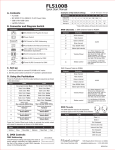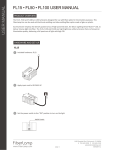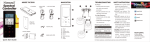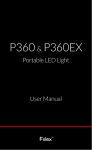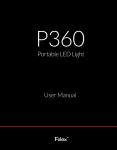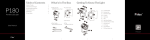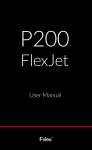Transcript
36W FiberLamp Quick Start Manual A. Contents F. Connecting to DMX • FiberLamp • LightMix Software 1. Connect the DMX line to FiberLamp using Cat-5e cable with • USB to mini-USB cable • 12V DC Power Supply (optional) 2. The Cat-5e wiring configuration for the RJ45 connection to an RJ45 connector. DMX is as specified in the following table: • IEC 60320 C13 to NEMA 5-15 AC Power Cable (optional) RJ45 Pin Cat-5e Wire 1 White/Green Data (+) 2 Green Data ( - ) Function 3 White/Orange Not Assigned DC input cable with 2.1mm x 5.5mm 4 Blue Internal use only 5 White/Blue Internal use only 6 Orange Not Assigned 7 White/Brown DMX Ground 8 Brown DMX Ground B. Connectors Connectors A DC connector or fly-leads B Pushbutton C Mini-USB port for LightMix interface D RJ45 connector for DMX control C. Electrical Power Set-up Connect 12V DC power supply to DC input cable on FiberLamp: • DC connector - Use mating female 2.1mm x 5.5mm DC barrel connector • Fly-leads - Connect (+) polarity to white lead - Connect ( - ) polarity to black lead D. Using Pushbutton 1. Press Pushbutton several times until light turns on. 2. Light changing sequence is as specified in the following table: Mode Generic Description RGBW Single Color 0 Off Blank Blank 1 Static Color Red 100% Intensity 2 Static Color Green 90% Intensity 3 Static Color Blue 80% Intensity 4 Static Color Cyan 70% Intensity 5 Static Color Yellow 60% Intensity 6 Static Color Magenta 50% Intensity 7 Static Color 6500K White 40% Intensity 8 Timed Color Sequence Rainbow Default Blank 9 Timed Color Sequence Default Blank Default Blank 10 Timed Color Sequence Default Blank Default Blank 11 Timed Color Sequence Default Blank Default Blank G. DMX Channel Definitions The DMX channels below represent the sequence in which the controls appear on the DMX controller. Use LightMix to set the DMX address of the first control in the table below. The controls that follow in each sequence will automatically be set to corresponding DMX addresses that follow the setting of the first control (example: for an RGB unit, by setting red to DMX address 6, green will automatically be set to DMX address 7, blue to 8, etc.) Control Sequence RGB Single Color 1 Red Master Intensity 2 Green Strobe 3 Blue NA 4 Max 6500K White NA 5 Strobe NA Note: Strobe values 0-1: No Blinking; 2-255 blink rate increases from slow (2) to fast (255). H. Troubleshooting Remedy Problem Make sure that the FiberLamp is connected to a constant 12V DC source that can provide at least 3A. LightMix does not work If LightMix was previously installed, uninstall all versions of LightMix and reinstall the latest version. Click on the refresh button in the right corner of the LightMix window. Use LightMix to reset the desired DMX channels. E. Connecting to LightMix 1. Run LightMix installer from CD or FiberLamp.com on a computer running Windows XP, Windows Vista or Windows 7. LightMix is not compatible with Macintosh operating systems. DMX does not work Use LightMix to reset the FiberLamp to DMX Slave mode. Make sure that the DMX wiring configuration matches the DMX wiring configuration of the DMX controller. Note: Not all DMX controllers and devices use the same wiring configuration. Make sure the wiring configuration of the FiberLamp and the DMX controller match. 2. Use USB to mini-USB cable to connect FiberLamp to computer. 3. Open LightMix. DMX Line 1689 Regatta Blvd, Richmond, CA 94804 http://www.fiberlamp.com [email protected] / (510) 620-5000 5870028A1