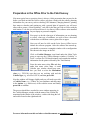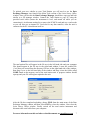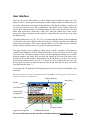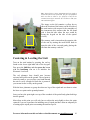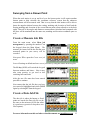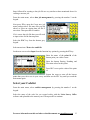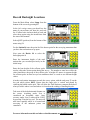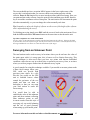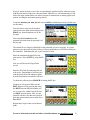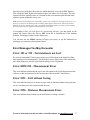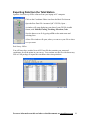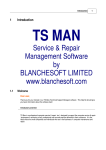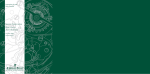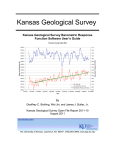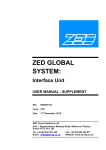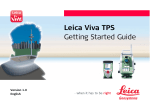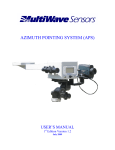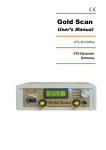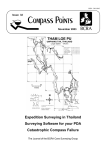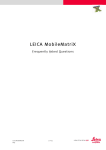Download An Introduction & Simple Guide to using a Leica
Transcript
Introduction & Simple Guide to Using the Leica Total Station Ted MacKinnon & Jonathan Murphy This document was originally submitted as part of a requirement for the Applied Geomatics Research advanced Post Graduate Diploma at COGS in 2004. (In 2011 it was revised & updated by T. MacKinnon). Table of Contents TABLE OF CONTENTS ............................................................................................................................. 1 INTRODUCTION ........................................................................................................................................ 2 EQUIPMENT ............................................................................................................................................... 4 PREPARATION IN THE OFFICE PRIOR TO THE FIELD SURVEY................................................ 5 USER INTERFACE..................................................................................................................................... 8 OPERATING THE INSTRUMENT IN THE FIELD............................................................................... 9 SETUP ......................................................................................................................................................... 9 CENTERING & LEVELING THE UNIT .......................................................................................................... 10 INSTRUMENT HEIGHT ............................................................................................................................... 11 SURVEYING FROM A KNOWN POINT............................................................................................... 12 CREATE A MEASURE JOB FILE .................................................................................................................. 12 CREATE A DATA JOB FILE ........................................................................................................................ 12 SELECT YOUR CODELIST .......................................................................................................................... 13 RECORD BACKSIGHT LOCATIONS ............................................................................................................. 14 SURVEYING FROM AN UNKNOWN POINT ...................................................................................... 15 ERROR MESSAGES YOU MAY ENCOUNTER .................................................................................. 17 ERROR 353 OR 352 - TOTAL STATION IS NOT LEVEL ................................................................................. 17 ERROR EDM 255 - MEASUREMENT ERROR .............................................................................................. 17 ERROR 5391 – EXIT WITHOUT SAVING ..................................................................................................... 17 ERROR 5396 – DISTANCE MEASUREMENT ERROR .................................................................................... 17 EXPORTING DATA FROM THE TOTAL STATION ......................................................................... 18 For more information on this and other related documents see tmackinnon.com 1 Introduction Total stations are electronic optical distance-measuring instruments used in modern land surveying to record topographic and man made features (they are also sometimes used by other interest groups such as archaeologists, engineers and others). Total stations have evolved from theodolites (precision instruments for measuring angles in horizontal and vertical planes) and in one-sense can still be considered as an electronic theodolite integrated with a distance meter in order to calculate slope and distances to particular points and capable of diverse mapping and spatial position measuring tasks. Total stations combine a number of technologies to achieve remarkable accuracy and reliability. The first, an extension of traditional transits and theodolites, is the ability to register very fine angular divisions. The error of radial measurements increases with distance from the measuring device. The angular precision for common theodolite instruments ranges from 20 seconds of arc to less than 1 second of arc. To provide some idea of how well positional accuracy is conserved over distance with these levels of angular precision, a rule of thumb is that 1 second of arc is about 1 cm error over a 2000 m distance, so the maximum angular error of a 1 second of arc Total station would be 1 cm when measuring a point that is 2 km away from the instrument. A 10 second of arc instrument would achieve the same accuracy at a distance of 200 m. Therefore total stations increase the range of a survey while maintaining precise positional accuracies. The second, more novel aspect of total stations is that they measure the distance to the target point with an infrared laser emitted by an EDM (electronic distance measuring device) and reflected back with a prism held vertically above the actual point of interest. The actual accuracy is determined by the wavelength of the infrared light used, and errors can range from as little as 1 mm plus 1 ppm to around 5 mm plus 5 ppm. Thus, at 2,000 m, a distance error would vary from 3 mm to 15 mm over this range of accuracies. The total distance that the EDM can measure depends on a number of variables, including atmospheric conditions, quality of the EDM, and the number of prism reflectors used as targets over top of the destination points. Total stations produce the same basic spherical measures as optical survey instruments; horizontal and vertical angles and a radial distance measure. Total stations differ, however, by collecting additional data and then calculating additional measurements. Most importantly, most total stations are capable of simultaneous trigonometric conversion of spherical survey coordinates to Cartesian orthogonal spatial measurements For more information on this and other related documents see tmackinnon.com 2 (usually east, north, and altitude). The coordinates of the setup position of the total station can also be inputted by the user (or found within a data register) and consistently offset from the measured points. This allows all measurements to be taken with reference to a single datum, eliminating the need to manually adjust the data from different local datums to the overall site grid. Computational abilities go far beyond simple transformations, and most total stations carry a number of useful other programs in their memory for various other survey techniques. For instance, with the free station function, a total station can be setup over top of an unknown point and it can calculate the current unknown position after several measurements are recorded to a couple of known points. Some newer models of total stations now even have GNSS (Global Navigation Satellite System) interfaces built into them that allow precise measurements without virtually having to know the coordinates of any known points. The GNSS / total station combination allow the device to calculate the location of the instrument with GPS satellites and then use that spatial information along with the total station tools to measure and calculate spatially referenced values for the other unknown points. The Leica TPS1100 Professional Series was designed to provide practical solutions to make surveying processes simple, efficient and productive. 1 They include a wide variety of practical, automated functions to achieve the highest degree of efficiency within the shortest period. This document features the Leica total station model TCR1105 and was created to provide a brief overview of the survey instrument as well as provide important operational instructions for some of its basic functionality and practical uses. Some of the sections will provide step by step instructions through all the necessary actions to get certain tasks completed and some of the other sections will be slightly broader and intended for more informational purposes. For some of the other tasks that total stations can be used for we recommend that you refer to the brief instrument user guide or the manufacturer’s web site. 1 Leica TPS1100 Professional Series Marketing Brochure TPS1100_us.pdf For more information on this and other related documents see tmackinnon.com 3 Equipment Included with the TCR1105 unit are several pieces of hardware used in the calibration, set up and maintenance of the Total Station device (note: various TCR1105 units or other total station models may not have the exact items that we have shown below). The contents in our TCR1105 case are displayed in the photo above, clockwise starting with top left corner are; basic user manual, TCR1105 total station unit and 2 batteries, target plate, computer serial cable, flash card, car charger, AC power cord, battery charger, lens cover, weather cover, height meter (measuring tape and customized plastic hook), and various allen hex keys. Other equipment used in the operation of the unit are displayed in the photo on the left and include a survey grade tripod, reflective survey prisms and aluminum poles with height measurement labelled and built in level bubbles to mount the prisms onto. The reflective survey prisms can also be used with survey grade tripods (shown below) when mounted on tribrachs. For more information on this and other related documents see tmackinnon.com 4 Preparation in the Office Prior to the Field Survey Like most typical survey practises, there is always a little preparation that you need to do before you head out into the field to collect your data. Along with the usually planning information for your survey such as checking GPS almanacs, charging batteries, printing base maps or sketches and coming up with a general plan of approach, you will most often want to create a “Data Dictionary” code list for the data you wish to collect with the total station. To do this you will need to have Leica Survey Office software suite installed on your laptop or personal computer. First step is to decide what type of information you are planning to collect, what type of attributes you wish to have associated with the data set and then create a general list on paper. Next you will need to click on the Leica Survey Office icon to initiate the software program. After the software has started up, you should see a narrow rectangular window with a configuration like shown in the image on the left. Click on Codelist Manager icon found under the Main Tools group to open up the Codelist Manager window (“Codelist” is Leica’s version of a GIS data dictionary and contains the attribute information for the points collected by the Total Station). From the main menu select File and then under that menu select New. A small Codelist type window should pop open, here you need to select the Instrument class (e.g. TPS1100) type that you are working with and the Codelist type (e.g. advanced GSI 16) and then press OK. Next the window will change slightly and you will need to provide a Codelist Name: (e.g. TSMan) for your attributes and then enter in the Author (e.g. mackinnon) of the codelist creator and finally press OK to continue. The process should have resulted in a new window appearing in the Codelist Manager window with the name of the codelist file mentioned in the header of the window, a white side along the left and a table found on the right hand side. For more information on this and other related documents see tmackinnon.com 5 Click on the white portion of the Codelist window along the left hand side, and you will notice the window will then change on the right hand side allowing you to now enter the first entry line of your new codelist and the name of your codelist that you just created will appear on the left hand side of the window.. Next click in the Code field and begin entering all of your codes, descriptions, short cuts and type of data for your attributes (Note: Shortcuts only work for type equal to free, or when a Code is not really describing an object.). Once you have all tour attributes entered into the codelist window, chose File from the main menu and then select Save to save your new code list. [Note: A Total Station only collects point data. You can however generate lines or polygon data later on while post processing the data after you return to the office] For more information on this and other related documents see tmackinnon.com 6 To upload your new codelist to your Total Station you will need to use the Data Exchange Manager icon found in the Main Tools section of the Leica Survey Office window. Once you do this the Data Exchange Manager should have open up and look similar to a file manager window. Connect the Total Station to your PC using the provided serial cable (ensure the instrument is level, and turned off while you are connecting it) An Alternate method is to remove the PCMCIA card and use a card reader or you can also use an internal PC Card slot for any data transfer). After the unit is connected to the PC it should turn itself on. The total station files will appear in the file tree in the left hand side and your computer files should appear in the file tree in the right hand window. Locate the codelist file (*.crf) that you created from the directory file tree on the right hand side of the window, then drag it over to the left hand side of the window and drop it into the folder called CODE found on the memory card of the total station unit. A progress window should open up and your file will begin to upload to the unit. After the file has completed uploading, choose FILE from the main menu of the Data Exchange Manager window and then select EXIT to close the window. Next close the Leica Survey Office window. Finally switch off the total station instrument and disconnect the serial cable from your computer. For more information on this and other related documents see tmackinnon.com 7 User Interface The key-pad on the total station is a fairly simple input tool that provides user’s the ability to select various items in the display window using a number of different ways to access the instruments wide range of functionalities. The display window is made up of several items stored in menu like configuration. The header of the window allows the user to know what menu they are choosing options for and a dark cursor bar lets the user know what option they could select if they were using the control keys. Items on the screen above those selections can be chosen by using either the arrow keys or by using the function keys. Using the function keys (e.g. F1, F2, F3 etc.) located along the bottom of the illuminated screen allows the user to quickly make selections by choosing items from the displayed menus based on number. The escape function allows a user to either cancel a selection that they did not intend to make or to go back to the previous menu. The upper left key pad is capable of typing letters as well as numbers. Each button is capable of providing one of three different characters. To use the letters on the key pad you must be in a field that supports letters, use the highlighted function key to switch between numbers and letters and you press the button once for the first letter, twice quickly for the second and three times quickly for the third one. (e.g. the 7 key can also be used to provide the letters A, B, & C. To select an A you would tap the key once, two hits in quick succession would provide the letter B and three hits in quick succession would provide the letter C). To turn the unit off, both the left and right arrow keys need to be pressed and held at the same time. Tip: If you become lost in the menus remember that the escape ESC key will bring you back to the previous screen and eventually to the main menu. Display Window Input Keys Header Cursor bar Function Key Assignment Function Keys Control Keys Escape Function Application Programs Additional Functions For more information on this and other related documents see tmackinnon.com 8 Operating the Instrument in the Field Setup Find the location where you want to set up the survey instrument, it can be over either a known point with coordinates (usually a survey pin or monument) or an unknown one (can be any type of point - If one is not present beforehand place a surveyor’s stake with a crosshair in the ground pushed flush into the soil) without coordinates but it should be setup on top of some sort of distinct feature. Open up the survey grade tripod and extend the three legs out approximately three quarters of the extent keeping in mind that you will need to look through the eyepiece on the Total Station, so you will want it to be at a comfortable height for the user. Next place the tripod approximately centered over top of the point on the ground and as level (it will be fine tuned later but it makes it easier if you start off close to level) as possible with the legs evenly spread out wide enough to provide adequate stability. Plant one of the three legs firmly into the ground with your foot using the peg on the end of the leg for assistance. Next carefully attach the Total Station to the tripod using the screw on the underside of the top of the tripod mount. Screw the Total Station down snugly aligning the base orientation with that of the tripod mount. Insert a freshly charged battery and a memory card with adequate space into the appropriate slots in the unit and verify that both are properly installed before securing them to the unit. The battery slot will be located on the left hand side of the unit and the memory card will be found on the opposite side. A fully charged battery should last 4-6 hours in the field. However it is always good practice to remember to recharge the batteries on return back to the office. For more information on this and other related documents see tmackinnon.com 9 Tip: None of Leica’s survey equipment used ever needs to be forced to fit into any of the slots. If a piece of equipment does not seem to want to “fit” properly it may not be oriented correctly for insertion. So it is better to take your time and Check again! The image on the left contains a yellow box to show the location of the battery on the left side of the total station with respect to the remainder of the instrument (this assumes that the left hand side is from the side where the user would be facing the keypad on the side of the optical viewer). The memory card is inserted on the opposite side of the unit by turning the small black knob to open the side of the case and gently placing the card into the memory card slot. Centering & Leveling the Unit Turn on the total station by pressing the on key found on the lower right hand side of the key-pad. First press the Shift key and then press the button with the headlamp icon on it to initialize the Electronic Level tool. The red plummet laser should now become activated and visible on the ground. The red point is relatively small so you can place your hand beneath the unit to verify a bright red laser dot is present if you can not locate it easily on the ground. With the laser plummet on, grasp the other two legs of the tripod and use them to orient the laser over point on the ground plummet. Once you have the point right over top of the crosshair of the point firmly plant both legs into the ground. Most often at this point you will only have to adjust the unit slightly to have the point centered if you are experienced at installing survey tripods and have done an adequate job of setting up the tripod prior to mounting the unit on top of it. For more information on this and other related documents see tmackinnon.com 10 The electronic level works similar to the bubble level that is found on a typical survey tribrach. You want to have the small levelling circle contained within the cross hairs of the target circle on the display screen. The small black foot screws of the tribrach can be used to adjust the level of the unit and move the small levelling circle into the desired position. The tilt values will also get smaller as you get closer to having the unit levelled. When you have the instrument levelled then press the F1 function key to continue and this will return you to the main menu. Tip: There is a small external survey bubble found in the middle of the instrument that you can use to get the unit approximately level and then use the electronic level on the screen to finely calibrate the Total Station. Instrument Height Once you have the unit over top of the point, levelled and plumb with the electronic level tool then it is time to measure the instrument height to get the HI (HI is a common GPS survey term for height of the instrument above the point). An accurate height is required for the survey because the instrument will use the HI value to calculate the value of the point on the ground based on the geometrical offset from the optical sensor that is recording the measurements. Attach the spacing bracket to top of one of the foot screws as illustrated right. This will hold the end of the height meter (tape measure). Extend the height meter’s black leg and insert the end of the tape into the spacing bracket slot. It should fit snugly. Extend the height meter and touch the extend leg of the tape to the top of the surveyors mark where the laser is aimed. This should be on the cross hair. Read the height of the instrument and write it down. Remove the height meter and the spacing brackets and replace them back into the case. For more information on this and other related documents see tmackinnon.com 11 Surveying from a Known Point When the total station is set up and level over the known point it will require another known point to help calculate the coordinate reference system that the unknown measurements will be measured with. That is to say that the total station will be able to know the angular relation between the easting, northing and elevation of itself and the Easting northing and elevation of the second known point (often referred to as the back sight). Then all of the angles and distances measurements calculated and computed with the laser will be translated into the same east, northing and elevation coordinate space as well. Create a Measure Job File From the main menu, select Meas job management by pressing the number 1 on the keypad (from the Main Menu). The measure job created will be the file that your measured points in your survey will be recorded. Next press F2 to open the Create new job menu. Leave all settings at default and enter a new job name by using the letters on the keypad. The F6 key (NUM) will switch the key pad between numbers and letters. Note it may take some practice to get used to this switching back and forth. After the new file name has been entered press F1 to continue. Next ensure that the job file that you have just created is highlighted and select CONT again by selecting F1 from the keypad. Create a Data Job File The data job is where the known or fixed points are stored (the Data job file can be the same as the measure job file but often it is good survey practise to keep these two files separate). For more information on this and other related documents see tmackinnon.com 12 Steps followed for creating a data job file are very similar to those mentioned above for creating a measure job. From the main menu, select data job management by pressing the number 2 on the keypad. Next press F2 to open the Create new job menu (and provide a file name like you did above) or select an existing data job file if one exists. Then press F1 to continue. If it is a new data job file then you will need to input values for the known points. Select the FNC key from the bottom grey keypad. Select menu item 5 Data view and Edit On the next screen select Input from the function key options by pressing the F3 key. Enter the name of the point id of the known point you wish to create. Enter the known Easting, Northing and Elevation values for this point. Press REC to accept the value of the point id Repeat the steps to enter all the known points that you wish to use in your survey and then use the ESC key until you reach the main menu again. Select your Codelist From the main menu, select codelist management by pressing the number 3 on the keypad. Select the name of the code list you created earlier with the Leica Survey Office software and uploaded to the memory card. Then press F1 to continue. For more information on this and other related documents see tmackinnon.com 13 Record Backsight Locations From the Main Menu select Setup from the bottom of the screen by pressing F5. In the Job settings menu you should see the name of your measure job, data job, and code list. If either looks incorrect than go back and select them again using the instructions from the start of this manual. Select QSET (quickset) from the bottom of the menu using F4. For the Station Id enter the point id of the known point for the surveying monument that you have the total station set up upon. Next enter the Backs. Id to select the backsight point id Enter the instrument height of the total station that you recorded previously in the initial setup. Enter the base height of the reflector poles used to collect the various points during the survey. The number to enter here will be the value found above the grasp of the reflector pole. A height of 2 meters is common height for reflector poles in most surveys but sometimes there is a need to use different height values. Aim the total station instrument towards the survey prism with the and press F2 on the key pad which selects DIST. Ensure that the range pole is vertical and plumb by centering the bubble on the pole. This will allow the Total Station to compute the delta of what you told it where it was and where it is based on the reading of shooting the pole. Take note of the delta horizontal distance on the screen. Anything under 2cm is considered an acceptable value. Once accuracy under 2cm is achieved hit CONT by pressing F4 on the key pad. The unit will now know spatially where it is located and surveying of the unknown points can commence. For more information on this and other related documents see tmackinnon.com 14 The screen should now have an option MEAS appear in the lower right corner of the screen, this is an indication that you can now shoot to any unknown point with the reflector. Press the F6 function key to enter into the measure and Record menu. Here you can point and aim at the reflector, enter the point Id value and then press the F3 function key to record the coordinate values of that point. The total station will increment the point ids taken automatically, or you can change the values manually each time. Tip: Remember to adjust the height of reflector on this screen if the height of the reflector unit is adjusted during the survey. To finishing surveying simply press ESC until the screen is back to the main menu. Press both the ON button and the left arrow button at the same time to shut down the unit. Tip: How to adjust the view of the Total Station Use the “sight” on the total station to roughly point the Total station at the reflector. Then use the knobs to fine tune the view at the reflector target. Use the focus on the lens to ensure a clear and focused view of the target and that the cross hairs are centered on the center of the target. Surveying from an Unknown Point The total station can be used to survey in locations where you do not know the value of the point upon witch it is setup upon, this is known as Free Station Surveying. This survey technique is often used when you have two points with known established coordinate values but are not in an ideal place to perform your survey from, or at times where you wish to progress further into an unknown survey region. A good example for using this technique would be if you needed to measure points under a dense forest canopy where your GPS could not provide high precision point values. In a case like this you would use the GPS unit to establish known values around the perimeter of the tree stands and then use them as backsights so that you can setup your total station in under the forest canopy. You would then be able to establish the value of this unknown point and then continue collecting other unknown points as well. Accurate results from this style of surveying rely on careful planning and the use of good geometry when setting up your known point. For more information on this and other related documents see tmackinnon.com 15 Set up is similar in many ways to the set up technique explained earlier when surveying with the total station setup over a known station. Therefore we will assume that you can follow the steps outlined above in earlier sections for instructions on setting up the total station, levelling the unit and measuring the HI. Create the measure job, data job and select codelist as outlined previously (all the steps are the same). Once the above steps have been taken return back to the main menu and press the PROG key from the bottom row of the key pad. Next select Free Station from the program Selection menu by pressing 1 on the key pad. The station ID is a uniquely identified for the point that you are occupying. It is good practice to use the point id values of the two known points that you will be measuring as this identifier. Something like pt1 or pt2 can also be used. Enter the instrument height (HI) of the total station. Press CONT by using the F1 key. Now you will be on the Target Point screen. Enter the ID of the first known point you wish to use. Enter height of reflector pole with the prism above the unknown point. Aim the total station towards the reflector. To shoot the reflector press SEARCH by hitting the F1 key. On the next screen press F2 to use the DIST function. Keep pressing the using the DIST function until the number you see is resolved to within 5mm of the last two DIST measurements. After you are satisfied with the value that was resolved from the measurement process then Press F4 CONT. Repeat these steps for the second known point. For more information on this and other related documents see tmackinnon.com 16 Once these two points have been shot use the F6 button to access the CALC function. This will do the math for the total station to figure out where it is set up upon. The total station will know spatially where it is located so that it can measure and calculate more unknown points within the survey area. Note: You may result with an error screen telling you the error calculation is too large. If this occurs you must try to resolve this by shooting to the two known points again to obtain better, more accurate data. What has occurred is that the place where you told the Total station that the two points are not matching up wit the math it does to confirm that and establish it own position. If everything is fine you will arrive at a screen that will give you and option on the bottom left screen above the F1 key SET. Press F1 to establish the Total Stations position. This brings you back to the main menu. You can now use the MEAS function to begin your survey as per the instruction in setting up over a known point explained above. Error Messages You May Encounter Error 353 or 352 - Total station is not level Re-level the instrument. If these errors appear you will be taken to the digital levelling and centering screen automatically. The most likely cause of this error is the station may have been bumped or jarred in some fashion taking it out of alignment. Error EDM 255 - Measurement Error This error indicates that during the survey the shot taken by the Total Station missed the reflector or that an obstruction exists between the reflector and the Total Station. Error 5391 – Exit without Saving This error indicates that you are about to exit a menu or function without saving the data, are you sure that you want to proceed with the exit? Error 5396 – Distance Measurement Error This error indicates that a button was pressed before recording a distance. For more information on this and other related documents see tmackinnon.com 17 Exporting Data from the Total Station Open the Leica Survey Office software from your laptop or PC computer. Click on the Coordinate Editor icon from the Main Tools menu. Open the Raw Data File “measured job”.GSI File, Open… A window will open displaying your data of your GSI file in table format, with PointID, Easting, Northing, Elevation, Code Save the data as a txt fie by going to File on the main menu and selecting Save. A Save File window will open, where you can save your file to where ever you want. Exit Survey Office. You will know have resulted in an ASCII text file that contains your measured coordinates for all the points in your survey. You can then use this file with almost any GIS or CAD package to import the coordinate values into point data. For more information on this and other related documents see tmackinnon.com 18