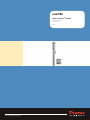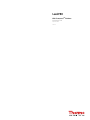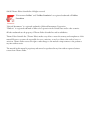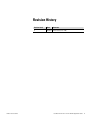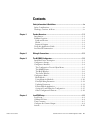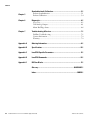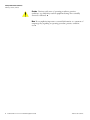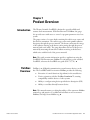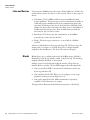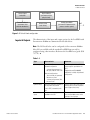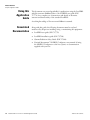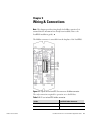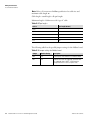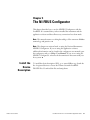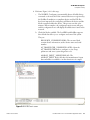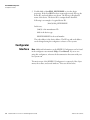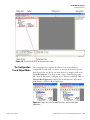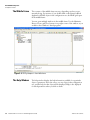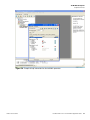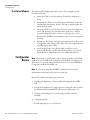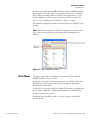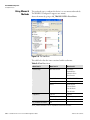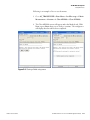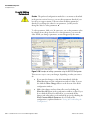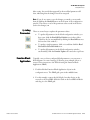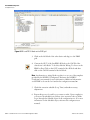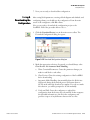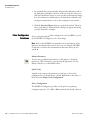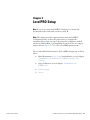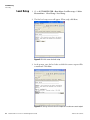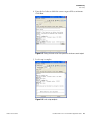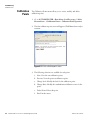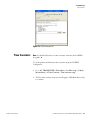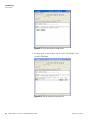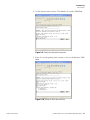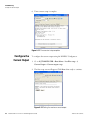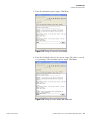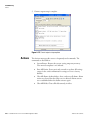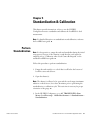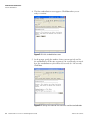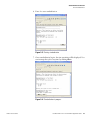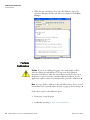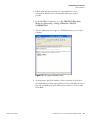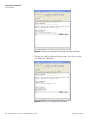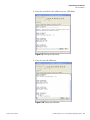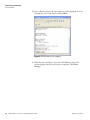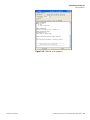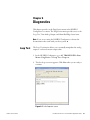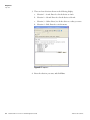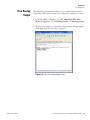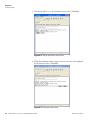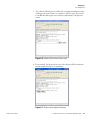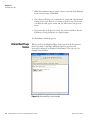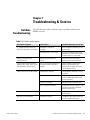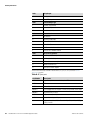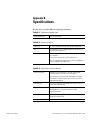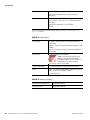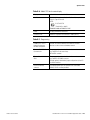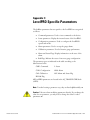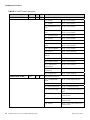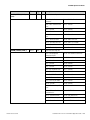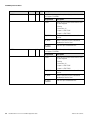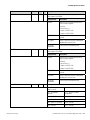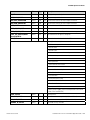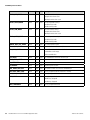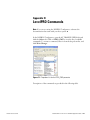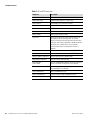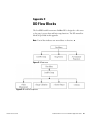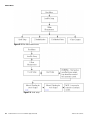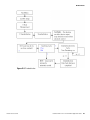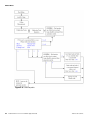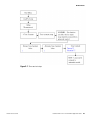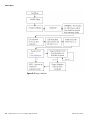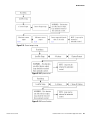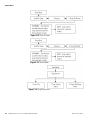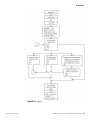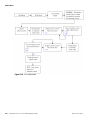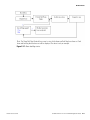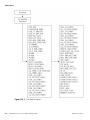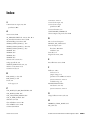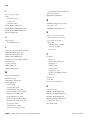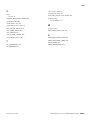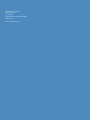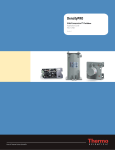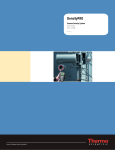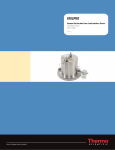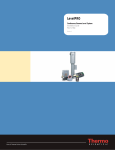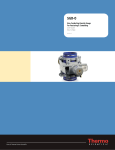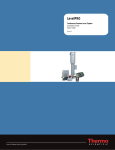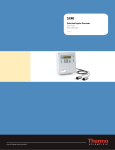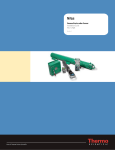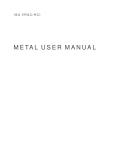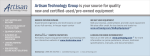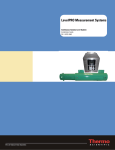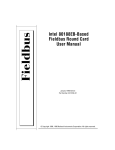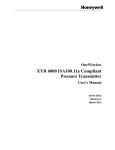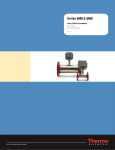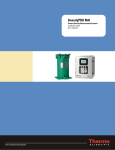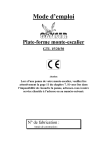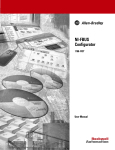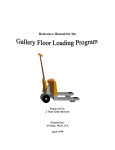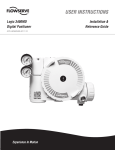Download LevelPRO with FOUNDATION Fieldbus
Transcript
LevelPRO With FOUNDATIONTM Fieldbus Application Guide P/N 717915 Revision A Part of Thermo Fisher Scientific LevelPRO With FOUNDATIONTM Fieldbus Application Guide P/N 717915 Revision A ©2010 Thermo Fisher Scientific Inc. All rights reserved. “FOUNDATION fieldbus” and “Fieldbus Foundation” are registered trademarks of Fieldbus Foundation. “National Instruments” is a registered trademark of National Instruments Corporation. “Windows” is a registered trademark of Microsoft Corporation in the United States and/or other countries. All other trademarks are the property of Thermo Fisher Scientific Inc. and its subsidiaries. Thermo Fisher Scientific Inc. (Thermo Fisher) makes every effort to ensure the accuracy and completeness of this manual. However, we cannot be responsible for errors, omissions, or any loss of data as the result of errors or omissions. Thermo Fisher reserves the right to make changes to the manual or improvements to the product at any time without notice. The material in this manual is proprietary and cannot be reproduced in any form without expressed written consent from Thermo Fisher. This page intentionally left blank. Revision History Thermo Fisher Scientific Revision Level Date Comments A 08-2010 Initial release (ERO 7499). LevelPRO with FOUNDATION™ fieldbus Application Guide v This page intentionally left blank. Contents Safety Information & Guidelines ..................................................................... ix Safety Considerations .............................................................................ix Warnings, Cautions, & Notes ................................................................ix Thermo Fisher Scientific Chapter 1 Product Overview ............................................................................................. 1-1 Introduction........................................................................................ 1-1 Fieldbus Overview............................................................................... 1-1 Links and Devices ............................................................................ 1-2 Blocks .............................................................................................. 1-2 Inputs & Outputs ............................................................................ 1-3 Using this Application Guide .............................................................. 1-4 Associated Documentation.................................................................. 1-4 Chapter 2 Wiring & Connections...................................................................................... 2-1 Chapter 3 The NI-FBUS Configurator............................................................................... 3-1 Install the Device Description ............................................................. 3-1 Configurator Startup........................................................................... 3-2 Configurator Interface......................................................................... 3-4 The Configuration Tree & Object Menu......................................... 3-5 The Middle Frame ........................................................................... 3-6 The Help Window........................................................................... 3-6 The Status Window ......................................................................... 3-8 Configurator Basics ............................................................................. 3-8 Block Modes .................................................................................... 3-9 Using Menus & Methods............................................................... 3-10 Directly Editing Parameters ........................................................... 3-12 Updating Parameters...................................................................... 3-13 Function Block Application ........................................................... 3-13 Saving & Downloading the Configuration..................................... 3-15 Other Configurator Functions ....................................................... 3-16 Chapter 4 LevelPRO Setup ................................................................................................. 4-1 Level Setup.......................................................................................... 4-2 Calibration Points ............................................................................... 4-4 Time Constants................................................................................... 4-5 Configure the Current Output............................................................ 4-8 Actions.............................................................................................. 4-10 LevelPRO with FOUNDATION™ fieldbus Application Guide vii Contents Chapter 5 Standardization & Calibration ........................................................................5-1 Perform Standardization ..................................................................... 5-1 Perform Calibration ............................................................................ 5-4 Chapter 6 Diagnostics.........................................................................................................6-1 Loop Test............................................................................................ 6-1 Trim Analog Output........................................................................... 6-3 Alarm Bad Flags Status........................................................................ 6-6 Chapter 7 Troubleshooting & Service .............................................................................7-1 Fieldbus Troubleshooting ................................................................... 7-1 Contact Information ........................................................................... 7-2 Warranty............................................................................................. 7-2 Appendix A Ordering Information .......................................................................................A-1 Appendix B Specifications...................................................................................................B-1 Appendix C LevelPRO Specific Parameters ..................................................................... C-1 Appendix D LevelPRO Commands.......................................................................................D-1 Appendix E DD Flow Blocks ................................................................................................ E-1 Glossary............................................................................................ GLOSSARY-1 Index ..........................................................................................................INDEX-1 viii LevelPRO with FOUNDATION™ fieldbus Application Guide Thermo Fisher Scientific Safety Information & Guidelines This section contains information that must be read and understood by all persons installing, using, or maintaining this equipment. Safety Considerations Failure to follow appropriate safety procedures or inappropriate use of the equipment described in this manual can lead to equipment damage or injury to personnel. Any person working with or on the equipment described in this manual is required to evaluate all functions and operations for potential safety hazards before commencing work. Appropriate precautions must be taken as necessary to prevent potential damage to equipment or injury to personnel. The information in this manual is designed to aid personnel to correctly and safely install, operate, and/or maintain the system described; however, personnel are still responsible for considering all actions and procedures for potential hazards or conditions that may not have been anticipated in the written procedures. If a procedure cannot be performed safely, it must not be performed until appropriate actions can be taken to ensure the safety of the equipment and personnel. The procedures in this manual are not designed to replace or supersede required or common sense safety practices. All safety warnings listed in any documentation applicable to equipment and parts used in or with the system described in this manual must be read and understood prior to working on or with any part of the system. Failure to correctly perform the instructions and procedures in this manual or other documents pertaining to this system can result in equipment malfunction, equipment damage, and/or injury to personnel. Warnings, arnings, Cautions, & Notes The following admonitions are used throughout this manual to alert users to potential hazards or important information. Failure to heed the warnings and cautions in this manual can lead to injury or equipment damage. Warning Warnings notify users of procedures, practices, conditions, etc. which may result in injury or death if not carefully observed or followed. The triangular icon displayed with a warning may contain a lightning bolt or the radiation symbol, depending on the type of hazard. ▲ Thermo Fisher Scientific LevelPRO with FOUNDATION™ fieldbus Application Guide ix Safety Information & Guidelines Warnings, Cautions, & Notes Caution Cautions notify users of operating procedures, practices, conditions, etc. which may result in equipment damage if not carefully observed or followed. ▲ Note Notes emphasize important or essential information or a statement of company policy regarding an operating procedure, practice, condition, etc. ▲ x LevelPRO with FOUNDATION™ fieldbus Application Guide Thermo Fisher Scientific Chapter 1 Product Overview Introduction The Thermo Scientific LevelPRO is designed to provide reliable and accurate level measurements. With FOUNDATION™ fieldbus, the gauge also provides users with access to control or program parameters via a host system. The gauge consists of a source head containing the radioisotope source and the detector-transmitter. The radioisotope source emits gamma radiation that passes through the process material. The detector measures the energy of the radiation arriving at the detector after passing through the process material (and vessel walls). The gauge determines the level of the process material by measuring the amount of radiation arriving at the detector, which varies with the level of the process material. Note This guide contains information specific to applications using the LevelPRO with FOUNDATION fieldbus. For information on the standard LevelPRO, reference the LevelPRO user guide (P/N 717778). ▲ Fieldbus Overview Fieldbus is an all-digital communication system between devices on the bus. The LevelPRO with FOUNDATION fieldbus provides the following: ● Execution of control functions (algorithms) in the actual device ● Device registration with the Fieldbus Foundation™, ensuring compatibility with the devices of other systems ● Ability to configure using device specific device description (DD) ● Ability to send data directly between devices Note This manual assumes a working knowledge of FOUNDATION fieldbus terminology and practices. For additional information on FOUNDATION fieldbus, visit http://www.fieldbus.org. ▲ Thermo Fisher Scientific LevelPRO with FOUNDATION™ fieldbus Application Guide 1-1 Product Overview Fieldbus Overview Links and Devices A FOUNDATION fieldbus network consists of links and devices. A link is the serial bus that connects the devices on the network. There are three types of devices: ● Link master: The LevelPRO with FOUNDATION fieldbus has link master capabilities. This device type controls communications traffic on a link and prevents multiple devices from communicating data at the same time. A link master may also be the Link Active Scheduler (LAS), which is the device that is currently controlling access to the fieldbus. A fieldbus network may have more than one link master per link, but there may be only one LAS at a time. ● Basic device: This device type can communicate on the fieldbus network, but it cannot become the LAS. ● Bridge: This device type connects two or more links in a fieldbus network. A device is identified by its device tag and device ID. The device tag is the unique name you assign to it, and the device ID is a unique identifier assigned by the manufacturer. The device ID cannot be changed. Blocks Blocks allow you to configure and control the fieldbus gauge. A block is identified by its block tag, which is similar to the device tag. The block tag uniquely identifies the block on the network. Linkages connect two blocks and enable the transfer of data from one function block to another. The LevelPRO supports the following blocks: ● One resource block (RB): Contains device information, such as the device tag and device ID. ● One transducer block (TB): Allows you to configure or view setup parameters and access system diagnostic tools. ● One analog input block (AI): Makes manufacturer's input data available to other functions at its output. The figure below illustrates the default interconnections of the blocks. 1-2 LevelPRO with FOUNDATION™ fieldbus Application Guide Thermo Fisher Scientific Product Overview Fieldbus Overview Sensor signal evaluation Physical Block (parameters of the physical unit) Transducer Block (parameters that describe the device) Analog Input Block (parameters important to the process control system) Primary value (main value) OUT Figure 1–1. Default block configuration Inputs & Outputs The characteristics of the input and output options for the LevelPRO with FOUNDATION fieldbus are summarized in the table below. Note The I/O listed below can be configured via FOUNDATION fieldbus. More I/O are available with the standard LevelPRO but can only be configured using other interfaces. Reference the LevelPRO user guide (P/N 717778). ▲ Table 1–1. Thermo Fisher Scientific Type Characteristics Comments Current output 3.8–20.5 mA DC. Standard configuration: - Isolated, loop-powered, 24 Vdc input, 700 ohm max. load. Alternate configurations: - Non-isolated, self-powered, 700 ohm max. load. - Isolated, self-powered, 700 ohm max. load. Default range is 4–20 mA DC. One current output is provided on the CPU. Piggyback board (P/N 886595) required for isolated, self-powered configuration. Optional relays Two relays optionally available on the AC power/ relay board. Form C SPDT, isolated 8 A, 220 Vac. Process alarms and system fault or warning alarms can be assigned to control (open/close) relays. Contact closure inputs Two contact closure inputs provided on the CPU. Execute system commands based on a user-provided contact switch opening or closing input. LevelPRO with FOUNDATION™ fieldbus Application Guide 1-3 Product Overview Using this Application Guide Using this Application Guide This document was created specifically for applications using the LevelPRO with FOUNDATION fieldbus. Refer to the LevelPRO user guide (P/N 717778) for a complete set of instructions and details on the menu structure and functionality of the standard LevelPRO. A working knowledge of FOUNDATION fieldbus is assumed. Associated Documentation 1-4 Along with this guide, the following documents must be read and understood by all persons installing, using, or maintaining this equipment: ● LevelPRO user guide (P/N 717778) ● LevelPRO installation guide (P/N 717760) ● Gamma Radiation Safety Guide (P/N 717904) ● National Instruments™ NI-FBUS Configurator user manual (if using the NI-FBUS Configurator as the host system) or documentation supplied with your host LevelPRO with FOUNDATION™ fieldbus Application Guide Thermo Fisher Scientific Chapter 2 Wiring & Connections Note This chapter provides wiring details for fieldbus operation. It is assumed that the instrument has already been installed (refer to the LevelPRO installation guide). ▲ The fieldbus connector is accessible from the faceplate of the LevelPRO. Figure 2–1. Signals on the LevelPRO FOUNDATION fieldbus connector The only connections required for operation are to the H1 bus. Table 2–1. H1 bus to LevelPRO fieldbus connector Thermo Fisher Scientific H1 Bus LevelPRO Fieldbus Connector Positive lead FF+ Negative lead FF- LevelPRO with FOUNDATION™ fieldbus Application Guide 2-1 Wiring & Connections Associated Documentation Note Refer to FOUNDATION fieldbus specification for cable sizes and maximum cable length. ▲ Cable length = trunk length + all spur lengths Maximum length = 1900 meters with “type A” cable Table 2–2. Spur lengths Device Spur Length (meters) 25-32 1 19-24 30 15-18 60 13-14 90 1-12 120 The following table lists the possible jumper settings for the fieldbus board. Table 2–3. Jumper settings for fieldbus board 2-2 Jumper Default Setting Description SIM Off For testing only. Puts interface in a simulation mode. HW Off Hardware write lock. Not supported. (Software write lock supported. Access WRITE_LOCK parameter through RESOURCE > Process or Options tab.) LevelPRO with FOUNDATION™ fieldbus Application Guide Thermo Fisher Scientific Chapter 3 The NI-FBUS Configurator This chapter describes how to use the NI-FBUS Configurator with the LevelPRO. It is assumed that you have installed the instrument and the application software and that all necessary connections have been made. Note This manual assumes a working knowledge of FOUNDATION fieldbus terminology and practices. ▲ Note This chapter was written based on using the National Instruments NI-FBUS Configurator. If you are using this application software, additional information can be found in the configurator user manual (open the configurator and go to Help > User Manual). If you are not using the NI-FBUS Configurator, reference the documentation that came with your host system. ▲ Install the Device Description Thermo Fisher Scientific To install the device description (DD), go to www.fieldbus.org. Search the list of registered devices to locate the Thermo Scientific LevelPRO DD/CFF files. Download the files and unzip them. LevelPRO with FOUNDATION™ fieldbus Application Guide 3-1 The NI-FBUS Configurator Configurator Startup Configurator Startup Note If you are not using the NI-FBUS Configurator, reference the documentation that came with your host system. ▲ 1. Launch the NI-FBUS Configurator by selecting Start > Programs > NationalInstruments > NI-FBUS > NI-FBUS Configurator, or double-click the NI-FBUS icon on the PC desktop. NI-FBUS icon 2. A dialog appears informing you that NIFB.EXE has not been launched. Click Yes to start the program. 3. When the NI-FBUS Configurator dialog appears, verify Any Project is selected and click OK to start program. Figure 3–1. The NI-FBUS Configurator dialog box 3-2 LevelPRO with FOUNDATION™ fieldbus Application Guide Thermo Fisher Scientific The NI-FBUS Configurator Configurator Startup 4. Reference Figure 3–2 for this step. a. The NI-FBUS Configurator automatically detects all valid devices connected to the network. If the connected devices are registered by the Fieldbus Foundation as compliant devices and the DD files have been imported, the configurator will detect the device and the blocks contained within the device. This process can take a few minutes. When complete, the configurator main screen will open, and the configuration tree will display all valid devices found on the network. b. Check the blocks available. The LevelPRO with fieldbus supports three blocks that allow you to configure and control the system. They are: RESOURCE_ XXXXXXXXX (RB2): The resource block contains device information, such as device name and serial number. AI_TRANSDUCER_ XXXXXXXXX (AITB): Open the AI_TRANSDUCER block to configure or view setup parameters and access system diagnostic tools. ANALOG_INPUT_ XXXXXXXXX (AI): The ANALOG_INPUT block (AI) takes the manufacturer's input data and makes it available to another function at its output. Figure 3–2. NI-FBUS main screen Thermo Fisher Scientific LevelPRO with FOUNDATION™ fieldbus Application Guide 3-3 The NI-FBUS Configurator Configurator Interface 5. Double-click on LevelPRO_XXXXXXXXX to view the device properties. If the LevelPRO has been connected correctly, PD tag, the device ID, and node address are shown. The PD tag is the physical name of the device. The device ID is a unique device identifier. Following is an example of a typical device ID: 5446530100_XXXXXXXXX In this case, 544653 is the manufacturer ID 0100 is the device type XXXXXXXXXXXX is the serial number The node address is the device address. The PD tag and node address can be changed using the configurator software or host system. Configurator Interface Note Additional information on the NI-FBUS Configurator can be found in the configurator user manual (Help > User Manual). If you are not using this configurator, reference the documentation that came with your host system. ▲ The main screen of the NI-FBUS Configurator is composed of the object menu, the toolbar, and several windows. These are shown below. 3-4 LevelPRO with FOUNDATION™ fieldbus Application Guide Thermo Fisher Scientific The NI-FBUS Configurator Configurator Interface Figure 3–3. Parts of the NI-FBUS Configurator main screen The Configuration Tree & Object Menu The configuration tree displays the objects on the network that are configurable. Double-click on a device to the view the device properties. Each object in the tree has its own main menu. For example, click on the Network Parameters. The object menu consists of the following items: File, Network Parameters, Configure, View, Window, and Help. Click on Function Block Application, and the Network Parameters object menu item changes to Function Block Application. Figure 3–4. Object menus for Network Parameters and Function Block Application Thermo Fisher Scientific LevelPRO with FOUNDATION™ fieldbus Application Guide 3-5 The NI-FBUS Configurator Configurator Interface The Middle Frame The contents of the middle frame can vary, depending on what you are currently doing. For instance, if you double-click on the Function Block Application (FBAP) object in the configuration tree, the FBAP grid opens in the middle frame. You can open multiple windows in the middle frame. Use the Minimize, Restore Down, and Close buttons in top right corner of the window as you would in other Windows®-based programs. Figure 3–5. FBAP grid opens in the middle frame The Help Window 3-6 The help window displays the help information available for a particular object or parameter. Move the cursor over any object in the configuration tree, and the help for that object will be displayed. Help is also displayed for block parameters when you click on them. LevelPRO with FOUNDATION™ fieldbus Application Guide Thermo Fisher Scientific The NI-FBUS Configurator Configurator Interface Figure 3–6. Example of help information for selected block parameter Thermo Fisher Scientific LevelPRO with FOUNDATION™ fieldbus Application Guide 3-7 The NI-FBUS Configurator Configurator Basics The Status Window Configurator Basics The status window displays the current status of the configurator and contains several tabs. ● Status tab: Click to view live updates of what the configurator is doing. ● Download tab: Click to view all the status information for the last configuration download to the bus. This data is updated when the next download occurs. ● Errors tab: Click to view all recent I/O errors, project configuration errors, and warnings. If you double-click on an error, a window opens that displays the cause of the error, allowing you to fix it. Reference the NI-FBUS user manual for a list of error messages and warnings. ● Assignment tab: Click to view the status information for the process of assignment when taking a link online. This data is updated when an offline link is taken online. ● Live List tab: Click to view the live links and devices on the network. By default, only the online links and devices are shown. Check the Show offline link box to view offline links/devices. Note Information on specific tasks, such as setting up level or performing a calibration can be found in the remainder of this manual. The purpose of this section is to provide general instructions on how to use the NI-FBUS Configurator with the LevelPRO. ▲ Note If you are not using the NI-FBUS Configurator, reference the documentation that came with your host system. ▲ In general, commissioning the gauge consists of: 1. Installing the application software, and downloading the LevelPRO DD. 2. Setting block parameters for gauge operation (setting the time constant, the minimum and maximum level, the current output range, etc.). 3. Creating a block diagram or control strategy and the execution schedule. 4. Configuring alarms. 5. Downloading the project to the device. 3-8 LevelPRO with FOUNDATION™ fieldbus Application Guide Thermo Fisher Scientific The NI-FBUS Configurator Configurator Basics As mentioned earlier, the LevelPRO with FOUNDATION fieldbus supports three blocks: one resource block, one transducer block, and one function block. When you double-click on a block in the configuration tree, the block configuration window opens as a floating window over the main screen. You can enlarge/resize the window to improve viewing. The AI block configuration window is shown below as an example for this section. Note Additional information on the block configuration window, such as how to create customized tabs, can be found in the configurator user manual. Figure 3–7. Block configuration window Block Modes The gauge supports three block modes: Automatic (AUTO), Manual (MAN), and Out of Service (OOS). Automatic mode is the normal operating mode of the block. In this mode, the block uses a local set point value in the normal block algorithm to determine the output value. In Out Of Service mode, the block is disabled. This mode is typically used during block configuration. When a block is placed into OOS mode, its output is held at the last value. In Manual mode, the block output is set by the operator through the interface device. Thermo Fisher Scientific LevelPRO with FOUNDATION™ fieldbus Application Guide 3-9 The NI-FBUS Configurator Configurator Basics Using Menus & Methods The preferred way to configure the device is to use menus and methods. The NI-FBUS Configurator supports user menus. Access the menus by going to AI_TRANSDUCER > Root Menu. Figure 3–8. The Root Menu The table below lists the items contained within each menu. Table 3–4. Root Menu items Menu Level 1 Menu Level 2 Menu Level 3 LevelPro Setup Main Measurement Level Setup Standardization Calibration Points Time Constant Gauge Calibration GAUGE CALIBRATION Current Output Current output setup Actions System Restart Erase All Entries Clear All Alarms Clear All Holds Loop Test Loop test Trim Analog Output Trim analog output Alarm Bad Flags Status Alarm bad flags status Diag/Service AI_Transducer Parameters* N/A *The AI_Transducer Parameters item lists all parameters related to the instrument. 3-10 LevelPRO with FOUNDATION™ fieldbus Application Guide Thermo Fisher Scientific The NI-FBUS Configurator Configurator Basics Following is an example of how to use the menus. 1. Go to AI_TRANSDUCER > Root Menu > LevelPro setup > 1 Main Measurement > 4 Actions > 4 Clear All Holds > Clear All Holds. 2. The Clear All Holds screen will appear under the Methods tab. Click Next or press Enter when you are ready to continue. The configurator will display that the task has been completed. Figure 3–9. Clearing all holds using menus Thermo Fisher Scientific LevelPRO with FOUNDATION™ fieldbus Application Guide 3-11 The NI-FBUS Configurator Configurator Basics Directly ectly Editing Parameters Caution The preferred configuration method is to use menus as described in the previous section; however, you can edit a parameter directly if your host does not support menus. Take care when modifying parameters directly. If you change the value for one parameter, you may need to change the value for other parameters. ▲ To edit a parameter, click on it. In some cases, you set the parameter value by selecting from a drop-down box. For other parameters, you enter the value. When you change a parameter, an asterisk appears by the name. Figure 3–10. Examples of editing a parameter using the NI-FBUS Configurator There are two ways to save your changes, depending on what you want to do: 3-12 ● If you want the changes to take effect immediately, click the Write/Save button in the configuration window toolbar. You can also click the Write Changes button on the bottom of the block configuration window. ● Make other changes and save them all at once by clicking the Write/Save All button in the configuration window toolbar. If you do not click the Write/Save All button, you can make all the changes take effect when you download the project by checking the Write Contained Block Parameters box. Download the configuration is explained further in “Saving & Downloading the Configuration”. LevelPRO with FOUNDATION™ fieldbus Application Guide Thermo Fisher Scientific The NI-FBUS Configurator Configurator Basics After saving, the asterisk that appeared by the modified parameter will clear, indicating that the changes have been accepted. Note If you do not want to save the changes you made, you can undo them by clicking the Read All button at the bottom of the configuration window. This causes a read of the parameter values stored in the device (before the changes). ▲ Updating ating Parameters Function Block Application There are several ways to update the parameter values: ● To update all parameters in the block configuration window you have open, click the Read All/Set Defaults icon in the toolbar. (This may also be accomplished by clicking the Read All button at the bottom of the window.) ● To update a single parameter, click on it and then click the Read Selected/Set Selected Default icon. ● To update all parameters in the block configuration window automatically, click the Periodic Updates box and select a poll rate. Typically, once you have configured block parameters, you can create a block diagram (or control strategy). Following is an example of how to create a basic connection to the AI block using the Function Block Application (FBAP). 1. Double-click the Function Block Application object in the configuration tree. The FBAP grid opens in the middle frame. 2. For this example, connect the AO block of another device on the network to the LevelPRO AI block. Click on the LevelPRO AI block and drag it to the FBAP grid. Thermo Fisher Scientific LevelPRO with FOUNDATION™ fieldbus Application Guide 3-13 The NI-FBUS Configurator Configurator Basics Figure 3–11. LevelPRO AI block on the FBAP grid 3. Click on the AO block of the other device and drag it to the FBAP grid. 4. Connect the OUT of the LevelPRO AI block to the CAS IN of the other device’s AO block. To do this, click the Wiring Tool icon on the FBAP toolbar. Click on the OUT terminal of the AI block and then click on the CAS IN terminal of the AO block. Note An alternative to wiring blocks together is to use one of the templates provided by the NI-FBUS Configurator. Reference the NI-FBUS Configurator user manual for more information. Additional information on the FBAP tools can also be found in the configurator manual. ▲ 5. Check the execution schedule (Loop Time) and make necessary adjustments. 6. Repeat this process for each loop you want to make. Upon completion, you can see the schedule in its entirety (view execution order of all the loops) through the Schedule object in the configuration tree. (For more information on the Schedule object, reference the configurator user manual). 3-14 LevelPRO with FOUNDATION™ fieldbus Application Guide Thermo Fisher Scientific The NI-FBUS Configurator Configurator Basics 7. Now you are ready to download the configuration. Saving ng & Downloading the Configuration After setting block parameters, creating a block diagram and schedule, and configuring alarms, you should save the configuration. From the main screen of the configurator, click File > Save. Now you are ready to download the configuration project to the LevelPRO. Follow the procedure below to do so. 1. Click the Download Project icon in the main screen toolbar. The Download Configuration dialog box opens. Figure 3–12. Download Configuration dialog box 2. Make the appropriate selections. In general, you should always select Clear Devices and Automatic Mode Handling. a. Write Contained Parameters: Causes the parameter changes you made in each block to take effect. b. Clear Devices: Clears the existing configuration of the LevelPRO before downloading. c. Automatic Mode Handling: Automatically places the blocks into OOS mode during the download process and returns them to AUTO mode when the download is complete. If you do not make this selection, you will be prompted to do this manually. d. Verify and Diff: Causes the configurator to upload the configuration from the devices after a download. It then compares the uploaded information to the file in the configurator and generates a report of any differences between the two files. Thermo Fisher Scientific LevelPRO with FOUNDATION™ fieldbus Application Guide 3-15 The NI-FBUS Configurator Configurator Basics 3. It is assumed that you have already designated the link master and set the Link Active Schedule for devices on the network. If you have not, click the Link Masters button to access the Network Parameters dialog box. For information on link masters, the Link Active Schedule, and setting network parameters, refer to the configurator user manual. 4. Click the Download Project button to start the download. This may take several minutes. When finished, a dialog box appears informing you that download is complete. Other ther Configurator Functions Once you have downloaded the configuration to the LevelPRO, you can use the NI-FBUS Configurator to do other things. Note Refer to the NI-FBUS user manual for more information on the functions introduced in this section. If you are not using the NI-FBUS Configurator, reference the documentation that came with your host system. ▲ Monitor Parameters You can view a graphical representation of the updates to the block parameters. This is referred to as monitoring the parameters. Use the Monitor Mode icon on the FBAP toolbar. Quick Verify A quick verify compares the parameters on the bus to those in the configuration for a selected device or block. Right-click on the device or block and select Simple Verify Configuration. Print a Configuration The NI-FBUS Configurator provides several options for printing a configuration project. Go to File > Print and make the desired selections. 3-16 LevelPRO with FOUNDATION™ fieldbus Application Guide Thermo Fisher Scientific Chapter 4 LevelPRO Setup Note If you are not using the NI-FBUS Configurator, reference the documentation that came with your host system. ▲ Note This chapter provides setup instructions using the NI-FBUS Configurator menus, as this is the preferred way to configure the instrument. Move from one step to the next in the configurator method window by clicking Next or pressing Enter. If your host does not support menus, reference Appendix C for a list of LevelPRO parameters. ▲ The second and third level menus for the LevelPRO Setup menu are listed below: Thermo Fisher Scientific ● Main Measurement: Level Setup, Standardization (see next chapter “Standardization & Calibration”), Calibration Points, Time Constant ● Gauge Calibration (see next chapter “Standardization & Calibration”) ● Current Output ● Actions LevelPRO with FOUNDATION™ fieldbus Application Guide 4-1 LevelPRO Setup Level Setup Level Setup 1. Go to AI_TRANSDUCER > Root Menu >LevelPro setup > 1 Main Measurement > 1 Level Setup > Level Setup. 2. The first level setup screen will appear. When ready, click Next. Figure 4–1. Initial screen for level setup 3. At the prompt, enter the level value at which the current output will be at maximum. Click Next. Figure 4–2. Setting the level value that represents maximum current output 4-2 LevelPRO with FOUNDATION™ fieldbus Application Guide Thermo Fisher Scientific LevelPRO Setup Level Setup 4. Enter the level value at which the current output will be at minimum. Click Next. Figure 4–3. Setting the level value that represents minimum current output 5. Level setup is complete. Figure 4–4. Level setup complete Thermo Fisher Scientific LevelPRO with FOUNDATION™ fieldbus Application Guide 4-3 LevelPRO Setup Calibration Points Calibration Points The Calibration Points menu allows you to review, modify, and delete calibration points. 1. Go to AI_TRANSDUCER > Root Menu >LevelPro setup > 1 Main Measurement > 3 Calibration Points > Calibration Point Operation. 2. The first calibration point screen will appear. Click Next when ready to continue. Figure 4–5. Initial calibration point screen 3. The following selections are available for each point. a. Next: View the next calibration point. b. Previous: View the previous calibration point. c. Change Level: Modify the level for the calibration point. d. Change Ratio: Modify the standardization/calibration ratio for the point. e. Delete Point: Delete this point. f. Exit: Exit the menu. 4-4 LevelPRO with FOUNDATION™ fieldbus Application Guide Thermo Fisher Scientific LevelPRO Setup Time Constants Figure 4–6. Calibration point #1 Time Constants Note For detailed discussion on time constants, reference the LevelPRO user guide. ▲ To set the primary and alternate time constants using the NI-FBUS Configurator: 1. Go to AI_TRANSDUCER > Root Menu > LevelPro setup > 1 Main Measurement > 4 Time Constant > Time constant setup. 2. The first time constant setup screen will appear. Click Next when ready to continue. Thermo Fisher Scientific LevelPRO with FOUNDATION™ fieldbus Application Guide 4-5 LevelPRO Setup Time Constants Figure 4–7. Initial time constant setup screen 3. At the prompt, set the primary time constant. The default is 128 seconds. Click Next. Figure 4–8. Setting the primary time constant 4-6 LevelPRO with FOUNDATION™ fieldbus Application Guide Thermo Fisher Scientific LevelPRO Setup Time Constants 4. Set the alternate time constant. The default is 8 seconds. Click Next. Figure 4–9. Setting the alternate time constant 5. Enter 1 to use the primary time constant or 2 to use the alternate. Click Next. Figure 4–10. Setting the time constant to use Thermo Fisher Scientific LevelPRO with FOUNDATION™ fieldbus Application Guide 4-7 LevelPRO Setup Configure the Current Output 6. Time constant setup is complete. Figure 4–11. Time constant setup complete Configure the Current Output To configure the current output using the NI-FBUS Configurator: 1. Go to AI_TRANSDUCER > Root Menu > LevelPro setup > 3 Current Output > Current output setup. 2. The first setup screen will appear. Click Next when ready to continue. Figure 4–12. Setting the maximum current output 4-8 LevelPRO with FOUNDATION™ fieldbus Application Guide Thermo Fisher Scientific LevelPRO Setup Configure the Current Output 3. Enter the minimum current output. Click Next. Figure 4–13. Setting the minimum current output 4. Enter the hold mode value for the current output. The value is entered as a percentage of the maximum current output. Click Next. Figure 4–14. Setting the current output hold mode value Thermo Fisher Scientific LevelPRO with FOUNDATION™ fieldbus Application Guide 4-9 LevelPRO Setup Actions 5. Current output setup is complete. Figure 4–15. Current output setup complete Actions 4-10 The Actions menu provides access to frequently used commands. The commands are listed below. ● System Restart: Restarts the system, erasing temporary memory. User-entered setup data is not affected. ● Erase All Entries: Erases previously entered set up data. All settings except for the serial communication settings are reset to factory defaults. ● Clear All Alarms: Acknowledges, clears, and resets all alarms. Alarm actions are cleared, but the setups are not affected. Alarms actions are re-established when the alarms activates again. ● Clear All Holds: Clears all holds currently in effect. LevelPRO with FOUNDATION™ fieldbus Application Guide Thermo Fisher Scientific Chapter 5 Standardization & Calibration This chapter provides instructions on how to use the NI-FBUS Configurator menus to standardize and calibrate the LevelPRO for level measurement. Note For detailed discussion on standardization and calibration, reference the LevelPRO user guide. ▲ Perform Standardization Note It is best practice to empty the tank and standardize during the initial setup process; however, if the situation is such that the vessel cannot be emptied, refer to “Calibration when Vessel Cannot Be Emptied” in the standard LevelPRO user guide. ▲ Follow this procedure to perform standardization: 1. Empty the tank entirely or to a level that is well below the bottom of both the source and detector. 2. Open the shutter(s). Note The shutter(s) will need to be open and the vessel empty (maximum radiation on the detector) for at least 30 minutes prior to performing the standardization or calibration cycle. This wait time is necessary for proper orientation of the gauge. ▲ 3. In the NI-FBUS Configurator, go to AI_TRANSDUCER > Root Menu > LevelPro setup > 1 Main Measurement > 2 Standardization > Standardization. Thermo Fisher Scientific LevelPRO with FOUNDATION™ fieldbus Application Guide 5-1 Standardization & Calibration Perform Standardization 4. The first standardization screen appears. Click Next when you are ready to continue. Figure 5–1. Initial standardization screen 5. At the prompt, specify the number of time constant periods used for the standardization. If the time constant is 128 seconds and you enter 2 here, the standardization cycle will last 256 seconds (2 x 128 seconds). Click Next. Figure 5–2. Setting the number of time constants used for standardization 5-2 LevelPRO with FOUNDATION™ fieldbus Application Guide Thermo Fisher Scientific Standardization & Calibration Perform Standardization 6. Enter 1 to start standardization. Figure 5–3. Starting standardization 7. Once standardization begins, the time remaining will be displayed. You can interrupt the cycle at any time by clicking Abort. Figure 5–4. Standardization in progress Thermo Fisher Scientific LevelPRO with FOUNDATION™ fieldbus Application Guide 5-3 Standardization & Calibration Perform Calibration 8. When the time remaining is 0 seconds, click Next two times. The software will display that the cycle has been completed. Click Write Changes. Figure 5–5. Standardization complete Perform erform Calibration Caution If you do not calibrate the gauge, some tanks might overflow without reaching the tank full level. This can occur if the radiation measured at the detector when the tank is full (process level at the top of the detector) is greater than the assumed background radiation. If your application requires accurate level measurements, perform a calibration. ▲ Note It is a good idea to calibrate at the tank full level first, then at several intermediate levels, especially where the tank or gauge geometry changes. ▲ Follow these steps for each calibration point: 1. If necessary, set up the gauge. 2. Standardize according to “Perform Standardization”. 5-4 LevelPRO with FOUNDATION™ fieldbus Application Guide Thermo Fisher Scientific Standardization & Calibration Perform Calibration 3. Fill the tank with process material to a particular level you are interested in. Measure the level accurately and keep it steady as possible. 4. In the NI-FBUS Configurator, go to AI_TRANSDUCER > Root Menu > LevelPro setup > 2 Gauge Calibration > GAUGE CALIBRATION. 5. The first calibration screen appears. Click Next when you are ready to continue. Figure 5–6. Initial gauge calibration screen 6. At the prompt, specify the number of time constant periods used for the standardization. If the time constant is 128 seconds and you enter 2 here, the standardization cycle will last 256 seconds (2 x 128 seconds). Click Next. Thermo Fisher Scientific LevelPRO with FOUNDATION™ fieldbus Application Guide 5-5 Standardization & Calibration Perform Calibration Figure 5–7. Setting the number of time constants to use for calibration 7. The first point will be calibrated. At the prompt, enter the next point to be calibrated. Click Next. Figure 5–8. Setting the next point to be calibrated 5-6 LevelPRO with FOUNDATION™ fieldbus Application Guide Thermo Fisher Scientific Standardization & Calibration Perform Calibration 8. Enter the actual level at the calibration point. Click Next. Figure 5–9. Entering the actual level 9. Enter 2 to start the calibration. Figure 5–10. Starting the calibration Thermo Fisher Scientific LevelPRO with FOUNDATION™ fieldbus Application Guide 5-7 Standardization & Calibration Perform Calibration 10. Once calibration begins, the time remaining will be displayed. You can interrupt the cycle at any time by clicking Abort. Figure 5–11. Calibration cycle in progress 11. When the time remaining is 0 seconds, click Next two times. The software displays that the cycle has been completed. Click Write Changes. 5-8 LevelPRO with FOUNDATION™ fieldbus Application Guide Thermo Fisher Scientific Standardization & Calibration Perform Calibration Figure 5–12. Calibration cycle completed Thermo Fisher Scientific LevelPRO with FOUNDATION™ fieldbus Application Guide 5-9 This page intentionally left blank. Chapter 6 Diagnostics This chapter provides on the Diag/Service menu in the NI-FBUS Configurator root menu. The Diag/Service menu provides access to the Loop Test, Trim Analog Output, and Alarm Bad Flags Status items. Note If you are not using the NI-FBUS Configurator, reference the documentation that came with your host system. ▲ Loop Test The Loop Test function allows you to manually manipulate the analog output to a selected constant output value. 1. In the NI-FBUS Configurator, go to AI_TRANSDUCER > Root Menu > Diag/Service > 1 Loop Test > Loop test. 2. The first loop test screen appears. Click Next when you are ready to continue. Figure 6–1. Initial loop test screen Thermo Fisher Scientific LevelPRO with FOUNDATION™ fieldbus Application Guide 6-1 Diagnostics Loop Test 3. There are four selections shown on the following display. a. Selection 1 – 4 mA: Enter 1 to fix the device at 4 mA. b. Selection 2 – 20 mA: Enter 2 to fix the device at 20 mA. c. Selection 3 – Other: Enter 3 to fix the device at a value you enter. d. Selection 4 – End: Enter 4 to exit the menu. Figure 6–2. Loop test 4. Enter the selection you want, and click Next. 6-2 LevelPRO with FOUNDATION™ fieldbus Application Guide Thermo Fisher Scientific Diagnostics Trim Analog Output Trim Analog Output The trim analog output function allows you to confirm that the current output value of the reference meter can be adjusted to match the set value. 1. In the NI-FBUS Configurator, go to AI_TRANSDUCER > Root Menu > Diag/Service > 2 Trim Analog Output > Trim analog output. 2. The first screen appears. Connect the reference meter when prompted. Click Next when you are ready to continue. Figure 6–3. Initial Trim Analog Output screen Thermo Fisher Scientific LevelPRO with FOUNDATION™ fieldbus Application Guide 6-3 Diagnostics Trim Analog Output 3. The output will be set to the minimum current value. Click Next. Figure 6–4. Setting to minimum current value 4. When the minimum current output is shown, enter the value displayed by the reference meter. Click Next. Figure 6–5. Entering the meter value 6-4 LevelPRO with FOUNDATION™ fieldbus Application Guide Thermo Fisher Scientific Diagnostics Trim Analog Output 5. The software will ask you to confirm the set output and reference meter reading are the same. Enter 1 to continue to the next step. If you need to modify the value again, enter 2 and you will return to the previous screen. Figure 6–6. Verifying the minimum current value 6. If you entered 1 at the previous screen, the software will show that the current output is being set to maximum. Figure 6–7. Setting current output to maximum Thermo Fisher Scientific LevelPRO with FOUNDATION™ fieldbus Application Guide 6-5 Diagnostics Alarm Bad Flags Status 7. When the maximum current output is shown, enter the value displayed by the reference meter. Click Next. 8. The software will ask you to confirm the set output and reference meter reading are the same. Enter 1 to continue to the next step. If you need to modify the value again, enter 2 and you will return to the previous screen. 9. If you entered 1 at the previous screen, the software will show that the field device is being returned to its original output. 10. Click Next to finish the process. Alarm Bad Flags Status When you select the Alarm Bad Flags Status item from the Diag/Service menu, any alarms or bad flags (indicators that the gauge has been incorrectly configured) are displayed. Click Next to view each one. An example is shown below. Figure 6–8. Alarm bad flags status example 6-6 LevelPRO with FOUNDATION™ fieldbus Application Guide Thermo Fisher Scientific Chapter 7 Troubleshooting & Service Fieldbus Troubleshooting The table below provides troubleshooting for problems related to the fieldbus network. Table 7–1. Fieldbus troubleshooting Description of Problem Possible Cause Possible Solution/Corrective Action AI_TRANSDUCER block will not go into AUTO mode (stays in OOS mode). Configuration is incorrect or incomplete. Verify configuration (reference your host documentation). The resource block is in OOS mode. Set the resource block mode to AUTO. Other blocks cannot be in AUTO mode if the resource block is in OOS mode. A device is not shown in the configuration tree. Communication parameters are incorrect. Verify communication parameters (reference your host documentation). A function block alternates between MAN and AUTO modes. Status of the input parameter is Bad::No comm. There is not enough time between the function block and communication schedules. Edit the schedule to add more time between the function block and communication schedules (reference your host documentation). A block parameter cannot be modified. The parameter is read-only. If the parameter is read-only, it may not be modified. The block operating mode is incorrect. Certain parameters can only be modified in OOS or MAN modes (reference your host documentation). The data is out of range. Enter data within the specified range. There is no power to the device. Check ALARM_STATUS_FLAGS_3. If FB IF to device comm error is displayed, check the LevelPRO CPU. A device does not transmit alarms. Alarms are not configured. Configure alarms (reference your host documentation). Block alarm active parameters. Invalid feature selection. The ANALOG_INPUT block units do not match the transducer block units. Thermo Fisher Scientific LevelPRO with FOUNDATION™ fieldbus Application Guide 7-1 Troubleshooting & Service Contact Information Contact Information The local representative is your first contact for support and is well equipped to answer questions and provide application assistance. You can also contact Thermo Fisher directly. 1410 Gillingham Lane Sugar Land, TX 77478 USA Tel: +1 713-272-0404 Fax: +1 713-272-2272 14 Gormley Industrial Avenue Gormley, Ontario L0H 1G0 CANADA Tel: +1 905-888-8808 Fax: +1 905-888-8828 Ion Path, Road Three Winsford, Cheshire, CW7 3GA UNITED KINGDOM Tel: +44 (0) 1606 548700 Fax: +44 (0) 1606 548711 Room 1010-1019 Ping An Mansion No 23 Jing Rong St Beijing 100032 CHINA Tel: +86 (10) 5850-3588 Fax: +86 (10) 6621-0847 A-101, 1CC Trade Tower Senapati Bapat Road Pune 411 016 INDIA Tel: +91 (20) 6626 7000 Fax: +91 (20) 6626 7001 On the Web www.thermoscientific.com Warranty Thermo Scientific products are warranted to be free from defects in material and workmanship at the time of shipment and for one year thereafter. Any claimed defects in Thermo Scientific products must be reported within the warranty period. Thermo Fisher Scientific shall have the right to inspect such products at Buyer’s plant or to require Buyer to return such products to Thermo Fisher plant. In the event Thermo Fisher requests return of its products, Buyer shall ship with transportation charges paid by the Buyer to Thermo Fisher plant. Shipment of repaired or replacement goods from Thermo Fisher plant shall be F.O.B. Thermo Fisher plant. A quotation of proposed work will be sent to the customer. Thermo Fisher shall be liable only to replace or repair, at its option, free of charge, products which are found by Thermo Fisher to be defective in material or workmanship, and which are reported to Thermo Fisher within the warranty period as provided above. This right to replacement shall be Buyer’s exclusive remedy against Thermo Fisher. Thermo Fisher shall not be liable for labor charges or other losses or damages of any kind or description, including but not limited to, incidental, special or consequential damages caused by defective products. This warranty shall be void if recommendations provided by Thermo Fisher or its Sales Representatives are not followed concerning methods of operation, usage and storage or exposure to harsh conditions. 7-2 LevelPRO with FOUNDATION™ fieldbus Application Guide Thermo Fisher Scientific Troubleshooting & Service Warranty Materials and/or products furnished to Thermo Fisher by other suppliers shall carry no warranty except such suppliers’ warranties as to materials and workmanship. Thermo Fisher disclaims all warranties, expressed or implied, with respect to such products. EXCEPT AS OTHERWISE AGREED TO IN WRITING BY Thermo Fisher, THE WARRANTIES GIVEN ABOVE ARE IN LIEU OF ALL OTHER WARRANTIES, EXPRESSED OR IMPLIED, AND Thermo Fisher HEREBY DISCLAIMS ALL OTHER WARRANTIES, INCLUDING THOSE OF MERCHANTABILITY AND FITNESS FOR PURPOSE. Thermo Fisher Scientific LevelPRO with FOUNDATION™ fieldbus Application Guide 7-3 This page intentionally left blank. Appendix A Ordering Information A complete LevelPRO system consists of one to four integrated detectortransmitter(s), any number of sources as applicable to the application, and a type of communication. Table A–1. System ordering information Thermo Fisher Scientific Code Model LPRO LevelPRO integrated continuous nuclear/gamma level system Code Detector/Transmitter Enclosure Type S Carbon steel detector housing W Water-cooled jacketed steel detector housing Code First Detector/Transmitter Length* 01 1 ft detector 02 2 ft detector 03 3 ft detector 04 4 ft detector 06 6 ft detector 08 8 ft detector 10 10 ft detector 12 12 ft detector Code Second Detector/Transmitter Length (optional)* XX XX ft detector (same lengths available as first detector/transmitter) Code Third Detector/Transmitter Length (optional)* XX XX ft detector (same lengths available as first detector/transmitter) Code Fourth Detector/Transmitter Length (optional)* XX XX ft detector (same lengths available as first detector/transmitter) Code Input Power A 115 Vac B 24 Vdc C 230 Vac LevelPRO with FOUNDATION™ Fieldbus Application Guide A-1 Ordering Information Code Relay Output N No relay R Two SPDT relays Code 4–20 mA Output Type L Isolated, loop-powered S Isolated, self-powered N Non-isolated, self-powered Code Communications 0 No selection A 9734 HHT RS485 cable B 9734 HHT RS485 & RS232 cable C RS232/RS485 converter E HART communication module L FOUNDATION fieldbus module Code Accessories (optional) S Sm SS tag (0.75 X 2.5 in), wired L Lg SS tag (3.3 X 2.5 in), wired R RJ11 modular connector jack D Model 9723 backlit LCD A 3/4-in NPT to metric adapter *Detector-transmitter lengths available in odd increments (3 ft, 5, ft, etc.) as a special order. Contact Thermo Fisher for details. Table A–2. Spare parts Part Number Description 3-0702-007 Upgrade kit, FOUNDATION fieldbus, LevelPRO 88670-1 CPU 886592 Detector board 886595-1 ISO-24 piggyback board. Supports isolated, self-powered current output. 886568-1 AC power board, no relays. 886568-2 AC power board, 2 relays. 868568-3 Board with 2 relays, no AC power. AC power board fuse, F1 (LittelFuse 313.125), 250V, 0.125A (1/8A), Type T (SB), Size 3AG. A-2 LevelPRO with FOUNDATION™ fieldbus Application Guide Thermo Fisher Scientific Appendix B Specifications Results may vary under different operating conditions. Table B–1. Performance specifications System performance 0.5% of span, typical Table B–2. Gamma ray source Source type Cs-137 or Co-60, both stainless steel doubly encapsulated Size 10–10,000 mCi Cs-137 or 1,000–2,000 mCi Co-60 (source size dependent upon application) Source housing Carbon steel, lead filled, polyurethane painted (stainless steel also available) Two-position shutter, locks in OFF (closed) position 30°, 45°, and 60° beam angle source housings available (beam angle is dependent upon application) Table B–3. Integrated transmitter-detector Thermo Fisher Scientific System architecture Multiprocessor based electronics provides uninterrupted output during data entry and system interrogation Surface mount technology provides high degree of reliability All user data is doubly stored in non-volatile memory with no battery backup required Detection type PVT plastic scintillator with wide dynamic range; PVT resists shock and moisture damage Detector lengths Standard detector lengths in 2-ft increments, up to 12 ft* Multiple detectors can be wired together for large measurement spans Power 115/230 Vac ±10%; 50–60 Hz or 24 Vdc available Surge protected 9–35 Vdc Operating temperature -40°C to +60°C (-40°F to +140°F), ambient LevelPRO with FOUNDATION™ Fieldbus Application Guide B-1 Specifications Enclosure construction Carbon steel polyurethane painted Optional water-cooled detector for higher temperature applications Approvals CSA/C-US approved Class I, Div. 1, Groups B, C, & D; Class II, Div. 1, Groups E, F, & G; Class III, Div. 1; indoor and outdoor CSA ENCL 4 Intertek ATEX approved II 2 G Ex d IIC T6 IP66 CE Mark *Detector-transmitter lengths available in odd increments (3 ft, 5, ft, etc.) as a special order. Contact Thermo Fisher for details. Table B–4. Outputs/Inputs Current outputs Standard: 4–20 mA isolated, loop-powered into 800 ohms, field scalable Optional: 4–20 mA isolated, self-powered into 800 ohms, field scalable Optional: 4–20 mA non-isolated, self-powered into 800 ohms, field scalable Serial outputs RS485 half-duplex, RS232 full duplex Fieldbus: A Device Description (DD) for the LevelPRO is available from the Fieldbus Foundation website. The DD is a DD4 that is interpreted by a host implementing DD Services 4.x or higher. Contact closure outputs 2X 115 Vac/28 Vdc SPDT at 10 A (230 Vac SPDT at8 A) Inputs Signal from another LevelPRO detector; additional input for gas density compensation or buildup available Dry contact closure Table B–5. Mounting Hardware B-2 Integrated transmitter/detector Integral bolt-on bracket Gamma ray source Integral bolt-on bracket LevelPRO with FOUNDATION™ fieldbus Application Guide Thermo Fisher Scientific Specifications Table B–6. Model 9723 local remote display Display 2-line X 16-character backlit LCD Qualifications CSA/C-US: Class I, Groups B, C, and D; Class II, Groups E, F, G; Class III; Type 4 Enclosure ATEX: II 2G Ex d IIC T6 (Tamb -40°C to +60°C) EN60079-0:2006 and EN60079-1:2007 Power Display powered from electronics Installation site Maximum separation from electronics: 300 ft (91.4 m) Table B–7. Programming Thermo Fisher Scientific Fieldbus host, such as National Instruments NI-FBUS Configurator Provides the interface between the LevelPRO and other devices on a FOUNDATION fieldbus network. Emerson 375/475 Field Communicator For gauge configuration and calibration. Communicates with any LevelPRO via the current loop. BEL202FSK standard. Thermo Scientific Model 9734 For gauge configuration and calibration Communicates with any LevelPRO via RS485 connector. Provides upload / download of gauge configuration to/from PC via RS232 interface. Comm PC interface software For interfacing with up to 32 LevelPRO units over RS485. RS485 / RS232 converter provided. LevelPRO with FOUNDATION™ fieldbus Application Guide B-3 This page intentionally left blank. Appendix C LevelPRO Specific Parameters The fieldbus parameters that are specific to the LevelPRO are categorized as follows: ● Command parameters: Used to issue commands to the device. ● Status parameters: Display the internal status of the LevelPRO. ● Configuration parameters: Used to configure the LevelPRO’s operational modes. ● Alarm parameters: Used to set up the gauge alarms. ● Calibration parameters: Used to linearize gauge performance. ● Alarm and Status Flags: Display information on the state of the alarm. ● Bad Flags: Indicate the cause of incorrect gauge configuration. The parameter types are indicated in the table according to the abbreviations below. CMD: Command S: Status CON: Configuration ALM: Alarm CAL: Calibration ASF: Alarm and Status Flag BF: Bad Flag All LevelPRO parameters are located in the AI_TRANSDUCER block (AITB). Note To make locating a parameter easy, they are listed alphabetically. ▲ Caution Take care when modifying parameters directly. If you change the value for one parameter, you may need to change the value for other parameters. ▲ Thermo Fisher Scientific LevelPRO with FOUNDATION™ Fieldbus Application Guide C-1 LevelPRO Specific Parameters Table C–1. LevelPRO specific parameters Parameter Tab Type R/W Description ALARM_STATUS_FLAGS_1 Others ASF R Alarm and status flag set 1 ALARM_STATUS_FLAGS_2 C-2 Alarms ASF LevelPRO with FOUNDATION™ fieldbus Application Guide R Bit 0 - "Unused" Bit 16 - "Process Alarm 1" Bit 1 - "Unused" Bit 17 - "Process Alarm 2" Bit 2 - "Standardization mode active" Bit 18 - "Process Alarm 3" Bit 3 - "Calibration mode active" Bit 19 - "Process Alarm 4" Bit 4 - "lump mode active" Bit 20 - "Process Alarm 5" Bit 5 - "Unused " Bit 21 - "Process Alarm 6" Bit 6 - "Unused" Bit 22 - "Process Alarm 7" Bit 7 - "X-Ray Safeguard Active " Bit 23 - "Process Alarm 8" Bit 8 - "CAL Cycle aborted" Bit 24 - "Process Alarm 9" Bit 9 - "FIFO Full" Bit 25 - "Process Alarm 10" Bit 10 - "Current over max or under min" Bit 26 - "Process Alarm 11” Bit 11 - "Power has been off" Bit 27 - "Process Alarm 12” Bit 12 - "Hold(s) are active" Bit 28 - "Process Alarm 13" Bit 13 - "Alternate time constant active" Bit 29 - "Process Alarm 14" Bit 14 - "Output on alternate measurement" Bit 30 - "Process Alarm 15" Bit 15 - "Keypad in use" Bit 31 - "Process Alarm 16" Alarm and status flag set 2 Bit 0 - " Safeguard Mode Armed" Bit 16 - "Current output under min" Bit 1 - "Unused" Bit 17 - "RAM Memory Error" Bit 2 - "Sensor Under Range" Bit 18 - "PROM Checksum Error" Bit 3 - "Sensor Over Range" Bit 19 - " Protected memory checksum error" Bit 4 - "No STD since power off" Bit 20 - "Primary nvram memory checksum error" Bit 5 - "System Fault" Bit 21 - "Secondary nvram memory checksum error" Bit 6 - "Unused" Bit 22 - "Primary and secondary nvram checksum error" Thermo Fisher Scientific LevelPRO Specific Parameters Parameter Tab Type R/W Description ALARM_STATUS_FLAGS_2 (cont). Alarms ASF R Alarm and status flag set 2 ALARM_STATUS_FLAGS_3 Thermo Fisher Scientific Alarms ASF R Bit 7 - "Standardization difference" Bit 23 - "NV Write Error" Bit 8 - "HART communication error" Bit 24 - "Unused" Bit 9 - "Unused" Bit 25 - "Unused" Bit 10 - "Unused" Bit 26 - "Unused" Bit 11 - "Current output over max" Bit 27 - "Unused" Bit 12 - "NV Erase failed" Bit 28 - "HART POLL fault" Bit 13 - "NV Checksum Error" Bit 29 - "HART mis-installed" Bit 14 - "Unused" Bit 30 - "Unused" Bit 15 - "Totalizer high rate" Bit 31 - "Unused" Alarm and status flag set 3 Bit 0 - "HV Background Interpolator Active" Bit 16 - "FB IF to device comm error" Bit 1 - "Unused" Bit 17 - "Unused" Bit 2 - "Unused " Bit 18 - "Unused" Bit 3 - "Unused " Bit 19 - "Unused" Bit 4 - "Unused " Bit 20 - "Unused" Bit 5 - "A/D Converter Fault " Bit 21 - "Unused" Bit 6 - "Unused" Bit 22 - "Unused" Bit 7 - "Bad XRAY Threshold" Bit 23 - "Unused" Bit 8 - "MSG over run" Bit 24 - "Unused" Bit 9 - "Gain not yet stable" Bit 25 - "Unused" Bit 10 - "Unused" Bit 26 - "Unused" Bit 11 - "Detector Length ID error" Bit 27 - "Unused" Bit 12 - "HV unstable during standardization" Bit 28 - "IOUT Hold" Bit 13 - "FBUFFER overrun" Bit 29 - "IOUT Hold at min" Bit 14 - "NV data changed" Bit 30 - "IOUT Hold at max" Bit 15 - "Unused" Bit 31 - "IOUT Hold at other" LevelPRO with FOUNDATION™ fieldbus Application Guide C-3 LevelPRO Specific Parameters Parameter Tab Type R/W Description ALARM1 Others ALM R/W Set up alarm triggering point, clear point, and gauge actions when alarm happens for ALARM1. ALARM2 C-4 Others ALM LevelPRO with FOUNDATION™ fieldbus Application Guide R/W Sub-parameter Description ACTION Select the action used to indicate that the alarm has been triggered. - Nothing - Control relay 1/2 - Output 1 to FAULT LOW - Output 1 to FAULT HIGH SET_POINT The process level at which the alarm will activate CLR_MODE Select a clear point (clr point) or dead band (deadband) to clear the alarm. CLR_POINT_ DEADBAND Enter clear point or dead band value. Set up alarm triggering point, clear point, and gauge actions when alarm happens for ALARM2. Sub-parameter Description ACTION Select the action used to indicate that the alarm has been triggered. - Nothing - Control relay 1/2 - Output 1 to FAULT LOW - Output 1 to FAULT HIGH SET_POINT The process level at which the alarm will activate CLR_MODE Select a clear point (clr point) or dead band (deadband) to clear the alarm. CLR_POINT_ DEADBAND Enter clear point or dead band value. Thermo Fisher Scientific LevelPRO Specific Parameters Parameter Tab Type R/W Description ALARM3 Others ALM R/W Set up alarm triggering point, clear point, and gauge actions when alarm happens for ALARM3. ALARM4 BAD_FLAGS_1 Thermo Fisher Scientific Others Others ALM BF R/W R Sub-parameter Description ACTION Select the action used to indicate that the alarm has been triggered. - Nothing - Control relay 1/2 - Output 1 to FAULT LOW - Output 1 to FAULT HIGH SET_POINT The process level at which the alarm will activate CLR_MODE Select a clear point (clr point) or dead band (deadband) to clear the alarm. CLR_POINT_ DEADBAND Enter clear point or dead band value. Set up alarm triggering point, clear point, and gauge actions when alarm happens for ALARM4. Sub-parameter Description ACTION Select the action used to indicate that the alarm has been triggered. - Nothing - Control relay 1/2 - Output 1 to FAULT LOW - Output 1 to FAULT HIGH SET_POINT The process level at which the alarm will activate CLR_MODE Select a clear point (clr point) or dead band (deadband) to clear the alarm. CLR_POINT_ DEADBAND Enter clear point or dead band value. Bad flags set 1 Bit 0 - "Bad entry values see details in setup" Bit 16 - "Unused" Bit 1 - "No bad data detected" Bit 17 - "Unit has not been standardized" Bit 2 - "No Bad Entries" Bit 18 - "Unused " Bit 3 - "Unused" Bit 19 - "Unit address > 32" Bit 4 - "Meas 1 is not Level" Bit 20 - "Unused" Bit 5 - "Unused" Bit 21 - "Unused" LevelPRO with FOUNDATION™ fieldbus Application Guide C-5 LevelPRO Specific Parameters Parameter Tab Type R/W Description BAD_FLAGS_1 (cont.) Others BF R Bad flags set 1 Bit 6 – “Cal is not real” BAD_FLAGS_2 Others BF R Bit 22 – “Number of Break Points > 16” Bit 7 – “Cal-Std ratio value too low” Bit 23 – “Data Testing suspended” Bit 8 – “Cal-Std ratio too high” Bit 24 – “Max Volume required but not entered” Bit 9 – “Unused” Bit 25 – “Unused” Bit 10 – “Standardization detector count too low” Bit 26 – “Unused” Bit 11 – “Cal value too low” Bit 27 – “Tank Vol Setup too complex” Bit 12 – “Unused” Bit 28 – “Unused” Bit 13 – “Unused” Bit 29 – “Window Code must be greater than 0” Bit 14 – “Unused” Bit 30 – “Transmit update time must be > 19” Bit 15 – “Invalid Days/week” Bit 31 – “Master Unit has no update time” Bad flags set 2 Bit 0 – “Unused” Bit 5 – “Brktab Range Error” Bit 1 – “Unused” Bit 6 – “Unused” Bit 2 – “No Rate Channel specified” Bit 7 – “ Xray Safeguard Min Hold is > Max” Bit 3 – “Measurement # for rate must BE < 1” Bit 8 through Bit 31 – “Unused” Bit 4 – “Unused” C-6 CAL_POINT_TO_BE_PROCESSED Others CAL R/W Select the point to be calibrated. CAL_POINT_USED Others CAL R/W This parameter is normally set by the device. It indicates the number of calibration points being used. You may set the value to a lower one if necessary. CAL_STD_RATIO_POINTX (POINT1 through POINT10) Others CAL R/W The calibration/standardization ratio for CAL points 1 through 10. CAL_X_TIME_CONST Others CON R/W Specify the number of time constant periods to be used for the calibration cycle. COUNTDOWN_TIMER Others S R The time left to complete standardization or calibration in seconds. DETECT_SIG_VALUE Others S R The internal value of the detector signal. HIGHEST_CALED_POINT Others CAL R The number of points for which calibration data exists. LevelPRO with FOUNDATION™ fieldbus Application Guide Thermo Fisher Scientific LevelPRO Specific Parameters Parameter Tab Type R/W Description HV_CTL Others S R The high voltage control signal. IOUT_HOLD_VALUE Others CON R/W The current output hold value. IOUT_MAX_CORRECTION Others CON R/W The correction factor for the current output at maximum. IOUT_MIN_CORRECTION Others CON R/W The correction factor for the current output at minimum. IOUT1_VALUE Others S R The internal value of IOUT1. LEVEL_AT_MAX_IOUT Others CON R/W The level measurement reading at maximum current output. LEVEL_AT_MIN_IOUT Others CON R/W The level measurement reading at minimum current output. LEVEL_CAL_POINTX (POINT1 through POINT10) Others CAL R/W The actual level at CAL points 1 through 10. LPRO_CMD Others CMD R/W Commands that can be issued to the LevelPRO. Ready (interface ready for next command) Hold current output Clear all alarms Start CAL cycle Hold current output at maximum setting Hold current output at minimum setting Clear ALL Holds Start system test Select alternate time constant Select primary time constant Remove calibration table point Add calibration table point Erase all entries Restart with power cycling Start Standardization command Abort Standardization command Erase protected NVRAM Refresh (refresh fieldbus interface board parameters with current values in the LevelPRO CPU) LUMP_STATUS Others S R The lump status. MAX_IOUT_VALUE Others CON R/W The maximum current output in mA (4.000 to 20.50 mA) MIN_IOUT_VALUE Others CON R/W The minimum current output in mA (3.80 to 20.0 mA) NUMBER_OF_RELAYS Others S R The number of relays available. Thermo Fisher Scientific LevelPRO with FOUNDATION™ fieldbus Application Guide C-7 LevelPRO Specific Parameters C-8 Parameter Tab Type R/W Description RELAY1_ALM_MODE Others CON R/W The alarm mode for relay 1. - energize when alarm occurs - deenergize when alarm occurs RELAY1_LATCH_MODE Others CON R/W The latching mode for relay 1. - enable latching mode - disable latching mode RELAY2_ALM_MODE Others CON R/W The alarm mode for relay 2. - energize when alarm occurs - deenergize when alarm occurs RELAY2_LATCH_MODE Others CON R/W The latching mode for relay 2. - enable latching mode - disable latching mode SOURCE_HALF_LIFE_VALUE Others CON R/W The source half-life in years. STD_IN_USE_VALUE Others S R The standardization value currently in use. STD_TANK_STATE Others S R The condition of the tank for standardization. - standardize on tank empty - Defer standardization STD_VALUE Others CON R/W The standardization value from the last cycle. STD_X_TIME_CONST Others CON R/W The number of time constant periods used for the standardization cycle. TC_ALTERNATE Others CON R/W The alternate time constant. TC_PRIMARY Others CON R/W The primary time constant. WKS_SINCE_LAST_STD Others CON R/W The number of weeks since the last standardization. XRAY_MAX_HOLD_TIME Others CON R/W The xray safeguard maximum hold time in seconds. XRAY_MIN_HOLD_TIME Others CON R/W The xray safeguard minimum hold time in seconds. XRAY_MODE Others CON R/W The xray safeguard mode. - disable xray safeguard - enable xray safeguard XRAY_THRESHOLD Others CON R/W The xray safeguard threshold. LevelPRO with FOUNDATION™ fieldbus Application Guide Thermo Fisher Scientific Appendix D LevelPRO Commands Note If you are not using the NI-FBUS Configurator, reference the documentation that came with your host system. ▲ In the NI-FBUS Configurator, open the AI_TRANSDUCER block, and click the Others tab. Click on LPRO_CMD to view the list of available commands. To execute a command, select it from the drop-down list, and click Write Changes. Figure 7–1. Drop-down list for the LPRO_CMD parameter Descriptions of the commands are provided in the following table. Thermo Fisher Scientific LevelPRO with FOUNDATION™ Fieldbus Application Guide D-1 LevelPRO Commands Table 7–1. LevelPRO commands D-2 Command Description Ready The interface is ready for the next command. Hold current output Hold the current output at its current value. Clear all alarms Acknowledges, clear, and reset all alarms. Start CAL cycle Begin a calibration cycle. Hold current at max Hold the current output at the maximum output value. Hold current at min Hold the current output at the minimum output value. Clear ALL holds Clear all holds currently in effect. System test Causes the unit to test the various types of memory, the data integrity, and the signal processor. The system performs an automatic test and verification function every 10 minutes, and all user-entered data is double stored and periodically cross-checked. Errors are automatically corrected, and an alarm is activated when an error is detected. Use alternate time constant Switch to the alternate time constant (TC_ALTERNATE). Use primary time constant Switch to the primary time constant (TC_PRIMARY). Remove calibration table point Remove a point from the calibration table. Add calibration table point Add a point to the calibration table. Erase all entries (EVERYTHING) Erase all configured data, except for serial communications settings. Parameters will be reset to factory defaults. Restart Restart the system (warm boot), erasing temporary memory. User-entered data is not affected. Start standardization Begin a standardization cycle. ABORT standardization Stop the currently running standardization cycle. Refresh Refresh the data in the fieldbus interface. LevelPRO with FOUNDATION™ fieldbus Application Guide Thermo Fisher Scientific Appendix E DD Flow Blocks The LevelPRO with FOUNDATION fieldbus DD is designed to offer access to the gauge’s process data and basic setup functions. The DD menu flow blocks are provided in this appendix. Note Text in blue indicates user entered data or selections. ▲ Figure E–1. Root menu Figure E–2. LevelPro Setup menu Thermo Fisher Scientific LevelPRO with FOUNDATION™ Fieldbus Application Guide E-1 DD Flow Blocks Figure E–3. Main Measurement menu Figure E–4. Level setup E-2 LevelPRO with FOUNDATION™ fieldbus Application Guide Thermo Fisher Scientific DD Flow Blocks Figure E–5. Standardization Thermo Fisher Scientific LevelPRO with FOUNDATION™ fieldbus Application Guide E-3 DD Flow Blocks Figure E–6. Calibration points E-4 LevelPRO with FOUNDATION™ fieldbus Application Guide Thermo Fisher Scientific DD Flow Blocks Figure E–7. Time constant setup Thermo Fisher Scientific LevelPRO with FOUNDATION™ fieldbus Application Guide E-5 DD Flow Blocks Figure E–8. Gauge calibration E-6 LevelPRO with FOUNDATION™ fieldbus Application Guide Thermo Fisher Scientific DD Flow Blocks Figure E–9. Current output setup Figure E–10. System restart Figure E–11. Erase all entries Thermo Fisher Scientific LevelPRO with FOUNDATION™ fieldbus Application Guide E-7 DD Flow Blocks Figure E–12. Clear all alarms Figure E–13. Clear all holds Figure E–14. Diag/Service menu E-8 LevelPRO with FOUNDATION™ fieldbus Application Guide Thermo Fisher Scientific DD Flow Blocks Figure E–15. Loop test Thermo Fisher Scientific LevelPRO with FOUNDATION™ fieldbus Application Guide E-9 DD Flow Blocks Figure E–16. Trim analog output E-10 LevelPRO with FOUNDATION™ fieldbus Application Guide Thermo Fisher Scientific DD Flow Blocks Figure E–17. Alarm bad flags status Thermo Fisher Scientific LevelPRO with FOUNDATION™ fieldbus Application Guide E-11 DD Flow Blocks Figure E–18. AI_Transducer Parameters E-12 LevelPRO with FOUNDATION™ fieldbus Application Guide Thermo Fisher Scientific Glossary OOS See Out Of Service mode. analog input block Makes manufacturer's input data available to other functions at its output. AUTO See automatic mode. automatic mode (AUTO) The normal operating mode of a block. basic device Device type that communicates on the fieldbus network. It cannot become the LAS. bridge Device type that connects two or more devices on the fieldbus network. out Of service mode (OOS) The mode typically used during block configuration. In OOS mode, the block is disabled. PD tag The physical name of the device. resource block Contains device information, such as the device tag and device ID. transducer block Allows a user to configure or view setup parameters and access system diagnostic tools. DD See device description. device description (DD) A machine-readable description of all the blocks and block parameters of a device. device ID The unique identifier assigned to the device by the manufacturer. device tag The unique name assigned to the device by the user. FOUNDATION fieldbus The communications network specification created by the Fieldbus Foundation. LAS See link active scheduler. link active scheduler (LAS) The device that is currently controlling access to the fieldbus. link master Controls communications traffic on a link and prevents multiple devices from communicating data at the same time. MAN See manual mode. manual mode (MAN) In this mode, the block output is set by the user through the interface device. node address The device address. Thermo Fisher Scientific LevelPRO with FOUNDATION™ fieldbus Application Guide GLOSSARY-1 This page intentionally left blank. Index 4 4-20 mA current output, 1-3, A-2 specification, B-2 A Actions menu, 4-10 AI_TRANSDUCER block, 1-2, 3-3, C-1, D-1 AI_Transducer Parameters menu, 3-10 Alarm Bad Flags Status menu, 6-6 ALARM_STATUS_FLAGS_1, C-2 ALARM_STATUS_FLAGS_2, C-2, C-3 ALARM_STATUS_FLAGS_3, C-3 ALARM1, C-4 ALARM2, C-4 ALARM3, C-5 ALARM4, C-5 alternate time constant, 4-7 analog input block, 1-2 ANALOG_INPUT block, 1-2, 3-3 AUTO. See automatic mode automatic mode, 3-9 B BAD_FLAGS_1, C-5, C-6 BAD_FLAGS_2, C-6 blocks, 1-2 mode types, 3-9 C CAL_POINT_TO_BE_PROCESSED, C-6 CAL_POINT_USED, C-6 CAL_STD_RATIO_POINTX, C-6 CAL_X_TIME_CONST, C-6 calibration, 5-4–5-9 Clear All Alarms action, 4-10 Clear All Holds action, 4-10 commands, D-1–D-2 Thermo Fisher Scientific connections, 2-1–2-2 contact closure input, 1-3 contact closure output specification, B-2 contact information, 7-2 COUNTDOWN_TIMER, C-6 Current Output setup menu, 4-8–4-10 D DD. See device description DETECT_SIG_VALUE, C-6 device description, 3-8 flow charts, E-1–E-12 installation, 3-1 device ID, 3-4 Diag/Service menu, 3-10 E Erase All Entries action, 4-10 F fieldbus, 1-1, B-3 connector, 2-1 jumper settings, 2-2 parameters for LevelPRO, C-1–C-8 system connections, 2-1–2-2 troubleshooting, 7-1 FOUNDATION fieldbus introduction, 1-1–1-3 system connections, 2-1–2-2 G Gauge Calibration menu, 5-4–5-9 H HIGHEST_CALED_POINT, C-6 HV_CTL, C-7 LevelPRO with FOUNDATION™ fieldbus Application Guide INDEX-1 Index I I/O. See inputs, outputs. inputs contact closure, 1-3 overview, 1-3 specification, B-2 IOUT_HOLD_VALUE, C-7 IOUT_MAX_CORRECTION, C-7 IOUT_MIN_CORRECTION, C-7 IOUT1_VALUE, C-7 J jumper settings for fieldbus board, 2-2 L Level Setup menu, 4-2–4-10, 4-2–4-10 LEVEL_AT_MAX_IOUT, C-7 LEVEL_AT_MIN_IOUT, C-7 LEVEL_CAL_POINTX, C-7 LevelPro Setup menu, 3-10, 4-1–4-10 link master, 1-2 loop test, 6-1–6-2 LPRO_CMD, C-7 LUMP_STATUS, C-7 M MAN. See manual mode manual mode, 3-9 MAX_IOUT_VALUE, C-7 menus, 3-10–3-11 Actions, 4-10 AI_Transducer, 3-10 Alarm Bad Flags Status, 6-6 Current Output Setup, 4-8–4-10 Diag/Service, 3-10, 6-1–6-6 Gauge Calibration, 5-4–5-9 Level Setup, 4-2–4-10, 4-2–4-10 LevelPro Setup, 3-10, 4-1–4-10 Loop Test, 6-1–6-2 Standardization, 5-1–5-4 Time Constant Setup, 4-5–4-8 INDEX-2 LevelPRO with FOUNDATION™ fieldbus Application Guide Trim Analog Output, 6-3–6-6, 6-4 methods. See menus. MIN_IOUT_VALUE, C-7 N NI-FBUS Configurator, 3-1–3-16 node address, 3-4 NUMBER_OF_RELAYS, C-7 O OOS. See out of service mode ordering information, A-1–A-2 out of service mode, 3-9 outputs, A-2 4-20 mA current, 1-3, B-2 contact closure, B-2 overview, 1-3 P parameters alarm, C-1 alarm and status flags, C-1 bad flags, C-1 calibration, C-1 command, C-1 configuration, C-1 specific to LevelPRO, C-1–C-8 status, C-1 PD tag, 3-4 power, A-1 primary time constant, 4-6 R relay option, A-2 RELAY1_ALM_MODE, C-8 RELAY1_LATCH_MODE, C-8 RELAY2_ALM_MODE, C-8 RELAY2_LATCH_MODE, C-8 resource block, 1-2, 3-3 Root Menu, 3-10 Thermo Fisher Scientific Index S safety overview, ix SOURCE_HALF_LIFE_VALUE, C-8 specifications, B-1–B-3 standardization, 5-1–5-4 Standardization menu, 5-1–5-4 STD_IN_USE_VALUE, C-8 STD_TANK_STATE, C-8 STD_VALUE, C-8 STD_X_TIME_CONST, C-8 System Restart action, 4-10 T TC_ALTERNATE, C-8 TC_PRIMARY, C-8 Thermo Fisher Scientific time constant, 4-5–4-8 transducer block, 1-2, 3-3 Trim Analog Output menu, 6-3–6-6, 6-4 troubleshooting steps for fieldbus, 7-1 W wiring, 2-1–2-2 WKS_SINCE_LAST_STD, C-8 X XRAY_MAX_HOLD_TIME, C-8 XRAY_MIN_HOLD_TIME, C-8 XRAY_MODE, C-8 XRAY_THRESHOLD, C-8 LevelPRO with FOUNDATION™ fieldbus Application Guide INDEX-3 This page intentionally left blank. Thermo Fisher Scientific 81 Wyman Street P.O. Box 9046 Waltham, Massachusetts 02454-9046 United States www.thermofisher.com