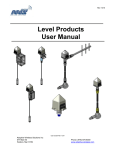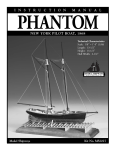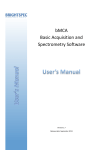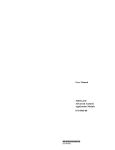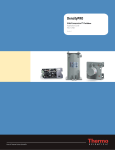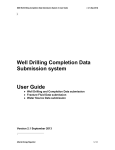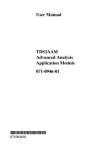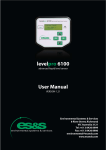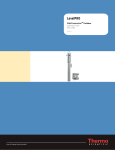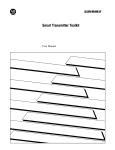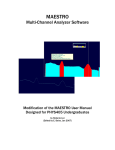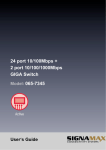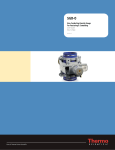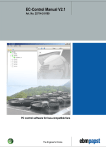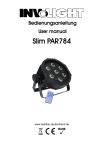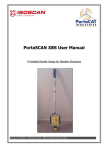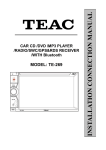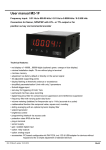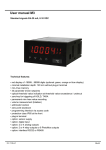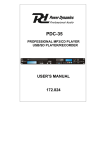Download LevelPRO Measurement Systems
Transcript
LevelPRO Measurement Systems Continuous Gamma Level System Installation Guide PN 1-0702-040 LevelPRO Measurement Systems Continuous Gamma Level System User Manual PN 1-0702-039 © 2014 Thermo Fisher Scientific Inc. All rights reserved. “Microsoft” and “Windows” are either trademarks or registered trademarks of Microsoft Corporation in the United States and/or other countries. “HART” is a registered trademark of the HART Communication Foundation. “FOUNDATION fieldbus” and “Fieldbus Foundation” are registered trademarks of Fieldbus Foundation. “National Instruments” is a registered trademark of National Instruments Corporation. All other trademarks are the property of Thermo Fisher Scientific Inc. and its subsidiaries. Thermo Fisher Scientific Inc. (Thermo Scientific) makes every effort to ensure the accuracy and completeness of this manual. However, we cannot be responsible for errors, omissions, or any loss of data as the result of errors or omissions. Thermo Scientific reserves the right to make changes to the manual or improvements to the product at any time without notice. The material in this manual is proprietary and cannot be reproduced in any form without expressed written consent from Thermo Scientific. This page intentionally left blank Revision History Thermo Scientific Revision Level Date Comments 1.0 05-2014 Preliminary Draft LevelPRO User Manual v This page intentionally left blank Contents Safety Information & Guidelines ................................................................................. xiii Safety Considerations ..................................................................................................... xiii Warnings, Cautions & Notes .......................................................................................... xiv Quick Setup ....................................................................................................................... xv Setup ................................................................................................................................ xv Standardization ................................................................................................................ xv Calibration ....................................................................................................................... xvi Chapter 1 Product Overview ........................................................................................................... 1-1 Introduction .................................................................................................................... 1-1 Function .......................................................................................................................... 1-2 Source ........................................................................................................................ 1-2 Detector-Transmitter ................................................................................................. 1-2 Communications & Measurement Display ................................................................ 1-2 Display Background ............................................................................................... 1-2 Local Display (Integrated Unit) .............................................................................. 1-3 Display & Keypad (Remote Unit) ........................................................................... 1-3 Features .......................................................................................................................... 1-5 Setup Wizard ............................................................................................................. 1-5 Instantaneous Response............................................................................................ 1-5 Multiple Readouts ..................................................................................................... 1-6 Extensive Alarms ....................................................................................................... 1-6 Output Signals ........................................................................................................... 1-6 Additional Documents .................................................................................................... 1-6 Chapter 2 EZ Cal II Overview ........................................................................................................... 2-1 Features .......................................................................................................................... 2-1 Startup............................................................................................................................ 2-2 The Measurement Display ............................................................................................. 2-2 The Setup Wizard ........................................................................................................... 2-2 Chapter 3 Startup & the Setup Wizard ........................................................................................... 3-1 Booting the LevelPRO-T.................................................................................................. 3-1 Adjusting Contrast While Booting ............................................................................. 3-1 LevelPRO-T Keypad Overview ........................................................................................ 3-1 Using the Keypad with the Menu Screens ................................................................ 3-1 Using the Keypad with the Edit Screens ................................................................... 3-1 Editing Fields with Dropdown Menus ....................................................................... 3-2 Menu Screens: Keypad Display vs. EZ Cal II .................................................................. 3-2 Flash Application Firmware............................................................................................ 3-2 Program the Main CPU .............................................................................................. 3-3 Upload / Download Configuration ................................................................................. 3-5 Upload Configuration ................................................................................................. 3-6 Download Configuration ............................................................................................ 3-6 EZ Cal II Control Buttons ................................................................................................ 3-6 User Modes & Passwords .............................................................................................. 3-7 Password Entry/Validation ........................................................................................ 3-8 System Timeout ............................................................................................................. 3-9 The Setup Wizard ........................................................................................................... 3-9 Standardization ........................................................................................................ 3-15 Detector Calibration ................................................................................................ 3-18 Chapter 4 Operation .......................................................................................................................... 4-1 Communication Setup .................................................................................................... 4-1 Com A / Com B (RS232) ............................................................................................. 4-1 RS485 .................................................................................................................... 4-3 Ethernet ..................................................................................................................... 4-3 USB Port..................................................................................................................... 4-4 System Control ............................................................................................................... 4-4 Configuration ............................................................................................................. 4-4 System Status ................................................................................................................ 4-5 Mode/Fault Alarm Setup................................................................................................ 4-6 System Tab ................................................................................................................ 4-9 System Status Tab ................................................................................................... 4-12 Application Tabs ...................................................................................................... 4-12 viii LevelPRO User Manual Thermo Scientific Commands .................................................................................................................... 4-14 Common Action ....................................................................................................... 4-14 Hold Current Output ................................................................................................. 4-16 Hold Relay Output .................................................................................................... 4-16 Alarm Action ............................................................................................................ 4-16 Physical Inputs & Outputs ............................................................................................ 4-17 Analog (Current & Voltage) Inputs........................................................................... 4-17 Current Tabs ........................................................................................................ 4-17 Voltage Tabs ....................................................................................................... 4-21 Digital Inputs ........................................................................................................... 4-23 Current Output ......................................................................................................... 4-26 Calibration ........................................................................................................... 4-28 Relay Outputs .......................................................................................................... 4-28 Detector ........................................................................................................................ 4-31 Detector Screens .......................................................................................................... 4-32 Setup Tab................................................................................................................. 4-32 Detector Setup .................................................................................................... 4-32 Detector Configuration ........................................................................................ 4-34 Count Tab................................................................................................................. 4-34 Current Input Tab ..................................................................................................... 4-35 RTD Input Tab .......................................................................................................... 4-36 Calibration ........................................................................................................... 4-37 Status Tab................................................................................................................ 4-38 Diagnosis Tab .......................................................................................................... 4-39 Application ................................................................................................................... 4-40 Configuration ........................................................................................................... 4-40 Application Screens ..................................................................................................... 4-41 Setup Tabs ............................................................................................................... 4-41 Density Setup ...................................................................................................... 4-41 Additional Measurement Setup .......................................................................... 4-43 General Setup ..................................................................................................... 4-44 Standardization ........................................................................................................ 4-45 Using as a Default Calibration Value .................................................................. 4-45 Detector Calibration ................................................................................................ 4-47 CAL Data Tab ...................................................................................................... 4-47 Point Data Tab (Breakpoint Table) ...................................................................... 4-48 Action....................................................................................................................... 4-49 Measurement Data .................................................................................................. 4-49 Process Alarm .......................................................................................................... 4-50 High and Low Alarms .......................................................................................... 4-51 Alarm Functions .................................................................................................. 4-52 Calibration .................................................................................................................... 4-56 Output Calibration ................................................................................................... 4-59 Appendix A x LevelPRO User Manual Keypad Display Menu Tree of LevelPRO Detectors ................................................. A-1 Thermo Scientific Safety Information & Guidelines All persons installing, using or maintaining this equipment must read and understand the information contained in this section. Safety Considerations Failure to follow appropriate safety procedures and/or inappropriate use of the equipment described in this manual can lead to equipment damage or injury to personnel. Any person working with or on the equipment described in this manual is required to evaluate all functions and operations for potential safety hazards before commencing work. Appropriate precautions must be taken as necessary to prevent potential damage to equipment or injury to personnel. The information in this manual is designed to aid personnel in correctly and safely installing, operating, and/or maintaining the system described; however, personnel are still responsible for considering all actions and procedures for potential hazards or conditions that may not have been anticipated in the written procedures. If a procedure cannot be performed safely, it must not be performed until appropriate actions can be taken to ensure the safety of the equipment and personnel. The procedures in this manual are not designed to replace or supersede required or common sense safety practices. All safety warnings listed in any documentation applicable to equipment and parts used in or with the system described in this manual must be read and understood prior to working on or with any part of the system. Caution: Using this equipment in a manner not specified by Thermo Scientific may impair the protective features provided by the product, leading to equipment damage and/or personnel injury. Safety Information & Guidelines Warnings, Cautions & Notes Warnings, Cautions & Notes The following admonitions are used throughout this manual to alert users to potential hazards or important information. Failure to heed the warnings and cautions in this manual can lead to injury or equipment damage. Warning: The triangular icon displayed with a warning advises the user about the type of hazard covered by the warning. See the table below for the types of warning symbols used in this manual. Table 1. Types of Warnings Symbol Warning Type Description General Notifies users of procedures, practices, conditions, etc., which may result in injury or death if not carefully observed or followed. Electrical Safety Notifies users of procedures, practices, conditions, etc., which involve electrical circuitry and may result in injury or death if not carefully observed or followed. Ionizing Radiation Notifies users of procedures, practices, conditions, etc., where ionizing radiation may be present and may result in health issues or death if not carefully observed or followed. Caution: Cautions notify users of operating procedures, practices, conditions, etc., which may result in equipment damage if not carefully observed or followed. Note: Notes emphasize important or essential information or a statement of company policy regarding an operating procedure, practice, condition, etc. xii LevelPRO User Manual Thermo Scientific Quick Setup The procedures described in this section assume you will access the menu items directly. Setup Standardization The minimum data needed to make a level measurement is listed below. – Detector Length – Minimum Span – Maximum Span – Level Type Before the detector can convert the measured radiation value to a measurement of the process level in the vessel, the amount of radiation arriving at the detector must be measured for at least two known levels of the process material ( tank empty and tank full). Normally the standardization measurement is performed with the vessel empty (process level at or below the bottom of the detector) when the maximum amount of radiation reaches the detector. The standardization value establishes a reference measurement point that can be easily repeated latter to maintain the calibration of the detector. Once the standardization (0%) and calibration (100%) measurements are complete, the detector uses these values to convert the measured radiation into an indication of the process level This level indication may be adequate for many applications. Quick Setup Calibration Calibration xiv LevelPRO User Manual There are up to ten calibration points that can be performed on the process. The ten calibration points allow you to have calibration points in the region of interest, and can accurately achieve a good level reading in that region. Any buildup on the vessel walls can also be calibrated to achieve accurate level readings. Remember each Cal Point must be higher level than the previous Cal Point. Thermo Scientific Chapter 1 Product Overview Introduction Note: This manual provides user instructions for the LevelPRO and LevelPRO-T detectors. For the purposes of this manual, LevelPRO will refer to the complete family of detectors, unless otherwise specified. Thermo Scientific designed the family of LevelPRO measurement systems to provide reliable, accurate level measurements for a wide variety of challenging applications. The level detector, which mounts to the outside of the process vessel never contacts the process material and can measure the process level in any vessel. Each detector can convert the basic level measurement into a variety of output values as appropriate for specific applications. The system consists of up to two basic elements: the source head, which contains the radioisotope source; the detector, which converts the incident radiation to a useable electronic signal; optional transmitter, which translates the detector’s signal in to a Level value .and displays the level value The radioisotope source emits gamma radiation, which passes through the vessel wall and corresponding to the amount of radiation arriving at the detector. The detector then measures the level of arriving radiation to determine the level of the process material. The amount of radiation that reaches the detector varies inversely with the level of the process material. Figure 1-1. LevelPRO Measurement System Thermo Scientific LevelPRO User Manual 1-1 Product Overview Function Function Source A Cesium (Cs-137) radioisotope source is used for most applications, and a Cobalt (Co-60) source is available for applications requiring a higher energy source. The radioisotope is bound in ceramic pellets and doubly encapsulated in a pair of sealed stainless steel containers. The resulting source capsule is highly resistant to vibration and mechanical shock. The source capsule is further enclosed in the source head, a lead-filled, welded steel housing. A shaped opening in the lead shielding directs the gamma radiation beam through the process material towards the detector. Outside of the beam path, the energy escaping the source head is very low and well within prescribed limits. Closing the source shutter allows the beam to be turned off (the shutter blocks the radiation) during installation or servicing of the detector. All source housings meet or exceed the safety requirements of the U.S. Nuclear Regulatory Commission (NRC) and Agreement State regulations. Refer to the gamma radiation safety guide (P/N 717904). DetectorTransmitter The transmitter function in the LevelPRO system is incorporated into the detector housing to create an integrated system, while in the LevelPRO-T system the transmitter is a separate enclosure. The LevelPRO measurement system uses a PVT scintillation detector to measure the radiation reaching the detector from the source. The detector consists of a PVT scintillator and a photomultiplier tube with the associated electronics. When gamma radiation strikes the scintillation material, small flashes of light are emitted. As the level of the process material increases, more gamma radiation is attenuated by the process material, which allows fewer gamma rays to reach the detector and generates fewer light pulses. The photomultiplier tube and associated detector electronics convert the light pulses into electrical pulses that are processed by electronics in the detector of the integrated unit or transmitter to determine the process material level and related measurement values. Communications & Measurement Display Display Background 1-2 LevelPRO User Manual Communication with the detector is via the RS485 and RS232 serial ports, USB, or Ethernet from a PC running EZ Cal II software. Once the detector is set up, the primary measurement (level) can be viewed on the display and on the EZ Cal II software. The display on the LevelPRO units provides measurement data to the user. Thermo Scientific Figure 1-2. Measurement Data Display & Keypad (Remote Unit) Display The purpose of the display and keypad on the LevelPRO remote transmitter is to provide the user with the ability to access the configuration menus and system data information. Figure 1-3. Keypad 1. The display and keypad provide the user with the following: The ability to configure communication ports A and B. The ability to configure the Ethernet port. The option to configure the system control setup. The option to display the system status. The option to configure the alarms and display the status of alarms. The option to configure the execution of system commands. The option to configure physical Input and Output setup and display the current status of each. The option to configure detector setup. The option to configure density or level application setup. Access to a setup wizard for quick detector configuration. Access to a calibration wizard to calibrate all physical inputs and outputs. The option to enter a special password for cold and warm start operation. The option to display user interface menu text in the following languages: English Chinese (available in future releases) Portuguese (available in future releases) Spanish (available in future releases) The option to change the password mode entry. 2. When the user first starts up the system, the display informs the user that the system is booting. Product Overview Function THERMO SCIENTIFIC MS2011 SYSTEM IS BOOTING Figure 1-4. Boot Screen 3. When navigating the menus, the keypad has the following functions: a. F1 allows the user to move back to a previous screen. b. F2 allows the user to edit the screen, if applicable. c. F3 allows the user to move to the next screen. 4. When editing information, the keypad has the following functions: a. F1 cancels and returns to the previous screen without saving. b. F2 saves and submits the newly input information into the detector. c. F3 allows the user to move to the next screen. 5. Pressing the Exit Setup key allows the user to jump to one of the default screens. If the platform is standardized, the screen will default to the Measurement Data screen. If the platform is not standardized, the screen will default to the Application Select screen. Pressing Back (F1) will bring the user back to the previous screen. 6. Pressing the F1 key while the Measurement Data screen is displayed provides the user with instructions for contrast adjustment. 7. Pressing the F3 key while the Measurement Data screen is displayed provides the user access to the system data and time settings menu. Inputs & Outputs The LevelPRO detectors provide the user with numerous inputs and outputs, which can be found in the table below. 1-4 LevelPRO User Manual Thermo Scientific Product Overview Features Table 1-1. Inputs & Outputs – Inputs – – – Current outputs – – Three 4–20 mA inputs, full scale ± 0.3% over operating temperature range; fault high/low detection Two 0 to 10 VDC voltage inputs, full scale ± 0.3% over operating temperature range Two digital inputs (DI) provide contact input with internal +5 VDC wetting voltage Temperature compensation circuitry with 100-ohm Platinum RTD, 3- or 4-wire; full scale ± 0.4ºC over operating temperature 4–20 mA output, full scale ± 0.3% over operating temperature range Isolated, loop-powered (default) Isolated, self-powered output Optional Intrinsically Safe Input/Output 4–20 mA output, full scale ± 0.3% over operating temperature range temperature range Isolated, loop-powered (default) Isolated, self-powered output Contact closure (relay) outputs Two relays, DPDT-fully sealed 8 A at 250 VAC Serial outputs – – – RS485 half duplex RS232 full duplex Fieldbus: A LevelPRO detector’s DD is available from the Fieldbus Foundation™ website. The DD is a DD4 or DD5, interpreted by a host implementing DD Services 4.x or 5.x – (Pending) – (Pending) Features Setup Wizard Instantaneous Response Thermo Scientific The setup wizard enables you to quickly configure the detector by requiring you to enter all of the basic parameters. Additional menu groups contain fields in which you can enter specialized parameters and commands, allowing you to customize the detector for a wide variety of applications. Thermo Fisher’s Dynamic Process Tracking (DPT) ensures there is no lag time in the system’s response to significant changes in level. When changes occur, the DPT feature reduces the normal averaging time constant by a factor of eight, ensuring a rapid, smooth output response. When the process stabilizes, a longer time constant is applied to reduce the fluctuations inherent in radiation-based measurements. In this way, process level changes are immediately reflected in the transmitter output, while the effects of statistical variations in the radiation measurement are greatly reduced. LevelPRO User Manual 1-5 Product Overview Function Multiple Readouts Extensive Alarms Output Signals Additional Documents 1-6 LevelPRO User Manual The LevelPRO detectors can provide a local readout of level parameters, either by adding an optional local display to the LevelPRO or through the LCD display built into the transmitter of the LevelPRO-T. For those applications where it may be advantageous to display the level parameters in different units, both types of display can accommodate up to four values. Up to sixteen process alarms may be assigned in the system, in addition to system fault alarms and warning alarms Any measurement can be assigned to the 4–20 mA current outputs, or the measurement values can be sent to a remote terminal or host computer as serial data. In addition to this guide, the following documents must be read and understood by all persons installing, using, or maintaining this equipment: – LevelPRO installation guide (p/n 1-0702-040) – Gamma Radiation Safety (p/n 717904) Thermo Scientific Chapter 2 EZ Cal II Overview Features Thermo Scientific The EZ Cal II PC user interface software provides a way for users to interact with the LevelPRO detectors. The LevelPRO integrated units do not have a keypad or display screen. This prohibits users from controlling and configuring the detector. Connecting the integrated unit to a PC running the EZ Cal II software provides the user with these capabilities. The LevelPRO-T remote units include a keypad and display screen. All of the operations available to the user through use of the detector’s keypad are also available in the EZ Cal II software. Using the software allows the user to be away from the detector and provides a more user-friendly interface for interaction. The EZ Cal II PC user interface software provides the user with: – The ability to connect to the detector via USB, RS232, RS485 (2/4wire), and Ethernet. – The ability to configure communication ports A and B. – The ability to configure the Ethernet port. – The option to configure the system control setup. – The option to display the system status. – The option to configure the alarms and display the status of alarms. – The option to configure the execution of system commands. – The option to configure physical Input and Output setup and display the current status of each. – The option to configure detector setup. – The option to configure level application setup. – The option to flash application firmware to the detector’s main board. – Access to a setup wizard for quick detector configuration. – Access to a calibration wizard to calibrate all physical inputs and outputs. – An option to upload configuration from a detector to the PC and save it to a file. – An option to download a file configuration from a PC to the detector. – The option to enter a special password for cold and warm start operation. LevelPRO User Manual 2-1 EZ Cal II Overview Startup – – Startup The option to display user interface menu text in the following languages: English Chinese (available in future releases) Portuguese (available in future releases) Spanish (available in future releases) The option to change the password mode entry. Connect the serial port on a PC (Com A or Com B) to the RS232 serial port of the LevelPRO detector. This connection enables you to communicate with the detector from a PC running EZ Cal II software. Table 2-1. RS232 Local Port Connection PC (DB9) Pin 3 - TX Pin 2 - RX Pin 5 - GND The Measurement Display The Setup Wizard 2-2 LevelPRO User Manual Main CPU – J2A (COMM A) RX TX GND The measurement display shows the process level along with any additional measurements that you define in the setup. The measurement display is shown continuously, except when the setup menus are being accessed. The displayed measurement values are updated approximately every second. All measurements are updated even when they are not being displayed. The setup wizard provides you with a step-by-step procedure for entering the data required for detector operation. To start the wizard, open the EZ Cal II software and click on the small blue wizard’s cap on the task bar, underneath the View menu option. Thermo Scientific Chapter 3 Startup & the Setup Wizard Booting the LevelPRO-T Adjusting Contrast While Booting When power is applied to a LevelPRO-T detector connected to the EZ Cal II software, a message will be displayed on screen informing the user that the system is booting. During the booting process, the only keys on the detector’s keypad that maintain functionality are the contrast keys, represented by up and down arrows. If the user adjusts the contrast during the booting process, the detector will save the new contrast setting once booting is complete. If no change in contrast is made, the previously saved contrast setting will be applied to the display screen. LevelPRO-T Keypad Overview The keypad is a five by five membrane keypad comprised of input keys and operational keys. The numeric keys 0 through 9 and the character keys representing a decimal point (.) and a dash (-) allow the user to input data into the detector using the keypad. The arrow keys allow the user to scroll through information on the screens. Additionally, the up and down arrow keys are used to adjust the display contrast. The F1, F2 and F3 keys provide different functionalities based on the information on display. Some of the functionalities include moving the user back to the previous screen, moving the user forward to the next screen, selecting a field for editing, and submitting newly-input information. Using the Keypad with the Menu Screens The menu screens organize data collected by the LevelPRO-T detector into categories and subjects designed to help direct the user to the correct data. The organization of the display menu screens is very similar to that of the EZ Cal II software. Using the up and down arrows allows the user to scroll through the menu items on the display screen until reaching the desired category of information. Pressing the F1 key will bring the user back to the previous screen, while the F3 key will move the user to the next screen associated with the selected menu. Note: The up and down arrows can only scroll through menu items when viewing the menu screens. The contrast control function is not available. Using the Keypad with the Edit Screens The edit screens allow the user to analyze data, interact with the detector, and take action. Edit screens run in a read mode and a write mode. Read mode displays data to the user. The screen continues to display up-to-date information. Pressing the F2 button will open the screen to write mode. Note: Once a screen has been opened for editing, the up and down arrows regain contrast control functionality. Thermo Scientific LevelPRO User Manual 3-1 Startup & the Setup Wizard Menu Screens: Keypad Display vs. EZ Cal II If the screen is opened in write mode and the user is not logged in, the screen will change to the password screen so the user may log in with a password. Only users with engineering access may submit changes to the information stored in the detector’s database. In writing mode, the function keys perform different operations. – F1 will exit write mode without saving any changes. – F2 will submit and save the new data. – F3 will move the user through the different fields available for editing on the screen. Editing Fields with Dropdown Menus An arrow in front of a displayed field indicates a dropdown menu associated with that field. Once the field is selected, the up and down arrow keys enable the user to explore the dropdown selections. If a field contains more characters than the screen can display, using the right and left arrows will shift the data provide visibility. Once changes are complete, press the F2 button to submit and save the data to the detector. Menu Screens: Keypad Display vs. EZ Cal II Because the LevelPRO integrated units do not include a keypador display, it is recommended that the EZ Cal II software be utilized to achieve full functionality. For the purposes of this manual, functionality will be primarily demonstrated through instructions on the operation of the EZ Cal II software. A complete map of the LevelPRO -T keypad display screens can be found in Appendix A. Each section of instruction on the EZ Cal II software will provide the location of the corresponding keypad display screens in Appendix A. Flash Application Firmware The first time you apply power to the detector, the screen shown in Figure 3-1 should display. If this screen does not appear, the detector has been at least partially set up. If you are unsure about what settingsthat have been entered, or if the detector has been moved to a new location, it is recommended that the detector be reset to the factory defaults and set up again. To reset all entries in EZ Cal II, including the communication settings, to the factory defaults, go to Commands Common Action Erase all Ram and set defaults (Cold Start), then click the Refresh button. If access to this screen is desired at a later time, it may be accessed by selecting PC Comm Setup from the Functions dropdown menu at the top of the screen, or by clicking the first icon button, which is circled in Figure 3-1. 3-2 LevelPRO User Manual Thermo Scientific Startup & the Setup Wizard Flash Application Firmware Figure 3-1. Local PC Communication Setup Screen Program the Main CPU 1. Use a three-wire cable to connect PC-to- J2A of the Main CPU PCA. The cable connections are shown in the Table 2-1. 2. Open EZ Cal II and set the communications parameters as shown below. Name Unit ID: 1 Port: Select the associated Com port Baud rate: 57600 Parity: None Data Bits: 8 Stop Bits: 1 Time Out (sec): 8 3. Click the green Connect button. 4. A Communication Fail pop-up window will be displayed. Click the OK button. Thermo Scientific LevelPRO User Manual 3-3 Startup & the Setup Wizard Flash Application Firmware Figure 3-2. Communication Fail Window 5. From the Functions dropdown on the menu bar, select Flash Application Firmware to bring up the following screen. This screen can also be accessed by clicking the second icon button, circled in the figure below. Figure 3-3. Flash Application Screen 6. Select the firmware to flash by clicking either Main Board Firmware S19 or IBP Board Firmware Hex. Note: If programming the IBP (Integrated Back Plane) board, the Main Board must be removed from the integrated unit or the RS485 wire must be disconnected from the remote unit. 7. Choose the correct .S19 or .hex file and click the Open button. 3-4 LevelPRO User Manual Thermo Scientific Startup & the Setup Wizard Upload/Download Configuration Figure 3-4. Open S19 or Hex File 8. Cycle the system power. 9. From the Flash Application Screen, click the Start Flash button to start programming the Main CPU. 10. Once the application has flashed successfully, close EZ Cal II. 11. Cycle the system power. The system is now ready for programming. Upload / Download Configuration The Upload/Download Configuration screen can be accessed either by selecting the screen from the Functions dropdown menu at the top of the screen, or by clicking the second to last icon button, which is circled in Figure 3-5. Figure 3-5. File Configuration Screen Thermo Scientific LevelPRO User Manual 3-5 Startup & the Setup Wizard EZ Cal II Control Buttons Upload Configuration Uploading a configuration file provides the user with a way to save all configured parameters from the detector to the computer. In the event of a cold start, the file can then be downloaded back to the detector to reinstall the set parameters. 1. To save a file configuration from the detector to the computer, click the Upload CFG from Gauge button. 2. Enter a name for the configuration file and click Save. 3. To abort the upload, click the Abort button. Download Configuration 1. To download a previously-saved configuration file back to the detector, click the Browse File button. 2. Select the .cfg file to be downloaded and click Open. The name of the file will appear in the File Name field. 3. To save the file as a shortcut for quick access in the future, click the Save to List button. Doing this will add the file to the Save Old Config Files list box. Once a file has been saved to this list, the user can set up the file for download to the detector by simply double-clicking the file name and clicking the Download File to Gauge button. To delete a file from the list, highlight the file and click the Delete button. This will delete the file from the list but not from the computer. 4. In order to save the configuration to the detector permanently, click the Write to Flash Again button. This will ensure that the specified parameters are loaded each time the system boots. EZ Cal II Control Buttons 3-6 LevelPRO User Manual Sometimes it may be preferable to load parameters into the detector for only a short time, such as while running a specific test. In this instance, once the parameters have been downloaded to the detector, the process is complete. Once the detector is shut down, the configuration parameters will revert to the last configuration written to flash. The following buttons are seen consistently throughout the EZ Cal II software: – Abort – Stops the current process. – Auto Refresh – Continuously refreshes the screen with data from the detector. – Back – Moves the user to the previous screen. – Cancel – Closes the current screen. – Home – Returns the user to the Detector and Application Type Selection screen, Figure 3-7. – Next – Moves the user to the next available screen. – Refresh – Updates the screen with the latest information from the detector. – Submit – Saves any information entered on the current screen to the detector. If a screen has multiple Submit buttons, each button will apply to a separate, portioned-off area of the screen. Thermo Scientific Startup & the Setup Wizard User Modes & Passwords User Modes & Passwords Thermo Scientific Password protection limits access to the detector’s setup parameters based on the access level rights granted through the four user modes below. – Display List –This is normal mode of operation. The local display will scroll through a list of measurement data with no ability to view or modify the database via Remote Backplane (RPB) display/keypad. Remote read access to the database is available however no writes to are allowed. – Operator Mode – The local display on the RBP will be running the user menu interface, allowing a user to view the configuration of the detector. Remote read access to the database is available, however no writes to are allowed. – Technician Mode – The local user can configure a small sub-set of the database within the detector via the front panel menu system on the RBP. Remote write access is also available to a small subset of the detector database so that calibration and standardization can be performed. – Engineer Mode – Local and remote users have full read/write access to the detector’s database. The password configuration is accessible from the following interface ports: – Com A – Com B – Ethernet – USB – Local Display/Keypad – Fieldbus Interface Only one port may have access to Engineer mode at any time. The exception to this is the Fieldbus port, which always has Engineering access, regardless of the operational modes of the other ports. The default operation mode is Display List. If no activity is detected on the port for five minutes, the unit will default back to Display List. See System Timeout for additional information. The following values are available for diagnostics purposes, to be used in other processes and for display purposes. – Com A Password Mode – Com B Password Mode – Ethernet Password Mode – USB Password Mode – Remote Display Password Mode – Current Password Mode – Engineering Mode Count – Operator Mode Count – Technician Mode Count – Invalid Password Count LevelPRO User Manual 3-7 Startup & the Setup Wizard User Modes & Passwords The following values shall be available for editing purpose when the detector is in engineering mode. – Engineering Password – Technician Password – Operator Password – Engineering Mode Count – Technician Mode Count – Operator Mode Count To access the information on the Password Entry screen using only the remote detector keypad, see Figure A-2. Password Entry/Validation The Password Entry/Validation screen can be accessed either by selecting the screen from the Functions dropdown menu at the top of the screen, or by clicking the last icon button, which is circled in Figure 3-6. Figure 3-6. Password Entry Screen The LevelPRO detectors have been previously configured with passwords for Engineer, Technician and Operator modes. Currently, Engineer and Display List are the only functioning modes. Technician and Operator mode will be available in future software releases. – To keep passwords hidden by having them display as asterisks onscreen at key-in, enable the Display Password Mode field. Disabling this field will show the information entered. – Enter the password into the User Password Entry textbox to enter Engineer mode. 3-8 LevelPRO User Manual Thermo Scientific Startup & the Setup Wizard System Timeout – – – System Timeout The Setup Wizard The fields representing the inputs will display the current operational mode of each port. If the user connects to the detector through Com A and enters the Engineer mode password, Com A Password Mode will display Engineer, while the other port fields say Display List. The Mode Count fields indicate how many times the detector has been accessed in each respective mode. The passwords for the different access levels may be changed by manually changing them in the Password Setup section of this screen. Note: Passwords must be numeric only so as to be accessible when working at the keypad display. If a user does not interact with the detector for five minutes, the display will time out and begin showing the scrolling measurement screens. Each time a button on the keypad is pressed or the user interacts with the EZ Cal II software, the timeout period resets to five minutes. During standardization and calibration the timeout function is inactive and will not occur. Begin the level setup using the setup wizard. To start the wizard, click on the small blue wizard’s cap on the task bar, underneath the View menu option. Figure 3-7. Detector and Application Type Selection 1. Click the indicator to select the appropriate detector and application. 2. Next, select an application for the detector from the dropdown list immediately to the right. Selecting one of the applications – in this case, Level – will preload a number of the detector parameters with factory defaults typical for the chosen type of application. Thermo Scientific LevelPRO User Manual 3-9 Startup & the Setup Wizard The Setup Wizard Note: For the purposes of setup in this manual, the Level application will be used. 3. Click the Next button to move to the Level Application Selection window. Figure 3-8. Application Type Selection a. General Level – The most generic of the application selections, this selection configures the detector for a typical process without any interference. When in doubt, this is a good default application. The configuration is very similar to the default configuration found in our previous products. b. Cascade Level – When two or more level detectors are cascaded together to act as a single detector. 4. After selecting the type of application, click the Next button to proceed to the Wizard Type Selection screen. 5. Like the Upload / Download Configuration screen, the Setup Wizard allows the user to upload and download configuration files. However, while the Upload/Download Configuration screen manages system-wide detector parameters, the buttons on this screen supply the user with a smaller, more targeted set of parameters. a. To save setup parameters to the computer for future reference, click Upload CFG from Gauge. i. Only the parameters related to the selected wizard type will be uploaded. b. Name the file and click Save. c. To download level setup parameters back to the detector, click the Open file button and select the desired file. i. Only the parameters related to the selected wizard type will be downloaded. d. Click Download File to Gauge. 3-10 LevelPRO User Manual Thermo Scientific Startup & the Setup Wizard The Setup Wizard 6. Click the Next button to proceed to the next screen. Figure 3-9. Wizard Type Selection 7. Select Level Setup. Figure 3-10. Source Head, Isotope & Material Type Selection 8. Designate the source head type, radioactive isotope and process material type by clicking the dropdown selections next to each respective option. Thermo Scientific Source Head Geometry – The source head geometry option allows the program to include a very small correction factor in the single point calibration calculation. The source head model number is stamped on the identification plate on the source housing. If the model number of the source head is unknown, or when using a head other than those on the dropdown list, select the default, 5201. LevelPRO User Manual 3-11 Startup & the Setup Wizard The Setup Wizard Isotope – The isotope option allows the program to select the appropriate halflife for the radioactive material and to properly correct for the natural decay of the source over time. The isotope is stamped on the identification plate on the source housing. Almost all of the sources supplied by Thermo Fisher are Cesium 137 (Cs-137) with a 30-year half life. When the isotope is not known, it is usually wise to select Cs-137 as the option. Note: Selecting the wrong isotope will not affect the initial calibration, but will result in a small measurement error with time. 9. After making the appropriate selections on this screen, click the Next button to enter the detector’s length and units. Figure 3-11. Detector Length/Unit 10. lick the Next button to move to the next screen. 3-12 LevelPRO User Manual Thermo Scientific Startup & the Setup Wizard The Setup Wizard Figure 3-12. Level Unit and Min/Max Span 11. Select the level unit of measure. The available options are: % ft in yd cm m Not Used 12. Enter the minimum and maximum level measurement span. 13. Click the Next button to move on to the Vapor Density Compensation screen. Thermo Scientific LevelPRO User Manual 3-13 Startup & the Setup Wizard The Setup Wizard Figure 3-13. Vapor Density Compensation 14. Indicate whether vapor density compensation will or will not be utilized. 15. Click Next to complete Level Setup. Figure 3-14. Setup Completion 3-14 LevelPRO User Manual Thermo Scientific Startup & the Setup Wizard The Setup Wizard 16. Once the level setup is complete, the user may save the file to the computer, or save the file to the computer and download it to the detector by clicking the appropriate button. 17. Click the Next button to return to the Wizard Type Selection screen, Figure 3-9, and complete the device configuration. 18. The remaining detector setup parameters can be configured from the Wizard Type Selection screen by selecting Standardization or Gauge Calibration. Note: The Standardization and Gauge Calibration options only configure these parameters. Configuring the parameters does not initiate any action. Standardization 1. Select Standardization and click the Next button to advance to the following screen. Figure 3-15. Standardization Condition, Sample Time & Density Thermo Scientific LevelPRO User Manual 3-15 Startup & the Setup Wizard The Setup Wizard This screen defines the standardization condition, the standardization time and the level of the material in the pipe at standardization. 3-16 LevelPRO User Manual Standardization On – The two options for the standardization condition are Empty or Not Empty. STD Sample Time (sec) – The standardization sample time is the amount of time, in seconds, that the detector will average the incoming signal. Choosing an appropriate value for this parameter will depend on your process conditions. In situations where the process level is quite steady,and stable the vessel should not have any significant swings in the percentage, and, therefore, the detector count should be stable. Under these conditions, a relatively short standardization time, in the order of 60 to 300 seconds may be appropriate. When standardizing on a changing level, . In these conditions it is desirable to use a much longer sampling time, more in the order of 600 to 900 seconds. STD Level – Enter the standardized level of process in the vessel Click the Next button to view the Remaining Time Screen. Thermo Scientific Startup & the Setup Wizard The Setup Wizard Figure 3-16. Remaining Time This screen provides the user with a countdown of the time remaining standardization time, as well as the date, time and standardization count when the last standardization was performed. When the standardization time ends, the result of the standardization will be displayed in the Detector Avg Count textbox. Click the Accept STD button to accept the standardization, or the Reject STD button to reject the standardization and run a new standardization. 2. Once the standardization parameters have been completed, click the Next button to finish standardization. 3. Save the file, if desired, and click the Next button once more to reach the Wizard Type Selection Screen. Thermo Scientific LevelPRO User Manual 3-17 Startup & the Setup Wizard The Setup Wizard Gauge Calibration 1. Select Gauge Calibration and click the Next button to advance to the following screen. Figure 3-17. Gauge Calibration This screen is used to specify the type of calibration to be performed and the calibration sample time, in seconds. CAL Method – The LevelPRO detector performs calibration using a breakpoint table. CAL Sample Time (sec) – Like the standardization time, the calibration time is a period, measured in seconds, during which the instrument will average the detector counts. Again, the CAL sample time should be based on process conditions. Typical calibration sample times run between 300 and 900 seconds. 2. Click the Next button to move to the Remaining Time Screen. 3-18 LevelPRO User Manual Thermo Scientific Startup & the Setup Wizard The Setup Wizard Figure 3-18. Calibration Remaining Time & Average Counts Thermo Scientific LevelPRO User Manual 3-19 Startup & the Setup Wizard The Setup Wizard Figure 3-19. Calibration Point Data Screens 3. Enter the calibrated level in the CAL Level textbox, and choose which calibration point to use from the CAL Point dropdown. After point 1 is calibrated, this dropdown list will give the user the option of selecting 1 or 2 points, and so on. Up to 10 points can be configured. 4. Click Start CAL to begin the detector calibration. 5. The Time Remaining (sec) indicator will count down the remaining sample time. Should there be a need to stop the calibration before completion, click the Abort CAL button. 6. Once the calibration is complete, the Detector Avg Count, CAL Temperature and CAL/Ref from Latest textboxes will auto-populate with information gathered during the calibration. 7. Click to either Acccept Cal or Reject Cal. 8. Click the Next button to advance through screens of level point data collected during the detector calibration. 9. Save the file to the computer or save the file to the computer and download it to the LevelPRO detector. Note: To exit the Setup Wizard without saving the input data, click the Cancel button. Detector 1 has now been successfully set up for a level application. Once the data has been saved, click the Home button to return to the first screen of the Setup Wizard. Once Detector 1 has been configured for a level application and saved, there are additional parameters that can be programmed from the EZ Cal II software. See the section regarding Application for further information. 3-20 LevelPRO User Manual Thermo Scientific Chapter 4 Operation Communication Setup Communication with the LevelPRO detectors is via an RS232 single-drop serial port, an RS485 multi-drop serial port, a USB cable, or an Ethernet cable from a PC running EZ Cal II software. Once the detector is set up, the primary measurement (level) can be viewed on the display and on the EZ Cal II software. To communicate with the detector from a PC, the PC must be running the Thermo Scientific EZ Cal II software. To access the Communication Setup screens using only the detector display, see Figure A-1. Com A / Com B (RS232) The serial port on a PC can connect directly to the detector’s RS232 serial port (Com A or Com B). To configure the Com A and Com B ports, select Communication Setup from the EZ Cal II menu tree. Figure 4-1. Communication Setup, Com A / Com B Thermo Scientific LevelPRO User Manual 4-1 Operation Communication Setup The default communication settings for the RS232 (Com A and Com B) ports of the detector and for the Thermo Scientific EZ Cal II are: – Port Mode: Disabled – Unit ID: 1 – Baud Rate: 9600 – Parity: None – Data Bits: 8 – Stop Bits: 1 – Modbus Protocol: RTU – Floating Format: Normal 1. Enable or disable the selected port. 2. When configuring an RS485 port, assign a unit identification number between 1 and 32. 3. Select the appropriate baud rate from the dropdown list. The dropdown contains options for 9600, 19200, 38400, 57600 and 115200. The higher the baud rate, the faster the data transfer. 4. Select Even, Odd or None from the Parity dropdown. 5. Choose the appropriate number of data bits, either 7 or 8. 6. Select 1, 1.5 or 2 stop bits. For most communications, 1 stop bit should be appropriate. 7. Port Mode: a. For Com A, select from RS232, RS232 with RTS/CTS and UART Logic Level. b. For Com B, select fromRS232, RS232 with RTS/CTS, 2-Wire RS485 and 4Wire RS485. 8. Indicate ASCII or RTU as the proper Modbus Protocol. 9. Select the Floating Format, either Normal or Reversed. This selection determines the order in which bytes and words will be sent. 10. The Rx Count, Tx Count and Error Count fields will auto-populate. 11. After selecting the appropriate parameters, click Submit to save the data, Refresh to update the data throughout, or Cancel to exit Communication Setup without saving. 12. Repeat steps 1 – 11 to configure the Com B port, if desired. 4-2 LevelPRO User Manual Thermo Scientific Operation Communication Setup RS485 Ethernet To communicate with multiple detectors via RS485 party line, each unit must be assigned a unique unit identification number so it can be addressed individually. By default, all detectors are assigned unit number one (1). Note: Connecting a PC serial port (COM) to the RS485 port on the detector requires an RS485/RS232 converter. To assign a unique unit number to each detector, you must be able to communicate with each one individually. Disconnect each detector from the party line in turn and communicate with the disconnected detector directly. Alternatively, remove power from all detectors except one and assign a unit number to the powered detector. Repeat this procedure for the remaining detectors. If trouble arises when using another device on the RS485 chain, verify that the device is properly terminated for its position on the chain. To terminate a device, connect a 120-ohm resistor between its RS485 +/- data terminals. Never terminate more than the first and last device in the chain. Each LevelPRO unit includes a 10 Base-T minimum Ethernet port on the Main CPU PCA. Operators should ensure the area is non-hazardous before connecting or disconnecting the Ethernet cable. The Communication Setup screens also allow for configuration of the Ethernet port. Figure 4-2. Communication Setup, Ethernet 1. Enable or Disable the Ethernet port. 2. Configure the Ethernet IP address, Subnet Mask, and Ethernet IP Gateway. 3. For Modbus using TCP/IP, enter the Modbus encapsulated port number and IP port number in the indicated textboxes. Thermo Scientific LevelPRO User Manual 4-3 Operation System Control 4. Select the Floating Format, either Normal or Reversed. This selection determines the order in which bytes and words will be sent. 5. The MAC address should only be configured or changed by Thermo Scientific technical support personnel. Note: For help in establishing the correct information to input onto this screen, please see your system administrator. 6. Once all information has been entered, click Submit to save the data, Refresh to update the data throughout, or Cancel to exit Communication Setup without saving. USB Port System Control The Main CPU PCA includes a USB port, which allows the user to connect to the system using a type A Male to Mini 5-pin Male USB cable. Operators should ensure the area is non-hazardous before connecting or disconnecting the USB cable. The options under the System Control menu tree in EZ Cal II are not identical to the options available in the transmitter display screens of the LevelPRO-T detectors. This section covers the EZ Cal II System Control screen. For the complete menu tree of the LevelPRO-T remote unit, see Figure A-2. From the EZ Cal II menu tree, select System Control. Figure 4-3. System Control Configuration Configuration 4-4 LevelPRO User Manual The System Control Configuration screen provides the user with the ability to set up system parameters related to items such as the system clock and the LCD screen. The detector should be able to read and write any of these parameters as requested by the user. Thermo Scientific Operation System Status To access the information on the System Control Configuration screen using only the remote transmitter keypad, see Figure A-2. Thermo Scientific LevelPRO User Manual 4-5 Operation System Control 1. Set the system date and time. a. Choose the desired date format. The available options are: MM/DD/YY DD/MM/YY YY/MM/DD b. In the System Date textbox, enter the current date. c. Enter the current time in the System Time textbox, using the format HH:MM:SS. System Status 4-6 LevelPRO User Manual To synchronize the date and time of the LevelPRO system with that of the PC in use, check the Use PC Date/Time textbox. 2. The LCD scroll time dictates the length of time information takes to scroll across the LCD screen. If the system in use is an integrated system, enter the desired scroll time in the Integrate Scroll Time (sec) textbox. If the system in use is a remote system, enter the desired scroll time in the Remote Scroll Time (sec) textbox. 3. The LCD contrast can be adjusted on the Remote unit by adjusting the LCD Contrast value. The value can range from 0 – 99. 4. Click Submit to save. Note: At this time, it is strongly recommended that configuration information be saved to your computer. If the work has been completed off-line, connect to the level detector via one of the serial ports and upload the configuration file to the detector. The System Status screen auto-populates with information about the system status, detector and diagnostics. To access the information on the System Status screen using only the remote transmitter keypad, see Figure A-3. Thermo Scientific Operation System Status Figure 4-4. System Status – The system level information provides details related to the hardware version, firmware version and the number of available peripherals in the detector. – The detector status gives details about firmware located in the RBP. The only action the user may take on this screen dictates how the data will be viewed. 1. To capture new, updated information, click the Refresh button. 2. To have the information constantly updating on the screen, check the Auto Refresh checkbox. 3. To exit the screen, click the Cancel button. Mode/Fault Alarm Setup Thermo Scientific The purpose of the mode/fault alarms is to detect change in the alarm status and drive the selected current or relay outputs based on the alarm action setup. There are six Mode/Fault Alarm tabs. Note: The Mode/Fault Alarm Setup screens are organized slightly differently within the detector. System and application alarm information are often together on the same display screen. Reviewing the complete Mode/Fault Alarm Setup map will aid in navigation of the keypad display. – The System tab, shown in Figure 4-6, allows the user to configure system-wide alarms. – The System Status tab, shown in Figure 4-7, displays the alarms from the System screen and shows whether or not the alarms are currently in an active state. – The Application tabs (#1 - #4), shown in Figure 4-8, allow the user to configure application-specific alarms. LevelPRO User Manual 4-7 Operation Mode/Fault Alarm Setup Alarms have three operational modes. – Disable – The alarm is disabled, and no alarm action is executed. – Enable – The alarm is enabled. The selected alarm action is executed based on the alarm set condition. – Inhibit – The alarm is temporary disabled. Another operation may change the mode of this alarm from Inhibit to Enable. After selecting an operational mode, the user may select an output source for the alarm action. The actions available are: – Do Nothing (Do not take any actions) – Relay Output A – Relay Output B – Current Output A – Current Output B – Current Output C Once an output source has been selected, an alarm action can be selected on either the or Relay Outputs screens. For further information on these screens, see these respective sections. 4-8 LevelPRO User Manual Thermo Scientific Operation Mode/Fault Alarm Setup Found on System Tab Found on Application Tab Found on Relay Output Screen Found on Current Output Screen Figure 4-5. Alarm Configuration Map Thermo Scientific LevelPRO User Manual 4-9 Operation Mode/Fault Alarm Setup System Tab To access the information on the Mode/Fault Alarm Setup System tab using only the remote transmitter keypad, see Figure A-4. Figure 4-6. Mode/Fault Alarm Setup, System Tab Alarms have three operational modes. – Disable – The alarm is disabled, and no alarm action is executed. – Enable – The alarm is enabled. The selected alarm action is executed based on the alarm set condition. Inhibit – The alarm is temporary disabled. Another operation may change the mode of this alarm from Inhibit to Enable. The following alarms are available for configuration on the System tab of the Mode/Fault Alarm screen. 1. Hold Mode Active Alarm a. The alarm is triggered when any of the items listed below are in hold mode. i. Analog output A or B or C. ii. Relay A or B iii. Measurements 1, 2, 3 or 4. b. The alarm clears when all of the items listed above are out of hold mode. 2. RBP Communication Failed Alarm: a. The alarm is triggered when an RBP communication errors occurs. b. The alarm clears when the RBP communication errors are cleared. 3. Fieldbus Communication Failed Alarm a. This alarm has not yet been implemented, but will be available in future releases. 4-10 LevelPRO User Manual Thermo Scientific Operation Mode/Fault Alarm Setup 4. System Fault Alarm a. The alarm is triggered when any of the following actions occur. i. Diagnostic error: ii. An Input Scan Error occurs and the detector has a problem reading any of the following devices: Analog inputs Main Board Temperature Detector Analog input Detector RTD input b. The alarm clears when the error condition is cleared. 5. Current Output A at Minimum Alarm a. The alarm is triggered when the current output A value is below the minimum set value. b. The alarm is cleared when the current output A value is above the minimum set value. 6. Current Output A at Maximum Alarm a. The alarm is triggered when the current output A value is above the maximum set value. b. The alarm is cleared when the current output A value is below the maximum set value. 7. Current Output B at Minimum Alarm a. The alarm is triggered when the current output B value is below the minimum set value. b. The alarm is cleared when the current output B value is above the minimum set value. 8. Current Output B at Maximum Alarm a. The alarm is triggered when the current output B value is above the maximum set value. b. The alarm is cleared when the current output B value is below the maximum set value. 9. Current Output C at Minimum Alarm a. The alarm is triggered when the current output C value is below the minimum set value. b. The alarm is cleared when the current output C value is above the minimum set value. Thermo Scientific LevelPRO User Manual 4-11 Operation Mode/Fault Alarm Setup 10. Current Output C at Maximum Alarm a. The alarm is triggered when the current output C value is above the maximum set value. b. The alarm is cleared when the current output C value is below the maximum set value. 11. Current Output A at Fault Low Alarm a. The alarm is triggered when the current output A value is below the minimum value set by the Namur Standard. b. The alarm is cleared when the current output A value is above the minimum value set by the Namur Standard. 12. Output A at Fault High Alarm a. The alarm is triggered when the current output A value is above the maximum value set by the Namur Standard. b. The alarm is cleared when the current output A value is below the maximum value set by the Namur Standard. 13. Current Output B at Fault Low Alarm a. The alarm is triggered when the current output B value is below the minimum value set by the Namur Standard. b. The alarm is cleared when the current output B value is above the minimum value set by the Namur Standard. 14. Output B at Fault High Alarm a. The alarm is triggered when the current output B value is above the maximum value set by the Namur Standard. b. The alarm is cleared when the current output B value is below the maximum value set by the Namur Standard. 15. Current Output C at Fault Low Alarm a. The alarm is triggered when the current output C value is below the minimum value set by the Namur Standard. b. The alarm is cleared when the current output C value is above the minimum value set by the Namur Standard. 16. Output C at Fault High Alarm a. The alarm is triggered when the current output C value is above the maximum value set by the Namur Standard. b. The alarm is cleared when the current output C value is below the maximum value set by the Namur Standard. 4-12 LevelPRO User Manual Thermo Scientific Operation Mode/Fault Alarm Setup After selecting an operational mode, the user may select an output source for the alarm action. The actions available are: – Do Nothing (Do not take any actions) – Relay Output A – Relay Output B – Current Output A – Current Output B – Current Output C Once an output source has been selected, an alarm action can be selected on either the or Relay Outputs screens. For further information on these screens, see these respective sections. System Status Tab As previously stated, the System Status tab displays the alarms from the System tab and shows whether or not the alarms are currently in an active state. To access the information on the Mode/Fault Alarm Setup System Status tab using only the remote transmitter keypad, see Figure A-4. Figure 4-7. Mode/Fault Alarm Setup, System Status Tab Application Tabs Thermo Scientific The Application tabs are organized so that the alarm’s operational mode is in the left column, with the options for action on the right. The bottom of the tab includes information on the status of each alarm, showing whether or not they are currently in an active state. To access the information on the Mode/Fault Alarm Setup Application tabs using only the remote transmitter keypad, see Figure A-4 for the top half of the screen, and Sheet 2 for the bottom half of the screen. LevelPRO User Manual 4-13 Operation Commands Figure 4-8. Mode/Fault Alarm Setup, Application Tabs The following alarms are available for configuration on the Application tabs of the Mode/Fault Alarm tab. 1. Standardization Mode Active Alarm a. The alarm is triggered when the level process is in standardization mode. b. The alarm clears when i. Standardization is aborted. ii. Standardization is accepted. iii. Standardization is rejected 2. Calibration Mode Active Alarm a. The alarm is triggered when the level process is in calibration mode. b. The alarm clears when i. Calibration is aborted. ii. Calibration is accepted. iii. Calibration is rejected 3. X-Ray Mode Engaged Alarm a. The alarm is triggered when X-ray engaged is enabled. b. The alarm clears when X-ray engaged becomes disabled. 4. IBP Communication Failed Alarm a. The alarm is triggered when the detector is present and an IBP communication error occurs. b. The alarm clears when IBP communication errors are cleared. 4-14 LevelPRO User Manual Thermo Scientific Operation Mode/Fault Alarm Setup 5. Totalizer Overrun Alarm a. The alarm is triggered when a totalizer value goes above 1,000,000. b. The alarm clears when the user takes action to clear the mode/fault Tachometer Accumulation totalizer overrun flag. 6. Calibration Aborted Alarm a. The alarm is triggered when the calibration is aborted. b. The alarm clears when the user restarts the calibration process. 7. Detector Over Range Alarm a. The alarm is triggered when the IBP channel one data count is more then 150,000. b. The alarm clears when the IBP channel one data count is less than 150,000. 8. Detector Under Range Alarm a. The alarm is triggered when the IBP channel one data count is less than 200 b. The alarm clears when the IBP channel one data count is more than 200. Commands Common Action The system commands provide the user with the ability to directly control certain functions of the detector. Once the desired command or commands have been selected, click the Submit button to execute. Click the Refresh button to reset the screen or the Cancel button to exit. To access the information on the Commands tab using only the remote transmitter keypad, see Figure A-5. The Common Actions dropdown provides the user a way to change a large group of parameters with one command. Figure 4-9. Commands Screen Thermo Scientific LevelPRO User Manual 4-15 Operation Commands – Do nothing – No action is executed. This is the default selection. When a command is selected and submitted the action will be performed. After the action is complete the value will return to Do Nothing. – Erase all RAM and set defaults (Cold Start) – This is the same as a cold start. Data in the active configuration will be reset to default values, the remote backplane and all detectors will be reset. – Warm Start – This is the equivalent of resetting the processor. The main board and the Remote Backplane will be reset to a power-on state. – Erase all CAL and STD data for all applications – All of the data associated with the level calibration and standardization, will be reset to default values. – Erase calibration data for all applications – All of the data associated with the level calibration is reset to default values. – Calculate Slope Correction Factor for all applications – Recalculates the slope correction factor if the second calibration point is not zero. This operation is not applicable to level functions. – Perform Catch-up function for all applications – The filtered data counts are initialized to the raw data counts. The response time of the filtered data counts to a sudden change in raw data counts is determined by the time constant. When the raw data count changes suddenly, the filtered data counts may take a long time to reflect the average raw data count value. When the Perform Catch-up function is used, the filtered data counts are initialized to the value of the raw data counts. This function can currently be accomplished by changing the time constant back to the previous value. Be aware that the dynamic tracking performs a similar function. When the dynamic tracking threshold is exceeded, a faster time constant is used until the filtered data counts catch-up to the raw data counts. The Perform Catch-up function can be used even when dynamic tracking is enabled. In addition to the common actions listed above, which allow the user to apply the common action to the entire system, the Common Action dropdown also allows the user to apply the same actions to individual applications. Figure 4-10. Sample Selection Options for Common Action 4-16 LevelPRO User Manual Thermo Scientific Operation Commands The final item on the Common Action dropdown list is Perform Self Test. Currently this function is nonoperational. It will be utilized in future versions of the EZ Cal II software. Hold Current Output Hold Relay Output Alarm Action Thermo Scientific Below the Common Action dropdown list on the Commands screen are the Hold Current Output A, B and C dropdown lists. Each of these lists contains the same options for holding the preferred current. – Do Nothing – No action is taken when the submit button is pressed. – Hold at minimum – The current output value is held at the minimum value entered. – Hold at maximum – The current output value is held at the maximum value entered. – Hold at set value – The current output value is held at the set hold value. – Hold at Fault Low – The current output value is held at the Fault Low value. – Hold at Fault High – The current output value is held at the Fault High value. – Clear Hold value – If the Hold/Live value is set to Hold, then it is reset to Live. The Hold Relay Output A and B sections are for display purposes only and are not configurable by the user. The Alarm Action dropdown list allows the user to make changes to alarms as a group, either system-wide or by application. – Do Nothing – No action is taken when sent to the detector. – Clear all alarms for all applications – Currently this option is non-functional and no action is taken upon its selection. This option will be utilized in future versions of the EZ Cal II software. – Disable all alarms – Any process alarm or mode/fault alarm that is in an enabled state is changed to the inhibit state. This option is available for all applications or individual applications. – Enable all alarms – Any process alarm or mode/fault alarm that is in the inhibit state is changed to an enabled state. This option is available for all applications or individual applications. – Erase all process alarm assignments – All configurations associated with setting up a process alarm are set to the default values. These values include Measurement ID, Action, Action Delay, Set Point, Clear Point, and the Enable/Disable setting. This option is available for all applications or individual applications. – Erase all mode/fault alarm assignments – All configurations associated with setting up a mode/fault alarm are reset to the default value. Enable/Disable setting, Action. This option is available for all applications or individual applications. – Erase all alarm assignments, all mode/fault/process alarms for all applications – This option allows the user to perform the Erase all process alarm assignments action and the Erase all mode/fault alarm assignments action simultaneously. This option is not available for individual applications. LevelPRO User Manual 4-17 Operation Commands Physical Inputs & Outputs Analog (Current & Voltage) Inputs Current Tabs 4-18 LevelPRO User Manual The function of an analog input is to connect external signals, such as, pressure, or density, to the detector for conversion into a form to be used by the internal measurement process. Further, the analog input signal in the detector is mapped to an input type such as pressure, , or density, and appropriate unit and measurement ranges are assigned. The analog inputs offer a way for the user to provide additional process information to the detector. This information may be used by the detector to provided additional types of measurements. For a level application, the analog inputs will be used to provide pressure and density information. The pressure information may be used for high pressurized vessels calculation. The density information may be used for vapor compensated density calculation. Two types of analog inputs are available on the detector: current inputs, labeled 4–20 In 1 and 4–20 In 2 on the main board, and voltage inputs, labeled Vdc In 1 and Vdc In 2 on the main board. Note: All four of the Current/Vdc Input tabs are essentially the same, except the current tabs reference milliamps and the voltage tabs reference volts. Within the EZ Cal II software, select Current/Vdc Input from the menu tree on the left to bring up the tabs containing the analog input tabs. The Current Input #1 (mA #1) tab will display by default. Thermo Scientific Operation Physical Inputs & Outputs Figure 4-11. Current Input Tabs To access the information on the Current Input tabs using only the remote transmitter keypad, see Figure A-6. The current inputs can operate in Live mode or Manual mode. In the Manual mode, the user may enter a value in the Manual Value (EU) textbox. In Live mode, the user does not have this option. Once a value in engineering units have been entered into the Manual Value (EU) field, the EZ Cal II software will convert that value into milliamps and display that value in the Present Value field. 1. Choose the type of input from the selections in the dropdown list. Not Used Temperature (Used for Density) Pressure (Used for Level) Flow (Used for Density) Density (Used for Level) Based on the input type selected, the fields available for configuration and the information contained in the dropdown lists may change. The following tables provide the units available for selection based on the various type of input. Table 4-1. Temperature Input, Engineering Unit Display Description Thermo Scientific ºC Degree Celsius ºF Degree Fahrenheit LevelPRO User Manual 4-19 Operation Physical Inputs & Outputs Table 4-2. Pressure Input, Engineering Unit Display Description PSI_G Pounds per square inch detector KPA_G Kilopascal BAR_G Bar PASCAL_G Pascal Table 4-3. Flow Input Display Description US Gallon Seconds UK Gallon Minutes Cubic cm Hours Cubic meter Days Cubic inch Weeks Cubic feet Months Cubic yard Years Custom Units Table 4-4. Density Input, Engineering Unit Display Description g/cc grams per cubic centimeter lb/US gal pounds per US gallon lb/UK gal pounds per UK gallon lb/cu ft pounds per cubic foot ston/cu yd short tons per cubic yard lton/cu yd long tons per cubic yard g/l grams per liter oz/cu m ounces per cubic meter lb/cu in pounds per cubic inch g/cu in grams per cubic inch lb/cu yd pounds per cubic yd kg/cu m kilograms per cubic meter deg API degrees API degBaum lt degrees Baume light degBaum hv degrees Baume heavy degree Twaddle degrees Twaddle 2. Define the input operating range by entering the Minimum mA and Maximum mA into the corresponding textboxes. 3. In the Min Value @ Min mA textbox, enter the minimum value, in engineering units, that corresponds to the value entered in the Minimum mA textbox. 4-20 LevelPRO User Manual Thermo Scientific Operation Physical Inputs & Outputs 4. In the Max Value @ Max mA textbox, enter the maximum value, in engineering units, that corresponds to the value entered in the Maximum mA textbox. 5. Additional fields on this screen, which are listed below, are for display purposes only and are not configurable by the user. Calibration Thermo Scientific Live Value (EU) – This field displays the live calibrated value in engineering units in both Live and Manual modes. Raw Value (mA) – This field displays the live calibrated value in milliamps in both Live and Manual modes. #1 mA Min Value – This field displays the expected minimum analog input value provided by the user during calibration. #2 mA Mid Value – This field displays the expected midpoint analog input value in a three point calibration provided by the user during calibration. #3 mA Max Value – This field displays the expected maximum analog input value provided by the user during calibration. #1 Raw Min Value – This field displays the measured minimum value read from the device. #2 Raw Mid Value – This field displays the measured midpoint value read from the device. #3 Raw Max Value – This field displays the measured maximum value read from the device. Calibration Points – This field displays the number of points the current information used to calibrate the current input. Status – This field displays Live or Manual, depending on the operating mode selected, as well as low and high alarm conditions. All four of the current inputs can be calibrated using two or three calibration points. The calibration process for the current inputs should be completed by selecting Calibration from the Functions menu or by clicking the fourth icon button, the wrench. Selecting either of these options will guide the user through the calibration process step-by-step. For further information, see Calibration. LevelPRO User Manual 4-21 Operation Physical Inputs & Outputs Voltage Tabs To access the information on the Voltage Input tabs using only the remote detector keypad, see Figure A-6. Figure 4-12. Voltage Input Tabs The voltage inputs can operate in Live mode or Manual mode. In the Manual mode, the user may enter a value in the Manual Value (EU) textbox. In Live mode, the user does not have this option. Once a value in engineering units has been entered into the Manual Value (EU) field, the EZ Cal II software will convert that value into volts and display that value in the Present Value field. 1. Choose the type of input from the selections in the dropdown list. Not Used Temperature (Used for Density) Pressure (Used for Level) Flow (Used for Density) Density (Used for Level) Based on the input type selected, the fields available for configuration and the information contained in the dropdown lists may change. See Table 4-1– Table 4-4 for units available based on input selection. 2. Define the input operating range by entering the Minimum Volt and Maximum Volt into the corresponding textboxes. 3. In the Min Value @ Min Volt textbox, enter the minimum value, in engineering units, that corresponds to the value entered in the Minimum Volt textbox. 4-22 LevelPRO User Manual Thermo Scientific Operation Physical Inputs & Outputs 4. In the Max Value @ Max Volt textbox, enter the maximum value, in engineering units, that corresponds to the value entered in the Maximum Volt textbox. 5. Additional fields on this screen, which are listed below, are for display purposes only and are not configurable by the user. Thermo Scientific Live Value (EU) – This field displays the live calibrated value in engineering units in both Live and Manual modes. Raw Value (Volt) – This field displays the live calibrated value in volts in both Live and Manual modes. #1 Volt Min Value – This field displays the expected minimum voltage input value provided by the user during calibration. #2 Volt Mid Value – This field displays the expected midpoint voltage input value in a three point calibration provided by the user during calibration. #3 Volt Max Value – This field displays the expected maximum voltage input value provided by the user during calibration. #1 Raw Min Value – This field displays the measured minimum value read from the device. #2 Raw Mid Value – This field displays the measured midpoint value read from the device. #3 Raw Max Value – This field displays the measured maximum value read from the device. Calibration Points – This field displays the number of points the current information used to calibrate the voltage input. Status – This field displays Live or Manual, depending on the operating mode selected, as well as low and high alarm conditions. LevelPRO User Manual 4-23 Operation Physical Inputs & Outputs Digital Inputs Digital inputs trigger the execution of functions associated with a selected detector’s open and close contact actions configured by the user. The two digital inputs available to the user can be accessed by selecting Digital Input from the EZ Cal II menu tree. To access the information on the Digital Input tabs using only the remote transmitter keypad, see Figure A-7. Figure 4-13. Digital Inputs 1. Select an operational mode from the Manual/Live dropdown. a. In Live mode, the digital inputs detect transitions from open to close and close to open and execute the selected open and close contact actions on the specified detector. b. If the user selects Manual mode, the Manual Value dropdown becomes available. This allows the user to set the output to an open or closed state. i. When Open is selected, the digital input terminal is not connected. ii. When Close is selected, the digital input terminal is connected to ground. Note: Actions selected from the Open Contact Action and Close Contact Action dropdowns are not executed when operating the digital input in manual mode. 2. Assign a detector from the Action Destination dropdown. 3. Choose open and close contact actions from the appropriate dropdowns. a. Selecting an open contact action determines the operation to be performed when the digital input switches from closed to open. b. Selecting a close contact action determines the operation to be performed when the digital input switches from open to closed. The action items in both dropdown lists are the same. 4-24 LevelPRO User Manual Thermo Scientific Operation Physical Inputs & Outputs Table 4-5. Digital Input Contact Action Items Action Description Do Nothing Start STD and use results Finish STD Hold Current Out A@ hold value Current output A is held at the hold value Hold Current Out A@ Min value Current output A is held at the minimum value Hold Current Out A@ Max value Current output A is held at the maximum value Hold Current Out A@ Fault Hi value Current output A is held at the fault high value Hold Current Out A@ Fault Lo value Current output A is held at the fault low value Clear All Alarms No Action is taken Clear All holds Hold Measurement #1@ hold value Thermo Scientific No Action is required. (Default) 1. The standardization has to have been executed at least once from the user interface before using the discrete input. 2. Start the standardization using the last values entered for standardize on (empty, not empty), standardization time, . 3. After the standardization has finished accept the average counts during standardization. The action is ignored if the standardization has not been executed from the user interface. Accept the average counts during standardization. If standardization has not finished the standardization is stopped and the average counts in process are accepted. All outputs in Hold mode shall be set to Live 1. Measurement #1 through Measurement #4 2. Current Outputs A through C 3. Relays A and B The value for measurement #1 Hold/Live register is set to hold Hold Measurement #2@ hold value The value for measurement #2 Hold/Live register is set to hold Hold Measurement #3@ hold value The value for measurement #3 Hold/Live register is set to hold Hold Measurement #4@ hold value The value for measurement #4 Hold/Live register is set to hold Enable all alarms Any process alarm and mode/fault alarm in the inhibit state is set to the enable state Disable all alarms Any process alarm and mode/fault alarm in the enable state is set to the inhibit state Clear relay and totalizers Set all the totalizers value to zero and zero any pending relay outputs Fast catch-up The filtered data counts are initialized to the raw data counts LevelPRO User Manual 4-25 Operation Physical Inputs & Outputs Table 4-5. Digital Input Contact Action Items - Continued Action Description Note: When a sudden change in raw data counts occurs, the response time of the filtered data counts is determined by the time constant and may take a significant amount of time to reflect the average raw data count value. The Fast Catch-up function initializes the filtered data counts to the value of the raw data counts. This can currently be accomplished by changing the time constant and setting it back to the previous value. Dynamic tracking performs a similar function. When the dynamic tracking threshold is exceeded, a faster time constant is used until the filtered data counts catch up to the raw data counts. The Fast Catch-up function can be used when dynamic tracking is enabled. Inhibit totalizer 1 The value of totalizer 1 stops accumulating Inhibit totalizer 2 The value of totalizer 2 stops accumulating Inhibit totalizer 3 The value of totalizer 3 stops accumulating Inhibit totalizer 4 The value of totalizer 4 stops accumulating Inhibit all totalizers The values of all totalizers 1 through 4 stop accumulating Enable totalizer 1 Totalizer 1 is enabled Enable totalizer 2 Totalizer 2 is enabled Enable totalizer 3 Totalizer 3 is enabled Enable totalizer 4 Totalizer 4 is enabled Enable all totalizers All Totalizers, 1 through 4, are enabled Zero totalizer 1 The value of totalizer 1 is set to zero, The totalizer is still enabled Zero totalizer 2 The value of totalizer 2 is set to zero, The totalizer is still enabled Zero totalizer 3 The value of totalizer 2 is set to zero, The totalizer is still enabled Zero totalizer 4 The value of totalizer 2 is set to zero, The totalizer is still enabled Clear all totalizers The value of all totalizers, 1 through 4, are set to zero and the totalizers are disabled 4. Choose whether to Enable or Disable the Invert Input function. 5. Additional fields on this screen are for display purposes only and are not configurable by the user. Present Value – This field displays the real-time current status, either Open or Close, of the digital input. Status – This field displays either Live or Manual, depending on the operational mode selected. 6. Click the Submit button to save the current selections. Click Refresh to update the system with the new information. Click the Cancel button to exit the screen. 4-26 LevelPRO User Manual Thermo Scientific Operation Physical Inputs & Outputs Current Output An analog output represents a measurement value in a 4–20 mA signal to an external process. Analog outputs can be mapped to one of the four measurements (Measurement ID) available for a selected detector (Input ID). To access the information on the Digital Input tabs using only the remote transmitter keypad, see Figure A-8. Note: Each input ID (Detectors 1 – 4) has four associated measurement IDs (Measurements 1 – 4). The analog output provides the user with additional process information from the detector, such as pressure and density in the form of an analog signal. There is one current output on the main board, labeled 4–20 Out A. The two current outputs on the ISIO board are labeled 4–20 Out B and 4–20 Out C. In the EZ Cal II software, select Current Output from the menu tree on the left to bring up the tabs containing the current output screens. Note: Unless otherwise noted, the information provided about the Current Output screens applies to the tabs for Current Outputs A, B and C. Figure 4-14. Current Output Tabs 1. Select an Input ID and a Measurement ID from the indicated dropdowns. The measurements in the Measurement ID dropdown are associated with the detector specified in the Input ID field. 2. Based on the selections in these two fields, Output Type will automatically display the measurement type, such as density, pressure or temperature, and Source (EU) will automatically display the configured engineering units. 3. Define the output operating range by entering the Min Current and Max Current. 4. In the Min Value @ Min Current textbox, enter the minimum value, in engineering units, that corresponds to the value entered in the Min Current textbox. Thermo Scientific LevelPRO User Manual 4-27 Operation Physical Inputs & Outputs 5. In the Max Value @ Max Current textbox, enter the maximum value, in engineering units, that corresponds to the value entered in the Max Current textbox. 6. Choose an operational mode from the Hold/Live dropdown. Live – The selected Measurement ID is currently driving the current output. Hold Minimum – The current output is set to the Min Current value. Hold Maximum – The current output is set to the Max Current value. Fault Low – The current output is set to the low value determined by the Namur Standard (3.8 mA). Fault High – The current output is set to the high value determined by the Namur Standard (20.8 mA). Hold Value – The current output is set to the value entered by the user in the Hold Value (EU) textbox. Once a value in engineering units have been entered into the Hold Value (EU) field, the EZ Cal II software will convert that value into milliamps and display that value in the Present Value field. 7. The Alarm Action dropdown allows the user to designate what happens when an alarm associated with the selected current output is triggered. None – Do not take any alarm action. Set Output to minimum – Sets the current output to the Min Current value. Set Output to maximum – Sets the current output to the Max Current value. Set Output to fault low – Sets the current output to the low value established by the Namur standard (3.8 mA). Set Output to fault high – Sets the current output to the high value established by the Namur standard (20.5 mA). Hold Output at set value – Sets the current output to the value designated in the Hold Value (EU) field. Clear Hold value – Sets the operational mode of the current output to Live. 8. Enter the HART ID in the appropriate textbox if a Hart Communication Protocol is connected to the detector. This option is only available on the Current Output C tab. 9. Additional fields on these screens, which are listed below, are for display purposes only and are not configurable by the user. 4-28 LevelPRO User Manual Mode – On the Current Output A tab, this field always displays Normal at this time. On the Current Output C tab, this field displays whether the detector is connected to a Hart Communication Protocol. Live Value (EU) – This field displays the live calibrated value in engineering units in both Live and Manual modes. Calibration Points – This field displays the number of points the current information used to calibrate the current input. #1 mA Min Value – This field displays the expected minimum analog input value provided by the user during calibration. Thermo Scientific Operation Physical Inputs & Outputs #2 mA Mid Value – This field displays the expected midpoint analog input value in a three point calibration provided by the user during calibration. #3 mA Max Value – This field displays the expected maximum analog input value provided by the user during calibration. #1 Raw Min Value – This field displays the measured minimum value read from the device. #2 Raw Mid Value – This field displays the measured midpoint value read from the device. #3 Raw Max Value – This field displays the measured maximum value read from the device. Status – This field displays one of the following: Live – Current output is being driven by the selected measurement ID. Hold – Current output is being driven based on the Hold Value (EU). Low Alarm – The current output value is below the Min Current value. High Alarm – The current output value is above the Max Current value. Fault Low Alarm – The current output is below the value defined by the Namur standard. Fault High Alarm – The current output is above the value defined by the Namur standard. Calibration Current outputs can be calibrated using two or three points. The calibration process for the current outputs should be completed by selecting Calibration from the Functions menu or by clicking the fourth icon button, the wrench. Selecting either of these options will guide the user through the calibration process step-by-step. For further information, see Calibration. Relay Outputs There are two relay outputs on the system that allow the user to provide additional process information from the detector to the outside world. The function of a relay output is to provide alarm signal and/or totalizer pulses to an external system for monitoring or processing purposes. To access the information on the Digital Input tabs using only the remote transmitter keypad, see Figure A-9. Thermo Scientific LevelPRO User Manual 4-29 Operation Physical Inputs & Outputs Figure 4-15. Relay Outputs 1. Select an operational mode from the Hold/Live dropdown. a. In Live mode, the relay output will be controlled by a mode/fault alarm, process alarm or totalizer. If the relay has not been assigned to an alarm, it will be set to the Default Relay Value. b. In Hold mode, the relay will be held on or off based on the setting of the Hold Value field. 2. If Hold mode is selected, indicate a hold value by using the Hold Value dropdown. Hold ON – The coil is energized. Hold OFF – The coil is de-energized. This is the default value. 3. Select either Process Alarm or Totalizers from the Process Function dropdown. a. If Process Alarm is selected, the Alarm Action dropdown allows the user to designate what happens when an alarm associated with the selected relay output is triggered. In this mode, the relays can be configured to output a signal based on either mode/fault or process alarm conditions. 4-30 LevelPRO User Manual Do Nothing – Any alarm assigned to the relay has no effect on the relay’s state. Hold Relay ON – When the alarm assigned to the relay is active, the relay will be energized. When the alarm assigned to the relay is inactive, the relay will return to a de-energized state. Hold Relay OFF – When the alarm assigned to the relay is active, the relay will be de-energized. When the alarm assigned to the relay is inactive, the relay will return to an energized state. Thermo Scientific Operation Physical Inputs & Outputs Clear Hold – The Hold/Live field will be set to Live mode when the alarm assigned to the relay is active, and it will remain in Live mode once the alarm becomes inactive. b. If Totalizer is selected from the Process Function dropdown, the Total Selection dropdown allows the user to select a totalizer. i. If no totalizer is selected from the Total Selection dropdown, the relay remains at its default state. ii. When a totalizer is selected from the Total Selection dropdown, the indicated totalizer associated with the detector designated in the Detector ID field will drive the relay. 4. Enter a pulse width value in the Pulse Width (30-200ms) field. a. Entering 0 will generate no relay pulse output. b. A value of 30 – 200 bases the relay pulse output on pulse width at 10 ms intervals. Note: If the process function is set to Totalizer, the relays will operate at a maximum frequency with a period of twice the pulse width. The detector outputs totalizer pulses on a relay as long as there are pulses available from the selected totalizer – even when the relay pulses accumulate at a faster rate than they can be output. 5. Selecting No from the Invert Output dropdown maintains the output of the relay in its normal state. Selecting Yes from the dropdown will invert the output of the relay. 6. Additional fields on this screen, which are listed below, are for display purposes only and are not configurable by the user. Thermo Scientific Present Value – This field displays the current live status (On or Off) of the relay. Status – This field displays Live or Hold, depending on the selected operational mode. LevelPRO User Manual 4-31 Operation Physical Inputs & Outputs Detector From the EZ Cal II menu tree, click Detector to view all of the detector counts in a graphic representation. 1. Select the number of detectors to view on the graph by using the Detector indicator. Each detector will be represented by a different color on the graph. 2. The Update Period (ms) field allows the user to determine the update rate of the counts. The entry in this field can range from 1 – 2000 ms. 3. Click Run Char to begin a real-time graphic view of the detector counts. 4. Click Freeze Char to pause the detector count chart. Figure 4-16. Detector Count Screen 4-32 LevelPRO User Manual Thermo Scientific Operation Detector Detector Screens From the EZ Cal II menu tree, click Detector #1. By default, the Setup tab is displayed. Setup Tab To access the information on the Detector Setup tab using only the remote transmitter keypad, see Figure A-2; Figure A-3; and Figure A-10. Figure 4-17. Detector Setup Tab Detector Setup Many of the fields on the Detector Setup tab provide the user with the ability to set up the detector parameters based on application-specific requirements. 1. Enter the time constant, in seconds, in the Time Constant (sec) textbox. 2. Choose whether to enable or disable dynamic tracking from the Dynamic Tracking Enable dropdown. a. Enabling dynamic tracking ensures rapid, smooth filtered counts in response to significant changes in the process level. The dynamic tracking system contains a slow filter and a fast filter. Initially, filter data counts use the slow filter. The fast filter uses a normal averaging time constant. The difference between the data counts of the slow and fast filters are monitored constantly. When the difference exceeds the dynamic tracking threshold percentage, which has a default value of 5.3% of filtered counts, dynamic tracking is activated. The output then switches to the faster filter, with the fast signal using the value of slow signal as a starting point. After one fast filter time constant, the difference of the slow and fast filters is calculated. If the difference falls below the threshold value, dynamic tracking is de-activated and the output switches back to the slow filter, with the slow signal using the value of fast signal as a starting point. b. When Disable is selected, no action will be taken. Thermo Scientific LevelPRO User Manual 4-33 Operation Detector Screens 3. In the Dynamic Tracking Time (sec) textbox, enter a length of time, in seconds, to perform dynamic tracking. 4. In the Dynamic Tracking Threshold % textbox, enter the dynamic tracking threshold in a percentage. 5. Choose whether to enable or disable the X-ray hold function by using the X-ray Threshold Enable dropdown. a. The X-ray safeguard, calculated at a rate of 10 times per second, computes the difference between the data counts filtered by the filter time constant and the counts filtered by the time constant divided by 16. If the difference is greater than the X-ray safeguard threshold value and X-ray Threshold Enable is enabled, the X-ray safeguard is active and the high voltage will hold at the last valid value. The X-ray Safeguard will be active for at least the amount of time entered in the X-ray Threshold Min Hold Time (sec) textbox. At the end of minimum hold time, if the count is below the threshold, the hold will be cleared. If it is still above the threshold, the system will stay in the hold condition for another cycle of the minimum hold time. The system will continue to repeat cycles of the minimum hold time, if necessary, until the time entered in the X-ray Threshold Max Hold Time (sec) is reached. When the maximum hold time is reached, the X-ray safeguard will be disabled for one minute to allow the system to recover. Once that minute is up, the X-ray Safeguard will activate again and respond to future events. b. When Disable is selected, no action will be taken. 6. Enter the X-ray threshold minimum hold time, in seconds, in the X-ray Threshold Min Hold Time (sec) textbox. 7. Enter the X-ray threshold maximum hold time, in seconds, in the X-ray Threshold Max Hold Time (sec) textbox. 8. Designate an X-ray safeguard threshold value in the X-ray Safeguard Threshold textbox. 9. The Flow Time Constant (sec) textbox is not used in level applications. 10. The fields listed below are for display purposes only and are not configurable by the user. a. CAL/STD Control Status b. CAL/STD Time 4-34 LevelPRO User Manual Thermo Scientific Operation Detector Screens High Voltage Power Supply Parameters The detector parameters on the Detector Setup tab provide the user with the ability to view and configure high voltage power supply parameters for the detector. The detector has the ability to read and write any of these parameters as requested by the user. When the system is shut down, the last stable high voltage control information will be used at the next startup. Each detector can utilize up to two high voltage power supplies. 1. The Force Hi Voltage #0 Hold Value dropdown provides the user with the option to place the detected high voltage power supplies in hold mode. a. If Yes is selected, the system will hold the high voltage at the value designated in the Hi Voltage #0 Value textbox. b. If No is selected, the system will use live system data as the Hi Voltage #0 Value. 2. The following fields are intended for display only, however, the user has the ability to modify the values in these fields. Count Tab Last HV Control Time Constant Last CPLD Window Count Last Board Temp ºC Last Hi Voltage #0 Control Last Hi Voltage #0 Setup Min CPLD Channel 1 Window Count Warning: Making changes to these parameters may cause the system to become unstable. The Count tab displays the specified detector counts in a graphic representation. Figure 4-18. Detector Count Tab 1. Enter a time, in milliseconds, in the Update Period (ms) field to establish an update rate for the counts. The entry in this field can range from 1 – 2000 ms. Thermo Scientific LevelPRO User Manual 4-35 Operation Detector Screens 2. Click Run Char to begin a real-time graphic view of the detector counts. 3. Click Freeze Char to pause the detector count chart. Current Input Tab There is one available current input per detector. Information regarding the current input can be found on the Current Input tab. Figure 4-19. Current Input Tab For information related to configuring these fields, see Analog (Current & Voltage) Inputs. To access the information on the Detector Current Input tab using only the remote transmitter keypad, see Figure A-6. 4-36 LevelPRO User Manual Thermo Scientific Operation Detector Screens RTD Input Tab The RTD Input tab is used primarily in density applications, but is not applicable to level functions. This tab, however, may be used as a display screen for level measurement applications. To access the information on the Detector RTD Input tab using only the remote detector keypad, see Figure A-6. Figure 4-20. RTD Input Tab 1. Choose the type of input from the selections in the dropdown list. Not Used Temperature application 2. Indicate the input units as degrees Fahrenheit or Celsius from the Engineering Unit dropdown. 3. Define the input operating range by entering the Minimum (ºC) and Maximum (ºC) into the corresponding textboxes. 4. The current inputs can operate in Live mode or Manual mode. If Manual mode is selected, enter a value in the Manual Value (EU) textbox. 5. Select the RTD Wire Type from the dropdown. The RTD input supports 3- or 4wire RTDs. 6. Additional fields on this screen, which are listed below, are for display purposes only and are not configurable by the user. Thermo Scientific Live Value (EU) – This field displays the live calibrated value in engineering units in both Live and Manual modes. Raw Value (ºC) – This field displays the live calibrated value in degrees Celsius in both Live and Manual modes. LevelPRO User Manual 4-37 Operation Detector Screens Calibration 4-38 LevelPRO User Manual #1 EU Min Value – This field displays the minimum temperature value, in engineering units, that was applied by the user to the RTD input during calibration. #2 mA Mid Value – This field displays the midpoint temperature value, in engineering units, that was applied by the user to the RTD input during calibration. #3 mA Max Value – This field displays the maximum temperature value, in engineering units, that was applied by the user to the RTD input during calibration. #1 Raw Min Value – This field displays the minimum temperature value read by the system during calibration. #2 Raw Mid Value – This field displays the midpoint temperature value read by the system during calibration. #3 Raw Max Value – This field displays the maximum temperature value read by the system during calibration. Calibration Points – This field displays the number of points the current information used to calibrate the current input. Status – This field displays Live or Manual, depending on the operating mode selected, as well as low and high alarm conditions. RTD inputs can be calibrated using two or three points. The calibration process for the RTD inputs should be completed by selecting Calibration from the Functions menu or by clicking the fourth icon button, the wrench. Selecting either of these options will guide the user through the calibration process step-by-step. For further information, see Calibration. Thermo Scientific Operation Detector Screens Status Tab The Status Tab displays detector status and information. To access the information on the Detector Status tab using only the remote transmitter keypad, see Figure A-3. Figure 4-21. Detector Status Tab All of the fields on this screen, which are listed below, are for display purposes only and are not configurable by the user. – Filtered Data Count – CAL/STD Count/sec – IBP Firmware Version – IBP Compile Date/Time – Analog Input (Raw) – Power Supply Type – DAC Output 0 Volt – DAC Output 1 Volt – Preamp Type – CPLD Version – Battery Voltage – CPLD Status – System Err Code #1 – System Err Code #2 – Software Err Code Thermo Scientific LevelPRO User Manual 4-39 Operation Application Diagnosis Tab The Diagnosis Tab displays values to the user for diagnostic purposes. To access the information on the Detector Diagnosis tab using only the remote transmitter keypad, see Figure A-3. Figure 4-22. Detector Diagnosis Tab All of the fields on this screen, which are listed below, are for display purposes only and are not configurable by the user. However, the data may be configurable by the user on other screens. – High voltage Time Constant in seconds – Data Count – Top Count Center Count – Base Count – HV Monitor Voltage 0 – HV Monitor Voltage 1 – CPU Board Temperature (ºC) – Last Board Temperature (ºC) – RTD Raw Temperature (ºC) – IBP Board Temperature (ºC) – IBP Board Temperature (Stable ºC) – Last CPLD Window Count – Last Hi Voltage 0 Control – Last Hi Voltage 0 Step – Stable Hi Voltage 0 Step – Top Count Stable – High Voltage 0 Volt (Auto Control) 4-40 LevelPRO User Manual Thermo Scientific Operation Detector Screens – – – – – – High Voltage 1 Volt (Auto Control) Last HV Control TC Min CPLD 1 Window Count Main System error status Main Runtime error status Main System initialization status Application Each set of Application screens relates to the Detector screens of the same number. For instance, information entered in the screens accessed by selecting Application #1 from the menu tree will be applied to Detector #1, whereas information entered on the Application #2 screens will be applied to Detector #2. Configuration The Application Configuration screen can be reached by selecting Application from the menu tree. To access the information on the Application Configuration screen using only the remote detector keypad, see Figure A-10. Figure 4-23. Application Configuration Screen Thermo Scientific LevelPRO User Manual 4-41 Operation Application Application Screens Setup Tabs Level Setup The Level Setup tab provides the user with a way to configure the primary measurement. This can also be accomplished by using the Setup Wizard. The Setup Wizard can be accessed through the Functions dropdown menu or by clicking the blue wizard’s cap icon near the top right corner of the screen. To access the information on the Application Level Setup tabs using only the remote transmitter keypad, see Figure A-10. Figure 4-24. Application Screens, Level Setup Tab The primary measurement, Measurement #1, is dedicated to level measurement. The value and units of this measurement are determined by the Level Unit and Minimum and Maximum Span entered on the Level Setup screen. The primary measurement can only be assigned to one input. 1. Indicate the type of source head in use by using the Source Head dropdown list. 4-42 LevelPRO User Manual 5176 source head 5190 source head 5193 source head 5200 source head 5201 source head 5202 source head 5203 source head 5204 source head 5206 source head Thermo Scientific Operation Application Screens 5207 source head 5208 source head 5210 source head 5211 source head 6000 source head 2. Specify an Isotope from the dropdown list. Cs137 Co60 Am241 Other 3. Choose General Level or Cascade Level from the Level Type dropdown. a. If Cascade Level is selected as the Level Type, the Select Cascade Level field will become operational. i. Choose Detector #1, Detector #1 and Detector #2, or Detector #1, Detector #2 and Detector #3. 4. Enter the length and the unit of measure for Detector #1. a. If Detector #1 and Detector #2, or Detector #1, Detector #2 and Detector #3 are selected in the Select Cascade Level dropdown, the fields next to these detectors will become available. 5. Select a unit of measure from the Level Unit dropdown. The selection made on this tab will provide the unit information for the Action and Measurement Data tabs. % – percentage ft – feet in – inch yd – yard cm – centimeter m – meter Not Used 6. Next, specify the level measurement span minimum and maximum. 7. Finally, indicate if Vapor Density Compensation will be used. Thermo Scientific LevelPRO User Manual 4-43 Operation Application Screens Additional Measurement Setup There are a total of four measurements available on a LevelPRO detector. The detector can convert the basic level measurement into a variety of output measurements appropriate for specific applications. The purpose of providing additional measurements is to allow the user to configure a second, third and forth measurement as appropriate for a specific application. To access the information on Application Additional Measurement Setup tabs using only the remote transmitter keypad, see Figure A-10. Note: The Analog Input Type must be configured correctly for each selection made on the Input Configuration Setup tab. See the section Analog (Current & Voltage) Inputs for additional details. Figure 4-25. Application Screen, Additional Measurement Setup Tab 4-44 LevelPRO User Manual Thermo Scientific Operation Application Screens The Additional Measurement tab allows the user to assign measurement inputs to measurements two, three and four. 1. The user may choose the display units for Measurements #2, #3 and #4. 2. Additionally, the user may enter a level measurement Minimum Span and Maximum Span for Measurements #2, #3 and #4. 3. Use the fields under Number of Decimal Places to determine the number of decimal places to display. These fields are configurable from 0 to 4. 4. In each instance where the unit inputs are set to Not Used, then Measurement #1 will be used on the Measurement Data tab. General Setup The General setup screen allows the user to read and modify parameters associated with the system. The LevelPRO detector will be read and will write any of these parameters as requested by the user. To access the information on Application General Setup tabs using only the remote transmitter keypad, see Figure A-2. Figure 4-26. Application Screen, General Setup Tab 1. Select a source type from the Source Type (Hi Voltage Control) dropdown. Cs137 (Cesium 137) Co60 (Cobalt 60) Am241 (Americium 241 Beryllium) Other 2. The user has the option of entering the requested information into the following textboxes: Thermo Scientific Radioactive Source Serial Number Radioactive Source Tag Number Radioactive Source Assay Date (MM/YY) LevelPRO User Manual 4-45 Operation Application Screens Radioactive Source Activity (mCi) Isotope Half Life (years) 3. The Detector Data Counts Hold Mode dropdown allows the user to operate in Live mode or Hold mode. In the Hold mode, the user may enter a value in the Detector Data Counts Hold Value textbox. In Live mode, the user does not have this option. 4. The user has the option of entering values into the following textboxes: Standardization Total Background Counts Detector under range limit (cps) Detector over range limit (cps) Total Raw Data Count (cps) Total Filtered Data Count (cps) Standardization is defined as a process to correct minor errors caused by material buildup or wearing of the vessel walls. This process also ensures confidence in the accuracy of the calibration curve. The procedure is performed either with vessel empty or not empty. The standardization measurement provides the detector with a standard configuration reference point. During the standardization cycle, the detector averages the detector signal. The default cycle time lasts about two minutes. This averaged detector signal provides a repeatable measurement of the signal produced in the standard configuration. Once the standardization measurement is completed, it can be repeated later to compensate for any changes, such as increased attenuation due to process material buildup on the vessel walls. The detector can then adjust the calibration values based on the new standardization value. The calibration values are adjusted automatically whenever a new standardization is performed. Thus, it is not necessary to repeat the calibration measurements. . 4-46 LevelPRO User Manual Thermo Scientific Operation Application Screens Figure 4-27. Application Screen, Standardization Tab 1. Select a condition from the Standardization On dropdown. Empty Not Empty 2. Standardization counts are averaged over a user-defined period of time. Enter a time period, in seconds, in the STD Sample Time (sec) textbox. The time can range from 1 second to 65,535 seconds. 3. When the Standardization On field is set as Not Empty, the STD Level Value textbox becomes available to the user. Enter a standardization level value. The units displayed are those associated with the primary level measurement. 4. The following commands are available for the standardization: Thermo Scientific Start STD – Begin the standardization cycle. Abort STD – Abort or reject the standardization cycle before cycle completion. When the user terminates the standardization cycle, the value of the standardization counts and the standardization date and time stored in the detector remain unchanged. Accept STD – Accept the standardization value after the cycle completes. When the user accepts the standardization value, the date, time and value of the standardization counts at the time of acceptance are stored in the detector. Reject STD – Reject the standardization value after completion of the standardization cycle. If the user rejects the standardization, the value of the standardization counts and the standardization date and time stored in the detector are unchanged. LevelPRO User Manual 4-47 Operation Application Screens The sample time will count down in the Time Remaining(sec) field. 5. 6. When the sample time ends, the result of the standardization will be displayed in the Detector Avg Count textbox. 7. The Last STD Date/Time and Last STD Count fields will autopopulate with information from the last accepted standardization. 8. Click the Accept STD button to accept the standardization, or the Reject STD button to reject the standardization and run a new sample. Note: The high voltage must be stable during the standardization cycle. If the high voltage is unstable, the cycle will abort. Gauge Calibration Gauge calibration is used to linerarize a non-linerarized vessel for level accuracy To access the information on Application Gauge Calibration tabs using only the remote transmitter keypad, see Figure A-3. Figure 4-28. Application Screen, Gauge Calibration CAL Data Tab CAL Data Tab In a level application, the only CAL Method available is Breakpoint Table. 2. Choose the point to be calibrated using the CAL Point field. Initially, the only selection available is 1. Once Point 1 has been calibrated and accepted, Point 2 will become available for selection from the dropdown. The CAL Point field will allow the user to calibrate up to 10 points. 1. Note: When a standardization cycle is run and accepted on a vessel that is not empty, the system uses this data as Point 1 for calibration purposes. The user will then have the option of recalibrating Point 1 or calibrating Point 2. 3. Calibration counts are averaged over a user-defined period of time. Enter a time period, in seconds, in the CAL Sample Time (sec) textbox. The time can range from 1 second to 65,535 seconds. 4-48 LevelPRO User Manual Thermo Scientific Operation Application Screens 4. Enter a calibration level value. The units displayed are those associated with the primary level measurement in cal level. 5. The following commands are available for the detector calibration process: Start CAL – Begin the calibration cycle. Abort CAL – Abort or reject the calibration cycle before cycle completion. When the user terminates the calibration cycle, the value of the calibration counts and the level stored in the detector remain unchanged. Accept CAL – Accept the calibration value once the cycle completes. When the user accepts the calibration value, the values of the calibration counts and the density at the time of acceptance are stored in the detector. Reject CAL – Reject the calibration value after completion of the calibration cycle. If the user rejects the calibration, the value of the calibration counts and the level stored in the detector are unchanged. 6. The fields listed below are for display purposes only and are not configurable by the user. Point Data Tab (Breakpoint Table) Time Remaining (sec) Detector Average Count Calibration/Reference Latest Calibration Temperature The Point Data tab displays the minimum and maximum of the level measurement span, the level of each calibrated point, as well as the point’s count rate and calibration/standardization ratio. Figure 4-29. Application Screen, Gauge Calibration Point Data Tab (Breakpoint Table) Thermo Scientific LevelPRO User Manual 4-49 Operation Application Screens Additionally, this tab allows the user to view displayed point data, to change the point data by manually entering new values, and to submit or delete point data. Action The Application Action tab provides the user the ability to hold the measurements configured on the Additional Measurement Setup tab at the desired value. The following options apply to Measurements #1 – #4. To access the information on Application Action tabs using only the remote transmitter keypad, see Figure A-10. Figure 4-30. Application Screen, Action Tab 1. Choose an operational mode from the Hold/Live dropdown. Live Hold If Hold is selected, the Hold Value textbox becomes available to the user. Enter a hold value for the measurement, using the same units used in the measurement’s configuration. 2. The following fields utilize values from other processes. These fields are not configurable by the user on this screen. Measurement Data 4-50 LevelPRO User Manual Allocation – Displays the type of measurement. Current Value – Displays the current measurement value. Unit – Displays the units associated with the measurement’s configuration. The Measurement Data tab displays the live measurement values and configured measurement units for Measurements #1 – #4 to allow for further analysis. These fields are not configurable by the user. To access the information on Application Measurement Data tabs using only the remote transmitter keypad, see Figure A-3. Thermo Scientific Operation Application Screens Figure 4-31. Application Screen, Measurement Data Tab Process Alarm Thermo Scientific The process alarms provide a signal to the external device when the process value goes above or below a set point value. The detector provides sixteen process alarms. The system can be configured to setup a process alarm based on one of the four measurements. An alarm is activated when the measurement value reaches the specified set point. The relative values assigned to the set point and clear point determines whether the alarm is a high alarm or low alarm. The alarm condition must exist for at least the duration of action delay time for the alarm to trigger and take the selected action. To access the information on Application Process Alarm tabs using only the remote transmitter keypad, see Figure A-10. LevelPRO User Manual 4-51 Operation Application Screens Figure 4-32. Process Alarm Tabs High and Low Alarms 4-52 LevelPRO User Manual If the set point value is greater than the clear point, the alarm is a High alarm. In this case, the alarm is activated as the measurement value increases above the set point value. The alarm stays active until the measurement value again goes below the clear point. If the clear point value is greater than the set point, then the alarm is a Low alarm. In this case, the alarm is activated as the measurement value goes below the set point. The alarm stays active until the measurement value again goes above the clear point. In the high alarm depiction below, the measurement rises above the set point and remains there longer than 10 seconds, the time entered in the Action Delay (sec) textbox. Therefore, after 10 seconds, the alarm is triggered and continues until the measurement drops below the clear point. In the second instance, the measurement does not rise above the set point for 10 seconds, so the alarm is not triggered. In the low alarm depiction, the measurement drops below the set point and remains there longer than 10 seconds, the time entered in the Action Delay (sec) textbox. Therefore, after 10 seconds, the alarm is triggered and continues until the measurement rises above the clear point. In the second instance, the measurement does not drop below the set point for 10 seconds, so no alarm occurs. Thermo Scientific Operation Application Screens Figure 4-33. High and Low Alarms Alarm Functions The function of the process alarms is to provide a critical signal to the detector based on the user’s configuration. There are a total of sixteen alarms available per detector. Each alarm can be set to trigger on any one of the four measurements. The process alarms report high-limit alarms and low-limit alarms based on the set and clear point values and on the action delay time set by the user. 1. Choose an operational mode from the Setup dropdown. Thermo Scientific Disable – The alarm is disabled; no alarm action is executed. LevelPRO User Manual 4-53 Operation Application Screens Enable – The alarm is enabled. The alarm action will be executed based on Set Point and Clear Point conditions. Inhibit – The alarm is temporary disabled. An alarm action may change the setup of this alarm from Inhibit to Enable. 2. Assign the alarm to a measurement by making a selection from the Measurement ID dropdown. The alarm will then monitor the selected measurement and trigger the alarm based on the set point and clear point. The following selections are available in the Measurement ID dropdown: None. Measurement #1 Measurement #2 Measurement #3 Measurement #4 3. The alarm is only triggered if the alarm condition exists after a user-defined amount of time. If the alarm condition does not exist for the designated time, the alarm will not trigger. Enter the desired wait time before the alarm triggers in the Action Delay (Sec) textbox. 4. Select an alarm action from the Action dropdown. The available options are listed below. a. Do Nothing – No Action is taken. b. Relay Output A i. At the Set Point, action must be taken based on the Alarm Action setting located on the Relay Output A tab. ii. At the Clear Point, relay operation is reset to Normal operation. c. Relay Output B i. At the Set Point, action must be taken based on the Alarm Action setting located on the Relay Output B tab. ii. At the Clear Point, relay operation is reset to Normal operation. d. Current Output A i. At the Set Point, action must be taken based on the Alarm Action setting located on the Current Output A tab. ii. At the Clear Point, Current Output A is set back to normal operation. e. Current Output B i. At the Set Point, action must be taken based on the Alarm Action setting located on the Current Output B tab. ii. At the Clear Point, Current Output B is set back to normal operation. f. Current Output C. i. At the Set Point, action must be taken based on the Alarm Action setting located on the Current Output C tab. ii. At the Clear Point, Current Output C is set back to normal operation. 4-54 LevelPRO User Manual Thermo Scientific Operation Application Screens g. When Clear all Holds is selected, all Hold/Live values are set to Live for the following items: Measurements #1 through #4 Current Outputs A through C Relays A and B h. Clear all Alarms (Not Applicable) i. i. Clear all Totalizers (Do not enable): i. j. No action is taken when sent to the detector. This will be used in future applications to clear latching alarms. The value of totalizers 1 through 4 are set to zero and the totalizers are disabled. Inhibit all Totalizers i. Any totalizer (totalizers 1 through 4) in the enable state will be placed in the inhibit state. k. Enable all Totalizers i. l. Any totalizer in the inhibit state will be placed in the enable state. Inhibit totalizer 1 i. If totalizer 1 is in the enable state, it will be placed in the inhibit state. m. Enable totalizer 1 i. If totalizer 1 is in the inhibit state, it will be placed in the enable state. n. Zero totalizer 1 i. Set the totalizer count to zero while the alarm is active. The totalizer will start accumulating when the alarm condition clears. o. Inhibit totalizer 2 i. If totalizer 2 is in the enable state, it will be placed in the inhibit state. p. Enable totalizer 2 i. If totalizer 2 is in the inhibit state, it will be placed in the enable state. q. Zero totalizer 2 i. r. Inhibit totalizer 3 i. s. If totalizer 3 is in the enable state, it will be placed in the inhibit state. Enable totalizer 3 i. t. Set the totalizer count to zero while the alarm is active. The totalizer will start accumulating when the alarm condition clears. If totalizer 3 is in the inhibit state, it will be placed in the enable state. Zero totalizer 3 i. Set the totalizer count to zero while the alarm is active. The totalizer will start accumulating when the alarm condition clears. u. Inhibit totalizer 4 Thermo Scientific LevelPRO User Manual 4-55 Operation Application Screens i. If totalizer 4 is in the enable state, it will be placed in the inhibit state. v. Enable totalizer 4 i. If totalizer 4 is in the inhibit state, it will be placed in the enable state. w. Zero totalizer 4 i. Set the totalizer count to zero while the alarm is active. The totalizer will start accumulating when the alarm condition clears. 5. Enter a set point value, in the same units as the selected measurement, in the Set Point textbox. 6. Enter a clear point value, in the same units as the selected measurement, in the Clear Point textbox. 7. The following fields display values that are available to be used in other processes. These fields are for display purposes and are not configurable by the user on this screen. Calibration 4-56 LevelPRO User Manual Unit – Displays the units of the selected measurement. Alarm Status – Displays Set or Clear, based on whether the alarm is active or not. The LevelPRO detectors have the ability to calibrate all physical inputs and outputs. To begin input/output calibration, select Calibration from the Functions dropdown menu at the top of the screen or click the fourth icon button, the wrench. To access the information on Input/Output Calibration using only the remote transmitter keypad, see Figure A-6 and Figure A-8. In Figure A-6, each Physical I/O subsection has screens for calibration. Thermo Scientific Operation Calibration Figure 4-34. Calibration Selection Screen 1. Select an input from the list. The available inputs for calibration are: Current Input #1 Current Input #2 Vdc Input #1 Vdc Input #2 Detector Current Input RTD Input 2. Choose a 2-point or 3-point calibration. 3. Click the Next button to capture the calibration minimum point. Thermo Scientific LevelPRO User Manual 4-57 Operation Calibration Figure 4-35. Input Calibration, Minimum Point 4. Click Start Calibrate to begin calibration. 5. Once the raw minimum value stabilizes, click Freeze Count to capture the data. 6. Enter the new minimum value. If the data captured as the raw minimum was 3.98 mA, but it should be reading 4 mA, enter 4 in the Enter new Min Value textbox. a. If there is a problem with the data, the user has the option to abort the calibration by clicking the Abort CAL button, and can return to the previous screen by pressing the Back button. b. To recalculate the point, click Start Calibrate before clicking the Submit button. c. If the point data is satisfactory, click Submit to save and Next to move to the next point. In a 2-point calibration, the next screen will calibrate the maximum values. In a 3-point calibration, the next screen will calibrate the mid-point values. Submit that information and click the Next button to proceed to the maximum point value screen. 7. Follow steps 4 – 6 to calibrate the remaining point(s). 4-58 LevelPRO User Manual Thermo Scientific Operation Calibration Figure 4-36. Input Calibration, Maximum Point 8. Once the CAL Max Point data has been submitted, click the Next button to complete the calibration and return to the Calibration Selection screen. Thermo Scientific LevelPRO User Manual 4-59 Operation Calibration Output Calibration 1. Select an output from the list. The available outputs for calibration are: Current Output A Current Output B Current Output C 2. Choose a 2-point or 3-point calibration. 3. Click the Next button to capture the calibration minimum point. Note: A digital multi-meter must be connected to the output for accurate calibration. Figure 4-37. Output Calibration, Minimum Point 4. Click Start Calibrate to begin calibration. 5. Once the actual raw minimum current stabilizes on the multi-meter, click Freeze Count to capture the data. 6. Enter the actual raw minimum current. If the Required Min mA is 4, and the multi-meter is reading 4.03, enter 4.03 in the Actual Raw Min mA textbox. a. If there is a problem with the data, the user has the option to abort the calibration by clicking the Abort CAL button, and can return to the previous screen by pressing the Back button. b. To recalculate the point, click Start Calibrate before clicking the Submit button. c. If the point data is satisfactory, click Submit to save and Next to calibrate the next point. 4-60 LevelPRO User Manual Thermo Scientific Operation Calibration In a 2-point calibration, the next screen will calibrate the maximum values. In a 3-point calibration, the next screen will calibrate the mid-point values. Submit that information and click the Next button to proceed to the maximum point value screen. 7. Follow steps 4 – 6 to calibrate the remaining point(s). Figure 4-38. Output Calibration, Maximum Point 8. Once the CAL Max Point data has been submitted, click the Next button to reach accept or reject the calibration on the CAL Point Completed Screen. Thermo Scientific LevelPRO User Manual 4-61 Operation Calibration Figure 4-39. Output Calibration, CAL Point Completed 9. Click Next to return to the Calibration Selection screen. 4-62 LevelPRO User Manual Thermo Scientific Operation Calibration Thermo Scientific LevelPRO User Manual 4-63 Appendix A Keypad Display Menu Tree of LevelPRO Detectors MAIN MENU COMMUNICATION SETUP SYSTEM CONTROL SYSTEM STATUS Mode/Fault Alarm Setup MORE… BACK NEXT COMMUNICATION SETUP Com A Com B Ethernet BACK NEXT COMMUNICATION SETUP Com A Com B Ethernet BACK NEXT COMMUNICATION SETUP Com A Com B Ethernet BACK NEXT Com A SETTING PORT MODE: Enabled UNIT ID: 1 BAUD RATE: 9600 PARITY: None DATA BITS: 8 STOP BITS: 1 BACK EDIT NEXT Com B SETTING PORT MODE: Enabled UNIT ID: 1 BAUD RATE: 9600 PARITY: None DATA BITS: 8 STOP BITS: 1 BACK EDIT NEXT Ethernet Setting IP ADDRESS: B 010.210.064.096 ETHERNET IP GATEWAY: B 010.210.054.001 BACK EDIT NEXT Com A SETTING PORT MODE: RS232 MODBUS PRTL: RTU FLOAT FRMT NORMAL RX COUNT: 624 TX COUNT: 624 ERROR COUNT: 0 BACK EDIT Com B SETTING PORT MODE: RS232 MODBUS PRTL: RTU FLOAT FRMT NORMAL RX COUNT: 624 TX COUNT: 624 ERROR COUNT: 0 BACK EDIT Ethernet Setting ETHERNET MAC ADDRESS: B 0050C24DF19A ETHERNET SUBNET MASK: B 255.255.254.000 BACK EDIT NEXT Ethernet Setting PORT MODE: Disabled ENCAPS PORT: 5002 IP PORT NUM: 502 MODBUS PRTL: RTU FLOAT FRMT: Normal BACK EDIT Figure A-1. Communication Setup Thermo Scientific LevelPRO User Manual A-1 Keypad Display Menu Tree of LevelPRO Gauges MAIN MENU COMMUNICATION SETUP SYSTEM CONTROL SYSTEM STATUS Mode/Fault Alarm Setup MORE… BACK NEXT SYSTEM CONTROL CONFIGURATION PASSWORD ENTRY DETECTOR CONFIG GENERAL BACK NEXT SYSTEM CONFIGURATION DATE/TIME SETTING SYSTEM SETTING BACK NEXT SYSTEM CONFIGURATION DATE/TIME SETTING SYSTEM SETTING DATE/TIME SETTING DATE DISPLAY FORMAT B MM/DD/YY SYS DATE: 10/30/13 SYS TIME: 08:39:04 BACK BACK NEXT BACK NEXT SYSTEM SETTING DISPLAY SETTING SYSTEM START BACK NEXT SYSTEM SETTING DISPLAY SETTING SYSTEM START EDIT NEXT DISPLAY SETTING LCD SCROLL TIME (SEC) BINTERGRATE: 10 BREMOTE: 0 REMOTE LCD SCREEN CONTRAST: 20 TIMEOUT (SEC): 300 BACK EDIT NEXT SYSTEM START WARM START COLD START BACK WARM START ENTER CODE TO PERFORM WARM START B 0 WARM BACK EDIT START NEXT SYSTEM START WARM START COLD START SYSTEM CONTROL CONFIGURATION PASSWORD ENTRY DETECTOR CONFIG GENERAL BACK NEXT PASSWORD ENTRY PASSWORD VALIDATION PASSWORD SETUP BACK NEXT BACK NEXT PASSWORD VALIDATION USER PASSWORD ENTRY B 0 DISPLAY PASSWORD MODE B DISPLAY INVALID PASSWORD B COUNT: 0 BACK NEXT PASSWORD VALIDATION ENGINEER MODE COUNT B 7 TECHNICIAL MODE COUNT B 0 OPERATOR MODE COUNT B 0 BACK NEXT PASSWORD VALIDATION COM A PASSWORD MODE B DISPLAY COM B PASSWORD MODE B DISPLAY Ethernet PASSWORD MODE B DISPLAY BACK NEXT PASSWORD ENTRY PASSWORD VALIDATION PASSWORD SETUP PASSWORD VALIDATION USB PASSWORD MODE B DISPLAY SMART PASSWORD MODE B DISPLAY CURRENT PASSWORD MODE B DISPLAY BACK NEXT PASSWORD SETUP ENGINEER TECHNICIAN OPERATOR BACK NEXT BACK BACK NEXT PASSWORD SETUP ENGINEER TECHNICIAN OPERATOR NEXT ENGINEER PASSWORD PASSWORD B 0 CHANGE TIMES B 0 MODE COUNT B 0 BACK EDIT PASSWORD SETUP ENGINEER TECHNICIAN OPERATOR BACK NEXT COLD START ENTER CODE TO PERFORM COLD START B 0 COLD BACK EDIT START TECHNICIAN PASSOWRD PASSWORD B 0 CHANGE TIMES B 0 MODE COUNT B 0 BACK EDIT OPERATOR PASSWORD PASSWORD B 0 CHANGE TIMES B 0 MODE COUNT B 0 BACK EDIT Figure A-2. System Control (Sheet 1 of 2) A-2 LevelPRO User Manual Thermo Scientific Keypad Display Menu Tree of LevelPRO Gauges MAIN MENU COMMUNICATION SETUP SYSTEM CONTROL SYSTEM STATUS Mode/Fault Alarm Setup MORE… SYSTEM CONTROL CONFIGURATION PASSWORD ENTRY DETECTOR CONFIG GENERAL BACK NEXT SYSTEM CONTROL CONFIGURATION PASSWORD ENTRY DETECTOR CONFIG GENERAL BACK EDIT NEXT DETECTOR CONFIG HI VOLTAGE SETTING CAL/STD HV CONTROL PARAMETERS BACK DETECTOR CONFIG HI VOLTAGE SETTING CAL/STD HV CONTROL PARAMETERS BACK DETECTOR CONFIG HI VOLTAGE SETTING CAL/STD HV CONTROL PARAMETERS NEXT BACK NEXT GENERAL Source Type (HV CONTROL) B CS137 Isotope Half Life (Year) B 30.07000 BACK NEXT EDIT NEXT Hi VOLTAGE SETTING FORCE HV#0 HOLD VALUE B NO HV #0 VALUE: 650.0000 BACK EDIT NEXT DETECTOR SETTING CAL/STD CONTROL B STATUS: NOT in C CAL/STD TIME B 0 BACK NEXT HV CONTROL PARAMETERS PLEASE NOTE: CHANGE THESE PARAMETERS MAY CAUSE SYSTEM UNSTABLE BACK EDIT NEXT GENERAL RADIOACTIVE SOURCE SERIAL NUMBER B 1111 TAG NUMBER B 2222 BACK EDIT NEXT HI VOLTAGE SETTING FORCE HV#1 HOLD VALUE B NO HV #1 VALUE: 0.000000 BACK NEXT GENERAL RADIOACTIVE SOURCE ASSAY DATE (MM/YY) B 11/11 RADIOACTIVE SOURCE ACTIVITY (MCI) B 0.000000 BACK EDIT NEXT GENERAL Reactor Data Count Hold B MODE: LIVE 850.0000 B VALUE: BACKGROUND COUNTS B 3.000000 BACK EDIT NEXT Figure A-2. System Control (Sheet 2) 1) A-2S2 Thermo Scientific LevelPRO User Manual A-3 Keypad Display Menu Tree of LevelPRO Gauges MAIN MENU COMMUNICATION SETUP SYSTEM CONTROL SYSTEM STATUS Mode/Fault Alarm Setup MORE… BACK NEXT SYSTEM STATUS SYSTEM DETECTOR DIAGNOSIS BACK NEXT SYSTEM STATUS SYSTEM DETECTOR DIAGNOSIS BACK NEXT SYSTEM STATUS SYSTEM PHYSICAL I/O COMMUNICATION PORTS TEMPERATURE & VRef BACK NEXT SYSTEM STATUS SYSTEM PHYSICAL I/O COMMUNICATION PORTS TEMPERATURE & VRef BACK NEXT SYSTEM STATUS SYSTEM PHYSICAL I/O COMMUNICATION PORTS TEMPERATURE & VRef BACK NEXT SYSTEM STATUS SYSTEM PHYSICAL I/O COMMUNICATION PORTS TEMPERATURE & VRef BACK NEXT DETECTOR STATUS COMPONENTS SYSTEM & SOFTWARE NaI BACK NEXT DETECTOR STATUS COMPONENTS SYSTEM & SOFTWARE NaI BACK NEXT DETECTOR STATUS COMPONENTS SYSTEM & SOFTWARE NaI BACK NEXT SYSTEM STATUS LAST SYSTEM START B DATE: 10/25/13 B TIME: 10:01:00 MAIN CPU COMPILE B DATE: Oct 24 2013 B TIME: 16:01:57 BACK NEXT PHYSICAL I/O ANALOG/CURRENT B INPUT: 4 B OUTPUT: 1 DIGITAL RELAY B INPUT: 2 B OUTPUT: 2 BACK NEXT COMMUNICATION PORTS SERIAL PORT B 2 USB HOST/DEVICE PORT B 1 ETHERNET PORT B 1 BACK TEMPERATURE & VRef 4.096 V Ref B 4.091785 3.000 V Ref B 2.996655 SYSTEM STATUS MAIN CPU FIRMWARE VERSION B 01.000a MAIN CPU FIRMWARE PART NUMBER B 9‐0700‐003 BACK NEXT PHYSICAL I/O Fieldbus IO Type B NONE ISIO BOARDS: 0 PULSE INPUT: 0 BACK EDIT NEXT PHYSICAL I/O DETECTOR: 1 POWER SUPPLY COUNT B NONE BACK EDIT NEXT BACK DETECTOR COMPONENTS POWER SUPPLY TYPE B ONE POWE PREAMP TYPE: NaI CPLD B STATUS: SW2 B VERSION: 1 BACK EDIT NEXT DETECTOR COMPONENTS DAC OUTPUT 0 VOLT B 4.567845 DAC OUTPUT 1 VOLT B 0.000000 BATTERY VOLTAGE B 0.141935 BACK EDIT NEXT SYSTEM & SOFTWARE IBP COMPILE B DATE: Jul 18 2013 B TIME: 14:10:49 IBP FIRMWARE B VERSION: 01.000a BACK EDIT NEXT SYSTEM & SOFTWARE SYSTEM STATUS SUMMARY B DYNAMIC CAL/STD COUNT/SEC B 0 ANALOG INPUT (RAW) B 0.000716 BACK EDIT NEXT NaI NaI FILTERED DATA B COUNT: 1135 BACK Figure A-3. System Status (Sheet 1 of 2) A-4 LevelPRO User Manual Thermo Scientific Keypad Display Menu Tree of LevelPRO Gauges MAIN MENU COMMUNICATION SETUP SYSTEM CONTROL SYSTEM STATUS Mode/Fault Alarm Setup MORE… SYSTEM STATUS SYSTEM DETECTOR DIAGNOSIS BACK BACK NEXT DIAGNOSIS NaI TEMPERATURE HIGH VOLTAGE (HV) MAIN BOARD NEXT DIAGNOSIS NaI TEMPERATURE HIGH VOLTAGE (HV) MAIN BOARD BACK NEXT BACK DIAGNOSIS NaI TEMPERATURE HIGH VOLTAGE (HV) MAIN BOARD NEXT DIAGNOSIS NaI TEMPERATURE HIGH VOLTAGE (HV) MAIN BOARD BACK NEXT NaI COUNT OF NaI B BASE: B TOP: B DATA: B CENTER: BACK 51 51 51 51 NaI NaI TOP COUNT STABLE B 1 LAST CPLD WINDOW B COUNT: 1 NEXT BACK NEXT CPU BOARD TEMP CPU BOARD TEMP (degC) B 29.50000 LAST BOARD TEMP (degC) B 25.00000 RTD RAW TEMP (degC) B 232.3488 BACK NEXT IBP BOARD TEMP IBP BOARD TEMP (degC) B 30.92034 IBP BOARD TEMP (STABLE degC) B 26.60043 BACK NEXT HIGH VOLTAGE (HV) HV CONTROL TC (SEC) B 4 HV MONITOR VOLTAGE 0 B 3.326960 HV MONITOR VOLTAGE 1 B 2.080314 BACK NEXT HIGH VOLTAGE (HV) LAST HV CONTROL TC B 2 MIN CPLD 1 WINDOW COUNT B 200 BACK NEXT MAIN BOARD MAIN Err STATUS B Sys None B SysInit None B RUNTIME None BACK EDIT NEXT HIGH VOLTAGE (HV) LAST HI VOLTAGE #0 B CONTROL: 650.0000 B STEP: 0.800000 STABLE HI VOLTAGE #0 B STEP: 0.800000 BACK NEXT HIGH VOLTAGE (HV) HV 0 VOLT AUTO CONTROL B 653.0000 HV 1 VOLT AUTO CONTROL B 0.000000 BACK NEXT Figure A-3. System Status (Sheet 2) 2) A-3S2 Thermo Scientific LevelPRO User Manual A-5 Keypad Display Menu Tree of LevelPRO Gauges MAIN MENU COMMUNICATION SETUP SYSTEM CONTROL SYSTEM STATUS Mode/Fault Alarm Setup MORE… BACK NEXT Mode/Fault Alarm Setup MODE/FAULT 1 MODE/FAULT 2 STATUS BACK NEXT Mode/Fault Alarm Setup MODE/FAULT 1 MODE/FAULT 2 STATUS BACK NEXT NEXT NEXT Mode/Fault Alarm Setup MODE ACTIVE X‐RAY COMMUNICATIONS SYSTEMS SENSORS BACK NEXT Mode/Fault Alarm Setup MODE ACTIVE X‐RAY COMMUNICATIONS SYSTEMS SENSORS BACK NEXT MODE/FAULT 2 AO #A AO #B AO #C BACK NEXT MODE ACTIVE STD MODE ACTIVE ALM B Disabled CAL MODE ACTIVE ALM B Disabled HOLD MODE ACTIVE ALM B Disabled BACK EDIT NEXT X‐RAY XRAY MODE ENGAGED ALM B Disabled BACK BACK NEXT Mode/Fault Alarm Setup MODE ACTIVE X‐RAY COMMUNICATIONS SYSTEMS SENSORS BACK Mode/Fault Alarm Setup MODE ACTIVE X‐RAY COMMUNICATIONS SYSTEMS SENSORS BACK Mode/Fault Alarm Setup MODE ACTIVE X‐RAY COMMUNICATIONS SYSTEMS SENSORS BACK COMMUNICATIONS RBP COMM FAILED ALM B Disabled IBP COMM FAILED ALM B Disabled Fieldbus Comm Failed ALM B Disabled BACK EDIT NEXT ACTION B Do Nothi IBP ACTION B Do Nothi FIELDBUS ACTION B Do Nothi SYSTEMS ENABLE SYS FAULT ALM B Disabled TOTALIZE OVERRUN ALM B Disabled CAL ABORTED ALM B Disabled BACK EDIT NEXT SENSORS SENSOR OVER RANGE ALM B Disabled SENSOR Under Range ALM B Disabled BACK EDIT NEXT SYSTEMS SYS FAULT ACTION B Do Nothi TOTAL OVERRUN ACTION B Do Nothi CAL ABORTED ACTION B Do Nothi BACK EDIT NEXT SENSORS Sensor Over Range Action B Do Nothi Sensor Under Range Action B Do Nothi BACK AO #A @MIN/MAX ALM @LOW/HIGH FAULT ALM AO #A AO #A @MIN ALM B Disabled AO # A @MAX ALM B Disabled EDIT BACK AO #A @MIN/MAX ALM @LOW/HIGH FAULT ALM AO #A AO #A @FAULT LOW ALM B Disabled AO #A @FAULT HI ALM B Disabled NEXT BACK EDIT NEXT NEXT BACK BACK EDIT NEXT NEXT BACK EDIT NEXT X‐RAY X‐RAY ACTION B Do Nothi EDIT MODE ACTIVE STD ACTION B Do Nothi CAL ACTION B Do Nothi HOLD ACTION B Do Nothi BACK EDIT NEXT EDIT NEXT NEXT AO #A AO #A @MIN ALM ACTION B Do Nothi AO #A @MAX ALM ACTION B Do Nothi BACK AO #A AO #A @MIN ALM ACTION B Do Nothi AO #A @MAX ALM ACTION B Do Nothi BACK EDIT EDIT NEXT NEXT Figure A-4. Mode/Fault Alarm Setup (Sheet 1 of 2) A-6 LevelPRO User Manual Thermo Scientific Keypad Display Menu Tree of LevelPRO Gauges MAIN MENU COMMUNICATION SETUP SYSTEM CONTROL SYSTEM STATUS Mode/Fault Alarm Setup MORE… Mode/Fault Alarm Setup MODE/FAULT 1 MODE/FAULT 2 STATUS BACK NEXT BACK NEXT BACK Mode/Fault Alarm Setup MODE/FAULT 1 MODE/FAULT 2 BACK NEXT NEXT NEXT Mode/Fault Alarm Setup MODE ACTIVE X‐RAY COMMUNICATIONS SYSTEMS SENSORS BACK NEXT Mode/Fault Alarm Setup MODE ACTIVE X‐RAY COMMUNICATIONS SYSTEMS SENSORS NEXT Mode/Fault Alarm Setup MODE ACTIVE X‐RAY COMMUNICATIONS SYSTEMS SENSORS BACK Mode/Fault Alarm Setup MODE ACTIVE X‐RAY COMMUNICATIONS SYSTEMS SENSORS BACK Mode/Fault Alarm Setup MODE ACTIVE X‐RAY COMMUNICATIONS SYSTEMS SENSORS Mode/Fault Alarm Setup MODE/FAULT 1 MODE/FAULT 2 BACK NEXT MODE/FAULT 2 AO #A AO #B AO #C BACK NEXT MODE ACTIVE STD MODE ACTIVE ALM B NO CAL MODE ACTIVE ALM B NO HOLD MODE ACTIVE ALM B NO BACK X‐RAY XRAY MODE ENGAGED ALM B NO BACK COMMUNICATIONS RBP COMM FAILED ALM B NO IBP COMM FAILED ALM B NO FIELDBUSCOMMFAILED ALM B NO BACK SYSTEMS ENABLE SYS FAULT ALM B NO TOTALIZE OVERRUN ALM B NO CAL ABORTED ALM B NO BACK SENSORS SENSOR OVER RANGE ALM B NO SENSOR Under Range ALM B NO BACK AO #A @MIN/MAX ALM @LOW/HIGH FAULT ALM AO #A AO #A @MIN ALM B NO AO # A @MAX ALM B NO BACK BACK AO #A @MIN/MAX ALM @LOW/HIGH FAULT ALM AO #A AO #A @FAULT LOW ALM B NO AO #A @FAULT HI ALM B NO NEXT BACK NEXT BACK Figure A-4. Mode/Fault Alarm Setup (Sheet 2) 3) A-4S2 Thermo Scientific LevelPRO User Manual A-7 Keypad Display Menu Tree of LevelPRO Gauges MAIN MENU COMMUNICATION SETUP SYSTEM CONTROL SYSTEM STATUS Mode/Fault Alarm Setup MORE… BACK NEXT BACK NEXT MAIN MENU COMMANDS PHYSICAL I/O DETECTOR PREV… COMMON ACTION COMMON & ALARM ACTION HOLD CURRENT OUTPUT HOLD RELAY HOLD VALUE BACK NEXT COMMON ACTION COMMON & ALARM ACTION HOLD CURRENT OUTPUT HOLD RELAY HOLD VALUE BACK NEXT COMMON ACTION COMMON & ALARM ACTION HOLD CURRENT OUTPUT HOLD RELAY HOLD VALUE BACK NEXT COMMON ACTION COMMON & ALARM ACTION HOLD CURRENT OUTPUT HOLD RELAY HOLD VALUE BACK NEXT COMMON & ALARM ACTION COMMON ACTION B Do Nothi ALARM ACTION B Do Nothi BACK EDIT COMMON & ALARM ACTION HOLD CURRENT OUTPUT A B Do Nothi HOLD CURRENT OUTPUT B B Do Nothi HOLD CURRENT OUTPUT C B Do Nothi BACK EDIT HOLD RELAY HOLD RELAY A B HOLD OFF HOLD RELAY B B HOLD OFF BACK EDIT HOLD VALUE Current Out A Hold Value B 0.000000 Current Out B Hold Value B 0.000000 Current Out C Hold Value B 0.000000 BACK EDIT Figure A-5. Commands A-8 LevelPRO User Manual Thermo Scientific Keypad Display Menu Tree of LevelPRO Gauges MAIN MENU COMMUNICATION SETUP SYSTEM CONTROL SYSTEM STATUS Mode/Fault Alarm Setup MORE… BACK EDIT NEXT MAIN MENU COMMANDS PHYSICAL I/O DETECTOR PREV… BACK EDIT NEXT INPUT SOURCE INPUT TYPE B Not Used ENGINEER UNIT B Not Used FLOW TIME UNIT B Not Used BACK EDIT PHYSICAL I/O CURRENT/Vdc INPUT DIGITAL INPUT CURRENT OUTPUT MORE… BACK NEXT BACK NEXT NEXT mA #1 INPUT SOURCE MANUAL SETUP RANGE SETUP CALIBRATE DIAGNOSTICS BACK NEXT RANGE SETUP MIN mA: 4.000000 MAX mA: 20.00000 Min Value @ Min mA B 4.000000 Max Value @ Max mA B 20.00000 BACK EDIT CALIBRATION MENUS CALIBRATION POINTS mA CALIBRATION RAW CALIBRATION BEGIN CALIBRATION BACK NEXT CALIBRATION MENUS CALIBRATION POINTS mA CALIBRATION RAW CALIBRATION BEGIN CALIBRATION BACK NEXT CALIBRATION MENUS CALIBRATION POINTS mA CALIBRATION RAW CALIBRATION BEGIN CALIBRATION BACK EDIT MANUAL SETUP MANUAL/LIVE B LIVE MANUAL (EU) VALUE B 12.00000 NEXT mA #1 INPUT SOURCE MANUAL SETUP RANGE SETUP CALIBRATE DIAGNOSTICS BACK mA #1 INPUT SOURCE MANUAL SETUP RANGE SETUP CALIBRATE DIAGNOSTICS BACK mA #1 INPUT SOURCE MANUAL SETUP RANGE SETUP CALIBRATE DIAGNOSTICS BACK PHYSICAL I/O mA #1 mA #2 Vdc #1 Vdc #2 DET #1 RTD #1 NEXT BACK NEXT CALIBRATION POINTS CALIBRATION POINTS B 3PointCa BACK mA CALIBRATION #1 mA Min VALUE B 0.000000 #2 mA Mid VALUE B 2.00000 #3 mA Max VALUE B 0.00000 BACK EDIT EDIT RAW CALIBRATION #1 RAW Min VALUE B ‐0.019 #2 RAW Mid VALUE B 1.991 #3 RAW Max VALUE B ‐0.018 BACK EDIT Figure A-6. Physical I/O, Current/Vdc Inputs (Sheet 1 of 5) Thermo Scientific LevelPRO User Manual A-9 Keypad Display Menu Tree of LevelPRO Gauges MAIN MENU COMMANDS PHYSICAL I/O DETECTOR PREV… CALIBRATION MENUS CALIBRATION POINTS mA CALIBRATION RAW CALIBRATION BEGIN CALIBRATION BACK NEXT PASSWORD VALIDATION USER PASSWORD ENTRY B 0 DISPLAY PASSWORD MODE B DISPLAY INVALID PASSWORD B COUNT: 0 BACK EDIT NEXT PASSWORD VALIDATION ENGINEER MODE COUNT B 7 TECHNICIAL MODE COUNT B 0 OPERATOR MODE COUNT B 0 BACK EDIT NEXT PASSWORD VALIDATION COM A PASSWORD MODE B DISPLAY COM B PASSWORD MODE B DISPLAY Ethernet Password Mode B DISPLAY BACK EDIT NEXT BEGIN CALIBRATON ENTER CAL POINT: 3PointCa OR PRESS NEXT TO START CALIBRATION BACK EDIT NEXT BACK PHYSICAL I/O mA #1 mA #2 Vdc #1 Vdc #2 DET #1 RTD #1 NEXT mA #1 INPUT SOURCE MANUAL SETUP RANGE SETUP CALIBRATE DIAGNOSTICS BACK BACK BACK NEXT NEXT Vdc #1 INPUT SOURCE MANUAL SETUP RANGE SETUP CALIBRATE DIAGNOSTICS NEXT Vdc #1 INPUT SOURCE MANUAL SETUP RANGE SETUP CALIBRATE DIAGNOSTICS Vdc #1 INPUT SOURCE MANUAL SETUP RANGE SETUP CALIBRATE DIAGNOSTICS BACK NEXT DIAGNOSTICS STATUS: LIVE LIVE VALUE (EU) B 0.001465 RAW VALUE (MA) B ‐0.018 PresentValu: ‐0.01685 BACK EDIT INPUT SOURCE INPUT TYPE B Not Used ENGINEER UNIT B Not Used FLOW TIME UNIT B Not Used BACK EDIT MANUAL SETUP MANUAL/LIVE B LIVE MANUAL (EU) VALUE B 5.000000 BACK RANGE SETUP MIN Volt: 0.000000 MAX Volt: 10.00000 Min Value @ Min VOLT B 0.000000 Max Value @ Max VOLT B 10.00000 BACK EDIT EDIT PASSWORD VALIDATION USB PASSWORD MODE B DISPLAY SMART PASSWORD MODE B DISPLAY CURRENT PASSWORD MODE B DISPLAY BACK EDIT NEXT Figure A-6. Physical I/O, Current/Vdc Inputs (Sheet 2) 4) A-6S2 A-10 LevelPRO User Manual Thermo Scientific Keypad Display Menu Tree of LevelPRO Gauges MAIN MENU COMMANDS PHYSICAL I/O DETECTOR PREV… BACK NEXT Vdc #1 INPUT SOURCE MANUAL SETUP RANGE SETUP CALIBRATE DIAGNOSTICS CALIBRATION MENUS CALIBRATION POINTS VOLT CALIBRATION RAW CALIBRATION BEGIN CALIBRATION BACK NEXT CALIBRATION MENUS CALIBRATION POINTS VOLT CALIBRATION RAW CALIBRATION BEGIN CALIBRATION BACK NEXT CALIBRATION MENUS CALIBRATION POINTS VOLT CALIBRATION RAW CALIBRATION BEGIN CALIBRATION BACK NEXT CALIBRATION MENUS CALIBRATION POINTS VOLT CALIBRATION RAW CALIBRATION BEGIN CALIBRATION CALIBRATION POINTS CALIBRATION POINTS B 2PointCa BACK VOLT CALIBRATION #1 VOLT Min VALUE B ‐0.01900 #2 VOLT Mid VALUE B ‐0.01700 #3 VOLT Max VALUE B ‐0.01500 BACK EDIT BACK NEXT PASSWORD VALIDATION USER PASSWORD ENTRY B 0 DISPLAY PASSWORD MODE B DISPLAY INVALID PASSWORD B COUNT: 0 BACK EDIT NEXT PASSWORD VALIDATION ENGINEER MODE COUNT B 7 TECHNICIAL MODE COUNT B 0 OPERATOR MODE COUNT B 0 BACK EDIT NEXT PASSWORD VALIDATION COM A PASSWORD MODE B DISPLAY COM B PASSWORD MODE B DISPLAY Ethernet Password Mode B DISPLAY BACK EDIT NEXT EDIT RAW CALIBRATION #1 RAW Min VALUE B ‐0.019 #2 RAW Mid VALUE B ‐0.017 #3 RAW Max VALUE B ‐0.015 BACK EDIT BEGIN CALIBRATON ENTER CAL POINT: 2PointCa OR PRESS NEXT TO START CALIBRATION BACK EDIT NEXT Vdc #1 INPUT SOURCE MANUAL SETUP RANGE SETUP CALIBRATE DIAGNOSTICS BACK NEXT DIAGNOSTICS STATUS: LIVE LIVE VALUE (EU) B 0.001465 RAW VALUE (MA) B ‐0.018 PresentValu: ‐0.01685 BACK EDIT PASSWORD VALIDATION USB PASSWORD MODE B DISPLAY SMART PASSWORD MODE B DISPLAY CURRENT PASSWORD MODE B DISPLAY BACK EDIT NEXT Figure A-6. Physical I/O, Current/Vdc Inputs (Sheet 3) 1) A-6S3 Thermo Scientific LevelPRO User Manual A-11 Keypad Display Menu Tree of LevelPRO Gauges MAIN MENU COMMANDS PHYSICAL I/O DETECTOR PREV… BACK NEXT NEXT DET #1 INPUT SOURCE MANUAL SETUP RANGE SETUP CALIBRATE DIAGNOSTICS BACK NEXT DET #1 INPUT SOURCE MANUAL SETUP RANGE SETUP CALIBRATE DIAGNOSTICS DET #1 INPUT SOURCE MANUAL SETUP RANGE SETUP CALIBRATE DIAGNOSTICS BACK NEXT MANUAL SETUP MANUAL/LIVE B LIVE MANUAL (EU) VALUE B 12.00000 RANGE SETUP MIN mA: 4.000000 MAX mA: 20.00000 Min Value @ Min mA B 4.000000 Max Value @ Max mA B 20.00000 BACK EDIT CALIBRATION MENUS CALIBRATION POINTS EU CALIBRATION RAW CALIBRATION BEGIN CALIBRATION BACK NEXT CALIBRATION MENUS CALIBRATION POINTS mA CALIBRATION RAW CALIBRATION BEGIN CALIBRATION BACK EDIT INPUT SOURCE INPUT TYPE B Not Used ENGINEER UNIT B Not Used FLOW TIME UNIT B Not Used BACK EDIT BACK DET #1 INPUT SOURCE MANUAL SETUP RANGE SETUP CALIBRATE DIAGNOSTICS BACK PHYSICAL I/O mA #1 mA #2 Vdc #1 Vdc #2 DET #1 RTD #1 NEXT BACK NEXT CALIBRATION MENUS CALIBRATION POINTS EU CALIBRATION RAW CALIBRATION BEGIN CALIBRATION BACK NEXT CALIBRATION MENUS CALIBRATION POINTS EU CALIBRATION RAW CALIBRATION BEGIN CALIBRATION CALIBRATION POINTS CALIBRATION POINTS B 3PointCa BACK mA CALIBRATION #1 mA Min VALUE B 4.000000 #2 mA Mid VALUE B 12.00000 #3 mA Max VALUE B 20.00000 BACK EDIT BACK NEXT PASSWORD VALIDATION COM A PASSWORD MODE B DISPLAY COM B PASSWORD MODE B DISPLAY Ethernet Password Mode B DISPLAY BACK EDIT NEXT PASSWORD VALIDATION ENGINEER MODE COUNT B 7 TECHNICIAL MODE COUNT B 0 OPERATOR MODE COUNT B 0 BACK EDIT NEXT EDIT RAW CALIBRATION #1 RAW Min VALUE B 4.000000 #2 RAW Mid VALUE B 12.00000 #3 RAW Max VALUE B 20.00000 BACK EDIT BEGIN CALIBRATON ENTER CAL POINT: 3PointCa OR PRESS NEXT TO START CALIBRATION BACK EDIT NEXT PASSWORD VALIDATION USER PASSWORD ENTRY B 0 DISPLAY PASSWORD MODE B DISPLAY INVALID PASSWORD B COUNT: 0 BACK EDIT NEXT DET #1 INPUT SOURCE MANUAL SETUP RANGE SETUP CALIBRATE DIAGNOSTICS BACK NEXT DIAGNOSTICS STATUS: LIVE LIVE VALUE (EU) B 0.001465 RAW VALUE (MA) B ‐0.018 PresentValu: ‐0.01685 BACK EDIT PASSWORD VALIDATION USB PASSWORD MODE B DISPLAY SMART PASSWORD MODE B DISPLAY CURRENT PASSWORD MODE B DISPLAY BACK EDIT NEXT Figure A-6. Physical I/O, Current/Vdc Inputs (Sheet 4) 2) A-6S4 A-12 LevelPRO User Manual Thermo Scientific Keypad Display Menu Tree of LevelPRO Gauges MAIN MENU COMMANDS PHYSICAL I/O DETECTOR PREV… RTD #1 INPUT & WIRE TYPE MANUAL SETUP RANGE SETUP CALIBRATE DIAGNOSTICS BACK NEXT RTD #1 INPUT & WIRE TYPE MANUAL SETUP RANGE SETUP CALIBRATE DIAGNOSTICS BACK NEXT RANGE SETUP MIN (degC) B 0.000000 MAX (degC) B 100.0000 MANUAL SETUP MANUAL/LIVE B LIVE MANUAL (EU) VALUE B 20.00000 BACK INPUT SOURCE INPUT TYPE B Temperat ENGINEER UNIT B DegC FLOW TIME UNIT B 3 Wire R BACK EDIT RTD #1 INPUT & WIRE TYPE MANUAL SETUP RANGE SETUP CALIBRATE DIAGNOSTICS BACK NEXT RTD #1 INPUT & WIRE TYPE MANUAL SETUP RANGE SETUP CALIBRATE DIAGNOSTICS BACK NEXT BACK PHYSICAL I/O mA #1 mA #2 Vdc #1 Vdc #2 DET #1 RTD #1 NEXT BACK EDIT NEXT CALIBRATION MENUS CALIBRATION POINTS EU CALIBRATION RAW CALIBRATION BEGIN CALIBRATION BACK NEXT CALIBRATION MENUS CALIBRATION POINTS EU CALIBRATION RAW CALIBRATION BEGIN CALIBRATION BACK NEXT CALIBRATION MENUS CALIBRATION POINTS EU CALIBRATION RAW CALIBRATION BEGIN CALIBRATION CALIBRATION MENUS CALIBRATION POINTS EU CALIBRATION RAW CALIBRATION BEGIN CALIBRATION BACK EDIT CALIBRATION POINTS CALIBRATION POINTS B 3PointCa BACK EU CALIBRATION #1 EU Min VALUE B 0.000000 #2 EU Mid VALUE B 50.00000 #3 EU Max VALUE B 100.0000 BACK EDIT NEXT BACK NEXT PASSWORD VALIDATION USER PASSWORD ENTRY B 0 DISPLAY PASSWORD MODE B DISPLAY INVALID PASSWORD B COUNT: 0 BACK EDIT NEXT PASSWORD VALIDATION ENGINEER MODE COUNT B 7 TECHNICIAL MODE COUNT B 0 OPERATOR MODE COUNT B 0 BACK EDIT NEXT PASSWORD VALIDATION COM A PASSWORD MODE B DISPLAY COM B PASSWORD MODE B DISPLAY Ethernet Password Mode B DISPLAY BACK EDIT NEXT EDIT RAW CALIBRATION #1 RAW Min VALUE B 0.000000 #2 RAW Mid VALUE B 50.00000 #3 RAW Max VALUE B 100.0000 BACK EDIT BEGIN CALIBRATON ENTER CAL POINT: 3PointCa OR PRESS NEXT TO START CALIBRATION BACK EDIT NEXT RTD #1 INPUT & WIRE TYPE MANUAL SETUP RANGE SETUP CALIBRATE DIAGNOSTICS BACK NEXT DIAGNOSTICS STATUS: LIVE LIVE VALUE (EU) B 0.001465 RAW VALUE (MA) B ‐0.018 PresentValu: ‐0.01685 BACK EDIT PASSWORD VALIDATION COM A PASSWORD MODE B DISPLAY COM B PASSWORD MODE B DISPLAY Ethernet PASSWORD MODE B DISPLAY BACK EDIT NEXT Figure A-6. Physical I/O, Current/Vdc Inputs (Sheet 5) 3) A-6S5 Thermo Scientific LevelPRO User Manual A-13 Keypad Display Menu Tree of LevelPRO Gauges MAIN MENU COMMANDS PHYSICAL I/O DETECTOR PREV… PHYSICAL I/O CURRENT/Vdc INPUT DIGITAL INPUT CURRENT OUTPUT MORE… BACK NEXT BACK NEXT BACK BACK BACK NEXT NEXT DIGITAL INPUT #1 INPUT MANUAL SETUP CONTACT ACTION DIAGNOSTICS NEXT DIGITAL INPUT #1 INPUT MANUAL SETUP CONTACT ACTION DIAGNOSTICS DIGITAL INPUT #1 INPUT MANUAL SETUP CONTACT ACTION DIAGNOSTICS DIGITAL INPUT #1 INPUT MANUAL SETUP CONTACT ACTION DIAGNOSTICS DIGITAL INPUT DIGITAL INPUT #1 DIGITAL INPUT #2 BACK NEXT INPUT INVERT INPUT B Disabled BACK MANUAL SETUP MANUAL VALUE B OPEN MANUAL/LIVE B LIVE EDIT BACK CONTACT ACTION OPEN CONTACT ACTION B Do Nothi CLOSE CONTACT ACTION B Do Nothi ACTION DESTINATION B NONE BACK EDIT EDIT DIAGNOSTICS STATUS B LIVE PRESENT VALUE B OPEN BACK EDIT Figure A-7. Physical I/O, Digital Input A-14 LevelPRO User Manual Thermo Scientific Keypad Display Menu Tree of LevelPRO Gauges MAIN MENU COMMANDS PHYSICAL I/O DETECTOR PREV… PHYSICAL I/O CURRENT/Vdc INPUT DIGITAL INPUT CURRENT OUTPUT MORE… BACK EDIT NEXT CURRENT OUTPUT #A MEASUREMENT SOURCE MODE AND HOLD RANGE SETTINGS ALARM ACTION CALIBRATE DIAGNOSTICS BACK NEXT CURRENT OUTPUT #A MEASUREMENT SOURCE MODE AND HOLD RANGE SETTINGS ALARM ACTION CALIBRATE DIAGNOSTICS BACK NEXT MEASUREMENT SOURCE INPUT ID B NONE MEASUREMENT ID B NONE NEXT BACK MODE AND HOLD MODE B NORMAL HOLD/LIVE B LIVE HOLD VALUE (EU) B 0.000000 BACK EDIT RANGE SETTINGS MIN mA: 4.000000 MAX mA: 20.00000 Min Value@Min mA B 0.000000 Max Value@Max mA B 100.0000 BACK EDIT ALARM ACTION ALARM ACTION B NONE BACK EDIT BACK NEXT CALIBRATION MENUS mA CALIBRATION RAW CALIBRATION BEGIN CALIBRATION BACK NEXT CALIBRATION MENUS mA CALIBRATION RAW CALIBRATION BEGIN CALIBRATION EDIT NEXT CALIBRATION MENUS mA CALIBRATION RAW CALIBRATION BEGIN CALIBRATION MEASUREMENT SOURCE OUTPUT TYPE B NONE SOURCE UNIT (EU) B NONE BACK EDIT CURRENT OUTPUT #A MEASUREMENT SOURCE MODE AND HOLD RANGE SETTINGS ALARM ACTION CALIBRATE DIAGNOSTICS BACK NEXT CURRENT OUTPUT #A MEASUREMENT SOURCE MODE AND HOLD RANGE SETTINGS ALARM ACTION CALIBRATE DIAGNOSTICS BACK NEXT CURRENT OUTPUT #A MEASUREMENT SOURCE MODE AND HOLD RANGE SETTINGS ALARM ACTION CALIBRATE DIAGNOSTICS BACK NEXT CURRENT OUTPUT CURRENT OUTPUT #A CURRENT OUTPUT #B CURRENT OUTPUT #C BACK NEXT mA CALIBRATION #1 mA Min VALUE B 4.000000 #2 mA Mid VALUE B 12.00000 #3 mA Max VALUE B 20.00000 BACK EDIT RAW CALIBRATION #1 RAW Min VALUE B 4.000000 #2 RAW Mid VALUE B 12.00000 #3 RAW Max VALUE B 20.00000 BACK EDIT BEGIN CALIBRATON ENTER CAL POINT: 3PointCa OR PRESS NEXT TO START CALIBRATION BACK EDIT NEXT BACK NEXT PASSWORD VALIDATION USER PASSWORD ENTRY B 0 DISPLAY PASSWORD MODE B DISPLAY INVALID PASSWORD B COUNT: 0 BACK EDIT NEXT PASSWORD VALIDATION ENGINEER MODE COUNT B 7 TECHNICIAL MODE COUNT B 0 OPERATOR MODE COUNT B 0 BACK EDIT NEXT PASSWORD VALIDATION COM A PASSWORD MODE B DISPLAY COM B PASSWORD MODE B DISPLAY Ethernet Password Mode B DISPLAY BACK EDIT NEXT CURRENT OUTPUT #A MEASUREMENT SOURCE MODE AND HOLD RANGE SETTINGS ALARM ACTION CALIBRATE DIAGNOSTICS BACK NEXT DIAGNOSTICS STATUS: B LIVE LIVE VALUE (EU) B 0.000000 PRESENT VALUE B 4.0000 BACK EDIT PASSWORD VALIDATION USB PASSWORD MODE B DISPLAY SMART PASSWORD MODE B DISPLAY CURRENT PASSWORD MODE B DISPLAY BACK EDIT NEXT Figure A-8. Physical I/O, Current Output Thermo Scientific LevelPRO User Manual A-15 Keypad Display Menu Tree of LevelPRO Gauges MAIN MENU COMMANDS PHYSICAL I/O DETECTOR PREV… PHYSICAL I/O CURRENT/Vdc INPUT DIGITAL INPUT CURRENT OUTPUT MORE… BACK NEXT BACK NEXT PHYSICAL I/O RELAY OUTPUT PREV… RELAY OUTPUT CONFIG SETUP HOLD SETUP DIAGNOSTICS ALARM & PROCESS DETECTORS & TOTALS BACK NEXT RELAY OUTPUT CONFIG SETUP HOLD SETUP DIAGNOSTICS ALARM & PROCESS DETECTORS & TOTALS BACK NEXT RELAY OUTPUT CONFIG SETUP HOLD SETUP DIAGNOSTICS ALARM & PROCESS DETECTORS & TOTALS BACK NEXT RELAY OUTPUT CONFIG SETUP HOLD SETUP DIAGNOSTICS ALARM & PROCESS DETECTORS & TOTALS BACK NEXT RELAY OUTPUT CONFIG SETUP HOLD SETUP DIAGNOSTICS ALARM & PROCESS DETECTORS & TOTALS BACK NEXT CONFIG SETUP INVERT OUTPUT B NO PULSE WIDTH (30‐200 mS) B 30 BACK EDIT HOLD SETUP HOLD/LIVE B LIVE HOLD VALUE B NONE BACK EDIT DIAGNOSTICS STATUS: LIVE PRESENT VALUE B OFF BACK EDIT ALARM & PROCESS ALARM ACTION B DO NOTHI PROCESS FUNCTION B PROCESS BACK EDIT DETECTORS & TOTALS DETECTOR ID B DET 1 TOTAL SELECTION B NONE BACK EDIT Figure A-9. Physical I/O, Relay Output A-16 LevelPRO User Manual Thermo Scientific Keypad Display Menu Tree of LevelPRO Gauges MAIN MENU COMMUNICATION SETUP SYSTEM CONTROL SYSTEM STATUS Mode/Fault Alarm Setup MORE… BACK NEXT MAIN MENU COMMANDS PHYSICAL I/O DETECTOR PREV… NEXT SELECT DETECTOR DET1 BACK BACK NEXT DETECTOR CONFIG SETTING MEASURMNT & APPLICATION DETECTOR SETTING SETUP BACK BACK DYNAMIC TRACKING DYNAMIC TRACKING B ENABLE: Enabled TIME (SEC): 16 DYNAMIC TRACKING THRESHOLD% B 5.300000 BACK EDIT NEXT NEXT DETECTOR SETUP DYNAMIC TRACKING X‐RAY TIME NEXT BACK NEXT DETECTOR SETUP DYNAMIC TRACKING X‐RAY TIME DETECTOR CONFIG SETTING MEASURMNT & APPLICATION BACK NEXT BACK NEXT DETECTOR SETUP DYNAMIC TRACKING X‐RAY TIME BACK APPLICATION SELECT SELECT APPLICATION NUMBER B 1 APPLICATION SELECT SELECT TYPE OF APP#X B DENSITY BACK NEXT BACK SETUP DENSITY SETUP INPUT CONFIGURATION TEMP COMPENSATION Additional Measurement EDIT TIME DENSITY TIME CONSTANT B (SEC): 128 FLOW TIME CONSTANT B (SEC): 1 EDIT X‐RAY X‐RAY THRESHOLD MIN HOLD TIME B 20 X‐RAY THRESHOLD MAX HOLD TIME B 300 BACK EDIT NEXT BACK DENSITY APP SUBTYPE SELECT DENISTY APP SUBTYPE B GENERAL NEXT BACK NEXT SOURCE SETTING SOURCE HEAD B 5201 sou ISOTOPE B Cs137 MATERIAL TYPE B Slurry BACK EDIT NEXT GRAVITY/ATTENUATION DENSITY (g/cc) B CARRIER: 1.000000 B SOLID: 2.650000 ATTENUATION (cm2/g) B CARRIER: 0.086000 B SOLID: 0.077000 BACK EDIT NEXT MEASUREMENT/UNITS PRIMARY MEASUREMENT B Density DENSITY UNIT (PRIMARY) B g/cc # DECIMAL PLACE MEA #1 B 2 BACK EDIT NEXT EDIT NEXT EDIT NEXT X‐RAY X‐RAY THRESHOLD ENABLE B Disabled X‐RAY SAFEGUARD THRESHOLD B 0.200000 BACK EDIT NEXT DENS MEASURE SETUP SETUP STANDARDIZATION GAUGE CALIBRATION MEASUREMENT DATA TOTALS MORE… BACK NEXT BACK NEXT SETUP DENSITY SETUP INPUT CONFIGURATION TEMP COMPENSATION Additional Measurement BACK NEXT MEASUREMENT/UNITS SOLUTION TYPE B Suc 0 – 10 PIPE UNIT: in PIPE INSIDE DIAMETER B 10.00000 BACK EDIT NEXT BACK INPUT CONFIGURATION INPUT UNIT INPUT CONFIGURATION DENISTY INPUT B Not Used TEMPERATURE INPUT B Not Used POLY COEFS SOLUTION POLY A COEFF B 1.000000 SOLUTION POLY B COEFF B 1.000000 BACK NEXT BACK EDIT EDIT NEXT NEXT POLY COEFS SOLUTION POLY C COEFF B 1.000000 SOLUTION POLY D COEFF B 1.000000 BACK INPUT CONFIGURATION PRESSURE INPUT B Not Used FLOW INPUT B Not Used BACK EDIT EDIT NEXT NEXT Figure A-10. Detector (Sheet 1 of 4) Thermo Scientific LevelPRO User Manual A-17 Keypad Display Menu Tree of LevelPRO Gauges MAIN MENU COMMANDS PHYSICAL I/O DETECTOR PREV… INPUT CONFIGURATION INPUT UNIT BACK NEXT UNIT FLOW VOLUME UNIT B US GALLO FLOW TIME UNIT B Seconds EDIT UNIT MASS FLOW UNITS (MASS) B Pounds MASS FLOW UNITS (TIME) B Seconds BACK NEXT BACK EDIT NEXT UNIT DENSITY UNIT B g/cc TEMPERATURE UNIT B DegF PRESSURE UNIT B BAR_G BACK EDIT NEXT UNIT VELOCITY UNIT B ft/s BULK SOLIDS FLOW UNIT B lb/cu ft BLUK DENSITY VALUE B 125.0000 BACK EDIT NEXT SETUP DENSITY SETUP INPUT CONFIGURATION TEMP COMPENSATION Additional Measurement BACK NEXT TEMP COMP SETTING TEMP INPUT SOURCE B Not Used TEMPERATURE UNIT B None TEMP HOLD CONSTANT B (degC) 32.00000 BACK EDIT NEXT TEMP COMP SETTING TEMPERATURE at 4mA B (degC): 4.000000 TEMPERATURE at 20mA B (degC): 20.00000 BACK EDIT NEXT TEMP COMP SETTING Temp Comp Poly (eq1) B User Def Temp Comp Poly (eq2) B User Def BACK EDIT NEXT TEMP COMP SETTING Temp Comp Coeff B A (eq2): 0.000000 B B (eq2): 0.000000 B C (eq2): 0.000000 SETUP DENSITY SETUP INPUT CONFIGURATION TEMP COMPENSATION Additional Measurement BACK NEXT TEMP COMP SETTING Reference Temperature B (degC): 20.00000 Temp Offset Correction B 1.000000 USE TEMP COMP DURING B STD: NO BACK EDIT NEXT Additional Measurement MEASUREMENT TYPE/UNIT DECIMAL PLACES BACK BACK NEXT BACK Additional Measurement MATERIAL TYPE B Slurry MEASUREMENT TYPE/UNIT #2: Proppant g/cc #3: Proppant g/cc #4: Proppant g/cc BACK EDIT NEXT NEXT Additional Measurement MEASUREMENT TYPE/UNIT DECIMAL PLACES DENS MEASURE SETUP SETUP STANDARDIZATION GAUGE CALIBRATION MEASUREMENT DATA TOTALS MORE… BACK NEXT STANDARDIZATION ENTER STD LAST STANDARDIZATION BACK NEXT STANDARDIZATION ENTER STD LAST STANDARDIZATION BACK NEXT BACK NEXT STANDARDIZATION Standardization On B Pipe Emp STD Sample Time (Sec) B 120 STD DENSITY VALUE B 0.000000 BACK EDIT NEXT CAL DENS POINT DATA COUNT RATE POINT #1 B 1138.000 LAST STD COUNT B 1134.000 LAST STD DATE/TIME B 10/28/13 12:07:41 BACK NEXT EDIT TEMP COMP SETTING Temp Comp Coeff B A (eq1): 0.000000 B B (eq1): 0.000000 B C (eq1): 0.000000 B D (eq1): 0.000000 Additional Measurement # DECIMAL PLACES MEA #2 B 2 # DECIMAL PLACES MEA #3 B 2 # DECIMAL PLACES MEA #4 B 2 BACK NEXT STANDARDIZATION BACK START STD CAL DENS POINT DATA CAL DENS POINT #1 B 3.000000 CAL/REF POINT #1 B 1.003527 COUNT RATE POINT #1 B 1138.000 BACK EDIT NEXT NEXT EDIT Figure A-10. Detector (Sheet 2) 4) A-10S2 A-18 LevelPRO User Manual Thermo Scientific Keypad Display Menu Tree of LevelPRO Gauges MAIN MENU COMMANDS PHYSICAL I/O DETECTOR PREV… DENS MEASURE SETUP SETUP STANDARDIZATION GAUGE CALIBRATION MEASUREMENT DATA TOTALS MORE… BACK NEXT GAUGE CALIBRATION CAL DATA POINT DATA BACK NEXT GAUGE CALIBRATION CAL DATA POINT DATA GAUGE CALIBRATION DENSITY CAL METHOD B Polynomi CAL SAMPLE TIME (SEC) B 120 BACK EDIT NEXT POINT DATA POLYNOMIAL BREAKPOINT TABLE LAST STANDARDIZATION BACK NEXT BACK NEXT GAUGE CALIBRATION BACK NEXT BACK CAL DENS POINT DATA CAL DENS POINT #1 B 0.000000 CAL/REF POINT #1 B 0.000000 COUNT RATE POINT #1 B 0.000000 BACK EDIT NEXT CAL DENS POINT DATA COUNT RATE POINT #1 B 0.000000 LAST STD COUNT B 0.000000 LAST STD DATE/TIME B 00/00/00 00:00:00 BACK NEXT EDIT GAUGE CALIBRATION CAL DENSITY B 0.000000 CAL POINT B 1 START CAL POINT DATA POLYNOMIAL BREAKPOINT TABLE LAST STANDARDIZATION BACK NEXT CAL DENS POINT DATA LAST STD COUNT B 0.000000 BACK NEXT CAL DENS POINT DATA DENS @ BREAKPOINT B 1: 0.000000 B 2: 0.000000 B 3: 0.000000 B 4: 0.000000 B 5: 0.000000 BACK EDIT NEXT EDIT CAL DENS POINT DATA Slope Correction Factor B 1.000000 Calculate Slope Corre ction Factor B NO BACK EDIT NEXT CAL DENS POINT DATA COUNT RATE POINT #1 B 0.000000 LAST STD COUNT B 0.000000 LAST STD DATE/TIME B 00/00/00 00:00:00 BACK NEXT POINT DATA POLYNOMIAL BREAKPOINT TABLE LAST STANDARDIZATION BACK DENS MEASURE SETUP SETUP STANDARDIZATION GAUGE CALIBRATION MEASUREMENT DATA TOTALS MORE… BACK NEXT MEASUREMENT DATA MEASUREMENT VALUE #1: 0.00 g/cc #2: 0.00 g/cc #3: 0.00 g/cc #4: 0.00 g/cc BACK EDIT NEXT DENS MEASURE SETUP SETUP STANDARDIZATION GAUGE CALIBRATION MEASUREMENT DATA TOTALS MORE… BACK NEXT TOTALS TOTALIZER #1 TOTALIZER #2 TOTALIZER #3 TOTALIZER #4 BACK NEXT BACK CAL DENS POINT DATA LAST STD COUNT B 0.000000 BACK EDIT EDIT NEXT NEXT TOTALIZER #1 SELECTION: DISABLE INPUT: MEASR1 THRESHOLD UNIT B g/cc THRESHOLD LIMIT B 0.000000 BACK EDIT NEXT TOTALIZER #1 TOTALIZER UNITS/PULSE B 1.000000 TOTALIZER VALUE B 0.000000 Cubic me NEXT CAL DENS POINT DATA LAST STD COUNT B 0.000000 BACK EDIT NEXT Figure A-10. Detector (Sheet 3) 5) A-3S3 Thermo Scientific LevelPRO User Manual A-19 Keypad Display Menu Tree of LevelPRO Gauges MAIN MENU COMMANDS PHYSICAL I/O DETECTOR PREV… DENS MEASURE SETUP SETUP STANDARDIZATION GAUGE CALIBRATION MEASUREMENT DATA TOTALS MORE… BACK NEXT DENS MEASURE SETUP SETUP STANDARDIZATION GAUGE CALIBRATION MEASUREMENT DATA TOTALS MORE… BACK NEXT DENS MEASURE SETUP ACTION ACTION PROCESS ALARMS MEASUREMENT #1 ACTION MEASUREMENT #2 ACTION MEASUREMENT #3 ACTION MEASUREMENT #4 ACTION BACK NEXT BACK NEXT DENS MEASURE SETUP ALARM SETUP ACTION PROCESS ALARMS ALARM #1 ALARM #2 ALARM #3 ALARM #4 BACK NEXT BACK NEXT MEASUREMENT #1 ACTION ALLOCATION: Density HOLD/LIVE: LIVE HOLD VALUE: 0.000000 CURRENT VALUE B 0.00 UNIT: g/cc BACK EDIT NEXT ALARM #1 SETUP SETUP: Disabled ACTION B Do Nothi B DLAY (SEC): 0 SET POINT: 0.000000 CLEAR POINT: 0.000000 BACK EDIT NEXT ALARM #1 SETUP MEASUREMENT ID B NONE UNITS B NONE ALARM STATUS B CLEAR BACK EDIT NEXT Figure A-10. Detector (Sheet 4) 6) A-10S4 A-20 LevelPRO User Manual Thermo Scientific Thermo Fisher Scientific 81 Wyman Street P.O. Box 9046 Waltham, Massachusetts 02454-9046 United States www.thermofisher.com