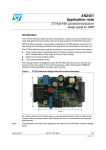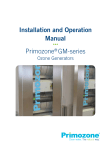Download S550-SFW1U User`s Manual
Transcript
Serial Flash Microcomputer Programmer S550-SFW1U Operation Manual Sunny Giken Inc. Serial Flash Microcomputer Programmer S550-SFW1U The contents of this manual may be revised without notice. We, Sunny Giken Inc. shall not be responsible for any damages and/or losses caused by using this product and/or the software attached to this product claimed by users and/or any intermediaries. Specifications of this product and/or the software attached to this product may be modified without notice for improvement. The names of systems, products, and/or services used in this manual are either registered trademarks or trademarks of each manufacturer. The captions of the TM and (R) are not mentioned in this manual. S550-SFW1U, Serial Flash Programmer Operation Manual 1 Table of Contents 1. Outline .......................................................................................................................................................... 3 1.1 Precautions ............................................................................................................................................. 3 1.2 System Configuration ............................................................................................................................ 4 2. Specifications................................................................................................................................................ 5 2.1 General Specifications ........................................................................................................................... 5 2.2 Function Specifications.......................................................................................................................... 5 2.3 System Requirements ............................................................................................................................ 5 2.4 Programmable Device ............................................................................................................................ 5 2.5 S550-SFW1U External Appearance...................................................................................................... 6 2.6 Connector Pin Specifications for Serial Programming ........................................................................ 8 3. Circuitry Example........................................................................................................................................ 9 3.1 M16C/60 (excluding 62P[double power supplies]), M16C/80 series, M32C/83, M16C/24 groups and R32C/100 series (excluding R32C/112) ....................................................................................................... 9 3.2 M16C/62P[double power supplies], M32C/84, M32C/85, M32C/86 and R32C/112 groups .............. 10 3.3 M16C/50 series ......................................................................................................................................11 3.4 M16C/1N group .................................................................................................................................... 12 3.5 M16C/22 group ..................................................................................................................................... 13 3.6 M16C/26 groups.................................................................................................................................... 14 3.7 M16C/28, and M16C/29 groups ........................................................................................................... 15 3.8 M16C/2N group .................................................................................................................................... 16 3.9 R8C/10, R8C/11, R8C/12, R8C/13 groups............................................................................................ 17 3.10 R8C/LX series ..................................................................................................................................... 18 3.11 R8C family other than R8C/10, R8C/11, R8C/12, R8C/13 groups and R8C/LX series ................... 19 3.12 Eight-bit Microcomputer, 740 Family - 7641, 7643, 38C2, 38K0, and 38K2 groups ..................... 20 3.13 Eight-bit Microcomputer, 740 Family 7542 group ........................................................................... 21 4. Connections ................................................................................................................................................ 22 4.1 Connection for Download / Upload...................................................................................................... 22 4.2 Connection for Stand-alone Programming ......................................................................................... 23 4.3 Connection for Remote Programming................................................................................................. 24 5. Setting Up................................................................................................................................................... 25 5.1 Installing USB driver........................................................................................................................... 25 5.2 Installing Control Software ................................................................................................................. 28 5.3 Uninstalling Control Software ............................................................................................................ 30 6. Control Software ........................................................................................................................................ 31 6.1 Main Screen.......................................................................................................................................... 31 6.2 Program Data Selecting Screen .......................................................................................................... 34 6.3 Loaded Program File Selecting Screen ............................................................................................... 35 6.4 Program Data Editing Screen ............................................................................................................. 36 6.5 Block Setting Screen ............................................................................................................................ 37 6.6 ID Setting Screen ................................................................................................................................. 38 6.7 Protect Setting Screen ......................................................................................................................... 39 6.8 Program Progress Status Screen ........................................................................................................ 39 6.9 S550-SFW1U Product Information ..................................................................................................... 40 7. Programming Operations .......................................................................................................................... 43 7.1 Process Flow up to Programming........................................................................................................ 43 7.2 Data Settings........................................................................................................................................ 44 7.3 Downloading ......................................................................................................................................... 47 7.4 Stand-alone Programming................................................................................................................... 49 7.5 Remote Programming .......................................................................................................................... 50 8. Other Operations ....................................................................................................................................... 52 8.1 Uploading.............................................................................................................................................. 52 8.2 Initializing Memory ............................................................................................................................. 53 9. Error messages, Warnings, Other messages ............................................................................................ 54 9.1 Message Dialog..................................................................................................................................... 54 9.2 LED Status List ................................................................................................................................... 55 9.3 Beep Sounds ......................................................................................................................................... 55 9.4 List of Errors during Programming .................................................................................................... 56 S550-SFW1U, Serial Flash Programmer Operation Manual 2 1. Outline 1.1 Precautions Thank you for purchasing our product S550-SFW1U, the Serial Flash Microcomputer Programmer. Please read this operation manual carefully to understand the functions of this product for effective and stable operations. Please beware that Sunny Giken Inc. shall have no liability for any damages and/or troubles caused by misuse or careless handling of this product. 1) General Cautions Please observe the following points to avoid hazards such as fire, burns, electric shock, and/or injures: - Use this product under proper environment. - Never use this product placed up side down or vertically. - Handle this product with care to avoid high impact caused by fall and/or physical shock. - Never disassemble and/or modify this product by yourself. 2) Operating Environment - Do not use this product in environments described below: Dusty places Places where there is the presence of corrosive gases Places exposed to direct sunlight Places surrounded by equipments that could become sources of noises Places with severe mechanical shock and/or constant mechanical vibration - Operational ambient temperature 0°C to 40°C Humidity: below 80% (non condensing) - Preventing electrostatic buildup for handling this product and devices is highly recommended. 3) Storage - If you do not plan to use this product for a long time, put this product in the packing box in which the product had been delivered, and store it in the shade with the ambient temperature of -10°C to +40°C and below 80% of humidity (non condensing). 4) Transportation - When transporting this product, be sure to use the packing box in which the product had been delivered when you made your purchase. 5) Cleaning - Wipe the product with soft and clean fabric when it needs cleaning. Never use any sort of organic solvent such as benzine that may cause this product to deteriorate. S550-SFW1U, Serial Flash Programmer Operation Manual 3 1.2 System Configuration The entire system configuration of the Serial Flash Microcomputer Programmer S550-SFW1U is illustrated below. Target board prepared by the user Target Connecting Cable Vcc Use it with V cc=3.3V ±5% or 5V ±5% Power supply for the target board S550-SFW1U PC (OS:Windows98, Me,2000,XP ) USB Cable SFW Control Software * For details on connection according to functions, refer to “4. Connections”. S550-SFW1U, Serial Flash Programmer Operation Manual 4 2. Specifications 2.1 General Specifications S550-SFW1U Main unit Operating Ambient temperature : 0°C to 40°C Humidity: below 80% (non-condensing) Environment Storage Ambient temperature: -10°C to +40°C Humidity: below 80% (non-condensing) Environment Operating 3.3V plus or minus 5%, or 5V plus or minus 5% voltage Power capacity Equal to DC5V 80mA or lower Dimensions Weight 55 (W) x 85 (H) x 17 (D) mm Approximately 60g CE mark obtained (MI:EN55011 Group1 ClassA ,EMS:EN610000-6-2) International standards FCC compliance This device complies with part 15 of the FCC Rules. Operation is subject to the following two conditions; (1) This device may not cause harmful interference, and (2) this device must accept any interference received, including interference that may cause undesired operation. 2.2 Function Specifications Programmable MCU Operation Mode Programming Mode Action Mode Renesas Flash Memory Internal Microcomputer Standard serial I/O mode (clock synchronous serial I/O and single wire clock asynchronous serial I/O(applicable to R8C/Tiny series )) * Clock asynchronous serial I/O mode not supported. Serial Programming Erase/Program/Verify 2.3 System Requirements Host Machine CPU Memory IBM PC/AT Compatible machine Pentium200MHz or higher processor clock speed 64Mbyte or higher HDD Minimum of 10Mbyte available disk space CRT 800 x 600 dots or better, minimum of 16 bits (24 bits or more recommended) CD-ROM drive x 1 USB 1.1 compliant USB port x 1 Microsoft Windows98, Me, 2000, XP Others OS 2.4 Programmable Device The Renesas built-in Flash Memory Microcomputers are the programmable devices. Some devices are under evaluation or not programmable. Refer to the file “Programmable device List” in the enclosed CD-ROM. For latest information, please visit Sunny Giken’s homepage: http://www.sunnygiken.jp/english/sfw1u-support-e.html S550-SFW1U, Serial Flash Programmer Operation Manual 5 2.5 S550-SFW1U External Appearance The external appearance of S550-SFW1U is shown below with descriptions of switches, LEDs and connectors. * Front View Switch/LED Power LED USB LED POWER USB PASS Programming result LEDs ID ERR FAIL Start Switch Function Is lighted when the power is supplied to S550-SFW1U (including when the power is supplied from the target bard). Is lighted when the PC and S550-SFW1U is connected through USB, and blinks while accessing. Is lighted when programming to the target is completed successfully. Is lighted when “ID Error” occurs while programming to the target. Is lighted when errors other than ID error occurs while programming to the target. Starts programming to the target. S550-SFW1U, Serial Flash Programmer Operation Manual 6 * Top Side View Connector Serial Function Cable connector (connecting to the target) * Bottom Side View Connector USB Function USB (mini B) Communication connector (connecting to PC). S550-SFW1U, Serial Flash Programmer Operation Manual 7 2.6 Connector Pin Specifications for Serial Programming - Connector Pin(S550-SFW1U Main unit) Model :HIF3FC-10PA-2.54DS Hirose Electric - Pin Assignment (S550-SFW1U Unit) *Note that signal names and directions are ones seen from the programmer side. Especially, 4:TXD and 10:RXD would be the other way around when seen from the target side. Pin No. Signal Name Descriptions Direction 1 Vcc Power is supplied to S550-SFW1U through Vcc pins when programming. - 2 BUSY 3 CLK Clock signal output for serial programming 4 TXD Transmission data for serial programming Output Output 5 CE CE signal output for serial programming Output 6 EPM EPM signal output for serial programming Output 7 GND Signal ground 8 RESET RESET signal output for serial programming Output 9 CNVss CNVss (Vpp) signal output for serial programming Output 10 RXD Busy signal input for serial programming Received data for serial programming Pin No.9 Input Input Pin No.1 Pin No.10 Pin No.2 - Target Connecting Cable The attached cable for connecting a target is a straight cable. If the connector on the cable does not match the one on the target board, cut off one side and attach a matching connector referencing the above pin assignment. Be sure to arrange the cable carefully so that the length of the target connecting cable would be 500mm or less. Pin NO.1 500mm Connector Model: HIF3BA-10D-2.54R, Hirose Electric S550-SFW1U, Serial Flash Programmer Operation Manual 8 3. Circuitry Example The following diagram shows an example of a circuit for serial programming when you design peripheral circuit of MCU. 3.1 M16C/60 (excluding 62P[double power supplies]), M16C/80 series, M32C/83, M16C/24 groups and R32C/100 series (excluding R32C/112) Target board prepared by user Peripheral circuit of MCU MCU TXD RXD SCLK BUSY Vcc Note 2 Note 3 Reset circuit Note 6 Note 4 CE EPM CNVss Pull up or Pull down Note 5 RESET Vss Note 1 1 2 3 4 5 6 7 8 9 10 Serial Cable Vcc CLK CE* GND CNVss BUSY TXD EPM* RESET* RXD S550-SFW1U Unit Note 1. Power supply of S550-SFW1U is provided by a user target board via Vcc pins. Connect the power source of the board to the Vcc terminal directly. Usage of Vcc should be 3.3V plus or minus 3%, or 5V plus or minus 3%. Note 2. Isolate TXD, RXD, SCLK, and BUSY terminals from the MCU peripheral circuit, in case the jumper, analog switching, three-state, etc. are built in when serial programming. Isolation can be omitted when the signals to the peripheral circuit are in output status when seen from the target CPU. When pulling-up these signals, the resistance should be more than 4.7k ohms. Note 3. Execute the same procedure as “Note 2” for CE and EPM terminals. You may also choose to pull-up or pull-down each and isolate without connecting to CE and EPM on S550-SFW1U. When they are not used in the peripheral circuit, you may fix CE at H level and EPM at L level on the board directly. Note 4. Connect CNVss terminal to the CNVss on S550-SFW1U by pulling-up or pulling-down with 10K ohm resistance. If the CNVss terminal is fixed at H level by jumper switching and others, no connection to the CNVss on S550-SFW1U is required. Note 5. When the reset circuit on your target board is CR delay circuit or open collector output, or it is a circuit with constant current load of less than tens of micron amperes, connect the terminal to the RESET terminal on S550-SFW1U directly. Execute the same procedure as “Note 2” for CMOS output. Note 6. Vss terminal is signal ground. Be sure to connect it. * Please combine with this example of a connection circuit, and confirm a "Hardware manual" or a "Data sheet" of each microcomputer. S550-SFW1U, Serial Flash Programmer Operation Manual 9 3.2 M16C/62P[double power supplies], M32C/84, M32C/85, M32C/86 and R32C/112 groups Target board prepared by user Peripheral circuit of MCU MCU Note 2 TXD Vcc RXD Note 1 SCLK BUSY Vcc Note 4 Note 5 Reset circuit Note 8 Note 6 CE EPM CNVss Pull up or Pull down Note 7 RESET Vss Note 3 1 2 3 4 5 6 7 8 9 10 Serial Cable Vcc CLK CE GND CNVs BUSY TXD EPM RESET RXD S550-SFW1U Unit Note 1. Be sure to set it so that Vcc1 is greater than or equal to Vcc2. Note 2. When Vcc1 is greater than Vcc2, do not connect the CE pin to the CE terminal on S550-SFW1U. Please pull it up on the target board by Vcc2. In case that Vcc1 equals to Vcc2, refer to the Note 5. Note 3. Power supply of S550-SFW1U is provided by a user target board via Vcc pins. Connect the power source of the board to the Vcc terminal directly. Usage of Vcc should be 3.3V plus or minus 3%, or 5V plus or minus 3%. Note 4. Isolate TXD, RXD, SCLK, and BUSY terminals from the MCU peripheral circuit, in case the jumper, analog switching, three-state, etc. are built in when serial programming. Isolation can be omitted when the signals to the peripheral circuit are in output status when seen from the target CPU. When pulling-up these signals, the resistance should be more than 4.7k ohms. Note 5. Execute the same procedure as “Note 4” for CE and EPM terminals. You may also choose to pull-up or pull-down each and isolate without connecting to CE and EPM on S550-SFW1U. When they are not used in the peripheral circuit, you may fix CE at H level and EPM at L level on the board directly. Note 6. Connect CNVss terminal to the CNVss on S550-SFW1U by pulling-up or pulling-down with 10K ohm resistance. If the CNVss terminal is fixed at H level by jumper switching and others, no connection to the CNVss on S550-SFW1U is required. Note 7. When the reset circuit on your target board is CR delay circuit or open collector output, or it is a circuit with constant current load of less than tens of micron amperes, connect the terminal to the RESET terminal on S550-SFW1U directly. Execute the same procedure as “Note 4” for CMOS output. Note 8. Vss terminal is signal ground. Be sure to connect it. * Please combine with this example of a connection circuit, and confirm a "Hardware manual" or a "Data sheet" of each microcomputer. S550-SFW1U, Serial Flash Programmer Operation Manual 10 3.3 M16C/50 series Target board prepared by user MCU peripheral circuit MCU Note2 TXD Vcc RXD SCLK BUSY Reset circuit Note5 Note3 Note4 CNVss RESET Vss Note1 1 2 3 4 5 6 7 8 9 10 Serial cable CLK CE GND CNVss Vcc BUSY TXD EPM RESET RXD S550-SFW1U unit Note 1. Power supply of S550-SFW1U is provided by a user target board via Vcc pins. Connect the power source of the board to the Vcc terminal directly. Usage of Vcc should be 3.3V plus or minus 3%, or 5V plus or minus 3%. Note 2. Isolate TXD, RXD, SCLK, and BUSY terminals from the MCU peripheral circuit, in case the jumper, analog switching, three-state, etc. are built in when serial programming. Isolation can be omitted when the signals to the peripheral circuit are in output status when seen from the target CPU. When pulling-up these signals, the resistance should be more than 4.7k ohms. Note 3. Connect CNVss terminal to the CNVss on S550-SFW1U by pulling-down with 10K ohm resistance. Do not connect a capacitor to this terminal. For other circuits, please consult with us. Note 4. When the reset circuit on your target board is CR delay circuit or open collector output, or it is a circuit with constant current load of less than tens of micron amperes, connect the terminal to the RESET terminal on S550-SFW1U directly. Execute the same procedure as “Note 2” for CMOS output. Note 5. Vss terminal is signal ground. Be sure to connect it. * Please combine with this example of a connection circuit, and confirm a "Hardware manual" or a "Data sheet" of each microcomputer. S550-SFW1U, Serial Flash Programmer Operation Manual 11 3.4 M16C/1N group Target board prepared by user MCU peripheral circuit MCU Note2 TXD Vcc RXD SCLK BUSY Note3 CE SEL Note4 Reset circuit Note7 Note5 Note6 CNVss RESET Vss Note1 1 2 3 4 5 6 7 8 9 10 Serial cable Vcc CLK CE GND CNVss BUSY TXD EPM RESET RXD S550-SFW1U unit Note 1. Power supply of S550-SFW1U is provided by a user target board via Vcc pins. Connect the power source of the board to the Vcc terminal directly. Usage of Vcc should be 3.3V plus or minus 3%, or 5V plus or minus 3%. Note 2. Isolate TXD, RXD, SCLK, and BUSY terminals from the MCU peripheral circuit, in case the jumper, analog switching, three-state, etc. are built in when serial programming. Isolation can be omitted when the signals to the peripheral circuit are in output status when seen from the target CPU. When pulling-up these signals, the resistance should be more than 4.7k ohms. Note 3. Execute the same procedure as “Note 2” for the CE terminal. You may also choose to pull it up and isolate without connecting to CE on S550-SFW1U. When it is not used in the peripheral circuit, you may fix CE at H level on the board directly. Note 4. Execute the same procedure as “Note 2” for the SEL terminal. You may also choose to pull it down and isolate without connecting to EPM on S550-SFW1U. When it is not used in the peripheral circuit, you may fix SEL at L level on the board directly. Note 5. Connect CNVss terminal to the CNVss on S550-SFW1U by pulling-down with 10K ohm resistance. Do not connect a capacitor to this terminal. For other circuits, please consult with us. Note 6. When the reset circuit on your target board is CR delay circuit or open collector output, or it is a circuit with constant current load of less than tens of micron amperes, connect the terminal to the RESET terminal on S550-SFW1U directly. Execute the same procedure as “Note 2” for CMOS output. Note 7. Vss terminal is signal ground. Be sure to connect it. * Please combine with this example of a connection circuit, and confirm a "Hardware manual" or a "Data sheet" of each microcomputer. S550-SFW1U, Serial Flash Programmer Operation Manual 12 3.5 M16C/22 group Target board prepared by user MCU peripheral circuit MCU Note2 TXD Vcc RXD SCLK BUSY Note3 CE Note4 CNVss Reset circuit Note6 Note5 RESET Vss Note1 1 2 3 4 5 6 7 8 9 10 Serial cable Vcc CLK CE GND CNVss BUSY TXD EPM RESET RXD S550-SFW1U unit Note 1. Power supply of S550-SFW1U is provided by a user target board via Vcc pins. Connect the power source of the board to the Vcc terminal directly. Usage of Vcc should be 3.3V plus or minus 3%, or 5V plus or minus 3%. Note 2. Isolate TXD, RXD, SCLK, and BUSY terminals from the MCU peripheral circuit, in case the jumper, analog switching, three-state, etc. are built in when serial programming. Isolation can be omitted when the signals to the peripheral circuit are in output status when seen from the target CPU. When pulling-up these signals, the resistance should be more than 4.7k ohms. Note 3. Execute the same procedure as “Note 2” for the CE terminal. You may also choose to pull it up and isolate without connecting to CE on S550-SFW1U. When it is not used in the peripheral circuit, you may fix CE at H level on the board directly. Note 4. Connect CNVss terminal to the CNVss on S550-SFW1U by pulling-down with 10K ohm resistance. Do not connect a capacitor to this terminal. For other circuits, please consult with us. Note 5. When the reset circuit on your target board is CR delay circuit or open collector output, or it is a circuit with constant current load of less than tens of micron amperes, connect the terminal to the RESET terminal on S550-SFW1U directly. Execute the same procedure as “Note 2” for CMOS output. Note 6. Vss terminal is signal ground. Be sure to connect it. * Please combine with this example of a connection circuit, and confirm a "Hardware manual" or a "Data sheet" of each microcomputer. S550-SFW1U, Serial Flash Programmer Operation Manual 13 3.6 M16C/26 groups Target board prepared by user MCU peripheral circuit MCU Note2 TXD Vcc RXD SCLK BUSY CE Note3 RP Reset circuit Note6 Note4 Note5 CNVss RESET Vss Note1 1 2 3 4 5 6 7 8 9 10 Serial cable Vcc CLK CE GND CNVss BUSY TXD EPM RESET RXD S550-SFW1U unit Note 1. Power supply of S550-SFW1U is provided by a user target board via Vcc pins. Connect the power source of the board to the Vcc terminal directly. Usage of Vcc should be 3.3V plus or minus 3%, or 5V plus or minus 3%. Note 2. Isolate TXD, RXD, SCLK, and BUSY terminals from the MCU peripheral circuit, in case the jumper, analog switching, three-state, etc. are built in when serial programming. Isolation can be omitted when the signals to the peripheral circuit are in output status when seen from the target CPU. When pulling-up these signals, the resistance should be more than 4.7k ohms. Note 3. Execute the same procedure as “Note 2” for the CE and RP terminal. Connect CE terminal to CE of S550-SFW1U, or connect RP terminal to EPM of S550-SFW1U. Or only isolation process by achieving “pull up/down” without the S550-SFW1U connection is also applicable. On-board direct fix is also available of the CE terminal for H level or the RP terminal for L level when these terminals are not connected. Note 4. Connect CNVss terminal to the CNVss on S550-SFW1U by pulling-down with 10K ohm resistance. Do not connect a capacitor to this terminal. For other circuits, please consult with us. Note 5. When the reset circuit on your target board is CR delay circuit or open collector output, or it is a circuit with constant current load of less than tens of micron amperes, connect the terminal to the RESET terminal on S550-SFW1U directly. Execute the same procedure as “Note 2” for CMOS output. Note 6. Vss terminal is signal ground. Be sure to connect it. * Please combine with this example of a connection circuit, and confirm a "Hardware manual" or a "Data sheet" of each microcomputer. S550-SFW1U, Serial Flash Programmer Operation Manual 14 3.7 M16C/28, and M16C/29 groups Target board prepared by user MCU peripheral circuit MCU Note2 TXD Vcc RXD SCLK BUSY CE or P16 Note3 RP Reset circuit Note6 Note4 Note5 CNVss RESET Vss Note1 1 2 3 4 5 6 7 8 9 10 Serial cable Vcc CLK CE GND CNVss BUSY TXD EPM RESET RXD S550-SFW1U unit Note 1. Power supply of S550-SFW1U is provided by a user target board via Vcc pins. Connect the power source of the board to the Vcc terminal directly. Usage of Vcc should be 3.3V plus or minus 3%, or 5V plus or minus 3%. Note 2. Isolate TXD, RXD, SCLK, and BUSY terminals from the MCU peripheral circuit, in case the jumper, analog switching, three-state, etc. are built in when serial programming. Isolation can be omitted when the signals to the peripheral circuit are in output status when seen from the target CPU. When pulling-up these signals, the resistance should be more than 4.7k ohms. Note 3. Execute the same procedure as “Note 2” for CE, P16 and RP terminal. Connect CE terminal to CE of S550-SFW1U, or connect P16 terminal to CE of S550-SFW1U and connect RP terminal to EPM of S550-SFW1U. Or only isolation process by achieving “pull up/down” without the S550-SFW1U connection is also applicable. On-board direct fix is also available of the CE terminal for H level, or the P16 terminal for H level and the RP terminal for L level when these terminals are not connected. Note 4. Connect CNVss terminal to the CNVss on S550-SFW1U by pulling-down with 10K ohm resistance. Do not connect a capacitor to this terminal. For other circuits, please consult with us. Note 5. When the reset circuit on your target board is CR delay circuit or open collector output, or it is a circuit with constant current load of less than tens of micron amperes, connect the terminal to the RESET terminal on S550-SFW1U directly. Execute the same procedure as “Note 2” for CMOS output. Note 6. Vss terminal is signal ground. Be sure to connect it. * Please combine with this example of a connection circuit, and confirm a "Hardware manual" or a "Data sheet" of each microcomputer. S550-SFW1U, Serial Flash Programmer Operation Manual 15 3.8 M16C/2N group Target board prepared by user MCU peripheral circuit MCU Note2 TXD Vcc RXD SCLK BUSY Note3 Reset circuit Note5 Note4 CNVss CNVss1 CNVss2 Note6 RESET Vss Note1 1 2 3 4 5 6 7 8 9 10 Serial cable CLK CE GND CNVss Vcc BUSY TXD EPM RESET RXD S550-SFW1U Unit Note 1. Power supply of S550-SFW1U is provided by a user target board via Vcc pins. Connect the power source of the board to the Vcc terminal directly. Usage of Vcc should be 3.3V plus or minus 3%, or 5V plus or minus 3%. Note 2. Isolate TXD, RXD, SCLK, and BUSY terminals from the MCU peripheral circuit, in case the jumper, analog switching, three-state, etc. are built in when serial programming. Isolation can be omitted when the signals to the peripheral circuit are in output status when seen from the target CPU. When pulling-up these signals, the resistance should be more than 4.7k ohms. Note 3. Connect CNVss terminal to the CNVss on S550-SFW1U by pulling-down with 10K ohm resistance. Do not connect a capacitor to this terminal. For other circuits, please consult with us. Note 4. When the reset circuit on your target board is CR delay circuit or open collector output, or it is a circuit with constant current load of less than tens of micron amperes, connect the terminal to the RESET terminal on S550-SFW1U directly. Execute the same procedure as “Note 2” for CMOS output. Note 5. Vss terminal is signal ground. Be sure to connect it. Note 6. CNVss1, CNvss2 terminals shall be connected to Vss on the target board you have prepared. * Please combine with this example of a connection circuit, and confirm a "Hardware manual" or a "Data sheet" of each microcomputer. S550-SFW1U, Serial Flash Programmer Operation Manual 16 3.9 R8C/10, R8C/11, R8C/12, R8C/13 groups Target board prepared by user MCU peripheral circuit MCU Note2 TXD Vcc RXD Note3 MODE Note4 CNVss Reset circuit Note6 Note5 RESET Vss Note7 Note1 1 2 3 4 5 6 7 8 9 10 Serial Cable Vcc GND CNVss CLK CE BUSY TXD EPM RESET RXD S550-SFW1U Unit Note 1. Power supply of S550-SFW1U is provided by a user target board via Vcc pins. Connect the power source of the board to the Vcc terminal directly. Usage of Vcc should be 3.3V plus or minus 3%, or 5V plus or minus 3%. Note 2. Isolate TXD, RXD, and MODE terminals from the MCU peripheral circuit, in case the jumper, analog switching, three-state, etc. are built in when serial programming. Isolation can be omitted when the signals to the peripheral circuit are in output status when seen from the target CPU. When pulling-up these signals, the resistance should be more than 4.7k ohms. Note 3. Connect MODE terminal to the BUSY on S550-SFW1U by pulling-up with 10K ohm resistance. Do not connect a capacitor to this terminal. Note 4. Connect CNVss terminal to the CNVss on S550-SFW1U by pulling-down with 10K ohm resistance. Do not connect a capacitor to this terminal. For other circuits, please consult with us. Note 5. When the reset circuit on your target board is CR delay circuit or open collector output, or it is a circuit with constant current load of less than tens of micron amperes, connect the terminal to the RESET terminal on S550-SFW1U directly. Execute the same procedure as “Note 2” for CMOS output. Note 6. Vss terminal is signal ground. Be sure to connect it. Note 7. It can program without an oscillation circuit. * Please combine with this example of a connection circuit, and confirm a "Hardware manual" or a "Data sheet" of each microcomputer. S550-SFW1U, Serial Flash Programmer Operation Manual 17 3.10 R8C/LX series Target board prepared by user MCU Vcc Note2 MODE Vref Note6 Reset circuit Note3 Note4 RESET Vss Note1 Serial cable 1 2 3 4 5 6 7 8 9 10 GND CNVss Vcc CLK CE BUSY TXD EPM RESET RXD S550-AD2e Note5 *option S550-SFW1U Note 1. Power supply of S550-SFW1U is provided by a user target board via Vcc pins. Connect the power source of the board to the Vcc terminal directly. Usage of Vcc should be 3.3V plus or minus 3%, or 5V plus or minus 3%. Note 2. Connect MODE terminal to the CLK on S550-SFW1U by pulling-up with 10K ohm resistance. Do not connect a capacitor to this terminal. Note 3. When the reset circuit on your target board is CR delay circuit or open collector output, or it is a circuit with constant current load of less than tens of micron amperes, connect the terminal to the RESET terminal on S550-SFW1U directly. Execute the same procedure as “Note 2” for CMOS output. Note 4. The Vss terminal should be connected since it is signal ground. Note 5. An exclusive programming connector ‘S550-AD2e’ is necessary. Note 6. Connect Vref terminal to the VCC. * Please combine with this example of a connection circuit, and confirm a "Hardware manual" or a "Data sheet" of each microcomputer. S550-SFW1U, Serial Flash Programmer Operation Manual 18 3.11 R8C family other than R8C/10, R8C/11, R8C/12, R8C/13 groups and R8C/LX series Target board prepared by user M CU Vcc Note2 M ODE Reset circuit Note3 Note4 RESET Vss Note1 Serial cable 1 2 3 4 5 6 7 8 9 10 Vcc CLK CE GND CNVss BUSY T XD EPM RESET RXD S550-AD2e Note5 *option S550-SFW1U Note 1. Power supply of S550-SFW1U is provided by a user target board via Vcc pins. Connect the power source of the board to the Vcc terminal directly. Usage of Vcc should be 3.3V plus or minus 3%, or 5V plus or minus 3%. Note 2. Connect MODE terminal to the BUSY on S550-SFW1U by pulling-up with 10K ohm resistance. Do not connect a capacitor to this terminal. Note 3. When the reset circuit on your target board is CR delay circuit or open collector output, or it is a circuit with constant current load of less than tens of micron amperes, connect the terminal to the RESET terminal on S550-SFW1U directly. Execute the same procedure as “Note 2” for CMOS output. Note 4. The Vss terminal should be connected since it is signal ground. Note 5. An exclusive programming connector ‘S550-AD2e’ is necessary. * Please combine with this example of a connection circuit, and confirm a "Hardware manual" or a "Data sheet" of each microcomputer. S550-SFW1U, Serial Flash Programmer Operation Manual 19 3.12 Eight-bit Microcomputer, 740 Family - 7641, 7643, 38C2, 38K0, and 38K2 groups Target board prepared by user MCU peripheral circuit MCU Note2 TXD Vcc RXD SCLK BUSY Note3 CE Note4 CNVss Reset circuit Note6 Note5 RESET Vss Note1 1 2 3 4 5 6 7 8 9 10 Serial cable CLK CE GND CNVss Vcc BUSY TXD EPM RESET RXD S550-SFW1U unit Note 1. Power supply of S550-SFW1U is provided by a user target board via Vcc pins. Connect the power source of the board to the Vcc terminal directly. Usage of Vcc should be 3.3V plus or minus 3%, or 5V plus or minus 3%. Note 2. Isolate TXD, RXD, SCLK, and BUSY terminals from the MCU peripheral circuit, in case the jumper, analog switching, three-state, etc. are built in when serial programming. Isolation can be omitted when the signals to the peripheral circuit are in output status when seen from the target CPU. When pulling-up these signals, the resistance should be more than 4.7k ohms. Note 3. Execute the same procedure as “Note 2” for the CE terminal. You may also choose to pull it up and isolate without connecting to CE on S550-SFW1U. When it is not used in the peripheral circuit, you may fix CE at H level on the board directly. Note 4. Connect CNVss terminal to the CNVss on S550-SFW1U by pulling-down with 10K ohm resistance. Do not connect a capacitor to this terminal. For other circuits, please consult with us. Note 5. When the reset circuit on your target board is CR delay circuit or open collector output, or it is a circuit with constant current load of less than tens of micron amperes, connect the terminal to the RESET terminal on S550-SFW1U directly. Execute the same procedure as “Note 2” for CMOS output. Note 6. Vss terminal is signal ground. Be sure to connect it. * Please combine with this example of a connection circuit, and confirm a "Hardware manual" or a "Data sheet" of each microcomputer. S550-SFW1U, Serial Flash Programmer Operation Manual 20 3.13 Eight-bit Microcomputer, 740 Family 7542 group Target board prepared by user MCU peripheral circuit MCU Note3 Note2 TXD Vcc RXD SCLK BUSY CE Note7 Reset circuit Note6 Note4 RP CNVss Note5 RESET Vss Note1 Serial cable 1 2 3 4 5 6 7 8 9 10 Vcc CLK CE GND CNVss BUSY TXD EPM RESET RXD S550-SFW1U unit Note 1. Power supply of S550-SFW1U is provided by a user target board via Vcc pins. Connect the power source of the board to the Vcc terminal directly. Usage of Vcc should be 3.3V plus or minus 3%, or 5V plus or minus 3%. Note 2. Isolate TXD, RXD, SCLK, and BUSY terminals from the MCU peripheral circuit, in case the jumper, analog switching, three-state, etc. are built in when serial programming. Isolation can be omitted when the signals to the peripheral circuit are in output status when seen from the target CPU. When pulling-up these signals, the resistance should be more than 4.7k ohms. Note 3. Execute the same procedure as “Note 2” for the TXD terminal. Pull it up and connect it to RXD on S550-SFW1U. Note 4. In the serial write mode, connect CNVss termial of S550-SFW1U and disconnect Vss termial, from the MCU by jumper switch. In the normal Microcomputer mode, disconnect CNVss termial of S550-SFW1U and connect Vss termial, from the MCU by jumper switch. Note 5. When the reset circuit on your target board is open collector output, or it is a circuit with constant current load of less than tens of micron amperes, connect the terminal to the RESET terminal on S550-SFW1U directly. Execute the same procedure as “Note 2” for CMOS output and CR delay circuit. Note 6. Vss terminal is signal ground. Be sure to connect it. Note 7. Execute the same procedure as “Note 2” for CE and RP terminals. You may also choose to pull-up or pull-down each and isolate without connecting to CE and EPM on S550-SFW1U. When they are not used in the peripheral circuit, you may fix CE at H level and RP at L level on the board directly. * Please combine with this example of a connection circuit, and confirm a "Hardware manual" or a "Data sheet" of each microcomputer. S550-SFW1U, Serial Flash Programmer Operation Manual 21 4. Connections S550-SFW1U has three types of connections: 1) Connection for Downloading/Uploading This is a connection for downloading program data from the control software to S550-SFW1U or uploading data from S550-SFW1U to the control software. 2) Connection for stand-alone programming This is a connection for programming the target board from S550-SFW1U. 3) Connection for remote programming This is a connection for programming the target board from the control software through S550-SFW1U. 4.1 Connection for Download / Upload The connection when you download data to S550-SFW1U from the PC using the control software, or upload data to the control software from S550-SFW1U, is illustrated below. S550-SFW1U PC (OS:Windows98, Me,2000, XP ) USB cable SFW Control Software * Turning ON/OFF the power of S550-SFW1U is done by plugging/unplugging the USB cable. * Do not unplug the USB cable during the communication with the control software. S550-SFW1U, Serial Flash Programmer Operation Manual 22 4.2 Connection for Stand-alone Programming The connection when you program from the lone S550-SFW1U to the target (stand-alone programming) is illustrated below. Target board prepared by user Target connecting cable Vcc Use at Vcc=3.3 V±5% or Vcc=5 V±5% Supply volatage for the board S550-SFW1U * Turning ON/OFF the power of S550-SFW1U is done by turning ON/OFF the supply voltage for the board. S550-SFW1U, Serial Flash Programmer Operation Manual 23 4.3 Connection for Remote Programming The connection when you program remotely to the target from the PC using the control software though S550-SFW1U is illustrated below. Target board prepared by user Target connecting cable Vcc Use at Vcc=3.3 V±5% or Vcc=5 V±5%. Supply volatage for the board S550-SFW1U PC (OS:Windows98, Me,2000, XP ) USB cable SFW Control Software * Turning ON/OFF the power of S550-SFW1U is done by plugging/unplugging the USB cable and turning ON/OFF the power voltage for the board. When one of the power source is ON, S550-SFW1U will be ON. * Do not unplug the USB cable during the communication with the control software. S550-SFW1U, Serial Flash Programmer Operation Manual 24 5. Setting Up 5.1 Installing USB driver When S550-SFW1U is connected to a PC by USB, Windows automatically detects a new hardware and creates drive information database. Following describes how to install the USB driver. i) ”Add New Hardware Wizard” dialog will be displayed. Press [Next]. ii) Select ”Search for a suitable driver for my device” and press [Next]. S550-SFW1U, Serial Flash Programmer Operation Manual 25 iii) Select “Specify a location” and press [Next]. iv) Specify “USBDrv” folder in the attached CD-ROM for the area to copy files from. S550-SFW1U, Serial Flash Programmer Operation Manual 26 v) Press [Next] when “S550-SFW1U” is displayed. vi) The driver files will be automatically copied and installation will be completed. S550-SFW1U, Serial Flash Programmer Operation Manual 27 5.2 Installing Control Software Using the attached CD-ROM, execute “Setup.exe” in “Software” folder. The following is the software installation procedure. i) When the following dialog is displayed, press [Next]. ii) Select the destination folder and press [Next]. S550-SFW1U, Serial Flash Programmer Operation Manual 28 S550-SFW1U, Serial Flash Programmer Operation Manual 29 iii) Files are automatically copied and installation will be completed. 5.3 Uninstalling Control Software From the Control Panel, open ”Add/Remove Programs” and select “S550-SFW1U” in the “Install/Uninstall”. Press [Add/Remove] to execute the uninstallation of the control software. S550-SFW1U, Serial Flash Programmer Operation Manual 30 6. Control Software 6.1 Main Screen Descriptions Items “About SFW1U” button Displays information on S550-SFW1U control software(version, etc.). “Initialization” button Initializes set data in internal memory of S550-SFW1U (all clear). * Same function as pressing and holding the main start switch of S550-SFW1U for 5 seconds. “Open” button Reads control software setting information from a file(.sts). “Save” button Saves setting information on the current control software screen in to a file(.sts). “Manual” button Displays S550-SFW1U operation manual (this document). “Exit” button Quits the control software. S550-SFW1U, Serial Flash Programmer Operation Manual 31 Items Descriptions “MCU series” list box You can select the target device series to program. “MCU type” list box You can select the device name among the MCU series you selected in the above list box. “Communication type” list box You can select the communication type. *R8C/Tiny: Single-wire is the only option. Others: Clock Synchronous is the only option. “Communication speed” list box You can select the communication speed. (38.4Kbps, 57.6Kbps, 115.2Kbps, 256Kbps, 500Kbps, 1Mbps) “Vcc” label Displays voltage required for the device to operate. “Vpp” label Displays voltage required for programming Items Descriptions “User ROM area program file” label The name of the program data file, which is to be programmed, is displayed in the User ROM area in the left balloon. “User” button Click to select and edit a program data (Refer to “6.2 Program Data Selecting Screen”). “Data ROM area program file” label The name of the program data file, which is to be programmed in the Data ROM area, is displayed in the left balloon. *selected device which name is displayed with PROM2 after device name in “MCU Type”, will be able to write in program ROM2 Area. “Data” button Click to select and edit a program data (Refer to”6.2 Program Data Selecting Screen”). “-All” label Is displayed when all ROM area programming is set. “-Each” label Is displayed when only partial ROM area programming is set. “Protect” label “P” is displayed when “ROM Code Protection” which disables reading ROM code is set. “Clear” button Clears the loaded program data from the screen (both User ROM and Data ROM areas). S550-SFW1U, Serial Flash Programmer Operation Manual 32 Items Descriptions “ID” label Displays the ID of the program data to be programmed. “Set ID” button Click to edit ID (Refer to “6.6 ID Setting Screen). Items Descriptions “Download” button Downloads the set program data into S550-SWF1U. *When there are matching data on S550-SFW1U and the control software, downloading will not be performed. “Upload” button Uploads saved program data from S550-SFW1U onto the control software. * When there are matching data on S550-SFW1U and the control software, uploading will not be performed. “Program” button Programs the saved program data in S550-SFW1U into the target remotely. *When the program data in S550-SFW1U and data on control software do not match, it will download first then programs. S550-SFW1U, Serial Flash Programmer Operation Manual 33 6.2 Program Data Selecting Screen Items MCU: Load File: Address: Check Sum: Operation Blocks: Lock-bit Blocks: ID Codes: Edit Clear Load Set Protect Set Block Close Descriptions “MCU” label Displays current device. “Load File” label Displays programming program file name with path. “Address” label Displays ROM area address. “Check Sum” label Displays checksum of the program data for each area. (i.e., Lower 2 byte of the data which is the total sum of adding every 1 byte. Program data at the addresses not contained in the file is calculated as FFh.) “Operation Blocks” label Displays operation block (blocks to be programmed) settings. “Lock-bit Blocks” label Displays lock-bit block settings. “ID Codes” label Displays ID code for verification of devices (When program data is loaded in the User ROM area, the ID of the data will be displayed). “Edit” button Opens the program data edit screen (Refer to “6.4 Program Data Edit Screen”). “Clear” button Clears loaded program data. “Load” button Opens program data file (Refer to “6.3 Loaded program File Selecting screen”). “Set Protect”button Opens protect setting screen (Refer to “6.7 Protect Setting Screen”). “Set Block” button Opens block setting screen (Refer to “6.5 Block Setting Screen”). “Close” button Closes the screen. S550-SFW1U, Serial Flash Programmer Operation Manual 34 6.3 Loaded Program File Selecting Screen When loading is completed successfully, you will see the loaded file name with path in “Load File Label” in the “Program Data Selecting Screen”. * Loadable file formats: Intel HEX format (*.hex), Motorola S format (*.mot, *.s) S550-SFW1U, Serial Flash Programmer Operation Manual 35 6.4 Program Data Editing Screen Items ROM / MCU: HEX File: Address: Jump HEX (ASCII) Undo(All) Fills Search Save As Save Finish Descriptions “ROM / MCU” label Displays current ROM area(User / Data) and device name. “HEX File” label Displays programmed program file name with path. “Address” label Displays address range in the ROM area. “Jump” button Jumps to the address entered in the text box on the left. “HEX”/”ASCII” button Switches data display between HEX display and ASCII display. “Undo(All)” button Undoes the settings. “Fills” button Fills all the specified area with the same data. “Search” button Jumps to the address where the specified data is set. “Save As” button Saves the current editing data by creating a new file with a new name. “Save” button Saves the current editing data by overwriting the existing file. “Finish” button Ends editing and closes the screen. S550-SFW1U, Serial Flash Programmer Operation Manual 36 6.5 Block Setting Screen Items ROM / MCU Keep device lock bits Set lock bits All unlock All lock All Operation Lock Block Operation Block Undo(All) OK Cancel Descriptions “ROM / MCU” button Displays current ROM area(User / Data) and device name. “Keep device lock bits” “Set lock bits” Radio buttons Keep device lock bits: Keeps the previous lock status. Set lock bits: Sets a new lock-bit setting (using the Lock Block check boxes on the list). “All unlock” button Clears all the checkboxes for Lock Block on the list. “All lock” button Checks all the boxes for Lock block on the list. “All Operation” button Checks all the boxes for Operation Block on the list. “Lock Block” checkbox Sets the lock/unlock setting for every block. “Operation Block” checkbox Sets the programming-enabled/disabled setting for every block. *Only the device of R8C/3X,R8C/LX is different from a real block number. “Undo (All)” button Undoes the settings. “OK” button Reflects the setting content and closes the screen. “Cancel” button Ignores the setting content and closes the screen. S550-SFW1U, Serial Flash Programmer Operation Manual 37 6.6 ID Setting Screen Items MCU +00 - +0F Descriptions “MCU” label Displays the current device name. “ID Setting” text box You can set random IDs (hexadecimal numeral). * Every device has set number of IDs. Undo(All) Setup Cancel “Undo (All)” button Undoes the settings. “Setup” button Reflects the setting content and closes the screen. “Cancel” button Ignores the setting content and closes the screen. S550-SFW1U, Serial Flash Programmer Operation Manual 38 6.7 Protect Setting Screen Items All Block Protect(BP0/BP1) OK Cancel Descriptions “All Block Protect(BP0/BP1)” label Setting protects in order to avoid having programmed data deleted or rewritten is also available. “OK” button Reflects the setting content and closes the screen. “Cancel” button Ignores the setting content and closes the screen. 6.8 Program Progress Status Screen Flashing point indicates the current status. S550-SFW1U, Serial Flash Programmer Operation Manual 39 6.9 S550-SFW1U Product Information S550-SFW1U product information can be accessed by following operations. 1) Connect S550-SFW1U and PC with USB. 2) Main Screen On the main screen, click the button that is circled in red (About SFW1U button) to view the "About" screen. 3) “About” Screen * The area “Control Software Ver. X.XX” on the screen shows your control software version. Click the button circled in red, to view the hardware information. S550-SFW1U, Serial Flash Programmer Operation Manual 40 4) Hardware Information * The area “Serial No.” on the screen shows the individual S550-SFW1U serial number. * The area “Firmware Version” on the screen shows the individual S550-SFW1U firmware version. * The number in the “Current S-Code” (“01” on the above figure) shows the S550-SFW1U “S-Code”. S-Codes are S550-SFW1U device corresponding codes. Devices that do not correspond to the S-code displayed cannot be used. For S-Code applicable devices, refer to “S550-SFW1U applicable device list”. *Adding a S-Code will require purchasing a license key for an additional charge. S550-SFW1U, Serial Flash Programmer Operation Manual 41 5) Entering your License Key To add a S-Code, click “S-Code Addition” button on the hardware information screen. Enter your license key and click “Addition” to add a S-Code. S550-SFW1U, Serial Flash Programmer Operation Manual 42 7. Programming Operations 7.1 Process Flow up to Programming The following section describes the operations from setting the programming data on the control software to actually programming the target. There are two ways of programming for you to choose from according to your operating environment: - Stand-alone programming (Directly programming the target by S550-SFW1U) - Remote programming (Programming the target from the control software via S550-SFW1U) Data setting Download Stand-alone Programming Programming by clic king the start button after disconnecting (USB) from the PC , and connecting S550-SFW1U and the target board. S550-SFW1U, Serial Flash Programmer Operation Manual Setting the program data on the control softw are(e. g. devic e, data, block). Downloading the data set on the control software into S550-SFW1U. Remote Programming Programming by clic king the program button on the control softw are after connecting S550SFW1U and target board., keeping the connection to the PC (USB) . 43 7.2 Data Settings The following illustrates an example of the programming data setting on the control software. 1) Starting up the control software Start up the S550-SFW1U control software. 2) Selecting the device Select the target device name from the “MCU series” list box, and “MCU type” list box (circled in red). S550-SFW1U, Serial Flash Programmer Operation Manual 44 3) Selecting Programming Data Area Click the “User” button (”Data” button) circled in red, to display the program data-selecting screen. 4) Program Data Selecting Screen After opening the program data selecting screen, click the “Load” button circled in red to display the file-open dialog and select the program data (*.mot, *.s, *.hex). S550-SFW1U, Serial Flash Programmer Operation Manual 45 5) Checking Data Check the program data, and if you would like to edit the data, click the “Edit” button or “SetBlock” button. For details of editing, please refer to the “6.5 Program Data Editing Screen” and “6.5 Block Setting Screen”. After checking, close the screen by clicking “Close”. 6) Confirming the Settings Confirm whether the proper loaded data file name, and correct ID for verification are displayed on the main screen. In order to change settings of ID for verification, click the SetID button and edit. For details of changing it, please refer to “6.6 ID Setting Screen”. S550-SFW1U, Serial Flash Programmer Operation Manual 46 7.3 Downloading The following procedures show how to download the data set on the control software into S550-SFW1U. 1) Connect the PC and S550-SFW1U unit with a USB cable. - For connections when downloading, refer to “4.1 Connection for Download / Upload”. 2) Make sure that S550-SFW1U has started up. - ”Power” is lighted first, then ”Pass”, “ID Err”, and “Fail” blinks once in order, and the buzzer sounds, finally when the “USB” is lighted, it has completed the start-up procedure. * When “Pass” is lighted after the buzzer sounds, it indicates that the program data is already downloaded into S550-SFW1U. 3) Click the “Download” button. - A dialog asking if you would like to start downloading will be displayed such as ”Start Downloading?”. If you would like to download, click “Download”, and click “Cancel” to cancel the procedure. * When you try to download data with ROM code protection, a dialog such as the one shown blow will be displayed. If you would like to proceed with the download, click “OK” and “Cancel” to cancel the procedure. * When the data on S550-SFW1U unit and control software match, it will display “It is not necessary to download.” and downloading will not be performed (once the control software is closed, even the matching data will be downloaded). S550-SFW1U, Serial Flash Programmer Operation Manual 47 4) Check the progress on the progress bar - The progress bar displays how much download has been done. If you prefer to cancel downloading, press “Cancel”. - When the progress bar goes up to 100% and the message “Download has been completed” is displayed, downloading is completed. S550-SFW1U, Serial Flash Programmer Operation Manual 48 7.4 Stand-alone Programming 1) Download the data you would like to program into S550-SFW1U. * For stand-alone programming, the programming data needs to be downloaded (For downloading procedures, refer to 7.3 Downloading). 2) Connect S550-SFW1U and the target board with the target connecting cable. - For stand-alone connections, refer to “4.2 Connection for Stand-alone Programming”. 3) Turn on the target board. 4) Make sure that S550-SFW1U has started up. - ”Power” is lighted first, then ”Pass”, “ID Err”, and “Fail” blinks once in order, and finally when the buzzer sounds, it has completed the start-up procedure. * When “Pass” is lighted after the buzzer sounds, it indicates that the program data is already downloaded into S550-SFW1U. 5) Pressing the ”Start Switch” will start the programming. 6) Performance result will be output through LEDs and buzzers/beeps. (Refer to “9.2 LED Status List” and “9.3 Beep Sound List”.) 7) Turn off the target board, and disconnect S550-SFW1U from the target board. If you would like to continue programming, follow the procedures 2 through 7 again. S550-SFW1U, Serial Flash Programmer Operation Manual 49 7.5 Remote Programming The following procedures show how to program the program data downloaded to S550-SFW1U to the target. 1) Connect PC and S550-SFW1U with USB, and S550-SFW1U and the target board with the target connecting cable. (For details of connections for remote programming, refer to “4.3 Connection for Remote Programming”. 2) Confirm the start-up of S550-SFW1U. - ”Power” is lighted, ”Pass” first, then “ID Err”, and “Fail” blinks once in order, and the buzzer sounds, finally when the “USB” is lighted, it has completed the start-up procedure. * When “Pass” is lighted after the buzzer sounds, it indicates that the program data is already downloaded into S550-SFW1U. 3) Follow the downloading procedures 3 through 4 described in “7.3 Downloading”. 4) Press “Program” button. - A dialog such as ”Start Downloading?” asking if you would like to start downloading will be displayed. If you would like to download, click “Download”, and click “Cancel” to cancel the procedure. * When you try to download data with ROM code protection, a dialog such as the one below will be displayed. If you would like to proceed with the download, click “OK” and “Cancel” to cancel the procedure. - After completing the download, a dialog such as “Download has been completed. Start Programming?” asking if you would like to start programming will be displayed. Click “Program” if you would like to start programming, and “Cancel” to cancel the procedure. S550-SFW1U, Serial Flash Programmer Operation Manual 50 * When the data on S550-SFW1U unit and control software match, downloading will not be performed, and the message “Start Programming?” asking if you would like to program will be displayed. Click “Program” if you would like to start programming, and “Cancel” to cancel the procedure. 5) Check the Program Progress Status Screen. - Programming is completed when it indicates that it is completed on Program Progress Status Screen(see 6.7). - If an error is indicated in the middle of the procedure, check the Program Progress Status Screen. The error has occurred during the procedure before the one where the arrow is blinking. * For checking errors, this Program Progress Status Screen and LED indicator on S550-SFW1U (see “9.2 LED Status List”) are the two points to be checked. S550-SFW1U, Serial Flash Programmer Operation Manual 51 8. Other Operations 8.1 Uploading The following procedures show how to upload the program data downloaded to S550-SFW1U onto the control software. 1) Connect PC and S550-SFW1U with USB cable. - For connection for uploading, refer to “4.1 Connection for Download / Upload”. 2) Confirm the start-up of S550-SFW1U. - ”Power” is lighted first, then ”Pass”, “ID Err”, and “Fail” blinks once in order, and the buzzer sounds, finally when the “USB” is lighted, it has completed the start-up procedure. * When “Pass” is lighted after the buzzer sounds, it indicates that the program data is already downloaded into S550-SFW1U. 3) Press “Upload” button. - A dialog message such as ”Start Uploading?” asking if you would like to start uploading will be displayed. Click “Upload” to start uploading and “Cancel” to cancel the procedure. 4) Check the progress on the progress bar. - The progress bar displays how much download has been done. If you prefer to cancel uploading, press “Cancel” - When the progress bar goes up to 100% and “Upload has been completed” is displayed, uploading is completed. S550-SFW1U, Serial Flash Programmer Operation Manual 52 * When the data on S550-SFW1U unit and control software match, uploading will not be performed(once the control software is closed, even the matching data will be uploaded). 8.2 Initializing Memory Data that is stored in the S550-SFW1U internal memory can be initialized (deleted) on unit basis for security purposes. The followings are the procedures for initializing internal memory. 1) Turn on the power of S550-SFW1U. - The target board does not need to be connected (it can be connected when initializing memory). 2) Press the “Start” switch and hold it for 5 seconds to start initialization. - A series of short beeps sounds when initialization is started and after a beep “peep” sounds, all LEDs will be turned off. S550-SFW1U, Serial Flash Programmer Operation Manual 53 9. Error messages, Warnings, Other messages 9.1 Message Dialog Messages Initialize S550-SFW1U? All downloaded data will be lost. Initialization of SFW1U has been completed. Initialize all loaded data in the ROM area on the control software? SFW1U cannot be found. Please connect SFW1U and re-perform. The data saved in SFW1U cannot be used by this version of the control software. Communication error. Since the data version is old, it cannot be downloaded. ROM code protection is set to the data. Continue downloading with ROM code protection? Start downloading? Downloading data. Please wait... Download has been completed. It is not necessary to download Contents Do you wish to clear all data in S550-SFW1U? All the downloaded data will be lost. Data in S550-SFW1U has been cleared. Do you wish to initialize data loaded to ROM area (all area) on control software? S550-SFW1U is not connected to a PC. Connect them and re-start the procedure. The current control software version is not compliant. Please upgrade the control software. A communication error has occurred. S550-SFW1U firmware is not compliant with the MCU type to be downloaded. ROM code protection is set to the data. Do you wish to continue downloading data with the ROM code protection? Do you wish to start downloading? It is downloading. Please wait. Download has been completed. It is not necessary to download, as the content of the data to be downloaded match the data stored in S550-SFW1U. Start uploading? Do you wish to stat uploading? Uploading data. Please wait... It is uploading. Please wait. MCU types do not match. Uploading is MCU type does not match the one in S550-SFW1U. disabled. Uploading is disabled. It is not necessary to upload. It is not necessary to upload, as the content of the data to be uploaded match the data programmed on the control software. Upload has been completed. Uploading has been completed. Data download is necessary before Data download is necessary before starting to program. starting programming. Start programming? Do you wish to start programming? Programming has been completed. Programming has been completed. Cannot program the target. Programming to the target is disabled. Failed to read a hexadecimal object file. It has failed reading a hexadecimal object file. The loaded file has data in areas other A part of the data will be lost as the loaded file contains than editing area and a part of data will data in areas other than editing area. Do you wish to be lost. Continue reading anyway? continue reading anyway? No valid data in the read file. All data in the loaded file is not in editing area. It is an invalid file. The selected file is not in Motorola or the The selected file is not in Motorola or the Intel format. Intel format. The edited data has not been saved. If not The content of the edit has not been saved. Do you wish saved, all the contents of edit will be lost. to overwrite the existing file? If you do not save it, all Overwrite the existing file? the content of the edit will be lost. S550-SFW1U, Serial Flash Programmer Operation Manual 54 9.2 LED Status List Action LED Status After “Power” is lighted, “Pass”, “ID Err”, and “Fail” will be lighted in order, then ”Pass”, “ID Power On Err”, and ”Fail” will go out. (If there is program data in main internal memory, “Pass” and “ID Err”will be lighted.) Connect with PC “USB” is lighted Control software is “USB” flashes (single-flashes). accessing Initializing internal “Pass” and ”Fail” flashes alternately. memory Under programming “Pass” is flashing. Device error “ID Err” and “Fail” is lighted. ID error “ID Err” is lighted. Programming error “Fail” is lighted. Error (when “USB” flashes (double-flashes). connected with USB) 9.3 Beep Sounds Action Power On Beep Sounds (After “Pass”, “ID Err”, and “Fail” flashing) “Pee” Initializing internal memory On completing the initialization of internal memory Programming start(pressing start switch) On completing programming Device error ID error Other programming error When memory is broken “Pip, Pip, Pip, Pip, …” “Pee” “Pip” “Pee” “Pipee” “Pipee” “Pipee” “Pipipee” S550-SFW1U, Serial Flash Programmer Operation Manual 55 9.4 List of Errors during Programming Error Description Occurs when failed in mode entry before programming. Mode Entry Error Fail and ID Err LEDs on S550-SFW1U will be lighted. On control software, the message “Mode entry error” will be displayed, with “ID” lighted. Occurs when failed in checking ID. ID Error ID Err LED on S550-SFW1U will be lighted. On control software, the message “ID error” will be displayed with “ID” lighted. Occurs when failed in easing. Erase Error Fail LED on S550-SFW1U will be lighted. On control software, the message “Erase error” will be displayed with “Erase” lighted. Occurs when failed in programming. Programming Error Fail LED on S550-SFW1U will be lighted. On control software, the message “Programming error” will be displayed with “Program” lighted. Occurs when the memory on S550-SFW1U is damaged. Memory Error Fail LED on S550-SFW1U will be lighted. On control software, the message “S550-SFW1U memory error” will be displayed with “Program” lighted. Occurs when failed in verifying. Verify Error Fail LED on S550-SFW1U will be lighted. On control software, the message ”Verify error” will be displayed with “Verify” lighted. S550-SFW1U, Serial Flash Programmer Operation Manual 56 Revision History Version Contents for change The First Edition Revision date 2003.04.18 Rev.A1 5.4 The S550-SFW1U connection circuit example for R8C/12 and R8C/13 2004.05.20 has been added. 5.4 The S550-SFW1U connection circuit example for M16C/26, M16C/28, and M16C/29 has been changed. Rev.A2 5.4 The S550-SFW1U connection circuit example for 7542 has been 2004.06.07 changed. Rev.A3 3.6 The S550-SFW1U connection circuit example for M16C/28, and 2005.06.01 M16C/29 has been changed. 3.10 The S550-SFW1U connection circuit example for 7542 has been changed. Rev.A4 2.1 The operating voltage has been changed. 2005.07.27 3.8 The S550-SFW1U connection circuit example for R8C/10, R8C/11, R8C/12 and R8C/13 has been changed. Rev.B 3.9 The S550-SFW1U connection circuit example for R8C/Tiny series other 2006.04.07 than R8C/10, R8C/11, R8C/12, and R8C/13 groups has been changed. 3.2 The S550-SFW1U connection circuit example for R32C/100 has been 2006.11.14 added. 6.7 The protect setting screen was added. Rev.C Rev.D 3.8 The S550-SFW1U connection circuit example for R8C/10, R8C/11, 2007.01.26 R8C/12 and R8C/13 has been changed. 6.1 Main Screen/Communication type “Clock Synchronous is ~” -> “*R8C/Tiny: Single-wire is ~” revised. Rev.E Rev.K 2.2 The explanation of “Non-response to clock asynchronous serial I/O” has been added to “Operation Mode”. 6.1 Main Screen/ Data ROM area program file Explanation of program ROM2 Area was added. 3.1 The S550-SFW1U connection circuit example for R32C100 series (excluding R32C/112) has been changed. 3.2 The S550-SFW1U connection circuit example for R32C/112 groups has been changed. 6.5 Block Setting Screen/ Operation Block Explanation of Only the device of R8C/3X,R8C/LX is different from a real block number 3.3 The S550-SFW1U connection circuit example for M16C/50 has been added. 3.10 The S550-SFW1U connection circuit example for R8C family other than R8C/10, R8C/11, R8C/12, and R8C/13 groups has been changed. 3.10 The S550-SFW1U connection circuit example for R8C/LX has been added. 2.4 A homepage address has changed. 2009.10.16 Rev.L 2.2 The action mode has been added. 2009.12.28 Rev.F Rev.G Rev.H Rev.I Rev.J S550-SFW1U, Serial Flash Programmer Operation Manual 2007.07.23 2008.08.25 2008.12.19 2009.01.26 2009.04.27 2009.07.27 57 Overseas Standards ・CE Mark Obtained(EMI:EN55011 Group1 ClassA ,EMS:EN610000-6-2) ・FCC Compliance: This device complies with part 15 of the FCC Rules. Operation is subject to the following two conditions; (1)This device may not cause harmful interference, and (2)this device must accept any interference received, including interference that may cause undesired operation. Serial Flash Programmer S550-SFW1U Operation Manual Date of Issue : Editor Published by : : E-mail : S550-SFW1U, Serial Flash Programmer Operation Manual April, 2004 (The First Edition) Dec, 2009(Rev.L) Sunny Giken Inc. Sunny Giken Inc. 3-1-9 Nishidai, Itami, Hyogo Japan 664-0858 [email protected] 58
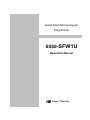

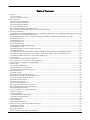
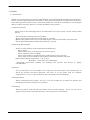
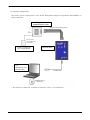
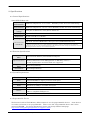
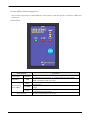
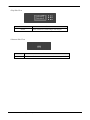
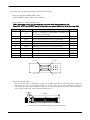


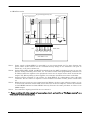

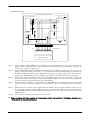








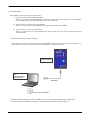
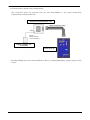
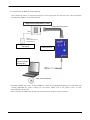
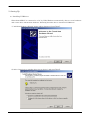
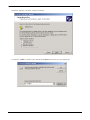
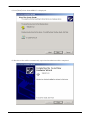
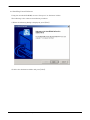
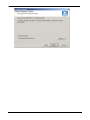
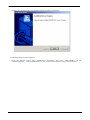

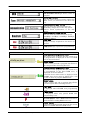
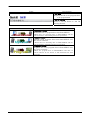
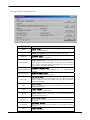
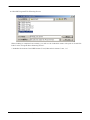
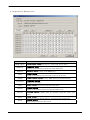
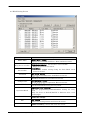
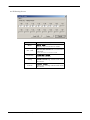
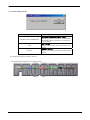
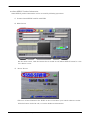
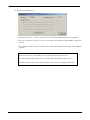
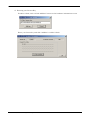
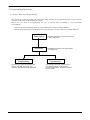
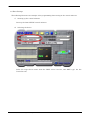
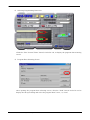
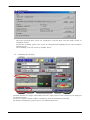
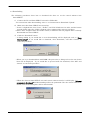
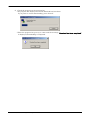
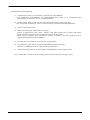

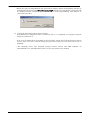
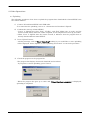
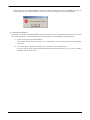
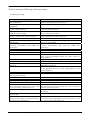
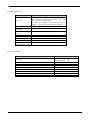
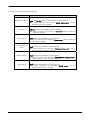
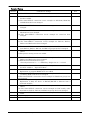
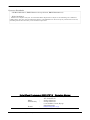
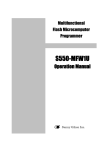

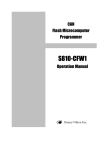
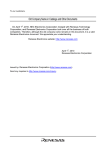

![[S3062PT-CPE-2] User`s Manual(First Edition): CPE62PSUE_2](http://vs1.manualzilla.com/store/data/005668190_1-0d028d6af383e5d06430420ca44dee4c-150x150.png)



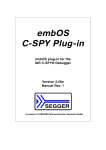
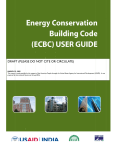


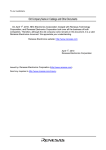
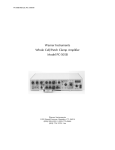
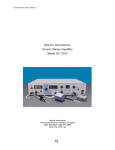
![[S3062PT-CPE] User`s Manual(Third Edition): CPE62PUE](http://vs1.manualzilla.com/store/data/005693507_1-69a1045bbc5cf41449359b406d2a53f2-150x150.png)