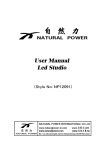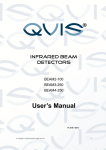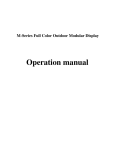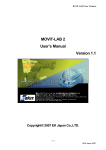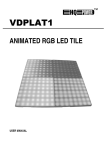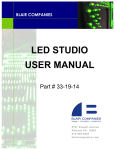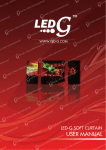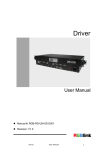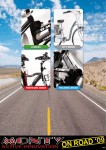Download "user manual"
Transcript
ROPIX P18 Index ROPIX P18 Hardware ................................. 3 I. ROPIX P18 Profile Overview ........................................................................................... 3 II. Parameter .............................................................................................................................. 5 Sending Card ..................................................................................................................... 6 Receiving Card .................................................................................................................. 8 Maintenance Tools ............................................................................................................ 8 III. ROPIX P18 Installation ...................................................................................................... 9 Cabinet Assembly ............................................................................................................. 9 Controlling System Installation ................................................................................... 10 a) Cable connection method ............................................................................................ 10 b) Install Sending Card ................................................................................................... 10 ROPIX P18 Software................................ 12 I. II. Software Installation ....................................................................................................... 12 Software setup ................................................................................................................. 13 a. Receiver Setup............................................................................................................. 13 b. Display Connection Setup ........................................................................................... 18 2 ROPIX P18 ROPIX P18 Hardware I. ROPIX P18 Profile Overview Pic 1. Overview A cabinet is composed of 64 LED Strips, 64 pixels on horizontal, and 32 pixels on vertical; the dimension is 1152mm×576mm. 3 ROPIX P18 Pic 2. Front-side Overview Pic 3. Back-side Overview 1- Upper Beam 2- Bottom Beam 3- Left Side-board 4- Right Side-board 5- Left Side-fast lock1 6 -Left Side-fast lock2 7-Right Side-fast lock1 8-Right Side-fast lock2 9-Left Davit 10-Right Davit 11-Handle 12-Handle Holder 13-Upper Buckle 14-Bottom Buckle 15-LED Strips 16-Upper Beam2 17-Signal Switch 18-Signal Indicator and Tester 19-Fuse 20-AC Cable with Female Connector 21-AC Cable with Male Connector 22-Left Fast lock 23-Right Fast lock 4 ROPIX P18 II. Parameters Characteristic Value Unit Condition Supply voltage 220 v AC Maximum power consumption 250 w/m2 - Operating power consumption 90 w/m2 - Pixel pitch 18 mm - Brightness ≥4000 cd/m2 - View angle 120 deg. 120(vertical) Gray scale 4096 Level Refresh frequency 900 Hz Frame frequency 60 Hz View distance 15~180 m - Operating temperature -20~60 ℃ - Operating humidity 10~90 % - Maximum control distance 100 m without relaying 5 - ROPIX P18 II. Accessories introduction Sending Card Pic 4 Sending Card The Sending Card is to transmit data to receiving card on display. It has four kinds of interface, which are DVI interface, additional function interface, data output interface, and external power interface. DVI interface: DVI interface is a data input port, which is exactly designed for Graphic card signal transferment. Additional function interface: it is to control grey level, LED display power switch, locking display, and showing the area setup. To operate with LED Display, this interface is to connect with serial port for receiving card setup. Data output interface: There are two output interface on each sending card. It is to connect with Receiving Card via pin-to-pin CAT5 UTP (4 6 ROPIX P18 unshielded twisted paired). The sequence of the twisted paired is: white-orange, orange, white-green, blue, white-blue, green, white-brown, and brown. It is shown as below. Both sides are the same sequence. Data cable RJ45 connection sequence External power interface: The power comsumption for sending card is 5V. If sending card is working without support from computer, external 5V power supply is needed to link to this interface. Besides, there are two indecators (one red, one green) next to this interface. Red indecator represents power supply, and green indecator represents data transferment. If the card is working properly, red indecator is on and green indicator is supposed to be flashing. 7 ROPIX P18 Receiving Card Receiving card is building-in inside of each cabinet. The function is to receive data from sending card via Cat5 cable, then transfer data to led display signal. 5V power supply is required as well. The necessary setup is needed when a new receiving card is placed. Maintenance Tools Pry bar 8 ROPIX P18 The tools are shown as above. Each ROPIX P18 cabinet is composed of 32 LED Strips. All LED strips are fixed on cabinet by two buckles. When LED strips replacement is needed, before removing LED strips, pry bar is needed to pry strips out smoothly without any damage. III. ROPIX P18 Installation Cabinet Assembly The design of ROPIX P18l is focused on fast and easy assembly. Two sets of bottom fast locks and two sets of side fast locks are adopted. Bottom fast lock 9 ROPIX P18 As shown before, P18 LED curtain contains two fast locks on each side of the bottom. The ROPIX P18 needs to use these two fast locks to fix all panels on vertical. Controlling System Installation a) Cable connection method b) Install Sending Card Fig 0-1 The Sending Card is installed in an unused PCI socket of control computer. Additional function interface is connected to Serial port. And 10 ROPIX P18 two signal output ports, U port and D port will connect ROPIX P18 via cat5 cable. UTP (another side connects to the Receiving Card) Digital Visual Interface DVI Connect to the Serial port of computer Connect to the DVI-out of computer Serial port Sending card cable connection method Three cables will be linked to sending card while the certain wall is working, which are DVI cable, Serial port cable, and Cat5E cable. DVI cable will be plugged to DVI port for data input to sending card; Cat5E cable will output signal data to receiving card; and proper Serial port connection is necessarily required when ROPIX P18 setup is needed. 11 ROPIX P18 One sending card can only support 1024 ×768 pixel dots, when you combine the cabinets, you have to make sure you does not exceed the maximum. ROPIX P18 Software I. Software Installation Insert disc of LEDStudio into CDROM, click setup file to install LEDStudio to computer harddisk. The serial number and password are asked during installation. The Serial number is 888888, and password is: 168. Please refer to LINSN user’s manual for software operation detaill 12 ROPIX P18 II. Software setup After software installation completed, ROPIX P18 setup is needed to be launched by software. Two parts of setup are required, ‘Receiver Setup’, and ‘Display Connection Setup’. a. Receiver Setup 1. click ‘option’ menu, then click ‘software setup’ in the following picture. 2. After active ‘software setup’, type ‘linsn’ on keyboard, pop-up menu will come out for requiring password, which is ‘168’. 13 ROPIX P18 14 ROPIX P18 3. Setup hardware parameters menu will appear after key in password. Select ‘receiver’, click ‘load from files’ in the window. 4. Choose ready upload control system files which is provided. 15 ROPIX P18 5. Click ‘send to receive’ in picture to see mention window, then click ‘yes’. 6. Click ‘yes’ in the mentioned ‘send data successfully’ window. For example: 16 ROPIX P18 7. Click ‘save on receiver’ to show ‘data save successfully’ window. Then operation is over. 17 ROPIX P18 b. Display Connection Setup 1. Click ‘Display connection’ and clicks ‘load from files’ in the window. 2. Choose ready files (*.CON) in the pop-up window. 18 ROPIX P18 3. After loading the file, click ‘Send to receiver’ to update the setting, and the click ‘Save on receiver’ to save all setting. Then the operation is over. Version 1.0 Specifications are subject to change without notice. May 5, 2010 19