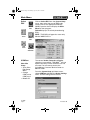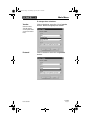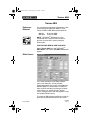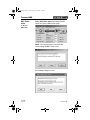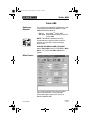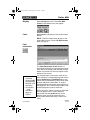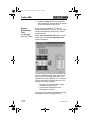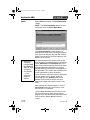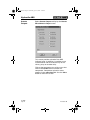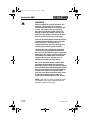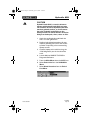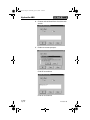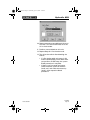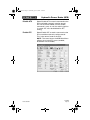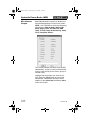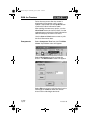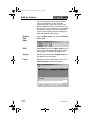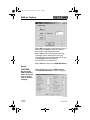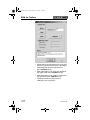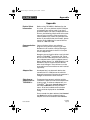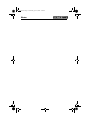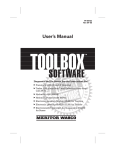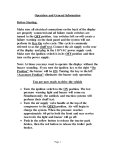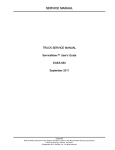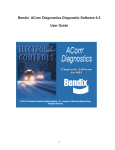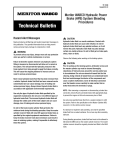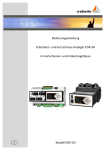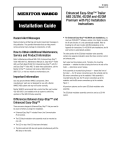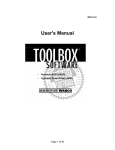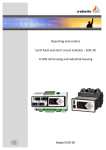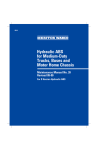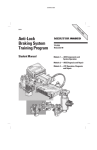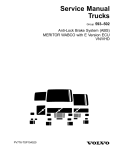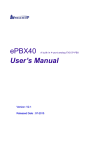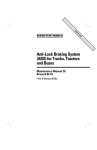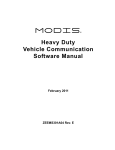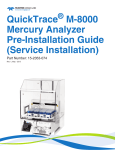Download Meritor WABCO TOOLBOX Software User`s Manual
Transcript
TP-99102 Rev 01-04 User’s Manual TOOLBOX SOFTWARE TM ▲▲▲▲▲▲▲▲ ▲ MER ▲ ▲▲ I X O B L TOO ▲▲▲▲▲ ▲ ▲▲▲ ▲ ▲▲ O C ▲▲▲▲▲ ▲ ▲ ▲ ▲▲ ▲ W A ▲ OR B T Diagnostic and On-Screen Service Instructions For: 왘 Pneumatic 왘 Hydraulic E R A W SOFT K N O W ABS (D and E Versions) 왘 Trailer ABS (Easy-StopTM and Enhanced Easy-StopTM with PLC) T TO A WH ABS (HABS) 왘 Hydraulic Power Brake (HPB) 왘 Electronic Leveling Module (ELM) for Tractors 왘 Electronic Leveling Module (ELM) for Trailers ▲▲▲▲▲▲▲ ▲▲ ▲ ▲ ▲▲ D YO U N EE tool.bk.book Page -1 Wednesday, April 14, 2004 12:22 PM Table of Contents Table of Contents Introduction . . . . . . . . . . . . . . . . . . . . . . . . . . . . . . . . . . . . . . . . . . . . . . . . . . . . . . . . 1 System Requirements . . . . . . . . . . . . . . . . . . . . . . . . . . . . . . . . . . . . . . . . . . . . . . . . . . . . 2 Installation . . . . . . . . . . . . . . . . . . . . . . . . . . . . . . . . . . . . . . . . . . . . . . . . . . . . . . . . . . . . .3 Starting TOOLBOXTM Software . . . . . . . . . . . . . . . . . . . . . . . . . . . . . . . . . . . . . . . . . . . . . 3 Main Menu . . . . . . . . . . . . . . . . . . . . . . . . . . . . . . . . . . . . . . . . . . . . . . . . . . . . . . . . . . . . .4 Main Menu . . . . . . . . . . . . . . . . . . . . . . . . . . . . . . . . . . . . . . . . . . . . . . . . . . . . . . . . . 5 System Setup . . . . . . . . . . . . . . . . . . . . . . . . . . . . . . . . . . . . . . . . . . . . . . . . . . . . . . . . . . . 5 Language . . . . . . . . . . . . . . . . . . . . . . . . . . . . . . . . . . . . . . . . . . . . . . . . . . . . . . . . . . . . . . 5 Select ECU . . . . . . . . . . . . . . . . . . . . . . . . . . . . . . . . . . . . . . . . . . . . . . . . . . . . . . . . . . . . .6 COM Port . . . . . . . . . . . . . . . . . . . . . . . . . . . . . . . . . . . . . . . . . . . . . . . . . . . . . . . . . . . . . . . 6 Vendor . . . . . . . . . . . . . . . . . . . . . . . . . . . . . . . . . . . . . . . . . . . . . . . . . . . . . . . . . . . . . . . . . 7 Protocol . . . . . . . . . . . . . . . . . . . . . . . . . . . . . . . . . . . . . . . . . . . . . . . . . . . . . . . . . . . . . . . . 7 Device . . . . . . . . . . . . . . . . . . . . . . . . . . . . . . . . . . . . . . . . . . . . . . . . . . . . . . . . . . . . . . . . . 8 Help . . . . . . . . . . . . . . . . . . . . . . . . . . . . . . . . . . . . . . . . . . . . . . . . . . . . . . . . . . . . . . . . . . .8 System Information . . . . . . . . . . . . . . . . . . . . . . . . . . . . . . . . . . . . . . . . . . . . . . . . . . . . . . 8 Update Applications (Versions 5.0 and Higher) . . . . . . . . . . . . . . . . . . . . . . . . . . . . . . . . 9 About . . . . . . . . . . . . . . . . . . . . . . . . . . . . . . . . . . . . . . . . . . . . . . . . . . . . . . . . . . . . . . . . . . 9 Tractor ABS . . . . . . . . . . . . . . . . . . . . . . . . . . . . . . . . . . . . . . . . . . . . . . . . . . . . . . . 11 Reference Material . . . . . . . . . . . . . . . . . . . . . . . . . . . . . . . . . . . . . . . . . . . . . . . . . . . . . .11 Main Screen . . . . . . . . . . . . . . . . . . . . . . . . . . . . . . . . . . . . . . . . . . . . . . . . . . . . . . . . . . . 11 Restart Exit Help . . . . . . . . . . . . . . . . . . . . . . . . . . . . . . . . . . . . . . . . . . . . . . . . . . . . . . . . 12 Tractor ECU . . . . . . . . . . . . . . . . . . . . . . . . . . . . . . . . . . . . . . . . . . . . . . . . . . . . . . . . . . . .12 Display . . . . . . . . . . . . . . . . . . . . . . . . . . . . . . . . . . . . . . . . . . . . . . . . . . . . . . . . . . . . . . . . 12 Faults . . . . . . . . . . . . . . . . . . . . . . . . . . . . . . . . . . . . . . . . . . . . . . . . . . . . . . . . . . . . . . . . 13 Wheel Speed . . . . . . . . . . . . . . . . . . . . . . . . . . . . . . . . . . . . . . . . . . . . . . . . . . . . . . . . . . . 14 Memorized Data (E Version ABS Only) . . . . . . . . . . . . . . . . . . . . . . . . . . . . . . . . . . . . . 15 RSC Data (E Version ABS Only) . . . . . . . . . . . . . . . . . . . . . . . . . . . . . . . . . . . . . . . . . . . 16 Component Tests . . . . . . . . . . . . . . . . . . . . . . . . . . . . . . . . . . . . . . . . . . . . . . . . . . . . . . . 17 Valves . . . . . . . . . . . . . . . . . . . . . . . . . . . . . . . . . . . . . . . . . . . . . . . . . . . . . . . . . . . . . . . . 17 RSC Trailer Valve (E Version ABS Only) . . . . . . . . . . . . . . . . . . . . . . . . . . . . . . . . . . . . . 18 Lamps . . . . . . . . . . . . . . . . . . . . . . . . . . . . . . . . . . . . . . . . . . . . . . . . . . . . . . . . . . . . . . . . 19 Relay . . . . . . . . . . . . . . . . . . . . . . . . . . . . . . . . . . . . . . . . . . . . . . . . . . . . . . . . . . . . . . . . .19 Engine Data Link . . . . . . . . . . . . . . . . . . . . . . . . . . . . . . . . . . . . . . . . . . . . . . . . . . . . . . . 20 Disable ATC . . . . . . . . . . . . . . . . . . . . . . . . . . . . . . . . . . . . . . . . . . . . . . . . . . . . . . . . . . . 20 Enable ATC . . . . . . . . . . . . . . . . . . . . . . . . . . . . . . . . . . . . . . . . . . . . . . . . . . . . . . . . . . . .21 Reset Memorized . . . . . . . . . . . . . . . . . . . . . . . . . . . . . . . . . . . . . . . . . . . . . . . . . . . . . . . 21 Trailer ABS . . . . . . . . . . . . . . . . . . . . . . . . . . . . . . . . . . . . . . . . . . . . . . . . . . . . . . . . 23 Reference Material . . . . . . . . . . . . . . . . . . . . . . . . . . . . . . . . . . . . . . . . . . . . . . . . . . . . . .23 Main Screen . . . . . . . . . . . . . . . . . . . . . . . . . . . . . . . . . . . . . . . . . . . . . . . . . . . . . . . . . . . 23 Restart Exit Help . . . . . . . . . . . . . . . . . . . . . . . . . . . . . . . . . . . . . . . . . . . . . . . . . . . . . . . . 24 Trailer ECU . . . . . . . . . . . . . . . . . . . . . . . . . . . . . . . . . . . . . . . . . . . . . . . . . . . . . . . . . . . .24 Language Restart . . . . . . . . . . . . . . . . . . . . . . . . . . . . . . . . . . . . . . . . . . . . . . . . . . . . . . . 24 Manual Setup . . . . . . . . . . . . . . . . . . . . . . . . . . . . . . . . . . . . . . . . . . . . . . . . . . . . . . . . . . 25 Print . . . . . . . . . . . . . . . . . . . . . . . . . . . . . . . . . . . . . . . . . . . . . . . . . . . . . . . . . . . . . . . . . .25 Save . . . . . . . . . . . . . . . . . . . . . . . . . . . . . . . . . . . . . . . . . . . . . . . . . . . . . . . . . . . . . . . . . .25 Display . . . . . . . . . . . . . . . . . . . . . . . . . . . . . . . . . . . . . . . . . . . . . . . . . . . . . . . . . . . . . . . . 27 Faults . . . . . . . . . . . . . . . . . . . . . . . . . . . . . . . . . . . . . . . . . . . . . . . . . . . . . . . . . . . . . . . . . 27 Fault Information . . . . . . . . . . . . . . . . . . . . . . . . . . . . . . . . . . . . . . . . . . . . . . . . . . . . . . . 27 Component Tests . . . . . . . . . . . . . . . . . . . . . . . . . . . . . . . . . . . . . . . . . . . . . . . . . . . . . . . 28 Valve and Lamp Activation . . . . . . . . . . . . . . . . . . . . . . . . . . . . . . . . . . . . . . . . . . . . . . .28 Valves . . . . . . . . . . . . . . . . . . . . . . . . . . . . . . . . . . . . . . . . . . . . . . . . . . . . . . . . . . . . . . . . 29 Lamp . . . . . . . . . . . . . . . . . . . . . . . . . . . . . . . . . . . . . . . . . . . . . . . . . . . . . . . . . . . . . . . . .29 Sensors . . . . . . . . . . . . . . . . . . . . . . . . . . . . . . . . . . . . . . . . . . . . . . . . . . . . . . . . . . . . . . . 30 Sensor Orientation Test (For Enhanced Easy-StopTM Only) . . . . . . . . . . . . . . . . . . . . .32 Modify . . . . . . . . . . . . . . . . . . . . . . . . . . . . . . . . . . . . . . . . . . . . . . . . . . . . . . . . . . . . . . . . 33 Service Information . . . . . . . . . . . . . . . . . . . . . . . . . . . . . . . . . . . . . . . . . . . . . . . . . . . . .33 Tire Calibration . . . . . . . . . . . . . . . . . . . . . . . . . . . . . . . . . . . . . . . . . . . . . . . . . . . . . . . . . 34 Reconfigure . . . . . . . . . . . . . . . . . . . . . . . . . . . . . . . . . . . . . . . . . . . . . . . . . . . . . . . . . . . .35 Notebook . . . . . . . . . . . . . . . . . . . . . . . . . . . . . . . . . . . . . . . . . . . . . . . . . . . . . . . . . . . . . 35 Lift Axle . . . . . . . . . . . . . . . . . . . . . . . . . . . . . . . . . . . . . . . . . . . . . . . . . . . . . . . . . . . . . . . 36 Plant Location/OEM . . . . . . . . . . . . . . . . . . . . . . . . . . . . . . . . . . . . . . . . . . . . . . . . . . . . .36 Revised 01-04 TP-99102 Page -1 tool.bk.book Page 0 Wednesday, April 14, 2004 12:22 PM Table of Contents Hydraulic ABS . . . . . . . . . . . . . . . . . . . . . . . . . . . . . . . . . . . . . . . . . . . . . . . . . . . . . 37 Reference Material . . . . . . . . . . . . . . . . . . . . . . . . . . . . . . . . . . . . . . . . . . . . . . . . . . . . . . 37 Main Screen . . . . . . . . . . . . . . . . . . . . . . . . . . . . . . . . . . . . . . . . . . . . . . . . . . . . . . . . . . . 37 Restart Exit Help . . . . . . . . . . . . . . . . . . . . . . . . . . . . . . . . . . . . . . . . . . . . . . . . . . . . . . . . 38 Tractor ECU . . . . . . . . . . . . . . . . . . . . . . . . . . . . . . . . . . . . . . . . . . . . . . . . . . . . . . . . . . . 39 Language Restart . . . . . . . . . . . . . . . . . . . . . . . . . . . . . . . . . . . . . . . . . . . . . . . . . . . . . . . 39 Exit . . . . . . . . . . . . . . . . . . . . . . . . . . . . . . . . . . . . . . . . . . . . . . . . . . . . . . . . . . . . . . . . . . 39 Display . . . . . . . . . . . . . . . . . . . . . . . . . . . . . . . . . . . . . . . . . . . . . . . . . . . . . . . . . . . . . . . 39 Faults . . . . . . . . . . . . . . . . . . . . . . . . . . . . . . . . . . . . . . . . . . . . . . . . . . . . . . . . . . . . . . . . . 40 Component Tests . . . . . . . . . . . . . . . . . . . . . . . . . . . . . . . . . . . . . . . . . . . . . . . . . . . . . . . 41 Valves . . . . . . . . . . . . . . . . . . . . . . . . . . . . . . . . . . . . . . . . . . . . . . . . . . . . . . . . . . . . . . . . 41 Actuate Outputs . . . . . . . . . . . . . . . . . . . . . . . . . . . . . . . . . . . . . . . . . . . . . . . . . . . . . . . . 42 Reset Memorized . . . . . . . . . . . . . . . . . . . . . . . . . . . . . . . . . . . . . . . . . . . . . . . . . . . . . . . 43 End of Line . . . . . . . . . . . . . . . . . . . . . . . . . . . . . . . . . . . . . . . . . . . . . . . . . . . . . . . . . . . . 43 Hydraulic Power Brake (HPB) . . . . . . . . . . . . . . . . . . . . . . . . . . . . . . . . . . . . . . . 48 Technical Assistance . . . . . . . . . . . . . . . . . . . . . . . . . . . . . . . . . . . . . . . . . . . . . . . . . . . . 48 Main Screen . . . . . . . . . . . . . . . . . . . . . . . . . . . . . . . . . . . . . . . . . . . . . . . . . . . . . . . . . . . 48 Restart Exit Help . . . . . . . . . . . . . . . . . . . . . . . . . . . . . . . . . . . . . . . . . . . . . . . . . . . . . . . . 49 Tractor ECU . . . . . . . . . . . . . . . . . . . . . . . . . . . . . . . . . . . . . . . . . . . . . . . . . . . . . . . . . . . 49 Language . . . . . . . . . . . . . . . . . . . . . . . . . . . . . . . . . . . . . . . . . . . . . . . . . . . . . . . . . . . . . 49 Restart . . . . . . . . . . . . . . . . . . . . . . . . . . . . . . . . . . . . . . . . . . . . . . . . . . . . . . . . . . . . . . . . 49 Exit . . . . . . . . . . . . . . . . . . . . . . . . . . . . . . . . . . . . . . . . . . . . . . . . . . . . . . . . . . . . . . . . . . 49 Display . . . . . . . . . . . . . . . . . . . . . . . . . . . . . . . . . . . . . . . . . . . . . . . . . . . . . . . . . . . . . . . 49 Faults . . . . . . . . . . . . . . . . . . . . . . . . . . . . . . . . . . . . . . . . . . . . . . . . . . . . . . . . . . . . . . . . . 50 Wheel Speed . . . . . . . . . . . . . . . . . . . . . . . . . . . . . . . . . . . . . . . . . . . . . . . . . . . . . . . . . . 51 Counters . . . . . . . . . . . . . . . . . . . . . . . . . . . . . . . . . . . . . . . . . . . . . . . . . . . . . . . . . . . . . . 51 Component Tests . . . . . . . . . . . . . . . . . . . . . . . . . . . . . . . . . . . . . . . . . . . . . . . . . . . . . . . 52 Valves . . . . . . . . . . . . . . . . . . . . . . . . . . . . . . . . . . . . . . . . . . . . . . . . . . . . . . . . . . . . . . . . 52 Lamps . . . . . . . . . . . . . . . . . . . . . . . . . . . . . . . . . . . . . . . . . . . . . . . . . . . . . . . . . . . . . . . . 53 Parking Brake . . . . . . . . . . . . . . . . . . . . . . . . . . . . . . . . . . . . . . . . . . . . . . . . . . . . . . . . . . 53 Relay . . . . . . . . . . . . . . . . . . . . . . . . . . . . . . . . . . . . . . . . . . . . . . . . . . . . . . . . . . . . . . . . . 54 Engine Data Link . . . . . . . . . . . . . . . . . . . . . . . . . . . . . . . . . . . . . . . . . . . . . . . . . . . . . . . 54 Disable ATC . . . . . . . . . . . . . . . . . . . . . . . . . . . . . . . . . . . . . . . . . . . . . . . . . . . . . . . . . . . 55 Enable ATC . . . . . . . . . . . . . . . . . . . . . . . . . . . . . . . . . . . . . . . . . . . . . . . . . . . . . . . . . . . . 55 Miscellaneous Outputs . . . . . . . . . . . . . . . . . . . . . . . . . . . . . . . . . . . . . . . . . . . . . . . . . . 56 Reset Memorized (For Systems Equipped with a Retarder Relay) . . . . . . . . . . . . . . . 57 ELM for Tractors . . . . . . . . . . . . . . . . . . . . . . . . . . . . . . . . . . . . . . . . . . . . . . . . . . . 58 Reference Material . . . . . . . . . . . . . . . . . . . . . . . . . . . . . . . . . . . . . . . . . . . . . . . . . . . . . . 58 Computer to Vehicle . . . . . . . . . . . . . . . . . . . . . . . . . . . . . . . . . . . . . . . . . . . . . . . . . . . . 58 Main Screen . . . . . . . . . . . . . . . . . . . . . . . . . . . . . . . . . . . . . . . . . . . . . . . . . . . . . . . . . . . 58 Restart Exit Help . . . . . . . . . . . . . . . . . . . . . . . . . . . . . . . . . . . . . . . . . . . . . . . . . . . . . . . . 59 ELM . . . . . . . . . . . . . . . . . . . . . . . . . . . . . . . . . . . . . . . . . . . . . . . . . . . . . . . . . . . . . . . . . . 59 Display . . . . . . . . . . . . . . . . . . . . . . . . . . . . . . . . . . . . . . . . . . . . . . . . . . . . . . . . . . . . . . . 59 Faults . . . . . . . . . . . . . . . . . . . . . . . . . . . . . . . . . . . . . . . . . . . . . . . . . . . . . . . . . . . . . . . . . 59 Components . . . . . . . . . . . . . . . . . . . . . . . . . . . . . . . . . . . . . . . . . . . . . . . . . . . . . . . . . . . 60 Modify . . . . . . . . . . . . . . . . . . . . . . . . . . . . . . . . . . . . . . . . . . . . . . . . . . . . . . . . . . . . . . . . 61 Calibrate . . . . . . . . . . . . . . . . . . . . . . . . . . . . . . . . . . . . . . . . . . . . . . . . . . . . . . . . . . . . . . 61 ELM for Trailers . . . . . . . . . . . . . . . . . . . . . . . . . . . . . . . . . . . . . . . . . . . . . . . . . . . . 63 Reference Material . . . . . . . . . . . . . . . . . . . . . . . . . . . . . . . . . . . . . . . . . . . . . . . . . . . . . . 63 Computer to Vehicle . . . . . . . . . . . . . . . . . . . . . . . . . . . . . . . . . . . . . . . . . . . . . . . . . . . . 63 Main Screen . . . . . . . . . . . . . . . . . . . . . . . . . . . . . . . . . . . . . . . . . . . . . . . . . . . . . . . . . . . 63 Restart Exit Help . . . . . . . . . . . . . . . . . . . . . . . . . . . . . . . . . . . . . . . . . . . . . . . . . . . . . . . . 64 ELM . . . . . . . . . . . . . . . . . . . . . . . . . . . . . . . . . . . . . . . . . . . . . . . . . . . . . . . . . . . . . . . . . . 64 Display . . . . . . . . . . . . . . . . . . . . . . . . . . . . . . . . . . . . . . . . . . . . . . . . . . . . . . . . . . . . . . . 64 Faults . . . . . . . . . . . . . . . . . . . . . . . . . . . . . . . . . . . . . . . . . . . . . . . . . . . . . . . . . . . . . . . . . 64 Components . . . . . . . . . . . . . . . . . . . . . . . . . . . . . . . . . . . . . . . . . . . . . . . . . . . . . . . . . . . 65 Modify . . . . . . . . . . . . . . . . . . . . . . . . . . . . . . . . . . . . . . . . . . . . . . . . . . . . . . . . . . . . . . . . 66 Calibrate . . . . . . . . . . . . . . . . . . . . . . . . . . . . . . . . . . . . . . . . . . . . . . . . . . . . . . . . . . . . . . 67 Appendix . . . . . . . . . . . . . . . . . . . . . . . . . . . . . . . . . . . . . . . . . . . . . . . . . . . . . . . . . . 69 Driver Select Information . . . . . . . . . . . . . . . . . . . . . . . . . . . . . . . . . . . . . . . . . . . . . . . . . 69 Communication Drivers . . . . . . . . . . . . . . . . . . . . . . . . . . . . . . . . . . . . . . . . . . . . . . . . . 69 Adapter Box . . . . . . . . . . . . . . . . . . . . . . . . . . . . . . . . . . . . . . . . . . . . . . . . . . . . . . . . . . . 69 Selecting an Adapter Box in TOOLBOXTM . . . . . . . . . . . . . . . . . . . . . . . . . . . . . . . . . . . 69 Connecting the Adapter Box . . . . . . . . . . . . . . . . . . . . . . . . . . . . . . . . . . . . . . . . . . . . . . 70 Fault Information Sheet . . . . . . . . . . . . . . . . . . . . . . . . . . . . . . . . . . . . . . . . . . . . . . . . . . 70 TOOLBOXTM Technical Support . . . . . . . . . . . . . . . . . . . . . . . . . . . . . . . . . . . . . . . . . 71 System Information (Versions 5.0 and Higher) . . . . . . . . . . . . . . . . . . . . . . . . . . . . . . . 71 About . . . . . . . . . . . . . . . . . . . . . . . . . . . . . . . . . . . . . . . . . . . . . . . . . . . . . . . . . . . . . . . . 72 tool.bk.book Page 1 Wednesday, April 14, 2004 12:22 PM Introduction Introduction Meritor WABCO TOOLBOXTM Software is a PC-based diagnostics program that runs in Windows® 98, Me, NT, 2000 or XPa. TOOLBOXTM Software provides PC diagnostic capabilities for Meritor WABCO tractor and trailer pneumatic ABS, hydraulic ABS and the electronic leveling module (ELM) for both tractor and trailer. The program provides four basic functions: • Displays both constant (e.g., ECU number) and changing (e.g., RPMs) information from the system under test. • Displays both active and stored system faults, as well as the appropriate repair instructions. • Provides a link to service information testing procedures, etc. (ABS and HABS only) • Activates system components to verify system integrity, correct component operation and installation wiring. Introduction NOTE: For complete Meritor WABCO maintenance information, refer to the appropriate maintenance manual which is listed in this manual at the beginning of each product section. For copies of Meritor WABCO service literature, contact the ArvinMeritor Customer Service Center at 800-535-5560 or visit our website: meritorwabco.com a Early versions of TOOLBOXTM (Version 4.2 or lower) will run in Windows® 95. Revised 01-04 TP-99102 Page 1 tool.bk.book Page 2 Wednesday, April 14, 2004 12:22 PM Introduction System Requirements • Pentium-based personal computer • Microsoft Windows® 98, Me, 2000 or XPa. Internet Explorer version 3.02 or higher must be installed. • • • • • • NOTE: You must have Administrator Privileges to install and run TOOLBOXTM Software on Windows® NT. 64 MB RAM Approximately 10.0 MB hard disk space for each program. 60 MB hard disk space for full install CD-ROM drive RS232 to SAE J1708 or RS232 to PLC converter cable Serial Port. RS232-SAE J1708 interface adapter required Meritor WABCO recommends using a mouse with this program Windows® is a registered trademark of the Microsoft Corporation. a Windows® versions approved for use with TOOLBOXTM as of 01/04. TP-99102 Page 2 Revised 01-04 tool.bk.book Page 3 Wednesday, April 14, 2004 12:22 PM Introduction Installation Follow the instructions included with TOOLBOXTM Software to install the program on your computer. The installation screen offers three types of installations: Typical, Compact and Custom. Select Typical or Compact to install tractor, trailer and hydraulic ABS diagnostic programs. Select Custom to install only one or two of these programs. After installation, Meritor WABCO TOOLBOXTM Software will be available on your desktop as an icon and under the Windows® start menu. Refer to “System Setup” on page 5 for first-time use instructions. NOTE: An RS232 to J1708 or RS232 to PLC converter box attached to the communications port on your computer (COM1 or COM2) is required. Converter boxes that have been tested and proven satisfactory are Noregon, MPSI, B&B Devices, Kent-Moore and Dearborn Group. Starting TOOLBOXTM Software 1. Attach the RS232 to J1708 converter cable from your computer’s serial port to the converter box. 2. Attach the diagnostic cable (Deutsch) to the vehicle. SERIAL CABLE TO VEHICLE J1587 CONNECTOR J1708-TO-RS232 CONNECTOR At start-up, select the TOOLBOXTM Software icon from Desktop or from the Windows® Start Menu to display the MAIN MENU. Revised 01-04 TP-99102 Page 3 tool.bk.book Page 4 Wednesday, April 14, 2004 12:22 PM Introduction Main Menu ABS Menus and Toolbars are illustrated and explained in this manual, as follows: Tractor ABS Trailer ABS Hydraulic ABS Hydraulic Power Brake (HPB) ELM for Tractors ELM for Trailers pages 11-21 pages 23-36 pages 37-47 pages 48-57 pages 58-62 pages 63-68 Most TOOLBOXTM features are accessible through pull down menus. Many of these features may also be accessed by a shortcut icon. When a shortcut is available, the appropriate icon is illustrated to the left of the copy. At the Main Menu you may select a shortcut icon to: Exit TOOLBOXTM Go to Tractor ABS diagnostics Go to Trailer ABS diagnostics Go to Hydraulic ABS (HABS) diagnostics OR Go to Hydraulic Power Brake (HPB) diagnostics Go to Electronic Leveling Module (ELM) for Tractors Go to Electronic Leveling Module (ELM) for Trailers TP-99102 Page 4 Revised 01-04 tool.bk.book Page 5 Wednesday, April 14, 2004 12:22 PM Main Menu Main Menu Main Menu System Setup Select System Setup from the Main Menu. Language Select Language from the System Setup menu. The default is English. To change the default to French or Spanish (ABS only): 1. Select the appropriate language. 2. Click OK to accept the selection. Revised 01-04 TP-99102 Page 5 tool.bk.book Page 6 Wednesday, April 14, 2004 12:22 PM Main Menu Select ECU Tractor ABS Click on Select ECU from the System Setup menu, then select the type of ABS to be tested. Click on the appropriate Meritor WABCO product icon to display the Main Menu for that program. Roll Call displays all actively broadcasting ECUs. NOTE: TOOLBOXTM diagnostics cover only Meritor WABCO ECUs. ELM Tractor Trailer ABS ELM Trailer Hydraulic ABS/HPB COM Port Palm Pilot Setup: • Go to Palm Pilot Setup Menu • Change COM port to COM port 3 • Reboot PC TP-99102 Page 6 The correct Vendor, Protocol and Device selections are essential. TOOLBOXTM will not operate correctly if these selections are not accurate. For assistance, contact the ArvinMeritor Customer Service Center at 800-535-5560. From the System Setup pull down menu, select COM Port to display the Device Settings menu. Current settings will be shown. Revised 01-04 tool.bk.book Page 7 Wednesday, April 14, 2004 12:22 PM Main Menu To change these selections: Vendor (Vendor name should appear on the parts label on the connector box) Protocol Revised 01-04 Click on the down arrow for a list of vendor choices. Select the appropriate vendor. Click on the down arrow for the protocol choices. TP-99102 Page 7 tool.bk.book Page 8 Wednesday, April 14, 2004 12:22 PM Main Menu Device Click on the down arrow for the device choices. Select the device and port to which the data cable is connected. Click OK to accept the selections and close the Device Settings window. Help Select the Help icon for help in using Meritor WABCO TOOLBOXTM Software. Help is accessible from all TOOLBOXTM pages. Search by title (contents) or type in a specific topic (search for help on). System Information Select System Information and follow the screen prompts to print a report of system hardware: operating system version, drivers, etc. Run this report whenever you contact the ArvinMeritor Customer Service Center. TP-99102 Page 8 Revised 01-04 tool.bk.book Page 9 Wednesday, April 14, 2004 12:22 PM Main Menu Update Application (Versions 5.0 and Higher) About Revised 01-04 Select Update Application to download future revisions to TOOLBOXTM. This option is available for TOOLBOXTM version 5.0 and higher. Follow the screen prompts to complete the download. Select About from the pull down menu for information about Meritor WABCO TOOLBOXTM Software, including the version number. You may need this information if you call the ArvinMeritor Customer Service Center. TP-99102 Page 9 tool.bk.book Page 10 Wednesday, April 14, 2004 12:22 PM Notes Notes TP-99102 Page 10 Revised 01-04 tool.bk.book Page 11 Wednesday, April 14, 2004 12:22 PM Tractor ABS Tractor ABS Tractor ABS Reference Material For maintenance and repair information, refer to the appropriate Meritor WABCO Truck, Tractor and Bus ABS Maintenance Manual: MM-30 MM-0112 D Version ABS E Version ABS NOTE: TOOLBOXTM Software must be connected to the vehicle and the vehicle ignition must be ON in order to display information. TRACTOR ABS MENUS AND TOOLBARS Select Tractor ABS from the TOOLBOXTM Main Menu. The Tractor ABS Main Screen will appear. Main Screen This screen provides icons and pull down menu task selections. It also provides information about the current state of Meritor WABCO ABS. ECU information is read once from the ECU and does not change. All other information (e.g., wheel sensors, control status, voltages, faults and road speed) is read and updated continuously. The status of ABS switches and lamps as well as other data may be observed from this screen. Revised 01-04 TP-99102 Page 11 tool.bk.book Page 12 Wednesday, April 14, 2004 12:22 PM Tractor ABS Restart Exit Help From the Main Screen you can select Restart, Exit or Help. Tractor ECU Select Tractor ECU from the Tractor ABS Main Screen. A pull down menu will appear. Refer to page 5 of this manual for information about using the Language selection. Select Restart to refresh (update) ECU information. Display TP-99102 Page 12 Select Display from the Tractor ABS Main Screen. A pull down menu will appear. Revised 01-04 tool.bk.book Page 13 Wednesday, April 14, 2004 12:22 PM Tractor ABS Faults Select Faults from the pull down menu. The Fault Information screen will appear. A description of the fault, the number of times the fault occurred, the system identifier (SID) and the failure mode (FMI) are all displayed in the fault information window. Basic repair instructions for each fault are also provided. • Bookmarks — Complete listing of ABS fault codes by SID/FMI. Click to display. • Thumbnails — Click individual pages to display. For detailed repair instructions, click on the fault to display a troubleshooting information sheet. Bookmark and Thumbnail tabs at the side of the troubleshooting information sheet provide additional information. A sample troubleshooting information sheet appears in the Appendix. This screen also provides a link to the appropriate system schematic. Faults that may occur after the screen is displayed will not appear until a screen update is requested. Use the update button to refresh the fault information table. After making the necessary repairs, use the clear faults button to clear the fault. Use the update button to refresh the fault information table and display the new list of faults. Use the Save or Print button to save or print the fault information data. Revised 01-04 TP-99102 Page 13 tool.bk.book Page 14 Wednesday, April 14, 2004 12:22 PM Tractor ABS Wheel Speed Select wheel speed from the pull down menu to display wheel speed data in both numeric and graph form. Wheel speed information may be viewed in RPM (revolutions per minute) or MPH (miles per hour). Select the appearance and style from the options menu. Display wheel speed data vertically or horizontally. TP-99102 Page 14 Revised 01-04 tool.bk.book Page 15 Wednesday, April 14, 2004 12:22 PM Tractor ABS Memorized Data Select Memorized Components from the pull down menu. (E Version ABS Only) NOTE: Use Display/Memorized Components to view data. To clear a memorized component, use the Memorized Components function that appears on the Component Tests Menu. Revised 01-04 TP-99102 Page 15 tool.bk.book Page 16 Wednesday, April 14, 2004 12:22 PM Tractor ABS RSC Data (E Version ABS Only) Select RSC Data from the pull down menu for RSC status information: For RSC Control Status: NA — RSC is not an option OFF — RSC is installed but is not currently active For Accelerometer sensor: Acceptable range is 2.21-2.78 volts A red background in this field indicates voltage is outside of the acceptable range. A green background in this field indicates voltage is within the acceptable range. TP-99102 Page 16 Revised 01-04 tool.bk.book Page 17 Wednesday, April 14, 2004 12:22 PM Tractor ABS Component Tests Select Component Tests from the Tractor ABS Main Screen. A pull down menu will appear. NOTE: Components for test may also be selected from the icons on the Tractor ABS Main Screen. Valves Select Valves from the pull down menu to select and cycle individual ABS modulator valves. Then, listen to ensure the correct valve is cycling. This is also helpful in verifying correct operation, installation and wiring. Select all valves from the menu to cycle all available ABS valves in the order shown below. NOTE: Verification of the ATC valve is also available from this menu. Revised 01-04 TP-99102 Page 17 tool.bk.book Page 18 Wednesday, April 14, 2004 12:22 PM Tractor ABS RSC Trailer Valve Select RSC Trailer Valve from the pull down menu to cycle the RSC trailer valve. (E Version ABS Only) NOTE: Do not activate the service brake while testing the RSC trailer valve. Press Start to begin the test. TP-99102 Page 18 Revised 01-04 tool.bk.book Page 19 Wednesday, April 14, 2004 12:22 PM Tractor ABS Lamps Select Lamps from the pull down menu to turn the tractor ABS, trailer ABS or ATC (wheel spin) indicator lamps on or off. This is helpful in verifying correct operation, installation and wiring of the lamps to the ECU. Relay Select Relay from the pull down menu to turn the Retarder Relay on or off. This is helpful in verifying correct operation, installation and wiring of the unit under test. Revised 01-04 TP-99102 Page 19 tool.bk.book Page 20 Wednesday, April 14, 2004 12:22 PM Tractor ABS Engine Data Link Select Engine Data Link from the pull down menu to send a “limit engine torque” command to the engine or a “disable retarder” command to the retarder. Disable ATC Select Disable ATC from the pull down menu to send a command to the ECU to disable automatic traction control. ATC will remain disabled until the enable command is sent or the vehicle ignition is cycled. The status bar on the Main Screen reflects the current state of the ATC function, either Enabled, Disabled or N/A (not available). Using the Disable ATC command is useful and essential for dynamometer testing. TP-99102 Page 20 Revised 01-04 tool.bk.book Page 21 Wednesday, April 14, 2004 12:22 PM Tractor ABS Enable ATC Select Enable ATC from the pull down menu to send a command to the ECU to enable automatic traction control. This is the normal state of the ECU. The status bar on the Main Screen reflects the current state of the ATC function, either Enabled, Disabled or N/A (not available). Reset Memorized Select Reset Memorized from the pull down menu to tell the ECU to reset the memorized or “learned” components. The ECU has the ability to learn the following components: ATC valve, engine data link and retarder relay. Once any of these have been detected, the ECU expects to see them each time the ECU is powered on. If they are not seen, the ECU records a fault. Because there are times when an ECU is moved to another vehicle — or during diagnostic testing — you may want the ECU to disregard these learned components. Use the Reset Memorized command for this purpose. Revised 01-04 TP-99102 Page 21 tool.bk.book Page 22 Wednesday, April 14, 2004 12:22 PM Notes Notes TP-99102 Page 22 Revised 01-04 tool.bk.book Page 23 Wednesday, April 14, 2004 12:22 PM Trailer ABS Trailer ABS Trailer ABS Reference Material For maintenance and repair information, refer to the appropriate Meritor WABCO Trailer ABS Maintenance Manual: MM-33 Easy-StopTM Trailer ABS MM-0180 Enhanced Easy-StopTM with PLC Trailer ABS NOTE: TOOLBOXTM Software must be connected to the vehicle and the vehicle ignition must be ON in order to display information. TRAILER ABS MENUS AND TOOLBARS Select Trailer ABS from the TOOLBOXTM Main Menu. The Trailer ABS Main Screen will appear. Main Screen This screen provides icons and pull down menu task selections. It also provides information about the current status of Meritor WABCO ABS. Revised 01-04 TP-99102 Page 23 tool.bk.book Page 24 Wednesday, April 14, 2004 12:22 PM Trailer ABS ECU information is read once from the ECU and does not change. All other information (e.g., wheel sensors, voltages and fault information) is read and updated continuously. NOTE: Double click on Yes in the Existing or Stored Faults fields to bring up the Fault Information screen. This screen is illustrated on page 40. Service Information may also be observed from the Trailer ABS main screen. Restart Exit Help From the Main Screen, you can select Restart, Exit or Help. Trailer ECU Select Trailer ECU from the Trailer ABS MAIN SCREEN. A pull down menu will appear. Language Restart Refer to page 5 of this manual for information about using the Language selection. Select Restart to refresh (update) ECU information. TP-99102 Page 24 Revised 01-04 tool.bk.book Page 25 Wednesday, April 14, 2004 12:22 PM Trailer ABS Manual Setup The Manual Setup menu selection is not available. Print To print vehicle data in a report format. 1. From the Trailer ECU pull down menu, select Print. The Report Information Screen will appear. 2. Enter the VIN and Employee number for the report you want to print. 3. Click OK to print and close the window. NOTE: Selecting the Print function does not save report data. You must save all data according to the instructions given in Save, above. Save To save vehicle data in a report format: 1. From the Trailer ECU pull down menu, select Save. The Report Information Screen with path selections will appear. 2. Enter the VIN and Employee number. 3. Select the file where vehicle reports are stored; e.g., Main. 4. Click OK to close the window. Revised 01-04 TP-99102 Page 25 tool.bk.book Page 26 Wednesday, April 14, 2004 12:22 PM Trailer ABS NOTE: Trailer ABS reports are not displayed in TOOLBOXTM. To view a report, use Windows Explorer to find and open the report file. The following is a sample report. Meritor WABCO ABS Fault Report Date: September 13, 2000 Time: 5:25 PM Page: 1 VIN: 12345678 Employee Information: KILEY ABS System Configuration: 4S/2M ECU Revision: V 3 2 2xxxx Part Number: 446-108-000-1 Serial Number: 5 9 3 0 3 9 4 8xxxxxxxxx Date of Manufacture: 13/1999 Current Miles: 0.0 Service Miles: 0.0 Tire Calibration: 495.0 Fault# Description Status SID FMI Count 1 2 Ext. modulator BLUE open circuit detected Ext. modulator BLUE open circuit detected Active Stored 9 9 5 5 1 1 Sensor Test Results: Sensor Max RPM Order YE1 YE2 BU1 BU2 40.0 59.0 50.0 38.0 1 2 3 4 Valve Tests Performed: TP-99102 Page 26 Valve Status (Tested / Not Tested / NA) Yellow Blue Red Tested Tested N/A Revised 01-04 tool.bk.book Page 27 Wednesday, April 14, 2004 12:22 PM Trailer ABS Display Select Display from the Trailer ABS Main Screen. A pull down menu will appear. Faults Select Faults to display the Fault Information Screen. NOTE: The Fault Information Screen is also accessible from the Trailer ABS Main Screen. Refer to page 23. Fault Information The Fault Information Screen contains a description of each fault, including the type of fault (Active or Stored), SID and FMI number. Repair instructions for the fault appear at the bottom of the screen. • Bookmarks — Complete listing of ABS fault codes by SID/FMI. Click to display. • Thumbnails — Click individual pages to display. Revised 01-04 For detailed repair instructions, click on the fault to display a troubleshooting information sheet. Bookmark and Thumbnail tabs at the side of the troubleshooting information sheet provide additional information. A sample troubleshooting information sheet appears in the Appendix. This screen also provides a link to the appropriate system schematic. Faults that occur after the screen is displayed will not appear until a screen update is requested. Use the Update button at the bottom of the screen to refresh the fault information table and display a new list of faults. TP-99102 Page 27 tool.bk.book Page 28 Wednesday, April 14, 2004 12:22 PM Trailer ABS After making any required repairs, use the Clear Faults button to clear the fault. Clear each fault as it is repaired. Use the Save or Print button to save or print the fault information data. Please refer to page 25 for complete information about Save and Print functions. Component Tests Select Component Tests from the Trailer ABS Main Screen. A pull down menu will appear. NOTE: Sensor Orientation Test option is only available with TCSII (Enhanced Easy-StopTM) ECUs. It will not appear as a menu choice for Easy-StopTM ECUs. Valve and Lamp Activation TP-99102 Page 28 Select Valves/Lamp to display the Valve Activation screen. From this screen you can check the status of the trailer ABS valves and the ABS indicator lamp mounted on the trailer. Revised 01-04 tool.bk.book Page 29 Wednesday, April 14, 2004 12:22 PM Trailer ABS Valves 2S/1M Systems S = Sensors M = Modulator Valves The Red valve indicator will be selected. Click on the Activate button and listen for the valve to click, indicating a good installation. 2S/2M, 4S/2M and 4S/3M Systems The Yellow valve indicator will be selected. Click on the Activate button and listen for the valve to click, indicating a good installation. Repeat for the Blue valve. NOTE: Selecting All Valves will sequence all of the valves, beginning with the Yellow valve. As each valve is cycled, the Test Status box at the bottom of the screen will display the status of the test. Lamp Click on the Warning Lamp Test button on the bottom of the valve and lamp activation screen to activate the lamp that is mounted on the side of the trailer. The lamp will flash eight times, indicating the lamp is OK. The test status box at the bottom of the menu will display the status. Message Status Complete OK Critical Error Communication error (If this message occurs, check the cable connections, recycle power.) Revised 01-04 TP-99102 Page 29 tool.bk.book Page 30 Wednesday, April 14, 2004 12:22 PM Trailer ABS Sensors This test requires rotating the vehicle wheels. Refer to the maintenance manual to make sure the vehicle is correctly prepared for this test. Follow all of the warnings and cautions printed in the manual. Select Sensor Test to display the Sensor Test screen. TP-99102 Page 30 Revised 01-04 tool.bk.book Page 31 Wednesday, April 14, 2004 12:22 PM Trailer ABS WARNING To prevent serious eye injury, always wear safe eye protection when you perform vehicle maintenance or service. Park the vehicle on a level surface. Block the wheels to prevent the vehicle from moving. Support the vehicle with safety stands. Do not work under a vehicle supported only by jacks. Jacks can slip and fall over. Serious personal injury and damage to components can result. The ABS is an electrical system. When you work on the ABS, take the same precautions that you must take with any electrical system to avoid serious personal injury. As with any electrical system, the danger of electrical shock or sparks exists that can ignite flammable substances. You must always disconnect the battery ground cable before working on the electrical system. 1. Make sure sensed wheel ends are off of the ground. 2. Apply air to the emergency line to fill the air tanks and release the spring brakes so that the wheels can be rotated. 3. Apply 12 volts DC to the ABS. 4. Click on the Start button on the Sensor Test screen to start the test. 5. Rotate the sensed wheel ends at a rate of 1/2 revolution per second. This rate equals a wheel speed of approximately 4 mph (7 kph). 6. Check the screen for sensor output: If Sensor Output is displayed, the sensor test is complete. If there is no Sensor Output, verify tone ring installation and sensor placement (sensor must be pushed all the way in against the tone ring). Refer to the maintenance manual for complete information. Revised 01-04 TP-99102 Page 31 tool.bk.book Page 32 Wednesday, April 14, 2004 12:22 PM Trailer ABS 7. Sensor Orientation Test (For Enhanced Easy-StopTM Only) Check the Order fields to verify sensors were installed in the right location, based on the orientation of the valves. If you are using TOOLBOXTM to test an Enhanced Easy-StopTM system, you can check sensor installation by performing a sensor orientation test. Select Sensor Orientation Test from the pull down menu. The Sensor Orientation Test screen will appear. This test requires that the sensed wheels be spun in a predetermined order and that you enter the ECU mounting orientation. The sensed wheels are rotated in turn, starting at the front curbside, moving to the rear, and ending at the front roadside. • A correct sensor installation will be displayed in green (Pass). • An incorrect installation will be displayed in red (Fail). The results of the sensor orientation test will also appear on the test page printout. TP-99102 Page 32 Revised 01-04 tool.bk.book Page 33 Wednesday, April 14, 2004 12:22 PM Trailer ABS Modify Select Modify from the Trailer ABS Main Menu. A pull down menu will appear. Service Information Select Service Information to set, change or display the odometer reading for scheduled maintenance. When the mileage setting selected for scheduled maintenance is reached, the ABS indicator lamp on the side of the trailer will flash eight times. The lamp will continue to flash eight times whenever the ignition switch is turned on, or until service is performed and this parameter is changed. To change the mileage for the next scheduled maintenance, type in the new odometer reading, then press the Write button. Maintenance settings may be entered in miles or kilometers. Revised 01-04 TP-99102 Page 33 tool.bk.book Page 34 Wednesday, April 14, 2004 12:22 PM Trailer ABS Tire Calibration Tip: TOOLBOXTM will automatically change some numeric values; e.g., you may type in a number and see a number that is slightly higher or lower displayed. This does not affect calibration accuracy. TP-99102 Page 34 Select Tire Calibration to set, change or display the revolutions per mile. The RPM entry range is 150.0 to 634.0 RPM. The default value is 502.0. RPM figures are calculated based on a 100-tooth tone ring. To change a value, type in the RPM figure, then press the Write button. • Trailers with 12-1/4-inch brakes use an 80-tooth tone ring. Use a value of 80 percent of the tire manufacturer’s recommended RPM (revolutions x 0.80). Revised 01-04 tool.bk.book Page 35 Wednesday, April 14, 2004 12:22 PM Trailer ABS Reconfigure This option is used to reconfigure an ECU that has been installed on a system with fewer sensors or modulator valves than the original system. It is not necessary to reconfigure an ECU installed on a system with more sensors or modulator valves than the original system. In these cases, reconfiguration is automatic. Select Reconfigure to display the following screen, then mark the appropriate configuration. Notebook Select Notebook to enter or view information about a specific vehicle. NOTE: The O.E.M. location and production date are automatically saved in Notebook and will appear on this screen once they have been saved to the registry. V.I.N. and inspector must be saved after entering. Revised 01-04 TP-99102 Page 35 tool.bk.book Page 36 Wednesday, April 14, 2004 12:22 PM Trailer ABS Tip: The registry function of Notebook is especially useful to an OEM. To enter information, type the data, then click on the Write button to send the information to the ECU. Use the Print button to print the displayed data. Lift Axle Select Lift Axle to observe or change lift axle status. Plant Location/ OEM Select Plant Location/OEM to observe or enter plant and OEM information. TP-99102 Page 36 Revised 01-04 tool.bk.book Page 37 Wednesday, April 14, 2004 12:22 PM Hydraulic ABS Hydraulic ABS Hydraulic ABS Reference Material For maintenance and repair information, refer to the Meritor WABCO Trailer ABS Maintenance Manual: MM-39 Hydraulic ABS for Medium-Duty Trucks, Buses and Motor Home Chassis NOTE: TOOLBOXTM Software must be connected to the vehicle and the vehicle ignition must be ON in order to display information. HYDRAULIC ABS MENUS AND TOOLBARS Select Hydraulic ABS from the TOOLBOXTM Main Menu. TOOLBOXTM will recognize the HABS or Hydraulic Power Brake (HPB) ECU and display the appropriate screen. If you are working with HPB, refer to the HPB section of this manual. Main Screen Revised 01-04 TP-99102 Page 37 tool.bk.book Page 38 Wednesday, April 14, 2004 12:22 PM Hydraulic ABS The Main Screen provides icons and pull down menu task selections. It also provides information about the current status of Meritor WABCO HABS. ECU information is read once from the ECU and does not change. All other information (e.g., wheel sensors, voltages and fault information) is read and updated continuously. NOTE: Double click on Yes in the Existing or Stored Faults fields of the HABS Main Screen to bring up the Fault Information screen. Service Information may also be observed from this screen. From the Main Screen, you can select Restart, Exit or Help. Restart Exit Help TP-99102 Page 38 Revised 01-04 tool.bk.book Page 39 Wednesday, April 14, 2004 12:22 PM Hydraulic ABS Tractor ECU Select Tractor ECU from the HABS Main Screen. A pull down menu will appear. Language Restart Refer to page 5 of this manual for information about using the Language selection. Select Restart to refresh (update) ECU information. Exit Select Exit to exit HABS and return to the TOOLBOXTM Main Menu. Display Select Display from the HABS Main Screen. A pull down menu will appear. Revised 01-04 TP-99102 Page 39 tool.bk.book Page 40 Wednesday, April 14, 2004 12:22 PM Hydraulic ABS Faults Select Faults to display the Fault Information screen. NOTE: The Fault Information Screen is also accessible from the HABS Main Menu. The Fault Information screen contains a description of each fault, including the type of fault (Active or Stored), SID and FMI number. Repair instructions for the fault appear at the bottom of the screen. • Bookmarks — Complete listing of ABS fault codes by SID/FMI. Click to display. • Thumbnails — Click individual pages to display. For detailed repair instructions, click on the fault to display a troubleshooting information sheet. Bookmark and Thumbnail tabs at the side of the troubleshooting information sheet provide additional information. A sample troubleshooting information sheet appears in the Appendix. This screen also provides a link to the appropriate system schematic. Faults that occur after the screen is displayed will not appear until a screen update is requested. Use the Update button at the bottom of the screen to refresh the fault information table and display a new list of faults. After making any required repairs, use the Clear Faults button to clear the fault. Clear each fault as it is repaired. Use the Save or Print button to save or print the fault information data. Please refer to page 25 for more information about Save and Print functions. Select Exit to close this screen. TP-99102 Page 40 Revised 01-04 tool.bk.book Page 41 Wednesday, April 14, 2004 12:22 PM Hydraulic ABS Component Tests Select Component Tests from the HABS Main Screen. A pull down menu will appear. Valves Select Valves to display the Valve Activation screen. The Valve Activation screen lets you activate the four valves, the pump and the retarder relay. In addition to checking for correct activation, this screen provides an easy way to make sure the valves are wired correctly — and that wiring is not reversed. Click on the valve, pump or retarder relay you wish to test, then click on the Send button to actuate the component. Component activation status appears in the status box field. Use the Close button to close this screen. Revised 01-04 TP-99102 Page 41 tool.bk.book Page 42 Wednesday, April 14, 2004 12:22 PM Hydraulic ABS Actuate Outputs Select Actuate Outputs to display the Actuate Miscellaneous Output screen. This screen provides a check of the ABS indicator lamp. In addition, it provides a way to check either inlet or outlet activity of the valves, pump or retarder relay. Click on the component you wish to test, then click on the Send button to actuate the component. Component activation status appears in the status box field. Use the Close button to close this screen. TP-99102 Page 42 Revised 01-04 tool.bk.book Page 43 Wednesday, April 14, 2004 12:22 PM Hydraulic ABS Reset Memorized Select Reset Memorized to display the Learned Component screen. Relay is an automatic default and cannot be de-selected. It indicates the ECU has memorized the installed retarder relay. Once the ECU has seen a retarder, it expects to see it every time the vehicle is powered up. Because there are times when an ECU is moved to another vehicle — or during diagnostic testing — you may want the ECU to disregard this learned component. Use the Reset Memorized command for this purpose. End of Line Tip: Have a copy of MM 39 or Installation Guide TP-99124 available BEFORE you perform a brake bleed. For your convenience, these publications are posted on meritorwabco.com. Revised 01-04 The End of Line Brake Bleed Procedure is accessed from the HABS main screen. Use the Brake Bleed feature to bleed the expansion chambers. (See page 45.) NOTE: Before connecting the vehicle to the computer, bleed the circuit and master cylinder. Follow the standard bleed procedures used by your facility, or use the procedures listed in Meritor WABCO HABS Installation Guide TP-99124 or HABS Maintenance Manual 39. TP-99102 Page 43 tool.bk.book Page 44 Wednesday, April 14, 2004 12:22 PM Hydraulic ABS WARNING Failure to bleed the system whenever any hydraulic system fitting is loosened or disconnected will allow air to remain in the system. This will prevent the hydraulic pressure in the brake system from rising enough to apply the brakes correctly. This will cause the stopping distance to increase and can result in serious personal injury. Correctly discard hydraulic brake fluid that is removed from the brake system. Hydraulic brake fluid that is removed can be contaminated and can cause damage, loss of braking and serious personal injury. Use only the type of hydraulic brake fluid specified by the equipment manufacturer. Do not use or mix different types of hydraulic brake fluid. The wrong hydraulic brake fluid will damage the rubber parts of the brake caliper and can cause damage, loss of braking and serious personal injury. Do not let the brake master cylinder fluid get below the minimum level during the bleeding operation. Keep the master cylinder reservoir filled with new DOT-approved brake fluid, as specified by the original equipment manufacturer. Failure to keep the brake reservoir level above minimum could result in more air entering system, making it impossible to effectively bleed the system. NOTE: Use DOT 3 or DOT 4 hydraulic brake fluid. Refer to the vehicle specifications to determine which fluid to use. TP-99102 Page 44 Revised 01-04 tool.bk.book Page 45 Wednesday, April 14, 2004 12:22 PM Hydraulic ABS CAUTION Hydraulic brake fluid is a caustic substance. Contact with hydraulic brake fluid can cause skin irritation. Do not let hydraulic brake fluid touch any painted surfaces, as it will remove the paint. Hydraulic brake fluid may also damage certain non-metal surfaces. Do not let fluid get on brake pads, shoes, rotors or disks. 1. Apply the parking brake and block the tires. Turn the ignition off. 2. Perform brake bleed procedure for wet module, bleeding the circuit and master cylinder if required, prior to connecting laptop to truck. 3. Connect laptop to the vehicle using the J1587 diagnostic port in the cab of the truck. 4. Launch Meritor WABCO TOOLBOXTM Diagnostic Software. 5. From the Main Menu select the HABS icon. 6. Select End of Line from the HABS Main Menu. 7. Revised 01-04 Select Bleed Procedure from the End of Line Menu. TP-99102 Page 45 tool.bk.book Page 46 Wednesday, April 14, 2004 12:22 PM Hydraulic ABS 8. Choose axle to bleed from the select axle screen. 9. Follow on-screen prompts. Click OK to continue. Click OK to continue. TP-99102 Page 46 Revised 01-04 tool.bk.book Page 47 Wednesday, April 14, 2004 12:22 PM Hydraulic ABS 10. Repeat procedure two additional times on this axle. This should eliminate all of the air in the chamber. 11. Perform manual bleed on this axle. 12. Repeat Steps 8-11 for the other axle. 13. Test drive the vehicle after bleeding the brakes. • If a firm brake pedal resistance is felt and the brake pedal pushes back when you perform an ABS stop, the system bleed procedure is complete. • If there is no firm pedal resistance, check the brake system for defects (leaks, etc.) and make the necessary repairs, then repeat the bleed procedure. Revised 01-04 TP-99102 Page 47 tool.bk.book Page 48 Wednesday, April 14, 2004 12:22 PM Hydraulic Power Brake (HPB) Hydraulic Power Brake (HPB) Hydraulic Power Brake (HPB) Technical Assistance For technical assistance, please contact the ArvinMeritor Customer Service Center at 800-535-5560 NOTE: TOOLBOXTM Software must be connected to the vehicle and the vehicle ignition must be ON in order to display information. HYDRAULIC POWER BRAKE MENUS AND TOOLBARS Select Hydraulic ABS from the TOOLBOXTM Main Menu. TOOLBOXTM will sense the type of ECU being used and will display the HPB Main Screen. Main Screen This screen provides icons and pull down menu task selections. It also provides information about the current status of Meritor WABCO HPB. ECU information is read once from the ECU and does not change. All other information (e.g., wheel sensors, voltages and fault information) is read and updated continuously. TP-99102 Page 48 Revised 01-04 tool.bk.book Page 49 Wednesday, April 14, 2004 12:22 PM Hydraulic Power Brake (HPB) From the Main Screen you can select Restart, Exit or Help. Restart Exit Help Tractor ECU Select Tractor ECU from the HPB Main Screen. A pull down menu will appear. Language Refer to page 5 of this manual for information about using the Language selection. Restart Select Restart to refresh (update) ECU information. Exit Select Exit to exit HPB and return to the TOOLBOXTM Main Menu. Display Select Display from the HPB Main Screen. A pull down menu will appear. Revised 01-04 TP-99102 Page 49 tool.bk.book Page 50 Wednesday, April 14, 2004 12:22 PM Hydraulic Power Brake (HPB) Faults Select Faults to display the Fault Information screen. NOTE: The Fault Information screen is also accessible from the HPB Main Menu. The Fault Information screen contains a description of each fault, including the type of fault (Active or Stored), SID and FMI number. Repair instructions for the fault appear at the bottom of the screen. Faults that occur after the screen is displayed will not appear until a screen update is requested. Use the Update button at the bottom of the screen to refresh the fault information table and display a new list of faults. After making any required repairs, use the Clear Faults button to clear the fault. Clear each fault as it is repaired. Use the Save or Print button to save or print the fault information data. Please refer to page 25 for more information about Save and Print functions. Select Exit to close this section. TP-99102 Page 50 Revised 01-04 tool.bk.book Page 51 Wednesday, April 14, 2004 12:22 PM Hydraulic Power Brake (HPB) Wheel Speed Select Wheel Speed to display the Wheel Speed screen. Use the Wheel Speed screen to verify that sensors are connected at each wheel. Speed at a sensed wheel (FL, FR, RL, RR) indicates sensors are installed, but does not verify correct sensor installation. Counters Select Counters to display the Counters screen. The Counters screen provides an overview of HPB component performance (pump hours, brake events, etc.) as well as general vehicle activity such as ignition cycles. Occurrences displayed on this screen accumulate until the Clear button is selected. Revised 01-04 TP-99102 Page 51 tool.bk.book Page 52 Wednesday, April 14, 2004 12:22 PM Hydraulic Power Brake (HPB) Component Tests Select Component Tests from the HPB Main Screen. A pull down menu will appear. Valves Select Valves to display the Valve Activation test screen. The Valve Activation test screen lets you activate the HPB valves and verify correct brake line installation. Click on the valve you wish to test, then click the send button to actuate the component. Component activation status appears in the Status box field. Select Close to exit this screen. TP-99102 Page 52 Revised 01-04 tool.bk.book Page 53 Wednesday, April 14, 2004 12:22 PM Hydraulic Power Brake (HPB) Lamps Select Lamps to display the Lamp Test screen. As each lamp is tested, check the actual lamp to verify correct operation. Select Close to exit this screen. WARNING Park the vehicle on a level surface. Block the wheels to prevent the vehicle from moving. Support the vehicle with safety stands. Do not work under a vehicle supported only by jacks. Jacks can slip and fall over. Serious personal injury and damage to components can result. Parking Brake Select Parking Brake to display the Parking Brake test screen. Select Release or Apply, then select Send to test the parking brake. Select Close to exit this screen. Revised 01-04 TP-99102 Page 53 tool.bk.book Page 54 Wednesday, April 14, 2004 12:22 PM Hydraulic Power Brake (HPB) Relay Select Relay to display the Activate Relay test screen. This screen allows you to turn the Retarder Relay on or off. This is helpful in verifying correct operation, installation and wiring of the unit under test. Select Close to exit this screen. Engine Data Link Select Engine Data Link to display the Data Link test screen. This screen allows you to send a “limit engine torque” command to the engine or a “disable retarder” command to the retarder. Select the data link destination (engine or retarder), then select Send to test. Use the Stop button to end testing. Select Close to exit this screen. TP-99102 Page 54 Revised 01-04 tool.bk.book Page 55 Wednesday, April 14, 2004 12:22 PM Hydraulic Power Brake (HPB) Disable ATC Select Disable ATC to send a command to the ECU to disable automatic traction control. ATC will remain disabled until the enable command is sent, or until the vehicle ignition is cycled. ATC must be disabled for ATC testing. Enable ATC Select Enable ATC to send a command to the ECU to enable automatic traction control. This is the normal state of the ECU. NOTE: The status bar on the HPB Main Menu reflects the current ATC status (enabled, disabled or not available). Revised 01-04 TP-99102 Page 55 tool.bk.book Page 56 Wednesday, April 14, 2004 12:22 PM Hydraulic Power Brake (HPB) Miscellaneous Outputs Select Miscellaneous Outputs to display the Activate Miscellaneous Outputs test screen. NOTE: Use TOOLBOXTM to test the following components: Retarder Relay, Brake Light Relay, Supply Valve, Cut-Off Valve, ABS Lamp, Traction Lamp, Brake Warning, Pump Front, Pump Rear, Buzzer. This screen provides a check of several HPB components, as well as a way to check either inlet or outlet activity of the valves, pump or retarder relay. Highlight the component you wish to test, then select the Send button to actuate the component. Component activation status appears in the Status Box field. Select Close to exit this screen. TP-99102 Page 56 Revised 01-04 tool.bk.book Page 57 Wednesday, April 14, 2004 12:22 PM Hydraulic Power Brake (HPB) Reset Memorized Select Reset Memorized to display the Learned Component screen. (For Systems Equipped with a Retarder Relay) Relay is an automatic default and cannot be de-selected. It indicates the ECU has memorized the installed retarder relay. Once the ECU has seen a retarder, it expects to see it every time the vehicle is powered up. Revised 01-04 TP-99102 Page 57 tool.bk.book Page 58 Wednesday, April 14, 2004 12:22 PM ELM for Tractors ELM for Tractors Electronic Leveling Module (ELM) for Tractors Reference Material For Maintenance and Repair information, refer to Meritor WABCO ELM Service Bulletin number TP0324. A copy of this bulletin is posted on our website, www.meritorwabco.com. Computer to Vehicle NOTE: TOOLBOXTM Software must be connected to the vehicle and the vehicle ignition must be on in order to display information. ELM ABS MENUS AND TOOLBARS Select Tractor ELM from the TOOLBOXTM Main Menu. The ELM Main Screen will appear. Main Screen TP-99102 Page 58 Revised 01-04 tool.bk.book Page 59 Wednesday, April 14, 2004 12:22 PM ELM for Tractors This screen provides icons and pull down menu task selections. It also provides information about the current state of the Meritor WABCO ELM. ECU information (e.g., part number, serial number, etc.) is read once and does not change. All other information, such as wheel sensor speed and voltages, is read and updated continuously. Restart Exit Help From the Main Screen you can select Restart, Exit or Help. ELM Select ELM from the ELM Main Screen. A pull down menu will appear with English listed. This program is available in English only. Display Select Display from the ELM Main Screen. A pull down menu will appear. Faults Select faults from the pull down menu. The Fault Information screen will appear. A description of the fault, the number of times the fault occurred, the system identifier (SID) and the failure mode (FMI) are all displayed in the fault information window. Repair instructions for each fault are also provided. Revised 01-04 TP-99102 Page 59 tool.bk.book Page 60 Wednesday, April 14, 2004 12:22 PM ELM for Tractors Faults that may occur after the screen is displayed will not appear until a screen update is requested. Use the Update button to refresh the fault information table. After making the necessary repairs, use the Clear Faults button to clear the fault. Use the update button to refresh the fault information table and display the new list of faults. Use the Save or Print button to save or print the fault information data. Components Select Component Tests from the ELM Main Screen. A pull down menu will appear. Select Raise/Lower to raise or lower the chassis. The Raise/Lower screen will appear. Select Raise to raise the vehicle chassis to the ride height or Lower to lower the vehicle chassis to the ride height low level. TP-99102 Page 60 Revised 01-04 tool.bk.book Page 61 Wednesday, April 14, 2004 12:22 PM ELM for Tractors Select Stop to halt the raising or lowering. The height of the vehicle chassis during raising or lowering is displayed on the screen in the Height field. Note that the measurement is in centimeters. Select Close to return to the ELM Main Menu. Modify CAUTION: Do not modify ELM parameters unless instructed to do so by the fleet or terminal manager. Calibrate Select Modify from the ELM Main Screen. The Edit ELM Parameters screen will appear. At the ELM Main Menu click on the Calibration icon. CALIBRATION ICON Revised 01-04 TP-99102 Page 61 tool.bk.book Page 62 Wednesday, April 14, 2004 12:22 PM ELM for Tractors Select Start Calibration. The Calibrate ELM screen will appear. • Follow the on-screen prompts to raise and lower the vehicle to the normal ride height selected by the vehicle manufacturer. Press Calibrate to set. • After ride height is set, raise the vehicle to the upper level. Press Calibrate to set. • After upper level is set, lower the vehicle to the low level. Press Calibrate to set. • Check the screen to verify that the calibration was successful. TP-99102 Page 62 Revised 01-04 tool.bk.book Page 63 Wednesday, April 14, 2004 12:22 PM ELM for Trailers ELM for Trailers Electronic Leveling Module (ELM) for Trailers Reference Material For Maintenance and Repair information, refer to Meritor WABCO ELM Service Bulletin number TP0326. A copy of this bulletin is posted on our website, www.meritorwabco.com. Computer to Vehicle NOTE: TOOLBOXTM Software must be connected to the vehicle and the vehicle ignition must be ON in order to display information. ELM ABS MENUS AND TOOLBARS Select Trailer ELM from the TOOLBOXTM Main Menu. The ELM Main Screen will appear. Main Screen Revised 01-04 TP-99102 Page 63 tool.bk.book Page 64 Wednesday, April 14, 2004 12:22 PM ELM for Trailers This screen provides icons and pull down menu task selections. It also provides information about the current state of the Meritor WABCO ELM. ECU information (e.g., part number, serial number, etc.) is read once and does not change. All other information, such as wheel sensor speed and voltages, is read and updated continuously. Restart Exit Help From the Main Screen you can select Restart, Exit or Help. ELM Select ELM from the ELM Main Screen. A pull down menu will appear with English listed. This program is available in English only. Display Select Display from the ELM Main Screen. A pull down menu will appear. Faults Select faults from the pull down menu. The Fault Information screen will appear. TP-99102 Page 64 Revised 01-04 tool.bk.book Page 65 Wednesday, April 14, 2004 12:22 PM ELM for Trailers A description of the fault, the number of times the fault occurred, the system identifier (SID) and the failure mode (FMI) are all displayed in the fault information window. Repair instructions for each fault are also provided. Faults that may occur after the screen is displayed will not appear until a screen update is requested. Use the Update button to refresh the fault information table. After making the necessary repairs, use the Clear Faults button to clear the fault. Use the update button to refresh the fault information table and display the new list of faults. Use the Save or Print button to save or print the fault information data. Components Select Components from the ELM Main Screen. A pull down menu will appear. Select Raise/Lower to raise or lower the chassis. The Raise/Lower screen will appear. Revised 01-04 TP-99102 Page 65 tool.bk.book Page 66 Wednesday, April 14, 2004 12:22 PM ELM for Trailers Select Raise to raise the vehicle chassis to the ride height or Lower to lower the vehicle chassis to the ride height low level. Select Stop to halt the raising or lowering. The height of the vehicle chassis during raising or lowering is displayed on the screen in the Height field. Note that the measurement is in centimeters. Select Close to return to the ELM Main Menu. Modify CAUTION: Do not modify ELM parameters unless instructed to do so by the fleet or terminal manager. Select Modify from the ELM Main Screen. The Edit ELM Parameters screen will appear. 4003012b TP-99102 Page 66 Revised 01-04 tool.bk.book Page 67 Wednesday, April 14, 2004 12:22 PM ELM for Trailers Calibrate At the ELM Main Menu, click on the Calibration icon. CALIBRATION ICON Select Start Calibration. The Calibrate ELM screen will appear. Revised 01-04 TP-99102 Page 67 tool.bk.book Page 68 Wednesday, April 14, 2004 12:22 PM ELM for Trailers • Follow the on-screen prompts to raise and lower the vehicle to the normal ride height selected by the vehicle manufacturer. Press Calibrate to set. • After ride height is set, raise the vehicle to the upper level. Press Calibrate to set. • After upper level is set, lower the vehicle to the low level. Press Calibrate to set. • Check the screen to verify that the calibration was successful. TP-99102 Page 68 Revised 01-04 tool.bk.book Page 69 Wednesday, April 14, 2004 12:22 PM Appendix Appendix Appendix Device Select Information Before using TOOLBOXTM Software for the first time, you must indicate which COM port and adapter box will be used. If you have questions about Com Ports, Adapter Boxes or Drivers, the following information will answer many of your questions. Please review this material before you select the COM port and device. If you need further clarification, please contact the ArvinMeritor Customer Service Center at 1-800-535-5560. Communication Drivers Communication drivers are software programs that control the passing of data between the PC and the vehicle. Messages are sent and received via the PC’s Com port and an adapter box. Noregon communication drivers are included with the TOOLBOXTM installation CD. These drivers are RP1210A compliant and work with most adapter boxes (refer to adapter boxes). Some adapter boxes (i.e., MPSI MagiKey and Dearborn) require communication drivers other than Noregon. These drivers must be procured from the manufacturer and installed separately. Adapter Box An adapter box is an electronic device that connects the PC’s COM port to the vehicle’s diagnostic connector. It converts the computer’s voltages to the levels used in the truck. Selecting an Adapter Box in TOOLBOXTM To communicate correctly with the vehicle, TOOLBOXTM needs to know which adapter box is being used. To select an adapter box, run TOOLBOXTM. Go to the System Setup menu and select COM Port from the pull down menu. All of the installed communication drivers with be displayed on the Vendor listing. Once a vendor has been selected, the Protocol and Device lists will be updated, and the adapter can then be selected under Devices. Revised 01-04 TP-99102 Page 69 tool.bk.book Page 70 Wednesday, April 14, 2004 12:22 PM Appendix Most adapter boxes require two cables, one that connects the PC to the adapter box and a second that connects the adapter box to the vehicle. The first cable is usually connected to the serial (COM) port on the PC, but in the case of the MPSI Parallel Data Module, the connection is made to the parallel (printer) port. The second cable goes to the diagnostic connector located in the vehicle. Fault Information Sheet This is an example of a Fault Information Sheet. These sheets are available in version 5.0 for Tractor ABS, Trailer ABS and Hydraulic ABS. Thumbnails Bookmarks Connecting the Adapter Box SID001FMI007 SAE Fault Code: SID 1 FMI 7 Description: Left Front Wheel Sensor Incorrect Tooth Wheel The ABS ECU has detected a recurring pulse drop out condition. Check the tooth wheel for damaged or missing teeth that could cause pulses to be missing on each rotation of the wheel. Replace tooth wheel if damaged. Sensor Resistance Check TP-99102 Page 70 Revised 01-04 tool.bk.book Page 71 Wednesday, April 14, 2004 12:22 PM TOOLBOXTM Technical Support TOOLBOXTM Technical Support TOOLBOX TM Technical Support For technical assistance, contact the ArvinMeritor Customer Service Center at 800-535-5560. Or, visit the Meritor WABCO website at www.meritorwabco.com and use the Contact Us feature to email your request to a customer service representative. To expedite your request, you should be prepared to provide the following information. • TOOLBOXTM Software Version Number. To find the version number: Open TOOLBOXTM. Click on Help, then on About PC Diagnostics. The version number will appear on the screen. • ECU Type • ABS Tractor: Basic, Universal or Frame • ABS Trailer: Look at the ECU field on the ABS Tractor Main Screen. If ECU type is not listed, refer to the vehicle specification sheet for this information. Electronic Leveling Module (ELM) System Information (Versions 5.0 and Higher) Revised 01-04 Select System Information and follow the screen prompts to print a report of system hardware: operating system version, drivers, etc. Run this report whenever you contact the ArvinMeritor Customer Service Center. TP-99102 Page 71 tool.bk.book Page 72 Wednesday, April 14, 2004 12:22 PM TOOLBOXTM Technical Support About TP-99102 Page 72 Select About from the pull down menu for information about Meritor WABCO TOOLBOXTM Software, including the version number. You may need this information if you call the ArvinMeritor Customer Service Center. Revised 01-04 tool.bk.book Page 73 Wednesday, April 14, 2004 12:22 PM Notes Notes Revised 01-04 TP-99102 Page 73 tool.bk.book Page 74 Wednesday, April 14, 2004 12:22 PM Notes TP-99102 Page 74 Revised 01-04 Meritor WABCO components are integral members of Drivetrain Plus™ by Meritor, the industry’s most complete drivetrain. For more information, call 800-535-5560. Meritor WABCO Vehicle Control Systems 3331 West Big Beaver Road, Suite 300 Troy, MI 48084 www.meritorwabco.com TOOLBOX™ Software User’s Manual TP-99102 ©2004 Meritor WABCO Revised 01-04 Litho in USA