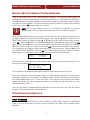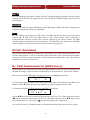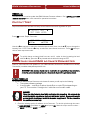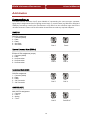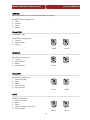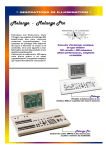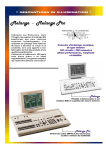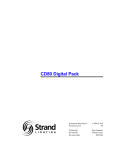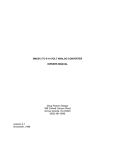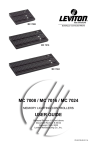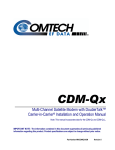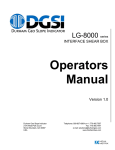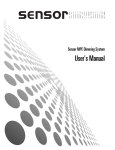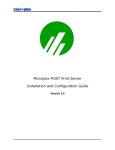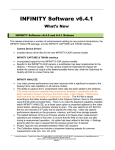Download 8680 Ultimate Converter
Transcript
DMX Ultimate Converter Firmware Version 2.5 March 2007 1439 17th Avenue SE Calgary, AB, T2G 1W4 Canada Phone: Fax: (403) 243-8110 (403) 287-1281 E-mail: [email protected] www.pathwayconnect.com User’s Guide User’s Manual DMX Ultimate Converter Table of Contents About The DMX Ultimate Converter ....................................................................................................................................3 Protocols Supported....................................................................................................................................................................3 Quick Start: Basic Conversion .................................................................................................................................................4 Configuring Inputs .........................................................................................................................................................................4 Input Terminator ......................................................................................................................................................................4 Analog Inputs .............................................................................................................................................................................5 Configuring Outputs .....................................................................................................................................................................5 DMX Output................................................................................................................................................................................5 Speed.......................................................................................................................................................................................5 AMX Output................................................................................................................................................................................5 Reset........................................................................................................................................................................................5 Colortran......................................................................................................................................................................................5 AVAB .............................................................................................................................................................................................5 Channels.................................................................................................................................................................................5 EC-Mux..........................................................................................................................................................................................6 Microplex .....................................................................................................................................................................................6 Kliegl...............................................................................................................................................................................................6 Start Address .................................................................................................................................................................................6 6/12K Assignments (AMX only)...........................................................................................................................................6 AMX Start address.................................................................................................................................................................7 Configuration Memory...........................................................................................................................................................7 Diagnostics.......................................................................................................................................................................................7 Tweak Output.............................................................................................................................................................................7 Analyze Input ..............................................................................................................................................................................8 User Options....................................................................................................................................................................................8 Status Quo ..................................................................................................................................................................................8 About .............................................................................................................................................................................................8 Security.........................................................................................................................................................................................8 RS232 Link.................................................................................................................................................................................9 Output Test ......................................................................................................................................................................................9 Updating your DMX Ultimate Converter ............................................................................................................................9 Update procedure ...................................................................................................................................................................9 Software Update Troubleshooting Tips ......................................................................................................................10 Appendix ......................................................................................................................................................................................... 12 Connector Pinouts ...............................................................................................................................................................12 DMX512 .............................................................................................................................................................................12 Electro-Controls Mux (ECMux) .................................................................................................................................12 Colortran Mux (CMX) ...................................................................................................................................................12 AMX192 (XLR).................................................................................................................................................................12 AMX192 .............................................................................................................................................................................13 Strand D54........................................................................................................................................................................13 MicroPlex ............................................................................................................................................................................13 Kliegl K96 ...........................................................................................................................................................................13 AVAB.....................................................................................................................................................................................13 Analog Multiplex Inputs Disabled...................................................................................................................................14 Technical Support ...................................................................................................................................................................... 14 2 User’s Manual DMX Ultimate Converter ABOUT THE DMX ULTIMATE CONVERTER Before the advent of the USITT DMX512 control signal standard, manufacturers developed a number of proprietary multiplex communications protocols. Strand developed AMX, Colortran had their CMX, Kliegl offered K96, and Electro Controls (also known as Control Lighting) used EC-Mux. Additional protocols also followed in the form of NSI’s MicroPlex, Strand Europe’s D54 and AVAB’s own multiplex protocol. We designed DMX Ultimate Converter to permit the interconnection of consoles and dimmers that employ different communications protocols. In addition, the DMX Ultimate Converter also provides other useful customization and diagnostic functions, all in a simple to learn and use device. PROTOCOLS SUPPORTED The DMX Ultimate Converter supports a wide range of lighting industry communication protocols. They are: Protocol DMX512 AMX192 Colortran AVAB EC-MUX Kliegl D54 MicroPlex Description Probably the most widely used protocol for controlling lighting equipment, DMX was the first USITT industry standard multiplex protocol. DMX generates up to 512 control signals. Originally Strand Lighting’s first multiplex protocol, AMX is an analog multiplex protocol that carries up to 192 control signals. AMX192 is now a USITT standard. Also referred to as CMX, Colortran’s digital protocol was the forerunner of DMX512. The AVAB protocol was one of the early digital protocols. The AVAB protocol produces 240-252 control signals. Electro Controls’ foray into digital dimmer control resulted in this 512-dimmer protocol. Commonly used with Celebrity control consoles. Strand Lighting later bought Electro Controls. Kliegl made a wide range of consoles and dimmers prior to going out of business in the 80’s. The Kliegl protocol is often referred to as K96, after the dimmer rack it was developed for. K96 is able to handle 10,000 dimmers on 480 control channels. Designed by Strand for their European dimmers and consoles, D54 produces 384 control signals. MicroPlex is a protocol developed by NSI to control their dimmers. It is also used by Lightronics. Limited support (48 channels output, no input) is offered for MicroPlex. 3 Connector 5 pin XLR 4 pin XLR (also 4 pin mini TA4) 5 pin XLR Variety 4 pin XLR Variety 3 pin XLR 3 pin XLR User’s Manual DMX Ultimate Converter QUICK START: BASIC CONVERSION Plug in the power cord to your DMX Ultimate Converter. The internal power supply will automatically sense and accommodate any voltage/frequency from 100-240VAC and 50/60 Hz. The DMX Ultimate Converter is configured using the arrow keypad to navigate the options provided on a helpful LCD menu display. The arrows at the end of each line show your options from that point in the menu. Use the OK button to make your selection. NOTE: Not all menu functions shown on the display are supported by firmware versions earlier than 2.5. Only the items described in this manual are supported. Since your DMX Ultimate Converter is capable of performing a number of different conversions, you will need to specify the conversion desired before you start. Use the X button until you see the SELECT INPUT option, and then press the S or T button until you see the desired input protocol. Press OK. Select TERMINATED or UNTERMINATED INPUT if displayed (see below), and press OK again. Now press the X button until you see the SELECT OUTPUT option, and again use the S and T buttons scroll through your output choices. Press OK when you find the desired output protocol. Your converter is now ready to process and convert your control protocols. Press the X key until you see GO TO STATUS DISPLAY and press OK. The status display will show a number of messages pertaining to the current state of the converter. One of them will look something like: INPUT OUTPUT A:DMX C:AVAB This indicates the conversion mode in effect and the ports (A to F) you should be connected to. You will also see something like: CONVERSION MODE DMX TO AVAB This is provided as an additional, plain English indication of the selected conversion mode. Some input protocols require termination when your DMX Ultimate Converter is the last device connected on a data line. For example, if the DMX Ultimate Converter is the only thing connected to the console DMX output, then it is the last device on that data line and should be terminated. Where appropriate, you will be offered the option of terminating the input line after you have selected the input protocol. There are a number of additional optional parameters that can be set on your input and output protocols. These are discussed in the next section. CONFIGURING INPUTS INPUT TERMINATOR When the DMX Ultimate Converter is the last device in a DMX, Kliegl, Colortran or AVAB daisy chain, it must be terminated in order to comply with wiring rules and to ensure reliable system operation. 4 User’s Manual DMX Ultimate Converter When one of the above digital protocols is chosen from the Select Input menu, the current state of the DMX input terminator is shown. To change the current termination setting, use the S and T buttons to make your selection and then press OK. Note that when termination is on, the pass-thru connector (port B) is disabled. ANALOG INPUTS The DMX Ultimate Converter is designed to allow conversions from popular legacy analog multiplex controls such as Strand Mantrix (CD80/AMX protocol) and Galaxy (D54), as well as NSI consoles with only Microplex output. These applications are not recommended for the DMX Ultimate Converter however because the analog to digital conversion it performs results in a slightly fluctuating output which may be noticed in certain types of equipment like color scrollers and moving lights. See the Appendix for more information on analog multiplex inputs. CONFIGURING OUTPUTS Different output protocols have different parameters and options. Use the following to help you select the right configuration options for your application. If the recommended configuration does not appear to work properly, try selecting a different option. DMX OUTPUT SPEED Fast Medium (recommended) Slow Custom AMX OUTPUT RESET Normal (recommended) Narrow Wide COLORTRAN No user settings are provided for CMX protocol. The DMX Ultimate Converter will communicate properly with most Colortran dimmers including D192 and ENR, as well as D/A converters. AVAB CHANNELS AVAB systems can be configured for 240 or 252 channels. Use the AVAB channels configuration to use the minimum number of channels suitable for your existing system. 5 User’s Manual DMX Ultimate Converter EC-MUX No user settings are provided for ECMux protocol. The DMX Ultimate Converter will communicate properly with all EC QD-series digital dimmer racks, Strand/EC CD80AE (ECMux version) and QD dimmer packs. MICROPLEX There are two different types of Microplex protocol, Microplex 1 (NSI) or Microplex 2 (Lightronics). Choose the appropriate one for your application KLIEGL No user settings are provided for K96 output. The DMX Ultimate Converter will communicate properly with all K96 and K100 digital dimmer racks. These dimmer racks incorporate a channel/dimmer soft-patch function that must be assigned by the control console. The DMX Ultimate Converter deals with this by transmitting a 1-to-1-patch file once, each time a valid DMX signal is applied to its input (ie when the console is turned on or plugged in). START ADDRESS Use the Start Address setting to determine the start point of your output data (the default is 1). If you set a start address of 100, the information from channel one on your input protocol will appear on channel 100 of the output data stream. The information from channel two on your input protocol will appear on channel 101, and so on. 6/12K ASSIGNMENTS (AMX ONLY) Strand CD80® 6 and 12Kw dimmers occupy two AMX positions in the rack, so the output has to be adjusted accordingly. Use this function to identify which rack slots have 6 or 12K dimmer modules. After you have selected AMX192 as an output protocol, use the X button to locate ◄ 6/12K ASSIGN ► ▲ AMX 1 ▼ 6/12K assignments are made for each AMX output so they have to be defined for both AMX 1 and AMX 2. Use the T button to select which AMX line you need to configure and press OK. To change the existing 6/12K assignment select EDIT. You will see SLOT# TYPE ▲ 001 ▼ ◄ 2K ► Use the STarrow keys to first select the desired slot number for a 6 or 12K module, then use the WX keys to change the module type from 2K to 6/12K. When selected, use the ST keys to select the next slot, and so on. Do not press OK until you have finished your assignments. You can also use the 6/12K-edit function to review what slots have which type of dimmer module. 6 User’s Manual DMX Ultimate Converter TIP! If the wrong dimmer responds to your AMX control, check the 6/12K assignments to make sure that they are correct. To restore all slots to 2K (no offset), select SET DEFAULT, and press OK. Since this will overwrite any 6/12K assignments previously made, you are prompted for a YES to confirm. There is no ‘undo’ once YES is selected. If you do not want to go ahead with restoring the default setting, select NO and press OK. AMX START ADDRESS The DMX Ultimate Converter has been provided with two AMX output ports (E & F). The Start Address setting affects only to the second AMX port. A typical application would have AMX 1-192 on port E and AMX 193-384 on port F. In this configuration you would set the start address as 193. CONFIGURATION MEMORY The DMX Ultimate Converter stores all of its user-configured operating parameters in non-volatile Flash memory. This type of memory storage makes possible to leave the unit in a powered down state indefinitely with no loss of configuration data. DIAGNOSTICS Your DMX Ultimate Converter offers a number of powerful protocol tools that can help fine tune the output, or troubleshoot problems. TWEAK OUTPUT Tweak Output offers the user the ability to modify a number of DMX512 output timing parameters. This can be especially useful to customize the output to conform to the special requirements of some equipment. Start by selecting one of the three standard DMX speeds (fast, medium, slow) from the Select Output Menu, then select Tweak Output from the Diagnostics Menu. You can tweak any or any combination of, Break, Delay, or Mark (Mark-After-Break), by adjusting the value for each one. Adjust one value at a time until the correct operation of the DMX receiving device is observed. The resulting custom DMX speed can then be selected from the Select Output menu. ! WARNING! Adjusting the output parameters may result in an unusable signal. Use care when using Tweak Output. This function should only be used by someone who is versed in communications protocols. If problems arise, it is best to re-select one of the three standard DMX speeds from the Select Output Menu, and repeat the Tweak Output process. 7 User’s Manual DMX Ultimate Converter ANALYZE INPUT Often, as a part of your troubleshooting process, you want to confirm that the console is providing the output that you think it is! Analyze Input allows you monitor the input of the DMX Ultimate Converter (the output from your console) one channel at a time. ◄ANALYZE INPUT ► CHAN▲001▼ LEV000 Use the S or T to select the channel you wish to monitor. The level will be displayed as a value from 1 to 255. USER OPTIONS User options allow you to configure your DMX Ultimate Converter to suit your preferences. STATUS QUO Status quo provides you with a safety net in the event the input data is interrupted. The input data could be interrupted, for example, if the control console were inadvertently turned off. With the status quo function enabled, your DMX Ultimate Converter will hold the last levels received before the data was interrupted. Those levels are held for a duration you specify. If the incoming data is not restored at the end of the status quo duration, the DMX Ultimate Converter will turn off its output. The status quo current setting is shown when the status quo option is selected. To change the current setting, press OK. The status quo hold time is user selectable from 2 seconds up to 98 minutes. In addition, an infinite hold is available (NO END). ABOUT Use this menu item to determine the current software version running in the DMX Ultimate Converter. Check the Pathway Connectivity website periodically for updates. SECURITY There may be situations where you do not want the settings of the DMX Ultimate Converter modified. The security feature allows you to lock out users from modifying any DMX Ultimate Converter settings. Select Security from the Users Options menu. The current state of the security lockout will be displayed. ◄ SECURITY ► SECURITY OFF To turn security on or off from this menu item, simply push and hold the OK button for approximately 2 seconds. ! WARNING! This function is not intended to provide a high level of security. It is simply provided as a flag to users that settings should not be casually modified, or a as a deterrent to unauthorized users. 8 User’s Manual DMX Ultimate Converter RS232 LINK The RS232 Link is used to update the DMX Ultimate Converter software. See ‘Updating your DMX Ultimate Converter’ later in this manual for operation instructions. OUTPUT TEST Output test allows the Ultimate to directly control individual channels regardless of input. ◄ OUTPUT TEST ► SET CHAN LEVEL Press OK to enter Output Test mode. SET CHAN LEVEL ◄001► ▲255▼ Use the WXarrow keys to select the desired output channel, then use the ST keys to change the intensity from 1-255. Use the WX keys to select the next channel, and so on. Press OK when you wish to leave output test mode. TIP! To quickly change a channel level from zero to full, rather in than increasing the level with the S key, press the T key instead and the level will change to 255. UPDATING YOUR DMX ULTIMATE CONVERTER Features, enhancements and updates for your DMX Ultimate Converter are available from Pathway Connectivity ‘s website www.pathwayconnect.com. WARNING! This function should only be undertaken by a qualified service technician, versed in communications protocols. Contact the factory for operational details. ! UPDATE PROCEDURE To upgrade the DMXUltimate Converter to the latest firmware you will require the following: • • The update software package A serial cable – male 9-pin to either female 9-pin or male 25-pin depending on your PC. This must be a "straight thru" cable not a null modem cable. DANGER! There is a risk of electric shock while performing this procedure. Do not touch the circuit board with any object or body part with power applied. Be especially careful around the left circuit board, as this is the power supply board. This is a procedure for qualified personnel only. 1. Check the existing version of software in the Converter. To do this cycle through the menu to USER OPTIONS; Scroll down to ABOUT and press OK. Note the major version number – i.e. V2.10 is version 2, V1.80 is version 1. 9 User’s Manual DMX Ultimate Converter 2. Unplug the Converter power cable. 3. Remove the eight cover screws and the top cover and set aside. 4. Connect the male 9-pin end of the serial connector to the 9-pin female connector on the right side of the circuit board. 5. Connect the opposite end of the serial cable to the back of your PC -- Note the Com port number. 6. Start the UPDATE.BAT file on the PC and enter the Com port number that the converter is connected to. 7. Enter the current version (1 or 2) as noted in step 1. 8. Press and hold the OK button on the front of the Converter while plugging in the power cable. 9. If the current version is version 2 skip to step 14. 10. This should bring up the 1.0 download utility on the PC. If not, see the troubleshooting tips below. 11. Type L LOADERX2.HEX and press ENTER. It will take about a minute to download the update. 12. Once the download is complete the converter should flash the display and error light. 13. Press Ctrl-C on the PC Keyboard to exit the Update utility. 14. After HyperTerminal loads, press the OK button on the converter. This should bring up the 2.0 download utility. If HyperTerminal does not load, see the troubleshooting tips below. 15. Type L to begin the download. A series of squares will begin to show up on the screen. Select the Transfer Menu (ALT T) then Send File… 16. Enter ULTIMATE.UPD as the file name and select Xmodem as the protocol. Click the Send button. 17. After the download is complete press S to start the converter. If the converter starts unplug the converter, remove the serial cable and replace the cover and screws. 18. Plug in the converter and verify that the correct conversion mode is shown on the status display. If not see Troubleshooting Tips that follow. 19. Check that the conversion Start Address is correct for your application (i.e. 001 for no offset) SOFTWARE UPDATE TROUBLESHOOTING TIPS Problem No Download Screen Converter doesn't display status after update Possible Solutions Check that the converter display is blank during the download Check the serial cable connections Try selecting the other com port in UPDATE.BAT Unplug the converter and plug it back in. Retry the download procedure. Converter doesn't convert protocols after update Verify that the Start Address is correct. 10 User’s Manual DMX Ultimate Converter Verify all input and output protocol settings. HyperTerminal does not load Check that HyperTerminal is installed. If not, Install it from your Windows CD-ROM 11 User’s Manual DMX Ultimate Converter APPENDIX CONNECTOR PINOUTS The DMX Ultimate Converter has 6 ports labeled a-f representing the most common connector types and pin assignments found in lighting control equip. In certain cases (e.g. MicroPlex, Kliegl and AVAB) the connectors used by the manufacturers may differ from the connector type used on the ultimate Converter. Please use the information shown below to make any required adapters. DMX512 DMX Pin assignment 1 – Common (shield) 2 – Data – 3 – Data + 4 – Aux Data 5 – Aux Data + PUSH 5 4 3 1 1 2 2 OUT (F) 5 4 3 IN (M) Port C Port A ELECTRO-CONTROLS MUX (ECMUX) ECMux 4/5 Pin assignment (output) 1 – Common (shield) 2 – Data – 3 – No Connection 4 – No Connection 5 – No Connection PUSH 4 1 1 4 3 2 2 3 OUT (F) IN (M) Port D Port A COLORTRAN MUX (CMX) CMX Pin assignment 1 – Common (shield) 2 – Data – 3 – Data + PUSH 5 4 3 4 – No Connection 5 – No Connection 1 1 5 2 2 4 3 OUT (F) IN (M) Port C Port A AMX192 (XLR) AMX XLR Pin assignment 1 – Common 2 – Clock + 3 – Analog PUSH 4 – Clock - 4 1 1 4 3 2 2 3 IN (F) Port D 12 OUT (M) Ports E & F User’s Manual DMX Ultimate Converter AMX192 (Mini TA4) (Reference only, not used on the Ultimate Converter) AMX Mini TA4 Pin assignement 1 – Clock 2 – Common 3 – Clock + 4 – Analog STRAND D54 (model 8681 only) Strand D54 Pin assignment 1 – Common 2 – No Connection 3 – Analog PUSH 2 1 1 3 3 OUT (F) 2 IN (M) Port E Port D MICROPLEX MicroPlex Pin assignment 1 – Common 2 – No Connection 3 – Analog 4 – No Connection PUSH 4 1 1 4 3 2 2 3 IN (F) OUT (M) Port E KLIEGL K96 Kliegl K96 Pin assignment 1 – Common (shield) 2 – Data 3 – Data + 4 – No Connection 5 – No Connection PUSH 5 4 3 1 1 2 2 OUT (F) 5 4 3 IN (M) Port C Port A AVAB AVAB Pin assignment 1 – Common (shield) 2 – Data 3 – Data + 4 – Console Present (output only) 5 – No Connection PUSH 5 4 3 OUT (F) Port C 13 1 1 2 2 5 4 3 IN (M) Port A User’s Manual DMX Ultimate Converter ANALOG MULTIPLEX INPUTS DISABLED The DMX Ultimate Converter is shipped with its analog multiplex input capability disabled. The 3 input protocols affected are AMX192, D54 and Microplex. Although the mode selection for these inputs will permit their assignment, the unit hardware as shipped will not. If it is necessary to enable analog multiplex inputs, the user must remove the top cover and move the 20-pin chip labeled “Spare A/D Chip” to the U17 socket position. Care must be taken to ensure that the chip faces the same direction as all others, and that no pins are bent when it is inserted. TECHNICAL SUPPORT Your first contact for support should be the dealer that provided your DMX Ultimate Converter. However, you should also feel free to contact Pathway Technical Support if you need help. 9:00 – 5:00 (Mountain Time) Monday through Friday +1 403-243-8110 [email protected] 14