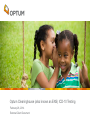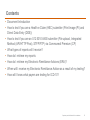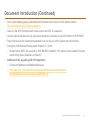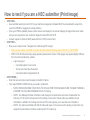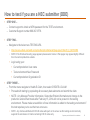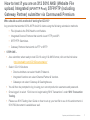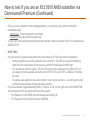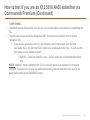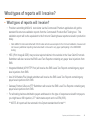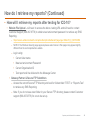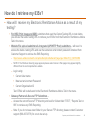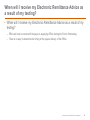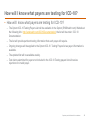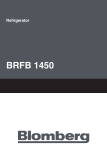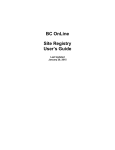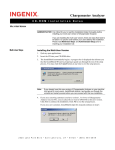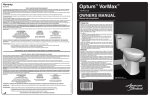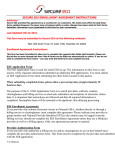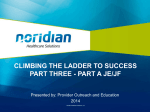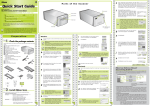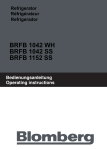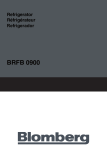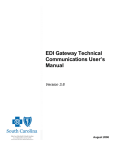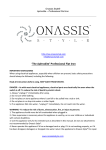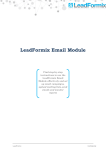Download Optum ICD-10 Testing - Electronic Network Systems
Transcript
Optum Clearinghouse (also known as ENS) ICD-10 Testing February 28, 2014 External Client Document Contents • Document Introduction • How to test if you are a Health-e Claim (HEC) submitter (Print Image (PI) and Direct Data Entry (DDE)) • How to test if you are an X12 5010 ANSI submitter (File upload, Integrated Method (API/HTTP Post), STFP/FTP) via Communedi Premium (CP) • What types of reports will I receive? • How do I retrieve my reports • How do I retrieve my Electronic Remittance Advices (ERA)? • When will I receive my Electronic Remittance Advice as a result of my testing? • How will I know what payers are testing for ICD-10? Proprietary and Confidential. Do not distribute. 2 Document Introduction • Optum has created a solution to support ICD-10 testing between providers and payers. • Front end testing is already offered via the Communedi Premium self-testing tool. The front end testing will allow providers to submit 5010 test files containing ICD-10 codes. Validation of the qualifiers and diagnosis code will be performed. Validation report will be generated for providers to review. • End to End testing will be supported for payers requiring ICD-10 testing. Providers will be able to participate as long as the payer will allow it or has requested it. ICD-10 testing will be initiated by the payer. Payers will determine the type of responses that will be supported during testing, including the return of Electronic Remittance Advice (ERA). Payers should contact providers directly to participate in ICD-10 End to End testing. Providers can contact payers and request to participate in their ICD-10 testing. • End to End testing will only be available for ICD-10 testing until 10/01/2014. • Providers can use the returned ERA to compare insurance payments to previous ERA’s that contained ICD-9 codes. • Dual testing of claims containing ICD-9 and ICD-10 codes will not be supported via this solution. • Testing through this environment will only support Non-UHG payers (no UnitedHealth Care claims will be supported in the test environment). • Optum will only support a single code set per claim in the test environment. • Optum will not be providing conversion from ICD-9 to ICD-10 or vice versa. • Payers will define testing dates and testing requirements, Optum will make those available to providers. Proprietary and Confidential. Do not distribute. 3 Document Introduction (Continued) • A list of participating payers and additional information can be found in the Optum website http://enshealth.com/ICD10Documentation/ • Claims in the 4010 format should not be used to test ICD-10 code sets. • Inbound claims test files will only be process during the business hours of 8:00 AM to 5:00 PM MST. • Payer test files will be created and exported once per day out of the Optum test environment. • During the CMS National Testing week of March 3-7, 2014: – All test claims MUST be received by 9:00 AM MST on March 7 for claims to be included in the last round of test files to Medicare on March 7. • Additional links regarding ICD-10 Preparation: – Centers for Medicare and Medicaid Services – http://www.cms.gov/Outreach-and-Education/Medicare-Learning-NetworkMLN/MLNMattersArticles/Downloads/MM8465.pdf Proprietary and Confidential. Do not distribute. 4 How to test if you are a HEC submitter (Print Image) • • • STEP ONE – – As a submitter wanting to test ICD-10 your practice management software MUST be remediated to support the new form PRIOR to engaging in testing activities. – Once your PMS is updated, please contact service and support to ensure all mapping changes have been made and you are prepared to test. Customer Support number 866-367-9778. – Contact support to obtain a NEW password for the TEST environment. STEP TWO – – Now you are ready to test. Navigate to the following URL to begin • https://secure-editest.enshealth.com/aphrodite/AphroditeServlet?page-type=HEALTH_E_NETWORK • NOTE: If the Windows Security popup appears please select cancel. Web pages may appear slightly different than the normal production website. – Login using your: • Current/production User name • Test environment New Password • Current/production Organization ID STEP THREE – – Enter the test environment and navigate to Health E Claims – Then select SEND CLAIM FILE as you would in production. – NOTE: WHEN CREATING YOUR FILES TO UPLOAD FOR TESTING MAKE SURE TO NAME THEM IN A FASHION YOU WILL RECONGNIZE AS ICD-10 Testing. – NOTE: Any Manage Provider Information and change to the production environment made after the February 15, 2014 will not be present in the testing environment. Please make sure addition of new information is added to the testing environment if the test requires you to use that new information. – NOTE: Any claims submitted with ICD-09 codes will reject on the screen as this testing environment only supports the submission of claims containing ICD-10 codes only. Proprietary and Confidential. Do not distribute. 5 How to test if you are a HEC submitter (DDE) • STEP ONE – – Contact support to obtain a NEW password for the TEST environment. – Customer Support number 866-367-9778. • STEP TWO – Navigate to the below new TESTING URL • https://secure-editest.enshealth.com/aphrodite/AphroditeServlet?page-type=HEALTH_E_NETWORK • NOTE: If the Windows Security popup appears please select cancel. Web pages may appear slightly different than the normal production website. • Login using your: • Current/production User name • Test environment New Password • Current/production Organization ID • STEP THREE – – From the menu navigate to Health-E-Claim, then select CREATE A CLAIM • Proceed with testing by populating all necessary data elements and submit the claim. • NOTE: Any Manage Provider Information, Subscriber/Patient information and change to the production environment made after February 15, 2014 will not be present in the testing environment. Please make sure addition of new information is added to the testing environment if the test requires you to use that new information. • NOTE: Any claims submitted with ICD-09 codes will reject on the screen as this testing environment only supports the submission of claims containing ICD-10 codes only. Proprietary and Confidential. Do not distribute. 6 How to test if you are an X12 5010 ANSI (Website File upload, Integrated (API/HTTP Post), STFP/FTP (including Gateway Partner) submitter via Communedi Premium Who should use this method of testing for ICD-10? Any provider that submits 837I & 837P AnsiX12 claims using the following submission methods: • File Upload via the ENS Heatlh.com Website. • Integrated Channel Partners that submit via an HTTP post/API. • SFTP/FTP Submitters. • Gateway Partners that submit via FTP or SFTP. • STEP ONE – • As a submitter, when ready to test ICD-10 using X12 ANSI format, click on the link below: http://enshealth.com/ICD10Documentation/ • Select ICD-10 Solutions • Direct submitters can select Health E Network . • Integrated Vendors can select Channel Partner & Vendors . • Gateways can select Gateway & Clearinghouses. • You will then be prompted to log in using your current production username and password. • Once logged in select “Click here to begin testing 5010 Transactions” under 5010 Transaction Testing. • Please see 5010 Testing User Guide on how to set up your test file to use in this environment. A 5010 FAQ document is available as well. Proprietary and Confidential. Do not distribute. 7 How to test if you are an X12 5010 ANSI submitter via Communedi Premium (Continued) • • • • • Once you have entered into the testing application, you will enter your current production credentials again. •User name (current production username) •Password (current production password) If your user name and password does not work please contact Customer Service for assistance at 866-367-9778. STEP TWO – You may have to register please refer to the User Manual or FAQ document for assistance. • During registration you will be asked to enter in an NPI. This NPI is not used for anything within the test environment, but it must be a valid NPI that follows the NPI logic. • You will also be asked to enter a TIN, this TIN can only be registered once within CP so if you register for two separate accounts one for 837P and one for 837I, a different TIN must be used. • The above also applies to the email contact, it can only be used once, you will need to enter a different email address if using two test accounts. If you have already registered simply click on “Submit a File” on the right side of the HOME TAB and browse to the file you want to test and then submit. • The Sender Id in the ISA06 must be the same as the Org ID • The Receiver Id in the ISA08 must be INGENIX Proprietary and Confidential. Do not distribute. 8 How to test if you are an X12 5010 ANSI submitter via Communedi Premium (Continued) • • • STEP THREE– Validation reports will generate once the file is processed within a few minutes of submitting the file. Reports can be seen under the Response TAB. This report will contain front end Optum validation only. • If you receive a business error for the following reason that means your test was successful due to the fact that ICD10 codes are not allowed at this time. You will see the error code on your validation report. • B25099 - Code List Qualifier Code – ICD-10 codes are not implemented at this time NOTE: ANSIx12 claims submitted with ICD-9 codes will show as accepted in the front end validation, however will not have any additional reporting returned and will not be sent to any payer participating in the END2END testing. Proprietary and Confidential. Do not distribute. 9 What types of reports will I receive? • What types of reports will I receive? • Providers submitting ANSIx12 test claims via the Communedi Premium application will get the standard file structure validation reports from the Communedi Premium Self Testing tool. This validation report will be the equivalent to the front end Clearinghouse reports received in production today. • Note: ANSIx12 claims submitted with ICD-9 codes will show as accepted in the front end validation, however will not have any additional reporting returned and will not be sent to any payer participating in the END2END testing. • HEC (Print Image & DDE) may receive rejected claims in the website in the View Claim Errors tab. Submitters will also receive the ENS Level Two Reports containing any payer level rejections from ENS. • Integrated Method (API/HTTP Post) will receive the ENS Level Two Reports containing any payer level rejections from ENS. • Ansi X12 Website File Upload submitters will receive the ENS Level Two Reports containing any payer level rejections from ENS • Gateway Partner & Secure FTP Submitters will receive the ENS Level Two Reports containing any payer level rejections from ENS. • For all testing claims submitted to payers and based on the type of response received from payers you might see a 999 rejection, 277 claim status report and or a ERA (835). ***NOTE: All reports will be returned in the Optum standard text format***. Proprietary and Confidential. Do not distribute. 10 How do I retrieve my reports? • How will I retrieve my reports after testing for ICD-10? • For HEC (Print Image and DDE) submitters that used the Optum Testing URL to test claims, you will use the same Testing URL to retrieve your reports from the Message Center. • Integrated Method (API/HTTP Post) will need to access the below testing URL and will need to contact Customer Support (866-367-9778) to obtain a test environment password to retrieve any ENS Reporting. – https://secure-editest.enshealth.com/aphrodite/AphroditeServlet?page-type=HEALTH_E_NETWORK – NOTE: If the Windows Security popup appears please select cancel. Web pages may appear slightly different than the normal production website. – Login using: • Current User name • New test environment Password • Current Organization ID • Test reports will be delivered to the Message Center Proprietary and Confidential. Do not distribute. 11 How do I retrieve my reports? (Continued) • How will I retrieve my reports after testing for ICD-10? • Website File Upload – will need to access the below testing URL and will need to contact Customer Support (866-367-9778) to obtain a test environment password to retrieve any ENS Reporting. – https://secure-editest.enshealth.com/aphrodite/AphroditeServlet?page-type=HEALTH_E_NETWORK – NOTE: If the Windows Security popup appears please select cancel. Web pages may appear slightly different than the normal production website. – Login using: • Current User name • New test environment Password • Current Organization ID • Test reports will be delivered to the Message Center • Gateway Partner & Secure FTP Submitters – Access the current Secure FTP directory and look for folders titled “TEST” or “Reports Test” to retrieve any ENS Reporting. – Note: If you do not see a test folder in your Secure FTP directory please contact Customer support (866-367-9778) for one to be set up. Proprietary and Confidential. Do not distribute. 12 How do I retrieve my 835s? • How will I receive my Electronic Remittance Advice as a result of my testing? • For HEC (Print Image and DDE) submitters that used the Optum Testing URL to test claims, you will use the same Testing URL to retrieve your ERA’s from the Electronic Remittance Advice Tab in the menu. • Website File upload submitters & Integrated (API/HTTP Post) submitters – will need to access the below testing URL and use the same test environment password obtained from Customer Support to retrieve the ENS Reporting. – https://secure-editest.enshealth.com/aphrodite/AphroditeServlet?page-type=HEALTH_E_NETWORK – NOTE: If the Windows Security popup appears please select cancel. Web pages may appear slightly different than the normal production website. – Login using: • Current User name • New test environment Password • Current Organization ID Test ERA’s will be delivered to the Electronic Remittance Advice Tab in the menu . • Gateway Partners & Secure FTP Submitters – – Access the current Secure FTP directory and look for folders titled “TEST”, “Reports Test or 835” to retrieve any ENS Reporting. – Note: If you do not see a test folder in your Secure FTP directory please contact Customer support (866-367-9778) for one to be set up. Proprietary and Confidential. Do not distribute. 13 When will I receive my Electronic Remittance Advice as a result of my testing? • When will I receive my Electronic Remittance Advice as a result of my testing? – ERA’s will only be returned if the payer is supplying ERA’s during the End to End testing. – There is no way to determine the timing of the payers delivery of the ERA’s. Proprietary and Confidential. Do not distribute. 14 How will I know what payers are testing for ICD-10? • How will I know what payers are testing for ICD-10? – The Optum ICD-10 Testing Payers List will be available in the Optum (ENSHealth.com) Website at the following link: http://enshealth.com/ICD10Documentation/ the list will be under ICD-10 Documentation. – The list will provide pertinent testing information that each payer will require. – Ongoing changes will be applied to the Optum ICD-10 Testing Payers list as payer information is available. – The updated list will be available weekly. – Test claims submitted for payers not included in the ICD-10 Testing payers list will receive rejections for invalid payer. Proprietary and Confidential. Do not distribute. 15