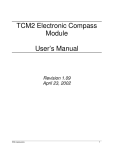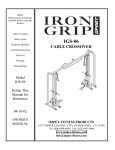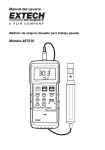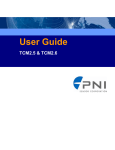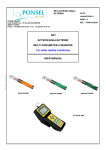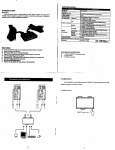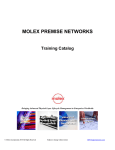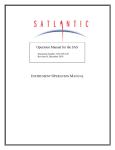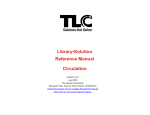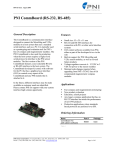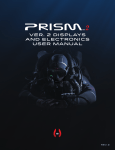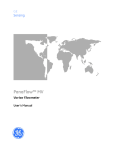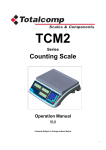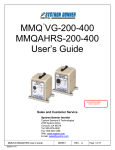Download TCM2 Manual - Earth Observing Laboratory
Transcript
TCM2 MANUAL
TABLE OF
CONTENTS
INTRODUCTION
About the TCM2
Differences between the TCM2 and TCM1
Getting Started with the TCM2
Packing List
Conventions used in this Manual
INSTALLATION INSTRUCTIONS
Where to install the TCM2
Mechanically Mounting the TCM2
Electrical Connections
Calibration for Hard-Iron Distortion Fields
USING THE TCM2
Compass Operating Modes
TCM2 Command Syntax
TCM2 Output
TCM2 Command Responses
TCM2 Error Codes
Mouse Output
Analog Outputs
TCM2 RS232 Data Output Word
NMEA 0183 Format
TCM2 Standards
How to Configure the TCM2 Output
Digital Damping
Output Response
Using the Magnetic Distortion Alarm
User Calibration
What is User Calibration?
User Calibration Procedures
Temperature Sensor Calibration
COMMAND LIST
EVALUATION INSTRUCTIONS
Default Configuration
Connecting the TCM2
Communicating with the TCM2
Evaluation Software
Trouble-Shooting the TCM2
Limitations of the TCM2
NEW FEATURES AND COMMANDS (VERSION 2.77 AND LATER)
Changes to the TCM2
New Features of the TCM2
Low Power Mode
Sleep Mode
New 'Halt' Command
Changes to the EEPROM
APPENDIX
INTRODUCTION
ABOUT THE TCM2
Congratulations. With your procurement of the TCM2, you have chosen a product that represents the largest step
forward in compass technology for many years. The TCM2 is a state-of-the-art low-power, high-performance
Electronic Compass Sensor Module. The TCM2 combines, for the first time ever, a revolutionary three-axis
magnetometer and a high-performance two-axis tilt sensor in a package that is smaller and consumes less power
than any other compass module currently available.
The TCM2's elimination of a mechanical gimbal is unique among electronic compasses. All compasses must be
referenced to level to be accurate, but instead of using a clumsy universal joint or fluid bath to hold its sensors
level, the TCM2 uses a highly accurate inclinometer (tilt sensor) to allow the microprocessor to mathematically
correct for tilt. This electronic gimbaling eliminates moving parts and provides more information about the
environment: pitch and roll angles and three dimensional magnetic field measurement in addition to compass
output. This extra data allows the TCM2 to provide greater accuracy in the field by calibrating for distortion fields
in all tilt orientations, providing an alarm when local magnetic anomalies are present, and giving out-of-range
warnings when the unit is being tilted too far.
At the heart the TCM2, its patented magneto-inductive magnetometers are the first major advance in compass
magnetometers since the fluxgate was invented in the 1930's. Their solenoidal, single-winding construction
provides a more compact, reliable, and cost-effective solution than torroidal fluxgates. They also consume roughly
an order of magnitude less power. Their dynamic range and sensitivity can be easily tailored to the exact needs of
any application. The TCM2's magnetometers provide a very large dynamic range and hence can be calibrated for
systems that have extremely strong fields, such as military vehicles.
The TCM2's advantages make it suitable for many applications, including:
• GPS systems requiring backup azimuth data
• Automobile and marine navigation systems
• Virtual reality input devices
• Robotics
• Original equipment instrumentation for automobiles
• Aircraft compasses and avionics systems
• Scuba dive computers and compasses
• Oceanographic buoys and data stations
• Tracking animal's migration patterns.
With its many potential applications, the TCM2 provides a command set designed with flexibility and adaptability
in mind. Many parameters are user-programmable, including reporting units, a wide range of sampling
configurations, output damping, and more. We hope the TCM2 will help you to achieve the greatest performance
from your target system. Thank you for selecting the TCM2.
DIFFERENCES BETWEEN THE TCM2 AND TCM1
The TCM2 is backward compatible with the TCM1. The following features have been added to make the TCM2
much more useful and robust for all applications.
• 20°, 50° and 80° inclinometer values
• 16 Hz and 30 Hz output rates, default is now 16Hz, not 8Hz.
• Digital damping
• Fine control of the clock rate
• Adjustable clipping values for the inclinometer
• Maximum baud rate is 38,400
• Magnetic fields output has 0.01 uT resolution
GETTING STARTED WITH THE TCM2
This manual contains all the information you need to design and install the TCM2 into your system, and to
customize its parameters for your particular application. If you wish to begin quickly experimenting with your
TCM2, refer to section 5, Evaluating the TCM2.
PACKING LIST
Your TCM2 Evaluation Kit should contain the following items:
(1) TCM2 Electronic Compass Sensor Module
(1) Interface Cable
(1) User's Manual
(1) 3.5" floppy disk containing TCM2 evaluation software
TCM2
Warning: The TCM2 board is an ESD-sensitive device and must be handled accordingly. It has a one year warranty.
Interface Cable
The interface cable has on one end the proper connector to interface to the TCM2; the other has 10 separate wires
to be connected to a power supply and host system as desired. The wires are color coded and the associated signals
are described in section 5.4.
User's Manual
This manual contains all you need to install, design for, and utilize the TCM2.
Floppy Disk and TCM2 Evaluation Software
The 3.5" floppy is a high-density disk formatted for DOS systems. It contains the TCM2.EXE program that
executes on any IBM-AT compatible computer running DOS. For instructions on installing and using the
TCM2.EXE program, see section 6.1.
If any of the 4 items are missing please contact Precision Navigation.
CONVENTIONS USED IN THIS MANUAL
Any data that is sent to or received from the TCM2 is presented in monospace font, for example:
$C326.3*checksum<cr><lf>. Place markers for ASCII characters are indicated by the character "n." Any monospace
characters in italics denote transmitted data that may or may not be in the character string, depending on the circumstances. For instance,
Ennn is the error code string that is output by the TCM2 only when an error condition exists. Also, "(-)" denotes the presence of a negative
sign in a character string when the corresponding value is negative. Note that the parentheses are not included in the output string, and only
serve to demark the hyphen.
TCM2 commands can be identified either by their mnemonics, e.g. "h", or by their full names, e.g. "Halt continuous sampling."
Items in angle brackets either denote special characters or summary data, e.g. "<cr>" denotes the carriage return character, "<lf>" denotes a
line feed, "<error code>" denotes all the characters for an error code string.
INSTALLATION INSTRUCTIONS
To install the TCM2 into your system, follow these steps:
• Choose a mounting location
• Mechanically mount the TCM2
• Make electrical connections to the TCM2
• Calibrate for installation alignment
• Calibrate for hard-iron distortion effects
The first four items are discussed below. The last item, user calibration for hard-iron distortion, is discussed a
different section.
WHERE TO INSTALL THE TCM2
The TCM2's magnetometers' wide dynamic range and its sophisticated calibration algorithms allow it to operate in
many environments. For optimal performance however, you should mount the TCM2 with the following
considerations in mind:
The TCM2's magnetometers should not saturate. The TCM2 can be calibrated for large static magnetic fields.
However, each axis of the TCM2's magnetometers has a maximum dynamic range of ±80 µT; if the total field
exceeds this value for any axis, the TCM2 will report a magnetometer out of range error condition. When mounting
the TCM2, consider the effect of any sources of magnetic fields in the local environment that when added to the
earth's field may saturate the TCM2's sensors: large masses of ferrous metals such as transformers and vehicle
chassis, large electric currents, permanent magnets such as electric motors, etc.
Locate the TCM2 away from local sources of changing magnetic fields. It is not possible to calibrate for changing
magnetic anomalies. Thus, for greatest accuracy, keep the TCM2 away from sources of local magnetic anomalies
that will change with time; for instance, electric equipment that will be turned on and off, nearby ferrous bodies
that will be changing positions. Make sure the TCM2 is not mounted close to cargo or payload areas that may be
loaded with large sources of local magnetic fields.
You may test the magnetic environment of the location where you wish to locate the TCM2 by temporarily
mounting the TCM2 there, connecting the TCM2 to a data terminal, and taking magnetic field samples with
manual commands (Enable the magnetometers, em=e, and watch the X, Y and Z magnetometer outputs).
Experiment with different configurations of cargo, turn various equipment on and off to determine if the TCM2's
sensors saturate or detect significant changes in local magnetic anomalies.
The TCM2 should be mounted in a physically stable location. Choose a location that is isolated from excessive
shock, oscillation, and vibration. On a yacht, for instance, the TCM2 should not be located at the top of a mast.
The TCM2 should be mounted as close to level as possible. To maximize the tilt range over which the compass
operates, the TCM2 should be mounted as close to level as possible.
MECHANICALLY MOUNTING THE TCM2
The TCM2 is factory calibrated with respect to the mounting holes, thus it must be aligned within the host system
with respect to these mounting holes, not the board edges.
ELECTRICAL CONNECTIONS
The TCM2 utilizes a standard straight-post, polarized 10-pin header for power and data connections. The header is
MOLX 22-03-2101style, with 0.100" centers. The mating receptacle is MOLX 22-01-3107, or equivalent. The
crimps are MOLX 08-50-0114. The pin-out for this connector is diagrammed below.
Analog output is available on all TCM2 models.
Mouse mode is for Virtual Reality applications.
Supply voltage may either be supplied as 6-25V unregulated, or 5V regulated (±5%). Do not apply power to both
power pins simultaneously.
The Data Ground, pin 7 of the connector, should be connected to RS232 ground.
The RxD receive pin, pin 4, accepts voltages from -15v to 15v.
The TxD transmit pin outputs -5v to 5v. These ranges are compatible with most RS232 transceiver chips.
The serial communications interface is RS232, with the following parameters: 8 data bits, 1 start bit, 1 stop bit, no
parity. Transmit voltages are ±5V; receive voltages are ±5V minimum, ±15V maximum. The baud rate may be
configured from 300-38400 baud.
CALIBRATION FOR HARD-IRON DISTORTION FIELDS
After installation, the TCM2 can be calibrated for local magnetic fields present in the host system. The TCM2 can
fully compensate for "hard-iron" magnetic anomalies–sources of static magnetic fields. The User Calibration
procedure provides a quick and easy means of canceling the effects of these local magnetic anomalies. Calibration
data is stored in the TCM2's non-volatile EEPROM memory so that it is preserved after power-down.
USING THE TCM2
This section describes how to configure, program, and control the TCM2 in your target system.
COMPASS OPERATING MODES
Standby Mode
The TCM2 is in Standby mode when the user issues a "h" (halt) command or "ax" (reset). During Standby mode the
TCM2 is idle and not sampling any sensors. You may configure and verify the TCM2's user parameters in the
Standby mode (set sampling rate, filter parameters, etc.) You may also query the TCM2 for single updates of
compass heading, pitch and roll, magnetic field strength, and temperature. Because the TCM2's sensors are not
sampling continuously during Standby, filtering is automatically disabled, and power consumption is reduced.
Continuous Sampling Mode
After configuring the TCM2 in the Standby mode, issue the "go" command to send the TCM2 into Continuous
Sampling mode. In this mode, the TCM2 is actively collecting sensor data at the prescribed sampling rate. The
principle means of output from the TCM2 is via RS232 serial communications. You may configure the TCM2
either to output the latest sensor data on a continuous, unprompted basis, or to provide an update only upon
demand.
Mouse digital and/or analog signals may also be output instead of or in addition to the RS232 signal selected above
when the "go" command is issued. The TCM2 will return to the Standby mode when it receives the "h" command.
The TCM2 enters a Reset state if power is cycled, or if an "ax" command is received. After reset, the TCM2 returns
to the previous output mode and continues operation.
Mouse mode is not available in version 2.34 and higher.
COMMAND SYNTAX
There are three types of commands you may issue to the TCM2: commands to set user-definable parameters,
commands to query the TCM2 for data or for the stored value of user-definable parameters, and action commands.
All commands must be followed with a <cr>, or <cr><lf>. The <lf> characters are ignored by the TCM2, but are
supported to allow compatibility with a variety of terminals.
• Set TCM2 user parameters: <parameter>=<value><cr>
• Query TCM2 data (parameter or sensor values): <parameter>?<cr>
• Action command: <command><cr>
Detailed descriptions of all commands and a command summary are available.
TCM2 OUTPUT
Command Responses
The TCM2 will transmit data across the RS232 interface in response to input commands, and will also transmit
data output words automatically when placed in continuous output mode. The response to the various commands is
as follows:
Input Command
TCM2 Response
Valid parameter-setting commands :<cr><lf>
Valid action command
varies according to command
Valid parameter query commands
:<parameter>=<value><cr><lf>
Invalid, or unrecognized command E<code><cr><lf>
Valid sensor query command
varies according to command
The ':' character signifies a successfully identified and executed command.
Error Codes
Error codes are transmitted by the TCM2 during responses to commands, or as part of TCM2 messages in
continuous output mode. See descriptions of TCM2 output formatting for location of these error codes within
TCM2 output strings.
Error codes are given by three ASCII characters representing hexadecimal digits (i.e, ASCII "F" equals
hexadecimal value F, or decimal value 15). Each error condition corresponds to one bit within one of the
hexadecimal digits. When the error condition exists, that bit will be set equal to 1 in the error code transmitted by
the TCM2. The error conditions and their corresponding bit locations is given below.
1st
Bit 3 (MSB) EEPROM1 error
Bit 2 EEPROM2 error
Bit 1 Reserved for future use (always 0)
Bit 0 (LSB) Reserved for future use (always 0)
2nd
Bit 3 (MSB) Reserved for future use (always 0)
Bit 2 Command parameter invalid
Bit 1 Reserved for future use (always 0)
Bit 0 (LSB) Command invalid or not available on current model of TCM2
3rd
Bit 3 (MSB) Reserved for future use (always 0)
Bit 2 Magnetometer out of range
Bit 1 Inclinometer out of range
Bit 0 (LSB) Magnetic distortion alarm
Thus, if the following error conditions existed: command parameter invalid and magnetic distortion alarm, then the
corresponding error message would be: "E041".
Description of Error Conditions
Command Parameter Invalid – the command given to the TCM2 contains an invalid or out of range value.
Command invalid or not available on current model of TCM2 – The command received is not recognized by the
TCM2. The syntax is incorrect, or you have entered a command which is not supported by the TCM2 model you
are using.
Inclinometer out of range – The inclinometer sensor is detecting an attitude that is outside of its operational range
of maximum pitch and/or roll. When this error flag is raised, compass and inclinometer output data should be
disregarded. Note that extreme out of range conditions may not be detected. i.e. when the inclinometer is upside
down due to the physical dimensions of the inclinometer, it could output angles within the range of the
inclinometer even though they are not valid angles.
Magnetometer out of range – The magnetometer sensors are detecting an ambient magnetic field that exceeds the
maximum dynamic range of the magnetometer in any of the three axes.
Magnetic distortion alarm – The TCM2 is detecting a local magnetic anomaly that may be compromising the
accuracy of compass and magnetometer readings (details).
Mouse Output
This feature is available only in Versions 2.34 and 2.27.
The TCM2 is used as a head tracker in many different Head Mount Displays. The TCM2 can output mickeys to
emulate a Microsoft mouse. The mouse output was added for demonstration purposes since many games use the
mouse output to emulate head position.
The forward and backward motion of the mouse is emulated by the pitch motion of the TCM2. Note that the range
of the forward and backward motion is limited by the tilt range of the inclinometer. The side motions are translated
by the change in the heading. The roll motion is not output.
The most effective way to track head motion is to use the TCM2 standard output and interpret the heading, pitch
and roll in place of mouse mode.
The following commands have to be executed to put the TCM2 into mouse mode:
sdo=m :set output to mouse output
msx=nnnn : nnn is from 0 to 32767
msy=nnnn
b=2 : set baud rate to 1200
ax : This will set the TCM2 to baud rate of 1200
: You will also need to change the baud rate of your
: terminal program to be able to communicate
: with the TCM.
go : Sets the unit to continuous mode. Needs to be set
: to continuous for a mouse.
Mouse sensitivity is controlled by the "msx=" and "msy=" command. msx=360 results in one mickey of output per
1 degree change.
Analog Outputs
The TCM2 supports analog output of compass heading data to provide compatibility with a wide range of existing
systems. The analog output is enabled by "sao=e". However, analog output modes do not provide full resolution,
error flags, tilt data, or magnetic field information, so if you are implementing the TCM2 into a new design,
utilizing the RS232 interface is strongly recommended.
There are two analog output formats available: linear and quadrature. Use the Select analog output mode command,
"sao" to configure the TCM2 to provide the analog output mode that you desire.
In the linear mode, the TCM2's digital compass heading is converted to a DC voltage ranging from 0 to 5V by an
8-bit digital-to-analog converter (DAC). Thus, heading resolution is 8 bits (256 increments), around a full circle.
Specifically, the 5V range is divided into 19.6 mV increments, where each increment corresponds to a 1.4° change
in compass heading.
Thus, an output voltage of 19.6 mV corresponds to a 1.4° compass heading. An output voltage of 2.5V corresponds
to a compass heading of 179.5°. Note that there is an abrupt switch in output voltage at 360°, from 5V to 0V.
In the quadrature mode, two DC voltages provide the sine and cosine of the heading angle, thus eliminating voltage
discontinuities.
TCM2 RS232 DATA OUTPUT WORD
Command Responses
The TCM2 sends an "output word" in ASCII form across the RS232 serial link when issued the s?(single output
word) command, or when in continuous sampling mode. This data output word may be configured by the user for
the desired format and configuration. The user may select either NMEA 0183, or TCM2 standard output word
formats, with the "sdo=" command.
NMEA 0183 Format
The TCM2 can be configured to conform to the NMEA (National Maritime Electronics Association) 0183
specification, which describes a standard RS232 bus format for exchange of a variety of navigation information
(GPS, radar, compass, etc.). In the NMEA output format, only compass heading information is available.
Inclinometer, magnetometer, thermometer data and the distortion detection warning are all unavailable.
$HCHDM,<compass>,M*checksum<cr><lf> for
magnetic heading
e.g. $HCHDM,182.3,M*checksum<cr><lf> for magnetic heading = 182.3°
The checksum value is the result of XOR'ing the ASCII bytes between the '$' and '*' characters. This one byte value
is reported in the output word by two ASCII characters representing two hex digits, with the most significant nibble
first. For example, "...*A3<cr><lf>" indicates that the output word has a decimal checksum value of 163.
TCM2 Standards
The TCM2 standard output format may be configured to provide all of the sensor data parameters available, or only
those parameters required by the user.
$C<compass>P<pitch>R<roll>X<Bx>Y<By>Z<Bz>T<temp>E<error code>*checksum<cr><lf>
For detailed information regarding the character formatting and resolution of the values for each of the data
parameters in the output word, refer to the descriptions in section 5 for the following commands: Compass update
(c?), Magnetometer update (m?), Inclinometer update (i?), Temperature update (t?).
Example:
The TCM2 will return the following:
$C328.3P28.4R-12.4X55.11Y12.33Z-18.43T22.3E001*checksum<cr><lf>
under the following conditions:
compass heading = 328.3° (true or magnetic, depending on configuration)
pitch = 28.4°
roll = -12.4°
Bx = 55.11µT (x-component of magnetic field)
By = 12.33 µT (y-component of magnetic field)
Bz = -18.43 µT (z-component of magnetic field)
Temperature = 22.3° (F/C depending on configuration)
E001 = Distortion flag is raised–magnetic anomaly nearby
Any parameters not enabled by the user are not included in the output word.
e.g. $C328.3T22.3*checksum<cr><lf>
for compass and thermometer information only.
If all data parameters are disabled, no message will be output at all in response to "s" or in continuous output mode,
unless an error condition exists. The checksum value is computed and reported identically to that for the NMEA
output format.
HOW TO CONFIGURE THE TCM2 OUTPUT
Standby vs. Continuous Sampling Modes
As previously explained, in Standby mode the compass lies idle, and does not sample the sensors whereas in the
Continuous Sampling mode, the compass is actively sampling its sensors at the sampling rate specified by the
"clock=" command.
Sampling in the Standby Mode
You can activate and receive data from the TCM2 sensors from within the Standby mode. You may wish to do this
if you are manually operating the TCM2 for evaluation purposes, or if the TCM2 only needs to be polled
sporadically. With the TCM2 in the Standby Mode, you can query sensor data by either issuing single parameter
updates with commands like "c?","m?" or you can receive output word updates by issuing the "s?" command. The
output word may be configured as previously described in section 3.4 to provide either NMEA formatted compass
data, or the TCM2 Standard output word, which presents any combination of TCM2 sensor data that you wish to
receive. The single parameter updates allow you to immediately query any sensor data.
Note that because the sensors are not continuously sampling in the Standby Mode, data damping is automatically
disabled. Thus, any updates you request will not be damped.
The Continuous Sampling Mode
In the Continuous Sampling Mode, TCM2 samples its sensors, processes, and stores this sensor data at the periodic
rate you specify with the "sp=" "clock=" and "fast=" commands. You have several options available for specifying
how the TCM2 should output this data:
• continuous output (serial)
• analog output
• quadrature output
• Mouse output (AVAILABLE ONLY ON VERSION 2.27 AND 2.34)
The TCM2 will output the specified output word at the chosen period rate. As soon as a new set of sensor data is
processed by the TCM2, it is immediately transmitted. As discussed in section 3.4, the output word can either be
NMEA or TCM2 Standard formats.
The continuous output mode should be utilized if you wish to have the TCM2 automatically provide a periodic
output without being prompt by the host system.
DIGITAL DAMPING
Digital damping is used to filter the output. The damping uses an IIR filter on the measured data. It is only enabled
during continuous mode. The digital damping feature computes the following:
output=(1-f(timeconst)) * current measurement + f(timeconst) *oldmeasurements
It outputs this as the current measurement and stores it in place of the old measurements. The function f is as
follows:
f=10^(log(1/2)/timeconst)
The time constant is set using the "timeconstant=n" command. The filter time constant over about n measurements.
If the sample rate is 16Hz and n=32, filtering is done over about 32 measurements or for a damping period of 2
seconds.
The %skip=n command can be used with digital damping. It allows the TCM2 to take fast continuous
measurements but output every nth one. This is useful if you want to filter the output over a large sample. In this
mode if every sample was output, due to the low pass filter, every output will not be significantly different from
one another, and hence, it would be more useful to output every nth one. I.e. if the sample rate is 16Hz and the time
constant is set to 30 samples, a reasonable value for %skip is 15.
OUTPUT RESPONSE
The TCM2 samples the sensors at the rate selected by the clock command (between 5-40Hz). Measurement of the
sensors require about 50 milliseconds in normal mode (fast=d) and about 30 milliseconds in fast mode (fast=e).
Refer to the command list in section 5 for details on the different modes and clock rates. Computation is
overlapped with measurement of the sensors and requires about 20 milliseconds. If the data output time (data
output time is set by "b=" commands and output word length) exceeds the clock rate, the TCM2 will skip a sensor
measurement. You must increase the baud rate, or decrease the clock rate on message length.
Latency
In continuous mode, the maximum latency from the time a measurement starts, to the end of the data transmission
is as follows:
Normal Fast
Measurement time: 50 msec 30msec
Computation time: 20msec 20msec
Output word length 30
at 9600 baud rate 30msec 30msec
Output word length 39
at 38400 baud rate 8.5msec 8.5msec
Total time at 9600 baud rate 100msec 80msec
Total time at 38400 baud rate 78.5msec 58.5msec
In standby mode, at a clock rate of 40Hz(25msec sample rate), the maximum latency is increased by 25msec.
USING THE MAGNETIC DISTORTION ALARM
How the magnetic detection alarm works
The TCM2's magnetic distortion alarm indicates magnetic anomalies that can compromise compass and
magnetometer accuracy. The process of user calibration (details) allows the TCM2 to measure the nominal local
magnetic field. This field value is then stored as a reference. During continuous sampling, the TCM2 evaluates the
quality of magnetic environment by utilizing an algorithm that compares the instantaneous magnetic field
information against the stored reference. If significant deviations are detected, the magnetic distortion alarm error
flag is raised (if enabled).
How to use the magnetic distortion alarm
To utilize the alarm, the user must first perform a user calibration (details). Next, the magnetic distortion alarm
must be enabled by using the "ed=" command. From this point on, TCM2 output of compass or magnetometer data
will be flagged with the magnetic distortion alarm code if the distortion condition exists. See the discussion of
TCM2 error codes.
How to interpret the magnetic distortion alarm
The TCM2 raises the magnetic distortion alarm when it detects a local magnetic anomaly. Your system should
consider compass and magnetometer outputs to be suspect when the alarm is raised. The alarm can indicate short
term disturbances; for example, if TCM2 is placed next to a large source of ferrous metal, or if a nearby piece of
electrical equipment is activated. The alarm can also indicate long term disturbances; if, for instance, the TCM2
has been reinstalled in a different system without re calibration in which case the TCM should be re calibrated.
USER CALIBRATION
What is User Calibration?
All compasses can perform well in a controlled environment, where the ambient magnetic field consists solely of
the earth's field. In most practical applications, however, an electronic compass module will be mounted in a host
system such as a vehicle that can contain large sources of local magnetic fields: ferrous metal chassis, transformer
cores, electrical currents, and permanent magnets in electric motors.
By performing the user calibration procedure, you allow the TCM2 to identify the major sources of these local
magnetic anomalies and subsequently cancel out their effects when measuring the earth's magnetic field for
computing compass headings. When you perform the user calibration procedure, the TCM2 takes a series of
magnetic field measurements. It analyzes these total field measurements in order to identify the components that
are created by the earth's field, which is the desired signal, from those components that are generated by the local
environment, which we wish to subtract out.
The end goal of the procedure for the TCM2 is to have an accurate measurement of the static three-dimensional
magnetic field vector generated by its host system at its mounting location. This vector is subsequently subtracted
out of run-time field measurement to yield the resultant earth's field vector.
One major benefit you will enjoy from the TCM2's triaxial magnetometer/biaxial inclinometer system
configuration is its ability to compensate for hard-iron effects in all orientations throughout its usable tilt range. As
we have mentioned, a compass must measure the local field vector generated by the host system at its current
position within the system in order to accurately calibrate. Because the TCM2's magnetometer is strapped-down, or
fixed with respect to its host system, this local field vector does not change as the host system's attitude changes,
allowing the TCM2 to accurately compensate in all pitch and roll orientations. Gimbaled fluxgates, for instance,
are unable to provide accurate calibration in non-level orientations because its magnetometers, being gimbaled,
change position with respect to the host system as attitude changes, which presents a different local distortion field
than that measured during calibration.
Automatic Calibration
This is a new feature that has been added to the TCM2. The principal of automatic calibration is to correct for any
deviations from the initial calibration corrections. The magnetic anomalies of a system can change over time.
Hence, after initial calibration, you might need to re calibrate the system to get accurate compass data. The
automatic calibration feature allows the user to enable the TCM2 to automatically correct for magnetic anomalies
in the system. Automatic calibration is not required for most purpose and better results will be obtained from
re-running the multipoint calibration.
This is an advanced calibration technique not required for most usage. It continuously updates the estimated hard
iron distortion vector. At 10Hz, the response time of the TCM will not be effected even with automatic calibration
enabled. However, for example if the TCM is sampling faster than 10Hz and auto calibration is set, the real time
response of the TCM is not fully maintained.
This mode should be used with care, there are a number of environmental characteristics that lead to incorrect
results. This mode should not be used in environments where there are many transient magnetic anomalies or the
system has a continuous repetitive movement that does not cover much of a circle while pitching and/or rolling.
Automatic calibration should be enabled after multipoint calibration. The following commands are used to enable
automatic calibration:
autocal=e :Enable automatic calibration
go : Run in this mode, take data points
h : Update the EEPROM with the newly computed
: hard iron distortion.
autocal=d : Disable the autocal mode.
To check how well the automatic calibration improved the score, use the last calibration command (lc?).
Note that the EEPROM does not save the new autocal computed coefficients until the data acquisition is halted (h),
if power is lost during autocal, before it is halted, the TCM will restart with the prior mpcal values.
The limitations of user calibration
The TCM2 can calibrate for "hard-iron" effects, or local fields that can be modeled as static fields such as those
created by permanent magnets. Hard-iron distortions are significant in most systems. There is another class of
"soft-iron" effects that are created by the amplification of magnetic fields by highly permeable materials, such as
ferrous metals. The TCM2 does not currently compensate for soft-iron effects. Soft-iron effects, however, are
generally far weaker than hard-iron effects in most systems, and can be more readily defeated by choosing a
suitable location to mount your compass module.
In some systems, however, it may be difficult to avoid large masses of ferrous metal that may create non-trivial
soft-iron effects, such as armor plate in a tracked vehicle. In these instances, try to locate the module as far away
from the ferrous metals as possible. Soft-iron effects decrease with distance by an inverse square relation so even
modest separation can be effective.
The TCM2, does collect sufficient data to be mathematically capable of calibration for soft-iron effects. We are
currently developing the algorithms to implement soft-iron calibration in later models. If you do have softiron
effects from your system, contact Precision Navigation for the softiron correction software that runs on your PC.
The algorithm is too large to fit on to the current 8 bit microprocessor used on the TCM2, hence, the program
allows for the algorithm to run on a PC and loads the coefficients into the EEPROM of the TCM2.
Other limitations
As discussed, the TCM2 models local disturbances as a static magnetic vector contribution to the earth's field. Any
local fields which are not static will create errors. You cannot calibrate for anomalies that are not fixed with respect
to the compass. For instance, you may know that the TCM2 will be used in close proximity to other vehicles. You
cannot calibrate for the effects of these other vehicles, as they will be moving with respect to the TCM2. This is a
limitation universal to all compasses. However, the TCM2 does present a warning when such local disturbances
occur (see section on the magnetic distortion alarm).
Consider, therefore, the TCM2's position relative to any potential sources of field that will not be static: magnetic
cargo or payloads that may be placed in close proximity, fans or other electrical equipment that may be turned on
and off, etc.
The TCM2 can calibrate for any environment that creates a magnetic field that does not exceed the dynamic range
of its magnetometers.
User Calibration Procedures
There are two basic operations related to user calibrations:
1. Calibrating the TCM2 for the first time, or for a new installation.
2. Updating the TCM2's calibration.
You must be in Standby mode in order to issue calibration commands. The TCM2 can accept other commands
during the calibration procedure.
Calibrating the TCM2 for the first time, or for a new installation
After installation of the TCM2 in a new system, or after moving the TCM2 to a new location within its current
system, you should perform a new calibration, which consists of the following steps:
Clear any previous calibration (cc). Enable multipoint calibration (mpcal=e) put the TCM in continuous
mode (go) and turn the vehicle around once or twice changing the pitch and roll as much as possible. The
turn should take longer than 1 minute. The turn doesn't need to be a perfect circle. In the calibration mode the
TCM2 is trying to take as many different data points as possible to determine the magnetic anomalies. The
more pitch and roll points you give it, the better it is able to determine the vertical magnetic fields. You can
exceed the range of the inclinometer. If you can tilt 90 degrees that would be the best vertical field
calibration. Halt the TCM (h). Check the calibration score(lc?). If the calibration score is not satisfactory, set
the TCM in continuous mode (go) and take more data points for 1 or 2 turns. If the score still does not
improve much, disable multipoint calibration (mpcal=d), clear the last calibration and redo the multipoint
calibration.
The hardiron calibration algorithm uses a Kalman filtering algorithm. Hence it is best to slowly move the
TCM2 during hardiron calibration.
Interpreting the calibration score
The TCM2 provides feedback on calibration through the calibration score, which has the following format:
"...HnVnMn...."
The first two numbers in the calibration score, HnVn, respectively describe the quality of the calibration for the
horizontal component and vertical component of the host system's local magnetic field. Higher numbers reflect
higher quality. The factors that contribute to a good score for Hn and Vn are as follows:
• a good, magnetically quiet location was chosen for the user calibration procedure
• the magnetic environment of the TCM2's host is stable. (There no large sources of changing fields.)
• the calibration data points included a change in system inclination to allow for measurement of the vertical
distortion field.
• there are no significant soft-iron distortion effects
The last number in the score, Mn.nn, describes the magnitude of local field generated by the host system. Larger
numbers denote strong local fields. Small local fields are obviously preferable, since less correction will be
necessary, and they utilize less of the magnetometers' dynamic range. Hence a low Mn number is preferable.
The calibration score values mostly provide a qualitative estimation. The magnitude scores greater than 30.0
indicate strong fields at the TCM2 location, and may warrant consideration of alternative mounting locations. e.g.
A good score would be H9V9Mn.nn. A poor score is H5V2Mn.nn or H9V2Mn.nn.
TEMPERATURE SENSOR CALIBRATION
The temperature sensor of the TCM2 can be easily calibrated if one can put the TCM2 in two environments with
known temperatures. Unlike the TCM1, the TCM2 does not require temperature compensation for the
inclinometer. The temperature sensor was left on the TCM2 for backward compatibility to the TCM1.
To calibrate the temperature sensor of the TCM2 Electronic Compass Module, take the following steps:
1. Give the TCM2 the following command to change the output word to the raw outputs (as opposed to the TCM2
standard output word or NMEA 0183 output word):
sdo=r
"r" stands for raw output. Note that all commands are followed by hitting the <enter> key (which is the
carriage return of the keyboard). Now when you ask for an update of the output word (with the "s?" or "go"
command), the TCM2 will output the raw pitch, roll, 3 axis magnetometers (X, Y and Z) and temperature
readings. For example:
$P0388,0077 R00B8,0320 X57D8, 6D46 Y6680,5FB6 Z6328,631C T0269
2. Put the TCM2 in an environment with a known temperature in Celsius ("T1"). For example: T1 = 10°C.
3. Ask the TCM2 for an update of the output word with the "s?" command. Write down the raw temperature
reading (which is the number at the end after the letter "T" in the output word). This temperature is "TR1."
4. Change temperature of the environment of the TCM2 to a new known temperature in Celsius ("T2"). For
example, T2 = 20°C.
5. Ask the TCM2 for an update of the output word with the "s?" command. Write down the raw temperature
reading. This is "TR2."
6. Solve the following two equations for the temperature constants KT0 and KT1:
T1 = KT1*TR1 + KT0
T2 = KT1*TR2 + KT0
THEN:
T1 - T2 = KT1* TR1 - KT1*TR2 + KT0 - KT0
T1 - T2 = KT1*(TR1 - TR2)
KT1 = (T1-T2)
(TR1 - TR2)
KT0 = T1 - KT1*TR1 or KT0 = T2 - KT1*TR2
7. Give the TCM2 the commands to set the temperature coefficients as follows (assume %KT0=26.23749 and
%KT1=0.02389):
%KT0=26.23749
%KT1=0.02389
8. Give the TCM2 the "ax" (warm reboot) command. The TCM2 should now use the coefficients KT0 and KT1
which you just stored, so calibration of the temperature sensor should be complete, and outputs of temperature in
the TCM2 standard output word should be the correct temperature sensed by the sensor. To check that the TCM2
actually stored these coefficients, you can ask the TCM2 what these coefficients are with the following commands:
%KT0?
%KT1?
9. Give the TCM2 the command to change the output word back to the standard TCM2 output word (the command
is "sdo=t").
TCM2 COMMAND LIST
All of the TCM2 commands are summarized in a list, along with the default values for all of the user parameters
that are set when you receive the TCM2.
Help command
All TCM2 commands are displayed using the "?" command.
Special Commands
The TCM2 ordinarily does not echo characters received over the RS232 interface. You may enable echoing by
typing ^e (control-e)or disable it by typing ^n.
Query Commands
These commands are used to request data from the TCM2.
Command: Compass Update
Description: Causes TCM2 to sample magnetometer and inclinometer sensors, calculate and return compass
heading. This command can be used when in the Standby mode to query the compass reading regardless of whether
compass data has been selected for inclusion in the output word.
Usage: c?<cr>
Output: :Cnnn.nEnnn*checksum<cr><lf>
when compass units are set to degrees
:CnnnnEnnn<cr><lf>
when compass units are set to mils
Resolution: 0.1° or 2 mils.
Valid Ranges: 0 to 359.9° or from 0 to 6399 mils.
Example: If TCM2 configured for degrees
c?<cr>
:C255.5Ennn*checksum<cr><lf>
If TCM2 configured for mils
c?<cr>
:C4480Ennn*checksum<cr><lf>
Related Commands: uc=, ec=
Command: Magnetometer Update
Description: Causes TCM2 to sample and return the X, Y, and Z axes of magnetometer data. This command can be
used when in the Standby mode to query the magnetometer readings regardless of whether magnetometer data has
been selected for inclusion in the output word.
Usage: m?<cr>
Output: :X(-)nn.nnY(-)nn.nnZ(-)nn.nnEnnn<cr><lf>
Resolution: 0.01 µT
Valid Ranges: 0 to ±79.9 µT
Example: m?<cr>
:X25.00Y10.50Z-03.00Ennn*checksum<cr><lf>
Command: Inclinometer Update
Description: Causes TCM2 to sample and return the pitch and roll inclinometer data. This command can be used
when in the Standby mode to query the inclinometer readings regardless of whether inclinometer data has been
selected for inclusion in the output word.
Usage: i?<cr>
Output: :P(-)nn.nR(-)nn.nEnnn*checksum<cr><lf>
when inclinometer units set to degrees
:P(-)nnnR(-)nnnEnnn*checksum<cr><lf>
when inclinometer units set to mils
Resolution: 0.1° or 2 mils
Valid Ranges: 0 to ±20.0°, 0 to ±355.5 mils. 0 to +55, 0 to +973.5mils.
0 to +80, 0 to 1421.6mils.
Example: i?<cr>
:P-30.0R-20.1Ennn*checksum<cr><lf>
Command: Temperature Update
Description: Causes TCM2 to sample and return the ambient temperature. This command can be used when in the
Standby mode to query the temperature readings regardless of whether temperature data has been selected for
inclusion in the output word.
Usage: t?<cr>
Output: :T(-)nnn.nEnnn*checksum<cr><lf>
when units set to Celsius
:T(-)nnnEnnn*checksum<cr><lf>
when units set to Fahrenheit
Resolution: 0.5°C or 1°F
Valid Ranges: -25.0 to 100.0°C, -13 to 212°F
Example: t?<cr>
:T25.5Ennn*checksum<cr><lf>
Command: Single Update of Output Word
Description: Causes TCM2 to transmit the output word you have specified. See this for a full discussion of output
word formatting. This command can be used either in the Standby mode. The Select RS232 output word format
command allows you to select between NMEA or TCM2 Standard formats for the output word. If TCM2 Standard
output is selected, only those data parameters that are enabled (with "ec","ep","er","em","et") will be output.
Note that in the Standby mode, the TCM2 sensors are idle. When this command is issued in Standby mode, the
TCM2 will first sample its sensors before transmitting the output word.
Usage: s?<cr>
Output: See this for a full description of the output word formats.
Example: s?<cr>
$C328.3P28.4R-12.4X55.1Y12.3Z-18.4T22.3E06
*checksum<cr><lf>
Related Commands: Select RS232 output word format (sdo)
Select serial output mode (sso)
Enable compass data for output word (ec)
Enable pitch data for output word (ep)
Enable roll data for output word (er)
Enable magnetometer for output word (em)
Enable temperature data for output word (et)
Command: Query last calibration score
Description: Instructs the TCM2 to report the score generated by the last calibration procedure executed, as stored
in EEPROM. Use this command to recall the quality of the last calibration procedure. Use Test calibration status to
check if the last calibration is still valid. For a complete description of user calibration, see this.
Usage: lc?<cr>
Output: :HnVnMn.nnEnnn<cr><lf>
Valid Ranges: 0-9 for each score digit.
Example: lc?<cr>
:H7V8M8.00<cr><lf>
Related Commands: multipoint calibration (mpcal)
auto calibration (autocal)
Action Commands
Command: Enter continuous sampling mode
Description: Instructs TCM2 to enter Continuous Sampling mode from the Standby mode. The TCM2 will
immediately begin sampling sensors at the rate specified (by the "clock" command). The TCM2 will automatically
transmit data at the sampling rate, and according to the output word format currently specified. To exit the TCM2
and return to Standby mode, issue the Halt Continuous Sampling ("h") command.
Usage: go<cr>
Output: Selected data output word.
Example: go<cr>
Related Commands: Single update of output word (s?)
Halt continuous sampling (h)
Command: Halt continuous sampling, enter standby
Description: Instructs TCM2 to exit Continuous Sampling mode and enter the Standby mode. If this command is
received while the TCM2 is transmitting an output word, the remainder of the output word will be sent before the
TCM2 changes modes.
Usage: h<cr>
Output: :<cr><lf>
Command: Warm reboot
Description: Instructs TCM2 to reset. The TCM2 will halt its current activity, and reset to the operational mode last
specified. Thus, the output mode selected before the "ax" command will remain the same after the warm reboot.
Before resetting, the TCM2 will return a ":<cr>" to indicate that is has received the command properly.
Usage: ax<cr>
Output: :<cr>
Example: ax<cr>
Related Commands: Halt continuous sampling (h)
Command: Multipoint calibration
Description: Instructs TCM2 to take calibration points. This command is valid only during continuous mode (go).
The TCM2 will sample its sensors and add the data point to the current set of calibration data. For a full description
of the user calibration procedure, see this.
Usage: mpcal=e<cr>
go<cr>
.......
....... (take data in continuos mode)
h<cr>
mpcal=d<cr>
Input Meaning
Valid Ranges: e enable multipoint calibration
d disable multipoint calibration
Output: :HnVnMn.nnEnnn<cr><lf>
The TCM2 only reports a calibration score after it has been put in standby mode(h).
Example: mpcal<cr>
go<cr>
.........
......... (take data in continuos mode)
h<cr>
:H4V3M5.00<cr><lf>(This is an example of a poor score)
mpcal=d<cr>
Related Commands: Query last calibration score (lc?)
Automatic calibration(autocal=)
Command: Automatic calibration
Description: This is an advanced calibration technique that is used after multipoint calibration. Please refer to this
section for details.
Usage: autocal=e<cr>
go<cr>
.......
....... (take data in continuos mode)
h<cr>
autocal=d
Input Meaning
Valid Ranges: e enable automatic calibration
d disable automatic calibration
Output: :
Example: autocal<cr>
go<cr>
.........
......... (take data in continuos mode)
h<cr>
:
autocal=d<cr>
Related Commands: Query last calibration score (lc?)
Automatic calibration(mpcal=)
Command: Clear calibration data
Description: Instructs TCM2 to erase all calibration data. Any further magnetometer or compass output will not be
corrected for any local fields. This command is only valid during Standby mode. Use this command before re
calibrating the TCM2 for a new or changed local magnetic environment. For a full description of the user
calibration procedure, see this.
Usage: cc<cr>
Output: :HnVnMn.nn<cr><lf>
Example: cc<cr>
:<cr><lf>
Related Commands: Query last calibration score (lc?)
Clear calibration data (cc)
Multipoint calibration (mpcal=)
Automatic calibration (autocal=)
User Configuration Parameter Commands
The following commands allow you to set and query the values of the TCM2's user configuration parameters.
These parameters specify how the TCM2 will operate, such as sampling rate, baud rate, etc. The TCM2 stores all
parameter values in EEPROM when specified, so that after a reboot or power cycling, it will return to the last
configuration set. Note that any parameter that specifies a numeric value must be specified with the current setting
of the appropriate units.
Command: Enable Fast Sampling
Description: Enable Fast sampling. This command in conjunction with the clock command will allow the unit to
sample up to 30Hz with less accurate magnetometer and compass measurements. The random noise in the compass
heading measurements increases to about + 0.3 degrees in this mode.
Usage: fast=n<cr>
Output: :Ennn<cr><lf>
Valid Values: Input Meaning
e Enable fast mode
d Disable fast mode
Example: fast=e<cr> to enable fast sampling mode.
:<cr><lf>
Related Commands: fast?
Command: Query fast sampling mode
Description: Queries whether fast sampling is enabled.
Usage: fast?<cr>
Output: :fast=nnEnnn <cr><lf>
Valid Values: Output Meaning
e Enabled
d Disabled
Example: fast?<cr>
:fast=e<cr><lf> for
fast enabled
Related Commands: fast=
Command: Set Clock Rate
Description: Enables the user to have fine control of the clock rate. The ability to sample at the higher speeds must
be matched with the amount of data being output at each sample. At 9600 baud, each character requires about 1
millisecond to output, so at 30 Hz, at most 30 characters can be output which is not enough for all data outputs to
be enabled in the output word.
Usage: clock=nn.nn<cr>
Output: :Ennn<cr><lf>
Valid Values: From 5 Hz to 40 Hz
Input value
5 5 Hz
40 40 Hz
Example: clock=30<cr> clock rate is 30 Hz
:<cr><lf>
Related Commands: clock?, fast=, fast?, sp=, sp?
Command: Query clock rate
Description: Queries the rate the clock is set to.
Usage: clock?<cr>
Output: :clock=nnEnnn <cr><lf>
Valid Values: From 5 Hz to 40 Hz
Input value
5 5 Hz
40 40 Hz
Example: clock?<cr>
:clock=16<cr><lf> clock
rate set to 16 Hz.
Related Commands: clock=, fast?, fast=, sp=, sp?
Command: Set Digital Damping
Description: This mode can be set to filter the output. The damping uses an IIR filter on the measured data. It is
only enabled during continuous mode.
Usage: damping=n<cr>
Output: :Ennn<cr><lf>
Valid Values: Input Meaning
e Enable damping
d Disable damping
Example: damping=e<cr> to enable damping.
:<cr><lf>
Related Commands: damping?, %skip=, timeconstant=
Command: Query damping mode
Description: Queries whether damping is enabled.
Usage: damping?<cr>
Output: :damping=nnEnnn <cr><lf>
Valid Values: Output Meaning
e Enabled
d Disabled
Example: damping?<cr>
:damping=e<cr><lf> for
damping enabled
Related Commands: damping=, %skip=, timeconstant=
Command: Set Time Constant for Digital Damping
Description: This command is used with the digital damping command. It sets the time constant to nn samples for
the digital damping. Refer to Set Digital Damping command.
Usage: timeconst=n<cr>
Output: :Ennn<cr><lf>
Valid Values: Input Meaning
integer value between 1-255 Set the measurement time constant.
Example: timeconst=16<cr> filtering is done over 16 measurements. Or 1 second for 16 Hz sample rate.
:<cr><lf>
Related Commands: damping=, damping?, %skip=
Command: Query Time Constant
Description: Queries the value of the time constant.
Usage: timeconst?<cr>
Output: :timeconst=nnEnnn <cr><lf>
Valid Values: Output Meaning
integer value between 1-255 Value of the measurement time constant
Example: timeconst?<cr>
:timeconst=100<cr><lf> filtering
is done over 100 measurements
Related Commands: damping=, damping?, %skip=
Command: Skip Measurements
Description: This command is used with the Set Digital Damping command. This command will allow the TCM2
to take continuous measurements but output at a slower rate. For instance you could set the time constant to 100 in
the digital damping mode and set %skip=50 and output every 50th measurement.
Usage: %skip=n<cr>
Output: :Ennn<cr><lf>
Valid Values: Input Meaning
integer value between 1-?? Skip n number of measurements
Example: %skip=integer<cr> set the number of measurements to skip
:<cr><lf>
Related Commands: damping=, damping?,timeconst=, timeconst?, %skip?
Command: Query Skip
Description: Queries the number of measurements to skip.
Usage: %skip?<cr>
Output: :skip=nnEnnn <cr><lf>
Valid Values: Output Meaning
integer value between 1-?? Set to skip n number of measurements.
Example: %skip?<cr>
:%skip=nnEnnn<cr><lf> nn=
number of measurements
Related Commands: damping=, damping?,timeconst=, timeconst?, %skip=
Command: Set Clip Value
Description: This command allows the user to set a clipping value for the maximum positive and negative angle of
the inclinometer. When the inclinometer angle exceeds this value, it is clipped to output that value along with an
out of range flag.
Usage: cclip=nn.n<cr>
Output: :Ennn<cr><lf>
Valid Values: Input Meaning
positive floating point Clip the reading of the inclinometer at -range of the inclinometer this value
Example: cclip=nn.n<cr> set the value for the clip angle
:<cr><lf>
Related Commands: cclip?
Command: Query Skip
Description: Queries the value of the clip angle
Usage: %skip?<cr>
Output: :%skip=Ennn <cr><lf>
Valid Values: Input Meaning
positive floating point Clip the reading of the inclinometer at -range of the inclinometer this value
Example: %skip?<cr>
:%skip=nnEnnn<cr><lf> nn=
number of samples to skip
Related Commands: %skip=
Command: Set Sampling Period Divisor
Description: Divides the clock rate set by "clock=". For the TCM2, this command is meant to be use in conjunction
with the clock= command to set the sampling period below 5 Hz. In the TCM2, this command was used to divide
down the 8 Hz sampling rate. It can be used as in the TCM2 if the clock rate is set to 8 Hz.
Usage: sp=nnn<cr>
Output: :Ennn <cr><lf>
Valid Ranges: 1 to 5
Example: sp=2<cr> sample every 2nd sample of the clock rate
:<cr><lf>
Related Commands: sp?
Command: Query sampling period
Description: Queries the sampling period, which specifies the rate at which the TCM2 will sample its sensors in
continuous sampling mode, and the rate at which the TCM2 will transmit output words in continuous output mode.
The value is expressed in 0.125 second increments.
Usage: sp=nnn<cr>
Output: :Ennn <cr><lf>
Resolution: 0.125 second (corresponds to input of 1)
Valid Ranges: 0.125 to 60 seconds (corresponds to input of 1 to 480)
Example: sp?<cr>
:sp=1<cr><lf> for
sampling period = 0.125 seconds
Related Commands: sp=
Command: Set baud rate
Description: Sets the baud rate for the RS232 interface. This new baud rate specified will not used immediately, but
only after the TCM2 has been reset with a Warm reboot command or by cycling power on and off.
Usage: b=n<cr>
Output: :Ennn <cr><lf>
Valid Values: Input Baud Rate
1 300
2 1200
3 2400
4 4800
5 9600
6 19200
7 38400
Example: b=5<cr> to set baud rate to 9600 baud
:<cr><lf>
Related Commands: b?
Command: Query baud rate
Description: Queries the baud rate set for the RS232 interface. Note that this command returns the baud rate that
will be in effect after the TCM2 has been reset with a Warm reboot command or by cycling power on and off. If the
baud rate has been changed with the Set baud rate command, and the TCM2 has not yet been reset, this return value
(as stored in EEPROM) may not be the baud rate currently in use by the TCM2.
Usage: b?<cr>
Output: :Ennn <cr><lf>
Valid Values: Output Baud Rate
1 300
2 1200
3 2400
4 4800
5 9600
6 19200
7 38400
Example: b?<cr>
:b=5<cr><lf> for
baud rate set to 9600 baud
Related Commands: b=
Command: Set temperature units
Description: Sets the units to be used for input/output of temperature data.
Usage: ut=n<cr>
Output: :Ennn <cr><lf>
Valid Values: Input Units
f Fahrenheit
c Celsius
Example: ut=f<cr> to set units to Fahrenheit
:<cr><lf>
Related Commands: ut?
Command: Query temperature units
Description: Queries the units currently used for input/output of temperature data.
Usage: ut?<cr>
Output: :ut=nEnnn <cr><lf>
Valid Values: Output Units
f Fahrenheit
c Celsius
Example: ut?<cr>
:ut=f<cr><lf> for
units set to Fahrenheit
Related Commands: ut=
Command: Set compass units
Description: Sets the units to be used for input/output of heading data.
Usage: uc=n<cr>
Output: :Ennn <cr><lf>
Valid Values: Input Units
d degrees (360° in a full circle)
m mils (6400 mils in a full circle)
Example: uc=d<cr> to set units to degrees
:<cr><lf>
Related Commands: uc?
Command: Query compass units
Description: Queries the units currently used for input/output of heading data.
Usage: uc?<cr>
Output: :uc=nEnnn <cr><lf>
Valid Values: Output Units
d degrees (360° in a full circle)
m mils (6400 mils in a full circle)
Example: uc?<cr>
:uc=d<cr><lf> for
units set to degrees
Related Commands: uc=
Command: Set inclinometer units
Description: Sets the units to be used for input/output of tilt (pitch & roll) data.
Usage: ui=n<cr>
Output: :Ennn <cr><lf>
Valid Values: Input Units
d degrees (360° in a full circle)
m mils (6400 mils in a full circle)
Example: ui=d<cr> to set units to degrees
:<cr><lf>
Related Commands: ui?
Command: Query inclinometer units
Description: Queries the units currently used for input/output of tilt (pitch & roll) data.
Usage: ui?<cr>
Output: :u=nEnnn <cr><lf>
Valid Values: Output Units
d degrees (360° in a full circle)
m mils (6400 mils in a full circle)
Example: ui?<cr>
u=d:<cr><lf> for
units set to degrees
Related Commands: ui=
Command: Set RS232 output word format
Description: Sets the output word format to be used in response to the Single update output word command and in
continuous output mode. For a full description of TCM2 output words, see this.
Usage: sdo=n<cr>
Output: :Ennn<cr><lf>
Valid Values: Input Meaning
t standard TCM2 output word
n NMEA output format
m mouse output format
Example: sdo=s<cr> to set output word format to TCM2 standard
:<cr><lf>
Related Commands: sdo?
Command: Query RS232 output word format
Description: Queries the output word format to be used in response to the Single update output word command and
in continuous output mode. For a full description of TCM2 output words, see this.
Usage: sdo?<cr>
Output: :sdo=nEnnn<cr><lf>
Valid Values: Output Meaning
t standard TCM2 output word
n NMEA output format
m mouse outptu format
Example: sdo?<cr>
:sdo=t<cr><lf> for
output word format set to TCM2 standard
Related Commands: sdo=
Command: Enable compass data for output word
Description: Instructs the TCM2 to either enable or disable compass data for inclusion in the TCM2 standard
output word. For a description of the TCM2 standard output word format, see this.
Usage: ec=n<cr>
Output: :Ennn<cr><lf>
Valid Values: Input Meaning
e compass data enabled (will be included in output word)
d compass data disabled (will be excluded from output word)
Example: ec=e<cr> to enable compass data for inclusion in output word
:<cr><lf>
Related Commands: ec?
Command: Query compass data enable status
Description: Queries whether the compass data is currently enabled or disabled for inclusion in the TCM2 standard
output word. For a description of the TCM2 standard output word format, see this.
Usage: ec?<cr>
Output: :ec=nEnnn<cr><lf>
Valid Values: Output Meaning
e compass data enabled (will be included in output word)
d compass data disabled (will be excluded from output word)
Example: ec?<cr>
:ec=e<cr><lf> if
compass data is enabled for inclusion in output word
Related Commands: ec=
Command: Enable pitch data for output word
Description: Instructs the TCM2 to either enable or disable pitch data for inclusion in the TCM2 standard output
word. For a description of the TCM2 standard output word format, see this.
Usage: ep=n<cr>
Output: :Ennn<cr><lf>
Valid Values: Input Meaning
e pitch data enabled (will be included in output word)
d pitch data disabled (will be excluded from output word)
Example: ep=e<cr> to enable pitch data for inclusion in output word
:<cr><lf>
Related Commands: ep?
Command: Query pitch data enable status
Description: Queries whether the pitch data is currently enabled or disabled for inclusion in the TCM2 standard
output word. For a description of the TCM2 standard output word format, see this.
Usage: ep?<cr>
Output: :ep=nEnnn<cr><lf>
Valid Values: Output Meaning
e pitch data enabled (will be included in output word)
d pitch data disabled (will be excluded from output word)
Example: ep?<cr>
:ep=e<cr><lf> if
pitch data is enabled for inclusion in output word
Related Commands: ep=
Command: Enable roll data for output word
Description: Instructs the TCM2 to either enable or disable roll data for inclusion in the TCM2 standard output
word. For a description of the TCM2 standard output word format, see this.
Usage: er=n<cr>
Output: :Ennn<cr><lf>
Valid Values: Input Meaning
e roll data enabled (will be included in output word)
d roll data disabled (will be excluded from output word)
Example: er=e<cr> to enable roll data for inclusion in output word
:<cr><lf>
Related Commands: er?
Command: Query roll data enable status
Description: Queries whether the roll data is currently enabled or disabled for inclusion in the TCM2 standard
output word. For a description of the TCM2 standard output word format, see this.
Usage: er?<cr>
Output: :er=nEnnn<cr><lf>
Valid Values: Output Meaning
e roll data enabled (will be included in output word)
d roll data disabled (will be excluded from output word)
Example: er?<cr>
:er=e<cr><lf> if
roll data is enabled for inclusion in output word
Related Commands: er=
Command: Enable magnetometer data for output word
Description: Instructs the TCM2 to either enable or disable magnetometer data for inclusion in the TCM2 standard
output word. For a description of the TCM2 standard output word format, see this.
Usage: em=n<cr>
Output: :Ennn<cr><lf>
Valid Values: Input Meaning
e magnetometer data enabled (will be included in output word)
d magnetometer data disabled (will be excluded from output word)
Example: em=e<cr> to enable magnetometer data
:<cr><lf>
Related Commands: em?
Command: Query magnetometer data enable status
Description: Queries whether the magnetometer data is currently enabled or disabled for inclusion in the TCM2
standard output word. For a description of the TCM2 standard output word format, see this.
Usage: em?<cr>
Output: :em=nEnnn<cr><lf>
Valid Values: Output Meaning
e magnetometer data enabled (will be included in output word)
d magnetometer data disabled (will be excluded from output word)
Example: em?<cr>
:em=e<cr><lf> if
magnetometer data is enabled
Related Commands: em=
Command: Enable temperature data for output word
Description: Instructs the TCM2 to either enable or disable temperature data for inclusion in the TCM2 standard
output word. For a description of the TCM2 standard output word format, see this.
Usage: et=n<cr>
Output: :Ennn<cr><lf>
Valid Values: Input Meaning
e temperature data enabled (will be included in output word)
d temperature data disabled (will be excluded from output word)
Example: et=e<cr> to enable temperature data for inclusion in output word
:<cr><lf>
Related Commands: et?
Command: Query temperature data enable status
Description: Queries whether the temperature data is currently enabled or disabled for inclusion in the TCM2
standard output word. For a description of the TCM2 standard output word format, see this.
Usage: et?<cr>
Output: :et=nEnnn<cr><lf>
Valid Values: Output Meaning
e temperature data enabled (will be included in output word)
d temperature data disabled (will be excluded from output word)
Example: et?<cr>
:et=e<cr><lf> if
temperature data is enabled
Related Commands: et=
Command: Enable magnetic distortion alarm
Description: Enables or disables the magnetic distortion alarm output feature. If enabled, the TCM2 will report the
magnetic distortion condition when detected. The magnetic distortion alarm is reported as an error flag in the error
code response in TCM2 output messages. For a full description of the magnetic distortion alarm, see this.
Usage: ed=n<cr>
Output: :Ennn<cr><lf>
Valid Values: Input Meaning
e magnetic distortion alarm enabled
d magnetic distortion alarm disabled
Example: ed=e<cr> to enable magnetic distortion alarm
:<cr><lf>
Related Commands: ed?
Command: Query magnetic distortion alarm
Description: Queries the TCM2 to report whether the magnetic distortion alarm is enabled or disabled. For a full
description of the magnetic distortion alarm, see this.
Usage: ed?<cr>
Output: :ed=nEnnn<cr><lf>
Valid Values: Output Meaning
e magnetic distortion alarm enabled
d magnetic distortion alarm disabled
Example: ed?<cr>
:ed=d<cr><lf> if
magnetic distortion alarm is disabled
Related Commands: ed=
Command: Select analog output mode
Description: Instructs the TCM2 to set the mode for analog output. For a full description of analog output modes,
see this.
Usage: sao=n<cr>
Output: :Ennn<cr><lf>
Valid Values: Input Meaning
d analog output disabled
l linear analog output enabled
q quadrature analog output enabled
Example: sao=l<cr> to set analog output mode to linear
:<cr><lf>
Related Commands: Query analog output mode (sao?)
Command: Query analog output mode
Description: Queries the TCM2 for the analog output mode. For a full description of analog output modes, see this.
Usage: sao?<cr>
Output: :sao=nEnnn<cr><lf>
Valid Values: Output Meaning
d analog output disabled
l linear analog output enabled
q quadrature analog output enabled
Example: sao?<cr>
:sao=q<cr><lf> if
analog output mode set to quadrature
Related Commands: Set analog output mode (sao=)
Command: Select magnetometer output option
Description: Instructs the TCM2 to output either corrected or non corrected magnetometer readings. If corrected
readings are selected, the magnetometer readings output by the TCM2 will reflect corrections to ambient field as a
result of user calibration. If non corrected readings are selected, the magnetometer readings output will reflect total
ambient field, including local fields. Note that compass readings always are based upon corrected magnetometer
readings.
Usage: ma=n<cr>
Output: :Ennn<cr><lf>
Valid Values: Input Meaning
c choose corrected magnetometer readings
u choose non corrected magnetometer readings
Example: ma=c<cr> to choose corrected magnetometer readings
:<cr><lf>
Related Commands: Query magnetometer output option (ma?)
Command: Query magnetometer output option
Description: Query the TCM2 to output either corrected or non corrected magnetometer readings. If corrected
readings are selected, the magnetometer readings output by the TCM2 will reflect corrections to ambient field as a
result of user calibration. If not corrected readings are selected, the magnetometer readings output will reflect total
ambient field, including local fields. Note that compass readings always are based upon corrected magnetometer
readings.
Usage: ma=n<cr>
Output: :Ennn<cr><lf>
Valid Values: Input Meaning
c choose corrected magnetometer readings
u choose not corrected magnetometer readings
Example: ma=c<cr> to choose corrected magnetometer readings
:<cr><lf>
Related Commands: Set magnetometer output option (ma=)
EVALUATION INSTRUCTIONS
The most convenient means of experimenting with the TCM2 is by connecting the TCM2 to a power supply and
IBM-AT compatible PC computer using the cable supplied with the evaluation kit. You may then use the PC to
configure and communicate with the TCM2.
DEFAULT CONFIGURATION
The TCM2 is configured to output compass, pitch and roll data at 9600 baud. It will be in Standby mode. All units
will be configured for the default units.
CONNECTING THE TCM2
Refer to this section for information on the TCM2's electrical connections. Attaching a single 9V battery to the
unregulated supply and power ground pins of the TCM2's connector (pins 2 and 3 respectively) is a convenient
means of applying power to the TCM2. The three signals used for RS232 should be connected to the corresponding
pins on one of your PC's COM ports. On a standard DB25 COM port connector, make the following connections:
COM Port TCM2 Connector
Pin # Signal Pin # Signal
2 TxD 4 RxD
3 RxD 5 TxD
7 Ground 7 Data ground
4* RTS 6* Mouse
(*This connection is only necessary if you plan to use the TCM2 as a headtracker emulating a mouse)
On a standard PC's DB9 COM port connector, make the following connections:
COM Port TCM2 Connector
Pin # Signal Pin # Signal
2 RxD 5 TxD
3 TxD 4 RxD
5 Ground 7 Data ground
7* RTS 6* Mouse
(*This connection is only necessary if you plan to use the TCM2 as a headtracker emulating a mouse)
Note that some COM ports have pins 2 as TxD and 3 as RxD.
Cable specifications
The TCM2 Evaluation Kit contains a cable to connect to the TCM2. On one end of the cable is the connector
needed to mate to the TCM2. The header is MOLX 22-03-2101style, with 0.100" centers. The mating receptacle is
MOLX 22-01-3107, or equivalent. The crimps are MOLX 08-50-0114). The cable's wires are color coded as
indicated below:
Color
Connector Pin # Signal
Orange
1
Vsupply
(regulated)*
Red
2
Vsupply
(unregulated)
Black
3
Ground (power)
Blue
4
RxD (RS232)
Yellow
5
TxD (RS232)
White
6
Mouse output
Green
7
Data ground
Brown
8
Analog output
Purple
9
Analog output2
Gray
10
Data Ground
*For TCM2-80° units' pin1, regulated Vsupply should not be used. Connect power to pin2 and supply between 6-18
volts.
COMMUNICATING WITH THE TCM2
Once the TCM2 is powered up and the RS232 connection is made with one of the PC's COM ports, you may begin
swapping ASCII serial data with the TCM2. The most direct means is to run any modem or terminal emulation
software, specify the COM port that you have the TCM2 connected to and the default baud rate for the TCM2
(9600 baud), and begin typing commands. Remember that the TCM2 does not echo characters by default, so you
may wish to select the echo output option in your terminal emulation program or press"control" and "e" key
simultaneously.
EVALUATION INSTRUCTIONS
The TCM2.EXE DOS evaluation program communicates with the TCM2 through the COM port of your PC. It puts
an easy-to-use interface onto the ASCII command language used by the TCM2, so that instead of issuing command
codes manually, you can use buttons, check boxes, and dialog boxes. It reads the ASCII responses of the TCM2
instead of reading the ASCII output strings of the TCM2 and formats its sensor data into labeled and easy-to-read
data fields. It simultaneously presents a terminal window that shows you the actual ASCII strings being exchanged
with the TCM2, so that you may observe and begin to learn the TCM2's command syntax as you use the evaluation
program's more friendly interface.
To install the program on your computer, simply copy the TCM2.EXE file from the floppy to your hard drive.
Usage of the program is menu-driven and self-explanatory.
The TCM2.exe program will default to COM2 and baud rate of 9600. To start the TCM2.exe program on COM2,
invoke the TCM2.exe program with the following command:
TCM2 1 (TCM2 "space" 1)
The bottom screen echos the commands when the different buttons are selected. It can also serve as a terminal
program by pressing the F1 key. In the terminal mode, you can type commands directly to the TCM2.
The TCM2.EXE program CANNOT use the 38400 baud rate. Do not use TCM2.EXE to change the baud rate to
38400. If the TCM2 is set to 38400 (b=7), the TCM2.EXE program will not be able to communicate with it.
The 38400 baud rate can be used with other terminal programs that support this rate. Examples of these programs
are TELIX, PROCOMM and the telephone icon in the Accessories window of Windows. When using a terminal
program you will need to set the correct baud rate, no parity, 1 stop bit, 8 bits and the COM port.
TROUBLESHOOTING THE TCM2
1. When I connect the TCM2 to my PC, there is no response from the TCM2.
Make sure that you are giving the TCM2 power correctly, refer to this section for proper connection of power,
ground, TXD and RXD.
The TCM2 is defaulted to standby mode. To enable the TCM2 either type the "go" command or select the "start
continuous sampling" button in the TCM2.exe program. This button is located at the top middle position on the
TCM2.exe screen.
With TCM2.EXE program (or any terminal program you use), the program must be set to the correct COM port and
baud rate that the TCM2 is currently using. The TCM2.EXE program default is COM2. For COM1, type "TCM2 1"
when you launch the program to select the COM1 port or use the "set Program i/o parameters..." button to select the
COM port and reset the TCM2.
When you change the baud rate, the TCM2 does not start using the new baud rate until after (1) an "ax" command
or (2) "save" command followed by cycling the power off and on again. When cycling the power after the "save"
command, make sure a ":" is returned from the TCM2 before cycling power off. If power is removed during a write
to the EEPROM, it can get corrupted.
If you change the baud rate to 38400 using the TCM2.EXE program and then cannot communicate with the TCM2,
you will have to find a computer and terminal program (such as TELIX or PROCOMM) that can communicate at
38400. Then you can set the TCM2 to the desired baud rate. There is no other way to change the baud rate of the
TCM2 from 38400 after it has been changed; that is, there is no hard reset which will change the baud rate. NOTE:
The TCM2.EXE program CAN ONLY use baud rates up to 19200. Although it can give the command to change
the baud rate to a faster baud rate, the TCM2.EXE will not be able to communicate at a baud rate greater than
19200.
The TCM2 needs to be set to the same baud rate as the communication program. If you do not know the baud rate
of the TCM2, try using COM1 and baud rate. If none of those combinations work, try using COM2 and each baud
rate.
2. The calibration score looks good, but when I move the TCM2, the output of heading only changes a few
degrees when I turn the TCM2 through 360°.
A good score is H9V9Mxx.x where xx.x < 30.0uT. Any value of the H and V that is less than 9 is not a good score.
Your previous calibration may have been "bad" and you probably did not clear the previous calibration ("cc"
command) before starting a new calibration.
You may have softiron. TCM2's MPCAL is a hardiron calibration program and will not account for softiron.
Softiron effect is a magnetic anomaly vector that changes as you rotate it around the earth's field. This is a much
more complicated anomaly to fix.
3. The heading from the TCM2 jumps around or just seems wrong.
First look for any error code. Refer to this section for detailed error code.
The heading of the TCM2 is calculated using the 3 magnetometer outputs and 2 axis inclinometer. It is important to
identify the sensor that is noisy. Send the following commands to enable all the sensor outputs: em=e, ep=e, er=e,
ec=e, go. Check the values of pitch, roll, x, y and z magnetometers. Check if any of the sensors are noisy. If the
magnetometers are noisy, look for changing external sources of magnetic fields that could be changing. If the
inclinometer is noisy, check for vibration.
Check for any distortion sensed by the TCM2 by checking if there is an error flag ("Ennn") in the output word. If
there is an error flag including "E001" or "E004", then you may not have cleared the calibration ("cc") before a new
calibration. If the error flag is then "E400", then there is a serious EEPROM error, and you must contact Precision
Navigation to determine how to restore the EEPROM coefficients.
Check whether the three magnetometer sensors are working by giving the following commands:
sdo=r : set data output to raw
s? : get a single update of the output word
The first line of the output will look like this:
$Pnnnn,nnnn Rnnnn,nnnn Xnnnn, nnnn Ynnnn,nnnn Znnnn,nnnn Tnnnn
If both numbers (nnnn,nnnn) after X, Y or Z are 0000 (e.g. X 0000,0000), then that sensor or the drive circuitry is
malfunctioning. Please contact Precision Navigation.
To put the TCM2 back in normal operating mode, give the "sdo=t" command for the standard TCM2 output word
or "sdo=n" command for the NMEA 0183 output word.
4. The pitch or roll output does not change.
First make sure that the inclinometer is not set to clip at any particular angle with the "cclip?" command. Either set
the clip to 0 ("cclip=0") or set the clip to a value that is greater than the tilt range of your system (e.g. "cclip=19°").
Make sure that you are giving the TCM2 power correctly; refer to this section.
Check the voltage level applied to the TCM2. The sensor accuracy depends on the current voltage level and current
level.
5. The output rate is slower than it should be.
The output rate is a function of a number of commands: clock, sp and %skip. The sampling rate is equal to the
clock divided by the sampling period (clock/sp). The TCM2 uses the %skip value even when damping is not
enabled. The actual output rate is equal to the sampling rate (clock/sp) divided by the number of samples that the
TCM2 is to skip (%skip). Therefore, the output rate is clock/sp/%skip. If you are not using the digital damping
feature, then use the "%skip=0" command so that the TCM2 does not skip any outputs.
6. There is an error message ("Ennn") in the output word.
See the Error Codes Section for descriptions of each error code and the most likely cause for the error.
7. When the host system moves, the fluid in the inclinometer sloshes around and gives inaccurate tilt, which
results in inaccurate heading calculations.
If the TCM2 will experience significant vibration or sloshing, there are two ways to dampen the effect. First, try the
"digital damping" function; refer to this section. Second, a more viscous fluid can be used in the inclinometer. You
must contact Precision Navigation for pricing and ordering a different inclinometer.
8. What else should I not do?
Do not remove power before a command is complete
Power MUST NOT be removed from the TCM2 while the TCM2 is executing a command -- doing this can erase
the EEPROM because the EEPROM is not write-protected at that time. You MUST wait for the TCM2 complete
the command. For example, when you send a command "em=d" (disable magnetometers), it will return a ":" to
indicate it is done.
Do not set the baud rate too fast
See the third bullet under #1 above. Also, you can overflow the serial input buffer of your computer if the baud rate
(b=n) and sample frequency (sp=n) are set too fast. For example, many 486 computers cannot process the serial
input if the sample rate is 30 Hz and the baud rate is 38400).
Do not use the soft iron function without assistance from Precision Navigation
The "soft iron" function should NOT be enabled (do not give the command "softiron=e") during normal operation
of the compass. The command "softiron=e" is only used during calibration, BUT YOU SHOULD NOT USE
SOFTIRON calibration without instructions from Precision Navigation. If you think a material which has a softiron
effect is affecting the TCM2, try to move the TCM2 as far as possible in the host system from that material. If you
cannot move the TCM2 away from the soft iron, call Precision Navigation for information on soft iron calibration.
Do not use steel parts (or other parts which can be magnetized) near the TCM2
Steel and other parts can be magnetized, meaning that the material will take on a different magnetic charge than the
charge it had during calibration. These parts can be magnetized by moving a magnet (or any source of a magnetic
field) near them. If you must use a certain part with these properties, then your customers should be warned to keep
the product away from sources of magnetic fields which could magnetize that part and look for the E001 error.
Auto calibration function of the TCM2 can be used for these situations. Auto calibration will try to adjust the
hardiron calibration coefficients to reflect the change but if the magnetization is too large, a full multipoint
calibration will be necessary.
We recommend conformal coat if the board will be exposed to moisture or sources of contamination.
LIMITATIONS OF THE TCM2
While the TCM2 electronic compass can handle many rugged environments and dynamic situations, there are
limits. The majority of the limits result from the inclinometer (the tilt sensor), which is filled with an electrolytic
fluid.
Acceleration. When the TCM2 is in acceleration, the fluid in the tilt sensor will be thrown up against the side of its
bubble. Examples of situations with acceleration include banking turns of an airplane and take off of an airplane.
The tilt sensor will measure the angle of the fluid as the tilt of the system because it cannot distinguish between
acceleration and tilt. The error from this measurement will result in an error in the calculated heading. Therefore,
the host system has to be able to tolerate inaccurate heading when acceleration is present. A formula which relates
acceleration to the error in tilt is as follows:
Acceleration = 5* gravity * tangent(A)
where A is the error measured in degrees (solve for A to get the error). This equation only applies to the standard
20% dampened tilt sensor fluid used on the TCM2. The scale factor 5 will be different for different type of tilt
sensor fluids.For example, with acceleration of about 0.84 m/sec*sec and gravitational force of 9.8 m/sec*sec, then
the error in tilt will be about 1°. The related error in heading will be from 1° to about 8°, depending on where the
compass is on earth. Here in Mountain View, CA, the error in heading for 1° of tilt will be about +/-2.1°.
Settling time. After a sudden change in heading, the settling time for the inclinometer (which is the limiting factor)
is approximately 300 msec.
Shock. The limiting factor for surviving shock is the inclinometer. The vendor of the inclinometer provided the
only test results we have for the inclinometer: it was shown to withstand 20 g for 11 msec and to withstand 11g for
18 msec. We do not have any test results for any other situations.
Vibration. The natural frequency of the standard fluid in the inclinometer is approximately 20 Hz. If the system
has frequencies that are within a few hertz of this, the tilt sensor will give inaccurate readings, which means that the
heading will also be inaccurate. If your application has frequencies in this range, contact Precision Navigation to
discuss using a different fluid in the inclinometer.
NEW FEATURES AND COMMANDS
CHANGES TO THE TCM2 (VERSION 2.77 AND LATER)
Firmware version 2.77 is backward compatible with earlier versions of the TCM2 firmware except for the
following changes:
1) The TCM2 takes about 430 msecs to start up when power is first applied to the unit. Previously it took about 250
msecs to start up.
2) All parameters set by the user via the command set were immediately written to EEPROM. In version 2.77, most
commands do not update the EEPROM. The new parameters are not updated until one of the following "updating
commands" are issued. If the power was disconnected before the new parameters were updated by one of the
"updating commands", those new parameters would be lost.
"Updating Commands"
go
h
ax
factory
cc
save
mpcal=d
cal3
NEW FEATURES OF THE TCM2
• Low power mode.
• Sleep mode.
• New halt command option.
• Save the user configuration and factory calibration coefficients
in two banks of the EEPROM.
Low Power Mode
New commands
Command Description
seriallp=e Enable low power serial communication.
seriallp=d Disable low power serial communication.
(default is seriallp=d)
The TCM2 can be put into low power mode by executing the "seriallp=e" (Serial low power enabled) command.
The following table shows the power consumption in the different modes. Note that the power consumption will
vary +/- 0.5 mamps between units. The following measurements were for serial number 7536
Power supply via the unregulated input: (seriallp=d)
MODES
POWER
CONSUMPTION
Standby Mode
11.7 mamps
Continuous
sample at 16HZ
16.74 mamps
Continuous
sample at 8HZ
15.65 mamps
Continuous
sample at 1 HZ
14.6 mamps
Sleep mode
2.87 mamps
Power supply via the unregulated input: (seriallp=e)
MODES
POWER
CONSUMPTION
Standby mode
4.0 mamps
Continuous
13.6 mamps
sample at 16HZ
Continuous
sample at 8HZ
10.23 mamps
Continuos
sample at 1 HZ
7.5 mamps
Sleep mode
2.87 mamps
Power supply via the regulated 5 volt input: (seriallp=d)
MODES
POWER
CONSUMPTION
Standby mode
11.3 mamps
Continuous
ze=-1>
sample at 16HZ
16.0 mamps
Continuous
sample at 8HZ
15.0 mamps
Continuos
sample at 1 HZ
14.0 mamps
Sleep mode
2.7 mamps
Power supply via the regulated 5 volt input: (seriallp=e)
MODES
POWER
CONSUMPTION
Standby mode
3.88 mamps
Continuous
12.45 mamps
sample at 16HZ
Continuous
sample at 8HZ
9.55 mamps
Continuos
sample at 1 HZ
7.0 mamps
Sleep mode
2.87 mamps
Sleep Mode
Sleep mode was developed for applications where lower power consumption is necessary and continuous output is
not required. It takes about 100 msecs to "wake up" the TCM2 from sleep mode. The TCM2 can be in sleep mode
until a sensor update is required. The TCM2 can also be powered off and powered back up for a sensor update but
the TCM2 will take about 430 msecs to respond after initial power up.
New commands
Command Description
sleep Put TCM2 in sleep mode
wake Sample wake program to take the TCM2 out of sleep mode.
When the "sleep" command is executed, the TCM2 enters the sleep mode of operation. This command turns off the
internal clocks and the RS232 chip. The TCM2 is put into sleep mode by executing the "sleep" command via
RS232. To wake the TCM2, a falling edge on the int2 (interrupt 2) pin of the processor is required. This is achieved
by connecting pin 6 of the TCM2 connector (previously the mouse pin) to the RTS pin (pin 4 on a DB25 and pin 7
on a DB9) of the COM port.
A sample wake.c program is provided on the TCM2.EXE diskette.
New 'Halt' Command
New commands
Command Description
halt=e "h" command for halting the output.
halt=d "h, line feed" command for halting the output.
(default is halt=d)
In previous versions of the TCM2, during "go" mode (continuous output mode), sometimes the "halt" command
was not accepted. This is because interrupts are disabled during inclinometer reading to synchronous the sensor
readings. Interrupts are off for several milliseconds, potentially permitting a receive buffer overflow. To correct
this, the "halt" command during "go" mode has optionally been made a single character command using the
"halt=e" command
Changes to the EEPROM
The changes to the EEPROM are not visible to the user. Version 2.77 duplicates the factory calibration
coefficients, user hardiron coefficients and user configurations in two different memory locations of the EEPROM.
Also, the factory calibration coefficients, user coefficients and the user configuration parameters are all stored in
separate banks of memory in the EEPROM. Changes were made to make the data in the EEPROM less susceptible
to corruption.
The EEPROM changes are as follows:
1) Changed from an 8 bit checksum to a 16 bit checksum.
2) The coefficients are stored in 3 different sections of the eeprom. Each section can only be accessed if that
section is enabled. The 3 sections are:
a) Factory calibration: If this section of the eeprom is corrupt error E400 will appear.
b) User coefficient: The hardiron and softiron calibration coefficients will be stored here. If this section is corrupt,
error E800 will appear.
c) User configurations: All user set configurations will be saved in this section of the eeprom. If this section is
corrupt, error E800 will appear.
3) The 3 sections of the eeprom are each backed up in a separate bank of eeprom. The dual banks are updated each
time a write to eeprom is done. When the system resets, if the first bank is in error, the second bank is tried, if the
second bank is good, it is used and the first bank is updated to reflect the new values. If the first bank was good, the
second is checked, if it is good, the checksums of the two banks are compared, if they are equal, the second bank is
assumed to be the same as the first. If the checksums differ, or the second bank is bad, the second bank is written
with the data from the first. If both banks are bad, the values from ROM are used.
APPENDIX
COMMAND LIST AND DEFAULT PARAMETER VALUES
TCM2 Command List
Notes: the Input/Output Parameter Format column describes the ASCII characters that are either supplied to, or
returned by the TCM2. These do not include <cr><lf>, or error code characters. Please refer to complete command
descriptions. Items in square brackets (e.g. "[mils]") are not included in the actual parameter data. Negative signs in
parentheses (e.g. "(-)") indicate their presence in the parameter data when appropriate.
Command
Query
Description
Input/Output Parameter
Format
Parameter values
Default
Value
Query Commands
c?
Compass update
Cnnn.n[°], Cnnnn[mils]
0 to 359.9°, 0 to
6399 mils
m?
Magnetometer
update
X(-)nn.nY(-)nn.nZ(-)nn.n
0 to ±89.9 µT
i?
Inclinometer
update
P(-)nn.nR(-)nn.n [°]
0 to ±45.0°, 0 to
±800 mils
P(-)nnnR(-)nnn [mils]
t?
Temperature
update
T(-)nnn.n [C°], T(-)nnn [F°]
s?
Single update,
output word
(see text)
lc?
Last calibration
score
HnVnMn.nn
-25.0 to 100.0° C
(0.5° steps), -13°
to 212° (1° steps)
Action
Commands
go
Enter continuous
output mode
h
Halt continuous
sampling, enter
standby mode
halt=
halt?
Set halt, "h"
e,d
command, to be a
single character
command.
ax
Warm reboot
mpcal
Multipoint
calibration
autocal
Automatic
calibration
cc
Clear calibration
data
seriallp=
sleep
seriallp?
HnVnMn
User
d
e=enable,
d=disable
d
e=enable,
d=disable
d
e=enable,
d=disable
d
H0V0M0.00
Enable low power e, d
mode
Enter sleep mode
e=enable,
d=disable
Configuration
Parameters
fast=
fast?
Enable fast
sampling
e,d
clock=
clock?
Set clock rate
5 to 40
damping=
damping?
Set digital
damping
e, d
e=enable,
d=disable
timeconstant=
timeconstant?
Set time constant
for digital
damping
nnn
1 to 255
factory
e=enable,
d=disable
d
16
d
Resets to factory
setting
sn=
sn?
Selects between
magnetic or true
north
t, m
t=true north,
m
m=magnetic north
mag_dec=
mag_dec?
Set declination
angle
(+/-)nnn
-360 to360
0
%skip
%skip?
Skip
measurements
nnn
0 to positive
integer
0
cclip
cclip?
Set clip value
nn
0 to positive
integer value
within the range
of the
inclinometer
0
sp=x
sp?
Sampling period
divisor
nnn
1 to 480
1
b=x
b?
Baud rate
1,2,3,4,5,6
1=300, 2=1200,
5
3=2400 , 4=4800,
5=9600, 6=19200
ut=x
ut?
Thermometer
units
f,c
f=F°, c=C°
f
uc=x
uc?
Compass units
d,m
d=degrees,
m=mils
d
ui=x
ui?
Inclinometer units d,m
d=degrees,
m=mils
d
sdo=x
sdo?
Select RS232
output word
format
t=standard output
word, n=NMEA
format
t
t,n, m
m=Mouse output
c
ec=x
ec?
Enable compass
e,d
e=enabled,
e
data for output
word
d=disabled
ep=x
ep?
Enable pitch data e,d
for output word
e=enabled,
d=disabled
e
er=x
er?
Enable roll data
for output word
e,d
e=enabled,
d=disabled
e
em=x
em?
Enable
magnetometer
data for output
word
e,d
e=enabled,
d=disabled
d
et=x
et?
Enable
temperature data
for output word
e,d
e=enabled,
d=disabled
d
ed=x
ed?
Enable distortion
detection
e, d
e=enabled,
d=disabled
d
sao=x
sao?
Select analog
output mode
d,l,q
d=disabled,
l=linear,
q=quadrature
d
ma=x
ma?
Select
magnetometer
output option:
c,u
c=corrected,
u=uncorrected
u
uncorrected,
corrected