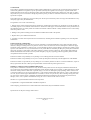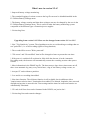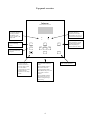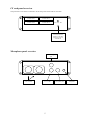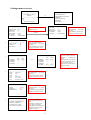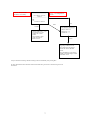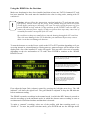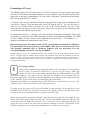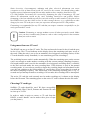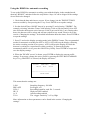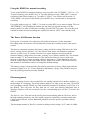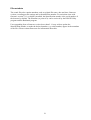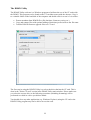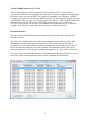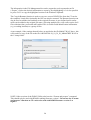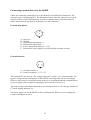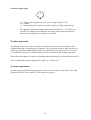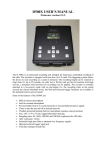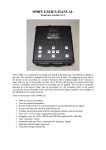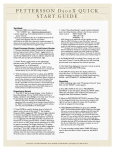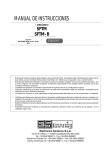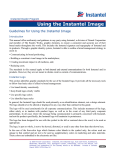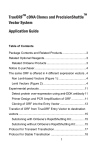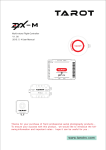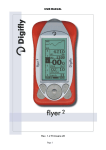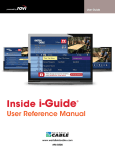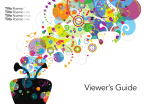Download version 2.2.6 User`s Manual
Transcript
D500X USER’S MANUAL Firmware version 2.2.6 The D 500X is an ultrasound recording unit intended for long-term, unattended recording of bat calls. The recorder is equipped with four slots for CF cards. The triggering system allows the device to start recording as a sound is detected. The recording length can be selected in steps from 0.3 up to 20 seconds. In order not to fill the card too fast at locations with high activity, a minimum time between two recordings can be applied. The recorder is normally operated in a low-power mode with no pre-trigger (i.e. the recording starts as the sound exceeds the chosen threshold level), but both pre-and post-trigger functions are available in the standard (not low-power) mode. Some of the features of the D500X are: • • • • • • • • • • • Built-in electret microphone Jack for external microphone Powered either from 4 AA cells (internal) or external batteries/power supply Timer to turn the unit on/off at desired intervals Weather-protected housing (built-in microphone requires some protection) Size: 165 x 170 x 53 mm, rugged aluminium housing Sampling rates: 44.1 kHz, 300 kHz and 500 kHz (optimized for 500 kHz) ADC resolution: 16 bits Selectable high-pass filter to attenuate low frequency signals Optional external trigger input jack Time/date stamped sound files GUARANTEE This product is guaranteed against defects in material and workmanship for a period of one year from the date of purchase. In order for the guarantee to be granted, a proof of purchase (normally the original invoice/receipt) is required and the serial number label must not be removed from the product. Pettersson Elektronik AB, Sweden (“Pettersson”) will repair or replace the product if it proves to be defective during the guarantee period, provided it is returned to Pettersson. No other guarantee is expressed or implied. This product does not contain any user-serviceable parts. Do not open it and always refer servicing to the manufacturer or any other party approved by the manufacturer. The guarantee covers none of the following: 1. Damage to the product resulting from abuse and misuse, including but not limited to (a) the failure to use this product for its normal purpose or in accordance with Pettersson’s instructions on the proper use and maintenance of this product and (b) the installation or the use of this product in a manner inconsistent with the technical or safety standards in force in the country where the product is used. 2. Damage to the product resulting from non-authorized modifications made to the product. 3. Repairs done by non-authorized technicians. 4. Accidents or similar causes beyond the control of Pettersson, including but not limited to lightning, water, fire and public disturbances. LIMITATION OF LIABILITIES In no event shall Pettersson be liable for any special, incidental or consequential damages of any nature including, but not limited to, damages resulting from loss of profit or revenue, recall costs, claims for service interruptions or failure to supply downtime, testing, installation or removal costs, costs of substitute products, property damage, personal injury, death or legal expenses. The customer's recovery from Pettersson for any claim shall not exceed the purchase price paid by the customer for the goods, irrespective of the nature of the claim, whether in warrant, contract or otherwise. The customer shall indemnify, defend and hold Pettersson harmless from any claims brought by any party regarding products supplied by Pettersson and incorporated into the customer’s product. Pettersson assumes no responsibility for any damage or loss resulting from the use of this manual. Pettersson assumes no responsibility for any loss or claims by third parties which may arise through the use of the D500X. Pettersson assumes no responsibility for any damage or loss caused by deletion of data as a result of malfunction, repairs or battery replacement. Be sure to back up all important data on other media to protect against its loss. PRODUCT SAFETY NOTICE AND RESTRICTIONS This product is intended for commercial use only. Products sold by Pettersson are not designed, intended or authorized for use in life support, life sustaining, human implantable, nuclear facilities, flight control systems, or other applications in which the failure of such products could result in personal injury, loss of life or catastrophic property damage. If the customer uses or sells the products for use in any such applications: (1) the customer acknowledges that such use or sale is at the customer's sole risk; (2) the customer agrees that Pettersson is not liable, in whole or in part, for any claim or damage arising from such use; and (3) the customer agrees to indemnify, defend and hold Pettersson harmless from and against any and all claims, damages, losses, costs, expenses and liabilities arising out of or in connection with such use or sale. Windows is a registered trademark of Microsoft Corporation. CompactFlash is a registered trademark of SanDisk Corporation. Other company, product and service names mentioned in this manual, may be trademarks of others. Specifications are subject to change without notice. © Pettersson Elektronik AB, 2014 May 2014 2 What's new in version 2.2.6? * Improved battery voltage monitoring. * The extended logging of various events to the log file can now be disabled/enabled in the F1/Utilities/Battery Settings menu. * The battery voltage warning and shut down voltages can now be changed by the user in the F1/Utilities/Battery Settings menu. This is useful to make the battery monitoring system compatible with different types of batteries/power supplies. * Various bug fixes. Upgrading from version 2.1.3? Here are the changes from version 2.1.3 to 2.2.5 * New "Trig Sensitivity" system. The algorithm now tries to avoid making recordings that are not "pulse-like" (i.e. avoid recording signals of long duration). * The recorded files are not "Write protected". * "File create" and "file modified" time in files changed to better represent the true time. * If the power is switched off or otherwise fails while the detector is in the Automatic Recording mode, the detector will automatically resume the recording session when power returns. * More information in the D500X log file. The detector now logs when a timer turns on/off, there is an automatic log entry every whole hour, a log of low battery voltage events, etc. * Accepts CF cards without a partition. * 2 sec and 4 sec recording time added. * New timer function. The old timer function is still available, but in addition to this a "sunrise/sunset relative timer" function has been added. The latitude, longitude, time zone and daylight saving time is entered in the Time settings and the times for sunset and sunrise are automatically calculated. * CF cards in all four slots can be formatted in the D500X, not just in slot 1. * Various bug fixes and cosmetic changes. 3 Top panel overview Pettersson ULTRASOUND DETECTOR D 500X The REC indicator in on while the detector is recording. It flashes momentarily once every 5 seconds in the sleep mode. The F1 key is used to enter the Settings menu. The POWER LED is on when the detector is switched on. It flashes momentarily once every 5 seconds in the sleep mode. REC F2 The F2 key is reserved for service/calibration purposes. The ON/OFF key is used to switch the detector on/off or to exit the ”sleep” mode. It is also used to temporarily turn on the display when the detector is in the sleep mode. F1 ENTER REC The ENTER key is used to confirm various selections made. In the standard mode it is also used to enter the “profile selection mode”. The ARROW keys are used to navigate in various menus. In the standard mode the left/right arrow keys are used to change the input gain setting. 4 The REC key is used to start recording or to enter the automatic recording mode, depending on which mode was chosen. ESC The ESC key is used to undo various operations. CF card panel overview The protection cover must be removed to access the power switch and CF card slots. CF card slot #1 CF card slot #3 CF card slot #2 CF card slot #4 POWER EXT OFF INT Power switch to select external or internal batteries. In the mid position all power is switched off. Microphone panel overview External trigger jack Battery holders for 2 x 2 AA cells External power jack, 5.5 – 8 V DC 5 External microphone jack Built-in electret microphone Settings menu overview PROFILE2 ---------------------------------CF1: M00337 (6.367G) READY ---------------------------------dB … CF … 2013/05/31 18:05:20 1 2 3 4 5 6 PROFILE = USER0 --------------------------------------SAMP. FREQ = 500 PRETRIG =1 REC. LEN =5 HP-FILTER = YES AUTOREC = YES T. SENSE = VERY HIGH RECORDING SETTINGS --------------------------------------INPUT GAIN =45 TRIG LEV =36 INTERVAL =5 ABSOLUTE TIMERS --------------------------------------ON OFF ATIMER1 18:10 04:40 ATIMER2 --:---:-ATIMER3 --:---:-ATIMER4 --:---:-- TIME SETTINGS --------------------------------------DATE : 2013-05-31 TIME : 17:23 ZONE : +01 LAT : 59 38 41 N LON : 017 38 20 E DST : EUR 0331 1027 DISPLAY --------------------------------------MODE = AUTO TIMEOUT = 10 BRIGHTNESS = 128 UTILITIES --------------------------------------1-SHOW CF PROPERTIES 2-SHOW CF TIMING 3-FORMAT CF-CARD 4-BATTERY SETTINGS D500X SETTINGS --------------------------------------1-USER PROFILES 2-RECORDING SETTINGS 3-TIMERS 4-TIME SETTINGS 5-DISPLAY 6-UTILITIES F1 SAMP. FREQ PRETRIG REC. LEN HP-FILTER AUTOREC T. SENSE Use ← → to switch between recording profiles ENTER = 500 =1 =5 = YES = YES = VERY HIGH Use ↑↓ to switch between parameters and ← → to change the values. Press ENTER to save changes and return to READY screen. Use ↑↓ to switch between parameters and ← → to change the values. Press ENTER to save changes and return to READY screen. or RELATIVE TIMERS --------------------------------------ON OFF RTIMER1 +00:15 -00:15 RTIMER2 --:---:-RTIMER3 --:---:-RTIMER4 --:---:-SET/RISE 21:35 03:55 Use ↑↓ to switch between parameters and ← → to change the values. Press ENTER to save changes and return to READY screen. Use ↑↓ to switch between parameters and ← → to change the values. Press ENTER to save changes and return to READY screen. CF PROPERTIES and CF TIMING for advanced users only. FORMAT CF-CARD will erase all data on the card. BATTERY SETTINGS used to set battery low warning and shutdown voltages. 6 Use ↑↓ to switch between timers and 1/0 key to activate the timer. ← → to change the values. Press ENTER to save changes and return to READY screen. The sun set/rise time are automatically calculated from the Time Settings. Press the 1/0 key and then ENTER to enter standby. PROFILE2 ---------------------------------CF1: M00337 (6.367G) READY ---------------------------------dB … CF … 2013/05/31 18:05:20 Use ← → to change INPUT GAIN. ESC REC* ENTER Current profile. Use ← → to switch between 10 user profiles and 10 fixed profiles. Press ENTER to select profile and return to READY screen. RECORDING SETTINGS -------------------------------INPUT GAIN= 45 TRIG LEV = 36 INTERVAL = 5 ... ENTER Recording starts if timer and triggering conditions are met. Press ESC during recording to cancel and return to READY screen. Press and hold the 1/0 key during standby (Armed/Waiting) to return to READY screen. *Only for automatic recordings. Manual recordings will start immediately after pressing REC. For more detailed information about the functions described above, please refer to the following sections of this manual. 7 Powering the D500X The D500X can be powered either from internal batteries or from external batteries/power supply. In the case of internal batteries, 4 AA cells are used. Alkaline batteries or rechargeable NiMH cells are recommended – please note the polarity as indicated in the battery holders! To open the battery cap, turn the cap 90 degrees counter-clockwise. When closing the battery cap, first put it in the 'open' position and press it all the way down to bring it in level with the panel, then turn it to the 'closed' position. OPEN CLOSED An external 6 V battery (5.5 V - 8 V DC is acceptable) can also be connected to the DC jack using a cable available from Pettersson. The Main Power switch (INT/EXT) is used to select internal or external supply or to disconnect power (mid position). To switch the unit on, press the ON/OFF key briefly and then press/hold it for a few seconds. To turn it off press the ON/OFF key and confirm by pressing the ENTER key as shown on the display. The detector will be turned on without using the ON/OFF key when the Main Power switch is activated. In order to constantly maintain power to the real-time clock and some other parts of the detector, a small lithium battery is incorporated in the detector. After several years of use, this battery has to be replaced. Please contact Pettersson for more information about this. ! Caution. Carefully note the polarity of the batteries and/or the external power supply. Reverse polarizing the supply voltage as well as exceeding the maximum voltage may cause permanent damage to the detector! Battery handling precautions. Incorrect use or handling of the batteries can cause them to leak or burst and create the danger of fire and personal injury as well as damage to the detector. Remove the batteries from the D500X if you do not plan to use it for more than two weeks. Never recharge batteries, never allow direct connection between two ends of a battery and never try to take batteries apart. Do not expose batteries to direct heat or dispose of them by burning. Doing so can create the danger of explosion. Never mix batteries of different types. Dead batteries are susceptible to leakage, which can cause serious damage to the D500X. Remove batteries from the detector as soon as you notice they are dead. ! 8 Using the D500X for the first time Make sure that batteries have been installed and that at least one FAT32 formatted CF card has been installed. The cards must be installed in the slots in rising order, starting with CF card slot #1. ! Caution. Always follow the instructions supplied with the CF card you are using. Specifically, always switch off the power to the D500X using the INT/EXT Power switch before removing or inserting a CF card. To safely switch the power off, first put the D500X to sleep with the 1/0 key and then set the INT/EXT switch to OFF (or remove the external power supply). Failure to follow these steps may cause loss of recorded files and/or corruption of the CF card. Be careful not to drop any small objects into the housing through the CF card slots. They can cause damage to the CF card holder pins and metal objects may cause a short circuit that can damage the detector. To turn the detector on, set the Power switch to the INT or EXT position depending on if you are using internal or external batteries. During start-up, status messages will be shown on the display and a list of the installed CF cards will appear. This may take a few tens of seconds, depending on the size and number of CF cards. Press ENTER to continue to the “D500X READY screen”: The name of the active profile is shown in the first line. The full profile data will be displayed if the ENTER key is pressed. The mid section shows the currently used CF card, the last file name (with the wav extension excluded) and the remaining card space. The lower section of the screen contains indicators for the signal level, total remaining CF card space (on all cards) and battery voltage. The date and time are also shown. To avoid distorting the signal, the level indicator (“dB”) should be kept below maximum (the right-most segment) by adjusting the input gain. First adjust the Input Gain (volume) control by pressing the left/right arrow keys. The “dB indicator” will show the signal level. The gain should be adjusted to keep the dB indicator below maximum reading. The D500X can make recordings in the manual mode, in which the REC button is pressed to start the recording or in the automatic mode, in which the detector starts recording as soon as an ultrasound of sufficient loudness and duration is detected. To make a “manual” recording, select one of the profiles with that recording mode, e.g. “Profile 8”. To enter the profile selection mode, press ENTER and use the left/right arrow 9 keys to select the desired profile. Press ENTER again to confirm the selection. Press REC to start recording. Pressing REC a second time will interrupt the recording. If a profile with a predetermined recording time has been chosen, the recording will stop automatically when this time interval has elapsed. Usually, the D500X is used in the automatic recording mode and to test this mode, select e.g. “Profile 2”. At least one timer has to be enabled in order for this mode to work so if this has not already been done press F1 and “3 – TIMERS” to do so. Please refer to the section “Changing the settings” for more information on this. When the REC key is pressed the Input Gain/Trig Level/Interval settings screen is shown to enable adjustment of these settings prior to start recording. Once again, the Input Gain should be adjusted to keep the dB indicator below its maximum reading. The Trigger Level should be set to make the detector trigger (start recording) at the desired signal level. As an aid to do that, “*” flashes on the row labelled “TRIG LEV” each time the input signal level reaches or exceeds the trigger level. The “Interval” settings determines the minimum time between successive recordings. This can be used to avoid filling the card too fast in locations with very high activity. To accept the settings, press ENTER and the detector will begin waiting for a signal. Each time a sufficiently loud signal appears, a recording will be made. To save power and increase battery life time, the detector is put in a low-power “sleep mode” while waiting for a signal (this is possible only as long as no pre-trigger is used). To exit the automatic recording mode, press the ON/OFF key briefly once while the detector is waiting and then press/hold the ON/OFF key until the display indicates that the detector is awake. 10 Changing the settings Press the F1 key to enter the Settings menu. The settings are grouped into the following: 1 – USER PROFILES 2 – RECORDING SETTINGS 3 – TIMERS 4 – TIME SETTINGS 5 – DISPLAY 6 – UTILITIES To select one of the categories above, move the highlighted section to the desired category using the up/down arrow keys and press ENTER. When the detector is turned off, it saves all of the current settings so the next time it is turned on it will use the same settings. USER PROFILES Each “profile” contains the following parameters (the notations in the User Profiles menu and Profile select screen are shown within parenthesis): Sampling frequency (SAMP.FREQ./f): 44.1 kHz, 300 kHz or 500 kHz Pre-trigger time (PRETRIG/PRE): OFF, 0.1, 0.3, 0.5 or 1 sec Recording length (REC.LEN./LEN): 0.3, 0.5, 1, 2, 3, 4, 5, 10, 20 sec or Manual HP filter (HP-FILTER/HP): ON/OFF Autorec (AUTOREC/A): YES/NO Trigger sensitivity (T.SENS/TS): Very high/0, High/1, Medium/2, Low/3, Very low/4 Switching between different profiles is an easy and fast way to change the settings. The D500X has ten fixed profiles and ten “user profiles”. To select which one of the 20 profiles to use, press ENTER while the display shows the “READY” screen and use the left/right arrow keys to select the desired profile. Press ENTER again to confirm the selection. The use of the different parameters is described in more detail in the sections “Using the D500X for automatic/manual recording”. To edit one of the user profiles, select USER PROFILES from the F1 menu and then select the desired profile, e.g. “USER0” using the arrow keys and press ENTER to enter the edit mode. The highlighted parameter is changed with the left/right arrow keys. To move to the next parameter, press the down arrow key. To accept and save the settings, press ENTER and the detector will return to the main screen. If Recording Length “Manual” is chosen, the recording will continue until the REC button is pressed a second time. However, the recording time is limited to 1 hour in this recording mode. 11 The high-pass (HP) filter attenuates low-frequency signals and should usually be used (ON). It starts cutting off at around 20 kHz. To record signals with a frequency below ca. 15 kHz, set the filter to OFF. The trigger sensitivity (T SENS in the User Profiles menu) - not to be confused with the trigger level – determines the requirements for the duration of the signal in order to trigger the detector. To make the detector start recording for any signal duration, set the trigger sensitivity to VERY HIGH. If, in a certain recording location, many non-bat recordings (wind noise, crickets, rain etc.) are obtained, set the trigger sensitivity lower. That way, many of the undesired recordings will be avoided, while most of the bat calls will still be captured. The lower settings of the trigger sensitivity makes the unit less sensitive to signals with longer duration. Changing the trigger level will also affect the number of recordings. The trigger level is set in the Recording settings menu. The trigger source is normally the sound from the microphone. The external trigger signal is activated through a link in the plug connected to the External Trig input jack. RECORDING SETTINGS The parameters in the recording settings menu are: Input gain (volume) Trigger level Minimum time interval to the next recording The highlighted parameter is changed with the left/right arrow keys. To move to the next parameter, press the down arrow key. To accept and save the settings, press ENTER and the detector will return to the main screen. The input gain should be adjusted to keep the recording level (as shown on the dB indicator) below the limit. The trigger level should be adjusted to make the detector trigger (start recording) at the desired level. To aid this adjustment, the text “*” flashes during the setup process each time the detector is triggered. The (minimum) time interval between successive recordings is determined by the Interval parameter. It takes the values 0, 5, 10, 15,….., 55, 60 seconds. Using a value greater than 0 means that at least the chosen time interval will have to elapse before the next recording is made, thus avoiding that the CF cards are filled excessively fast in situations with high sound activity. The actual minimum time between recordings may differ somewhat from the entered value, since there are variations in the time it takes to open and close files depending on the number of files on the CF card. 12 TIMERS The D500X has a timer function that can be used to turn the detector off for parts of the day, e.g. during daytime. This will make the batteries last longer. Two timer types are available, "Absolute" and "Relative". The absolute timer simply turns the detector on and off at the points of time that you enter in the timer setup screen, whereas the relative timer uses settings relative to sunset and sunrise to turn the unit on and off. The time for the sunset/sunrise is automatically calculated from the data that has been entered in the Time Settings menu (latitude, longitude etc.). Usually, it is sufficient to use one ON/OFF period per day but if desired, up to four ON/OFF periods can be used. After selecting the type of timer (Absolute or Relative), a list of the four timer ON/OFF settings is shown. If one or more of the timers are disabled, “--:--“ is shown as the time. To enable a disabled timer, highlight the timer and press the 1/0 key. The time will change from “--:--“ to “00:00”. Press ENTER to change the time. Use the left/right arrow keys to move between hour/minute and the up/down keys to change the value. To accept and save the changes, press ENTER. If the Relative Timer is selected, the calculated sunset and sunrise times are displayed. To make the detector turn on 15 minutes before sunset and 15 minutes after sunrise, set ON to -00:15 and OFF to +00:15. Please note that the correct Time Settings (including latitude, longitude, time zone and daylight saving time) have to be entered in order for the sunset/sunrise calculation to be correct. The text WAITING will be shown on the display while the detector is asleep in an automatic recording session (if the display is enabled). When the D500X is delivered, ATIMER1 is set to ON 00:00 and OFF 23.59, other timers are off. TIME SETTINGS This is the Time Settings menu layout: TIME SETTINGS --------------------DATE : YYYY-MM-DD TIME : HH:MM ZONE : +/-HH LAT : DD MM SS N/S LON : DDD MM SS E/W DST : SEL MMDD MMDD Pressing the F1 key when the Time Settings menu is shown, will toggle between displaying the actual settings and the "help" information, as shown above. The up/down arrow keys are used to navigate between the different parameters and the left/right keys to change the settings of each parameter. 13 The "ZONE" is the time zone. The "SEL" parameter of the DST (daylight saving time) can be set to OFF, EUR, USA or usr (user). To enter user values, press the down arrow key when usr is highlighted and then use the up/down arrow keys to move to the desired digits. Use the left/right arrow keys to change the information. Press ENTER to accept and save the settings. The two MMDD settings are the DST start and end dates, respectively. Before using the DST feature, the correct date should be set, or erroneous data may be displayed in the DST fields. DISPLAY The following parameters are available in this menu: MODE TIMEOUT BRIGHTNESS The MODE parameter determines in which situations the display is on. When the detector is left unattended, there is no need to have the display on at all, while in other situations it may be better to keep the display on at all times. The following values are available, ON, OFF, AUTO (the display is turned off while the detector is asleep) and DIMMED (the display is dimmed while the detector is asleep). The TIMEOUT parameter determines the time that the display remains on after being temporarily turned on with the ON/OFF key while the detector is in the sleep mode. The BRIGHTNESS parameter determines the brightness of the display (00 = weakest, 255 = brightest). Use up/down arrow keys to move between the parameter and the left/right arrow keys to change the value. Press enter to save and return to the main menu. 14 UTILITIES The following commands are available in this menu: SHOW CF PROPERTIES SHOW CF TIMING FORMAT CF CARD BATTERY SETTINGS SHOW CF PROPERTIES will read and display the CF card type/firmware and serial number. SHOW CF TIMING will measure and display the following power-on time, reset time and write time of the CF card. Numbers are expressed in milliseconds. This command is intended for advanced users, mainly for troubleshooting purposes. The CF card must be formatted after running this test. FORMAT CF CARD will format the CF card in the selected slot in the FAT32 format. Please note that formatting a card permanently erases all files on the card. To select which CF card to format, use the right/left arrow keys when <- CF FORMAT -> is displayed and follow the instructions on the screen. BATTERY SETTINGS enables the user to change the battery low WARNING and SHUT DOWN voltages. When the battery voltage falls below the "warning" level, a "low battery" entry is written to the log file and further logging is disabled until the battery voltage again goes above the warning level. There are separate warning levels for internal and external batteries. If the battery voltage continues to decrease and falls below the "shut down" level, the D500X will interrupt any recording in progress and put itself into sleep mode. It then regularly monitors the battery voltage to determine if it has increased enough to resume normal operation (useful in e.g. solar panel powered systems). The RETRY parameter determines the number of restart attempts that can be made (INF = infinite). The battery voltage must have increased above the warning level in order for the system to resume normal operation again. We suggest setting the SHUT DOWN voltage such that the D500X turns off before the voltage of the particular battery type in use has become too low (which might cause damage to rechargeable batteries). The EVENT LOG is used to enable/disable the "extended logging" (e.g. low battery and full hour entries) to the D500X log file. Service modes Certain key combinations, e.g. if the ESC or REC key is pressed/held as the D500X is powered on, will put the unit in special service modes. These modes should only be used by qualified service personnel. Entering these modes may change the performance of the detector. If you have inadvertently entered any of these modes, immediately turn the detector off with the Power switch. The warranty does not cover any problems arising from unauthorized use of these service modes. 15 Formatting a CF card The D500X requires the CF cards to have a FAT32 file system. If you are unsure about this, insert the CF card into a card reader connected to your computer, open Windows Explorer and right-click on the drive containing the CF card. Select “Properties” from the menu and check that “File system: FAT32” is shown. To format a CF card, open Windows Explorer and right-click on the drive containing the CF card. Select “Format” from the menu and select File System FAT32. You can also enter a name for the Volume Label to describe the card. In the Format window, the size of the allocation unit can also be selected. Selecting a larger size will speed up the scanning of the CF cards when the D500X is powered up. From firmware version 2.1.3 and up, a CF card can also be formatted in the D500X. The format a card this way, select the UTILITIES alternative in the F1 menu and then FORMAT CF CARD. To select which CF card to format, use the right/left arrow keys when <- CF FORMAT -> is displayed and follow the instructions on the screen. Before starting a new recording session, the CF card should be formatted in a Windows PC, selecting FAT32 as file system, or in the D500X. This will erase any files on the card. Just deleting individual files in Windows Explorer will not necessarily free the corresponding space on the CF card for the D500X. D500X firmware version 1 used a different method to store the files on the CF cards, requiring the CF cards to first be “prepared” using the D500X Utility program. The preparation stage has been eliminated in firmware version 2, so this version only requires that the CF cards used have been FAT32 formatted as described above. Cards to be used with firmware version 2 must not be “prepared”. A prepared CF card will appear to have no space left to the D500X. CF card precautions. ! Always follow the instructions supplied with the CF card and any CF card reader you are using. To read files from the CF card in your PC using a USB card reader, insert the card in the reader and then plug the USB connector into a USB port of the computer. To remove the CF card from the computer, use the Safely Remove Hardware application, if the Safely Remove Hardware icon appears in the notification area on the computer screen (click on the icon and follow the instructions). Make sure the D500X is turned off using the INT/EXT Power switch before you insert a CF card into the CF card slot or remove a CF card from the slot. To safely switch the power off, first put the D500X to sleep with the 1/0 key and then set the INT/EXT switch to OFF (or remove the external power supply). Failure to follow these steps may cause loss of recorded files and/or corruption of the CF card. Before inserting a CF card into the D500X, check that the pins of the CF card holder are not bent or have other defects. When inserting a CF card into the D500X, make sure that the card is oriented correctly. Make sure that the correct side of the card is facing up and that you insert the correct side of the card into the detector. Damage to the CF card holder of the D500X resulting from any of the above conditions is not covered by the warranty. 16 Static electricity, electromagnetic radiation and other electrical phenomena can cause corruption or loss of data stored on the CF card. For this reason, you should always make backup copies of important sound files on other media such as computer hard disk or CD. CF card problems can usually be corrected by formatting the card. Formatting a CF card deletes all information stored on the card, including sound files and profiles. Before formatting a card you should copy all files you wish to keep on other media. If you plan to use the D500X where you don’t have access to other storage devices, it is a good idea to take along a few extra CF cards just in case you experience an unexpected CF card problem. Formatting is recommended for any CF card that you suspect contains corrupted files or for newly purchased CF cards. ! Caution. Formatting a storage medium erases all data previously stored. Make sure you don’t inadvertently format a card or other storage device that contains data you wish to retain! Using more than one CF card The D500X can use up to four CF cards. The first card must be located in slot #1 and the next in slot #2 etc. The CF card indicator on the display shows the remaining total space on all of the cards. When the unit is set up for an automatic (level-triggered) recording session, all the CF cards should be newly formatted (i.e. not contain any previous recordings). The switching between cards is made automatically. When the remaining space on the current card is not enough to make another recording with the current settings (sampling frequency, file length) and the unit is used in the automatic (level-triggered) recording mode, it switches to the next card and makes the next recording there. If the detector is used in the manual recording mode, it is not always possible to know the recording length on beforehand. In this case, the unit switches to the next available CF card if there is less space than 10 seconds at the chosen sampling frequency. This means that if the remaining recording time is e.g. 15 seconds and you attempt to make a recording of 20 seconds, this recording will be interrupted. The active CF card (the card currently used to make recordings to) is shown on the display before the file name. The remaining space on the active CF card is shown after the file name. Choosing CF card type SanDisk CF cards should be used. We have successfully tested SanDisk Ultra, Ultra II, Extreme and Extreme III cards in sizes up to 32 GB. In order to make it easier to remove a CF card from the D500X, a small “handle” can be made with a piece of tape (see the picture). 17 Using the D500X for automatic recording To set up the D500X for automatic recording, start with the display in the standard mode, showing “READY” and then follow the steps below. Steps 1-4 can be skipped if the settings do not need to be changed. 1. Check that the date and time are correct. If not, change it in the TIME SETTINGS menu accessible by first pressing the F1 key. Press ENTER to accept the settings. 2. Set the desired Timer ON/OFF time(s) by pressing F1 and selecting “TIMERS”. For example, selecting "Absolute Timers" and entering 21:00 as ON time and 03:00 as OFF time will make the detector active between 21:00 (9 pm) and 03:00 (3 am). During other hours, the detector will be asleep and will not respond to any sound. Please refer to the section “Changing the settings” for detailed information about the timers. Press ENTER to accept the settings. 3. Press F1 and set the display operating mode in the DISPLAY menu. The recommended modes for automatic recording are OFF or AUTO. OFF will keep the display off during the entire recording session to save power. AUTO will keep the display off while the detector is waiting for a sound and on while recording. To turn on the display momentarily when it is off, press the ON/OFF key briefly. Press ENTER to accept and save the display settings. 4. When the "READY screen" is shown, press ENTER to display the current profile settings. If necessary, change the active profile by pressing the LEFT/RIGHT ARROW keys. If e.g. PROFILE2 is selected, the display will show: f=500 PRE=OFF LEN=3 HP=Y A=Y TS=0 ---------------------PROFILE2 This means that the settings are: f=500 PRE=OFF LEN=3 HP=Y A=Y TS=0 Sampling frequency: 500 kHz Pre-trigger: off Recording length for each file: 3 seconds High-pass filter enabled Autorecording enabled The “trigger sensitivity” is Very High More information on these parameters can be found in the section “Changing the settings”. 18 In order to use the automatic recording mode, the profile must have “A=Y” (Autorecording enabled). Press ENTER again, to confirm selecting the displayed profile. 5. To start the recording session, press the REC key. This will first invoke the Recording Settings menu. Use the up/down arrow keys to change the parameter and the left/right arrow keys to change the values, if desired. The input gain should be adjusted to keep the recording level (as shown on the dB indicator) below the limit. The trigger level should be adjusted to make the detector trigger (start recording) at the desired level. To aid this adjustment, the text “*” flashes during the setup process each time the detector is triggered. The Interval setting determines the (approximate) minimum time between successive recordings. Press ENTER to accept the recording settings. This will make the detector enter the automatic recording mode. The REC and ON indicators will flash once every 5 seconds while the unit is waiting for a sound. During the “Interval” time (the minimum time between successive recordings), the indicators will flash once every second. The detector will of course not respond to any sound as long as the current time is outside of the timer ON/OFF interval. 6. To end the recording session, wake the detector up by first momentarily pressing the ON/OFF key and then pressing/holding it for a few seconds. This puts the unit in the standard mode, showing “READY” on the display. If a recording is in progress, wait until it has finished or interrupt it with the ESC key and then wake the detector up to show the READY screen. To safely switch the power off, first put the D500X to sleep with the 1/0 key and then set the INT/EXT switch to OFF (or remove the external power supply). Failure to follow these steps may cause loss of recorded files and/or corruption of the CF card. The D500X can be used to make recordings either with or without pre-trig (the recording starts before the trigger occurred). Using the detector without pre-trig (“PRE=OFF”, the recording starts when a sound is detected) makes the detector use much less power while waiting for a sound and is the recommended mode for long battery life time. For unattended recording, the recording length should not be set to “MAN” since this requires manually pressing the REC key to interrupt the recording. 19 Using the D500X for manual recording To set up the D500X for manual recording, select a profile with “AUTOREC = NO” (A = N). To start recording, press the REC key. If a profile without pre-trig (“PRE=OFF”) is used, a recording of the chosen length (e.g. 3 seconds if “LEN=3” was chosen) will be made. If “LEN=MAN” was chosen in the profile, press the REC key a second time to interrupt the recording. If a profile with pre-trig (e.g. “PRE=1”) is used, press the REC key to start recording. The text “BUFFERING” will be displayed until the pre-trig time has elapsed in order to fill the memory buffer. In order to finish the recording, press the REC key again. The recording will continue to make the total recording time equal to the chosen “LEN” value and then stop. The Power Fail Resume function If the power is switched off or otherwise fails while the detector is in the Automatic Recording mode, the detector will automatically resume the recording session when power returns. The detector constantly monitors the battery voltage and if the voltage falls below the "shut down" voltage (factory default 3.8 V), the detector shuts down. An attempt to restart the detector is made every 30 seconds. In order for a restart attempt to be successful, the measured battery voltage must exceed the "warning" level (factory defaults 4.0 V for internal batteries and 4.7 V for external batteries). This allows the battery to recover before the detector is allowed to resume recording, which is important e.g. if the detector is powered from an external battery with solar panel charger. Please refer to the UTILITIES section of this manual for information on how to change the default settings. The battery voltage is measured after the polarity protection circuitry, which means that the measured voltage is ca. 0.3 V lower than the actual battery voltage. Early D500Xs may not have the polarity protection circuitry installed. File management After a recording session, the recorded files are usually transferred to another medium, e.g. the hard disk of a computer, for storage and/or analysis. In order to use the same CF card for new recordings with the D500X, the card should be formatted in Windows (as FAT32) or in the D500X. This will erase all files from the CF card. Just deleting individual files in Windows Explorer will not necessarily free the corresponding space on the CF card for the D500X. The files are “wav” files that can be used by most sound editing software. However, due to the high sampling frequency, the files usually cannot be replayed by common sound cards. Using special software, such as BatSound, playback at slower speed is possible with any sound card. The maximum number of files for a certain recording session (using 1-4 CF cards) is 64000. 20 File metadata The sound files also contain metadata, such as original file name, date and time, firmware version, recording profile settings and an identification number. For units that come with firmware version 2.1.1 (or higher) installed, the identification number is the serial number of the detector by default. The metadata (or parts of it) can be retrieved by the D500X Utility program and the BatSound program. Users upgrading from a firmware version lower than 2.1.1 may wish to update the identification number, to make the desired number (e.g. serial number) appear in the metadata of the files. Please contact Pettersson for information about this. 21 The D500X Utility The D500X Utility software is a Windows program to facilitate the use of the CF cards with the D500X. This program can be found on the CF card that comes with the detector. Copy it to a suitable folder on the hard disk of the computer and double-click it to run it. It is used to: • • • Extract metadata from D500X files (file date/time, firmware version etc.) Copy and rename files with optional adding of date/time/prefix/suffix to the file name Transfer D500X firmware upgrade files to a CF card The first step in using the D500X Utility is to select the drive that has the CF card. This is done in the “Select CF card” section in the D500X Utility main window. Please make sure you select the correct drive or the following operations (including formatting) will be performed on a disk in a drive you did not intend. You should close any other application (e.g. Windows Explorer) using the CF card or the D500X Utility program may not be able to access the card. 22 Transfer D500X firmware to CF card This selection transfers a firmware upgrade file from the PC to the CF card in order to upgrade the D500X firmware through a special procedure. Firmware upgrades are supplied by Pettersson as they become available. The upgrade file should have the extension “.D500X”. To upgrade, the firmware file should be transferred to the CF card using the Transfer function of the D500X Utility program (copying the upgrade file to the CF card through Windows will not work). Then put the card in slot #1 of the D500X and turn the power on with the EXT/INT Power switch. The detector will automatically recognize the card as a “firmware upgrade” card. Follow the instructions on the display to perform the upgrade. Recorded data files The Info command will display metadata from the selected file (file name, date/time and firmware version). The Clean file command will remove the extra information that is stored in the file. This information is stored at the beginning of the file and can be seen in the spectrogram or oscillogram as a very short transient. Usually, this transient is so short that it is not noticed. Please note that after using the Clean file command, the information erased from the file cannot be retrieved, so it is advisable to perform this operation on a copy of the original file. The File management command opens the File Management dialog box which gives a list of the D500X files in the selected drive/folder with the embedded file information: 23 The information in the File Management list can be exported to a tab separated text file (“Export”). Select the desired information to export by first highlighting it. It is also possible to press Ctrl-C to copy the highlighted section to the Windows clipboard. The Copy & Rename function is used to copy one or more D500X files from the CF card to the computer’s hard disk. Optionally the files can also be renamed. The Rename function can also be used to add the time and date to the original file name. A user defined prefix and/or suffix can be added to the original file name. Selecting multiple files, will create copies of all files with time/date, prefix and suffix added. This is useful to add identification information (e.g. recording location) to a group of files. As an example, if the settings showed below are applied to the file M00667.WAV above, this will result in a copy of the file to the file ABC2010-08-26_10_39_50_M00667DEF.WAV in the C:/temp folder. NOTE: Older versions of the D500X Utility also have the “Format and prepare” command. This should only be used with D500Xs running firmware version 1. Do not use the “Format and prepare” function on CF cards to be used with D500X firmware version 2 or higher! 24 Connecting external devices to the D500X Cables for connecting external devices to the D500X are available from Pettersson. The connector type is Switchcraft EN3. The illustrations below show the connectors as viewed from the outside of the D500X housing. In order to maintain water protection when not mated, the protection cap must be in position over each connector. External microphone C D B F A E A – Reserved B – Ground C – Differential signal input (+) D – Differential signal input (-) E – Power output from detector (+3.3V) F – External mic select input (tie to pin B on plug to enable ext mic) External batteries A B A – Ground terminal (-) B – Positive terminal (+), 5.5 – 8V The External DC jack accepts a DC voltage between 5.5 and 8 V (6 V recommended). The typical, average current consumption of the D500X is the range 200-300 mA (recording). However, there may be occasional current peaks so we recommend that any external battery or power supply used is capable of supplying a peak current of at least 1 A. The actual current consumption depends on several factors, such as CF card type, number of CF cards, display intensity, etc. The above figures are for the D500X in the recording mode. When it is not recording, the current consumption is lower. 25 External trigger signal A B C A – Trigger input (triggers on “low” level, voltage range 0-3.3V) B – Ground C – External trig select input (tie to pin B on plug to enable external trig) The applied voltage at the trigger input must be within 0 to +3.3V relative to ground. No voltage may be applied to the trigger input while the detector is powered off or damage to the detector may result. Weather protection The D500X comes in an enclosure which is weather protected in the meaning that it will withstand dust and a certain degree of humidity. Heavy rain may result in water intrusion, so under such conditions additional protection is recommended. The protection cover over the CF card holders and power switch should be used for mechanical and weather protection. The built-in microphone is sensitive to humidity and should always be protected from rain etc. The recommended operating temperature range is 0 - 50 degrees C. System requirements In order to use the D500X Utility program as well as to access the recorded files, a PC with Windows XP-SP3/Vista/7 and a CF card reader are required. 26