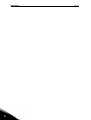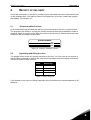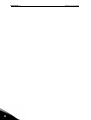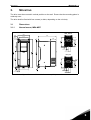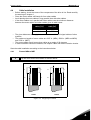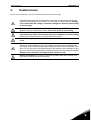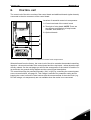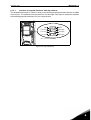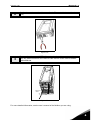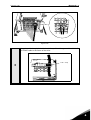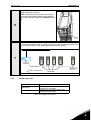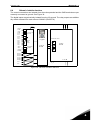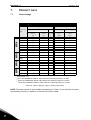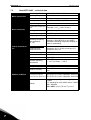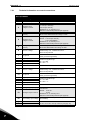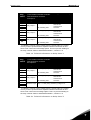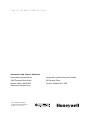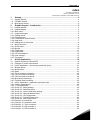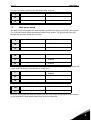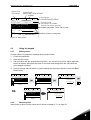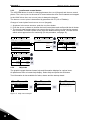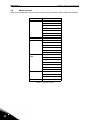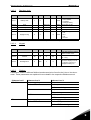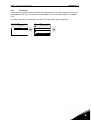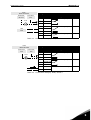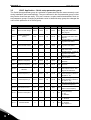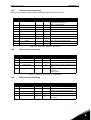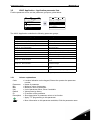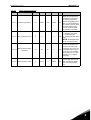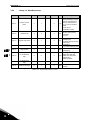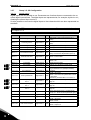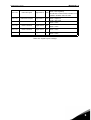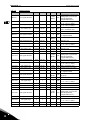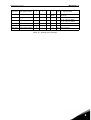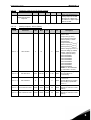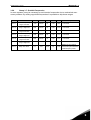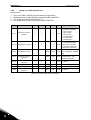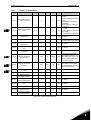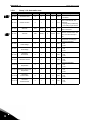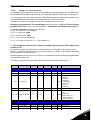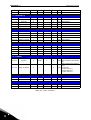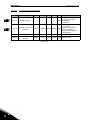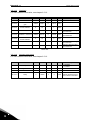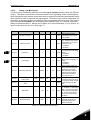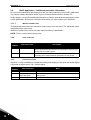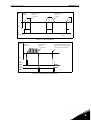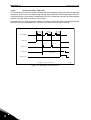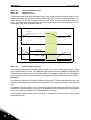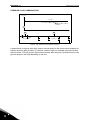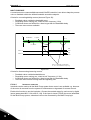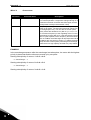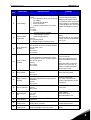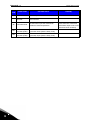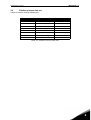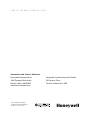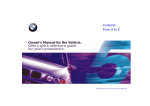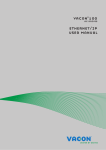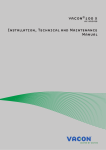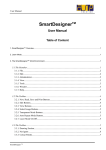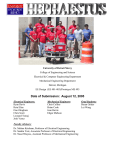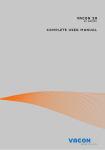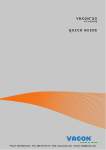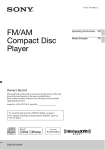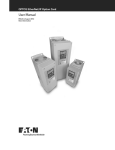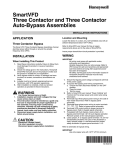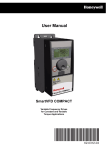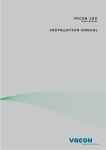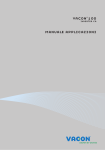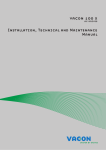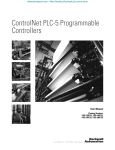Download User Manual - Stromquist
Transcript
Honeywell User Manual Smart VFD HVAC Variable Frequency Drives for Constant and Variable Torque Applications 63-2692-01 Honeywell • 0 INDEX Document: DPD00049A Version release date: 9.6.09 1. Safety ..................................................................................................................2 1.1 1.2 1.3 1.4 1.4.1 1.5 Danger ............................................................................................................................ 2 Warnings......................................................................................................................... 3 Grounding and ground fault protection ........................................................................... 3 Changing EMC protection class...................................................................................... 4 Frames MR4 to MR7....................................................................................................... 4 Running the motor .......................................................................................................... 6 2. Receipt of delivery.............................................................................................8 2.1 2.2 2.2.1 2.3 ‘Product modified’ sticker ................................................................................................ 8 Unpacking and lifting the drive........................................................................................ 9 Lifting frames MR4 to MR7 ............................................................................................. 9 Type designation code.................................................................................................. 10 3. Mounting...........................................................................................................12 3.1 3.1.1 3.1.2 3.2 Dimensions ................................................................................................................... 12 Normal mount, MR4-MR7 ............................................................................................. 12 Flush mount, MR4 to MR7 ............................................................................................ 14 Cooling.......................................................................................................................... 16 4. Power cabling ..................................................................................................18 4.1 4.1.1 4.2 4.3 4.4 4.4.1 4.4.2 UL standards on cabling ............................................................................................... 19 Cable dimensioning and selection ................................................................................ 19 Brake resistor cables .................................................................................................... 21 Control cables ............................................................................................................... 21 Cable installation........................................................................................................... 22 Frames MR4 to MR7..................................................................................................... 22 Cable and motor insulation checks ............................................................................... 29 5. Commissioning................................................................................................30 5.1 Commissioning of the SmartVFD HVAC....................................................................... 31 6. Control unit ......................................................................................................32 6.1 6.1.1 6.1.2 6.2 6.2.1 6.2.2 6.2.3 6.3 6.4 Control unit cabling ....................................................................................................... 33 Control cable sizing....................................................................................................... 33 Control terminals and DIP switches .............................................................................. 34 Fieldbus connection ...................................................................................................... 37 Prepare for use through ethernet.................................................................................. 37 Prepare for use through MS/TP .................................................................................... 39 RS485 cable data ......................................................................................................... 42 Battery installation for Real Time Clock (RTC) ............................................................. 43 Galvanic isolation barriers............................................................................................. 44 7. Product data.....................................................................................................45 7.1 7.1.1 7.2 7.2.1 Power ratings ................................................................................................................ 45 Definitions of overloadability ......................................................................................... 46 SmartVFD HVAC - technical data................................................................................. 47 Technical information on control connections............................................................... 49 Honeywell • 1 SAFETY 1. Honeywell • 2 SAFETY This manual contains clearly marked cautions and warnings which are intended for your personal safety and to avoid any unintentional damage to the product or connected appliances. Please read the information included in cautions and warnings carefully. The cautions and warnings are marked as follows: = DANGEROUS VOLTAGE! = WARNING or CAUTION = Caution! Hot surface Table 1. Warning signs 1.1 Danger The components of the power unit of the Smart VFD HVAC are live when the drive is connected to mains potential. Coming into contact with this voltage is extremely dangerous and may cause death or severe injury. The motor terminals U, V, W and the brake resistor terminals are live when the drive is connected to mains, even if the motor is not running. After disconnecting the drive from the mains, wait until the indicators on the keypad go out (if no keypad is attached see the indicators on the cover). Wait 5 more minutes before doing any work on the connections of the drive. Do not open the cover before this time has expired. After expiration of this time, use a measuring equipment to absolutely ensure that no voltage is present. Always ensure absence of voltage before starting any electrical work! The control I/O-terminals are isolated from the mains potential. However, the relay outputs and other I/O-terminals may have a dangerous control voltage present even when the drive is disconnected from mains. Before connecting the drive to mains make sure that the front and cable covers of the drive are closed. During a ramp stop (see the Application Manual), the motor is still generating voltage to the drive. Therefore, do not touch the components of the drive before the motor has completely stopped. Wait until the indicators on the keypad go out (if no keypad is attached see the indicators on the cover). Wait additional 5 minutes before starting any work on the drive. 1 Honeywell • 3 1.2 SAFETY Warnings The Honeywell Smart VFD HVAC is meant for fixed installations only. Do not perform any measurements when the drive is connected to the mains. The ground leakage current of the Honeywell Smart VFD HVAC exceeds 3.5mA AC. According to standard EN61800-5-1, a reinforced protective ground connection must be ensured. See chapter 1.3. If the drive is used as a part of a machine, the machine manufacturer is responsible for providing the machine with a supply disconnecting device (EN 60204-1). Only spare parts delivered by Honeywell can be used. At power-up, power brake or fault reset the motor will start immediately if the start signal is active, unless the pulse control for Start/Stop logic has been selected. Futhermore, the I/O functionalities (including start inputs) may change if parameters, applications or software are changed.Disconnect, therefore, the motor if an unexpected start can cause danger. The motor starts automatically after automatic fault reset if the autoreset function is activated. See the Application Manual for more detailed information. Prior to measurements on the motor or the motor cable, disconnect the motor cable from the drive. Do not touch the components on the circuit boards. Static voltage discharge may damage the components. Check that the EMC level of the drive corresponds to the requirements of your supply network. See chapter 1.4. In a domestic environment, this product may cause radio interference in which case supplementary mitigation measures may be required. 1.3 Grounding and ground fault protection CAUTION! The Honeywell Smart VFD HVAC AC drive must always be grounded with an grounding conductor connected to the grounding terminal marked with . The ground leakage current of the drive exceeds 3.5mA AC. According to EN61800-5-1, one or more of the following conditions for the associated protective circuit shall be satisfied: a) The protective conductor shall have a cross-sectional area of at least 10 mm2 Cu or 16 mm2 Al, through its total run. b) Where the protective conductor has a cross-sectional area of less than 10 mm2 Cu or 16 mm2 Al, a second protective conductor of at least the same cross-sectional area shall be provided up to a point where the protective conductor has a cross-sectional area not less than 10 mm2 Cu or 16 mm2 Al. 1 SAFETY Honeywell • 4 c) Automatic disconnection of the supply in case of loss of continuity of the protective conductor. See chapter 4. The cross-sectional area of every protective grounding conductor which does not form part of the supply cable or cable enclosure shall, in any case, be not less than: - 2.5mm2 if mechanical protection is provided or - 4mm2 if mechanical protection is not provided. The ground fault protection inside the drive protects only the drive itself against ground faults in the motor or the motor cable. It is not intended for personal safety. Due to the high capacitive currents present in the drive, fault current protective switches may not function properly. Do not perform any voltage withstand tests on any part of the drive. There is a certain procedure according to which the tests shall be performed. Ignoring this procedure may result in damaged product. 1.4 Changing EMC protection class If your supply network is an IT (impedance-grounded) system but your drive is EMC-protected according to classes C1 or C2 you need to modify the EMC protection of the drive to EMC-level T. This is done by removing the built-in RFI-filters from ground with a simple procedure described below: Warning! Do not perform any modifications on the drive when it is connected to mains. 1.4.1 Frames MR4 to MR7 Remove the main cover (frames MR4 to MR7) and the cable cover (frames MR6 and MR7) of the drive (see pages 25 and 26) and locate the jumpers connecting the built-in RFI-filters to ground. See Figure 1. 1 MR4 Figure 1. Locations of the built-in RFI-filters in frames MR4 to MR7 1 Honeywell • 5 2 3 SAFETY Disconnect the RFI-filters from ground by lifting the jumpers up from their default positions. See Figure 2. NOTE! Secure the upper position of jumpers with locking clip (provided in Accessories bag, see chapter 2.4) as shown in Figure 2. in order to prevent the jumpers from being accidentally pushed down. Figure 2. Disconnecting the jumper and locking to upper position (MR7 as example) 4 Additionally for MR7, locate the DC grounding busbar between connectors Rand U and connect the busbar to the frame with an M4 screw (provided in the Accessories bag). Figure 3. MR7: Connecting the DC grounding busbar to frame CAUTION! Before connecting the drive to mains make sure that the EMC protection class of the drive has the proper setting on. 1 SAFETY Honeywell • 6 NOTE! After having performed the change write ‘EMC level modified’ on the sticker included with the drive delivery (see below) and note the date. Unless already done, attach the sticker close to the name plate the drive. 1.5 Running the motor MOTOR RUN CHECK LIST Before starting the motor, check that the motor is mounted properly and ensure that the machine connected to the motor allows the motor to be started. Set the maximum motor speed (frequency) according to the motor and the machine connected to it. Before reversing the motor make sure that this can be done safely. Make sure that no power correction capacitors are connected to the motor cable. Make sure that the motor terminals are not connected to mains potential. 1 Honeywell • 7 1 SAFETY RECEIPT OF DELIVERY 2. Honeywell • 8 RECEIPT OF DELIVERY Check the correctness of delivery by comparing your order data to the drive information found on the package label. If the delivery does not correspond to your order, contact the supplier immediately. See chapter 2.3. 2.1 ‘Product modified’ sticker In the small plastic bag included with delivery you will find a silver Product modified sticker. The purpose of the sticker is to notify the service personnel about the modifications made in the drive. Attach the sticker on the side of the drive to avoid losing it. Should the drive be later modified mark the change on the sticker. Product modified Date: Date: Date: Figure 4. ‘Product modified’ sticker 2.2 Unpacking and lifting the drive The weights of the drives vary greatly according to the size. You may need to use a piece of special lifting equipment to remove the drive from its package. Note the weights of each individual frame size in Table 2 below. Frame Weight [kg] MR4 6.0 MR5 10.0 MR6 20.0 MR7 37.5 Table 2. Frame weights If you decide to use a piece of lifting equipment see picture below for recommendations to lift the drive. 2 Honeywell • 9 2.2.1 RECEIPT OF DELIVERY Lifting frames MR4 to MR7 Figure 5. Placing the lifting hooks, MR4-MR6 (left) and MR7 (right) The Honeywell Smart VFD HVAC undergoes scrupulous tests and quality checks at the factory before it is delivered to the customer. However, after unpacking the product, check that no signs of transport damages are to be found on the product and that the delivery is complete. Should the drive have been damaged during the shipping, please contact primarily the cargo insurance company or the carrier. 2 RECEIPT OF DELIVERY 2.3 Honeywell • 10 Type designation code Honeywell type designation code is formed of a nine-segment code and optional +codes. Each segment of the type designation code uniquely corresponds to the product and options you have ordered. The code is of the following format: HVFDSD 3 C 0100 G 1 0 0 0 Product Family HVFDSD = Honeywell SmartVFD HVAC HVFDSB = Honeywell SmartVFD Bypass Input Phase 1 = Single Phase (1~in, 3~out) 3 = Triple Phase (3~in, 3~out) Nominal Voltage A= 208/230 Drive Alone, 208 Bypass B = 230 Bypass C = 480v D = 575v Nominal Horsepower 0007 = .75 HP 0010 = 1HP 0100 = 10HP Options 0 = Drive Only or No Special Options 1 = Auto-Bypass 2 = Auto-Bypass and HOA Disconnect Type 0 = Drive Only or No Disconnect F = Fused Disconnect Contactors 0 = Drive Only 1 = Disconnect Only 2 = Two Contactor Bypass 3 = Three Contactor Bypass Enclosure Type 1 = NEMA 1 2 = NEMA 12 3 = NEMA 3R Interface A = Text KeyPad G = Graphic KeyPad 2 Honeywell • 11 2 RECEIPT OF DELIVERY MOUNTING 3. Honeywell • 12 MOUNTING The drive must be mounted in vertical position on the wall. Ensure that the mounting plane is relatively even. The drive shall be fixed with four screws (or bolts, depending on the unit size). 3.1 Dimensions 3.1.1 Normal mount, MR4-MR7 IP21, metric Ø.28 5.04 3.94 Ø.51 7.48 Ø .98 2.44 2.83 1.30 1.26 1.26 IP21, UL Ø .89 3.94 .55 1.30 1.26 1.26 Figure 7. SmartVFD HVAC dimensions, MR4, normal mount 3 Honeywell • 13 .57 Ø .28 Ø .55 MOUNTING 5.67 4.52 3.94* Ø .28 8.43 IP21, metric 2.83 IP21, UL Ø1.3 Ø.98 Ø1.3 1.38 1.46 1.46 .57 Ø1.1 1.38 1.46 1.46 Ø .28 3.94* 4.53 *Optional mounting holes (for NX replacement) Figure 8. SmartVFD HVAC dimensions, MR5, normal mount IP21, metric 7.68 5.83 9.02 Ø 1.57 Ø 1.3 Ø 1.57 Ø .35 Ø .61 2.83 2.01 1.83 1.83 IP21, UL Ø 1.38 Ø .35 5.83 2.01 1.83 1.83 Figure 9. SmartVFD HVAC dimensions, MR6, normal mount 3 MOUNTING Honeywell • 14 9.33 10.20 7.48 Ø .79 6.30 Ø .35 Ø .63 5.51 Figure 10. SmartVFD HVAC dimensions, MR7, normal mount 3.1.2 Flush mount, MR4 to MR7 5.67 Ø .28 4.80 2.84 .43 Ø .28 5.04 5.28 3.03 4.45 3.94 7.48 Figure 11. SmartVFD HVAC dimensions, MR4, flush mount 3 Honeywell • 15 MOUNTING 4.53 3.94 5.71 Ø .28 Ø .28 .59 Ø .55 Ø .28 2.84 5.67 5.91 Ø .28 Ø .28 5.71 3.94 .59 3.94 4.49 4.53 6.34 8.43 Figure 12. SmartVFD HVAC dimensions, MR5, flush mount Ø .35 Ø .28 7.72 5.83 Ø .61 2.84 7.68 7.91 Ø .35 .28 .55 Ø .28 7.24 5.83 8.35 4.17 4.84 9.02 Figure 13. SmartVFD HVAC dimensions, MR6, flush mount 3 MOUNTING Honeywell • 16 10.47 5.87 4.33 9.33 Figure 14. SmartVFD HVAC dimensions, MR7, flush mount 3.2 Cooling The drive produces heat in operation and is cooled by air circulated by a fan. Enough free space needs to be left around the drive to ensure sufficient air circulation and cooling. Different acts of maintenance also require a certain amount of free space. Make sure that the temperature of the cooling air does not exceed the maximum ambient temperature of the converter. 3 Honeywell • 17 MOUNTING C Min clearance [in], IP21 B A B Type A* B* MR4 .79 .79 3.94 1.97 MR5 .79 .79 4.72 2.36 MR6 .79 .79 6.30 3.15 MR7 1.18 1.18 9.84 3.94 C D *. Min clearances A and B for drives with IP54 enclosure is 0 in. A Table 3. Min. clearances around drive D NK5_ 2 Figure 15. Installation space A = clearance around the drive (see also B) B = distance from one drive to another or distance to cabinet wall C = free space above the drive D = free space underneath the drive Note that if several units are mounted above one another the required free space equals C + D (see Figure 15.). Moreover, the outlet air used for cooling by the lower unit must be directed away from the air intake of the upper unit. Type Cooling air required [cfm] MR4 26 MR5 44 MR6 112 MR7 109 Table 4. Required cooling air 3 POWER CABLING 4. Honeywell • 18 POWER CABLING The mains cables are connected to terminals L1, L2 and L3 and the motor cables to terminals marked with U, V and W. See Table 5 for the cable recommmendations for different EMC levels. Use cables with heat resistance of at least +158°F. The cables and the fuses must be dimensioned according to the drive nominal OUTPUT current which you can find on the rating plate. 1st environment 2nd environment EMC levels According to EN61800-3 (2004) Cable type Category C2 Category C3 Level T Mains cable 1 1 1 Motor cable 3* 2 2 Control cable 4 4 4 Table 5. Cable types required to meet standards 1 = Power cable intended for fixed installation and the specific mains voltage. Shielded cable not required. (MCMK or similar recommended). 2 = Symmetrical power cable equipped with concentric protection wire and intended for the specific mains voltage. (MCMK or similar recommended). See Figure 16. 3 = Symmetrical power cable equipped with compact low-impedance shield and intended for the specific mains voltage. [MCCMK, EMCMK or similar recommended; Recommended cable transfer impedance (1Mhz...30MHz) max. 100mohm/m]. See Figure 16. *360º grounding of the shield with cable glands in motor end needed for EMC level C2. 4 = Screened cable equipped with compact low-impedance shield (JAMAK, SAB/ÖZCuYO or similar). PE conductor and shield PE conductors Shield Figure 16. NOTE: The EMC requirements are fulfilled at factory defaults of switching frequencies (all frames). NOTE: If safety switch is connected the EMC protection shall be continuous over the whole cable installation. 4 Honeywell • 19 4.1 POWER CABLING UL standards on cabling To meet the UL (Underwriters Laboratories) regulations, use a UL-approved copper cable with a minimum heat-resistance of +140/167°F. Use Class 1 wire only. The units are suitable for use ona circuit capable of delivering not more than 100,000 rms symmetrical amperes, 600V maximum. 4.1.1 Cable dimensioning and selection Table 6 shows the minimum dimensions of the Cu/Al-cables and the corresponding fuse sizes. Recommended fuse types are gG/gL. If the motor temperature protection of the drive (see Application Manual) is used as an overload protection, the cable shall be chosen accordingly. These instructions apply only to cases with one motor and one cable connection from the drive to the motor. In any other case, ask the factory for more information. 4 POWER CABLING 4.1.1.1 Honeywell • 20 Cable and fuse sizes, frames MR4 to MR6, North America The recommended fuse types are gG/gL (IEC 60269-1) or class T (UL & CSA). The fuse voltage rating should be selected according to the supply network. The final selection should be made according to local regulations, cable installation conditions and cable specification. Bigger fuses than what is recommended below shall not be used. Check that the fuse operating time is less than 0.4 seconds. Operating time depends on used fuse type and impedance of the supply circuit. Consult the factory about faster fuses. Honeywell offers recommendations also for high speed J (UL & CSA ), aR (UL recognized, IEC 60269-4) and gS (IEC 60269-4) fuse ranges. Frame MR4 MR5 MR6 Type IL [A] Fuse Mains, motor and (class T) ground cable [A] Cu Terminal cable size Main terminal Ground terminal 0003 4 3.4 6 AWG14 AWG24-AWG10 AWG17-AWG10 0004 4 4.8 6 AWG14 AWG24-AWG10 AWG17-AWG10 0005 4 5.6 10 AWG14 AWG24-AWG10 AWG17-AWG10 0008 4 8.0 10 AWG14 AWG24-AWG10 AWG17-AWG10 0009 4 9.6 15 AWG14 AWG24-AWG10 AWG17-AWG10 0012 4 12.0 20 AWG14 AWG24-AWG10 AWG17-AWG10 0016 4 16.0 25 AWG10 AWG20-AWG5 AWG17-AWG8 0023 4 23.0 30 AWG10 AWG20-AWG5 AWG17-AWG8 0031 4 31.0 40 AWG8 AWG20-AWG5 AWG17-AWG8 0038 4 38.0 50 AWG4 AWG13-AWG0 AWG13-AWG2 0046 4 46.0 60 AWG4 AWG13-AWG0 AWG13-AWG2 61.0 80 AWG4 AWG13-AWG0 AWG13-AWG2 0061 4* *. The 460V models require 90-degree wire to meet UL regulations Table 6. Cable and fuse sizes for Honeywell Smart VFD HVAC (MR4 to MR6) The cable dimensioning is based on the criteria of the Underwriters’ Laboratories UL508C:Cables must be PVC-isolated; Max ambient temperature +86°F, max temperature of cable surface +158°F; Use only cables with concentric copper shield; Max number of parallel cables is 9. When using cables in parallel, NOTE HOWEVER that the requirements of both the cross-sectional area and the max number of cables must be observed. For important information on the requirements of the grounding conductor, see standard Underwriters’ Laboratories UL508C. For the correction factors for each temperature, see the instructions of standard Underwriters’ Laboratories UL508C. 4 Honeywell • 21 4.1.1.2 POWER CABLING Cable and fuse sizes, frame MR7, North America The recommended fuse types are gG/gL (IEC 60269-1) or class T (UL & CSA). The fuse voltage rating should be selected according to the supply network. The final selection should be made according to local regulations, cable installation conditions and cable specification. Bigger fuses than what is recommended below shall not be used. Check that the fuse operating time is less than 0.4 seconds. Operating time depends on used fuse type and impedance of the supply circuit. Consult the factory about faster fuses. Honeywell offers recommendations also for high speed J (UL & CSA ), aR (UL recognized, IEC 60269-4) and gS (IEC 60269-4) fuse ranges. Frame MR7 Type IL [A] Fuse (class T) [A] Mains, motor and ground cable Cu Terminal cable size Main terminal Ground terminal 0072 4 72,0 100 AWG2 AWG9-AWG2/0 AWG9-AWG2/0 0087 4 87,0 110 AWG1 AWG9-AWG2/0 AWG9-AWG2/0 0105 4 105,0 150 AWG1/0 AWG9-AWG2/0 AWG9-AWG2/0 Table 7. Cable and fuse sizes for Honeywell Smart VFD HVAC (MR7 to MR9) The cable dimensioning is based on the criteria of the Underwriters’ Laboratories UL508C:Cables must be PVC-isolated; Max ambient temperature +86°F, max temperature of cable surface +158°F; Use only cables with concentric copper shield; Max number of parallel cables is 9. When using cables in parallel, NOTE HOWEVER that the requirements of both the cross-sectional area and the max number of cables must be observed. For important information on the requirements of the grounding conductor, see standard Underwriters’ Laboratories UL508C. For the correction factors for each temperature, see the instructions of standard Underwriters’ Laboratories UL508C. 4.2 Brake resistor cables The SmartVFD HVAC is equipped with terminals for an optional external brake resistor. These terminals are marked with R+ and R- (MR4-MR6) or DC+/R+ and R- (MR7 and bigger). 4.3 Control cables For information on control cables see chapter Control unit cabling. 4 POWER CABLING 4.4 Honeywell • 22 Cable installation • Before starting, check that none of the components of the drive is live. Read carefully the warnings in chapter 1. Place the motor cables sufficiently far from other cables Avoid placing the motor cables in long parallel lines with other cables. If the motor cables run in parallel with other cables note the minimum distances between the motor cables and other cables given in table below. • • • • Distance between cables, [in] Shielded cable, [in] 11.8 ≤ 1969 39.4 ≤ 7874 The given distances also apply between the motor cables and signal cables of other systems. The maximum lengths of motor cables are 3937 in. (MR4), 5906 in. (MR5 and MR6) and 7874 in. (MR7). The motor cables should cross other cables at an angle of 90 degrees. If cable insulation checks are needed, see chapter Cable and motor insulation checks. • • • Start the cable installation according to the instructions below: 4.4.1 1 Frames MR4 to MR7 Strip the motor and mains cables as advised below. Ground conductor A1 C1 A2 C2 B1 D1 B2 D2 MAINS MOTOR Figure 17. Stripping of cables 4 Honeywell • 23 Frame POWER CABLING A1 B1 C1 D1 A2 B2 .59 1.38 .39 .79 .28 1.97 .28 1.38 MR5 .79 1.57 .39 1.18 .79 2.36 .39 1.57 MR6 .79 3.54 .59 2.36 .79 3.54 .59 2.36 MR7 .79 3.15 .79 3.15 .79 3.15 .79 3.15 Open the cover of the drive. Figure 18. 4 D2 MR4 Table 8. Cables stripping lengths [in] 2 C2 POWER CABLING 3 Honeywell • 24 Remove the screws of the cable protection plate. Do not open the cover of the power unit! Figure 19. 4 Insert the cable grommets (included in the delivery) in the openings of the cable entry plate (included) as shown in the picture. Figure 20. 4 Honeywell • 25 5 POWER CABLING Insert the cables - supply cable, motor cable and optional brake cable - in the openings of the cable entry plate. Then cut the rubber grommets open to slide the cables through. Do not cut the grommet openings wider than what is necessary for the cables you are using. IMPORTANT NOTE FOR IP54 INSTALLATION: To meet the requirements of the enclosure class IP54, the connection between the grommet and the cable must be tight. Therefore, lead the first bit of the cable out of the grommet straight before letting it bend. If this is not possible, the tightness of the connection must be ensured with insulation tape or a cable tie. Figure 21. 6 4 Detach the cable clamps and the grounding clamps (Figure 22) and place the cable entry plate with the cables in the groove on the drive frame (Figure 23). POWER CABLING Honeywell • 26 Figure 22. Figure 23. 4 Honeywell • 27 7 POWER CABLING Connect the stripped cables as shown in Figure 24. • Expose the shield of all three cables in order to make a 360-degree connection with the cable clamp (1). • Connect the (phase) conductors of the supply, brake and motor cables into their respective terminals (2). • Form the rest of the cable shield of all three cables into “pigtails” and make a grounding connection with a clamp as shown in Figure 24 (3). 3 3 2 1 Figure 24. Tightening torques of cable terminals: Frame Type Tightening torque [Nm]/[lb-in.] Power and motor terminals [Nm] Tightening torque [Nm]/[lb-in.] EMC grounding clamps lb-in. MR4 0003 4—0012 4 0.5—0.6 4.5—5.3 [Nm] lb-in. [Nm] lb-in. 1.5 13.3 2.0 17.7 MR5 0016 4—0031 4 1.2—1.5 10.6—13.3 1.5 13.3 2.0 17.7 MR6 0038 4—0061 4 10 88.5 1.5 13.3 2.0 17.7 MR7 0072 4—0105 4 8/15* 70.8/132.8* 1.5 13.3 8/15* 70.8/132.8* *. Cable clamping (Ouneva Pressure Terminal Connector) Table 9. Tightening torques of terminals 4 Tightening torque, [Nm]/[lb-in.] Grounding terminals POWER CABLING Honeywell • 28 Check the connection of the grounding cable to the motor and the drive terminals marked with . 8 NOTE: Two protective conductors are required according to standard EN618005-1. See Figure 25 and chapter Grounding and ground fault protection. Use an M5 size screw and tighten it to 2.0 Nm (17.7 lb-in.). = M5; 2Nm Figure 25. Additional protective grounding connector 9 Re-mount the cable protection plate (Figure 26) and the cover of the drive. Figure 26. Re-mounting of cover components 4 Honeywell • 29 4.4.2 POWER CABLING Cable and motor insulation checks 1. Motor cable insulation checks Disconnect the motor cable from terminals U, V and W of the drive and from the motor. Measure the insulation resistance of the motor cable between each phase conductor as well as between each phase conductor and the protective ground conductor. The insulation resistance must be >1MΩ at ambient temperature of 68°F. 2. Mains cable insulation checks Disconnect the mains cable from terminals L1, L2 and L3 of the drive and from the mains. Measure the insulation resistance of the mains cable between each phase conductor as well as between each phase conductor and the protective ground conductor. The insulation resistance must be >1MΩ at ambient temperature of 68°F. 3. Motor insulation checks Disconnect the motor cable from the motor and open the bridging connections in the motor connection box. Measure the insulation resistance of each motor winding. The measurement voltage must equal at least the motor nominal voltage but not exceed 1000 V. The insulation resistance must be >1MΩ at ambient temperature of 68°F. 4 COMMISSIONING 5. Honeywell • 30 COMMISSIONING Before commissioning, note the following directions and warnings: Internal components and circuit boards of the drive (except for the galvanically isolated I/O terminals) are live when it is connected to mains potential. Coming into contact with this voltage is extremely dangerous and may cause death or severe injury. The motor terminals U, V, W and the brake resistor terminals B-/B+ are live when the drive is connected to mains, even if the motor is not running. The control I/O-terminals are isolated from the mains potential. However, the relay outputs and other I/O-terminals may have a dangerous control voltage present even when the drive is disconnected from mains. Do not make any connections to or from the drive when it is connected to the mains. After disconnecting the drive from the mains, wait until the fan stops and the indicators on the keypad go out (if no keypad is attached see the indicators on the cover). Wait 5 more minutes before doing any work on the connections of the drive. Do not open the cover before this time has expired. After expiration of this time, use a measuring equipment to absolutely ensure that no voltage is present. Always ensure abscence of voltage before electrical work! Before connecting the frequency converter to mains make sure that the front and cable covers of the drive are closed. 5 Honeywell • 31 5.1 COMMISSIONING Commissioning of the SmartVFD HVAC 1 Read carefully the safety instructions in Chapter 1 and above and follow them. After the installation, make sure that: • • • 2 3 4 5 6 7 5 • both the drive and the motor are grounded. the mains and motor cables comply with the requirements given in chapter 4.1.1. the control cables are located as far as possible from the power cables, see chapter 4.4. the shields of the shielded cables are connected to protective ground marked with . • the wires do not touch the electrical components of the drive. • the common inputs of digital input groups are connected to +24V or ground of the I/O terminal or the external supply. Check the quality and quantity of cooling air (chapter 3.2 and Table 4). Check the inside of the drive for condensation. Check that all Start/Stop switches connected to the I/O terminals are in Stop-position. Connect the drive to mains. Run the Startup Wizard (see the Application Manual). CONTROL UNIT 6. Honeywell • 32 CONTROL UNIT The control unit of the drive consists of the control board and additional boards (option boards) connected to the slot connectors of the control board. Locations of essential control unit components: 1 = Control terminals of the control board 2 = Terminals of relay board; NOTE: There are two different compilations of relay boards available. See section 6.1. 3 = Optional boards 2 1 3 Figure 27. Location of control unit components When delivered from the factory, the control unit of the drive contains the standard controlling interface - the control terminals of the control board and the relay board - unless otherwise specifically ordered. On the next pages you will find the arrangement of the control I/O and the relay terminals, the general wiring diagram and the control signal descriptions. The control board can be powered externally (+24V, ±10%) by connecting the external power source to terminal #30, see page 36. This voltage is sufficient for parameter setting and for keeping the control unit active. Note however that the measurements of the main circuit (e.g. DC-link voltage, unit temperature) are not available when the mains is not connected. 6 Honeywell • 33 6.1 CONTROL UNIT Control unit cabling The basic control unit connections are presented in Figure 28 below. The control board is equipped with 22 fixed control I/O terminals and the relay board with 8 or 9. The relay board is available in two different configurations (see Table 12 and 13 ). All signal descriptions are given in Tables 11 to 13. 21 22 23 24 25 26 32 33 12 13 14 15 16 17 18 19 30 A B 1 2 3 4 5 6 7 8 9 10 11 Basic control terminals Figure 28. 6.1.1 Control cable sizing The control cables shall be at least 0.5 mm2 screened multicore cables, see Table 5. The maximum terminal wire size is 2.5 mm2 for the relay and other terminals. Find the tightening torques of the control and relay board terminals in Table 10 below. Terminal screw All I/O and relay terminals (screw M3) Tightening torque Nm lb-in. 0.5 4.5 Table 10. Control cable tightening torques 6 CONTROL UNIT 6.1.2 Honeywell • 34 Control terminals and DIP switches The terminals of the Basic I/O board and the Relay boards are described below. For more information on the connections, see chapter 7.2.1. The terminals shown on shadowed background are assigned for signals with optional functions selectable with DIP switches. See more information in chapter 6.1.2.1 on page 36. Basic I/O board Terminal Reference potentiometer 1...10 kΩ Remote reference 4...20mA/0...10V Remote control ground Signal 1 +10 Vref Reference output 2 AI1+ Analogue input, voltage or current 3 AI1- Analogue input common (current) 4 AI2+ Analogue input, voltage or current 5 AI2- Analogue input common (current) 6 24Vout 24V aux. voltage 7 GND I/O ground 8 DI1 Digital input 1 9 DI2 Digital input 2 10 DI3 Digital input 3 11 CM Common for DI1-DI3. 12 24Vout 24V aux. voltage 13 GND I/O ground 14 DI4 Digital input 4 15 DI5 Digital input 5 16 DI6 Digital input 6 17 CM Common for DI4-DI6. 18 AO1+ Analogue signal (+output) 19 AO-/GND Analogue output common 30 +24 Vin 24V auxiliary input voltage A RS485 Negative B RS485 Positive mA Table 11. Control I/O terminal signals on basic I/O board and connection example 6 Honeywell • 35 CONTROL UNIT From Basic I/O board From term. #6 or 12 From term. #13 RUN Relay board 1 Terminal 21 RO1/1 NC 22 RO1/2 CM 23 RO1/3 NO 24 RO2/1 NC 25 RO2/2 CM 26 RO2/3 NO 32 RO3/1 CM 33 RO3/2 NO Signal Relay output 1 Relay output 2 Relay output 3 Table 12. Control I/O terminal signals on relay board 1 and connection example From Basic I/O board From term. #12 RUN From term. #13 Relay board 2 Terminal 21 RO1/1 22 RO1/2 23 RO1/3 24 RO2/1 25 RO2/2 26 RO2/3 28 TI1+ 29 TI1- Signal Relay output 1 Relay output 2 Thermistor input Table 13. Control I/O terminal signals on relay board 2 and connection example 6 CONTROL UNIT 6.1.2.1 Honeywell • 36 selection of terminal functions with dip switches The shadowed terminals in Table 11 allow for two functional selections each with the so-called dip switches. The switches have two positions, left and right. See figure to locate the switches and make appropriate selections for your requirements. ON Current Current Current RS485* AO1 AI2 AI1 OFF Voltage Voltage Voltage * Bus termination resistor Figure 29. Dip switches 6 Honeywell • 37 6.2 CONTROL UNIT Fieldbus connection The drive can be connected to fieldbus either through RS485 or Ethernet. The connection for RS485 is on the basic I/O board (terminals A and B) and the connection for Ethernet is under the drive cover, left to the control keypad. See Figure 30. DIP switches RS485 terminals 21 22 23 24 25 26 32 33 12 13 14 15 16 17 18 19 30 A B Ethernet cable run conduit 1 2 3 4 5 6 7 8 9 10 11 I/O terminal (see larger picture) Grounding bar Figure 30. 6.2.1 1 Prepare for use through ethernet Connect the Ethernet cable (see specification on page 39) to its terminal and run the cable through the conduit as shown in Figure 31. Ethernet cable Figure 31. 6 CONTROL UNIT 2 Honeywell • 38 Cut free the opening on the drive cover for the Ethernet cable (protection class IP21). Figure 32. 3 Remount the drive cover. NOTE: When planning the cable runs, remember to keep the distance between the Ethernet cable and the motor cable at a minimum of 30 cm. Ethernet cable Figure 33. For more detailed information, see the user’s manual of the fieldbus you are using. 6 Honeywell • 39 6.2.1.1 CONTROL UNIT Ethernet cable data Connector Cable type Cable length Shielded RJ45 connector CAT5e STP Max .100m Table 14. Ethernet cable data 6.2.2 Prepare for use through MS/TP Strip about 15 mm of the RS485 cable (see specification on page 42) and cut off the grey cable shield. Remember to do this for both bus cables (except for the last device). Leave no more than 10 mm of the cable outside the terminal block and strip the cables at about 5 mm to fit in the terminals. See picture below. 10 1 2 6 5 Also strip the cable now at such a distance from the terminal that you can fix it to the frame with the grounding clamp. Strip the cable at a maximum length of 15 mm. Do not strip the aluminum cable shield! Then connect the cable to its appropriate terminals on Honeywell Smart VFD HVAC AC drive standard terminal block, terminals A and B (A = negative, B = positive). See Figure 34. CONTROL UNIT Honeywell • 40 Figure 34. Using the cable clamp included in the delivery of the drive, ground the shield of the RS485 cable to the frame of the drive. 3 Cable clamp 6 Honeywell • 41 CONTROL UNIT If the drive is the last device on the bus, the bus termination must be set. Locate the DIP switches to the right of the control keypad of the drive and turn the switch for the RS485 bus termination resistor to position ON. Biasing is built in the termination resistor. See also step 7 on page 42. 4 ON Current Current RS485* AO1 Voltage Voltage AI2 Voltage AI1 Current * Bus termination resistor Unless already done for the other control cables, cut free the opening on the drive cover for the RS485 cable (protection class IP21). 5 6 OFF CONTROL UNIT Honeywell • 42 Remount the drive cover and run the RS485 cables as shown in picture. NOTE: When planning the cable runs, remember to keep the distance between the fieldbus cable and the motor cable at a minimum of 30 cm. 6 RS485 cables The bus termination must be set for the first and the last device of the fieldbus line. See picture below. See also step 4 on page 41. We recommend that the first device on the bus and, thus, terminated was the Master device. 7 Termination activated BACnet MS/TP = Bus termination 6.2.3 Termination deactivated Termination activated with DIP switch RS485 cable data Connector Cable type Cable length 2.5 mm2 STP (Shielded Twisted Pair), type Belden 9841 or similar Depends on the used fieldbus. See respective bus manual. Table 15. RS485 cable data 6 Honeywell • 43 6.3 CONTROL UNIT Battery installation for Real Time Clock (RTC) Enabling the functions of the Real Time Clock (RTC) requires that a battery is installed in the Smart VFD HVAC drive. The place for the battery can be found in all frames MR4 to MR9 left to the control keypad (see Figure 35). Detailed information on the functions of the Real Time Clock (RTC) can be found in the Application Manual. MR4 Figure 35. Real Time Clock battery 6 CONTROL UNIT 6.4 Honeywell • 44 Galvanic isolation barriers The control connections are isolated from the mains potential and the GND terminals are permanently connected to ground. See Figure 36. The digital inputs are galvanically isolated from the I/O ground. The relay outputs are additionally double-isolated from each other at 300VAC (EN-50178). 10Vref GND +24V GND AI1+ AI1AI2+ AI2 DI1... DI3 CM DI4... DI6 CM AO1+ AO1 +24Vin L1 L2 L3 Control I/O ground Control keypad Communication Digital input group Analogue output Power board Control board RS485 RO1/1 RO1/2 RO1/3 RO2/1 RO2/2 RO2/3 TI1+ TI1- U V W nk6_1 5 Figure 36. Galvanic isolation barriers 6 Honeywell • 45 PRODUCT DATA 7. PRODUCT DATA 7.1 Power ratings Mains voltage 380-480V, 50-60 Hz, 3~ Loadability MR7 MR6 MR5 MR4 Low* Converter type Rated continuous 10% overload Motor shaft power 400V supply 480V supply current IL [A] current [A] Max current IS 10% overload 104°F [kW] 10% overload 104°F [HP] 0003 3,4 3,7 5,2 1,1 1,5 0004 4,8 5,3 6,8 1,5 2,0 0005 5,6 6,2 8,6 2,2 3,0 0008 8,0 8,8 11,2 3,0 5,0 0009 9,6 10,6 16,0 4,0 5,0 0012** 12,0 13,2 19,2 5,5 7,5 0016 16,0 17,6 24,0 7,5 10 0023 23,0 25,3 32,0 11,0 15,0 0031*** 31,0 34,1 46,0 15,0 20,0 0038 38,0 41,8 62,0 18,5 25,0 0046 46,0 50,6 76,0 22,0 30,0 0061**** 61,0 67,1 92,0 30,0 40,0 0072 72,0 79,2 122,0 37 60 0087 87,0 95,7 144,0 45 60 0105 105,0 115,5 174,0 55 75 * See chapter 7.1.1 Given low loadabilities valid for 480V drives at a switching frequency of 4kHz *** Given low loadabilities valid for 480V drives at a switching frequency of 4kHz **** Given low loadabilities valid for 480V drives at a switching frequency of 4kHz ** Table 16. Power ratings, supply voltage 380-480V. NOTE: The rated currents in given ambient temperatures (in Table 17) are achieved only when the switching frequency is equal to or less than the factory default. 7 PRODUCT DATA 7.1.1 Honeywell • 46 Definitions of overloadability Low overload =Following continuous operation at rated output current IL, the converter is fed with Example: 110% * IL for 1 min, followed by a period of IL. If the duty cycle requires 110% rated current IL for 1 min in every 10 min, the remaining 9 min must be at rated current or less. Current I L*110% I L*110% IL 1 min 9 min Time Figure 37. Low overload 7 Honeywell • 47 7.2 PRODUCT DATA SmartVFD HVAC - technical data Mains connection Motor connection Control characteristics Input voltage Uin 380…480V; -10%…+10% Input frequency 47…66 Hz Connection to mains Once per minute or less Starting delay 2 s (MR4 to MR6); 6 s (MR7) Output voltage 0-Uin Continuous output cur- IL:Ambient temperature max. +104°F, overload 1.1 x IL (1 min./10 min.) rent Starting current IS for 2 s every 20 s Output frequency 0…320 Hz (standard) Frequency resolution 0.01 Hz Switching frequency (see parameter 3.2.1.9) 1.5…10 kHz; Defaults: 6 kHz (MR4-6), 4 kHz (MR7) Automatic switching frequency derating in case of overheating Frequency reference Analogue input Panel reference Resolution 0.1% (10-bit), accuracy ±1% Resolution 0.01 Hz Field weakening point 8…320 Hz Ambient conditions Acceleration time 0.1…3000 sec Deceleration time 0.1…3000 sec Ambient operating temperature MR4-MR7: IL : 14°F (no frost)…+104°F Storage temperature -40°F…+158°F Relative humidity 0 to 95% RH, non-condensing, non-corrosive Air quality: IEC 60721-3-3, unit in operation, class 3C2 • chemical vapours • mechanical particles IEC 60721-3-3, unit in operation, class 3S2 Altitude 7 100% load capacity (no derating) up to 3,280ft. 1-% derating for each 328ft. above 3,280ft. Max. altitudes: 380...480V: 9,842ft. (TN and IT systems) PRODUCT DATA Ambient conditions (cont.) EMC (at default settings) Honeywell • 48 Vibration EN61800-5-1/ EN60068-2-6 5…150 Hz Displacement amplitude 1 mm (peak) at 5…15.8 Hz (MR4…MR9) Max acceleration amplitude 1 G at 15.8…150 Hz (MR4…MR9) Shock EN61800-5-1 EN60068-2-27 UPS Drop Test (for applicable UPS weights) Storage and shipping: max 15 G, 11 ms (in package) Enclosure class IP21/NEMA 1 standard in entire kW/HP range IP54/NEMA12 option Note! Keypad required for IP54/NEMA12 Immunity Fulfils EN61800-3 (2004), first and second environment Emissions Depend on EMC level. +EMC2: EN61800-3 (2004), Category C2 Honeywell Smart VFD HVAC will be delivered with class C2 EMC filtering, if not otherwise specified. Honeywell Smart VFD HVAC can be modified for IT-networks. See chapter1.4. EN 61800-5-1 (2007), CE, cUL; (see unit nameplate for more detailed approvals) Safety Control connections See chapter 7.2.1. Overvoltage trip limit Yes Undervoltage trip limit Yes Protections Ground fault protection In case of ground fault in motor or motor cable, only the drive is protected Mains supervision Yes Motor phase supervision Trips if any of the output phases is missing Overcurrent protection Yes Unit overtemperature protection Yes Motor overload protection Yes Protections (cont.) Motor stall protection Yes Motor underload protection Yes Short-circuit protection of +24V and +10V ref- Yes erence voltages Table 17. Smart VFD HVAC technical data 7 Honeywell • 49 7.2.1 PRODUCT DATA Technical information on control connections Basic I/O board Terminal Signal Technical information Reference output +10V, +3%; Maximum current 10 mA 2 Analogue input, voltage or current Analogue input channel 1 0- +10V (Ri = 200 kΩ) 4-20 mA (Ri =250 Ω) Resolution 0.1 %, accuracy ±1 % Selection V/mA with dip-switches (see page 38) 3 Analogue input common (current) Differential input if not connected to ground; Allows ±20V differential mode voltage to GND 4 Analogue input, voltage or current Analogue input channel 1 Defauit: 4-20 mA (Ri =250 Ω) 0-10 V (Ri=200kΩ) Resolution 0.1 %, accuracy ±1 % Selection V/mA with dip-switches (see page 38) 5 Analogue input common (current) Differential input if not connected to ground; Allows 20V differential mode voltage to GND 6 24V aux. voltage +24V, ±10%, max volt. ripple < 100mVrms; max. 250mA Dimensioning: max. 1000mA/control box. Short-circuit protected 7 I/O ground Ground for reference and controls (connected internally to frame ground through 1MΩ) 8 Digital input 1 9 Digital input 2 10 Digital input 3 11 Common A for DIN1-DIN6 12 24V aux. voltage +24V, ±10%, max volt. ripple < 100mVrms; max. 250mA Dimensioning: max. 1000mA/control box. Short-circuit protected 13 I/O ground Ground for reference and controls (connected internally to frame ground through 1MΩ) 14 Digital input 4 15 Digital input 5 16 Digital input 6 17 Common A for DIN1-DIN6 18 Analogue signal (+output) 19 Analogue output common 30 24V auxiliary input voltage A RS485 B RS485 1 Positive or negative logic Ri = min. 5kΩ 18…30V = "1" Positive or negative logic Ri = min. 5kΩ 18…30V = "1" Analogue output channel 1, selection 0 -20mA, load <500 Ω Default: 0-20 mA 0-10V Resolution 0.1 %, accuracy ±2 % Selection V/mA with dip-switches (see page 38) Can be used as external power backup for the control unit (and fieldbus) Differential receiver/transmitter Set bus termination with dip switches (see page 38) Table 18. Technical information on basic I/O board 7 PRODUCT DATA Honeywell • 50 Relay board with two Type 8A/STST and one Type 8A/STDT relays. Relay 5,5 mm isolation between channels. board 1 External interface connector See chapter 6. Terminal Signal Technical information Switching capacity 21 22 Relay output 1 * 23 Min.switching load 24 Switching capacity 25 Relay output 2* 26 Min.switching load 32 Switching capacity 33 Relay output 3* Min.switching load 24VDC/8A 250VAC/8A 125VDC/0.4A 5V/10mA 24VDC/8A 250VAC/8A 125VDC/0.4A 5V/10mA 24VDC/8A 250VAC/8A 125VDC/0.4A 5V/10mA * If 230VAC is used as control voltage from the output relays, the control circuitry must be powered with a separate isolation transformer to limit short circuit current and overvoltage spikes. This is to prevent welding on the relay contacts. Refer to standard EN 60204-1, section 7.2.9 Table 19. Technical information on Relay board 1 Relay board with two Type 8A/STST and standard thermistor input. Relay 5,5 mm isolation between channels. board 2 External interface connector See chapter 6. Terminal Signal Technical information Switching capacity 21 22 Relay output 1* 23 Min.switching load 24 Switching capacity 25 26 28 29 Relay output 2* Min.switching load 24VDC/8A 250VAC/8A 125VDC/0.4A 5V/10mA 24VDC/8A 250VAC/8A 125VDC/0.4A 5V/10mA Thermistor input Rtrip = 4.7 kΩ (PTC); Measuring voltage 3.5V * If 230VAC is used as control voltage from the output relays, the control circuitry must be powered with a separate isolation transformer to limit short circuit current and ovrvoltage spikes. This is to prevent welding on the relay contacts. Refer to standard EN 60204-1, section 7.2.9 Table 20. Technical information on Relay board 2 7 COMPACT VARIABLE FREQUENCY DRIVE Automation and Control Solutions Honeywell lntemational lnc. Honeywell Limited-Honeywell Limitée 1985 Douglas Drive North 35 Dynamic Drive Golden Valley, MN 55422 Toronto, Ontario M1V 4Z9 customer.honeywell.com ® U.S. Registered Trademark © 2009 Honeywell International Inc. 63-2692—01 M.S. 0-09 Honeywell Honeywell Application Manual Smart VFD HVAC Variable Frequency Drives for Constant and Variable Torque Applications 63-2692-01 Honeywell • 0 INDEX Document: DPD00041A Version release date: 10.6.09 Corresponds to application version AMFI1001v012 1. Startup ................................................................................................................2 1.1 1.2 1.3 Startup Wizard ................................................................................................................ 2 PID Mini-Wizard .............................................................................................................. 3 Multi-pump wizard........................................................................................................... 4 2. Graphic keypad - introduction..........................................................................5 2.1 2.2 2.2.1 2.3 2.3.1 2.3.2 2.3.3 2.3.4 2.3.5 2.4 2.4.1 2.4.2 2.4.3 2.4.4 2.4.5 2.4.6 2.4.7 Keypad buttons ............................................................................................................... 5 Keypad display................................................................................................................ 5 Main menu ...................................................................................................................... 5 Using the keypad ............................................................................................................ 6 Editing values.................................................................................................................. 6 Resetting fault ................................................................................................................. 6 Local/remote control button ............................................................................................ 7 Help texts ........................................................................................................................ 7 Adding item to favourites ................................................................................................ 8 Menu structure ................................................................................................................ 8 Quick setup ................................................................................................................... 10 Monitor .......................................................................................................................... 10 Parameters ................................................................................................................... 11 Diagnostics ................................................................................................................... 11 I/O and hardware .......................................................................................................... 13 User settings ................................................................................................................. 15 Favourites ..................................................................................................................... 16 3. HVAC Application ............................................................................................18 3.1 Specific functions of SmartVFD .................................................................................... 18 3.2 Example of control connections .................................................................................... 19 3.3 HVAC Application - Quick setup parameter group........................................................ 21 3.4 Monitor group................................................................................................................ 23 3.4.1 Multimonitor .................................................................................................................. 23 3.4.2 Basic ............................................................................................................................. 23 3.4.3 Timer functions monitoring............................................................................................ 24 3.4.4 PID1 controller monitoring ............................................................................................ 24 3.4.5 PID2 controller monitoring ............................................................................................ 24 3.4.6 Multi-pump monitoring .................................................................................................. 25 3.4.7 Fieldbus data monitoring............................................................................................... 25 3.5 HVAC Application - Application parameter lists ............................................................ 26 3.5.1 Column explanations .................................................................................................... 26 3.5.2 TTF programming ......................................................................................................... 27 3.5.3 Group 3.1: Motor settings ............................................................................................. 29 3.5.4 Group 3.2: Start/Stop setup .......................................................................................... 31 3.5.5 Group 3.3: Control reference settings........................................................................... 32 3.5.6 Group 3.4: Ramp & Brakes Setup ................................................................................ 34 3.5.7 Group 3.5: I/O Configuration......................................................................................... 35 3.5.8 Group 3.7: Prohibit Frequencies ................................................................................... 42 3.5.9 Group 3.8: Limit supervisions ....................................................................................... 43 3.5.10Group 3.9: Protections ................................................................................................. 44 3.5.11Group 3.10: Automatic reset ........................................................................................ 45 3.5.12Group 3.11: Timer functions......................................................................................... 46 3.5.13Group 3.12: PID-controller 1 ........................................................................................ 48 3.5.14Group 3.13: PID-controller 2 ........................................................................................ 54 Honeywell • 1 3.5.15Group 3.14: Multi-pump................................................................................................ 56 3.6 HVAC Application - Additional parameter information .................................................. 57 3.7 HVAC Application - Fault tracing .................................................................................. 76 3.7.1 Fault appears ................................................................................................................ 76 3.7.2 Fault codes ................................................................................................................... 77 3.8 Fieldbus process data out............................................................................................. 80 STARTUP Honeywell • 2 1. STARTUP 1.1 Startup Wizard In the Startup Wizard, you will be prompted for essential information needed by the drive so that it can start controlling your process. During this process, you can also select the application that best suits your needs. In the Wizard, you will need the following keypad buttons: Left/Right arrows. Use these to easily move between digits and decimals. Up/Down arrows. Use these to move between options in menu and to change value. OK button. Confirm selection with this button. BACK RESET Back/Reset button. Pressing this button, you can return to the previous question in the Wizard. If pressed at the first question, the Startup Wizard will be cancelled. Once you have connected power to the drive, follow these instructions to easily set up your drive. Language selection Suomi Deutsch English Svenska Español Daylight saving* Time* Russia US EU OFF hh:mm:ss Day* dd.mm. Year* yyyy 1 2 3 4 5 * These questions appear if battery is installed 6 Run Startup Wizard? Yes No 1 Honeywell • 3 STARTUP STOP NotRDY Keypad Startup Wizard? 1 Yes No Push the OK button unless you want to set all parameter values manually. 7 Choose your process STOP Pump Fan NotRDY Keypad Fan or Pump? 1 Pump Fan 8 9 10 11 Set value for Motor Nominal Range: 0...19,200 rpm Speed (according to nameplate) Set value for Motor Nominal Cur- Range: Varies rent (according to nameplate) Set value for Minimum Frequency Range: 0.00...50.00 Hz Set value for Maximum Frequency Range: 0.00...320.00 Hz Now the Startup Wizard is done. The Startup Wizard can be re-initiated by activating the parameter Restore factory defaults (par. 6.5.1) in the Parameter backup submenu (M6.5). 1.2 PID Mini-Wizard The PID mini wizard is activated from the Quick Setup menu. This wizard presupposes that you are going to use the PID controller in the "one feedback / one setpoint" mode. The control place will be I/O A and the process unit ‘%’. 1 STARTUP Honeywell • 4 The PID mini wizard asks for the following values to be set: 1 2 3 1.3 Keypad Setpoint 1 0.00...100.00% Gain 0.00...200.00% Integration time 0.00...600.00 s Multi-pump wizard The Multi-Pump wizard asks the most important questions for setting up a Multi-Pump system. The PID mini-wizard always precedes the Multi-Pump wizard. The keypad will guide you through the questions which are as below: 1 2 3 Keypad Setpoint 1 0.00...100.00% Gain 0.00...200.00% Integration time 0.00...600.00 s 4 5 6 Number of motors 1...4 Interlock function 0 = Not used 1 = Enabled 0 = Disabled 1 = Enabled Autochange If Autochange function is enabled the following three questions will appear. If Autochange will not be used the Wizard jumps directly to question 10. 7 8 9 10 11 Include FC Autochange interval 0 = Disabled 1 = Enabled 0.0...3000.0 h Autochange: Frequency Limit 0.00...50.00 Hz Bandwidth 0...100% Bandwidth delay 0...3600 s After this, the keypad will show the digital input and relay output configuration recommended by the application. Write these values down for future reference. 1 Honeywell • 5 2. GRAPHIC KEYPAD - INTRODUCTION GRAPHIC KEYPAD - INTRODUCTION The control keypad is the interface between the drive and the user. It features an LCD display and 9 buttons. 2.1 Keypad buttons Move backward in menu Exit edit mode Reset faults with long press Scroll menu up Increase value Move cursor left Move cursor right Stop button Scroll menu down Decrease value OK Change control place Start button Enter active level/item Confirm selection Figure 1. Keypad buttons 2.2 Keypad display The keypad display indicates the status of the motor and the drive and any irregularities in motor or drive functions. On the display, the user sees information about his present location in the menu structure and the item displayed. 2.2.1 Main menu The data on the control keypad are arranged in menus and submenus. Use the Up and Down arrows to move between the menus. Enter the group/item by pressing the OKbutton and return to the former level by pressing the Back/Reset button. See Figure 1. The Location field indicates your current location. The Status field gives information about the present status of the drive. 2 GRAPHIC KEYPAD - INTRODUCTION Status field STOP/RUN STOP Honeywell • 6 Status field READY/NOT READY/FAULT ALARM Control place: READY Keypad PC/IO/KEYPAD/FIELDBUS Parameters ID: Location field (Parameter ID number and current menu location) Activated group/item. Press OK to enter. M3.1 Motor Settings ( 2 ) Start/Stop Setup ( 7 ) Number of items in the group References ( 18 ) Figure 2. Main menu 2.3 Using the keypad 2.3.1 Editing values Change value of a parameter following the procedure below: 1. Locate the parameter. 2. Enter the Edit mode. 3. Set new value with the arrow buttons up/down. You can also move from digit to digit with the arrow buttons left/right if the value is numerical and change then the value with the arrow buttons up/down. 4. Confirm change with OK button or ignore change by returning to previous level with Back/ Reset button. STOP READY ID:172 I/O STOP Start/Stop Setup M3.2.1 READY I/O ID: Edit KeypadStopButton Yes Help Start Function Ramping Add to favorites READY M3.2.1 Rem Control Place I/O Control I/O Rem Control Place M3.2.1 FieldbusCTRL STOP OR: STOP Rem Control Place READY I/O Control I/O STOP Start/Stop Setup ID:172 M3.2.1 Rem Control Place I/O Control KeypadStopButton Yes READY BACK RESET I/O Rem Control Place M3.2.1 FieldbusCTRL I/O Control Start Function Ramping 2.3.2 Resetting fault Instructions for how to reset a fault can be found in chapter 3.7.1 on page 76. 2 Honeywell • 7 2.3.3 GRAPHIC KEYPAD - INTRODUCTION Local/remote control button The LOC/REM button is used for changing between the Local (Keypad) and Remote control places. The control place is the source of control where the drive can be started and stopped. In the HVAC drive, the Local control place is always the keypad. The Remote control place is determined by parameter M1.15 (I/O or Fieldbus). Change of control place from Remote to Local (keypad). 1. Anywhere in the menu structure, push the Loc/Rem button. 2. Push the Arrow up button to choose the local control place and confirm with the OK button. 3. The control page appears where you can set the Keypad reference after having pressed the OK button. The other values on the page are Multimonitoring values. You can choose which values appear here for monitoring (for this procedure, see page 10). STOP READY Keypad STOP ? Parameters ID: M3.1 Motor Settings ( 2 ) READY READY Keypad Keypad Reference ID:184 0.00 Hz Local Output Frequency Remote Motor Torque 0.00Hz Motor Current References ( 18 ) STOP STOP ID:211 LOC REM Start/Stop Setup ( 7 ) I/O Local/Remote 0.00% Motor Power 0.00A READY 0.00% Keypad Keypad Reference ID:184 0.00 Hz Output Frequency Motor Torque 0.00Hz Motor Current 0.00% Motor Power 0.00A 2.3.4 0.00% Help texts The graphic keypad features instant help and information displays for various items. All parameters offer an instant help display. Select Help and press the OK button. Text information is also available for faults, alarms and the startup wizard. STOP READY I/O Digital Inputs ID:403 M3.5.1.1 STOP READY I/O ID:403 M3.5.1.1 Ctrl Signal 1 A Edit Ctrl Signal 2 A Help Ctrl Signal 1 B Add to favorites Figure 3. Help text example 2 STOP READY Ctrl signal 1 A I/O Ctrl signal 1 A ID:403 M3.5.1.1 Start Signal 1 for control Place I/O A. Start Signal 1 functionality chosen with I/O A Logic in Start/Stop Setup Menu. GRAPHIC KEYPAD - INTRODUCTION 2.3.5 Honeywell • 8 Adding item to favourites You might need to refer to certain parameter values or other items often. Instead of locating them one by one in the menu structure, you may want to add them to a folder called Favourites where they can easily be reached. To remove an item from the Favourites, see chapter 2.4.7. STOP READY I/O STOP READY I/O Motor Nom Freq Basic Settings Motor Nom Voltg 230.00 V Edit Motor Nom Freq 50.00 Hz Help Motor Nom Speed 1430 rpm Add to favorites STOP READY I/O Motor Nom Freq was added to favorites. Press OK to continue. Figure 4. Adding item to Favourites 2 Honeywell • 9 2.4 GRAPHIC KEYPAD - INTRODUCTION Menu structure Click on and select the item you wish to receive more information about (electronic manual). Quick setup See chapter 3.3. Monitor Multi-monitor Basic Timer functions PID Controller 1 PID Controller 2 Multi-Pump Fieldbus data Parameters See chapter 3. Diagnostics Active faults Reset faults Fault history Total counters Trip counters Software info I/O and hardware Basic I/O Slot D Slot E Real time clock Keypad RS-485 Ethernet User settings Language selections Application selection Parameter backup Favourites See chapter 2.3.5 Table 1. Keypad menus 2 GRAPHIC KEYPAD - INTRODUCTION 2.4.1 Honeywell • 10 Quick setup The Quick Setup Menu includes the minimum set of most commonly used parameters during installation and commissioning. More detailed information on the parameters of this group you will find in chapter 3.3. 2.4.2 Monitor Multi-monitor On the multi-monitor page, you can collect nine values that you wish to monitor. STOP READY Keypad ID: M3.1 Quick Setup ( 17 ) Monitor ( 6 ) Parameters ( 13 ) STOP STOP Main Menu READY I/O Monitor ID: M2.1 Multimonitor (13) READY Basic (13) Timer functions (10) I/O Multimonitor ID25 FreqReference FreqReferenc Output Freq 20.0Hz Motor Curre 0.00A 0.00Hz Motor Speed 0.0rpm Motor Torque Motor Voltage 0.00% 0.0V DC-link volt Unit Tempera Motor Tempera 0.0V 81.9°C 0.0% Figure 5. Multi-monitoring page Change the monitored value by activating the value cell (with arrow buttons left/right) and clicking OK. Then choose a new item on the Monitoring values list and click OK again. Basic The basic monitoring values are the actual values of selected parameters and signals as well as statuses and measurements. Timer functions Monitoring of timer functions and the Real Time Clock. See chapter 3.4.3. PID Controller 1 Monitoring of PID controller values. See chapters 3.4.4 and 3.4.5. PID Controller 2 Monitoring of PID controller values. See chapters 3.4.4 and 3.4.5. Multi-Pump Monitoring of values related to the use of several drives. See chapter 3.4.6. Fieldbus data Fieldbus data shown as monitor values for debugging purposes at e.g. fieldbus commissioning. See chapter 3.4.7. 2 Honeywell • 11 2.4.3 GRAPHIC KEYPAD - INTRODUCTION Parameters Through this submenu, you can reach the application parameter groups and parameters. More information on parameters in chapter 3. 2.4.4 Diagnostics Under this menu, you can find Active faults, Reset faults, Fault history, Counters and Soft- ware info. 2.4.4.1 Active faults Menu Function Note Active faults When a fault/faults appear(s), the display with the name of the fault starts to blink. Press OK to return to the Diagnostics menu. The Active faults submenu shows the number of faults. Activate the fault and push OK to see the fault-time data. The fault remains active until it is cleared with the Reset button (push for 1 s) or with a reset signal from the I/O terminal or fieldbus or by choosing Reset faults (see below). The memory of active faults can store the maximum of 10 faults in the order of appearance. 2.4.4.2 Reset faults Menu Function Reset faults In this menu you can reset faults. CAUTION! Remove external ConFor closer instructions, see chapter trol signal before resetting the fault to 3.7.1. prevent unintentional restart of the drive. 2.4.4.3 Note Fault history Menu Function Note Fault history 40 latest faults are stored in the Fault history. Entering the Fault history and clicking OK on the selected fault shows the fault time data. 2.4.4.4 Total counters Code Parameter Min Max Unit Default ID Description M4.4.1 Energy counter Varies 2291 Amount of energy taken from supply network. No reset. M4.4.3 Operating time a d hh:min 2298 Control unit operating time M4.4.4 Run time a d hh:min 2293 Motor running time M4.4.5 Power on time a d hh:min Amount of time the power 2294 unit has been powered so far. No reset. M4.4.6 Start command counter 2295 The number of times the power unit has been started. Table 2. Diagnostics menu, Total counters parameters 2 GRAPHIC KEYPAD - INTRODUCTION 2.4.4.5 Honeywell • 12 Trip counters Code Parameter Min Max Unit M4.5.1 Energy counter (+) Varies M4.5.3 Operating time a d hh:min Default ID Description 2296 Resettable energy counter. 2299 Resettable. Table 3. Diagnostics menu, Trip counters parameters 2.4.4.6 Software info Code Parameter M4.6.1 Version number M4.6.4 System load Min Max Unit 0 100 % Default ID Description 2300 Load on control unit CPU. Table 4. Diagnostics menu, Software info parameters 2 Honeywell • 13 2.4.5 GRAPHIC KEYPAD - INTRODUCTION I/O and hardware Various options-related settings are located in this menu. 2.4.5.1 Basic I/O Monitor here the statuses of inputs and outputs. Code Parameter Min Max Unit Default ID Description M5.1.1 Digital input 1 0 1 Status of digital input signal M5.1.2 Digital input 2 0 1 Status of digital input signal M5.1.3 Digital input 3 0 1 Status of digital input signal M5.1.4 Digital input 4 0 1 Status of digital input signal M5.1.5 Digital input 5 0 1 Status of digital input signal M5.1.6 Digital input 6 0 1 Status of digital input signal M5.1.7 Analog input 1 mode 1 5 M5.1.8 Analog input 1 0 100 M5.1.9 Analog input 2 mode 1 5 M5.1.10 Analog input 2 0 100 M5.1.11 Analog output 1 mode 1 5 M5.1.12 Analog output 1 0 100 M5.1.13 Relay output 1 0 1 Status of digital output signal M5.1.14 Relay output 2 0 1 Status of digital output signal M5.1.15 Relay output 3 0 1 Status of digital output signal Analog input signal mode % Status of analog input signal Analog input signal mode % Status of analog input signal Analog output signal mode Status of analog output signal % Table 5. I/O and Hardware menu, Basic I/O parameters 2.4.5.2 Option board slots The parameters of this group depend on the option board installed. If no option board is placed in slots D or E, no parameters are visible. Menu Function Note Slot D Settings Option board related settings. Monitoring Monitor option board-related info. Settings Option board related settings. Monitoring Monitor option board-related info. Slot E 2 GRAPHIC KEYPAD - INTRODUCTION 2.4.5.3 Code Honeywell • 14 Real time clock Parameter Min Unit Default ID Description Status of battery. 1 = Not installed 2205 2 = Installed 3 = Change battery M5.4.1 Battery state M5.4.2 Time hh:mm:ss M5.4.3 Day dd.mm. 2202 Current date M5.4.4 Year yyyy 2203 Current year M5.4.5 1 Max Daylight saving 0 3 3 2201 Current time of day 0 Daylight saving rule 0 = Off 2204 1 = EU 2 = US 3 = Russia Table 6. I/O and Hardware menu, Real time clock parameters 2.4.5.4 Keypad Code Parameter Min Max Unit Default M5.6.1 Timeout time 0 600 s 0 Time after which the display returns to main menu. M5.6.2 Contrast 30 70 % 50 Set contrast of the display (30...70%). 5 Set the time until the backlight of the display turns off (0...60 min). If set to 0 s, backlight is always on. M5.6.3 Backlight time 0 600 s ID Description Table 7. I/O and Hardware menu, Keypad parameters 2.4.5.5 Fieldbus Parameters related to different fieldbus boards can also be found in the I/O and Hardware menu. These parameters are explained in more detail in the respective fieldbus manual. Submenu level 1 Submenu level 2 Submenu level 3 RS-485 Common settings Protocol Modbus RTU Modbus parameters Modbus monitoring N2 N2 parameters N2 monitoring BACNet BACNet parameters BACNet monitoring Ethernet Common settings Modbus/TCP Modbus/TCP parameters Modbus/TCP monitoring 2 Honeywell • 15 2.4.6 Code GRAPHIC KEYPAD - INTRODUCTION User settings Parameter M6.1 Language selections M6.2 Application selection M6.5 Parameter backup M6.7 Drive name Min 1 Max Unit Default 5 ID 802 Description 1 = English 2 = Suomi 3 = Deutsch 4 = Svenska 5 = Español See chapter 2.4.6.1 below. Table 8. User settings menu, General settings 2.4.6.1 Parameter backup Code Parameter Min Max Unit Default ID Description M6.5.1 Restore factory defaults Restores default parameter values and initiates the Startup Wizard M6.5.2 Save to keypad Save parameter values to keypad to e.g. copy them to another drive. M6.5.3 Restore from keypad Load parameter values from keypad to the drive. Table 9. User settings menu, Parameter backup parameters 2 GRAPHIC KEYPAD - INTRODUCTION 2.4.7 Honeywell • 16 Favourites Favourites are typically used to collect a set of parameters or monitoring signals from any of the keypad menus. You can add items or parameters to the Favourites folder, see chapter 2.3.5. To remove an item or a parameter from the Favourites folder, do the following: STOP READY I/O Favourites Motor Nom Freq 50.00 Hz STOP READY I/O Motor Nom Freq Monitor Help ( 25 ) Rem from favorites 2 Honeywell • 17 2 GRAPHIC KEYPAD - INTRODUCTION HVAC APPLICATION 3. Honeywell • 18 HVAC APPLICATION The drive contains a preloaded application for instant use. The parameters of this application are listed inchapter 3.5 of this manual and explained in more detail in chapter 3.6. 3.1 Specific functions of SmartVFD The SmartVFD HVAC is aneasy-to-use application for basic Pump and Fan applications where only one motor and one drive is needed and also offers extensive possibilities for PID control. Features • • • • • • • • • • • • • • Loc/Rem-button for easy change between Local (keypad) and Remote control place. The remote control place is selectable by parameter (I/O or Fieldbus) Control page for easy operation and monitoring of the most essential values. Run interlock input (Damper interlock). Drive will not start before this input is activated. Different pre-heat modes used to avoid condensation problems Maximum output frequency 320Hz Real-time clock and timer functions available (optional battery required). Possible to program 3 time channels to achieve different functions on the drive (e.g. Start/Stop and Preset frequencies) External PID-controller available. Can be used to control e.g. a valve using the drive's I/O Sleep mode function which automatically enables and disables drive running with user defined levels to save energy. 2-zone PID-controller (2 different feedback signals; minimum and maximum control) Two setpoint sources for the PID-control. Selectable with digital input PID setpoint boost function. If the drive is running at minimum speed, then an increase of the PID setpoint will force the drive to sleep mode Feedforward function to improve the response to the process changes Process value supervision Multi-Pump control 3 Honeywell • 19 3.2 HVAC APPLICATION Example of control connections Basic I/O board Terminal Reference potentiometer 1...10 kΩ Remote reference 4...20mA/0...10V (programmable) Remote control ground mA To Relay board 1 or 2 Signal 1 +10 Vref Reference output 2 AI1+ Analog input, voltage or current* 3 AI1- Analog input common (current) 4 AI2+ Analog input, voltage or current 5 AI2- Analog input common (current) 6 24Vout 24V aux. voltage 7 GND I/O ground 8 DI1 Digital input 1 9 DI2 Digital input 2 10 DI3 Digital input 3 11 CM Common A for DIN1-DIN6 12 24Vout 24V aux. voltage 13 GND I/O ground 14 DI4 Digital input 4 Preset freq select 1 15 DI5 Digital input 5 Preset freq select 2 16 DI6 Digital input 6 Fault reset 17 CM Common A for DIN1-DIN6 18 AO1+ Analog signal (+output) 19 AO-/GND Analog output common 30 +24 Vin 24V auxiliary input voltage A RS485 Differential receiver/transmitter B RS485 Differential receiver/transmitter *Selectable Voltage Current Start FWD Fault OP freq with DIP switches, see Installation Manual Table 10. Connection example, basic I/O board 3 Default HVAC APPLICATION Honeywell • 20 From Basic I/O board From term. #6 or 12 From term. #13 RUN 220 VAC Relay board 1 Terminal 21 RO1/1 NC 22 RO1/2 CM 23 RO1/3 NO 24 RO2/1 NC 25 RO2/2 CM 26 RO2/3 NO 32 RO3/1 CM 33 RO3/2 NO Signal Relay output 1 RUN Relay output 2 FAULT Relay output 3 READY Table 11. Connection example, Relay board 1 From Basic I/O board From term. #12 From term. #13 RUN Relay board 2 Terminal 21 RO1/1 NC 22 RO1/2 CM 23 RO1/3 NO 24 RO2/1 NC 25 RO2/2 CM 26 RO2/3 NO 28 TI1+ 29 TI1- Signal Relay output 1 RUN Relay output 2 FAULT Thermistor input Table 12. Connection example, Relay board 2 3 Honeywell • 21 3.3 HVAC APPLICATION HVAC Application - Quick setup parameter group The Quick Setup parameter group is a collection of parameters that are most commonly used during installation and commissioning. They are collected in the first parameter group so that they can be found fast and easily. They can, however, be also reached and edited in their actual parameter groups. Changing a parameter value in the Quick setup group also changes the value of this parameter in its actual group. Code 3 Parameter Min Max Unit Default ID Description Find this value Un on the M1.1 Motor nominal voltage 180.0 690.0 V 230.0 110 M1.2 Motor nominal frequency 0.00 320.00 Hz 50.00 111 M1.3 Motor nominal speed 0 19200 rpm 1420 112 M1.4 Motor nominal current 0 Varies A Varies 113 M1.5 Motor Cos Phi 0.00 1.00 0.80 120 M1.6 Motor nominal power 0.00 Varies kW 1.50 116 M1.7 Motor current limit Varies Varies A Varies 107 Maximum motor current from AC drive M1.8 Minimum frequency 0.00 50.00 Hz Varies 101 Minimum allowed frequency reference M1.9 Maximum frequency 20.00 320.00 Hz 50.00 102 Maximum allowed frequency reference M1.10 I/O control reference A selection 1 7 7 117 Selection of ref source when control place is I/O A. See page 32 for selections. M1.11 Preset frequency 1 P3.3.1 P3.3.2 Hz 10.00 105 Select with digital input: Preset frequency selection B0 (M3.5.1.18) M1.12 Preset frequency 2 P3.3.1 P3.3.2 Hz 15.00 106 Select with digital input: Preset frequency selection B1 (M3.5.1.19) M1.13 Acceleration time 1 0.1 3000.0 s 20.0 103 Time to accelerate from zero to maximum frequency M1.14 Deceleration time 1 0.1 3000.0 s 20.0 104 Time to decelerate from minimum to zero frequency rating plate of the motor. See page 29. Find this value fn on the rat- ing plate of the motor. See page 29. Find this value nn on the rat- ing plate of the motor. Find this value In on the rating plate of the motor. Find this value on the rating plate of the motor Find this value In on the rat- ing plate of the motor. M1.15 Remote control place 1 2 1 172 Selection of remote control place (start/stop) 1 = I/O 2 = Fieldbus M1.16 Automatic reset 0 1 0 731 0 = Disabled 1 = Enabled M1.17 PID Mini-Wizard 0 1 0 0 = Inactive 1803 1 = Activate See chapter 1.2. HVAC APPLICATION M1.18 Multi-Pump Wizard Honeywell • 22 0 1 0 0 = Inactive 1 = Activate See chapter 1.3. Table 13. Quick setup parameter group 3 Honeywell • 23 3.4 HVAC APPLICATION Monitor group The drive provides you with a possibility to monitor the actual values of parameters and signals as well as statuses and measurements. Some of the values to be monitored are customizable. 3.4.1 Multimonitor On the multi-monitor page, you can collect nine values that you wish to monitor. See page 10 for more information. 3.4.2 Basic See Table 14 in which the basic monitoring values are presented. Monitoring value Unit ID Description Output frequency Hz 1 Output frequency to motor M2.2.2 Frequency reference Hz 25 Frequency reference to motor control M2.2.3 Motor speed rpm 2 Motor speed in rpm M2.2.4 Motor current A 3 M2.2.5 Motor torque % 4 Calculated shaft torque M2.2.7 Motor power % 5 Total power consumption of AC drive M2.2.8 Motor power kW/hp 73 M2.2.9 Motor voltage V 6 M2.2.10 DC link voltage V 7 M2.2.11 Unit temperature °C 8 Heatsink temperature M2.2.12 Motor temperature % 9 Calculated motor temperature M2.2.13 Analog input 1 % 59 Signal in percent of used range M2.2.14 Analog input 2 % 60 Signal in percent of used range M2.2.15 Analog output 1 % 81 Signal in percent of used range M2.2.17 Drive Status Word 43 Bit coded word B1=Ready B2=Run B3=Fault B6=RunEnable B7=AlarmActive B10=DC Current in stop B11=DC Brake Active B12=RunRequest B13=MotorRegulatorActive M2.2.1 Table 14. Monitoring menu items 3 HVAC APPLICATION 3.4.3 Honeywell • 24 Timer functions monitoring Here you can monitor values of timer functions and the Real Time Clock. Monitoring value Unit ID Description M2.3.1 TC 1, TC 2, TC 3 1441 Possible to monitor the statuses of the three Time Channels (TC) M2.3.2 Interval 1 1442 Status of timer interval M2.3.3 Interval 2 1443 Status of timer interval M2.3.4 Interval 3 1444 Status of timer interval M2.3.5 Interval 4 1445 Status of timer interval M2.3.6 Interval 5 1446 Status of timer interval M2.3.7 Timer 1 1447 Remaining time on timer if active M2.3.8 Timer 2 1448 Remaining time on timer if active M2.3.9 Timer 3 1449 Remaining time on timer if active M2.3.10 Real time clock 1450 Table 15. Monitoring of timer functions 3.4.4 PID1 controller monitoring Monitoring value Unit ID Description M2.4.1 PID1 setpoint Varies 20 Process units selected with parameter M2.4.2 PID1 feedback Varies 21 Process units selected with parameter M2.4.3 PID1 error value Varies 22 Process units selected with parameter M2.4.4 PID1 output % 23 Output to motor control or external control (AO) M2.4.5 PID1 status 24 0=Stopped 1=Running 3=Sleep mode Table 16. PID1-controller value monitoring 3.4.5 PID2 controller monitoring Monitoring value Unit ID Description M2.5.1 PID2 setpoint Varies 83 Process units selected with parameter M2.5.2 PID2 feedback Varies 84 Process units selected with parameter M2.5.3 PID2 error value Varies 85 Process units selected with parameter M2.5.4 PID2 output % 86 Output to external control (AO) M2.5.5 PID2 status 87 0=Stopped 1=Running Table 17. PID2-controller value monitoring 3 Honeywell • 25 3.4.6 HVAC APPLICATION Multi-pump monitoring Monitoring value Unit ID Description M2.6.1 Motors running 30 M2.6.2 Autochange 1113 The number of motors running when Multi-Pump function is used. Informs the user if autochange is requested. Table 18. Multi-pump monitoring 3.4.7 Fieldbus data monitoring Monitoring value M2.8.1 FB Control Word Unit ID Description 874 Fieldbus control word used by application in bypass mode/format. Depending on the fieldbus type or profile the data can be modified before sent to application. M2.8.2 FB speed reference 875 Speed reference scaled between minimum and maximum frequency at the moment it was received by the application. Minimum and maximum frequencies can changed after the reference was received without affecting the reference. M2.8.3 FB data in 1 876 Raw value of process data in 32-bit signed format M2.8.4 FB data in 2 877 Raw value of process data in 32-bit signed format M2.8.5 FB data in 3 878 Raw value of process data in 32-bit signed format M2.8.6 FB data in 4 879 Raw value of process data in 32-bit signed format M2.8.7 FB data in 5 880 Raw value of process data in 32-bit signed format M2.8.8 FB data in 6 881 Raw value of process data in 32-bit signed format M2.8.9 FB data in 7 882 Raw value of process data in 32-bit signed format M2.8.10 FB data in 8 883 Raw value of process data in 32-bit signed format M2.8.11 FB Status Word 864 Fieldbus status word sent by application in bypass mode/format. Depending on the FB type or profile the data can be modified before sent to the FB. M2.8.12 FB speed actual 865 Actual speed in %. 0 and 100% correspond to minimum and maximum frequencies respectively. This is continuously updated depending on the momentary min and max frequencies and the output frequency. M2.8.13 FB data out 866 Raw value of process data in 32-bit signed format M2.8.14 FB data out 867 Raw value of process data in 32-bit signed format M2.8.15 FB data out 868 Raw value of process data in 32-bit signed format M2.8.16 FB data out 869 Raw value of process data in 32-bit signed format M2.8.17 FB data out 870 Raw value of process data in 32-bit signed format M2.8.18 FB data out 871 Raw value of process data in 32-bit signed format M2.8.19 FB data out 872 Raw value of process data in 32-bit signed format M2.8.20 FB data out 873 Raw value of process data in 32-bit signed format Table 19. Fieldbus data monitoring 3 HVAC APPLICATION 3.5 Honeywell • 26 HVAC Application - Application parameter lists Find the parameter menu and the parameter groups as guided below. STOP READY Keypad Main Menu ID: M3.1 Quick Setup ( 17 ) Monitor ( 6 ) Parameters ( 13 ) STOP READY Keypad Parameters ID: M3.1 Motor Settings ( 2 ) Start/Stop Setup ( 7 ) References ( 18 ) The HVAC Application embodies the following parameter groups: Menu and Parameter group Description Group 3.1: Motor settings Basic and advanced motor settings Group 3.2: Start/Stop setup Frequency reference setup Group 3.3: Control reference settings Acceleration/Deceleration setup Group 3.4: Ramp & Brakes Setup Start and stop functions Group 3.5: I/O Configuration I/O programming Group 3.7: Prohibit Frequencies Prohibit frequencies programming Group 3.8: Limit supervisions Programmable limit controllers Group 3.9: Protections Protections configuration Group 3.10: Automatic reset Auto reset after fault configuration Group 3.11: Timer functions Configuration of 3 timers based on Real Time Clock. Group 3.12: PID-controller 1 Parameters for PID Controller 1. Motor control or external usage. Group 3.13: PID-controller 2 Parameters for PID Controller 2. External usage. Group 3.14: Multi-pump Parameters for multi-pump usage. Table 20. Parameter groups 3.5.1 Column explanations Code Parameter Min Max Unit Default ID Description = Location indication on the keypad; Shows the operator the parameter number. = Name of parameter = Minimum value of parameter = Maximum value of parameter = Unit of parameter value; Given if available = Value preset by factory = ID number of the parameter = Short description of parameter values or its function = Apply TTF programming to this parameter = More information on this parameter available; Click the parameter name 3 Honeywell • 27 3.5.2 HVAC APPLICATION TTF programming The programming of digital inputs is very flexible. There are no digital terminals assigned only for certain function. You can choose the terminal of your choice for the certain function, in other words, functions appear as parameters which the operator defines a certain input for. Also Time Channels can be assigned to digital inputs with TTF. See more information on page 46. The parameters which the TTF programming method is applied to are marked with the TTFsymbol (see chapter 3.5.1). 3.5.2.1 Example programming The selectable values of the parameters programmed with the TTF method are of type DigIN SlotA.1 in which ‘DigIN’ stands for digital input. ‘Slot_’ refers to the board; A and B are basic boards, D and E are option boards (see Figure 6). The parameter (signal) is not connected to any terminal, i.e. it is not used, if, instead of a letter, the word Slot is followed by a ‘0’ (for example DigIN Slot0.1). The number after the board letter refers to the respective terminal on the selected board. Hence, SlotA.1 means terminal DIN1 on the basic board in board slot A. Option board slot D Option board slot E Figure 6. Option board slots 3 HVAC APPLICATION Honeywell • 28 EXAMPLE: You want to connect the Control signal 2 A (parameter M3.5.1.2) to digital input DI2 on Basic I/O board. 1 STOP Locate the parameter Control signal 2 A (M3.5.1.2) on the keypad. READY Keypad ID: M3.1 Quick Setup ( 17 ) Monitor ( 6 ) Parameters ( 13 ) STOP READY STOP Main Menu READY Keypad ID: STOP READY Parameters M3.5 References ( 18 ) Ramps and Brakes ( 7 ) I/O Config ( 4 ) Keypad I/O Config ID: M3.5.1 Digital Inputs ( 26 ) Analog Inputs ( 36 ) Digital Outputs ( 1 ) Keypad Digital Inputs ID:404 M3.5.1.2 Ctrl Signal 1 A DigIn SlotA.1 Ctrl Signal 2 A DigIn Slot0.1 Ctrl Signal 1 B DigIn Slot0.1 2 STOP Enter the Edit mode. READY Keypad Digital Inputs ID:404 M3.5.1.2 STOP READY Keypad Ctrl signal 2 A ID: M3.5.1.2 Ctrl Signal 1 A DigIn SlotA.1 Edit Ctrl Signal 2 A DigIn Slot0.1 Help Ctrl Signal 1 B DigIn Slot0.1 Add to favorites 3 STOP READY Keypad Ctrl signal 2 A ID:404 M3.5.1.2 DigIN Slot0.1 Min: Max: Change the value: The editable part of the value (DigIN Slot0) is underlined and blinking. Change the slot or assign to Time Channel with the arrow keys up and down. Make the terminal value (.1) editable by pressing the right key once and change the value with arrow keys up and down. Accept the change with OK button or return to previous menu level with BACK/ RESET button. 3 Honeywell • 29 HVAC APPLICATION 3.5.3 Group 3.1: Motor settings 3.5.3.1 Basic Settings Code Parameter Min Max Unit Default ID Description Find this value Un on the M3.1.1.1 Motor nominal voltage 180.0 690.0 V Varies 110 rating plate of the motor. This parameter sets the voltage at the field weakening point to 100% * UnMotor. Note also used connection (Delta/Star). M3.1.1.2 Motor nominal frequency 0.00 320.00 Hz Varies 111 M3.1.1.3 Motor nominal speed 0 19200 rpm Varies 112 M3.1.1.4 Motor nominal current Varies Varies A Varies 113 ing plate of the motor. Find this value nn on the rating plate of the motor. Find this value In on the rating plate of the motor. 0.80 120 Find this value on the rating plate of the motor kW 1.50 116 Find this value In on the rating plate of the motor. Varies A Varies 107 Maximum motor current from drive Varies V Varies 1200 M3.1.1.5 Motor Cos Phi 0.00 1.00 M3.1.1.6 Motor nominal power 0.00 Varies M3.1.1.7 Motor current limit Varies M3.1.1.8 Supply voltage Varies Table 21. Basic motor settings 3 Find this value fn on the rat- HVAC APPLICATION 3.5.3.2 Code M3.1.2.1 Motor Control Settings Parameter Switching frequency M3.1.2.3 Motor preheat function M3.1.2.4 M3.1.2.5 Honeywell • 30 Motor preheat temperature limit Motor preheat current Min 1.5 0 -20 0 Max Varies Unit kHz 3 80 0.5*IL °C A Default Varies ID Description 601 Motor noise can be minimised using a high switching frequency. Increasing the switching frequency reduces the capacity of the drive. It is recommended to use a lower frequency when the motor cable is long in order to minimize capacitive currents in the cable. 0 0 = Not used 1 = Always in stop state 2 = Controlled by DI 1225 3 = Temperature limit (heatsink) NOTE: Virtual digital input can be activated by RTC 0 Motor preheat is switched on when the heatsink temperature goes below this level (if par. M3.1.2.3 is set 1226 to Temperature limit. If limit is e.g. 10°C feeding current starts at 10 °C and stops at 11°C (1-degree hysteresis). Varies DC current for pre-heating of motor and drive in stop 1227 state. Activated by digital input or by temperature limit. Table 22. Advanced motor settings 3 Honeywell • 31 3.5.4 Code M3.2.1 M3.2.2 HVAC APPLICATION Group 3.2: Start/Stop setup Parameter Remote control place Local/Remote Min 0 0 Max 1 1 Unit Default 0 0 ID Description 172 Selection of remote control place (start/stop). Can be used to change back to remote control from PC e.g. in case of a broken panel. 0=I/O control 1=Fieldbus control 211 Switch between local and remote control places 0=Remote 1=Local M3.2.3 Keypad stop button 0 1 0 114 0=Stop button always enabled (Yes) 1=Limited function of Stop button (No) M3.2.4 Start function 0 1 0 505 0=Ramping 1=(Conditional) flying start M3.2.5 Stop function 0 1 0 506 0=Coasting 1=Ramping CtrlSgn 1CrtlSgn 2 I/O A start/stop logic 0 2 0 300 M3.2.7 I/O B start/stop logic 0 2 0 363 See above. M3.2.8 Fieldbus start logic 0 1 0 889 0=Rising edge required 1=State Table 23. Start/Stop Setup menu 3 0Start fwd Start fwd 1Start fwd Stop pulse pulse(3-wire) 2Start fwd pulse M3.2.6 HVAC APPLICATION 3.5.5 Honeywell • 32 Group 3.3: Control reference settings Code Parameter Min Max Unit Default ID Description M3.3.1 Minimum frequency 0.00 M3.3.2 Hz 20.00 101 Minimum allowed frequency reference M3.3.2 Maximum frequency M3.3.1 320.00 Hz 50.00 102 Maximum allowed frequency reference 117 Selection of ref source when control place is I/O A 1 = Preset Frequency 0 2 = Keypad reference 3 = Fieldbus 4 = AI1 5 = AI2 6 = AI1+AI2 7 = PID 1 reference 131 Selection of ref source when control place is I/O B. See above. NOTE: I/O B control place can only be forced active with digital input (M3.5.1.5). 2 121 Selection of ref source when control place is keypad: 1 = Preset Frequency 0 2 = Keypad 3 = Fieldbus 4 = AI1 5 = AI2 6 = AI1+AI2 7 = PID 1 reference 0.00 184 The frequency reference can be adjusted on the keypad with this parameter. 181 Selects function for Run state & Reference copy when changing to Keypad control: 0 = Copy reference 1 = Copy ref & Run State 2 = No copying 122 Selection of ref source when control place is Fieldbus: 1 = AI1 2 = AI2 3 = Keypad 4 = Fieldbus 5 = Preset frequency 0 6 = AI1+AI2 7 = PID 1 reference 0 182 0 = Binary coded 1 = Number of inputs. Preset frequency is selected according to how many of preset speed digital inputs are active 5.00 180 Basic preset frequency 0 when selected by Control reference parameter (M3.3.3). M3.3.3 M3.3.4 I/O control reference A selection I/O control reference B selection 1 1 7 7 M3.3.5 Keypad Ctrl Reference selection 1 7 M3.3.6 Keypad reference 0.00 M3.3.2 M3.3.7 M3.3.8 Keypad reference copy Fieldbus control reference selection 0 1 7 4 Hz 2 1 7 M3.3.9 Preset frequency mode 0 1 M3.3.10 Preset frequency 0 M3.3.1 M3.3.2 4 Hz 3 Honeywell • 33 HVAC APPLICATION M3.3.11 Preset frequency 1 M3.3.1 M3.3.2 Hz 10.00 105 Select with digital input: Preset frequency selection B0 (M3.5.1.18) M3.3.12 Preset frequency 2 M3.3.1 M3.3.2 Hz 15.00 106 Select with digital input: Preset frequency selection B1 (M3.5.1.19) M3.3.13 Preset frequency 3 M3.3.1 M3.3.2 Hz 20.00 126 Select with digital inputs: Preset frequency selection B0 & B1 M3.3.14 Preset frequency 4 M3.3.1 M3.3.2 Hz 25.00 127 Select with digital input: Preset frequency selection B2 (M3.5.1.20) M3.3.15 Preset frequency 5 M3.3.1 M3.3.2 Hz 30.00 128 Select with digital inputs: Preset frequency selection B0 & B2 M3.3.16 Preset frequency 6 M3.3.1 M3.3.2 Hz 40.00 129 Select with digital inputs: Preset frequency selection B1 & B2 M3.3.17 Preset frequency 7 M3.3.1 M3.3.2 Hz 50.00 130 Select with digital inputs: Preset frequency selection B0 & B1 & B2 M3.3.18 Preset alarm frequency M3.3.1 M3.3.2 Hz 25.00 183 This frequency used when fault response is Alarm+preset frequency Table 24. Control reference settings 3 HVAC APPLICATION 3.5.6 Honeywell • 34 Group 3.4: Ramp & Brakes Setup Code Parameter Min Max Unit Default ID M3.4.1 Ramp 1 shape 0.0 10.0 s 0.0 500 S-curve time ramp 1 103 Defines the time required for the output frequency to increase from zero frequency to maximum frequency 104 Defines the time required for the output frequency to decrease from maximum frequency to zero frequency This parameter defines the time for how long DC current is fed to motor before acceleration starts. M3.4.2 M3.4.3 Acceleration time 1 Deceleration time 1 0.0 0.0 300.0 300.0 s s 20.0 20.0 M3.4.4 Start magnetizing time 0,00 600,00 s 0,00 516 M3.4.5 Start magnetizing current 0 Varies A Varies 517 M3.4.6 DC braking time at stop 0,00 600,00 s 0,00 Description 508 Determines if braking is ON or OFF and the braking time of the DC-brake when the motor is stopping. M3.4.7 DC brake current 0 Varies A Varies 507 Defines the current injected into the motor during DCbraking. 0 = Disabled M3.4.8 Frequency to start DC braking at ramp stop 0,10 10,00 Hz 1,50 515 The output frequency at which the DC-braking is applied. M3.4.9 Flux braking 0 1 0 520 0=Disabled 1=Enabled M3.4.10 Flux braking current 0 Varies Varies 519 Defines the current level for flux braking. A Table 25. Ramp and brakes setup 3 Honeywell • 35 HVAC APPLICATION 3.5.7 Group 3.5: I/O Configuration 3.5.7.1 Digital inputs Digital inputs are very flexible to use. Parameters are functions that are connected to the required digital input terminal. The digital inputs are represented as, for example, DigIN Slot A.2, meaning the second input on slot A. It's also possible to connect the digital inputs to time channels which are also represented as terminals. NOTE! Apply TTF programming method to these parameters. For more detailed information, see chapter 3.5.2. 3 Code Parameter Default ID Description M3.5.1.1 Control signal 1 A DigIN SlotA.1 403 Start signal 1 when control place is I/O 1 (FWD) M3.5.1.2 Control signal 2 A DigIN Slot0.1 404 Start signal 2 when control place is I/O 1 (REV) M3.5.1.3 Control signal 1 B DigIN Slot0.1 423 Start signal 1 when control place is I/O B M3.5.1.4 Control signal 2 B DigIN Slot0.1 424 Start signal 2 when control place is I/O B M3.5.1.5 I/O B control force DigIN Slot0.1 425 TRUE = Force the control place to I/O B M3.5.1.6 I/O B reference force DigIN Slot0.1 343 TRUE = Used frequency reference is specified by I/O reference B parameter (M3.3.4). M3.5.1.7 External fault close DigIN Slot0.1 405 FALSE = OK TRUE = External fault M3.5.1.8 External fault open DigIN Slot0.2 406 FALSE = External fault TRUE = OK M3.5.1.9 Fault reset DigIN SlotA.6 414 Resets all active faults M3.5.1.10 Run enable DigIN Slot0.2 407 Must be on to set drive in Ready state M3.5.1.11 Run interlock 1 DigIN Slot0.2 1041 Drive may be ready but start is blocked as long as interlock is on (Damper interlock). M3.5.1.12 Run interlock 2 DigIN Slot0.2 1042 As above. M3.5.1.13 Motor preheat ON DigIN Slot0.1 FALSE = No action TRUE = Uses the motor preheat DC-Current 1044 in Stop state Used when parameter M3.1.2.3 is set to 2. M3.5.1.15 Preset frequency selection 0 DigIN Slot0.1 419 Binary selector for Preset speeds (0-7). See page 33. M3.5.1.16 Preset frequency selection 1 DigIN Slot0.1 420 Binary selector for Preset speeds (0-7). See page 33. M3.5.1.17 Preset frequency selection 2 DigIN Slot0.1 421 Binary selector for Preset speeds (0-7). See page 33. M3.5.1.18 Timer 1 DigIN Slot0.1 447 Rising edge starts Timer 1 programmed in Group 3.11: Timer functions parameter group M3.5.1.19 Timer 2 DigIN Slot0.1 448 See above M3.5.1.20 Timer 3 DigIN Slot0.1 449 See above M3.5.1.21 PID1 setpoint boost DigIN Slot0.1 1047 FALSE = No boost TRUE = Boost M3.5.1.22 PID1 select setpoint DigIN Slot0.1 1046 FALSE = Setpoint 1 TRUE = Setpoint 2 HVAC APPLICATION Honeywell • 36 M3.5.1.23 PID2 start signal DigIN Slot0.2 FALSE = PID2 in stop mode TRUE = PID2 regulating 1049 This will have no effect if PID2 controller is not enabled in the Basic menu for PID2 M3.5.1.24 PID2 select setpoint DigIN Slot0.1 1048 FALSE = Setpoint 1 TRUE = Setpoint 2 M3.5.1.25 Motor 1 interlock DigIN SlotA.2 426 FALSE = Not active TRUE = Active M3.5.1.26 Motor 2 interlock DigIN SlotA.3 427 FALSE = Not active TRUE = Active M3.5.1.27 Motor 3 interlock DigIN SlotA.4 428 FALSE = Not active TRUE = Active M3.5.1.28 Motor 4 interlock DigIN SlotA.5 429 FALSE = Not active TRUE = Active Table 26. Digital input settings 3 Honeywell • 37 3 HVAC APPLICATION 3.5.7.2 Analog inputs Code Parameter Min Max Unit Default ID Description AnIN SlotA.1 377 Connect the AI1 signal to the analog input of your choice with this parameter. Programmable (TTF) 1.00 378 Filter time for analog input 0 379 0 = 0…10V / 0…20mA 1 = 2…10V / 4…20mA M3.5.2.1 AI1 signal selection M3.5.2.2 AI1 signal filter time 0.00 300.00 M3.5.2.3 AI1 signal range 0 1 M3.5.2.4 AI1 custom. min -160.00 160.00 % 0.00 380 Custom range min setting 20% = 4-20 mA/2-10 V M3.5.2.5 AI1 custom. max -160.00 160.00 % 100.00 381 Custom range max setting M3.5.2.6 AI1 signal inversion 0 1 0 387 0 = Normal 1 = Signal inverted M3.5.2.7 AI2 signal selection AnIN SlotA.2 388 See M3.5.2.1. M3.5.2.8 AI2 signal filter time 0.00 300.00 1.00 389 See M3.5.2.2. M3.5.2.9 AI2 signal range 0 1 1 390 0 = 0…10V / 0…20mA 1 = 2…10V / 4…20mA M3.5.2.10 AI2 custom. min -160.00 160.00 % 0.00 391 See M3.5.2.4. M3.5.2.11 AI2 custom. max -160.00 160.00 % 100.00 392 See M3.5.2.5. M3.5.2.12 AI2 signal inversion 0 1 0 398 See M3.5.2.6. AnIN Slot0.1 141 Connect the AI3 signal to the analog input of your choice with this parameter. Programmable (TTF) 1.00 142 Filter time for analog input 0 143 0 = 0…10V / 0…20mA 1 = 2…10V / 4…20mA M3.5.2.13 AI3 signal selection M3.5.2.14 AI3 signal filter time 0.00 300.00 M3.5.2.15 AI3 signal range 0 1 s s s M3.5.2.16 AI3 custom. min -160.00 160.00 % 0.00 144 20% = 4-20 mA/2-10 V M3.5.2.17 AI3 custom. max -160.00 160.00 % 100.00 145 Custom range max setting M3.5.2.18 AI3 signal inversion 0 1 0 151 0 = No inversion 1 = Signal inverted M3.5.2.19 AI4 signal selection AnIN Slot0.1 152 See M3.5.2.13. Programmable (TTF) M3.5.2.20 AI4 signal filtering time 0.00 300.00 1.00 153 See M3.5.2.14. M3.5.2.21 AI4 signal range 0 1 0 154 0 = 0…10V / 0…20mA 1 = 2…10V / 4…20mA M3.5.2.22 AI4 custom. min -160.00 160.00 % 0.00 155 See M3.5.2.16. M3.5.2.23 AI4 custom. max -160.00 160.00 % 100.00 156 See M3.5.2.17. M3.5.2.24 AI4 signal inversion 0 1 0 162 See M3.5.2.18. AnIN Slot0.1 188 Connect the AI5 signal to the analog input of your choice with this parameter. Programmable (TTF) 1.00 189 Filter time for analog input 0 190 0 = 0…10V / 0…20mA 1 = 2…10V / 4…20mA s M3.5.2.25 AI5 signal selection M3.5.2.26 AI5 signal filter time 0.00 300.00 M3.5.2.27 AI5 signal range 0 1 M3.5.2.28 AI5 custom. min -160.00 160.00 % 0.00 191 20% = 4-20 mA/2-10 V M3.5.2.29 AI5 custom. max -160.00 160.00 % 100.00 192 Custom range max setting s HVAC APPLICATION Honeywell • 38 M3.5.2.30 AI5 signal inversion 0 1 M3.5.2.31 AI6 signal selection M3.5.2.32 AI6 signal filtering time 0.00 300.00 M3.5.2.33 AI6 signal range 0 1 s 0 198 0 = Normal 1 = Signal inverted AnIN Slot0.1 199 See M3.5.2.13. Programmable (TTF) 1.00 200 See M3.5.2.14. 0 201 0 = 0…10V / 0…20mA 1 = 2…10V / 4…20mA M3.5.2.34 AI6 custom. min -160.00 160.00 % 0.00 202 See M3.5.2.16. M3.5.2.35 AI6 custom. max -160.00 160.00 % 100.00 203 See M3.5.2.17. M3.5.2.36 AI6 signal inversion 0 1 0 209 See M3.5.2.18. Table 27. Analog input settings 3 Honeywell • 39 3.5.7.3 Code M3.5.3.2.1 HVAC APPLICATION Digital outputs, slot B (Basic) Parameter Min Max Unit Default 27 ID Function selection for Basic R01: 0 = None 1 = Ready 2 = Run 3 = General fault 4 = General fault inverted 5 = General alarm 6 = Reversed 7 = At speed 8 = Motor regulator active 9 = Preset speed active 10 = Keypad control active 11 = I/O B control activated 12 = Limit supervision 1 13 = Limit supervision 2 14 = Start command active 15 = Reserved 16 = Reserved 17 = RTC time chnl 1 control 11001 18 = RTC time chnl 2 control 19 = RTC time chnl 3 control 20 = FB ControlWord B13 21 = FB ControlWord B14 22 = FB ControlWord B15 23 = PID1 in Sleep mode 24 = Reserved 25 = PID1 supervision limits 26 = PID2 supervision limits 27 = Motor 1 control 28 = Motor 2 control 29 = Motor 3 control 30 = Motor 4 control 31 = Reserved (Always open) 32 = Reserved (Always open) 33 = Reserved (Always open) 34 = Maintenance alarm 35 = Maintenance fault Basic R01 function 0 35 M3.5.3.2.2 Basic R01 ON delay 0.00 300.00 s 0.00 11002 ON delay for relay M3.5.3.2.3 Basic R01 OFF delay 0.00 300.00 s 0.00 11003 OFF delay for relay M3.5.3.2.4 Basic R02 function 0 35 M3.5.3.2.5 Basic R02 ON delay 0.00 300.00 M3.5.3.2.6 Basic R02 OFF delay 0.00 300.00 M3.5.3.2.7 Basic R03 function 0 35 28 11004 See M3.5.3.2.1 s 0.00 11005 See M3.5.3.2.2. s 0.00 11006 See M3.5.3.2.3. 29 See M3.5.3.2.1. 11007 Not visible if only 2 output relays are installed Table 28. Digital output settings on basic I/O board 3 Description HVAC APPLICATION 3.5.7.4 Code Honeywell • 40 Expander slots D and E digital outputs Parameter Min Max Unit Default ID Description Shows only parameters for existing outputs in slot D/E. Selections as in Basic R01 Not visible if no digital output exists in slot D/E. Application dynamic output list Table 29. Slot D/E digital outputs 3.5.7.5 Code Analog outputs, Slot A (Basic) Parameter Min Max Unit Defaul t ID Description 0=TEST 0% (Not used) 1=TEST 100% 2=Output freq (0 -fmax) 3=Freq reference (0-fmax) 4=Motor speed (0 - Motor nominal speed) 5=Output current (0-InMotor) 6=Motor torque (0-TnMotor) 7=Motor power (0-PnMotor) 8=Motor voltage (0-UnMotor) M3.5.4.1.1 AO1 function 0 19 M3.5.4.1.2 AO1 filter time 0.00 300.00 2 s 9=DC link voltage (0-1000V) 10050 10=PID1 output (0-100%) 11=PID2 output (0-100%) 12=ProcessDataIn1 13=ProcessDataIn2 14=ProcessDataIn3 15=ProcessDataIn4 16=ProcessDataIn5 17=ProcessDataIn6 18=ProcessDataIn7 19=ProcessDataIn8 NOTE: For ProcessDataIn, e.g. value 5000 = 50.00% 1.00 Filtering time of analog output 10051 signal. See M3.5.2.2 0 = No filtering 0 0 = 0 mA / 0V 1 = 4 mA / 2V 10052 Note the difference in analog output scaling in parameter M3.5.4.1.4. M3.5.4.1.3 AO1 minimum 0 1 M3.5.4.1.4 AO1 minimum scale Varies Varies Varies 0.0 Min scale in process unit 10053 (depends on selection of AO1 function) M3.5.4.1.5 AO1 maximum scale Varies Varies Varies 0.0 Max scale in process unit 10054 (depends on selection of AO1 function) Table 30. Basic I/O board analog output settings 3 Honeywell • 41 3.5.7.6 Code HVAC APPLICATION Expander slots D to E analog outputs Parameter Min Max Unit Default Description Shows only parameters for existing outputs in slot D/E. Selections as in Basic AO1 Not visible if no analog output exists in slot D/E. Application dynamic output list Table 31. Slot D/E analog outputs 3 ID HVAC APPLICATION 3.5.8 Honeywell • 42 Group 3.7: Prohibit Frequencies In some systems it may be necessary to avoid certain frequencies due to mechanical resonance problems. By setting up prohibit frequencies it is possible to skip these ranges. Code Parameter Min Max Unit Default ID Description M3.7.1 Prohibit frequency range 1 low limit -1,00 320,00 Hz 0,00 509 0 = Not used M3.7.2 Prohibit frequency range 1 high limit 0,00 320,00 Hz 0,00 510 0 = Not used M3.7.3 Prohibit frequency range 2 low limit 0,00 320,00 Hz 0,00 511 0 = Not used M3.7.4 Prohibit frequency range 2 high limit 0,00 320,00 Hz 0,00 512 0 = Not used M3.7.5 Prohibit frequency range 3 low limit 0,00 320,00 Hz 0,00 513 0 = Not used M3.7.6 Prohibit frequency range 3 high limit 0,00 320,00 Hz 0,00 514 0 = Not used M3.7.7 Ramp time factor 0,1 10,0 Times 1,0 518 Multiplier of the currently selected ramp time between prohibit frequency limits. Table 32. Prohibit frequencies 3 Honeywell • 43 3.5.9 HVAC APPLICATION Group 3.8: Limit supervisions Choose here: 1. 2. 3. 4. One or two (M3.8.1/M3.8.5) signal values for supervision. Whether the low or high limits are supervised (M3.8.2/M3.8.6) The actual limit values (M3.8.3/M3.8.7). The hystereses for the set limit values (M3.8.4/M3.8.8). Code M3.8.1 Parameter Supervision #1 item selection Min 0 0 Max Unit 7 2 Default ID 0 0 = Output frequency 1 = Frequency reference 2 = Motor current 3 = Motor torque 1431 4 = Motor power 5 = DC-link voltage 6 = Analog input 1 7 = Analog input 2 0 0 = Not used 1 = Low limit supervision 1432 (output active over limit) 2 = High limit supervision (output active under limit) M3.8.2 Supervision #1 mode M3.8.3 Supervision #1 limit Varies 25.00 Supervision limit for selected 1433 item. Unit appears automatically. M3.8.4 Supervision #1 limit hysteresis Varies 5.00 Supervision limit hysteresis 1434 for selected item. Unit appears automatically. M3.8.5 Supervision #2 item selection 0 7 1 1435 See M3.8.1 M3.8.6 Supervision #2 mode 0 2 0 1436 See M3.8.2 M3.8.7 Supervision #2 limit Varies 40.00 1437 See M3.8.3 M3.8.8 Supervision #2 limit hysteresis Varies 5.00 1438 See M3.8.4 Table 33. Limits supervision settings 3 Description HVAC APPLICATION 3.5.10 Code M3.9.1 Honeywell • 44 Group 3.9: Protections Parameter Response to Analog input low fault Min 0 Max Unit 4 Default 0 ID Description 700 0=No action 1=Alarm 2=Alarm, set preset fault frequency 3=Fault (Stop according to stop mode) 4=Fault (Stop by coasting) M3.9.2 Response to external fault 0 3 2 701 0 = No action 1 = Alarm 2 = Fault (Stop according to stop mode) 3 = Fault (Stop by coasting) M3.9.3 Response to Input phase fault 0 3 3 730 See above M3.9.4 Undervoltage fault 0 1 0 727 0 = Fault stored in history 1 = Fault not stored in history M3.9.5 Response to output phase fault 0 3 2 702 See M3.9.2 M3.9.6 Motor thermal protection 0 3 2 704 See M3.9.2 M3.9.7 Motor ambient temperature factor -20.0 100.0 40.0 705 Ambient temperature in °C 706 Defines the cooling factor at zero speed in relation to the point where the motor is running at nominal speed without external cooling. The time constant is the time within which the calculated thermal stage has reached 63% of its final value. °C M3.9.8 Motor thermal zero speed cooling M3.9.9 Motor thermal time constant 1 200 min 20 707 M3.9.10 Motor thermal loadability factor 0 150 % 100 708 M3.9.11 Motor stall fault 0 3 0 709 See M3.9.2 M3.9.12 Underload fault (broken belt/dry pump) 0 3 0 713 See M3.9.2 M3.9.13 Response to Fieldbus communication fault 0 4 3 733 See M3.9.1 M3.9.14 Slot communication fault 0 3 2 734 See M3.9.2 M3.9.15 Thermistor fault 0 3 0 732 See M3.9.2 M3.9.16 Response to PID1 supervision fault 0 3 2 749 See M3.9.2 M3.9.17 Response to PID2 supervision fault 0 3 2 757 See M3.9.2 5.0 150.0 % Varies Table 34. Protections settings 3 Honeywell • 45 3.5.11 HVAC APPLICATION Group 3.10: Automatic reset Code Parameter Min Max M3.10.1 Automatic reset 0 1 M3.10.2 Restart function 0 1 M3.10.3 Wait time 0,10 10000,0 Unit s s Default ID 0 731 0 = Disabled 1 = Enabled 1 719 The start mode for Automatic reset is selected with this parameter: 0 = Flying start (conditional) 1 = According to par. M3.2.3 0,50 717 Wait time before the first reset is executed. 60,00 718 When the trial time has elapsed, and the fault is still active, the drive will trip to fault. M3.10.4 Trial time 0,00 10000,0 M3.10.5 Number of trials 1 10 4 759 NOTE: Total number of trials (irrespective of fault type) M3.10.6 Autoreset: Undervoltage 0 1 1 720 Autoreset permitted? 0 = No 1 = Yes M3.10.7 Autoreset: Overvoltage 0 1 1 721 Autoreset permitted? 0 = No 1 = Yes M3.10.8 Autoreset: Overcurrent 0 1 1 722 Autoreset permitted? 0 = No 1 = Yes M3.10.9 Autoreset: AI low 0 1 1 723 Autoreset permitted? 0 = No 1 = Yes M3.10.10 Autoreset: Unit overtemperature 0 1 1 724 Autoreset permitted? 0 = No 1 = Yes M3.10.11 Autoreset: Motor overtemperature 0 1 1 725 Autoreset permitted? 0 = No 1 = Yes M3.10.12 Autoreset: External fault 0 1 0 726 Autoreset permitted? 0 = No 1 = Yes M3.10.13 Autoreset: Underload fault 0 1 0 738 Autoreset permitted? 0 = No 1 = Yes Table 35. Autoreset settings 3 Description HVAC APPLICATION 3.5.12 Honeywell • 46 Group 3.11: Timer functions The functions of this parameter group can be made the fullest advantage of if the Real Time Clock settings have been properly made during the Startup Wizard (see page 2 and page 3). You can program the up to five incidents to take place between set points of time (Intervals) and additionally three timer-based functions to last for a set period of time. Intervals and Timers are assigned to the three available Time Channels . Example of programming: You want to apply Preset frequency 1 (P3.3.12, set to use with parameter P3.5.1.18, Preset frequency selection 0) Mondays, from 08:00 until 16:00 hrs . 1. Set the parameters for Interval 1 (3.11.1): P3.11.1.3: From day: ‘1’ (=Monday) P3.11.1.1: ON time: ‘0800’ P3.11.1.2: OFF time: ‘1600’ P3.11.1.4: To day: ‘1’ (=Monday) P3.11.1.5: Assign to channel: ‘1’ (= Time Channel 1) 2. Then assign the selected Time channel to a digital input using the TTF method, (see chapter 3.5.2). Go to menu Parameters (M3), further down to menu I/O config (M3.5) and Digital inputs (M3.5.1). Locate the parameter Preset frequency selection 0 (M3.5.1.18). Change the value of this parameter to TimeChannel.1. Now the function Preset frequency selection 0 is activated at 08:00 on Monday and deactivated at 16:00 the same day. The status of the Intervals and Time channels can be monitored in Menu M2.3. Code Parameter Min Max Unit Default ID Description 3.11.1 INTERVAL 1 M3.11.1.1 ON time 00:00:00 23:59:59 hh:mm:ss 00:00:00 1464 ON time M3.11.1.2 OFF time 00:00:00 23:59:59 hh:mm:ss 00:00:00 1465 OFF time M3.11.1.3 From day 0 6 0 ON day of week 0=Sunday 1=Monday 2=Tuesday 1466 3=Wednesday 4=Thursday 5=Friday 6=Saturday M3.11.1.4 To day 0 6 0 1467 See above 0 Select affected time channel (1-3) 0=Not used 1468 1=Time channel 1 2=Time channel 2 3=Time channel 3 M3.11.1.5 Assign to channel 0 3 3.11.2 INTERVAL 2 M3.11.2.1 ON time 00:00:00 23:59:59 hh:mm:ss 00:00:00 1469 See Interval 1 M3.11.2.2 OFF time 00:00:00 23:59:59 hh:mm:ss 00:00:00 1470 See Interval 1 M3.11.2.3 From day 0 6 0 1471 See Interval 1 3 Honeywell • 47 HVAC APPLICATION M3.11.2.4 To day 0 6 0 1472 See Interval 1 M3.11.2.5 Assign to channel 0 3 0 1473 See Interval 1 3.11.3 INTERVAL 3 M3.11.3.1 ON time 00:00:00 23:59:59 hh:mm:ss 00:00:00 1474 See Interval 1 M3.11.3.2 OFF time 00:00:00 23:59:59 hh:mm:ss 00:00:00 1475 See Interval 1 M3.11.3.3 From day 0 6 0 1476 See Interval 1 M3.11.3.4 To day 0 6 0 1477 See Interval 1 M3.11.3.5 Assign to channel 0 3 0 1478 See Interval 1 3.11.4 INTERVAL 4 M3.11.4.1 ON time 00:00:00 23:59:59 hh:mm:ss 00:00:00 1479 See Interval 1 M3.11.4.2 OFF time 00:00:00 23:59:59 hh:mm:ss 00:00:00 1480 See Interval 1 M3.11.4.3 From day 0 6 0 1481 See Interval 1 M3.11.4.4 To day 0 6 0 1482 See Interval 1 M3.11.4.5 Assign to channel 0 3 0 1483 See Interval 1 3.11.5 INTERVAL 5 M3.11.5.1 ON time 00:00:00 23:59:59 hh:mm:ss 00:00:00 1484 See Interval 1 M3.11.5.2 OFF time 00:00:00 23:59:59 hh:mm:ss 00:00:00 1485 See Interval 1 M3.11.5.3 From day 0 6 0 1486 See Interval 1 M3.11.5.4 To day 0 6 0 1487 See Interval 1 M3.11.5.5 Assign to channel 0 3 0 1488 See Interval 1 0 72000 0 The time the timer will run 1489 when activated. (Activated by DI) 0 Select affected time channel (1-3) 0=Not used 1490 1=Time channel 1 2=Time channel 2 3=Time channel 3 0 1491 See Timer 1 0 1492 See Timer 1 0 1493 See Timer 1 0 1494 See Timer 1 3.11.6 TIMER 1 M3.11.6.1 M3.11.6.2 Duration Assign to channel 0 3 s 3.11.7 TIMER 2 M3.11.7.1 Duration 0 72000 M3.11.7.2 Assign to channel 0 3 s 3.11.8 TIMER 3 M3.11.8.1 Duration 0 72000 M3.11.8.2 Assign to channel 0 3 s Table 36. Timer functions 3 HVAC APPLICATION Honeywell • 48 3.5.13 Group 3.12: PID-controller 1 3.5.13.1 Basic settings Code M3.12.1.1 M3.12.1.2 Parameter PID gain PID integration time Min 0.00 0.00 Max 1000.00 600.00 M3.12.1.3 PID derivation time 0.00 100.00 M3.12.1.4 Process unit selection 1 40 M3.12.1.5 Process unit min Varies Varies M3.12.1.6 Process unit max Varies Varies M3.12.1.7 Process unit decimals 0 4 M3.12.1.8 M3.12.1.9 M3.12.1.10 Error inversion Dead band hysteresis Dead band delay 0 Varies 0.00 Unit % s s 320.00 100.00 1.00 0.00 ID Description 118 If the value of the parameter is set to 100% a change of 10% in the error value causes the controller output to change by 10%. 119 If this parameter is set to 1,00 second a change of 10% in the error value causes the controller output to change by 10.00%/s. 132 If this parameter is set to 1,00 second a change of 10% in the error value during 1.00 s causes the controller output to change by 10.00%. 1 1036 Select unit for actual value. Varies 0 1033 Varies 100 1034 2 1035 Number of decimals for process unit value 0 340 0 = Normal (Feedback < Setpoint -> Increase PID output) 1 = Inverted (Feedback < Setpoint -> Decrease PID output) 0 Dead band area around the setpoint in process units.The PID output is locked if the 1056 feedback stays within the deadband area for a predefined time. 0.00 If the feedback stays within the dead band area for a pre1057 defined time, the output is locked. 1 Varies Default Varies s Table 37. 3 Honeywell • 49 3.5.13.2 Setpoints Code Parameter Min Max Unit Default ID M3.12.2.1 Keypad setpoint 1 Varies Varies Varies 0 167 M3.12.2.2 Keypad setpoint 2 Varies Varies Varies 0 168 M3.12.2.3 Setpoint ramp time 0.00 300.0 M3.12.2.4 Setpoint source 1 selection 0 16 M3.12.2.5 Setpoint 1 minimum -200.00 200.00 M3.12.2.6 Setpoint 1 maximum -200.00 200.00 M3.12.2.7 M3.12.2.8 3 HVAC APPLICATION Sleep frequency limit 1 Sleep delay 1 0.00 0 320.00 3000 s 0.00 Description Defines the rising and falling ramp times for setpoint 1068 changes. (Time to change from minimum to maximum) 1 332 0 = Not used 1 = Keypad setpoint 1 2 = Keypad setpoint 2 3 = AI1 4 = AI2 5 = AI3 6 = AI4 7 = AI5 8 = AI6 9 = ProcessDataIn1 10 = ProcessDataIn2 11 = ProcessDataIn3 12 = ProcessDataIn4 13 = ProcessDataIn5 14 = ProcessDataIn6 15 = ProcessDataIn7 16 = ProcessDataIn8 AI’s and ProcessDataIn are handled as percent (0.00100.00%) and scaled according to Setpoint minimum and maximum. NOTE: ProcessDataIn use two decimals. % 0.00 1069 Minimum value at analog signal minimum. % 100.00 1070 Maximum value at analog signal maximum. Hz s 0.00 Drive goes to sleep mode when the output frequency 1016 stays below this limit for a time greater than that defined by parameter Sleep delay. 0 The minimum amount of time the frequency has to remain 1017 below the Sleep level before the drive is stopped. M3.12.2.9 Wake-up level 1 Varies 0.0000 Defines the level for the PID feedback value wake-up 1018 supervision. Uses selected process units. M3.12.2.10 Setpoint 1 boost Varies 0.0000 1071 The setpoint can be boosted with a digital input. M3.12.2.11 Setpoint source 2 selection 0 16 2 431 See par. M3.12.2.4 M3.12.2.12 Setpoint 2 minimum -200.00 200.00 0.00 1073 Minimum value at analog signal minimum. % HVAC APPLICATION M3.12.2.13 Setpoint 2 maximum M3.12.2.14 Sleep frequency limit 2 Honeywell • 50 -200.00 200.00 % 100.00 0.00 320.00 Hz 0.00 0 3000 1074 Maximum value at analog signal maximum. 1075 See M3.12.2.7. M3.12.2.15 Sleep delay 2 s 0 1076 See M3.12.2.8. M3.12.2.16 Wake-up level 2 Varies 0.0000 1077 See M3.12.2.9. M3.12.2.17 Setpoint 2 boost Varies 0.0000 1078 See M3.12.2.10. Table 38. 3 Honeywell • 51 3.5.13.3 Code HVAC APPLICATION Feedbacks Parameter Min Max M3.12.3.1 Feedback function 1 9 M3.12.3.2 Feedback function gain -1000.0 1000.0 Unit % ID Description 1 333 1=Only Source1 in use 2=SQRT(Source1);(Flow=Co nstant x SQRT(Pressure)) 3=SQRT(Source1- Source 2) 4=SQRT(Source 1) + SQRT (Source 2) 5=Source 1 + Source 2 6=Source 1 - Source 2 7=MIN (Source 1, Source 2) 8=MAX (Source 1, Source 2) 9=MEAN (Source1, Source2) 100.0 1058 Used e.g. with selection 2 in Feedback function 2 334 0 = Not used 1 = AI1 2 = AI2 3 = AI3 4 = AI4 5 = AI5 6 = AI6 7 = ProcessDataIn1 8 = ProcessDataIn2 9 = ProcessDataIn3 10 = ProcessDataIn4 11 = ProcessDataIn5 12 = ProcessDataIn6 13 = ProcessDataIn7 14 = ProcessDataIn8 AI’s and ProcessDataIn are handled as % (0.00100.00%) and scaled according to Feedback min and max. NOTE: ProcessDataIn use two decimals. M3.12.3.3 Feedback 1 source selection 0 14 M3.12.3.4 Feedback 1 minimum -200.00 200.00 % 0.00 336 Minimum value at analog signal minimum. M3.12.3.5 Feedback 1 maximum -200.00 200.00 % 100.00 337 Maximum value at analog signal maximum. 0 335 See P3.12.3.3 M3.12.3.6 Feedback 2 source selection 0 14 M3.12.3.7 Feedback 2 minimum -200.00 200.00 % 0.00 338 Minimum value at analog signal minimum. M3.12.3.8 Feedback 2 maximum -200.00 200.00 % 100.00 339 Maximum value at analog signal maximum. Table 39. 3 Default HVAC APPLICATION 3.5.13.4 Honeywell • 52 Feedforward Feedforward usually needs accurate process models, but in some simple cases a gain + offset type of feedforward is enough. The feedforward part does not use any feedback measurements of the actual controlled process value (water level in the example on page 67). Feedforward control uses other measurements which are indirectly affecting the controlled process value. Code Parameter Min Max M3.12.4.1 Feedforward function 1 9 M3.12.4.2 Feedforward function gain -1000 1000 M3.12.4.3 Feedforward 1 source selection 0 14 M3.12.4.4 Feedforward 1 minimum -200.00 200.00 M3.12.4.5 Feedforward 1 maximum -200.00 200.00 M3.12.4.6 Feedforward 2 source selection 0 14 M3.12.4.7 Feedforward 2 min -200.00 200.00 M3.12.4.8 Feedforward 2 max -200.00 200.00 Unit Default ID Description 1 1059 See M3.12.3.1. 100.0 1060 See M3.12.3.2 0 1061 See M3.12.3.3 % 0.00 1062 See M3.12.3.4 % 100.00 1063 See M3.12.3.5 0 1064 See M3.12.3.6 % 0.00 1065 See M3.12.3.7 % 100.00 1066 See M3.12.3.8 % Table 40. 3.5.13.5 Process supervision Process supervision is used to control that the actual value stays within predefined limits. With this function you can e.g. detect a major pipe burst and stop unnecessary flooding. See more on page 68. Code Parameter Min Max M3.12.5.1 Enable process supervision 0 1 M3.12.5.2 Upper limit Varies Varies M3.12.5.3 Lower limit Varies M3.12.5.4 Delay 0 Unit Default ID Description 0 735 0 = Disabled 1 = Enabled Varies Varies 736 Upper actual/process value supervision Varies Varies Varies 758 Lower actual/process value supervision 30000 s 0 If the desired value is not 737 reached within this time a fault or alarm is created. Table 41. 3 Honeywell • 53 3.5.13.6 Code M3.12.6.1 HVAC APPLICATION Pressure loss compensation Parameter Enable setpoint 1 Min 0 Max Unit 1 M3.12.6.2 Setpoint 1 max compensation Varies Varies M3.12.6.3 Enable setpoint 2 0 1 M3.12.6.4 Setpoint 2 max compensation Varies Varies Varies Varies Table 42. 3 Default ID Description 0 Enables pressure loss compensation for setpoint 1. 1189 0 = Disabled 1 = Enabled Varies Value added proportionally to the frequency. Setpoint compensation = 1190 Max compensation * (FreqOut-MinFreq)/(MaxFreq-MinFreq) 0 1191 See M3.12.6.1. Varies 1192 See M3.12.6.2. HVAC APPLICATION Honeywell • 54 3.5.14 Group 3.13: PID-controller 2 3.5.14.1 Basic settings For more detailed information, see chapter 3.5.13. Code Parameter Min Max M3.13.1.1 Enable PID 0 1 Unit Default ID 0 1630 Output in Stop 0.0 100.0 % 0.0 M3.13.1.3 PID gain 0.00 1000.00 % 100.00 1631 M3.13.1.4 PID integration time 0.00 600.00 s 1.00 1632 M3.13.1.5 PID derivation time 0.00 100.00 s 0.00 1633 M3.13.1.6 Process unit selection 0 40 1 1635 M3.13.1.7 Process unit min Varies Varies Varies 0 1664 M3.13.1.8 Process unit max Varies Varies Varies 100 1665 M3.13.1.9 Process unit decimals 0 4 2 1666 M3.13.1.10 Error inversion M3.13.1.12 Dead band delay 0 = Disabled 1 = Enabled The output value of the PID controller in % of its maxi1100 mum output value while it is stopped from digital input M3.13.1.2 M3.13.1.11 Dead band hysteresis Description 0 1 0 1636 Varies Varies Varies 0.0 1637 0.00 320.00 s 0.00 1638 Table 43. 3.5.14.2 Setpoints Code Parameter Min Max Unit Default ID M3.13.2.1 Keypad setpoint 1 0.00 100.00 Varies 0.00 1640 M3.13.2.2 Keypad setpoint 2 0.00 100.00 Varies 0.00 1641 M3.13.2.3 Setpoint ramp time 0.00 300.00 s 0.00 1642 M3.13.2.4 Setpoint source 1 selection 0 16 1 1643 M3.13.2.5 Setpoint 1 minimum -200.00 200.00 % 0.00 1644 Minimum value at analog signal minimum. M3.13.2.6 Setpoint 1 maximum -200.00 200.00 % 100.00 1645 Maximum value at analog signal maximum. M3.13.2.7 Setpoint source 2 selection 0 16 M3.13.2.8 Setpoint 2 minimum -200.00 200.00 % 0.00 1647 Minimum value at analog signal minimum. M3.13.2.9 Setpoint 2 maximum -200.00 200.00 % 100.00 1648 Maximum value at analog signal maximum. 0 Description 1646 See M3.13.2.4. Table 44. 3 Honeywell • 55 3.5.14.3 HVAC APPLICATION Feedback For more detailed information, see chapter 3.5.13. Code Parameter Min Max M3.13.3.1 Feedback function 1 9 M3.13.3.2 Feedback function gain -1000.0 1000.0 M3.13.3.3 Feedback 1 source selection 0 14 M3.13.3.4 Feedback 1 minimum -200.00 200.00 M3.13.3.5 Feedback 1 maximum -200.00 200.00 0 14 M3.13.3.7 Feedback 2 minimum -200.00 200.00 M3.13.3.8 Feedback 2 maximum -200.00 200.00 M3.13.3.6 Feedback 2 source selection Unit Default ID 1 1650 100.0 1651 1 1652 % 0.00 1653 Minimum value at analog signal minimum. % 100.00 1654 Maximum value at analog signal maximum. 2 1655 % 0.00 1656 Minimum value at analog signal minimum. % 100.00 1657 Maximum value at analog signal maximum. Default ID 0 1659 % Description Table 45. 3.5.14.4 Process supervision For more detailed information, see chapter 3.5.13. Code Parameter Min Max Unit M3.13.4.1 Enable supervision 0 1 M3.13.4.2 Upper limit Varies Varies Varies Varies 1660 M3.13.4.3 Lower limit Varies Varies Varies Varies 1661 M3.13.4.4 Delay 0 30000 s 0 Table 46. 3 Description 0 = Disabled 1 = Enabled If the desired value is not 1662 reached within this time a fault or alarm is activated. HVAC APPLICATION 3.5.15 Honeywell • 56 Group 3.14: Multi-pump The Multi-pump functionality allows you to control up to 4 motors (pumps, fans) with PID controller 1. The drive is connected to one motor which is the "regulating" motor connecting and disconnecting the other motors to/from the mains, by means of contactors controlled with relays when needed in order to maintain the right setpoint. The Autochange function controls the order/priority in which the motors are started in order to guarantee their equal wear. The controlling motor can be included in the autochange and interlocks logic, or, it may be selected to always functions as Motor 1. Motors can be taken out of use momentarily, e.g. for service, using the motor Interlock function. See page 71. Code Parameter Min Max M3.14.1 Number of motors 1 4 M3.14.2 M3.14.3 M3.14.4 Interlock function Include FC Autochange 0 0 0 Unit 1 1 1 Default ID Description 1 Total number of motors 1001 (pumps/fans) used in multipump system 1 Enable/Disable use of interlocks. Interlocks are used to tell the system if a motor is 1032 connected or not. 0 = Disabled 1 = Enabled 1 Include the drive in the autochange and interlocking 1028 system. 0 = Disabled 1 = Enabled 0 Disable/enable rotation of starting order and priority of 1027 motors. 0 = Disabled 1 = Enabled M3.14.5 Autochange interval 0.0 3000.0 h 48.0 After the expiry of the time defined with this parameter, the autochange function 1029 takes place if the capacity used lies below the level defined with parameters P3.14.6 and P3.14.7. M3.14.6 Autochange: Frequency limit 0.00 50.00 Hz 25.00 1031 M3.14.7 Autochange: Motor limit 0 4 M3.14.8 M3.14.9 Bandwidth Bandwidth delay 0 0 100 3600 1 % s These parameters define the level below which the capacity used must remain so that 1030 the autochange can take place. 10 Percentage of the setpoint. E.g.: Setpoint = 5 bar, Bandwidth = 10%: As long as the 1097 feedback value stays within 4.5...5.5 bar motor disconnection or removal will not take place. 10 With feedback outside the bandwidth, this time must 1098 pass before pumps are added or removed. Table 47. Multi-pump parameters 3 Honeywell • 57 3.6 HVAC APPLICATION HVAC Application - Additional parameter information Due to its user-friendliness and simplicity of use, the most parameters of the HVAC Application only require a basic description which is given in the parameter tables in chapter 3.5. In this chapter, you will find additional information on certain most advanced parameters of the HVAC Application. Should you not find the information you need contact your distributor. 3.1.1.7 MOTOR CURRENT LIMIT This parameter determines the maximum motor current from th e drive. Th e parameter valu e range differs from size to size. When the current limit is active the drive output frequency is decreased. NOTE: This is not an overcurrent trip limit. 3.2.4 STOP FUNCTION Selection number Selection name Description 0 Coasting The motor is allowed to stop on its own inertia. The control by the drive is discontinued and the drive current drops to zero as soon as the stop command is given. 1 Ramp 3.2.5 After the Stop command, the speed of the motor is decelerated according to the set deceleration parameters to zero speed. START/STOP LOGIC Values 0...2 offer possibilities to control the starting and stopping of the drive with digital signal connected to digital inputs. CS = Control signal. Selection number 3 Selection name Note 0 Start forward The functions take place when the contacts are closed. 1 CS1: Start fwd pulse CS2: Stop pulse For 3-wire control (pulse control) See Figure 8. 2 Start fwd pulse Required to start. HVAC APPLICATION FWD Honeywell • 58 Output frequency Stop function (P3.2.4) = coasting Stop function (P3.2.4) = ramp t REV Ctrl signal 1 A/B 100K09 Figure 7. Start forward FWD Output frequency Stop function (M3.2.4) = Coasting If Start and Stop pulses are simultaneous the Stop pulse overrides the Start pulse t REV Ctrl signal 1 Start Ctrl signal 2 Stop 100K16 Figure 8. Start pulse/ Stop pulse 3 Honeywell • 59 M3.3.9 HVAC APPLICATION PRESET FREQUENCY MODE You can use the preset frequ ency parameters to define ce rtain frequency references in a dvance. These references are then applied by activating/inactivating digital inputs connected to parameters M3.5.1.18, M3.5.1.19 and M3.5.1.20 ((Preset frequency selection B0, Preset frequency selection B1 and Preset frequency selection B2). Two different logics can be selected: Selection number Selection name Note 0 Binary coded 1 Number (of inputs used) According to how many of the inputs assigned for Preset frequency selections are active you can apply the Preset frequencies 1 to 3. M3.3.10 TO M3.3.17 Combine activated inputs according to Table 48 to choose the Preset frequency needed. PRESET FREQUENCIES 1 TO 7 The values of the preset frequencies are automatically limited between the minimum and maximum frequencies (M3.3.1 and M3.3.2). See table below. Required action Activated frequency Choose value 1 for parameter M3.3.3 Preset frequency 0 B2 B1 B0 Preset frequency 1 B2 B1 B0 Preset frequency 2 B2 B1 B0 Preset frequency 3 B2 B1 B0 Preset frequency 4 B2 B1 B0 Preset frequency 5 B2 B1 B0 Preset frequency 6 B2 B1 B0 Preset frequency 7 Table 48. Selection of preset frequencies; M3.4.1 = input activated RAMP 1 SHAPE The start and end of acceleration and deceleration ramps can be smoothed with this parameter. Setting value 0 gives a linear ramp shape which causes acceleration and deceleration to act immediately to the changes in the reference signal. Setting value 0.1…10 seconds for this parameter produces an S-shaped acceleration/deceleration. The acceleration time is determined with parameters M3.4.2 and M3.4.3. See Figure 9. These parameters are used to reduce mechanical erosion and current spikes when the reference is changed. 3 HVAC APPLICATION Honeywell • 60 Figure 9.Acceleration/Deceleration (S-shaped) M3.4.9 FLUX BRAKING Instead of DC braking, flux braking is a useful way to raise the braking capacity in cases where additional brake resistors are not needed. When braking is needed, the frequency is reduced and the flux in the motor is increased, which in turn increases the motor's capability to brake. Unlike DC braking, the motor speed remains controlled during braking. The flux braking can be set ON or OFF. NOTE: Flux braking converts the energy into heat at the motor, and should be used intermittently to avoid motor damage. M3.5.1.10 RUN ENABLE Contact open: Start of motor disabled Contact closed: Start of motor enabled The drive is stopped according to the selected function at M3.2.4. The follower drive willalways coast to stop. M3.5.1.11 M3.5.1.12 RUN INTERLOCK 1 RUN INTERLOCK 2 The drive cannot be started if any of the interlocks are open. The function could be used for a damper inte rlock, preventing the drive to star t with damper closed. M3.5.1.15 M3.5.1.16 M3.5.1.17 PRESET FREQUENCY SELECTION B0 PRESET FREQUENCY SELECTION B1 PRESET FREQUENCY SELECTION B2 Connect a digital input to these functions with the TTF p rogramming method (see chapt er 3.5.2) to be able to apply Preset frequencies 1 to 7 (see Table 48 and pages 33, 35 and 59). 3 Honeywell • 61 3.5.2.2 HVAC APPLICATION AI1 SIGNAL FILTER TIME When this parameter is given a value greater than 0 the function that filters out disturbances from the incoming analog signal is activated. NOTE: Long filtering time makes the regulation response slower! % Unfiltered signal 100% Filtered signal 63% t [s] P3.5.2.2 1100K11 Figure 10. AI1 signal filtering 3.5.3.2.1 BASIC RO1 FUNCTION Selection 3 Selection name Description 0 Not used 1 Ready The drive is ready to operate 2 Run The drive operates (motor is running) 3 General fault A fault trip has occurred 4 General fault inverted A fault trip has not occurred 5 General alarm 6 Reversed The reverse command has been selected 7 At speed The output frequency has reached the set reference 8 Motor regulator activated One of the limit regulators (e.g. current limit, torque limit) is activated 9 Preset frequency active The preset frequency has been selected with digital input 10 Keypad control active Keypad control mode selected 11 I/O control B active I/O control place B selected 12 Limit supervision 1 13 Limit supervision 2 Activates if the signal value falls below or exceeds the set supervision limit (M3.8.3 or M3.8.7) depending on the selected function. 14 Start command active Start command is active. 15 Reserved 16 Fire mode ON 17 RTC timer 1 control Time channel 1 is used. HVAC APPLICATION Selection Honeywell • 62 Selection name Description 18 RTC timer 2 control Time channel 2 is used. 19 RTC timer 3 control Time channel 3 is used. 20 FB Control WordB.13 21 FB Control WordB.14 22 FB Control WordB.15 23 PID1 in Sleep mode 24 Reserved 25 PID1 supervision limits PID1 feedback value is beyond supervision limits. 26 PID2 supervision limits PID2 feedback value is beyond supervision limits. 27 Motor 1 control Contactor control for Multi-pump function 28 Motor 2 control Contactor control for Multi-pump function 29 Motor 3 control Contactor control for Multi-pump function 30 Motor 4 control Contactor control for Multi-pump function 31 Reserved (Always open) 32 Reserved (Always open) 33 Reserved (Always open) 34 Maintenance warning 35 Maintenance fault Table 49. Output signals via RO1 3.9.2 RESPONSE TO EXTERNAL FAULT An alarm message or a fault action and message is generated by an external fault external fault signal in one of the programmable digital inputs (DI3 by default) using parameters M3.5.1.8 and M3.5.1.9. The information can also be programmed into any of the relay outputs. M3.9.8 MOTOR THERMAL ZERO SPEED COOLING Defines the cooling factor at zero speed in relation to the point where the motor is running at nominal speed without external cooling. See . The default value is set assuming that there is no external fan cooling the motor. If an external fan is used this parameter can be set to 90% (or even higher). If you change the parameter M3.1.1.4 (Nominal current of motor), this parameter is automatically restored to the default value. Setting this parameter does not affect the maximum output current of the drive which is determined by parameter M3.1.1.7 alone. The corn er freq uency fo r the thermal pro tection is 7 0% of the motor nominal freque ncy (M3.1.1.2). 3 Honeywell • 63 HVAC APPLICATION Pcooling Overload area 100% IT Par. M3.9.8=40% 0 Corner freq f n f 100K2 8 Figure 11. Motor thermal current IT curve M3.9.9 MOTOR THERMAL TIME CONSTANT This is the thermal time constant of the motor. The bigger the motor, the bigger the time constant. The time constant is the time within which the calculated thermal stage has reached 63% of its final value. The motor thermal time is specific to the motor design and it varies between different motor manufacturers. The default value of the parameter varies from size to size. If the motor's t6-time (t6 is t he time in seconds the motor can safely operate at six t imes the rated current) is known (given by the motor manufacturer) the time constant parameter can be set basing on it. As a rule of thumb, the motor thermal time constant in minutes equals to 2*t6. If the drive is in stop stage the time constant is internally increased to three times the se t parameter value. The cooling in stop stage is based on convection and the time constant is increased. See Figure 12. M3.9.10 MOTOR THERMAL LOADABILITY FACTOR Setting value to 130% means that the nominal temperature will be reached with 130% of motor nominal current. 3 HVAC APPLICATION Honeywell • 64 Motor temperature Trip area 105% Motor current Fault/alarm M3.9.6 I/IT Time constant T*) Motor temperature Q = (I/IT)2 x (1-e-t/T) Time *) Changes by motor size and adjusted with M3.9.9 100K13 Figure 12. Motor temperature calculation 3.10.1 AUTOMATIC RESET Activate the Automatic reset after fault with this parameter. NOTE: Automatic reset is allowed for certain faults only. By giving the parameters M3.10.6 to M3.10.13 the value 0 or 1 you can either allow or deny the automatic reset after the respective faults. 3 Honeywell • 65 3.10.4 HVAC APPLICATION AUTOMATIC RESET: TRIAL TIME The Automatic reset function keeps resetting the faults appearing during the time set with this parameter. If the number of faults during the trial time exceed the value of parameter M3.10.5 a permanent fault is generated. Otherwise the fault is cleared after the trial time has elapsed and the next fault start the trial time count again. Parameter M3.10.5 determines the maximum number of automatic fault reset attempts during the trial time set by this parameter. The time count starts from the first autoreset. Wait time Par.3.10.3 Wait time Par.3.10.3 Wait time Par.3.10.3 Fault trigger Warning Reset 1 Reset 2 Autoreset Trial time Trial time Par. 3.10.4 Fault active Number of trials: (P3.10.5 = 2) Figure 13. Automatic reset function 3 100K15.fh11 HVAC APPLICATION M3.12.1.9 M3.12.1.10 Honeywell • 66 DEAD BAND HYSTERESIS DEAD BAND DELAY The PID controller output is locked if the actual value stays within the dea dband area around the reference for a predefined time. This function will prevent unnecessary movement and wear on actuators, e.g. valves. Dead band (P3.12.1.9) Reference Actual value Dead band delay (P3.12.1.10) Output locked 100K18.fh11 Figure 14. Dead band 3 Honeywell • 67 M3.12.2.7 M3.12.2.8 M3.12.2.9 HVAC APPLICATION SLEEP FREQUENCY LIMIT 1 SLEEP DELAY 1 WAKE-UP LEVEL 1 This function will put the drive into sleep mode if the frequency stays below the sleep limit for a longer time than t hat set with t he Sleep Delay (M3 .12.2.8). This me ans that the start command rema ins on, but the run reque st is turn ed off. When the actual value goes below, or above, the wake-up level depending on the set acting mode the drive will activate the run request again if the start command is still on. Actual value Wake-up level (P3.12.2.9) Frequency Sleep delay (P3.12.2.8) Sleep limit (P3.12.2.7) 100K19.fh11 Regulating mode Sleep Regulating mode Figure 15. Sleep limit, Sleep delay, Wake-up level M3.12.4.1 FEEDFORWARD FUNCTION Feedforward usually needs accurate process models, but in some simple cases a gain + offset type of feedforward is enough. The feedforward part does not use any feedback measurements of the actual controlled process value (water level in the example on page 68). The feedforward control uses other measurements which are indirectly affecting the controlled process value. Example 1: Controlling the water level of a tank by means of flow control. The desired water level has been defined as a setpoint and the actual level as feedback. The control signal acts on the incoming flow. The outflow could be thought of as a disturbance that can be measured. Based on the measurements of the disturbance, we can try to compensate for this disturbance by simple feedforward control (gain and offset) which is added to the PID output. This way the controller would react much faster to changes in the outflow than if you just had measured the level. 3 HVAC APPLICATION Honeywell • 68 Level ref PID + + FFW FT Outflow control LT Level control 100K20.fh11 Figure 16. Feedforward control M3.12.5.1 ENABLE PROCESS SUPERVISION Actual value Upper limit P3.12.6.2) Reference Lower limit (P3.12.6.3) Delay (P3.12.6.4) 100K21.fh11 Regulating mode Alarm or fault Figure 17. Process supervision Upper and lower limits around the reference are set. When the actual value goes above or below these a counter starts counting up towards the Delay (M3.12.5.4). When the actual value is within the allowed area the same cou nter counts down instead. Whe never the counter is higher than the Delay an alarm or fault (depending on the selected response) is generated. 3 Honeywell • 69 HVAC APPLICATION PRESSURE LOSS COMPENSATION Pressure No flow Pipe length PT Position 1 PT Position 2 Figure 18. Position of pressure sensor If pressurizing a long pipe with many outlets, the best place for the sensor would probably be halfway down the pipe (Position 2). However, sensors might, for example, be placed directly after the pump. This will give the right pressure directly after the pump, but farther down in the pipe the pressure will drop depending on the flow. 3 HVAC APPLICATION M3.12.6.1 M3.12.6.2 Honeywell • 70 ENABLE SETPOINT 1 SETPOINT 1 MAX COMPENSATION The sensor is placed in Position 1. The pressure in the pipe will remainconstant when we have no flow. However, with flow, the pressure will drop farther down in the pipe. This can be compensated by raising the setpoint as the flow increases. In this case, the flow is estimated by the output frequency and the setpoint is linearly increased with the flow as in the figure below. Setpoint Setpoint + Max compensation Setpoint Min Freq and Flow Max Freq and Flow Pressure No flow Pipe length PT PT 100K23.fh11 Position 1 Position 2 Figure 19. Enable setpoint 1 for pressure loss compensation 3 Honeywell • 71 HVAC APPLICATION MULTI-PUMP USE A motor/motors are connected/disconnected if the PID controller is not able to keep the process value or feedback within the defined bandwith around the setpoint. Criteria for connecting/adding motors (also see Figure 20): • • • • Feedback value outside the bandwidth area. Regulating motor running at a “close-to-max” frequency (-2Hz) Conditions above are fulfilled for a time longer than the bandwidth delay There are more motors available Bandwidth Setpoint 100K24.fh11 Feedback Delay Motor 2 ON OFF ON Motor 3 OFF Drive is running at maximum or close to maximum frequency Figure 20. Criteria for disconnecting/removing motors: • • • • Feedback value outside bandwidth area. Regulating motor running at a “close-to-min” frequency (+2 Hz) Conditions above are fulfilled for a time longer than the bandwidth delay There are more motors running than the regulating one. P3.14.2 INTERLOCK FUNCTION Interlocks can be used to tell the Multi Pump system that a motor is not available e.g. because of the motor is removed from the system for maintenance or bypassed for manual control. Enable this function to use the interlocks. Choose the needed status for each motor by digital inputs (parameters M3.5.1.24 to M3.5.1.28). If the input is closed (TRUE) the motor isavailable for the Multi Pump system, otherwise it will not be connected by the Multi Pump logic. 3 HVAC APPLICATION Honeywell • 72 EXAMPLE OF THE INTERLOCK LOGIC: If the motor starting order is 1->2->3->4->5 Now, the interlock of motor 3 is removed, i.e. the value of parameter M3.5.1.26 is set to FALSE, the order changes to: 1->2->4->5. If motor 3 is taken into use ag ain (changing the valu e of p arameter M3.5.1.26 to TRUE) the system runs on without stopping and motor 3 is placed last in the sequence: 1->2->4->5->3 As soon as the system is stopped or goes to sleep mode for the next time, the sequence is updated to its original order. 1->2->3->4->5 M3.14.3 INCLUDE FC Selection Selection name Description 0 Disabled Motor 1 (motor connected to drive) is always frequency controlled and not affected by interlocks. 1 Enabled All motors can be controlled and are affected by interlocks. WIRING There are two different ways to make the connections depending on whether selection 0 or 1 is set as parameter value. Selection 0, Disabled: The drive or the regulating motor is not included in the autochange or interlocks logic. The drive is directly connected to motor 1 as in Figure 21 below. The other motors are auxiliary ones connected to the mains by contactors and controlled by relays in the drive. 3 Honeywell • 73 HVAC APPLICATION Mains K2 K3 M M M Motor 1 Motor 2 Motor 3 Motor 1 control from relay NOT USED Motor 2 control from relay Motor 3 control from relay K2 K3 100K25.fh11 Figure 21. Selection 1, Enabled: If the regulating motor needs to be included in the autochange or interlock logic make the connection according to Figure 22 below. Every motor is controlled with one relay but the contactor logic takes care that the first connected motor is always connected to the drive and next to the mains. 3 HVAC APPLICATION Honeywell • 74 Mains K1 K1.1 K2 K2.1 K3 K3.1 M M M Motor 1 Motor 2 Motor 3 Motor 1 control from relay Motor 2 control from relay Motor 3 control from relay K3 K2 K2 K1.1 K1 K3 K3 K1 K1 K1 K1.1 K2.1 K2 K3 K1 K2 K1 K2 K2 K2.1 K3.1 K3 K3 K3.1 10 0K26 .fh 11 Figure 22. 3 Honeywell • 75 M3.14.4 Selection HVAC APPLICATION AUTOCHANGE Selection name Description 0 Disabled The priority/starting order of the motors is always 1-2-3-45 in normal operation. It might have changed during run if interlocks have been removed and added again, but the priority/order is always restored after a stop. 1 Enabled The priority is changed at certain intervals to get an equal wear on all motors. The intervals of the auto-change can be changed (M3.14.5). You can also set a limit of how many motors are allowed to run (M3.14.7) as well as for the maximum frequency of the regulating drive when the autochange is done (M3.14.6). If the autochange interval M3.14.5) has expired, but the frequency and motor limits are not fulfilled, the autochange will be postponed until all conditions are met (this is to avoid e.g. sudden pressure drops because of the system performing an autochange when there is a high capacity demand at a pump station. EXAMPLE: In the autochange sequence after the autochange has taken place, the motor with the highest priority is placed last and the others are moved up by one place: Starting order/priority of motors: 1->2->3->4->5 --> Autochange --> Starting order/priority of motors: 2->3->4->5->1 --> Autochange --> Starting order/priority of motors: 3->4->5->1->2 3 HVAC APPLICATION 3.7 Honeywell • 76 HVAC Application - Fault tracing When an unusual operating condition is detected by the drive control diagnostics, the drive initiates a notification visible, for example, on the keypad. The keypad will show the code, the name and a short description of the fault or alarm. The notifications vary in consequence and required action. Faults make the drive stop and require reset of the drive. Alarms inform of unusual operating conditions but the drive will continue running. Infos may require resetting but do not affect the functioning of the drive. For some faults you can program different responses in the application. See parameter group Protections. The fault can be reset with the Reset button on the control keypad or via the I/O terminal. The faults are stored in the Fault history menu which can be browsed. The different fault codes you will find in the table below. NOTE: When contacting distributor or factory because of a fault condition, always write down all texts and codes on the keypad display. 3.7.1 Fault appears When a fault appears and the drive stops examine the cause of fault, perform the actions advised here and reset the fault either 1. with a long (1 s) press on the Reset button on the keypad or 2. by entering the Diagnostics Menu (M4), entering Reset faults (M4.2) and selecting Reset faults parameter. STOP READY Keypad STOP READY ID: M3.1 Monitor ( 6 ) Parameters ( 13 ) Diagnostics ( 6 ) Keypad STOP READY Diagnostics Main Menu ID: M4.1 Keypad Reset faults ID: M4.2 Active faults ( 0 ) Reset faults Reset faults Help Fault history ( 39 ) 3 Honeywell • 77 3.7.2 Fault code 1 2 3 5 7 8 3 HVAC APPLICATION Fault codes Fault name Possible cause Remedy Overcurrent Drive has detected too high a current (>4*IH) in the motor cable: • sudden heavy load increase • short circuit in motor cables • unsuitable motor Fault ID: 1 = Hardware fault 2 = Software fault Check loading. Check motor. Check cables. Make identification run. Overvoltage The DC-link voltage has exceeded the limits defined. • too short a deceleration time • high overvoltage spikes in supply Fault ID: 10 = Hardware fault 11 = Software fault Make deceleration time longer. Use brake chopper or brake resistor (available as options) Activate overvoltage controller. Check input voltage. Earth fault Current measurement has detected that the sum of motor phase current is not zero. • insulation failure in cables or motor Check motor cables and motor. Fault ID: 20 = Hardware fault 21 = Software fault Charging switch The charging switch is open, when the START command has been given. • faulty operation • component failure Fault ID: 40 = Hardware fault Reset the fault and restart. Should the fault re-occur, contact the distributor near to you. Saturation Various causes: • defective component • brake resistor short-circuit or overload Fault ID: 60 = Hardware fault Cannot be reset from keypad. Switch off power. DO NOT RE-CONNECT POWER! Contact factory. If this fault appears simultaneously with Fault 1, check motor cables and motor System fault • Component failure • Faulty operation Fault ID: 600 = Communication between control board and power unit has failed 601 = Communication between control Reset the fault and restart. board and power unit has interfer- Should the fault re-occur, conence but is still working (ALARM) tact the distributor near to you. 602 = Watchdog has reset the CPU 603 = Voltage of auxiliary power in power unit is too low 604 = Phase fault: Voltage of an output phase does not follow the reference HVAC APPLICATION Fault code Honeywell • 78 Possible cause Remedy Undervoltage DC-link voltage is under the voltage limits defined. • most probable cause: too low a supply voltage • AC drive internal fault • defect input fuse • external charge switch not closed Fault ID: 80 = Fault 81 = Alarm In case of temporary supply voltage break reset the fault and restart the drive. Check the supply voltage. If it is adequate, an internal failure has occurred. Contact the distributor near to you. Brake chopper supervision • no brake resistor installed • brake resistor is broken • brake chopper failure Fault ID: 110 = Hardware fault 111 = Brake chopper saturation alarm Check brake resistor and cabling. If the these are ok, the chopper is faulty. Contact the distributor near to you. Drive undertemperature Too low temperature measured in power unit’s heatsink or board. Heatsink temperature is under -10°C. Fault ID: 120 = Fault 121 = Alarm 14 Drive overtemperature Check the correct amount and flow of cooling air. Too low temperature measured in power Check the heatsink for dust. unit’s heatsink or board. Heatsink temperCheck the ambient temperaature is over 100°C. ture. Fault ID: Make sure that the switching 120 = Fault frequency is not too high in 121 = Alarm relation to ambient temperature and motor load. 15 Motor stalled Motor stall protection has tripped. Fault ID: 140 = Fault Check motor and load. 16 Motor overtemperature Motor overheating has been detected by drive motor temperature model. Motor is overloaded. Fault ID: 150 = Fault Decrease motor load. If no motor overload exists, check the temperature model parameters. 17 Motor underload Motor underload protection has tripped. Fault ID: 160 = Fault Check load. 41 IGBT temperature IGBT temperature (unit temperature + I2T) Check loading. is too high. Check motor size. Fault ID: Make identification run. 400 = Fault 51 External fault Digital input 52 Keypad communication fault The connection between the control keypad and drive is broken 53 Fieldbus commu- The data connection between the fieldbus Check installation and fieldbus nication fault master and fieldbus board is broken master. 9 12 13 Fault name Check keypad connection and possible keypad cable 3 Honeywell • 79 Fault code Fault name HVAC APPLICATION Possible cause 54 Slot fault Defective option board or slot 65 PC communication fault The data connection between the PC and drive is broken 66 Thermistor fault The thermistor input has detected an increase of motor temperature 101 Process supervi- PID controller: Feedback value outside of sion fault (PID1) supervision limits (and the delay if set). 105 Process supervi- PID controller: Feedback value outside of sion fault (PID2) supervision limits (and the delay if set). Remedy Check board and slot Check motor cooling and load. Check thermistor connection (If thermistor input is not in use it has to be short circuited) Table 50. Fault codes and descriptions 3 HVAC APPLICATION 3.8 Honeywell • 80 Fieldbus process data out Values to monitor through fieldbus are: Data Value Scale Process Data Out 1 Output frequency 0.01 Hz Process Data Out 2 Motor speed 1 rpm Process Data Out 3 Motor current 0.1 A Process Data Out 4 Motor torque 0.1 % Process Data Out 5 Motor power 0.1 % Process Data Out 6 Motor voltage 0.1 V Process Data Out 7 DC-link voltage 1V Process Data Out 8 Last active fault code Table 51. Fieldbus Process Data Out 3 COMPACT VARIABLE FREQUENCY DRIVE Automation and Control Solutions Honeywell lntemational lnc. Honeywell Limited-Honeywell Limitée 1985 Douglas Drive North 35 Dynamic Drive Golden Valley, MN 55422 Toronto, Ontario M1V 4Z9 customer.honeywell.com ® U.S. Registered Trademark © 2009 Honeywell International Inc. 63-2692—01 M.S. 07-09 Honeywell