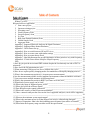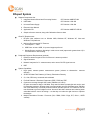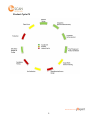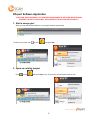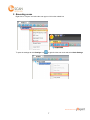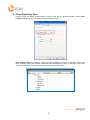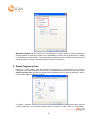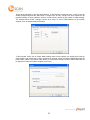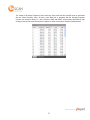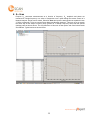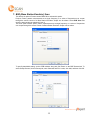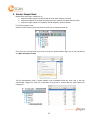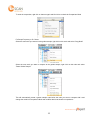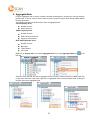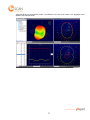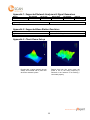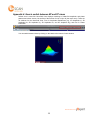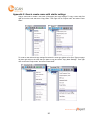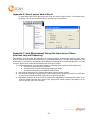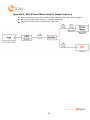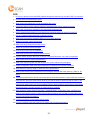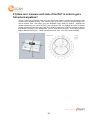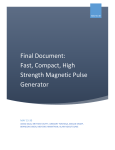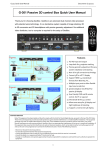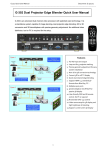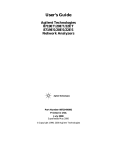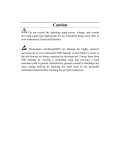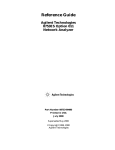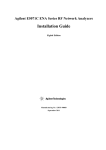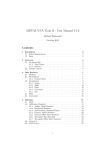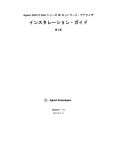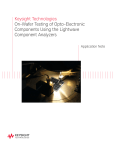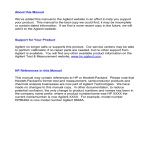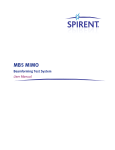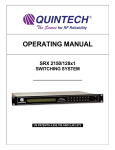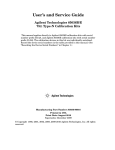Download Training Manual
Transcript
Training Manual www.emscan.com 1 ______________________________________________________________ 2 RFxpert System __________________________________________________________________ 4 Product Cycle Fit ______________________________________________________________ 5 RFxpert Software Application ______________________________________________________ 6 1. Start a new project __________________________________________________________ 6 2. Open an existing project _____________________________________________________ 6 3. Executing scans ____________________________________________________________ 7 4. Fixed Frequency Scan _______________________________________________________ 8 5. Swept Frequency Scan _______________________________________________________ 9 6. S11 Scan _________________________________________________________________ 12 7. BSE (Base Station Emulator) Scan ____________________________________________ 13 8. Golden Sample Node _______________________________________________________ 14 9. Aggregate Node ___________________________________________________________ 16 Appendix 1: Supported Network Analyzers & Signal Generators ________________________ 18 Appendix 2: Supported Base Station Emulators ______________________________________ 18 Appendix 3: Check Demo Set-up _________________________________________________ 18 Appendix 4: How to switch between NF and FF views ________________________________ 19 Appendix 5: How to create scans with similar settings ________________________________ 20 Appendix 6: How to export data to Excel ___________________________________________ 21 Appendix 7: Ideal Measurement Set-up (the importance of these practices vary with frequency) 21 Appendix 8: VNA & Power Meter Setup for Swept Frequency _________________________ 22 FAQ________________________________________________________________________ 23 1) How do you provide an accurate EIRP estimate despite the fact that only one side of DUT is measured? _____________________________________________________________________ 24 2) How fast is the full measurement cycle? ___________________________________________ 24 3) When measuring GSM power how do we address duty cycle? __________________________ 24 4) How do we capture quickly changing modes for transmitters with rapidly changing sources? _ 24 5) What is the measurement sensitivity? (Accurate power measurements) ___________________ 24 6) Are the measurements reliable in noisy ambient environments without an anechoic enclosure? 25 7) Can you measure multiple antennas on different planes? ______________________________ 25 8) What is the measurement sensitivity BERT (or Frame error rate) test? ____________________ 25 9) What kind of power supply can be used? ___________________________________________ 25 10) What is the range of supported power levels? ______________________________________ 25 11) Where do I place the reference board? ____________________________________________ 25 12) Does RFxpert require annual calibration? _________________________________________ 25 13) What is the accuracy of the RFxpert measurements? _________________________________ 25 14) I have a network analyzer that is not on the list of supported analyzers, can it still be supported? ______________________________________________________________________________ 26 15) What are the minimum system requirements? ______________________________________ 26 16) What is the maximum power level that RFxpert can receive without being damaged? ______ 26 17) Impact of Separation: what is the ideal radiating source distance from surface of scanner? ___ 26 18) What limits the frequency range on either end of the specification? _____________________ 26 www.emscan.com 2 19) What are the effects on the measurement from driving the antenna with lower power (e.g. dBm vs. 20 dBm)? ___________________________________________________________________ 26 20) The features/specifications indicate measuring dipoles and helical antennas. I assume that this is done by laying the DUT flat on the scanner bed? How do you feed the antenna without having the cable on the scanner bed, without some sort of de-embedding? Both of these conditions would seem to compromise the integrity of the near-field and alter the measurement accordingly. __________ 27 21) When selecting “Pattern Settings Properties”, “Amplitude Scale”, “Comparison Type”, switching from linear to Log10 seems to have no effect. What is this supposed to do? I thought it changed the scale of the near-field and far-field patterns. ________________________________ 27 22) If I put my cell phone on the scanner does it scan? __________________________________ 27 23) How can I measure each side of the DUT in order to get a full spherical pattern? __________ 28 www.emscan.com 3 RFxpert System Shipped Components List 1. Integrated Antenna Board and Processing Section: CPC Number AMS-RFX-M1 2. USB Cable: CPC Number 1100-405 3. Universal Power Supply: CPC Number 1100-404 4. Electronic User Manual 5. Application CD: CPC Number AMS-RFX-CD-M1 6. Sample reference antenna, along with Calibration reference data Client PC Requirements 1. RFxpert client software runs on Window 2000, Windows NT, Windows XP, Vista and Windows 7 OS platforms. 2. Minimum Recommended PC Features: a. Clock Speed: > 1GHz b. USB Ports: at least 1 USB, 2.1 protocol support preferred c. Monitor/Screen resolution: Operating in wide screen mode (aspect ratio greater than 4:3) is recommended for best viewing. Peripheral Equipment Requirements (optional) 1. Reference antenna signal source for reference is antenna provided. 2. Signal Generator 3. Network Analyzers for S11 measurements, and to act as CW RF signal sources. 4. BSE System Capabilities 1. High speed, antenna pattern measurement system (minutes to characterize designs) antenna 2. 2D and 3D Near-Field Patterns (A, Phase), Polarization Diversity 3. S11, Gain, Efficiency: measured and calculated 4. Far-field Patterns + Bisections Parameters: EIRP, PRAD and TRP 5. Continuous coverage through UHF bands (700MHz to 6.0 GHz) RFxpert can measure down to 300 MHz. Only near-field data is meaningful and can be used for debugging purposes. RFxpert doesn’t recommend the use of far-field data below 700 MHz due to the inaccuracy of far-field predictions below 700 MHz. Most of our customers use the near-field data to get real insights on how “almost off the shelf” antennas are behaving when embedded with the rest of the design – so that they can make the right choices to optimize the designs. 6. Multiple Modulation Formats / Protocols (CW, CDMA, GSM / Edge, B/T, 802.11, UMTS variants) www.emscan.com 4 Product Cycle Fit www.emscan.com 5 RFxpert Software Application ATTENTION: READ APPENDIX 10 FOR PROPER ENVIRONMENTAL SETTINGS BEFORE USING RFXPERT FAILURE TO DO SO MAY JEOPARDIZE ACCURACY AND REPEATABILITY 1. Start a new project When you start the RFxpert software, a new project will start automatically. To start a new project click or click and select New 2. Open an existing project Click or click and select Open. You can access to recently opened files as well. www.emscan.com 6 3. Executing scans Right click on “Project” and select the scan type or click on the related icon To open the settings tab click Settings icon or right click the scan node and select Node Settings www.emscan.com 7 4. Fixed Frequency Scan Purpose: Power and Pattern measurement of a device under test at a discrete frequency. Select Fixed Frequency Scan and open the settings tabs as explained in item 3. Scan Settings Tab: Set Frequency. There is an optional setting for Power In and Return loss. Input these values will enable the software to calculate Gain and Efficiency as well. To view these values right click on the Data list column headers and enable the items you want to see. www.emscan.com 8 Modulation Settings Tab: The hardware can be adjusted to measure different modulation settings by selecting between a constantly on power source (CW/CDMA) or a bursty source (labelled here as TDMA) in the Modulation Settings window. The bursty setting is adjusted to focus on GSM sources but using the advanced settings can allow many different types of signal to be measured. 5. Swept Frequency Scan Purpose: S11, power, pattern, gain, and efficiency measurements at a single frequency or a series of frequencies over a span through the remote control of a Network Analyzer. Scripts can be written. Select Swept Frequency Scan and open the settings tabs as explained in item 3. Refer to Appendix 5 “How to connect Power Meter and Network Analyzer”. To specify a sequence of equally spaced settings, set the start and stop frequencies along with the number of samples (i.e. the spacing between points). And then click “Add” button in “Linear Sweep”. www.emscan.com 9 These will be populated in the right hand window. To add discrete frequencies enter a value in the 4th window (Single Point) and click “Add” button in “Single Point” to enter. “Single Point” entry method can be repeated number of times (maximum number of total entries is limited by the number of VNA settings). The example above shows a sample outcome for a script. To set the GPIB address for the network analyzer, click on Network Analyzer Settings. To add a power meter, click on Power Meter Setting, there are two options: Use stored profile (load up saved power meter profile that is direct connected to antenna source) and Enter GPIB address for the Power Meter (create a new power meter profile). If Power Meter setting is enabled, PRAD and EIRP will be adjusted to match the network analyzer power level. www.emscan.com 10 The results of the Swept Frequency Scan render the same near-field and far-field views as generated with the Fixed Frequency Scan. As well a new “Data list” is prepared with the following important columns: the frequency steps, S11, gain, efficiency, EIRP and PRAD. As previously described by right clicking for a drop menu the columns can be hidden or shown at the user’s discretion (shown below). www.emscan.com 11 6. S11 Scan Purpose: S11 parameter measurements as a function of frequency. S11 amplitude and phase are measured at a single frequency or a series of frequencies over a span through the remote control of a Network Analyzer. Scripts can be written. Select S11 Scan and open the settings tabs as explained in item 3. Refer to Appendix 5 “How to connect Power Meter and Network Analyzer”. This scan is set up exactly the same way as the Swept Frequency Scan (please ref. to Swept Frequency Scan) with the options (settings) table as shown above. The only difference of this scan is that quicker and more limited results are obtained. Typical results are shown below. www.emscan.com 12 7. BSE (Base Station Emulator) Scan This feature is optional. Please contact EMSCAN to activate this option. Purpose: Power, pattern measurements at a single frequency or a series of frequencies over a span through the remote control of a Base Station Emulator. Scripts can be written. Select BSE Scan and open the settings tabs as explained in item 3. This scan option enables power, pattern measurements at a single frequency or a series of frequencies over a span through the remote control of a Base Station Emulator. Scripts can be written. To specify bandwidth setting, set the GPIB address along with Cell Power on the BSE General tab. To add a Sweep Channel, click on Sweep tab, enter Channels and PCL Levels, click Add, and then click OK. www.emscan.com 13 8. Golden Sample Node Based on the scan type it enables you to 1. compare a single sample in a data list with all of the other samples in that list 2. compare all samples in one data list (node) with all the samples in another data list (node) 3. compare a single sample in one data list with all samples in another data list For Fixed Frequency Scan: Select a Fixed Frequency Scan and left click on the scan to expose the data list. Go to the row in the data list that you want to set as the golden sample. Right click on the row and left click Mark As Golden Sample This will automatically create a golden sample node immediately below the scan node. It will also automatically change the mode into Comparison and present a revised data list which shows the comparison www.emscan.com 14 To undo the comparison, right click on that row again and left click to uncheck the Comparison Mode For Swept Frequency or S11 Scans: Select the scan node you want to be the golden sample, right click on this node and select “Copy Node” Select the scan node you want to compare to the golden sample, right click on this node and select “Paste Golden Sample” This will automatically create a golden sample node below the node you want to compare with it and change the mode into Comparison Mode and modifies data list to show the comparisons www.emscan.com 15 9. Aggregate Node Purpose: Aggregate node is used to combine scanning results based on frequency to have full spherical far-field view. It can be used for Fixed Frequency Scan, Swept Frequency Scan data and Base Station Emulator Scan data. The following settings must be the same to form an Aggregate Node Fixed Frequency Scan: Number of scans Scan Frequency Swept Frequency Scan: Number of scans Start and stop frequencies Single point frequencies Base Station Emulator Scan: Number of scans Band type Traffic channel PCL levels Right click on Project node, and choose Aggregate Node or just click Aggregate Node icon task bar. on the Select the scan type that you want to aggregate (Fixed Frequency, Swept Frequency or BSE), right click on the node and select Copy Node, right click on Aggregate Node and select Paste Node or drag and drop the node under Aggregate Node. www.emscan.com 16 Aggregate Node will automatically create a combination of the two scan results in the Aggregate node window. See example below: www.emscan.com 17 Appendix 1: Supported Network Analyzers & Signal Generators Model Firmware Version HP-8722ES 7.74 HP-8714C E.06.02 Agilent Signal Generator Series HP-8714ES E.06.02 HP-8753ES E.06.02 E5071C A.08.12 8648D Appendix 2: Supported Base Station Emulators Agilent Rohde & Schwarz Model 8960 with E6702T application CMU 200 Appendix 3: Check Demo Set-up Results with a typical antenna should always look smooth with a peak near where the antenna is place Results that look like noise mean the power is not on, the wrong frequency is selected or the antenna is not working / connected properly www.emscan.com 18 Appendix 4: How to switch between NF and FF views Default view is near-field. Near-field View displays renderings of Near-field amplitude and phase patterns and values “across “the surface of the scanner for Hx or Hy or H (the vector sum). There are 10 windows for the Near-field View: Five for Amplitude Distributions (e.g. 3D Amplitude H, 2D Amplitude Hx, 2D Amplitude Hy, 3D Amplitude Hx, and 3D Amplitude Hy), and five for Phase information. You can switch between these by clicking on the labels at the bottom of each window. www.emscan.com 19 Appendix 5: How to create scans with similar settings Copy a scan node or create a new node (of that type) and copy settings. To copy a scan node first right click on the node and select “Copy Node”. Then right click on “Project node” and select “Paste Node”. To create a new node and copy settings first select the scan type (please ref to Scan Types on page 24) then right click on the node that you want to copy and select “Copy Node Settings”. Then right click on the new “Project node” and select “Paste Node”. www.emscan.com 20 Appendix 6: How to export data to Excel To export data to MS Excel, right click on the node, and select “Export to Excel”. The window below will appear. You can choose specific data or all data to export to MS Excel. Appendix 7: Ideal Measurement Set-up (the importance of these practices vary with frequency) The following note describes the implications of observing diligent measurement practices when using RFxpert. Each of these practices has a bearing on measurement accuracy. The associated implications vary with frequency. The following summarizes the implications of following the recommended practices. You may choose to ignore some of these after assessing ease of set up vs. impact. 1) Isolate measurement from immediate metallic surroundings (more critical for lower frequencies) a. avoid placement directly on a metal desk b. avoid placement under an overhanging metal sheet (ledge) c. avoid placement directly near reflective metal surfaces 2) Use ferrites at both ends of the measurement cables to block surface currents. 3) Use attenuators adjacent to signal sources, power measurement equipment and DUT's (if feed point is fed from an externally wired RF signal source) to optimize matching. 4) Repeatable positioning of the DUT has an impact on the repeatability of measurement results. Try to place the radiating element at the centre of the grid (use NF results to assist). Stay within 2 cm on the long axis and 1 cm on the shortest. www.emscan.com 21 Appendix 8: VNA & Power Meter Setup for Swept Frequency Do not overload the power sensor maximum rating. Otherwise power sensor will be damaged Achieve input power to DUT between 0 – 30 dB for reliable data The red line indicate usage of identical SMA – SMA cable www.emscan.com 22 FAQ 1. How do you provide an accurate EIRP estimate despite the fact that only one side of DUT is measured? 2. How fast is the full measurement cycle? 3. When measuring GSM power, how do we address duty cycle? 4. How do we capture quickly changing modes for transmitters with rapidly changing sources? 5. What is the measurement sensitivity? (Accurate power measurements) 6. Are the measurements reliable in noisy ambient environments without an anechoic enclosure? 7. Can you measure multiple antennas on different planes? 8. What is the measurement sensitivity BERT (or Frame error rate) test? 9. What kind of power supply can be used? 10. What is the range of supported power levels? 11. Where do I place the reference board? 12. Does RFxpert require annual calibration? 13. What is the accuracy of the RFxpert measurements? 14. I have a network analyzer that is not on the list of supported analyzers, can it still be supported? 15. What are the minimum system requirements? 16. What is the maximum power level that RFxpert can receive without being damaged? 17. Impact of Separation: what is the ideal radiating source distance from surface of scanner? 18. What limits the frequency range on either end of the specification? 19. What are the effects on the measurement from driving the antenna with lower power (e.g. dBm vs. 20 dBm)? 20. The features/specifications indicate measuring dipoles and helical antennas. I assume that this is done by laying the DUT flat on the scanner bed? How do you feed the antenna without having the cable on the scanner bed, without some sort of de-embedding? Both of these conditions would seem to compromise the integrity of the near-field and alter the measurement accordingly. 21. When selecting “Pattern Settings Properties”, “Amplitude Scale”, “Comparison Type”, switching from linear to Log10 seems to have no effect. What is this supposed to do? I thought it changed the scale of the near-field and far-field patterns. 22. If I put my cell phone on the scanner, does it scan? 23. How can I measure each side of the DUT in order to get a full spherical pattern? www.emscan.com 23 1) How do you provide an accurate EIRP estimate despite the fact that only one side of DUT is measured? Effective Isotropic Radiated Power (EIRP) is the power that has to be supplied to an isotropic antenna to achieve the same field strength. EIRP is determined traditionally by identifying and measuring the peak radiated value on the surface of the “measurement sphere”. Cell phones are, by design, deliberately highly directional into one hemisphere (driven by concerns about SAR readings and by interference in the receive mode). By measuring in that hemisphere, there will be no difficulty in identifying and precisely measuring the peak value. So even if you had other devices under test that were not so specifically dominant in one direction, you could still accurately estimate the EIRP value. What gets potentially compromised in scanner measurements for omni directional sources, is accurate far-field pattern. Radiated power (PRAD) is obtained by integrating power density (obtained from the NF to FF transform) over the hemisphere. The hemisphere is divided into 50x100 pieces. Integration is carried out by summing the power densities over the hemisphere. In the current implementation, the theta and phi increments are 1.8 and 3.6 deg. So in the worst case, the PRAD error is 3 dB. Both “sides” can be measured and the power sum taken, which will increase the precision. As a design tool, differential changes on the peak side (or the weak side in the case of SAR optimization) are probably all that are necessary for optimizing between options. 2) How fast is the full measurement cycle? Each measurement including processing and display takes 1 second. RFxpert collects the data in 40 milliseconds and then the PC may require an additional 1 second to process and display the data. The overall measurement time can be reduced to 300 milliseconds for a simple go/no go scan result (e.g. measuring EIRP against a spec limit). In TDMA mode the scan time will be longer, due to the fact that the system must wait for a pulse to appear. Currently, the total scan time for a GSM phone is approximately less than 3 seconds. 3) When measuring GSM power how do we address duty cycle? We tested GSM sources at 1/8 duty cycle. At 1/8, it slows down the process. GSM has a 500 μs pulse. The system waits for the rising edge to level out and then measures it. 4) How do we capture quickly changing modes for transmitters with rapidly changing sources? RFxpert requires the power level to remain constant for 40 ms. 5) What is the measurement sensitivity? (Accurate power measurements) RFxpert can measure down to at least 0 dBm for GSM and CDMA. To achieve the required accuracy, place the DUT on the surface of the spacer. For mist frequencies this keeps it out of the extreme near-field region, but keep it close enough for sensitive measurements. www.emscan.com 24 6) Are the measurements reliable in noisy ambient environments without an anechoic enclosure? In cell phone tests, we put an intentionally radiating device 30 cm away from the scanner and it did not compromise the cell phone results. If the interfering element is 20 dB higher than DUT, at 1 meter, the effect is minor. In more extreme cases where there is predictable interference, frequency and level coordination can be used. For adjacent test systems operating at very different power levels, frequency discrimination isolates the measurement systems. The scanner and DUT do not need to be put into an “anechoic” enclosure. 7) Can you measure multiple antennas on different planes? Yes. This can be done if you know the location of each antenna on the DUT, their locations in relation to the sensors, and if each antenna is exercised independently. The measured data will then be adjusted based on distance tables. 8) What is the measurement sensitivity BERT (or Frame error rate) test? Depending on the ambient environment, BERT or FER tests can be done down to levels within 0 dB of galvanic tests. 9) What kind of power supply can be used? Use the 6VDC power supply that is shipped with the system only. It is a “global” 50/60 Hz and 110v/220v converter. 10) What is the range of supported power levels? The supported power level range is from +30dBm to 0dBm. There is no risk in running the RFxpert with less than the minimum supported power. RFxpert software will indicate if the signal level is too low to be detected or measured accurately. For power levels greater than 10dB over +40dBm, RFxpert may be damaged. 11) Where do I place the reference board? To test a device it should be placed on the white plastic spacer. The device should be placed with the radiating surface down, and ideally positioned in the middle of the spacer. The maximum device size can be larger than the scanner area, but the radiating surface should be small enough to leave 5cm on each side to the edge. 12) Does RFxpert require annual calibration? No. It does not require any annual calibration. 13) What is the accuracy of the RFxpert measurements? For high accuracy radiated power measurements, TRP is typically +/- 1.5 dB www.emscan.com 25 14) I have a network analyzer that is not on the list of supported analyzers, can it still be supported? If your network analyzer is not on the supported network analyzer list, please contact your local representative or EMSCAN at [email protected] for details. 15) What are the minimum system requirements? Intel Pentium 4 3.0 GHz 512MB recommended Windows XP SP3 OS CD ROM Drive 16) What is the maximum power level that RFxpert can receive without being damaged? The maximum power level for accurate measurement is approximately +35dBm into the antenna. Damage may occur above +40dBm 17) Impact of Separation: what is the ideal radiating source distance from surface of scanner? The best set up is when the antenna element is placed on the surface of the scanner. Sometimes this is not possible because of the position of the antenna in final packaging, etc. If the separation between the scanner and the antenna is kept to less than 10mm it will have only a small effect on the accuracy of the far-field. For separations much larger than this the far-field accuracy could be significantly compromised. 18) What limits the frequency range on either end of the specification? The frequency is limited on the high end by the receiver architecture and on the low end by the difficulty in setting up an isolated test environment, i.e. at low frequency the surrounding environment influences the set up more significantly. 19) What are the effects on the measurement from driving the antenna with lower power (e.g. dBm vs. 20 dBm)? As long as the power received at the reference probes is high enough, there should be no change other than a lower power level. As the source power goes out of range, you will start to see phase errors first which will influence far-field results. www.emscan.com 26 20) The features/specifications indicate measuring dipoles and helical antennas. I assume that this is done by laying the DUT flat on the scanner bed? How do you feed the antenna without having the cable on the scanner bed, without some sort of deembedding? Both of these conditions would seem to compromise the integrity of the near-field and alter the measurement accordingly. The system always provides measurement results as is, in the near-field. If a cable is present, then very often currents can be seen on it. The onus is on the tester to set up the conditions so as best to represent what they want to measure. If the cable cannot be moved away from the scanner surface then absorbing foam may help to reduce the impact on the test. 21) When selecting “Pattern Settings Properties”, “Amplitude Scale”, “Comparison Type”, switching from linear to Log10 seems to have no effect. What is this supposed to do? I thought it changed the scale of the near-field and far-field patterns. The linear/log switch applies to the difference mode of the comparison scan. When comparing the near-field of two scans that have different power output, it is often more instructive to compare the fields in a log sense 22) If I put my cell phone on the scanner does it scan? You cannot measure the cell phone from your pocket since it is being managed by a live network. The output power and transmit times are too variable to get a good measurement. However, if you were to connect to your phone using a base station emulator, RFxpert would be able to measure it accurately. www.emscan.com 27 23) How can I measure each side of the DUT in order to get a full spherical pattern? The DUT should be positioned along the longer axis of the scanner to ensure the aggregate node combines them together properly. First, scan one side, flip the DUT, position it along the longer axis, and run another scan. Then simply go to the Radiated Power “Data list” window – highlight one sample (representing one side of the DUT), then using the CTRL key highlight and click on another sample (representing the other side of the DUT). What is displayed is a full slice through the sphere that reflects a merging of two hemispheres (one for each side of the DUT). This merging will also apply to Bisection Polar View – Theta; and Bisection Polar View – Phi. TRP is also calculated. www.emscan.com 28