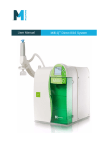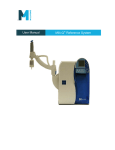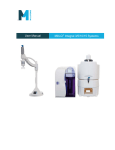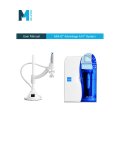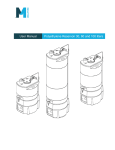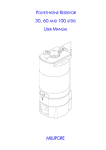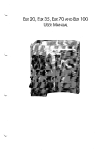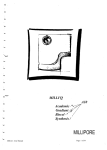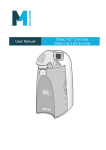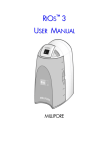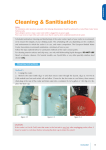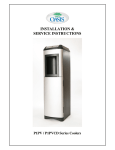Download User Manual Milli-Q Direct 8/16 System
Transcript
User Manual Milli-Q Direct 8/16 System About this User Manual Purpose This User Manual is intended for use with a Milli-Q® Direct Water Purification System. This User Manual is a guide for use during the installation, normal operation and maintenance of a Milli-Q Direct Water Purification System. It is highly recommended to completely read this manual and to fully comprehend its contents before attempting installation, normal operation or maintenance of the Water Purification System. If this User Manual is not the correct one for your Water Purification System, then please contact Millipore. Terminology The term “Milli-Q Direct Water Purification System” is replaced by the terms “Milli-Q system” or “System” for the remainder of this User Manual unless otherwise noted. Document FTPF11486 – V2.0, 09/2010 About Millipore Internet Site Address www.millipore.com/labwater Manufacturing Site Millipore SAS 67120 Molsheim FRANCE -2- Legal Information Notice The information in this document is subject to change without notice and should not be construed as a commitment by Millipore Corporation. Millipore Corporation assumes no responsibility for any errors that might appear in this document. This manual is believed to be complete and accurate at the time of publication. In no event shall Millipore Corporation be liable for incidental or consequential damages in connection with or arising from the use of this manual. We manufacture and sell water purification systems designed to produce pure or ultrapure water with specific characteristics (S/cm, T, TOC, CFU/ml, Eu/ml) when it leaves the water purification system provided that the System is fed with water quality within specifications, and properly maintained as required by the supplier. We do not warrant these systems for any specific applications. It is up to the end user to determine if the quality of the water produced by our systems matches his expectations, fits with norms/legal requirements and to bear responsibility resulting from the usage of the water. Warranty Millipore Corporation (“Millipore”) warrants its products will meet their applicable published specifications when used in accordance with their applicable instructions for a period of one year from shipment of the products. MILLIPORE MAKES NO OTHER WARRANTY, EXPRESSED OR IMPLIED. THERE IS NO WARRANTY OF MERCHANTABILITY OR FITNESS FOR A PARTICULAR PURPOSE. The warranty provided herein and the data, specifications and descriptions of Millipore products appearing in Millipore’s published catalogues and product Literature may not be altered except by express written agreement signed by an officer of Millipore. Representations, oral or written, which are inconsistent with this warranty or such publications are not authorized and if given, should not be relied upon. In the event of a breach of the foregoing warranty, Millipore’s sole obligation shall be to repair or replace, at its option, the applicable product or part thereof, provided the customer notifies Millipore promptly of any such breach. If after exercising reasonable efforts, Millipore is unable to repair or replace the product or part, then Millipore shall refund to the customer all monies paid for such applicable product or part. MILLIPORE SHALL NOT BE LIABLE FOR CONSEQUENTIAL, INCIDENTAL, SPECIAL OR ANY OTHER INDIRECT DAMAGES RESULTING FROM ECONOMIC LOSS OR PROPERTY DAMAGE SUSTAINED BY ANY CUSTOMER FROM THE USE OF ITS PRODUCTS. Continued on next page -3- Legal Information Continued Trademarks Millipore, Elix, Q-Pak, Progard, Milli-Q, BioPak, EDS-Pak, Q-POD and Millipak are registered trademarks of Millipore Corporation. The “M” Mark and VOC-Pak are trademarks of Millipore Corporation. All other trademarks are trademarks of their respective manufacturers. Copyright 2009 MILLIPORE CORPORATION. PRINTED IN FRANCE. ALL RIGHTS RESERVED. THIS BOOK OR PARTS THEREOF MAY NOT BE REPRODUCED IN ANY FORM WITHOUT THE WRITTEN PERMISSION OF THE PUBLISHERS -4- Safety Information Statement Your Milli-Q Direct System should be installed and operated according to the instructions in this manual. In particular, the hydraulic and electrical specifications should be followed and met. It is important to use this equipment as specified in this manual; using this equipment in a different manner may impair the safety precautions of the Milli-Q Direct System. Symbols Symbol Meaning ! This HAZARD symbol is used to refer to instructions in this manual that need to be done safely and carefully. This ATTENTION symbol is used to refer to instructions in this manual that need to be done carefully. This UV RADIATION sticker is used to refer to a position on the Milli-Q System Cabinet or inside of it where exposure to UV light is possible. This DANGER sticker is used to refer to a position on the Milli-Q System Cabinet or inside of it that could be hazardous. This ELECTRICAL GROUND sticker is used to refer to a position on the Milli-Q System Cabinet or inside where an electrical ground connection is made. This ELECTRICAL DANGER sticker is used to refer to a position on the Milli-Q System Cabinet or inside where an electrical danger could exist. ! Do not remove the covers of the Milli-Q Direct System at any time. Electrical and mechanical components inside the Milli-Q Direct System could pose a hazard. A qualified Millipore Service Representative should perform any work that needs to be done while the Milli-Q Direct System is opened. -5- Table of Contents Product Information .................................................................................................................8 Overview .............................................................................................................................8 Cabinet ................................................................................................................................9 Reservoir ...........................................................................................................................14 Consumables .....................................................................................................................15 Specifications and requirements........................................................................................16 Installation ...............................................................................................................................19 Overview ...........................................................................................................................19 Alarms generated during installation ................................................................................20 Assembling the POD Unit.................................................................................................22 Tubing, cables and power cord .........................................................................................23 Installing the Progard Cartridge ........................................................................................26 Installing the Q-Pak Pack..................................................................................................28 Rinsing the RO Cartridges ................................................................................................30 Rinsing the Q-Pak Pack.....................................................................................................32 Installing a POD Pak .........................................................................................................34 Registering UV Lamp timers ............................................................................................36 Registering PERFORM RO CL2 CLEANING message timer.........................................38 Registering EXAMINE INLET STRAINER message timer ............................................40 Calibrating the Flow rate...................................................................................................42 Performing a TOC Curve Check.......................................................................................44 Software....................................................................................................................................45 Overview ...........................................................................................................................45 Software Map ........................................................................................................................46 Standby Mode .......................................................................................................................47 General information ..........................................................................................................47 Description of Standby Menu ...........................................................................................48 Manager Menu ......................................................................................................................51 Description ........................................................................................................................51 Ready Mode ..........................................................................................................................56 General information ..........................................................................................................56 Description of Ready Menu ..............................................................................................57 Using the Milli-Q Direct System ............................................................................................62 Overview ...........................................................................................................................62 Dispensing water ...............................................................................................................63 Viewing water quality .......................................................................................................65 Viewing Operation ............................................................................................................66 Viewing Consumable Status .............................................................................................68 Calling Millipore ...............................................................................................................69 Viewing Information .........................................................................................................70 Maintenance.............................................................................................................................72 Overview ...........................................................................................................................72 Maintenance Schedule.......................................................................................................73 Replacing the Progard Cartridge and Vent Filter..............................................................74 Replacing the Q-Pak Pack.................................................................................................77 Replacing a POD Pak........................................................................................................81 TOC Curve Check.............................................................................................................84 Sanitising the RO Cartridge(s) ..........................................................................................86 Cleaning the RO Cartridge(s)............................................................................................89 -6- Cleaning the Inlet Strainer.................................................................................................91 Calibrating the Flow rate...................................................................................................94 Alarms ......................................................................................................................................95 Overview ...........................................................................................................................95 Alarm Information.............................................................................................................96 Summary of Alarm messages..........................................................................................100 Alerts ......................................................................................................................................103 Overview .........................................................................................................................103 Alert information.............................................................................................................104 Summary of Alert messages............................................................................................109 Ordering Information ...........................................................................................................113 Consumables, Accessories and Systems .........................................................................113 -7- Product Information Overview Purpose This chapter contains topics related to the System. Some of the more important topics in this chapter are: installation requirements, consumable information, and dimensions of various components of the System. Contents This chapter contains the following topics: Topic Cabinet Reservoir Consumables Specifications and requirements -8- See Page 9 14 15 16 Cabinet Overview A E F B G C D Item A B C D E F G Description/Name Point Of Delivery (POD) POD Pak Connections for tubings, power cord, level sensor and other cables Q-Pak Pack location Sanitisation Port Main Display Progard Cartridge location Continued on next page -9- Cabinet, Continued Main Display function The Main Display is used to navigate the System software. Details of the Main Display 1 3 2 Item 1 2 3 Right Description LEDs Main LCD Main Keypad The use of the Right Keypad button is shown below. It is used to move to the next screen. In this example, the system is changed from STANDBY Mode to READY Mode. Diagram 1 Action Press Diagram 2 . Continued on next page - 10 - Cabinet, Continued The use of the Left Keypad button is shown below. It is used to move to the former screen. Left Diagram 1 Action Press Diagram 2 . The use of the Up Keypad button is shown below. It is used to scroll up in a menu. Up Diagram 1 Action Press Diagram 2 . The use of the Down Keypad button is shown below. It is used to scroll down in a menu. Down Diagram 1 Action Press Diagram 2 . Continued on next page - 11 - Cabinet, Continued The use of the Validate Keypad button is shown below. It is used to confirm a parameter modification. Validate Diagram 1 Action Press READY Mode – water quality values Diagram 2 . The READY Mode screen display is explained below. Diagram Explanation In this example, the water filling the tank has a permeate conductivity of 6 μS/cm. the water dispensed from the POD Unit has: a resistivity of 18.2 M.cm, is temperature compensated (TC) at 25°C, and the TOC value is 4 ppb. In this example, there are no Milli-Q water quality measurements to display. The water quality is only displayed when it is actually measured during water delivery or recirculation. LEDs The LEDs are described below. Item Green LED Yellow LED Red LED Description System is operating within specifications. An Alert is present. An Alarm is present. NOTE: If an Alarm and an Alert are present at the same time, then only the red LED is lit. The red and yellow LEDs are never lit at the same time. Continued on next page - 12 - Cabinet, Continued Port and cables The port and cable connections are explained below. A B C 4 D 3 E 2 1 Item Description Item 1 RO Reject Port A 2 Feed water Port B 3 From Reservoir Port C 4 To Reservoir Port D E - 13 - Description Power Entry connection (100 – 240 V) Accessories connection (maximum 24 VDC) Termination Plug Connection Level Sensor Connection (maximum 5 VDC) Ethernet connection (maximum 5 VDC) Reservoir Information Millipore recommends using a Reservoir having the following catalogue number: Size 30 Litre 60 Litre 100 Litre Catalogue Numbers TANKPE030 TANKPE060 TANKPE100 - 14 - Consumables Flow diagram The water flow through a System is shown here in a flow diagram. The various consumables are described below. A B E C D Item A B C D E Description Progard Cartridge UV 254 nm Lamp (Optional) UV 185 nm Lamp Q-Pak Pack POD Pak Progard Cartridge The Progard Cartridge protects the RO Cartridge in order to increase its lifetime. It prevents mineral scaling, damage due to particulate and chlorine oxidation of the RO Cartridge(s). UV 254 nm Lamp The UV 254 nm Lamp is optional. It emits light at 254 nm. It is used to kill bacteria. UV 185 nm Lamp The dual wavelength UV 185 nm Lamp emits light at 185 nm and at 254 nm. It kills bacteria and reduces the level of organic molecules in the water. Q-Pak Pack The Q-Pak Pack removes trace levels of ions and organic molecules. POD Pak The POD Pak is the final water purification device. It is attached to the Point of Delivery outlet. The POD Pak provides additional quality and insurance that trace contaminants related to specific applications are removed just before ultrapure water is delivered. - 15 - Specifications and requirements Milli-Q Water quality The water delivered from a POD Unit has the following characteristics. Parameter Resistivity TOC Particulates > 0.22 m** Bacteria** Pyrogens* RNases* DNases* Flow Rate** Specification 18.2 5 <1 < 0.1 < 0.001 < 0.01 <4 0.05 – 1.5 Units M.cm @25°C ppb Particulates/mL cfu/mL Eu/mL ng/mL pg/L L/min (*) With BioPak Final Filter (**) With Millipak or BioPak Final Filter NOTE: These specifications are valid if feed water within specification and if correct maintenance is performed on the system. Some specifications may not be achieved at start-up. Weight The various weights are found in the table below. System Milli-Q Direct 8 Milli-Q Direct 16 Electrical Operating Weight (kg) 27 28 Dry Weight (kg) 20 21 Shipping Weight (kg) 24 25 The electrical specifications and data are found in the table below. Parameter Voltage Frequency Main Fuse Power Used Power Cord Length Electrical Ground Power Cord use Value 100-230 VAC 10% 50-60 Hz 10% 3.15 Amp Fast Acting; 5 mm x 20 mm; 250 V safety voltage. The fuse should be serviced by a qualified Millipore Service Representative. 145 VA 2.5 metres Earth Grounded The System is powered on and off by removing the power cord from the wall outlet. The power cord should be plugged into a wall outlet that is accessible. Continued on next page - 16 - Specifications and requirements, Continued Dimensions With POD Unit up With POD Unit down Materials of construction Please contact Millipore for a list of the Materials of Construction. Continued on next page - 17 - Specifications and requirements, Continued Feed water The Feed water requirements are listed here. Parameter Type of Feed water Conductivity Pressure Temperature Dissolved CO2 Free Chlorine Fouling Index pH Environmental Value Potable tap water < 2000 S/cm 1 bar < P < 6 bar 5°C < T < 35°C < 30 ppm < 3 ppm < 12 4 < pH < 10 The Environmental requirements are listed here. Parameter Altitude Ambient operating temperature Ambient storage temperature Installation Category Location Pollution Degree Relative humidity during storage and operation Value < 3000 metres 4 – 40°C 4 – 40°C II The System is intended for indoor use only. 2 Maximum relative humidity 80% for temperatures up to 31°C decreasing linearly to 50% relative humidity at 40°C. Noise Level The noise level is < 50 dB at a distance of 1 metre. Consumables The minimum consumables required for installation are listed here. Note that these items are not shipped with the System and must be ordered separately: Progard Cartridge, Q-Pak Pack, and POD Pak. Reservoir location The Reservoir must be located relative to the Water System: 0 y 2 metres, where y = vertical distance, and 0 x 3 metres, where x = horizontal distance. - 18 - Installation Overview Purpose This chapter explains how to install the System. Contents This chapter contains the following topics: Topic Alarms generated during installation Assembling the POD Unit Tubing, cables and power cord Installing the Progard Cartridge Installing the Q-Pak Pack Rinsing the RO Cartridges Rinsing the Q-Pak Pack Installing a POD Pak Registering UV Lamp timers Registering PERFORM RO CL2 CLEANING message timer Registering EXAMINE INLET STRAINER message timer Calibrating the Flow rate Performing a TOC Curve Check Summary list See Page 20 22 23 26 28 30 32 34 36 38 40 42 44 The steps shown below outline the sequence and major actions of a System installation. Please refer to this list throughout the installation. Step 1 2 3 4 5 6 7 8 9 10 11 12 13 14 15 Action Put POD Arm onto POD Mast Put Point Of Delivery onto POD Arm Install tubing, termination plug and power cord Power on the System, check date and time Install the Q-Pak Pack Install, and flush the Progard Cartridge Flush and rinse the RO Cartridge(s) Fill the Reservoir Flush and rinse the Q-Pak Pack Install and Register the POD Pak Register the UV Lamp timers Register the PERFORM RO CL2 CLEANING message timer Register the EXAMINE INLET STRAINER message timer Calibrate the Product Water flow rate Perform a TOC Curve Check - 19 - Alarms generated during installation Overview During the installation of a Milli-Q System, certain Alarm messages are generated. This occurs because: o the Reservoir is empty, o there is air in the tubings and in the Progard Cartridge, o the Progard Cartridge is not installed, and o the Q-Pak Pack is not installed. These alarms are explained here. For more information about Alarm messages, see the chapter titled ‘Alarms’. TANK EMPTY message This alarm occurs because the Reservoir is empty during most of the installation. This alarm goes away when the Reservoir is partially full. To cancel the text display of this alarm message, follow the instructions on the LCD. PROGARD CARTRIDGE OUT message This alarm occurs because the Progard Cartridge is not installed. This alarm goes away when the Progard Cartridge is detected by the Milli-Q System. To cancel the text display of this alarm message, follow the instructions on the LCD. Q-PAK PACK OUT message This alarm occurs because the Q-Pak Pack is not installed. This alarm goes away when the Q-Pak Pack is detected by the System. To cancel the text display of this alarm message, follow the instructions on the LCD. MILLI-Q RES < SP, REPLACE Q-PAK message This alarm occurs because the Q-Pak Pack is not fully rinsed out or there is air in the tubing near the resistivity sensor. This alarm goes away when a few litres of water are dispensed from the POD Unit. To cancel the text display of this alarm message, follow the instructions on the LCD. LOW FEED WATER PRESSURE message This alarm occurs because there is air in the tubings and in the new Progard cartridge. When the air is gone and replaced with water, this alarm does not occur anymore during installation. To cancel the text display of this alarm message, follow the instructions on the LCD. Continued on next page - 20 - Alarms generated during installation, Continued MILLI-Q TOC > SP This alarm occurs because the TOC indicator algorithm needs data after the Q-Pak pack is fully rinsed out. To cancel the text display of this alarm message, follow the instructions on the LCD. - 21 - Assembling the POD Unit Separating POD Arm and Point Of Delivery Separate the POD Arm and the Point Of Delivery by cutting and removing the tape that holds them together. Placing the POD Arm Place the POD and POD Arm onto the POD Mast as shown below. - 22 - Tubing, cables and power cord Summary Item 1 2 3 4 A B C D E Description RO Reject Water tubing. Goes to a drain. Feed water supply tubing to Milli-Q Direct system. Tubing connected here comes from the bottom of the Reservoir. See the next section. Tubing connected here goes to the bottom of the Reservoir. See the next section. Power cord Accessories cable Termination Plug Level Sensor from Reservoir Ethernet cable A B 4 3 C D E 2 1 Continued on next page - 23 - Tubing, cables and power cord, Continued Feed water tubing to pipe Install the Inlet Strainer as shown here. Connect one end of the feed water tubing to the Inlet Strainer. Reservoir connections The tubings from the Water System Ports 3 and 4 are connected to the Reservoir as shown here. NOTE: The valve where the tubing from Port 3 is connected must be opened. Powering the system Open the feed water source. Plug the power cord into the Water System. Plug the power cord into a source of electrical power. The Main LCD shows a series of start-up screens. Continued on next page - 24 - Tubing, cables and power cord, Continued Alarm messages Because the System is starting with an empty tank, without a Progard Cartridge or a Q-Pak Pack installed, there are alarm messages displayed. These alarms are: TANK EMPTY, Q-PAK PACK OUT, and PROGARD CARTRIDGE OUT. Cancel Alarms When an Alarm message is displayed, follow the instructions on the screen to cancel the text display of the Alarm. Check the date When the Alarm messages are cancelled, check that the displayed date is correct. If necessary, go to the Manager Menu Software and correct the date and time. See the Software Map in the beginning of the Software Chapter for more information. Do not install a Progard Cartridge or a Q-Pak Pack until the displayed date is correct. - 25 - Installing the Progard Cartridge Procedure Follow the steps below to install a new Progard Cartridge. Step 1 Action Start in STANDBY Mode. Diagram NOTE: 2 The PROGARD CARTRIDGE OUT Alarm message is not shown at this time. By following the instructions earlier in this manual, the alarm was cancelled. Open the right door of the System Cabinet. Remove the 2 protective caps located on the ports inside. 3 Remove the covers on the 2 ports of the Progard Cartridge. Wet the O-rings with water. 4 Install the Progard Cartridge until it is fully seated. Close the right door. 5 One minute later, the Main LCD shows that a new Progard Cartridge is installed. Continued on next page - 26 - Installing the Progard Cartridge, Continued Procedure (continued) Step 6 7 Action Press . When the Progard Cartridge flush has finished, the Water System goes to READY Mode. - 27 - Diagram Installing the Q-Pak Pack Procedure Follow the steps below to install a new Q-Pak Pack. Step 1 Action Start in STANDBY Mode. 2 Open the left door of the System. Remove the 2 protective caps located on the ports inside. 3 Remove the covers on the 2 ports of the Q-Pak Pack. Make sure the rubber O-rings are firmly in place. Wet the O-rings with water. 4 Push the top of the Q-Pak Pack into the ports on the System. Diagram Continued on next page - 28 - Installing the Q-Pak Pack, Continued Procedure (continued) Step 5 Action Push the bottom of the Q-Pak Pack inwards. 6 Push the pack locking handle down. Close the left door. 7 One minute later, the Main LCD shows that a new Q-Pak Pack is installed. 8 Press . - 29 - Diagram Rinsing the RO Cartridges Rinse the RO Cartridges Procedure The RO Cartridges must be flushed and rinsed when the Milli-Q System is installed. Failure to do this results in poor water quality. Follow the steps below to flush and rinse the RO Cartridge(s). Step 1 Action Start in STANDBY Mode. 2 Select Menu. Press . 3 Select Maintenance. Press . 4 Select Install new RO. Press . Diagram Continued on next page - 30 - Rinsing the RO Cartridges, Continued Procedure (continued) Step 5 Action Press . 6 Press . 7 Press . 8 After 15 minutes, the LCD looks like this. 9 When the 225 minute RO rinse is finished, the Milli-Q System returns to READY Mode. The Reservoir is now being filled. - 31 - Diagram Rinsing the Q-Pak Pack Have enough water! There has to be enough water in the Reservoir in order to rinse the Q-Pak Pack. Millipore Reservoir 30 Litre 60 Litre 100 Litre Minimum 100% Tank Level > 40% Tank Level > 30% Tank Level If there is not enough water in the Reservoir, the TANK EMPTY Alarm is shown. Additionally, air can enter the tubings and can temporarily affect other sensors. Procedure Follow the steps below to rinse the Q-Pak Pack. Step 1 Action Locate the clear tubing and the barbed fitting from the System Accessories Bag. Screw the barbed fitting onto the POD Unit. Push one end of the clear tubing onto the end of the barbed fitting. Place the other end of the clear tubing into a sink. Diagram NOTE: 2 3 Do not use any white tape on the threads of the barbed fitting. An O-ring located inside the POD Dispenser ensures water tightness. Place the System into READY Mode. Push the POD Plunger all the way down and then release it. In a few minutes, water should come out of the POD Unit. Continued on next page - 32 - Rinsing the Q-Pak Pack, Continued Procedure (continued) Step 4 5 Action Dispense water for at least 10 minutes. Push the POD Plunger all the way down and then release it to stop dispensing water. Leave the System in READY Mode. - 33 - Diagram Installing a POD Pak Overview The installation of a POD Pak involves 2 steps. These are: placing and flushing the POD Pak onto the POD Unit, and registering the installation of a specific POD Pak. Placing and flushing Follow the instructions delivered with the POD Pak. Registering Follow the steps below to register the installation of the POD Pak. Step 1 Action Start in STANDBY Mode. 2 Select Menu. Press . 3 Select Maintenance. Press . 4 Scroll down to Install POD Pak. Select it. Diagram Continued on next page - 34 - Installing a POD Pak, Continued Registering (continued) Step 5 Press . 6 Press . 7 In this example, you choose Millipak. . Press 8 Press . Press . 9 10 Action Press 3 times on Diagram . - 35 - Registering UV Lamp timers Introduction The timer used for each UV Lamp must be reset when the System is installed. If this is not done, then the message indicating that a Lamp replacement is needed is shown too early. The UV Lamp timers need to be reset for: the UV 185 nm Lamp, and the UV 254 nm Lamp. NOTE: Before doing this, make sure that the date and time have been checked for accuracy. Procedure This procedure shows how to reset the timer used for the UV 185 nm Lamp. Step 1 Action Place the System in STANDBY Mode. 2 Select Menu. Press . 3 Select Maintenance. Press . 4 Select Install UV 185 nm Lamp. Press . Diagram Continued on next page - 36 - Registering UV Lamp timers, Continued Procedure (continued) Step 5 Press . 6 Press . Press . 7 Action Diagram 8 Press 3 times on Reset UV 254nm Lamp timer . After resetting the timer for the UV 185 nm Lamp timer, reset the UV Lamp timer for the UV 254 nm Lamp. - 37 - Registering PERFORM RO CL2 CLEANING message timer Introduction The timer used to perform RO Cl2 cleaning must be reset when the Water System is installed. If this is not done, then the message indicating that the message PERFORM RO CL2 CLEANING is shown too early. Note This is only done once, at installation. In the future, this timer is reset automatically after an RO Cl2 cleaning is performed. Procedure This procedure shows how to reset the timer used for the message PERFORM RO CL2 CLEANING. Step 1 Action Start in STANDBY Mode. 2 Select Menu. Press . 3 Select Maintenance. Press . 4 Select Reset RO CL2 Cleaning. Press . Diagram Continued on next page - 38 - Registering PERFORM RO CL2 CLEANING message timer, Continued Procedure (continued) Step 5 6 Action Press Diagram . Press 3 times on . - 39 - Registering EXAMINE INLET STRAINER message timer Introduction The timer used for cleaning the Inlet Strainer must be reset when the Water System is installed. If this is not done, then the message indicating that the message EXAMINE INLET STRAINER is shown too early. Procedure This procedure shows how to reset the timer used for the message EXAMINE INLET STRAINER. Step 1 Action Start in STANDBY Mode. 2 Select Menu. Press . 3 Select Maintenance. Press . 4 Select Clean Strainer. Press . Diagram Continued on next page - 40 - Registering Examine Inlet Strainer message timer, Continued Procedure (continued) Step 5 6 Action Press . Press . Diagram 7 Press 3 times on . - 41 - Calibrating the Flow rate Introduction The Milli-Q Water flow rate should be calibrated when the System is installed. A 1 Litre graduated cylinder is needed. Procedure Follow the steps below to perform a Flow Calibration. Step 1 Action Go to STANDBY Mode. 2 Select Menu. Press . 3 Enter the Manager Menu. See the Software Chapter to learn how to enter the Manager Menu. 4 Select Setup. Press . 5 Select Flow Calibration. Press . Diagram Continued on next page - 42 - Calibrating the Flow rate, Continued Procedure (continued) Step 6 7 Action Place a 1 L Graduated Cylinder under the POD Unit. Press . Press . 8 Water dispenses automatically from the POD Unit. Wait until it stops dispensing water. 9 Measure the amount of water (in ml) that was dispensed. Suppose 870 ml was collected. Input this using the Keypad. 10 Perform the flow calibration again to improve accuracy. Press . 11 Press 3 times on . - 43 - Diagram Performing a TOC Curve Check Introduction The indication of TOC values is performed with information supplied with a TOC Curve Check. In order to update this information, perform a TOC Curve Check by following the steps below. Procedure Follow the steps below to perform a TOC Curve Check. Step 1 Action Go to READY Mode. 2 Select Menu. . Press 3 Select TOC Curve Check. Press . 4 5 Press . After approximately 10 minutes, the System returns to READY Mode. - 44 - Diagram Software Overview Introduction The purpose of this chapter is to explain the various software used in the System. Contents This chapter contains the following topics: Topic Software Map Standby Mode Manager Menu Ready Mode - 45 - See Page 46 47 51 56 Software Map Map - 46 - Standby Mode General information Purpose STANDBY mode is used primarily for: maintenance actions, and going to the Manager Menu. Display READY Mode from STANDBY Mode Diagram 1 Action Press - 47 - Diagram 2 . Description of Standby Menu Maintenance The Maintenance Menu is described below. Diagram 1 Item Install Pretreatment Clean Strainer Install Progard Install new RO Install UV 254 Lamp Install UV 185 Lamp Install Q-Pak Install POD Pak Install ASM UV Reset RO CL2 Cleaning Diagram 2 Description Used to reset Alert message REPLACE EXTERNAL PRE-TREATMENT. Used to reset Alert message EXAMINE INLET STRAINER. Used to see general information about the Progard Cartridge exchange. Used to start a flush and rinse of a new RO Cartridge. Used to reset Alert message REPLACE 254 NM LAMP. Used to reset Alert message REPLACE 185 NM LAMP. Used to see general information about the Q-Pak pack exchange. Used to reset Alert message REPLACE POD PAK. Used to reset Alert message REPLACE ASM UV LAMP Used to reset Alert message PERFORM RO CL2 CLEANING at installation. Continued on next page - 48 - Description of Standby Menu, Continued Sanitise/clean Diagram 1 Item RO CL2 Cleaning RO pH Cleaning System Cleaning Suitability Tests Diagram 2 Description Used to sanitise the RO Cartridge(s). Used to clean the RO Cartridge(s). Contact Millipore for more information. Diagram 2 Diagram 1 Item Res Suitability Test Temp Suitability Test Description Contact Millipore for more information. Continued on next page - 49 - Description of Standby Menu, Continued Language Diagram 1 Diagram 2 Item Description Change the displayed language. Language Manager Menu See the next section for information about the Manager Menu. - 50 - Manager Menu Description How to enter Change ID and Password See the Software Map at the beginning of this chapter. The map shows how to enter the Manager Menu. To enter the Manager Menu, it is necessary to input a Login and a Password. The Software Map indicates how to input a Login and a Password. Diagram 1 Item Change ID & Password Diagram 2 Description Change the Login and Password used to enter the Manager Menu. Use 4 characters for the Login and the Password. Date and Time Diagram 2 Diagram 1 Item Date and Time Description Adjust your local date and time. Continued on next page - 51 - Description, Continued Set Points Diagram 1 Diagram 2 Item Pretreatment Strainer Frequency Tap Feed Cond RO Rejection RO CL2 Cleaning Permeate Cond Tank Refill Milli-Q Product Res Milli-Q Product TOC Millipak BioPak, EDS-Pak, POD Pak Description Change set point for controlling the frequency of the message REPLACE EXTERNAL PRE-TREATMENT. Change set points for controlling the frequency of the message EXAMINE INLET STRAINER. Change set point controlling the message TAP FEED CONDUCTIVITY > SP. Change set point controlling the message RO REJECTION < SP. Change set point for controlling the frequency of the message PERFORM RO CL2 CLEANING Change set point controlling the message PERMEATE C > SP. Change set point controlling the tank level where the Milli-Q System starts to refill the tank. Change set point controlling the message MILLI-Q RES < SP, REPLACE Q-PAK. Change set point controlling the message MILLI-Q TOC > SP. Change set point controlling the message REPLACE POD PAK IN XX DAYS (where 1 XX 15). See above. Continued on next page - 52 - Description, Continued Units Diagram 1 Item Pressure Milli-Q Product Tank Volume Diagram 2 Description Change the displayed units of pressure. Choices are bar, psi and KPa. Change the displayed units of Milli-Q Product Water quality. Choices are M.cm or S/cm. Change the displayed units of Tank Volume. Choices are % full, Litres or US Gallons. Continued on next page - 53 - Description, Continued Setup Diagram 1 Item Install Date Buzzer MQ Recirc Mode Diagram 2 Description Change the installation date. Change the setting for the Buzzer. Change the amount of time that the System automatically recirculates every hour in READY Mode. NOTE POD Flow Stop Temp Comp Mode Flow Calibration UV 254 nm Activation UV 185 nm Activation ASM UV Lamp Schedule Network Settings TOC Curve Check Time If set to 60 minutes, the daily TOC Curve Check will not be performed. Change the amount of time that the POD Unit dispenses continuously before it automatically stops. Change the Temperature Compensation Mode. Used for performing a flow calibration. Used to activate or deactivate the UV 254 nm Lamp. Used to activate or deactivate the UV 185 nm Lamp. Used to change the times when the ASM (Automatic Sanitisation Module) turns on. See the ASM User Manual for more information. Change Network settings. Contact Millipore for more information. Change the time when a TOC Curve Check is automatically performed each day. Continued on next page - 54 - Description, Continued User Parameters The User Parameters are seen when a History Report is printed out. Diagram 1 Item Company Name Department Name Address Postal Code City Country Email History Summary Diagram 2 Description Change the item Diagram 1 Item History Summary Print System History Print RO History Print Milli-Q History Print Options Diagram 2 Description Used to see the day by day history of the Water System. See the section “Printing” for more information. ` - 55 - Ready Mode General information Purpose In READY Mode, water can be dispensed from the POD Unit. The System should be left in READY Mode most of the time. Display STANDBY Mode from READY Mode READY Mode – water quality values Display Action Press Result . The READY Mode screen display is explained below. READY Mode screen Explanation In this example, The permeate water filling the tank has a conductivity of 6 μS/cm. The product water dispensed from the POD Unit has: a resistivity of 18.2 M.cm, is temperature compensated (TC) at 25°C, and the TOC value is 4ppb. In this example, the System is not dispensing or recirculating water. - 56 - Description of Ready Menu Water Quality Diagram 1 Item Permeate Water Quality Tank Level MQ Prod Quality Diagram 2 Description View the quality of the water filling the Reservoir. View the level of water in the Reservoir. View the quality of water obtained from the POD Unit. Print Menu Diagram 1 Item MQ Instant Quality Diagram 2 Description Print the parameters related to the quality of water delivered from the remote Q-POD® Unit if installed. Continued on next page - 57 - Description of Ready Menu, Continued View Operation Diagram 1 Item System Operation System Alerts System Alarms System Measures Diagram 2 Description View operating parameters: operating mode, status of pumps, and status of UV Lamps. View a list of active Alert messages. See the Alert Chapter for more information. View a list of active Alarm messages. See the Alarm Chapter for more information. View: accumulated production time, pumps electrical data, and UV Lamps electrical data. Continued on next page - 58 - Description of Ready Menu, Continued Consumables Status Diagram 1 Diagram 2 Consumable Pretreatment UV 185 nm Lamp Description View information about various consumable items. Information may include: installation date, lifetime remaining, volume processed, catalogue number, and serial number Q-Pak NOTE: POD Pak Not all of this information is shown for each type of consumable item. Progard UV 254 nm Lamp ASM UV Lamp Call Millipore Diagram 1 Item Application Specialist Service Engineer Tech Service Diagram 2 Description View: name, phone number, and email address of a Millipore Representative. NOTE: Other This information is entered by a Millipore Service Representative. Continued on next page - 59 - Description of Ready Menu, Continued Service Tracking Diagram 1 Item Installation Repair Service Contract Contract Expires Next Service Next Calibration Next Qualification Diagram 2 Description View information that was inputted into the System at time of servicing. View information related to upcoming service. NOTE: This information is entered by a Millipore Representative. Information Diagram 1 Item Flow Schematic Version System Information Diagram 2 Description View information that explains the purpose of the major components. View Software versions. View: System Type, Catalogue Number, Serial Number, Installation Date, and Manufacturing Date. Continued on next page - 60 - Description of Ready Menu, Continued TOC Curve Check Diagram 1 Item TOC Curve Check Diagram 2 Description The TOC Curve Check is used to determine data that is used for the TOC Indicator. A manual TOC Curve Check can be initiated here. Otherwise, the TOC Curve Check is automatically done once per day. - 61 - Using the Milli-Q Direct System Overview Introduction The purpose of this chapter is to explain: various ways that water can be dispensed from the System, and how to view information, operating parameters and other things about the System. Contents This chapter contains the following topics: Topic Dispensing water Viewing water quality - 62 - See Page 63 65 Dispensing water Using the POD Plunger To dispense water, press down on the POD Unit plunger while in READY Mode. L Position L M H H M H Water flow Low Flow (push slightly) Medium Flow (push slightly) High Flow (push down and hold, release when done) Continuous high flow (push down and release; push down again to stop). Continued on next page - 63 - Dispensing water, Continued Volumetric dispensing Follow the steps below to volumetrically dispense from the POD Unit. Step 1 Action Make sure the System is in READY Mode. 2 Select Volume. Press . 3 Adjust the volume of water to the required value using and Press . . 4 When the volumetric dispensing is finished, the System recirculates water for 3 minutes. 5 The System stops recirculating water. - 64 - Diagram Viewing water quality Procedure Follow the steps below to view the water quality. Step 1 Action Make sure the System is in READY Mode. 2 Select Menu. Press . 3 Select Water Quality. . Press 4 Select the Water Quality to be viewed. Press Diagram . Note The term ‘TC’ means that the resistivity value is temperature compensated. 5 Press 3 times on . - 65 - Viewing Operation Introduction VIEW OPERATION allows you to see the status of major components. Under the View Operation menu, the following items can be selected: System Operation, System Alerts, System Alarms, and System Measures. System Operation Follow the steps below to go to the System Operation menu. Step 1 Action Start in READY Mode. Diagram 2 Select Menu. Press . 3 Select View Operation. Press . 4 Select System Operation. . Press 5 To see more, press . Continued on next page - 66 - Viewing Operation, Continued System Alerts An example Alert is shown here. This is an Alert that is currently being displayed on the bottom of the Main Display in READY Mode or in STANDBY Mode. When the timer for the UV 185 nm Lamp is reset, then this Alert is no longer shown on the SYSTEM ALERTS LCD. System Alarms An example Alarm is shown here. This is an Alarm that is currently displayed on the Main Display unless you override the display for one hour. When the cause of this Alarm is fixed, then this Alarm is no longer shown on the SYSTEM ALARMS LCD. System Measures Various measurements related to the System are shown here. - 67 - Viewing Consumable Status Introduction Consumables Status allows you to see information related to the various consumables. Procedure Follow the steps below to view Consumables Status. Step 1 Action Start in READY Mode. 2 Select Menu. Press . 3 Select Consumables Status. Press . 4 Select the consumable that you would like to see information about. Example The Progard Cartridge status is shown here. Choose other consumables to see their status. - 68 - Diagram Calling Millipore Introduction Call Millipore allows you to see contact information. A Millipore Representative can enter this information into the System. Procedure Follow the steps below to view information under Call Millipore. Step 1 Action Start in READY Mode. 2 Select Menu. Press . 3 Select Call Millipore. Press . 4 Select the type of Millipore Representative you wish to contact. . Press - 69 - Diagram Viewing Information Introduction INFORMATION allows you to view: flow schematic information, version information, and serial number and other information. Procedure Follow the steps below to see information about the System. Step 1 Action Start in READY Mode. 2 Select Menu. Press . 3 Select Information. . Press 4 Select the type of information you wish to view. Two examples are shown below. Press . Diagram Continued on next page - 70 - Viewing Information, Continued Version The various firmware versions for the System are shown here. This LCD shows the version used for various components inside the System. System Information The Catalogue Number, Serial Number and other information are shown here. The Serial Number is something you should reference when you contact Millipore. This LCD shows information such as the Serial Number and the Catalogue Number. NOTE: The Inst Date (Installation Date) needs to be entered by a Millipore Service Representative. The date is not automatically generated by the System. - 71 - Maintenance Overview Introduction The purpose of this chapter is to explain the common maintenance needed for a System. Contents This chapter contains the following topics: Topic Maintenance Schedule Replacing the Progard Cartridge and Vent Filter Replacing the Q-Pak Pack Replacing a POD Pak TOC Curve Check Sanitising the RO Cartridge(s) Cleaning the RO Cartridge(s) Cleaning the Inlet Strainer Calibrating the Flow rate - 72 - See Page 73 74 77 81 84 86 89 91 94 Maintenance Schedule Consumables Item Progard Cartridge Q-Pak Pack POD Pak Maintenance needed Replacement Replacement Replacement When Prompted to by an LCD message. Prompted to by an LCD message or as necessary. UV Lamps Item UV 254 nm Lamp UV 185 nm Lamp Maintenance needed Replacement When Prompted to by an LCD message. NOTE: It is recommended to have a Millipore Service Representative change the UV Lamps in the system. The replacement of this lamp involves removing the cover of the system. The instructions for replacing these lamps are not included in this User Manual. The instructions are included with the replacement lamp. Cleaning/ Sanitisation Item Inlet Strainer RO Cartridge(s) System Calibrating the flow rate TOC Curve Check Maintenance needed Cleaning Cl2 cleaning pH Cleaning Sanitisation When Prompted to by an LCD message or as necessary. When prompted to by an LCD message. As necessary. Contact Millipore for more details. Item Flow rate Maintenance needed Recalibration When New Consumable, Sensor or change to Feed water. See ‘Calibrating the flow rate’ for more information. Item TOC Indicator Maintenance needed Update TOC Curve Check When New Q-Pak Pack installed, or when prompted to by an LCD message. - 73 - Replacing the Progard Cartridge and Vent Filter When The Progard Cartridge and Tank Vent Filter should be replaced when the following Alert message is displayed. Alert message = REPLACE PROGARD CARTRIDGE AND TANK VENT FILTER The Progard Cartridge must be flushed after it is installed. Attention Continued on next page - 74 - Replacing the Progard Cartridge and Vent Filter, Continued Removing Follow the steps below to remove the used Progard Cartridge. Step 1 Action Place the System into STANDBY Mode. 2 Push the POD Plunger down once to depressurise the System. After water stops being dispensed, push down the POD Plunger again. 3 Open the System right door. Remove the used Progard Cartridge. 4 In a few moments, the System indicates that the Progard Cartridge is removed. Diagram Continued on next page - 75 - Replacing the Progard Cartridge and Vent Filter, Continued Placing Follow the steps below to install a new Progard Cartridge. Step 1 Action Remove the covers on the 2 ports of the Progard Cartridge. Wet the O-rings with water. 2 Install the Progard Cartridge until it is fully seated. Close the right door. 3 When a new Progard Cartridge is installed, the LCD looks like this. 4 5 Press . When the Progard Cartridge flush has finished, the Water System goes to READY Mode. - 76 - Diagram Replacing the Q-Pak Pack When The Q-Pak Pack should be replaced when one of the following Alarm or Alert messages is displayed. Alarm message = MILLI-Q RES < SP, REPLACE Q-PAK Alert message = REPLACE Q-PAK PACK Removing Remove the used Q-Pak Pack by following the steps below. Step 1 Action Place the system into STANDBY Mode. 2 Push the POD Plunger down once to depressurise the System. After water stops being dispensed, push down the POD Plunger again. 3 Open the System left door. Lift up the Pack Locking Handle. Diagram Continued on next page - 77 - Replacing the Q-Pak Pack, Continued Removing (continued) Placing Step 4 Action Remove the used Q-Pak Pack. 5 The System will indicate that the Q-Pak Pack is removed in a few moments. Diagram Follow the steps below to install a new Q-Pak Pack. Step 1 2 Action Remove the covers on the 2 ports of the Q-Pak Pack. Look inside the ports. Make sure the rubber O-rings are firmly in place. Wet the O-rings with water. Diagram Push the top of the Q-Pak Pack into the ports on the System. Push on the bottom of the Q-Pak Pack. Continued on next page - 78 - Replacing the Q-Pak Pack, Continued Placing (continued) Step 3 Action Push the Pack Locking Handle down. Close the left door. 4 When a new Q-Pak Pack is installed, the screen looks like this. Press Rinsing Diagram . The Q-Pak pack, when newly installed, needs to be rinsed. This ensures optimal water quality. Step 1 Action Locate the clear tubing and the barbed fitting from the System accessories bag. Screw the barbed fitting onto the POD Unit. Diagram NOTE: Do not use any white tape on the threads of the barbed fitting. An O-ring is located inside the POD Unit. Push one end of the clear tubing onto the end of the barbed fitting. Place the other end of the clear tubing into a sink. Continued on next page - 79 - Replacing the Q-Pak Pack, Continued Rinsing (continued) Step 2 Action The System must be in READY Mode. 3 Push the plunger down on the POD Unit. 4 Dispense water for about 10 minutes. This flushes out any trapped air in most of the System. This also rinses off the purification media located in the Q-Pak Pack. 5 Leave the System in READY Mode when finished. Diagram Manual TOC Curve Check A TOC Curve Check should be performed when the Q-Pak Pack has been replaced. Refer to the TOC Curve Check section for more information. Flow Rate Calibration The volumetric dispensing flow rate should be calibrated when the Q-Pak Pack has been replaced. Refer to the procedure in the Installation chapter. - 80 - Replacing a POD Pak Basing on flow rate One possible reason for a decrease in Milli-Q Water flow rate is a clogged POD Pak. The POD Pak should be replaced when it appears to be clogged. For Millipak and BioPak final filters, make sure the POD Pak is not airlocked. Dispense water and open the vent to see if there is any trapped air. Close the vent after this. Basing on LCD message The POD Pak needs replacement when the following Alert message is displayed. Alert message = REPLACE POD PAK Placing and flushing Follow the instructions delivered with the POD Pak. Registering The POD Pak installation has to be registered. Follow the steps below to register the installation of the POD Pak. Step 1 Action Start in STANDBY Mode. 2 Select Menu. Press . 3 Select Maintenance. Press . Diagram Continued on next page - 81 - Replacing a POD Pak, Continued Registering (continued) Step 4 5 6 7 8 Action Scroll down to Install POD Pak by pressing . Press . Press . Diagram In this example, the replacement POD Pak is a Millipak. Press . Press . Continued on next page - 82 - Replacing a POD Pak, Continued Registering (continued) Step 9 10 Flow Rate Calibration Action Press Diagram . Press 3 times on . The volumetric dispensing flow rate should be calibrated when a POD Pak has been replaced. Refer to the procedure in the Installation chapter. - 83 - TOC Curve Check When A TOC Curve Check should be done when the Q-Pak pack is replaced or when TOC values are fluctuating to ensure that the TOC values displayed are valid. NOTE: The TOC Curve Check can be started manually following the replacement and flushing of the Q-Pak pack. The System automatically performs a TOC Curve Check once per day. So, if the TOC Curve Check is not started manually following the consumables replacement, it will be done automatically within the next 24 hours or sooner. Procedure Follow the steps below to perform a TOC Curve Check. Step 1 Action Go to READY Mode. 2 Select Menu. Press . 3 Select TOC Curve Check. Press . Diagram Continued on next page - 84 - TOC Curve Check, Continued Procedure (continued) Step 4 5 Action Press . After approximately 10 minutes, the System returns to READY Mode. - 85 - Diagram Sanitising the RO Cartridge(s) When ! Safety Opening the Sanitisation Port Closing the Sanitisation Port RO cartridge sanitisation is required to prevent bacteria development in the cartridge. To maintain optimum RO performance, perform sanitisation when the following alert message is displayed: Alert message = PERFORM RO CL2 CLEANING. Wear Eye Safety Glasses and Laboratory Gloves and other appropriate safety equipment when sanitising the RO Cartridge(s). Follow the steps below to open the Sanitisation Port. Step 1 Action Go to STANDBY Mode. Allow the Water System to depressurise for a few seconds. 2 Use the Sanitisation Port Removal Tool and loosen the cap. 3 Remove the cap. Diagram Reverse the steps above. NOTE: Do not use the Sanitisation Port Removal Tool to tighten the cap. Continued on next page - 86 - Sanitising the RO Cartridge(s), Continued Sanitising Follow the steps below to sanitise the RO Cartridge(s). Step 1 Action Place a chlorine tablet into the Sanitisation Port. 2 Put the cap back on and handtighten it. 3 Go to STANDBY Mode. 4 Select Menu. Press Diagram . Continued on next page - 87 - Sanitising the RO Cartridge(s), Continued Sanitising (continued) Step 5 Action Select Sanitise/Clean. Press 6 7 Diagram . Select RO CL2 Cleaning. Press . Press . The RO CL2 cleaning mode will last 19 minutes. 8 When the cleaning is finished, the Water System automatically goes into READY Mode. Continued on next page - 88 - Cleaning the RO Cartridge(s) When ! Safety Cleaning Cleaning the RO cartridge may be required when feed water contains excess of some chemicals. Perform cleaning if required, after recommendation from your Millipore Service Representative. Wear Eye Safety Glasses and Laboratory Gloves and other appropriate safety equipment when cleaning the RO Cartridge(s). Follow the steps below to clean the RO Cartridge(s). Step 1 Action Open the sanitisation port as described in the previous section. 2 Place a cleaning agent pouch (ROClean A or ROClean B) into the Sanitisation Port. 3 Put the cap back on and handtighten it. Diagram NOTE: 4 The chemical in the pouch will dissolve during the pH Cleaning sequence. Remove the empty pouch the next time the Santisation Port cap is removed. Go to STANDBY Mode. Continued on next page - 89 - Cleaning the RO Cartridge(s), Continued Cleaning (continued) Step 5 Action Select Menu. Press . 6 Select Sanitise/Clean. Press . 7 Select RO pH Cleaning. Press . 8 Press . The RO pH cleaning will last 142 minutes. 9 When the pH Cleaning is finished, the Water System automatically returns to READY Mode. - 90 - Diagram Cleaning the Inlet Strainer Purpose The purpose of the Inlet Strainer is to prevent a large particle from entering the System. If the Inlet Strainer becomes clogged, then feed water does not flow freely to the System. Cleaning the Inlet Strainer removes any trapped debris. When The Inlet Strainer should be cleaned when the following Alert message is displayed. Alert message = EXAMINE INLET STRAINER The Inlet Strainer should also be cleaned whenever you suspect it is clogged. Procedure Follow the steps below to clean the Inlet Strainer. Step 1 2 3 4 5 6 7 8 9 10 Action Go to STANDBY Mode. Shut off the feed water supply. Unscrew the Inlet Strainer from the feed water supply. Detach the tubing on the other end of the Inlet Strainer. Flush water backwards through the Inlet Strainer. Apply 3 to 4 turns of new white tape to the threads of the feed water pipe. Screw the Inlet Strainer back onto the feed water pipe. Attach the tubing to the other end of the Inlet Strainer. Open the feed water supply valve. Go to READY Mode. Continued on next page - 91 - Cleaning the Inlet Strainer, Continued Registering Follow the steps below to register the cleaning of the Inlet Strainer. Step 1 2 Action Go to STANDBY Mode. Diagram Select Menu. Press . 3 Select Maintenance. Press . 4 Select Clean Strainer. . Press 5 A picture is shown. Press . Continued on next page - 92 - Cleaning the Inlet Strainer, Continued Procedure (continued) Step 6 Action Press Diagram . 7 Press 3 times on 8 . Go to READY Mode. - 93 - Calibrating the Flow rate When The flow rate should be calibrated when: a new consumable is installed such as: POD Pak, or Q-Pak Pack, a sensor or major component is changed, volumetric dispensing is not accurate. Procedure Follow the procedure shown in the Installation Chapter. - 94 - Alarms Overview Introduction The purpose of this chapter is to explain the Alarm messages shown on a System. Specifically, this chapter explains how: an Alarm message is displayed, to read an Alarm message, to cancel an Alarm, and a list of Alarm messages is shown. Contents This chapter contains the following topics: Topic Alarm Information Summary of Alarm messages - 95 - See Page 96 100 Alarm Information Definition Alarm shown – what to do? Types An Alarm message is a way of informing you that immediate attention is required for the System. It is not recommended to use the System when an Alarm message is shown. Contact Millipore if an Alarm message is shown and the problem can not be resolved. The following table summarizes the different types of Alarm messages. Type Alarm stop Alarm Main Display Description Some Alarms automatically stop the System from dispensing water. An example of this is the Alarm message PROGARD CARTRIDGE OUT. The text display of this type of Alarm can be cancelled for one hour by using the Keypad. Some Alarms do not automatically stop the System from dispensing water. An example of this is the Alarm message MILLI-Q T < MIN. The text display of this type of Alarm can be cancelled for one hour by using the Keypad. The Alarm message is shown superimposed on the Main Display. The red LED is lit steadily when an Alarm message is shown. In this example, the Alarm Message MILLI-Q T > MAX is shown. Continued on next page - 96 - Alarm Information, Continued System Alarms When an Alarm is shown, it is listed under the System Alarms LCD. See the section <View Operation> for information on how to access this LCD. Viewing an Alarm Message Follow the steps below to view an Alarm message. Step 1 2 Action The Alarm message is shown superimposed on the Main Display. Press . Press . Diagram 3 Continued on next page - 97 - Alarm Information, Continued Cancelling an Alarm message The display of an Alarm message can be cancelled by: fixing the cause of the Alarm, or using the Keypad. This cancels the display of the Alarm message for 1 hour. Alarm – before cancelling In this example, the Alarm message is MILLI-Q T > MAX. Main Display LEDs Main Display ê Cancelling an Alarm message procedure Follow the steps below to cancel an Alarm message. Step 1 2 3 Action The Alarm message is shown superimposed on the Main Display. Press . Press . Diagram The display of the Alarm is cancelled for one hour. It appears after one hour unless the cause of the Alarm is fixed. Continued on next page - 98 - Alarm Information, Continued Alarm – after cancelling the text display Main Display LEDs Main Display ê Alarm – fixed Now suppose a Millipore Service Representative fixes the cause of the Alarm. Main Display LEDs Main Display ê - 99 - Summary of Alarm messages Alarm stop messages LCD message FLOW AUTO STOP INCORRECT PROGARD CARTRIDGE INCORRECT Q-PAK PACK LOW FEED WATER PRESSURE PERMEATE C > SP POD LOCKED What it means This alarm stops the Milli-Q portion of the system. A safety feature of the Milli-Q Direct system has automatically stopped dispensing water after 40 minutes to avoid risks of overflow. Push the POD Unit Plunger all the way down and release. This resets the dispenser timer and makes the POD Unit available for dispensing. This alarm stops the RO portion of the system. The System does not recognize the type of Progard Cartridge being installed. Contact Millipore. This alarm stops the Milli-Q portion of the system. The System does not recognize the type of Q-Pak Pack being installed. Contact Millipore. This alarm stops the RO portion of the system. Check Feed water pressure and rectify. Go to STANDBY Mode and go to READY Mode to release any trapped air in the Water System. Contact Millipore if the problem persists. This alarm stops the RO portion of the system. The Permeate conductivity is above the set point. Contact Millipore. This alarm stops the Milli-Q portion of the system. The POD Unit was left in the open position. Push the Plunger all the way down and release. Continued on next page - 100 - Summary of Alarm messages, Suite Alarm stop messages (suite) LCD message PROGARD CARTRIDGE OUT Q-PAK PACK OUT TANK EMPTY WATER DETECTED What it means This alarm stops the RO portion of the system. The Progard Cartridge is not installed correctly or it has been removed. Verify that the Progard Cartridge is installed correctly. Contact Millipore if the problem continues. This alarm stops the Milli-Q portion of the system. The Q-Pak Pack is not installed correctly or it has been removed. Verify that the Q-Pak Pack is installed correctly. Contact Millipore if the problem continues. This alarm stops the Milli-Q portion of the system. The System has detected an empty Reservoir. Refill the Reservoir. Verify that the Reservoir level sensor is plugged into the System Cabinet. This alarm stops the whole system to prevent risks of flood. A Water Sensor (an accessory connected to the System) has detected water on the surface where it is located. This may be caused by a leak. Clean up the spilled water. Make sure the source of the leak is fixed. Place the system in Standby Mode, then Ready mode. Ce sujet continue page suivante - 101 - Summary of Alarm messages, Continued Alarm messages CLEANING CANCELLED MILLI-Q INTER R > MAX MILLI-Q INTER R < MIN MILLI-Q INTER T < MIN MILLI-Q INTER T > MAX MILLI-Q RES < SP, REPLACE Q-PAK MILLI-Q RES > MAX MILLI-Q T < MIN MILLI-Q T > MAX MILLI-Q TOC > SP PERMEATE C < MIN PERMEATE C > MAX RO FEED C < MIN RO FEED C > MAX RO FEED T < MIN RO FEED T > MAX - 102 - A cleaning mode was cancelled and was not fully completed. Go to STANDBY Mode and then go to READY Mode. The Milli-Q System will go into a 15 minute FLUSH Mode. The system will then automatically fill the Reservoir. The Intermediate resistivity is out of measurement range. Contact Millipore. The Intermediate temperature is out of measurement range. Contact Millipore. The Milli-Q Water resistivity is below the set point. Dispense water to eliminate any trapped air in the System. If the issue persists, replace the Q-Pak Pack. The Milli-Q Water resistivity is out of measurement range. Contact Millipore. The Milli-Q Water temperature is out of measurement range. Contact Millipore. The TOC is above the set point. Contact Millipore. The Permeate conductivity is out of measurement range. Contact Millipore. The Feed water conductivity is out of measurement range. Contact Millipore. The Feed water temperature is out of measurement range. Alerts Overview Introduction The purpose of this chapter is to explain the Alert messages shown on a System. Specifically, this chapter explains how: an Alert message is displayed, to read an Alert message, to cancel an Alert, and a list of Alert messages is shown. Contents This chapter contains the following topics: Topic Alert information Summary of Alert messages - 103 - See Page 104 109 Alert information Purpose An Alert message corresponds to a maintenance request. Most of the Alert messages are related to the replacement of a consumable. Types The following table summarizes the different types of Alert messages. Type Minor Alert Major Alert Description A minor alert message indicates that a maintenance action is needed within a number of days. A major Alert message corresponds to an immediate maintenance request. Examples An example of a minor alert message would be REPLACE POD PAK IN 15 DAYS. An example of a major alert message would be REPLACE POD PAK. Main Display An Alert message is shown on the bottom of the Main Display. In this example, the Alert message REPLACE POD PAK scrolls across the bottom of the LCD. The yellow LED is lit steadily when an Alert message is shown. However, if an Alert and an Alarm are both present, then only the red LED is lit. When an Alert is shown, it is listed under the System Alerts LCD. To access the System Alerts LCD, see the Section View Operation. Continued on next page - 104 - Alert information, Continued Viewing an Alert Message Follow the steps below to view an Alert message. Step 1 2 3 4 5 Action Alert messages appear on the bottom line of the screen when the system is in READY mode or in STANDBY mode. Diagram Press as many times as required to reach the bottom line. to access detailed Press information about the alert. Press to view full information about the alert if needed. Press . Continued on next page - 105 - Alert information, Continued Cancelling a Minor Alert message procedure A Minor alert message can be cancelled by: performing the maintenance action (i.e. replace consumable), using the Keypad (see below), or a Major Alert message is shown. This eliminates the Minor Alert message. Example: Before cancelling, the Minor Alert message is REPLACE POD PAK IN 15 DAYS. Main Display LEDs Main Display ê Follow the steps below to cancel a Minor Alert message. Step 1 2 3 Action Press Diagram . Press . Press . The display of the Minor Alert is cancelled. Continued on next page - 106 - Alert information, Continued Minor Alert after cancelling The Alert message has been cancelled but the cause of the message is still active. Main Display LEDs Main Display ê Minor Alert consumable replaced The Alert message has been cancelled when the POD Pak has been replaced. Main Display LEDs Main Display ê Cancelling a Major Alert message procedure A Major Alert message can be cancelled by: performing the maintenance action (i.e. replace consumable), or using the Keypad. This cancels the display of the Major Alert message for 24 hours. Example: Before cancelling, the Major Alert message is REPLACE POD PAK. Main Display LEDs Main Display ê A Major Alert message can be cancelled using the Keypad. This is done in the same way that a Minor Alert message is cancelled. The display of the Major Alert is cancelled for 24 hours. It appears again after 24 hours unless the maintenance action is performed. Continued on next page - 107 - Alert information, Continued Major Alert – after cancelling The Alert message has been cancelled but the cause of the message is still active. Main Display LEDs Main Display ê Major Alert consumable replaced The Alert message has been cancelled when the POD Pak has been replaced. Main Display LEDs Main Display ê - 108 - Summary of Alert messages Alert messages LCD message CALIBRATION VISIT OVERDUE XX DAYS CHECK ASM UV LAMP CHECK UV 185 NM LAMP CHECK UV 254 NM LAMP EXAMINE INLET STRAINER LOW RO PUMP PRESSURE NEXT CALIBRATION VISIT IN XX DAYS NEXT QUALIFICATION VISIT IN XX DAYS NEXT SERVICE VISIT IN XX DAYS NO RESPONSE FROM DHCP SERVER PERFORM RO CL2 CLEANING What it means The System has determined that a Calibration Visit is overdue. Contact Millipore. The ASM UV Lamp is not turning on. Contact Millipore. The UV 185 nm Lamp is not turning on. Contact Millipore. The UV 254 nm Lamp is not turning on. Contact Millipore. The System has determined that it is time to clean the Inlet Strainer. Clean the Inlet Strainer and reset the message. The Water System has determined that the RO Pump Pressure is below specification. Contact Millipore. The System is prompting you that a Calibration Visit should be scheduled. Contact Millipore. The System is prompting you that a Qualification Visit should be scheduled. Contact Millipore. The System is prompting you that a Service Visit should be scheduled. Contact Millipore. Contact your network administrator. Restart the System. The Water System has determined that it is time to perform a RO Cl2 cleaning. Start a RO Cl2 cleaning. The timer is reset automatically. Continued on next page - 109 - Summary of Alert messages, Continued Alert messages (continued) LCD message PERFORM TOC CURVE CHECK QUALIFICATION VISIT OVERDUE XX DAYS REPLACE ASM UV LAMP REPLACE ASM UV LAMP IN XX DAYS REPLACE EXTERNAL PRETREATMENT REPLACE EXTERNAL PRETREATMENT IN XX DAYS REPLACE POD PAK REPLACE POD PAK IN XX DAYS What it means The System has determined that a TOC Curve Check should be performed. Perform a TOC Curve Check or wait until one is done automatically. If this message persists after 24 hours of its appearance, then contact Millipore. The System has determined that a Qualification Visit is overdue. Contact Millipore. The Water System has determined that the ASM UV Lamp should be replaced. Contact Millipore. The Water System has determined that the ASM UV Lamp on the Reservoir should be replaced in XX days, where XX is 15, …, 1. Contact Millipore. The Water System has determined that the external pretreatment (optional) should be replaced. Consult the documentation supplied with the external pretreatment for more information. The Water System has determined that the external pretreatment (optional) should be replaced in XX days, where XX is 15, …, 1. Consult the documentation supplied with the external pretreatment for more information. The System has determined that the POD PAK needs replacement. Replace the POD Pak and reset the timer. The System has determined that the POD PAK should be replaced in XX days, where XX is 15, …, 1. Replace the POD Pak and reset the timer. Continued on next page - 110 - Summary of Alert messages, Continued Alert messages (continued) The System has determined that the Q-Pak Pack should be replaced. Replace the Q-Pak Pack. REPLACE Q-PAK PACK IN XX The System has determined that the DAYS Q-Pak Pack should be replaced in XX days, where XX is 15, …, 1. Replace the Q-Pak Pack. REPLACE PROGARD AND The System has determined that the TANK VENT FILTER Progard Cartridge and the Vent Filter should be replaced. Replace the Progard Cartridge and the Vent Filter. REPLACE PROGARD AND The System has determined that the TANK VENT FILTER IN XX Progard Cartridge and the Vent Filter DAYS should be replaced in XX days, where XX is 15, …, 1. Replace the Progard Cartridge and the Vent Filter. REPLACE UV 185 NM LAMP The System has determined that the UV 185 nm Lamp should be replaced. Contact Millipore. REPLACE UV 185 NM LAMP The System has determined that the IN XX DAYS UV 185 nm Lamp should be replaced in XX days, where XX is 15, …, 1. Contact Millipore. REPLACE UV 254 NM LAMP The Water System has determined that the UV 254 nm Lamp should be replaced. Contact Millipore. REPLACE UV 254 NM LAMP The Water System has determined IN XX DAYS that the UV 254 nm Lamp should be replaced in XX days, where XX is 15, …, 1. Contact Millipore. RO REJECTION < SP The RO % Rejection is below the set point. Contact Millipore. SERVICE VISIT OVERDUE XX The System has determined that a DAYS Service Visit is overdue. Contact Millipore. REPLACE Q-PAK PACK Continued on next page - 111 - Summary of Alert messages, Continued Alert messages (continued) (continued) TAP FEED CONDUCTIVITY > SP THE NETWORK CABLE IS UNPLUGGED THIS IP ADDRESS IS ALREADY USED BY ANOTHER SYSTEM TOC < 1 PPB TOC FEEDWATER < 15.3 M.cm - 112 - The Tap Water conductivity is below the set point. Contact Millipore. Check the Ethernet Cable plugged into the System and the computer. Restart the System. Contact your network administrator. Restart the System. Invalid TOC measurement. Perform a TOC Curve Check. Contact Millipore. Due to low resistivity at the inlet of the UV Lamp, the TOC measurement can not be performed properly anymore. Please replace the Q-Pak Pack to ensure valid TOC indications. Ordering Information Consumables, Accessories and Systems Milli-Q Direct System Item Milli-Q Direct 8 Milli-Q Direct 16 Catalogue Number ZR0Q00800 ZR0Q01600 Item Progard T3 Cartridge Q-Pak TEX Pack Q-Pak TIX Pack BioPak Ultrafilter Millipak Express 40 Final Filter EDS-Pak Final Filter VOC-Pak™ Final Filter EDS-Pak Installation Kit - ordered 1 time only for multiple EDS-Pak uses. UV 185 nm Lamp UV 254 nm Lamp ASM (Automatic Sanitisation Module) UV Lamp Catalogue Number PR0G000T3 QPAK00TEX QPAK00TIX CDUFBI001 MPGP04001 EDSPAK001 V0CPAK001 EDSKIT001 Item Reservoir 30 Litre Reservoir 60 Litre Reservoir 100 Litre Remote POD ASM (Automatic Sanitisation Module) for Reservoir Cabinet Wall Mounting Bracket Footswitch (for Remote POD) Remote POD Wall Mounting Bracket Water Sensor Catalogue Number TANKPE030 TANKPE060 TANKPE100 ZMQSP0D02 TANKASMIN Consumables ZMQUVLP01 ZLXUVLP01 ZLXUVLPL1 Accessories Note WMBSMT002 ZMQSFTS01 WMBQP0D01 ZFWATDET4 Regularly scheduled preventive maintenance/calibration will help you obtain the best performance from your Millipore water purification system throughout its entire lifetime. Please contact your Millipore representative to find the best options for your system including our maintenance programs. - 113 -