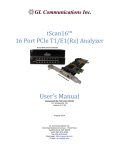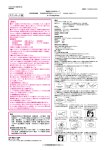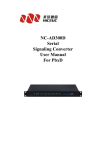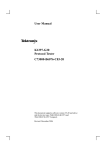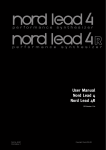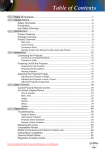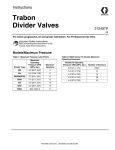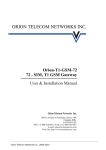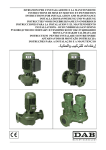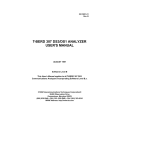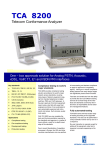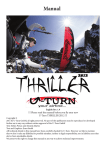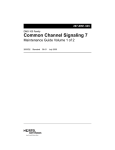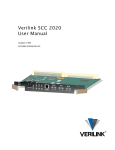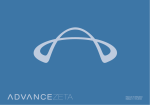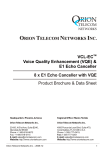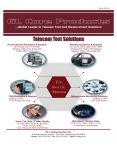Download User`s Manual
Transcript
Octal/QuadXpress T1/E1 Boards Universal T1/E1 Boards Dual Express (PCIe) T1/E1 Boards Portable tProbe™ T1E1 Unit Portable USB T1E1 Unit User’s Manual Document No-T1E1-7.12.3-03 For Windows® XP/Vista/7 Version 7.12.3 December 2013 GL Communications Inc. 818 West Diamond Avenue - Third Floor Gaithersburg, MD 20878 Voice 301-670-4784 Fax 301-670-9187 Web page: http://www.gl.com/ E-mail: [email protected] (Intentional Blank Page) TABLE OF CONTENTS Section 1.0 Introduction to GL Communications’ T1/E1 Analyzers .......................................... 1 1.1 T1/E1 Analyzers - An Overview .......................................................................................... 1 1.2 T1/E1 Hardware Platforms ................................................................................................. 2 1.3 Optional Boards with tProbe™ ............................................................................................ 3 1.4 Installing Driver and Software ............................................................................................ 4 1.5 Invoking T1/E1 Analyzer ................................................................................................... 4 1.6 File Menu ......................................................................................................................... 5 1.7 Config Menu..................................................................................................................... 6 1.8 View Menu ....................................................................................................................... 7 1.9 Monitor Menu ................................................................................................................... 8 1.10 Intrusive Test Menu ........................................................................................................ 9 1.11 Other Applications included with Basic Analyzer Software .................................................... 9 1.12 Special Applications Menu .............................................................................................. 10 1.13 Windows Menu ............................................................................................................. 15 1.14 Help Menu ................................................................................................................... 15 1.15 Optional Applications ..................................................................................................... 15 1.16 About Analyzer ............................................................................................................. 16 Section 2.0 Hardware Interfaces & Specifications ................................................................. 17 2.1 t Probe™ T1/E1 Analyzer ................................................................................................. 17 2.1.1 System Requirements .............................................................................................. 17 2.1.2 Hardware Interface .................................................................................................. 17 2.1.3 Product Specification ............................................................................................... 19 2.2 USB T1/E1 Analyzer ........................................................................................................ 23 2.2.1 System Requirements .............................................................................................. 23 2.2.2 Hardware Interface .................................................................................................. 23 2.2.3 Product specifications .............................................................................................. 24 2.3 Universal HD T1/E1 Analyzer Cards ................................................................................... 27 2.3.1 System Requirements .............................................................................................. 27 2.3.2 Product Specifications .............................................................................................. 27 2.4 OctalXpress T1 E1 Analyzer Board .................................................................................... 30 2.4.1 System Requirements .............................................................................................. 30 2.4.2 Product Specifications .............................................................................................. 30 2.5 Dual T1 E1 Express PCIe Cards ........................................................................................ 33 2.5.1 System Requirements .............................................................................................. 33 2.5.2 Product Specifications .............................................................................................. 33 Section 3.0 Getting Started ................................................................................................... 37 Section 4.0 Detailed Description of File Menu Functions ........................................................ 39 4.1 Profiles features and options ............................................................................................ 39 4.2 Creating and Saving Profile .............................................................................................. 39 4.3 Load Profile.................................................................................................................... 39 4.4 Close Profile ................................................................................................................... 40 4.5 Save Profile ................................................................................................................... 40 4.6 Delete Profile ................................................................................................................. 40 4.7 Export and Import Profile ................................................................................................ 41 4.8 Profiles-Supported Applications ........................................................................................ 41 4.8.1 View Menu .............................................................................................................. 42 4.8.2 Monitor Menu .......................................................................................................... 42 4.8.3 Intrusive Test Menu ................................................................................................. 42 4.8.4 Special applications ................................................................................................. 42 4.9 Compatibility.................................................................................................................. 42 4.10 Illustrating the use of Profiles ......................................................................................... 43 Section 5.0 Detailed Description of Configuration Menu Functions ........................................ 45 5.1 Encoding Option ............................................................................................................. 45 GL Communications Inc. i December 2013 5.2 Configuration Setup for T1/E1 ...........................................................................................46 5.3 E1 Products ....................................................................................................................46 5.3.1 Tx Tab ....................................................................................................................46 5.3.2 Rx Tab ....................................................................................................................49 5.3.3 Tx & Rx Tab ............................................................................................................51 5.3.4 Device Selection ......................................................................................................52 5.4 T1 Products ....................................................................................................................53 5.4.1 Rx Tab ....................................................................................................................53 5.4.2 Tx Tab ....................................................................................................................55 5.4.3 Tx_Rx Tab ...............................................................................................................56 5.4.4 Device Selection ......................................................................................................58 5.5 Bit Inversion ...................................................................................................................59 5.5.1 Compander Auxiliary Bit Inversion .............................................................................60 5.6 URB (USB Request Blocks) Settings (For USB T1/E1 and t Probe™ Analyzer only) ....................62 5.7 WCS Configuration ..........................................................................................................63 5.8 Two-Wire FXO / FXS (only for tProbe™ T1/E1 Units) ............................................................64 5.8.1 Two-wire FXO ..........................................................................................................64 5.8.2 Two-wire FXS ..........................................................................................................66 Section 6.0 Detailed Description of View Menu Functions ..................................................... 69 6.1 VF Dialog Bar ..................................................................................................................70 6.1.1 VF Input and VF Output Signal Flow ...........................................................................71 6.1.2 VF Interface Cables and Impedances Requirements ......................................................72 6.2 Data Drop and Insert Operation ........................................................................................73 6.3 Tool Bars........................................................................................................................74 6.3.1 Monitor Toolbar .......................................................................................................74 6.3.2 Intrusive Tests Tool Bar ............................................................................................74 6.3.3 Special Applications Tool Bar .....................................................................................75 6.3.4 Protocol Analyzers Tool Bar .......................................................................................75 6.4 Card Settings Dialog Bar ..................................................................................................75 6.4.1 Framing Formats for T1/E1 Systems ...........................................................................76 6.4.1.1 Framing Formats for E1 Systems: .......................................................................76 6.4.1.2 Framing Formats for T1 Systems ........................................................................76 6.4.2 Loop-backs .............................................................................................................77 6.4.3 Terminate, Bridge, Monitor Input Line Interface Options ...............................................78 6.4.4 Internal, Recovered, External Clock Options ................................................................80 6.4.5 B8ZS On/Off (T1 cards only) .....................................................................................80 6.4.6 Mode Selection ........................................................................................................80 6.5 T1E1 Line Monitor Bar ......................................................................................................82 6.5.1 Legends:.................................................................................................................82 6.5.2 T1 E1 Alarms ...........................................................................................................83 6.5.3 T1 E1 Statstics ........................................................................................................84 6.5.4 Bit/Frame Clock Slips ...............................................................................................85 6.5.5 T1/E1 Alarms Logging ..............................................................................................90 6.5.6 Graph .....................................................................................................................91 6.6 Status Bar ......................................................................................................................91 6.7 Diagnostic Applications ....................................................................................................93 Section 7.0 Detailed Description of Monitor Menu Functions ................................................. 95 7.1 Monitor Byte Values .........................................................................................................95 7.2 Monitor Binary Byte Values ...............................................................................................95 7.3 Monitor Signaling Bits ......................................................................................................96 7.4 Monitor Power Level (in dBm) ...........................................................................................96 7.5 Monitor DC Offset ............................................................................................................97 7.6 Monitor Frequency ...........................................................................................................97 7.7 Monitor Multiframes .........................................................................................................98 7.8 Monitor Real-time Multi-frames .........................................................................................99 GL Communications Inc. ii December 2013 7.9 T1 (E1) Data as Real-time Bitmap .................................................................................. 100 7.10 Monitor Timeslots ....................................................................................................... 101 7.11 ASCII Timeslot Display ................................................................................................ 102 7.11.1 Timeslot Display Options ...................................................................................... 103 7.11.2 Status Bar .......................................................................................................... 103 7.12 Oscilloscope Display .................................................................................................... 104 7.13 Power Spectral Display ................................................................................................ 110 7.14 Non Intrusive Audio Monitoring (NIAM) .......................................................................... 115 7.15 Monitor Active Voice Level Measurement ........................................................................ 116 Section 8.0 Description of Intrusive Test Menu Functions ................................................... 123 8.1 Basic Bit Error Rate Test ................................................................................................ 123 8.1.1 Framing Patterns selection for T1/E1 ....................................................................... 124 8.1.2 Pattern selection for T1/E1 ..................................................................................... 124 8.1.3 Time-Slot Selection for Fractional T1/E1 ................................................................... 126 8.1.4 BER Test Result Screen .......................................................................................... 126 8.1.5 BER Logging and DS0 settings ................................................................................ 127 8.2 Enhanced Bit Error Rate Tester....................................................................................... 128 8.2.1 Main Features ....................................................................................................... 129 8.3 ATM BERT .................................................................................................................... 129 8.3.1 Main Features ....................................................................................................... 129 8.4 Transmit Tone .............................................................................................................. 130 8.5 Transmit Gaussian Noise ............................................................................................... 133 8.6 Transmit Multiframe ...................................................................................................... 135 8.7 Transmit Signaling Bits.................................................................................................. 136 8.8 Precision Delay Measurement ......................................................................................... 137 8.9 Rx to Tx Loop back ....................................................................................................... 139 8.10 Error Insertion ............................................................................................................ 140 8.10.1 Manual Error Insertion (E1 only) ............................................................................ 142 8.10.2 Manual Error Insertions for T1 & E1 ....................................................................... 143 8.10.3 Manual Error Insertion T1 ..................................................................................... 144 8.10.4 Auto Error Insertions and Error Insertion Modes ...................................................... 145 8.10.5 Bulk Delay .......................................................................................................... 146 Application II - Protocol Analysis & Emulation ......................................................................... 151 Section 1.0 Protocol Analysis and Emulation Overview ....................................................... 151 1.1 Overview ..................................................................................................................... 151 1.2 Invoking Protocol Analyzers & Emulators ......................................................................... 151 1.3 List of Available Protocol Analyzers and Emulators ............................................................ 152 Section 2.0 Signaling Transitions (Optional Software - XX050) ........................................... 155 Section 3.0 Protocol Identifier and Classifier (Optional Software - XX089) ......................... 157 3.1 Overview ..................................................................................................................... 157 3.2 Main Features .............................................................................................................. 157 Application III - FDL Analysis and Emulation (Optional Application –XX021) .......................... 159 Section 1.0 Overview ........................................................................................................... 159 Application IV - Multi Channel BERT-MCBERT (Optional Software - XX018) ............................. 161 Section 1.0 Overview ........................................................................................................... 161 Application V - Windows Client Server (Optional Software - XX600) ....................................... 163 Section 1.0 Client-Server Overview ..................................................................................... 163 1.1 Overview ..................................................................................................................... 163 1.2 WCS Modules (Visit http://www.gl.com/client_server.html ) .............................................. 163 Application VI - Playback and Record Applications (Optional Software - XX020) ..................... 167 Section 1.0 Playback File ..................................................................................................... 167 1.1 Overview ..................................................................................................................... 167 1.2 Applications ................................................................................................................. 167 1.3 Transmitting File .......................................................................................................... 168 Section 2.0 Record Data to File ............................................................................................ 171 GL Communications Inc. iii December 2013 Section 3.0 Record from Multiple Cards ............................................................................... 173 Section 4.0 Automated Record/Playback (ARP) .................................................................. 175 4.1 Overview...................................................................................................................... 175 4.2 Invoking Automated Record /Playback ............................................................................. 175 4.3 Features of ARP ............................................................................................................ 175 4.4 File Menu Features ........................................................................................................ 176 4.4.1 Open .................................................................................................................... 176 4.4.2 Save .................................................................................................................... 176 4.4.3 Load CTL Data ....................................................................................................... 176 4.5 Edit Menu Features ........................................................................................................ 177 4.5.1 Enter Data ............................................................................................................ 177 4.5.1.1 Tx/Rx Data Entry ............................................................................................ 177 4.5.2 Task Status Viewer................................................................................................. 179 4.5.3 Task Results Viewer ............................................................................................... 180 4.5.4 Edit Task Data ....................................................................................................... 180 4.5.5 Delete All Tasks ..................................................................................................... 180 4.5.6 Delete Task ........................................................................................................... 180 4.6 Process Menu Features .................................................................................................. 181 4.7 Open Tasks .................................................................................................................. 181 4.8 Start All Tasks .............................................................................................................. 181 4.9 Synchronize Tasks ......................................................................................................... 181 4.10 Terminate Tasks .......................................................................................................... 181 Section 5.0 Automated Continuous Capture (ACC) .............................................................. 183 5.1 Types of Captures ......................................................................................................... 183 5.1.1 Capture Based on Size ............................................................................................ 183 5.1.2 Capture Based on Time ........................................................................................... 184 5.2 File Recycling ................................................................................................................ 185 5.3 File Storage .................................................................................................................. 185 5.4 Save and Load Settings.................................................................................................. 185 Application VII - Capture & Transmit Dialing Digits/Tones (Optional Software - XX022) ........ 187 Section 1.0 Transmit Dialing Digits ..................................................................................... 187 1.1 Overview...................................................................................................................... 187 1.2 Dial Tab ....................................................................................................................... 188 1.3 Set Up Tab ................................................................................................................... 193 1.4 DTMF Parameters Tab .................................................................................................... 195 1.5 MF Parameters Tab ........................................................................................................ 196 1.6 MFR2-f Parameters Tab .................................................................................................. 197 1.7 MFR2-b Parameters Tab ................................................................................................. 198 1.8 Illustrating Use of Transmit Dialing Digits ......................................................................... 199 1.9 Sample scripts to transmit and receive calls ..................................................................... 199 Section 2.0 Capture Dialed Digits & Tones .......................................................................... 201 2.1 Overview...................................................................................................................... 201 2.2 Modes of operation ........................................................................................................ 201 2.3 User Interface ............................................................................................................... 203 2.3.1 Options ................................................................................................................. 205 2.4 Illustrating Capture and Transmit Dialed Digits Applications ................................................ 212 Application VIII - Call Capture and Analysis (Optional Software - XX030) .............................. 213 Section 1.0 Call Capture and Analysis ................................................................................. 213 Section 2.0 Call Data Records .............................................................................................. 215 Section 3.0 Voice Band Analyzer ......................................................................................... 217 Section 4.0 Multi Call Capture and Analysis (XX030) ........................................................... 219 Application IX - Physical Layer Monitor (Optional Software – XX012) ..................................... 221 Section 1.0 Overview .......................................................................................................... 221 1.1 Jitter Measurement ........................................................................................................ 221 1.2 Pulse Mask Display ........................................................................................................ 221 GL Communications Inc. iv December 2013 1.3 Jitter Generation .......................................................................................................... 221 Application X - Echo Test Solutions .......................................................................................... 223 Section 1.0 Overview ........................................................................................................... 223 Application XI - Real-time Multi-Channel Audio Bridge (Optional Software - XX017) .............. 225 Section 1.0 Overview ........................................................................................................... 225 Application XII - Real-Time Strip Chart (Optional Software –XX024) ...................................... 227 Section 1.0 Overview ........................................................................................................... 227 Application XIII - Multiplex, De-Multiplex (Optional Software - XX040) .................................. 229 Section 1.0 Overview ........................................................................................................... 229 Application XIV - Miscellaneous Applications ........................................................................... 231 Section 1.0 DCME Test and Analysis (Optional Software – DC007 & DC008) ....................... 231 Section 2.0 GL Insight™ (Optional Software – FXT001 & MDT001) ...................................... 233 2.1 Overview ..................................................................................................................... 233 2.2 GL's tools for Fax and Modem Call Capture ...................................................................... 233 Section 3.0 Net Surveyor™ (Optional Software – XX170 & XX171)...................................... 235 Appendix A: What’s new in Release 7.5.10 .............................................................................. 237 New Applications ............................................................................................................. 237 New Enhancements .......................................................................................................... 238 Bug Fixes ......................................................................................................................... 241 Appendix B: Tables and Charts ................................................................................................. 245 SDH (Synchronous Digital Hierarchy) .............................................................................. 245 SONET Line Rates ............................................................................................................. 245 Network Components ....................................................................................................... 245 Superframe Format .......................................................................................................... 246 Extended Superframe Format .......................................................................................... 246 Bipolar Signaling Violations ............................................................................................. 247 Line Encoding Schemes .................................................................................................... 248 To insert audio from handset for Ultra and Laptop Products ............................................ 249 Appendix C: Frequently Asked Questions ................................................................................. 253 GL Communications Inc. v December 2013 (Intentional Blank Page) GL Communications Inc. vi December 2013 TABLE OF FIGURES Figure Figure Figure Figure Figure Figure Figure Figure Figure Figure Figure Figure Figure Figure Figure Figure Figure Figure Figure Figure Figure Figure Figure Figure Figure Figure Figure Figure Figure Figure Figure Figure Figure Figure Figure Figure Figure Figure Figure Figure Figure Figure Figure Figure Figure Figure Figure Figure Figure Figure Figure Figure Figure Figure Figure Figure Figure Figure Figure Figure Figure Figure Figure 1: T1 E1 Hardware Test Platforms ........................................................................................... 2 2: T1/E1 Application Main Screen ............................................................................................ 4 3: File Menu ......................................................................................................................... 5 4: Config Menu ..................................................................................................................... 6 5: View Menu........................................................................................................................ 7 6: Monitor Menu .................................................................................................................... 8 7: Intrusive Menu .................................................................................................................. 9 8: Special Applications Menu for T1 and E1 ............................................................................. 10 9: Windows Menu ................................................................................................................ 15 10: Optional Applications List ................................................................................................ 15 11: About Analyzer .............................................................................................................. 16 12: t Probe™ Front Panel ...................................................................................................... 17 13: t Probe™ Back Panel ....................................................................................................... 18 14: USB T1/E1 Analyzer Front Panel ...................................................................................... 23 15: USB T1/E1 Analyzer Back Panel ....................................................................................... 23 16: File Menu Options .......................................................................................................... 39 17: Load Profile................................................................................................................... 39 18: Load Profile Feature ....................................................................................................... 40 19: Import Profile ................................................................................................................ 41 20: Export Profile ................................................................................................................ 41 21: Supported Application for Profiles Loading / Saving ............................................................ 41 22: T1/E1 Analyzer Encoding Option ...................................................................................... 45 23: Tx Tab in tProbe™ E1 ..................................................................................................... 46 24: Universal Card Frequency ............................................................................................... 46 25: International Bits ........................................................................................................... 47 26: National Bits ................................................................................................................. 48 27: Extra Bits ..................................................................................................................... 48 28: Rx Tab in tProbe™E1 ..................................................................................................... 49 29: Tx & Rx Tab in tProbe™ E1 ............................................................................................. 51 30: HDB3 Coding Example ................................................................................................... 51 31: Device Selection Tab ...................................................................................................... 52 32: Rx Tab in tProbe™ T1..................................................................................................... 53 33: Tx Tab in tProbe™ T1 ..................................................................................................... 55 34: Blue, Yellow and Red Alarms ........................................................................................... 55 35: Tx Rx Tab in tProbe™ T1 ................................................................................................ 56 36: B8ZS ........................................................................................................................... 57 37: Device Selection Tab ...................................................................................................... 58 38: Bit Inversion Overview ................................................................................................... 59 39: Compander Auxiliary Bit Inversion ................................................................................... 60 40: Bits Example ................................................................................................................. 60 41: Timeslots...................................................................................................................... 61 42: Summary Pane .............................................................................................................. 61 43: URB Settings................................................................................................................. 62 44: WCS Settings ................................................................................................................ 63 45: 2-Wire FXO ................................................................................................................... 64 46: 2-Wire FXS ................................................................................................................... 66 47: Off Hook Signaling ......................................................................................................... 67 48: View Menu .................................................................................................................... 69 49: VF Bar .......................................................................................................................... 70 50: VF Input and VF Output Signal Flow ................................................................................. 72 51: Drop and Insert Operation .............................................................................................. 73 52: Monitor Toolbar ............................................................................................................. 74 53: Intrusive Test Toolbar .................................................................................................... 74 54: Special Applications Tool Bar ........................................................................................... 75 55: Protocol Analyzers Tool Bar ............................................................................................. 75 56: Set up Dialog Bar for USB card ........................................................................................ 75 57: Set up Dialog Bar for Universal Card and t Probe™ Analyzer ................................................ 75 58: Framing Format for E1 ................................................................................................... 76 59: Framing Format for T1 ................................................................................................... 76 60: Framer/Driver Loop-back .................................................................................................... 77 61: Remote Loop-back ......................................................................................................... 78 62: Terminate, Bridge, Monitor Options.................................................................................. 78 63: Bridge, Monitor, and Terminate Options. .......................................................................... 79 GL Communications Inc. vii December 2013 Figure Figure Figure Figure Figure Figure Figure Figure Figure Figure Figure Figure Figure Figure Figure Figure Figure Figure Figure Figure Figure Figure Figure Figure Figure Figure Figure Figure Figure Figure Figure Figure Figure Figure Figure Figure Figure Figure Figure Figure Figure Figure Figure Figure Figure Figure Figure Figure Figure Figure Figure Figure Figure Figure Figure Figure Figure Figure Figure Figure Figure Figure Figure Figure Figure 64: Cross Port Thru Loopback ................................................................................................80 65: Transmit Mode Loopback .................................................................................................81 66: Monitor T1E1 Lines Window .............................................................................................82 67: Clock Slip Measurement ..................................................................................................86 68: Internal Clock Slip Indication ...........................................................................................86 69: Offset Frequency in Hertz ................................................................................................87 70: Clock Slip Indication with +10 Hz Offset ............................................................................87 71: Crossport Clock Slip Indication .........................................................................................88 72: Negative Offset Frequency in Hertz ...................................................................................88 73: Clock Slip Indication with +10 Hz Offset ............................................................................89 74: External Clock Slip Indication...........................................................................................89 75: T1/E1 Alarms Logging .....................................................................................................90 76: T1/E1 Alarms and Statistics in CSV Format ........................................................................90 77: Alarm Status of Port #1 and #2 are Displayed in Graphical Format ......................................91 78: Display Byte ..................................................................................................................95 79: Display Binary Byte ........................................................................................................95 80: Signaling Bits.................................................................................................................96 81: Power Level ...................................................................................................................96 82: DC Offset ......................................................................................................................97 83: Frequency .....................................................................................................................97 84: Rx Multi-frames .............................................................................................................98 85: Real-time Multi-frames ...................................................................................................99 86: Real-time Bitmap View .................................................................................................. 100 87: Tool Bar Options .......................................................................................................... 100 88: Timeslot Window .......................................................................................................... 101 89: ASCII Timelsot Display.................................................................................................. 102 90: Timeslot Display Options ............................................................................................... 103 91: Status Display ............................................................................................................. 103 92: Oscilloscope Display ..................................................................................................... 104 93: Oscilloscope Decode Options .......................................................................................... 105 94: Oscilloscope Options Display .......................................................................................... 106 95: Print Parameters .......................................................................................................... 106 96: Graph Parameters ........................................................................................................ 107 97: Axis Labels .................................................................................................................. 107 98: Vertical Axis ................................................................................................................ 108 99: Horizontal axis ............................................................................................................. 108 100: Time Labels ............................................................................................................... 108 101: Alarm Lines ............................................................................................................... 109 102: Scrolling Graph .......................................................................................................... 109 103: Power Spectral Display ................................................................................................ 110 104: Spectral Decode Options ............................................................................................. 111 105: Spectral Display ......................................................................................................... 112 106: Spectrum Averaging ................................................................................................... 112 107: Noise Band Range ...................................................................................................... 113 108: Non-Intrusive Audio Monitoring .................................................................................... 115 109: Active Voice Level Measurement ................................................................................... 116 110: Active Voice Level Real-time Processing ........................................................................ 117 111: Active Voice Level – Offline Processing Panel.................................................................. 118 112: Active Voice Level Result Display .................................................................................. 119 113: Active Voice Level Logging Button Option ...................................................................... 121 114: BER Test for E1 .......................................................................................................... 123 115: BER Test for T1 .......................................................................................................... 123 116: T1/E1 PRBS Functionality ............................................................................................ 124 117: Enhanced BERT .......................................................................................................... 128 118: Tx Tone ..................................................................................................................... 130 119: Frequency Sweep ....................................................................................................... 131 120: Time Slot Selection ..................................................................................................... 131 121: Device Selection ......................................................................................................... 131 122: Transmission of Gaussian Noise.................................................................................... 133 123: Timeslot Value Selection.............................................................................................. 135 124: Transmit Multiframe.................................................................................................... 135 125: Transmit Signaling Bits ............................................................................................... 136 126: Precision Delay Measurement ....................................................................................... 137 127: Round Trip Delay ........................................................................................................ 138 128: Example of Looping .................................................................................................... 138 GL Communications Inc. viii December 2013 Figure Figure Figure Figure Figure Figure Figure Figure Figure Figure Figure Figure Figure Figure Figure Figure Figure Figure Figure Figure Figure Figure Figure Figure Figure Figure Figure Figure Figure Figure Figure Figure Figure Figure Figure Figure Figure Figure Figure Figure Figure Figure Figure Figure Figure Figure Figure Figure Figure Figure Figure Figure Figure Figure Figure Figure Figure 129: 130: 131: 132: 133: 134: 135: 136: 137: 138: 139: 140: 141: 142: 143: 144: 145: 146: 147: 148: 149: 150: 151: 152: 153: 154: 155: 156: 157: 158: 159: 160: 161: 162: 163: 164: 165: 166: 167: 168: 169: 170: 171: 172: 173: 174: 175: 176: 177: 178: 179: 180: 181: 182: 183: 184: 185: Tx/Rx Loop back ........................................................................................................ Logical Block Diagram for Error Insertion ...................................................................... Error Insertion in Cross Port Transmit Mode .................................................................. Error Insertion on E1 .................................................................................................. Manual Error Insertion on T1 – D4 Mode ....................................................................... Manual Error Insertion on T1 – ESF Mode ..................................................................... Bulk Delay ................................................................................................................ Measure RTD ............................................................................................................. Protocol Analyzer (ISDN) Interface .............................................................................. Signaling Transitions .................................................................................................. Protocol Classifier Application ...................................................................................... Transmitting File for T1 .............................................................................................. Transmitting File for E1 .............................................................................................. Record Data to a File .................................................................................................. Record from Multiple Cards ......................................................................................... Automated Record/Playback ........................................................................................ File Menu Options ...................................................................................................... Edit Menu Options ...................................................................................................... Tx/Rx Data Entry window ........................................................................................... Task Result Viewer ..................................................................................................... Process Menu Options ................................................................................................ Automated Continuous Capture ................................................................................... Periodic Trace Save Options ........................................................................................ Transmit Dialing Digits Test ........................................................................................ Call Script Display ...................................................................................................... Call Script Save and Load ........................................................................................... Load Call Script ......................................................................................................... Dial Digits Frame ....................................................................................................... Tx Events Frame ........................................................................................................ Rx Events ................................................................................................................. Setup Tab ................................................................................................................. Time Slot .................................................................................................................. DTMF Parameters. ..................................................................................................... MF Parameters Tab .................................................................................................... MFR2-f Parameters .................................................................................................... MFR2-b Parameters.................................................................................................... Capture Dialed Digits (Manual Mode) ............................................................................ Capture Dialed Digits (Scan for Off-Hook Mode) ............................................................ Digits Only ................................................................................................................ Digits –Detailed Analysis ............................................................................................. Digits –Detailed Analysis with TimeStamp ..................................................................... All Activity –Detailed Analysis with TimeStamp .............................................................. Enable Tab ................................................................................................................ MF Digit Tone Frequencies .......................................................................................... DTMF Digit Tone Frequencies ...................................................................................... Dial Tone, Ring, and Busy Tone Frequencies.................................................................. MFR2 Forwards Tone Frequencies ................................................................................ MFR2 Backwards Tone Frequencies .............................................................................. Parameters Tab Option ............................................................................................... Signaling Tab ............................................................................................................ Setup for Tx Rx ......................................................................................................... Logging Tab. ............................................................................................................. View Log File ............................................................................................................. User-Defined Tab ....................................................................................................... User-Defined Tones .................................................................................................... Dialing Digits............................................................................................................. GL Insight™ .............................................................................................................. GL Communications Inc. ix 139 140 141 142 144 144 147 147 151 155 157 168 168 171 173 175 176 177 177 180 181 183 184 187 188 188 189 190 190 192 193 193 195 196 197 198 201 202 203 204 204 204 205 206 206 206 206 207 207 208 209 209 210 211 211 212 233 December 2013 (Intentional Blank Page) GL Communications Inc. x December 2013 Warranty / Lease / Support One Year Hardware Limited Warranty GL Communications Inc. warrants the hardware products against defects in material and workmanship for a period of one year from receipt of the product to the recipient. If GL receives notice of defects during the warranty period, GL will either replace or repair the product and its components. In the event that GL is unable to repair or replace the product (After receipt of the defective product from the customer) within a reasonable period, the customer shall be entitled to refund of the purchase price. One Year Software Limited Warranty GL Communications Inc. warrants the licensed software products to perform in substantial conformance to the applicable GL software specifications for a period of one year from receipt of the product to the recipient. If GL receives notice of defects during the warranty period, GL will either replace or repair the product and its components. In the event that GL is unable to repair or replace the product (After receipt of the defective product from the customer) within a reasonable period, the customer shall be entitled to refund of the purchase price. Extended 1 Year (total 2 years) Hardware Warranty (SA023) is also available. Please contact GL Communications Inc for purchasing extended hardware warranty. The basic 1-year hardware warranty is provided with the initial purchase price. The customer may renew this warranty service on a yearly basis and enjoy the benefits of first year service for the additional years. The basic and extended service includes the following: All hardware (excluding PC) is warranted for one year from the date of purchase. GL will assist the customer to troubleshoot the purchased equipment to determine if hardware or software is defective. If hardware is determined to be defective, customer is required to send the defective equipment at their cost. GL will pay for return shipping charges. Replacement equipment will be sent if necessary to reduce downtime to the customer. In most cases the product will be shipped back to the customer within a few days. However, the product may remain at GL for a reasonable period of time, while waiting for replacement/repaired parts. The above ‘Extended Warranty’ shall not apply to defects resulting from improper operation, inadequate maintenance, shipping damage, power surge, or unauthorized use or modification by the customer of the product. The following items are not covered by the extended warranty: Rack/Tower Computer Case; Rack/Tower Computer Fans; Rack/Tower Computer Keyboard; Rack/Tower Computer Mouse; Rack/Tower Computer Monitor; Rack/Tower Computer Video Card; Lunchbox Computer Case; Lunchbox Computer Screen; Lunchbox Computer Video Card; Lunchbox Computer Keyboard/Mouse; Laptop Computer (entirety); Any external peripherals added to the computer. Extended 1 Year (total 2 years) Software Warranty (SA022) is also available. Please contact GL Communications Inc for purchasing extended software warranty. The basic 1-year software upgrades and comprehensive support is provided with the initial purchase price. The customer may renew this warranty service on a yearly basis and enjoy the benefits of first year service for the additional years. The basic and extended service includes the following: Telephone, e-mail, IM, and Skype based technical support during regular GL business hours with prompt and courteous problem resolution. Assistance to the customer to troubleshoot the purchased equipment to determine if hardware or software is defective. If software is determined to be at fault, GL will expeditiously debug and repair the software at no cost to the customer. E-mail, FTP, and priority FedEx or equivalent will be used to send the repaired software to the customer. GL will maintain problem record tracking of all customer issues. Software upgrades, bug fixes, and patches shall be provided at no cost to the customer during the warranty period. Extended 1 Year (total 2 years) PC Warranty (SA027 for Lunchbox PC, SA028 for Briefcase PC) is also available. Please contact GL Communications Inc for purchasing extended PC warranty. The basic 1-year PC warranty is provided with the initial purchase price. The customer may renew this warranty service on a yearly basis and enjoy the benefits of first year service for the additional years. The basic and extended service includes the following: The PC is warranted for one year from the date of purchase. GL will assist the customer to troubleshoot the purchased equipment to determine if the PC hardware or software is defective. If hardware is determined to be defective, customer is required to send the defective equipment at their cost. GL will bear the return cost. Replacement equipment will be sent if necessary to reduce downtime to the GL Communications Inc. xi December 2013 customer. If PC software is determined to be defective, GL may elect to send new software and repair the unit remotely. In most cases the product will be shipped back to the customer within a few days. However, the product may remain at GL for a reasonable period of time, while waiting for replacement/repaired parts. The above ‘Extended Warranty’ shall not apply to defects resulting from improper operation, problems arising from abuse, screen burn-in, inadequate maintenance, shipping damage, power surge, computer virus, or unauthorized use or modification by the customer of the product. Warranty Exclusions and Limitations The above warranty shall not apply to defects resulting from improper operation, inadequate maintenance, or unauthorized use or modification by the customer of the GL products or software. The warranty services and services beyond the warranty period described herein are the customer's sole remedies. In no event shall GL be liable for any direct or indirect or consequential damages. Obtaining Service During and Beyond Warranty Period To obtain warranty service, the customer shall return the GL product to GL Communications with proof of purchase and an explanation of the problem. The customer shall pay for shipping charges and GL shall pay for return shipping. For service beyond the warranty period, contact GL for details of available service. GL’s return policy: GL Communications Inc. accepts returns or exchanges within 30 days from the original purchase. All returns and exchanges must be in original condition and include all accessories. All returns, exchanges and price adjustments will be made in the country of original purchase. GL Communications Inc reserves the right to request identification and to deny any return. EC Declaration of Conformity for the EC EMC Directive (89/336/EEC) The GL Analysis cards comply with the requirements for a Class A device under the provisions of EN55022, Harmonized European Norm EN55022: 1994 known as Limits and Methods of Measurement of Radio Disturbance Characteristics of Information Technology Equipment. The GL Analysis cards comply with the requirements of EN50082-1: 1992 known as Electromagnetic Compatibility - Generic Immunity Standard Part 1. Residential, Commercial and Light Industry All measurements were performed at Washington Laboratories, Ltd., test center in Gaithersburg, MD, USA. Software Support/Upgrade Customer Support GL Communications provides quality support for all users of the GL software. If you require technical assistance or have problems getting started with the software, please contact our support team using the following: GL Communications Inc. 818 West Diamond Avenue - Third Floor Gaithersburg, MD 20878 Voice 301-670-4784 Fax 301-670-9187 Web page: http://www.gl.com/ E-mail: [email protected] Software Upgrade The GL software will be upgraded on a periodic timeframe (usually once every three months). However the interim software releases may also be available on a routine basis. Please contact customer support for information concerning interim software releases. All software upgrades are available on the GL Communications web site (www.gl.com). Download the latest upgrade (available id devices are covered under warranty). If additional licenses are required, contact GL Communications (using voice or email). Please note that before upgrading the any GL software, the existing installation directory should be backed-up to another location. This will allow the user to revert to the previous software in case a problem arises during upgrading. GL Rental/Lease Plan GL equipment can be rented or leased. GL requires a two-month minimum. The monthly charge for Months 1 through 6 is 20% of the value of the equipment selected. The 7 th and last month's payment is 10% of the value of the equipment. After the 7th payment, ownership transfers to the renter/lessee. 75% of cumulative payments are applicable towards outright purchase at any stage. GL Communications Inc. xii December 2013 Document Number: T1E1-7.12.3-03 Introduction to GL Communications’ T1/E1 Analyzers Section 1.0 Introduction to GL Communications’ T1/E1 Analyzers 1.1 T1/E1 Analyzers - An Overview GL's T1 E1 hardware platforms can capture, record, and monitor thousands of calls over T1 or E1. It can perform analysis and emulation of various signal types including voice, digits, tones, fax, modem, and raw data. GL Communications has the following types of T1/E1 Analyzers: Octal/Quad T1/E1 Analyzer Boards (FTE001/ETE001) tProbe™ Portable T1/E1 Analyzer Units (PTA001/PEA001) tProbe™ Datacom Analyzer Unit (PTE025) tProbe FXO-FXS Simulation Hardware Unit (PTE015) Dual T1 E1 Express (PCIe) Boards (XUT001/ XUE001) Portable USB Based T1/E1 Analyzer Units (UTA001/UEA001) HD Universal T1/E1 Analyzer PCI Boards (HUE001/ HUT001) GL's Octal & Quad T1 E1 boards are high density and provide Four (4) or Eight (8) RJ-48 T1 E1 ports and multiples thereof. For example, configurations of 8, 12, 16, 64 T1 E1s in a single rack are possible. Octal & Quad T1 E1 boards supports almost all existing T1 E1 Analyzer applications including Comprehensive Analysis / Emulation of Voice, Data, Protocol, Digital, Fax, Modem, and Echo Testing. For more information refer to http://www.gl.com/pci-octal-t1-e1-analysis-board.html. GL's new tProbe™ is an enhanced version of our popular USB based T1 E1 Analyzer. The tProbe™ also support dual T1 or E1 ports and incorporates all the same features of the previous analyzer such as portability, USB interface, remote accessibility, scripting, and vast optional applications. In addition, the t Probe™ unit has the following important enhancements: T1 E1 Pulse Shape Analysis T1 E1 Jitter Generation and Measurement “Cross-port Through” Mode and “Cross-port Transmit” Mode – these settings make cabling with Drop/Insert and Fail-Safe Inline Monitoring very easy Enhanced VF Drop and VF Insert Capabilities using 3.5mm Balanced (Stereo), or Unbalanced (Mono) physical connections Software selectable 135 Ω, 150 Ω, 600 Ω, 900 Ω, or very High (>50K Ω) VF Tx and Rx impedances Improved circuitry for very accurate Digital Line Level measurements Forward thinking hardware design for future daughter board expansion applications For more information refer to http://www.gl.com/tProbe.html. GL's tProbe™ also includes ability to add optional boards such as the Datacom Analyzer, and FXOFXS Simulation boards. The FXO port on tProbe™ allows to simulate a two-wire FXO device such as a telephone or a fax machine. This feature allows you to capture and analyze data from a two-wire telephone line, as well as to generate and transmit analog data onto that two-wire line. Similarly, the FXS port on tProbe™ emulates a two-wire FXS service such as a telephone wall jack. This feature allows you to interface with an FXO device such as a telephone. Server commands allow you to provide standard FXS features such as monitoring for the off-hook line, sending ring signals, and providing dial tone. For more information refer to http://www.gl.com/analog-fxs-fxo-testing-usingtprobe-client-server.html. GL's tProbe™ Datacom Analyzer is designed for the service installation, verification, and maintenance of Datacom and telecom equipments. It provides a software selectable interface to emulate DTE, DCE and monitor the Datacom lines for both synchronous (sync), and asynchronous (async) modes of operation. For more information refer to http://www.gl.com/tprobe-datacomanalyzer.html. GL's Dual T1 E1 Express (PCIe) Boards are high-density dual T1 or E1 boards with newer PCIe (x1) bus interface. These cards are identical to the portable tProbe™ units, except for FXO FXS and Datacom functionality. In addition to the other basic T1/E1 line signals monitoring applications, the Dual T1 E1 Express (PCIe) Boards also support enhanced VF drop and insert capabilities with software VF Tx and Rx impedances (135 Ω, 150 Ω, 600 Ω, 900 Ω, or High), Pulse Mask Compliance Testing, Jitter Generation and Measurement applications. GL Communications Inc. 1 December 2013 Introduction to GL Communications’ T1/E1 Analyzers Document Number: T1E1-7.12.3-03 The new Portable USB T1/E1 units support dual T1 or E1 ports and connect to a PC via a USB ports (2.0 compliant) making it most powerful & portable analyzer, with other features such as remote access, and scripting. For more information refer to http://www.gl.com/laptopt1.html. The HD Universal T1/E1 PCI Boards are support dual T1 or E1 ports and are capable of T1 and E1 interfacing within the same hardware. It also supports adjustable transmit clock frequency for testing frequency lock sensitivity of T1/E1 equipment. All the products provide a user friendly GUI that allows comprehensive monitoring and testing of T1/E1 lines. In addition to the other basic T1/E1 line signals monitoring applications, the HD Universal T1/E1 PCI cards also support Pulse Mask Compliance Testing, Jitter Generation and Measurement applications. http://www.gl.com/universalt1e1.html. For a summary on the comparison of different T1 E1 platforms, download the T1 E1 Platforms Comparison document. 1.2 T1/E1 Hardware Platforms Figure 1: T1 E1 Hardware Test Platforms GL Communications Inc. 2 December 2013 Document Number: T1E1-7.12.3-03 Introduction to GL Communications’ T1/E1 Analyzers 1.3 Optional Boards with tProbe™ tProbe™ Analog Terminal (FXO) and Network Port (FXS) Tester The FXO and FXS board is available as an optional board with GL’s tProbe™ T1E1 Analyzer USB unit. The FXO port on tProbe™ allows to simulate a two-wire FXO device such as a telephone or a fax machine. This feature allows you to capture and analyze data from a two-wire telephone line, as well as to generate and transmit analog data onto that two-wire line. Similarly, the FXS port on tProbe™ emulates a two-wire FXS service such as a telephone wall jack. This feature allows you to interface with an FXO device such as a telephone. For mode details, refer to tProbe FXO FXS User’s Manual, and GL Server Guide to FXO and FXS Operations, or visit http://www.gl.com/analog-fxs-fxo-testing-using-tprobe-client-server.html. tProbe™ Datacom Analyzer GL's Datacom Analyzer is also an optional board available with GL’s tProbe™ T1E1 Analyzer USB unit. The portable tProbe™ T1 E1 and Datacom Analyzer is designed for the service installation, verification, and maintenance of data communications and telecom equipments. The Datacom Analyzer supports V.24, V.35, V.36, RS-449, RS-485, EIA-530 and EIA-530A interfaces and can be configured as DTE or DCE to test Channel Service Unit (CSU) and Data Service Unit (DSU) entities. For mode details, refer to tProbe Datacom Analyzer User’s Manual , or visit http://www.gl.com/tprobe-datacom-analyzer.html. GL Communications Inc. 3 December 2013 Introduction to GL Communications’ T1/E1 Analyzers Document Number: T1E1-7.12.3-03 1.4 Installing Driver and Software Please refer to the Windows® XP/Vista/7/8 Installation Guide for complete details. The analyzer software supports installation on 32-bit version and 64-bit version of Windows® Operating Systems. For details refer to Installation User’s Guide for respective hardware platforms 1.5 Invoking T1/E1 Analyzer The T1/E1 Analyzer software can be invoked in one of the following ways: Figure 2: T1/E1 Application Main Screen Click the shortcut icon for the T1/E1 Analyzer from the desktop. Click Start > Programs > T1/E1 Analyzer. Double-click the executable file located in ‘\Program Files\GL Communications Inc.\USB T1 Analyzer (For ex – UniversalE1.exe, tProbeAnalyzerE1.exe, USBT1Analyzer.exe) Once the T1/E1 application is invoked and the T1/E1 Cards or Portable T1/E1 Units are initialized, the main T1/E1 analyzer screen appears as shown in the figure above. Some of the important features of these products are summarized the sections below. GL Communications Inc. 4 December 2013 Introduction to GL Communications’ T1/E1 Analyzers Document Number: T1E1-7.12.3-03 1.6 File Menu This feature is used to load/save profiles and exit from the program. Load Profile can be used to reload the saved files. Figure 3: File Menu Close Profile can be used to close a loaded profile. Save Profile can be used to save the changes to the loaded profile. Export Profile can be used to save the selected profile externally to a directory anywhere as a file of type *.pfr. Import File can be used to save any exported profiles to the analyzer. Delete Profile can be used to delete the loaded file from the registry. Profile Applications lists all the T1/E1 applications that are supported for loading/saving using profiles. Print Setup can be used to print the profile using user-specified printer and print options. Exit can be used to close the application. GL Communications Inc. 5 December 2013 Introduction to GL Communications’ T1/E1 Analyzers Document Number: T1E1-7.12.3-03 1.7 Config Menu Permits configuration of the T1/E1 parameters along with an optional bit inversion software. Refer to the section Detailed Description of Configuration Menu Functions. T1/E1 Configuration can be used to configure various Tx/Rx parameters. Encoding Option can be used to select appropriate codec for T1/E1 lines. The Bit Inversion facility is targeted mainly at converting proprietary codes into standard A-Law or -Law codebook values and vice versa. URB Settings defines value of multi-frames per USB Request Blocks (URBs) on both Tx and Rx sides. WCS Configuration User can set the WCS Server to start with default values at analyzer startup. 2-Wire FXO/FXS tProbe™ T1 / E1 provides GUI options for basic FXO operations using the optional FXO-FXS boards. Following are the basic FXO/FXS operations can be performed through GUI: Off-hook/On-hook Send DTMF digits Detect ring Send/Receive traffic Show caller ID Basic FXS operations Detect Off-hook/On-hook Detect DTMF digits Send Ring Send Dial tone Send/Receive traffic For more information on these features, refer to the section Detailed Description of Configuration Menu Functions. Figure 4: Config Menu GL Communications Inc. 6 December 2013 Document Number: T1E1-7.12.3-03 Introduction to GL Communications’ T1/E1 Analyzers 1.8 View Menu Permits VF applications to drop and insert timeslots. It also hosts shortcut toolbars for various applications, setup dialog bar, hardware registers and driver info for diagnostic purposes. For more information on these features, refer to the section Detailed Description of View Menu Functions. VF Dialog Bar can be used for VF input / output settings. Figure 5: View Menu Note: VF Options are not supported on OctalXpress Boards. However, Drop and Insert options are supported. Tool Bars can be used to create shortcut icons to invoke Monitor, Intrusive Test, Special Applications and various Protocol Analyzers. T1/E1 card Setup Dialog Bar can be used for framing format, Input line interface, clock Settings, loop-back settings and Lower Status Bar Signals. Diagnostic Applications Registers are included with the application to be used internally for diagnostic purposes and for remote debugging. These help in controlling various settings on the board that affects the logic operations applied to the T1/E1 stream. For more information on registers refer to the section Diagnostic Applications. GL Communications Inc. 7 December 2013 Introduction to GL Communications’ T1/E1 Analyzers Document Number: T1E1-7.12.3-03 1.9 Monitor Menu Permits detailed viewing of the T1/E1 signal being captured. It includes display of Byte Values, Binary Byte Values, Signaling Bits, Power Level, DC Offset, Frequency, Multi-frames and Real-time Multiframes, T1/E1 data in Real-time Bitmap, Specific timeslot data, ASCII Timeslot Data, Oscilloscope view of a timeslot, Power Spectral view of a timeslot, Audio Monitoring, and Active Voice Level. For more information refer to the section Detailed Description of Monitor Menu Functions. Figure 6: Monitor Menu Note: In PCs with OctalXpress T1 E1 boards, Monitor Lines will display eight cards per board. In PCs with QuadXpress T1 E1 boards, monitor lines will display four cards per board. Monitoring of all T1/E1 alarms with history indications, logging and audio alerts can be done here. Byte Values can be used to display the data values for each time slot in HEX data format. Binary Byte Values can be used to display the data values for each time slot in binary data format. Signaling Bits can be used for real-time display of all timeslots simultaneously. Power Level (in dbm) can be used for real-time display of all timeslots simultaneously. DC Offset can be used to display values for all timeslots. Frequency can be used to display value for all timeslots. Multi-frames can be used to identify the data in each frame. Real-time Multi-frames can be used to refresh the data for about every second. T1/E1 Data as Real-time Bitmap can be used as a graphical view of multi-frames and is rendered as a pixel map with zeros represented by white dots and ones represented by black dots. Timeslot Window can be used to View the timeslot values on a desired timeslot for one-second duration. The user can also change the particular timeslot according to the need. ASCII Timeslot Display can be used to view real-time ASCII events that are present on the T1 or E1. The ability to display the ASCII events for a particular port and timeslot is provided. Oscilloscope and Power Spectral displays can be used to provide the display of received data. Non-Intrusive Audio Monitoring feature can be used to control VF output (speaker) of all cards connected to a PC under a single program. Active Voice Level can be used to obtain and analyze the source signal in real time from T1/E1 timeslots, and processes signal data captured to files as an offline process. GL Communications Inc. 8 December 2013 Document Number: T1E1-7.12.3-03 Introduction to GL Communications’ T1/E1 Analyzers 1.10 Intrusive Test Menu The Intrusive menu option hosts various line test applications such as Bit Error Rate Test, Enhanced BERT, ATM BERT, Transmit Tone, Transmit Gaussian Noise, Transmit Multiframe, Transmit Signaling Bits, Precision Delay Measurement, Rx-to-Tx Loop-back, and Error Insertion. For more information refer to the section Description of Intrusive Test Menu Functions. Figure 7: Intrusive Menu Basic Bit Error Rate Test utility can be used to Test Full/Fractional/Framed/Unframed bits with Drop and Insert. Enhanced Bit Error Rate Tester – In comparison with GL’s Basic BER Tester, Enhanced Bit Error Rate Tester has been made more powerful and feature rich application. ATM BERT - Supports BERT testing over ATM layer Transmit Tone can be used for the transmission of the tones into any or all timeslots with frequency and power level control. Transmit Gaussian Noise can be used for the transmission of the noise into any or all timeslots with frequency and power level control. Transmit Multiframe can be used for transmission of user defined multi frames. Transmit Signaling Bits can be used for transmission of user defined signaling bits. Precision Delay Measurement can be used to measure delay in transmission of signals. Rx to Tx Loop back can be used to loop back the data without any modifications. Error Insertion can be used to introduce errors such as Logical, MF, BPV, CRC, Framing, and National etc. 1.11 Other Applications included with Basic Analyzer Software Windows Client Server WCS (Windows Client Server), an application that uses remote C++ client/server mechanism for scripted mode execution option of T1/E1 operations. Refer to GL Client Server User’s Manual and GL Server Command Reference for more details. WCS (C++ Clients) Protocol Decode modules – File based Record/Playback, Transmit/Detect digits, CAS simulation, Multi-Channel HDLC Emulation and Analysis & File based High Throughput HDLC Record/Playback, File based HDLC Record/Playback & Remote Record/Playback, Multi-Channel TRAU Tx/Rx Emulation and Analysis, File based TRAU Record/Playback, File based Record/Playback over FDL, Multi-Channel BER Testing, Traffic Classifier, SS7 protocol decode agent, ISDN protocol decode agent, command based ISDN emulation, Pulse Mask Display, and Multi link frame relay emulation. Refer to T1E1 Client Server Console Based PDAM User’s Manual for more details. Dual VF Tx Rx The Dual VF Tx Rx (earlier called as Simplified Audio Client) is now a part of Basic Applications in T1/E1 Analyzer. This application is used to perform non-intrusive VF monitoring, non-intrusive VF recording, and intrusive VF testing. Dual VF Tx Rx provides an alternate & simple GUI to perform analog Tx/Rx functions to that of the analyzer software. Dual VF Tx Rx application auto-starts T1E1Tray.exe, a system tray application which runs in the background through which GL tProbe™ T1 drivers and GL GL Communications Inc. 9 December 2013 Introduction to GL Communications’ T1/E1 Analyzers Document Number: T1E1-7.12.3-03 WCS server are automatically started. Refer to T1E1 Client Server SAC User’s Manual for more details. HDL File Conversion Utility HDL File Conversion utility launching application is available for all T1E1 analyzers. The utility is capable of converting Ethereal format file (*.PCAP, *.CAP, and *.PCAPNG) to GL’s file format (*.HDL) and vice-versa. 1.12 Special Applications Menu Figure 8: Special Applications Menu for T1 and E1 A host of transmit and receive functionalities are provided under this menu, viz. Refer to http://www.gl.com/t1e1applications.html to visit the webpages and download the documentation, and brochures related to the applications of interest. Protocol Analysis and Emulation Signaling Transitions displays real-time Signaling Bits Transitions of a timeslot data with timestamps. Refer to T1E1 Signaling Transition User’s Manual for more details. Protocol Identifier analyses the frames flowing through each link over the T1/E1 lines and classifies the protocol/traffic based on analysis. Refer to T1E1 Protocol Identifier User’s Manual for more details. HDLC Protocol Analysis and HDLC Playback transmit, capture and analyze HDLC frames. Refer to HDLC Analysis Emulation User’s Manual for more details. HDLC Impairment Utility to inject errors into specific HDLC frames of a real time HDLC frame stream and oversee the proper working of HDLC protocols. HDLC Tx Test to generate HDLC test frames to discover frame loss. HDLC Rx Test conducts automated HDLC testing on-line or off-line from an HDL file. ISDN Analysis is used to save high-level data link (HDLC) frames on T1/E1 real-time and offline channels. Refer to ISDN Analyzer User’s Manual for more details. SS7 Analysis used to analyze SS7 signaling information over different interfaces. Refer to SS7 Analyzer User’s Manual for more details. GSM Analysis is used to analyze GSM protocols, a switching and signaling telecommunication protocol between MSC & BSC, BSC & BTS, MSC & HLR, MSC & VLR, and so on. Also supports proprietary ‘Mobis’ Interface (Motorola equivalent of the GSM A-bis interface – requires additional license XX151) between BSC (Base Site Controller) – BTS (Base Transceiver Station) and BSC (Base Site Controller) – PCU (Packet Controller Unit). Refer to GSM Analyzer User’s Manual for more details. GPRS (General Packet Radio Service) Gb and GPRS IP Gx Analysis are used for continuous data connectivity over wireless GSM networks with Gb, Gn, and Ga interfaces. Refer to GPRS Analyzer User’s Manual for more details. GL Communications Inc. 10 December 2013 Document Number: T1E1-7.12.3-03 Introduction to GL Communications’ T1/E1 Analyzers UMTS Analysis is used to decode various UMTS protocols like NBAP, ALCAP, FP and more. Currently it has the capability to decode all protocols related to Iub interface of the UMTS network. Refer to UMTS Analyzer User’s Manual for more details. GR303 Analysis used to analyze Gr303 message over T1/E1 interface. Refer to Gr303 Analyzer User’s Manual for more details. V5.x Analysis is used to save files with high-level data link (HDLC) Frames between Access Network (AN) and Local Exchange (LE) and operates only on E1 channels real time and offline. Refer to V5 Analyzer User’s Manual for more details. FDL Decode and Analysis (T1 Only) uses saved files with high level data link (HDLC) frames and bit-patterned extended super frame (ESF) data link messages for both real-time and offline. The Playback File allows the user to transmit data directly into the FDL bit stream. The user may transmit raw data or valid HDLC frames (properly formed HDLC frame file required). FDL View and Save data allows the user to view the raw hex bytes received from the FDL bit stream, the Framing bit stream, or the CRC bit stream (in real time). Refer to FDL Analysis Playback User’s Manual for more details. CAS Analysis supports monitoring and decoding of CAS signaling events over T1/E1 networks. Supported CAS signaling types include MFC-R2 and R1. The real-time analysis is used to capture data on one or multiple T1/E1 lines on the specified timeslots simultaneously during transmission. Users can record all or filtered traffic into a trace file. The recorded trace file can then be analyzed offline and exported to ASCII file, or printed. Refer to CAS Analysis User’s Manual for more details. Frame Relay Analysis is used to save high-level data link (HDLC) Frames on T1/E1 realtime and offline channels. Refer to Frame Relay Analyzer User’s Manual for more details. Multi-link Frame Relay Emulator is used to simulate FR links and MFR bundles. The traffic can be transmitted and received by creating virtual channels on the selected FR links or MFR bundles. Refer to T1E1 Client Server MFR Emulator User’s Manual for more details. ATM Analysis is used to analyze ATM protocols across the U-plane for both NNI and UNI interface. Refer to ATM Analyzer User’s Manual for more details. Inverse Multiplexing for ATM provides inverse multiplexing of an ATM cell stream over multiple physical links and to retrieve the original stream at the far-end from these physical links. Refer to T1E1 Client Server IMA Emulator User’s Manual for more details. MLPPP Analysis with PDA provides useful analysis of the PPP, MLPPP, and MC-MLPPP protocols, which includes distribution of protocols, protocol fields, frame lengths and frame status. It supports Link Control Protocol, Password Authentication, Challenge Handshake Authentication, Bridging PDU, 802.1d Hello Packets and other IP based protocols like ICMP, STUN, DNS, DHCP, HTTP, FTP and SNMP. MLPPP analyzer also supports Packet Data Analysis module to perform detail analysis of MLPPP packets over IP and segregates them into SIP / H323 / Megaco / MGCP calls. Refer to MLPPP Analyzer User’s Manual for more details. TRAU Analysis is used to analyze the TRAU frames and operates on E1/T1 real time and offline channels using saved files with frames. Refer to TRAU Analysis Emulation User’s Manual for more details. TRAU Traffic Playback is used to –play TRAU frames over the selected time slots and subchannels. TRAU ToolBox™ is used to create, monitor, and terminate TRAU GSM traffic calls (termed as TRAU sessions in this document). Once the TRAU session is created, different kinds of audio/voice/digits can be generated and analyzed on GSM call for voice quality analysis. The SA Bits HDLC Analysis is used to capture files with high level data link (HDLC) Frames on E1 timeslot 0 real-time and off-line. Refer to SAHDLC Analysis Emulation User’s Manual for more details. The SA Bits HDLC Playback is used to replay the captured files on one or multiple E1 lines. Refer to SAHDLC Analysis Emulation User’s Manual for more details. The SSM HDLC Analysis operates in accordance with G.704 standard and is used for capturing and analyzing the 4 bit long SSM HDLC frames received over E1 San bits in time slot. The port and time-slot selection dialog in E1 SSM HDLC analyzer allows user to specify ports and Sa bit values to indicate the signaling link to be monitored. Refer to SAHDLC Analysis Emulation User’s Manual for more details. GL Communications Inc. 11 December 2013 Introduction to GL Communications’ T1/E1 Analyzers Document Number: T1E1-7.12.3-03 SS1 Analysis detects and analyzes tone sequences that make up SS1 dial digits. Sequences of pulse and guard tones are detected, decoded, and assembled into their corresponding dial digits. The tone sequences are also verified. Refer to SS1 Signaling Analysis and Emulation User’s Manual for more details. Scripted ISDN Simulator (MAPS™ ISDN) - An advanced protocol simulator/tester for ISDN simulation over TDM (T1/E1) and generates high volumes of ISDN traffic. The tester can simulate ISDN signaling as defined by the ITU-T standards. Currently it is used to perform testing using ISDN protocol messages over T1/E1, and offers a complete solution for testing, troubleshooting, and maintenance of devices and networks implementing PRI ISDN. Refer to MAPS™ ISDN Reference User’s Manual for more details. Scripted ISUP Simulator (MAPS™ SS7) - An advanced protocol simulator/tester for SS7 simulation over TDM (E1/T1).MAPS™ SS7 can simulate Service Switching Point (SSP) and ISUP signaling specification as defined by the ITU-T standards. It supports testing network elements, error tracking, regression & conformance testing, load testing/call generation and generation of high volumes of ISUP traffic. MAPS™ SS7 functionality covers the ITU and ANSI variant of SS7 implementing MTP2, MTP3, and ISUP protocols. Refer to MAPS™ SS7 Reference User’s Manual for more details. MAPS™ SS7 Conformance Scripts - suitable for conformance tests and functional tests, where test objects can be accurately, reliably and comfortably validated for compliance with ITU-T standard Q.761-764 and Q.784. Refer to MAPS™ SS7 Reference User’s Manual for more details. Scripted GSM Abis Interface Simulator (MAPS™ GSM Abis) is an advanced protocol simulator/tester for GSM simulation over Abis Interface that can simulate BTSM messages and signaling specification as defined by 3GPP standards. The tester supports testing network elements BTS and BSC, Error tracking, regression testing, conformance testing, load testing/call generation and generation of high volumes of GSM traffic. Refer to MAPS™ GSMAbis Reference User’s Manual for more details. Scripted GSM A Interface Simulator (MAPS™GSM A) is an advanced protocol simulator/tester for GSM simulation over A Interface that can simulate BSSMAP and DTAP messages and signaling specification as defined by 3GPP standards. The tester supports testing network elements MSC and BSS, Error tracking, regression testing, conformance testing, load testing/call generation and generation of high volumes of GSM traffic. Refer to MAPS™ GSM-A Reference User’s Manual for more details. Scripted MAP Simulator (MAPS™ MAP) - GL’s MAPS™ MAP (Mobile Application Part) Emulator is an advanced protocol simulator to simulate MAP messages and signaling over GSM-D interface in TDM (T1 E1) as defined by 3GPP standards. Refer to MAPS MAP Reference User’s Manual for more details. Scripted CAS Simulator (MAPS™ CAS) - GL’s MAPS™ CAS (Channel Associated Signaling) Emulator is an advanced protocol simulator for simulating CAS signaling over TDM (T1 E1). MAPS™ CAS automates the testing procedure with the ready scripts on a single or on all timeslots. Calls are established, once the signaling information such as the signaling bits, MF, DTMF, or tones are detected. Optional client application simulating all CAS protocols, including wink-start, loop-start, ground start, R1, MFC-R2, etc. Refer to MAPS™ CAS Reference User’s Manual for more details. Scripted CAS CLI Server (MAPS™ CAS) - GL’s MAPS™ CAS CLI Server is an executable which inherits all features of MAPS™ CAS without GUI. It listens to a TCP message socket to receive and execute commands from client and sends the responses back to client. Refer to MAPS™ CLI User’s Manual for more details. Scripted MLPPP Conformance Testing (MAPS™ MLPPP) - GL’s MAPS™ MLPPP Emulator is an advanced protocol simulator for PPP/MLPPP simulation over TDM (T1E1). Ready scripts are capable of generating and receiving MC-MLPPP/PPP traffic (with or without impairments) automating the test procedure. Refer to MAPS™ MLPPP Reference User’s Manual for more details. Scripted CAMEL Application Part (CAP) Simulator (MAPS™ CAP) – GL’s MAPS™ CAP Emulator can emulate CAP supplementary services such as unified messaging, prepaid, tollfree, and fraud control. These services are available in TDM based GSM, GPRS and UMTS networks. They are also available for these same protocols over IP networks. CAP information flow is defined between functional entities such as Service Control Function (SCF) and Service Switching Function (SSF). MAPS™ CAP Emulator can be configured as SCF and SSF entities in GSM, GPRS and UMTS networks to emulate CAMEL services. Refer to MAPS™ CAP Reference User’s Manual for more details. GL Communications Inc. 12 December 2013 Document Number: T1E1-7.12.3-03 Introduction to GL Communications’ T1/E1 Analyzers Scripted INAP Simulator (MAPS™ INAP) – GL’s MAPS™ CAP Emulator can emulate IN services available in TDM based SS7 network. INAP information flow is defined between functional entities such as Service Control Function (SCF) and Service Switching Function (SSF) distributed across network executing services. MAPS™ INAP scripts, suitable for testing objects reliably and accurately validated for compliance with ANSI T1.114-1996 and ITU-T Q.1228 standards. Refer to MAPS™ INAP Reference User’s Manual for more details. WCS MC-MLPPP Emulator (Client-Server Based) application allows traffic generation & verification over PPP links using industry standard client-server technology which may be accessed through a GUI or through a command line scripts for automation. Refer to T1E1 Client Server MCMLPPP User’s Manual and T1E1 Client Server MCMLPPP Command Reference for more details. Scripted FXO FXS Simulator (MAPS™ FXO FXS) - MAPS™ emulates functions of Foreign Exchange Subscriber (FXS) by analog phone lines and Foreign Exchange Office (FXO) by phones using the FXO and FXS ports on a tProbe™. MAPS™ provides a facility to place call/answer incoming call on both FXO and FXS ports. Refer to MAPS™ FXO FXS Reference User’s Manual for more details. CAS Emulator (GUI based) simulates any user defined CAS protocol by providing signaling bit transitions and forward/backward frequency tones/digits. Supported Protocols include- E1 MFC-R2 (All variants, full /semi compelled), T1 Winkstart (R1 wink), T1 Loopstart and T1 Groundstart, E1 European Digital CAS (EUC), and any user-defined CAS protocol. Refer to CAS Simulator Users Guide for more details. ISDN Emulator solution for testing, troubleshooting, installation and maintenance of devices/networks implementing PRI ISDN. Refer to T1E1 ISDN Emulator User’s Manual for more details. TRAU Tx/Rx Test (Client-Server Based) module is a GUI as well as command-line based client application, which can simulate & analyze TRAU/CCU (BTS or BSC end) on GL’s T1/E1 cards. The application is capable of generating and receiving TRAU traffic (with or without impairments) based on the codec type, and time alignment (if specified). The frames are transmitted through the 16 or 8 kbps channels. Refer to T1E1_ClientServerTRAUEmulationAnalysis_CommandReference for more details. MCBERT (Multi-channel Bert) online and offline measurement of correctness of data received on T1/E1 lines according to a repetitive pattern file. Refer to T1E1 MCBERT User’s Manual and T1E1 Client Server MCBertFunc Command Reference for more details. Windows Client Server Modules WCS Dynamic DSP Operations – Scripted DSP commands provide the ability to specify a sequence of digital signal processing steps to be performed on incoming and/or outgoing timeslots. The application allows real-time as well as offline testing using DSP commands to perform functions such as Amplification/Attenuation, Delay, Filter, File Tx/Rx, Logical operations, Echo Cancel, and so on. Refer to GL Server Guide to DSP Operations and T1E1 Client Server DynDspOp Quick Guide for more details. Fax Emulation (Optional Software – XXXFT0) module uses simple commands to transmit and receive the fax information as digital signals over T1/E1 lines. The data (text or images) are sent as a single fixed graphic image (TIF file). The receiving end decodes the coded image and creates a copy of the document. It supports almost all FAX standards such as V.17, V.27, V.29, V.33, and V.34. For more details refer to T1E1 Client Server Fax Simulator Command Reference User’s Manual. GL Communications Inc. 13 December 2013 Introduction to GL Communications’ T1/E1 Analyzers Document Number: T1E1-7.12.3-03 For details on other WCS Modules – refer to section WCS Modules (http://www.gl.com/client_server.html ) Playback & Record Applications – Refer to section Playback and Record Applications and T1E1 Client Server File Record Playback Command Reference for more details File transmission/capturing from T1/E1 timeslots (single timeslots or all timeslots) using Playback File and Record Data to File applications. Record from Multiple Cards option to record data (on all time slots) on the devices that are installed on the PC simultaneously. Automated Record Playback is used to run several transmit or receive operation tasks simultaneously. Automated Continuous Capture is used to capture seamless chunks of data in files of the same size. Digit Detection and Transmission using Capture Dialed Digits and Transmit Dialing Digits applications. Refer to section Capture Dialed Digits & Tones and T1E1 Client Server TxRxDigits Command Reference for more details. Call Capture and Analysis Applications Call Capture and Analysis is used to record calls directly from T1/E1 lines and View PCM is used to view the captured files using ‘Cool Edit / Adobe audition / Goldwave/ Audacity’ upon installation. Refer to T1E1 Call Capture and Analysis User’s Manual for more details. Call Data Records (CDR optional application licensed with dongle) application is used to provide an overall summary of the call as well as the event-by-event account of each call. Refer to T1E1 Call Data Records User’s Manual for more details. Voice band Analyzer (VBA – optional application licensed with dongle) is an analysis tool for monitoring voice band network traffic. The VBA can host different analysis modules for monitoring speech and noise levels, and line echo. Refer to Near Realtime VBA for more details. Fax decoder/demodulator (FaxDD™) module (licensed as VBA038) within VBA can be used to decode both 2-wire and 4-wire voice band captures to produce the Fax TIF image and other transmission information. Fax decoder/demodulator is also available as stand-alone command line application. Multiple Call Capture (beta) application is used to monitor hundreds of calls, capture the bidirectional data, signaling and traffic, simultaneously from multiple T1/E1 lines, based on the user-defined trigger configurations. Refer to T1E1 Multi Call Capture and Analysis User’s Manual for more details. Physical Layer Testing- Refer to T1E1 Jitter and Pulse Mask User’s Manual for more details. Jitter Measurement – GL’s Jitter Measurement module (additional licenses required) allows one to accurately estimate the Jitter associated with an incoming T1 or E1 signal. Jitter Generation - The Jitter Generation application is needed to measure the jitter tolerance and the jitter transfer functions. The application allows the user to generate a jittered output T1 E1 signal with user-selected jitter frequency (in Hz) and amplitude (in UI) in compliance with standards such as G.823. Pulse Mask Display – GL’s Pulse Mask Display is designed to determine if the pulse shape fits within a “pulse mask” as specified by standards ITU G.703 and ANSI T1.102-1993. The software is available in both visual and tabular formats. This feature is also available with the Client Server software for automation and remote access. Echo Test Solutions include Measure Loop Delay/ERL, Delay Attenuate Timeslots, and Digital Echo Canceller applications to generate echo and measure loop delay/echo return loss (ERL) on one or more time slots. DEC (Digital Echo Canceller) can be used for double-talk and tone detection. In addition to these applications, a waveform viewer application, GLC View, has been introduced to view previously captured raw data files and their corresponding windowed power. Refer to T1E1 Echo Test Solutions User’s Manual for more details. Real-time Strip Chart option to capture and analyze signaling as well as PCM data captured at a specified timeslot. Refer to T1E1 Realtime Strip Chart User’s Manual for more details. GL Communications Inc. 14 December 2013 Document Number: T1E1-7.12.3-03 Introduction to GL Communications’ T1/E1 Analyzers Real-time Multichannel Audio Bridge - On popular demand, audio streaming between T1/E1 timeslots and a sound card is now available with the latest HD cards, USB and Universal Analyzers. The powerful feature of this audio driver is that the sound-card aware applications such as Goldwave, Matlab, and so on can send and receive data to/from a T1/E1 timeslot. Refer to T1E1 Realtime MC Audio Bridge User’s Manual for more details. DCME Analyzer (E1 Only) The latest specification for Digital Circuit Multiplication Equipment (DCME) is IESS-50 (Rev.3), which embodies a complex set of functions including variable rate encoding for voice (32, 24, and 16 Kbps ADPCM), Digital Speech Interpolation (DSI), and voiceband data encoding at 40 Kbps ADPCM. Facsimile demodulation and remodulation is also included. By mid-1994, several vendors started to introduce DCME equipment built to these new specifications. Refer to DCME Analyzer User’s Manual for more details. Voice Quality Assessment tool for clear, uninterrupted voice for all types of networks carrying voice traffic. Typical network applications include VoIP systems, PSTN, ATM networks, Frame Relay, and Wireless Networks. Multiplex and Demultiplex software provides the capability to multiplex individual files on different timeslots into one aggregate output file and the reverse process of demultiplex one aggregate file into individual timeslot files. Refer to T1E1 Mux Demux User’s Manual for more details. 1.13 Windows Menu This menu permits management of monitor menu windows (when available) in cascade or tile form. Figure 9: Windows Menu 1.14 Help Menu This menu provides the online help along with list of all the licensed optional applications. 1.15 Optional Applications Figure 10: Optional Applications List The Optional Applications window displays all the other applications that are bought in addition to basic software. GL Communications Inc. 15 December 2013 Introduction to GL Communications’ T1/E1 Analyzers Document Number: T1E1-7.12.3-03 1.16 About Analyzer The About Analyzer menu provides version numbers of the Software, Dynamic Link Library and Driver along with card numbers and other statistics for diagnostic use. Figure 11: About Analyzer GL Communications Inc. 16 December 2013 Hardware Interfaces & Specifications Document Number: T1E1-7.12.3-03 Section 2.0 Hardware Interfaces & Specifications 2.1 t Probe™ T1/E1 Analyzer 2.1.1 System Requirements Following are the computer requirements for a computer equipped with the t Probe™ software. PC with Windows® XP(32bit & 64-bit) / Vista(32-bit) / 7 (32-bit & 64-bit) / 8 (32-bit & 64-bit) Processor Minimum Requirements- P4 processor, or Higher; Recommended - Quad Core processor RAM Minimum Requirements - 512 MB RAM; Recommended - 4 GB RAM 2.1.2 Hardware Interface Multiple interfaces for analysis (T1/E1 and Ethernet) and control (USB, Ethernet) makes it ideal for a wide array of testing scenarios: T1 or E1 - RJ-48c interface (2 Transmit/Receive Ports). External Clock - MCX coaxial jack (1). Ethernet Port – RJ-45 10/100 Ethernet Jack (1) for wire-speed Ethernet analysis, remote monitoring, and management. USB 2.0 - The USB interface is used to connect the analyzer unit to a Desktop or a Notebook PC for storage, display, and control. Figure 12: t Probe™ Front Panel The front panel of t Probe™ comprises of two ports, LEDs, a clock, a speaker, and a power indicator as shown in the figure above. T1/E1 Interface: T1/E1 In/Out port connects to the T1/E1 lines. Alarm LED Interface: When illuminated indicates that a T1/E1 Alarm has been detected. This LED may also illuminate momentarily when connecting or disconnecting lines. The LEDs are explained below LOS – LOS (Loss of Signal) is a physical layer error, which indicates losses in signal of short duration. The red alarm is caused by either a LOS or OOF (Out of Frame) conditions. LOF - LOF (Loss of Frames) becomes active when a Far End Alarm Channel (FEAC) message is sent. ERR – LED is illuminated indicating various errors such as Frame, P- Bit parity, C-Bit parity, FEBE, BPV, and Excessive zeros, in the T3/E3 transmit stream USR – This is a Program LED. The Program LED of Port 1 is lit when there is High-Speed 2.0 and Program LED of Port 2 is lit when the USB Cypress controller firmware is loaded. Typically, Port 2 lights after there is power and Port 1 lights after the USB is connected to the computer. Both of these LEDS then clear for normal operation, i.e., when t Probe™ Analyzer is launched with power and USB connection. GL Communications Inc. 17 December 2013 Hardware Interfaces & Specifications Document Number: T1E1-7.12.3-03 Clock Interface: t Probe™ comprises of only one clock source that allows connection to external clock source. The table below shows the input/output matrix for the external clock port state with different clock settings on card 1 and card 2. Port 1 Clock Setting Internal Internal Internal Recovered Recovered Internal External Clock External Clock External Clock Port 2 Clock Setting Internal Recovered External Clock Internal Recovered External Clock Internal Recovered External Clock Clock Port Connector Internal Clock Output Port 2 Recovered Output External Clock (Input) Port 1 Recovered Output Port 1 Recovered Output External Clock (Input) External Clock (Input) External Clock (Input) External Clock (Input, 1 port will source both clocks) Speaker: Figure 13: t Probe™ Back Panel VF In/Out Interface: VF interface is provided for monitoring and inserting audio with Drop and Insert. Power Interface: The unit is powered from the USB bus. This is a 5 Volts - 1 A DC line power input line, when powered unit is ready to operate. USB Interface: Connect to the computer USB port directly or through a USB hub. Its USB 2.0 control interface to PC enables plug and play capability. This allows users to share the unit among multiple users since it can be moved from PC to PC. The unit is also highly portable due to the small size and light weight. Ethernet Interface: Allows connection to the Ethernet interface for management. GL Communications Inc. 18 December 2013 Hardware Interfaces & Specifications Document Number: T1E1-7.12.3-03 2.1.3 Product Specification Physical Interface USB Connector (1) USB TYPE B Jack Ethernet Connector (1) RJ-45 10/100 Ethernet Jack T1/E1 Connectors (2) RJ-48c Jacks Audio Connectors (4) 3.5 mm Balanced (Stereo) or unbalanced (Mono) Audio Jacks (TX & RX) External Clock Connector (1) MCX Coaxial Jack External Power Connector Coaxial DC Power Jack(mates with 5.5mm x 2.1mm plug) Onboard RAM SDRAM – 512MB Optional Boards 2-Wire Daughter Board (One FXO - RJ-11 FXO, One FXS) 2W Call/Answer Caller ID T1 to 2W FXO Drop 2W FXO Insert to T1 PC to 2W FXO Drop 2W FXO Insert to PC Sampling Rate - 8 kHz, 16 Khz Datawidth (bits)- 8 bit, 16 bit FXS - RJ-11 2W FXS Ring Voltage Battery Voltage Generation T1 to 2W FXS Drop 2W FXS Insert to T1 PC to 2W FXS Drop 2W FXS Insert to PC Sampling Rate - 8 kHz Datawidth (bits)- 8 bit, 16 bit DATACOM Daughter Board Dual DB25 Connectors Support: DTE/DCE RS-232/V.28 X.21/V.11 RS-449/V.36 /V.10/V.11 EIA-530/V.10/V.11 EIA-530A/V.10/V.11 V.35/V.28. External Power Requirements Power Adapter Requirements +5V @ 2A Max Power to the Center Ring T1/E1 Line Interface Framing Formats Unframed, D4 (T1) , ESF(T1), ESF(J1), CAS(E1), FAS(E1), CRC4 Hardware Compliant: SLC96, T1ESF ZBTSI Line Code format AMI, B8ZS (T1) or HDB3 (E1) Internal Clock Specification Standard: +/- 3ppm Optional: +/- 1ppm GL Communications Inc. 19 December 2013 Hardware Interfaces & Specifications Document Number: T1E1-7.12.3-03 Output Clock Source Internal (+/- 1 ppm or 3 ppm), Recovered, External Clock T1 Output Level T1: 3.0V Base to Peak Selectable 0-655Ft Pulse Equalization Setting; Tx Capability - DSX-1 Outputs (to 655 feet) E1 Output Level E1: 3.0V ± 0.3V Base to Peak Input Level 75 mV to 6V base to peak or -30 dBsx to -6 dBsx Line Built Out Selections 0dB, -7.5dB, -15dB, -22.5dB for T1 only Loopback Inward Loopback at Framer Chip, Inward loopback at Driver Chip, Outward loop back at Driver Chip, Thru Mode Loopback & CrossPort Loopback Transmit T1/E1 Interface Hardware Compliance - ANSI: T1.403.1995, T1.231-1993, T1.408 - AT&T: TR54016, TR62411 - ITU: G.703, G.704, G.706, G.736, G.775, G.823, G.932, I.431, O.151, Q.161 - ITU-T: Recommendation I.432-03/93 B-ISDN User-Network InterfacePhysical Layer Spec - ETSI: ETS 300 011, ETS 300 166, ETS 300 233, CTR12, CRT4 - Japanese: JTG.703, JTI.431, JJ-20.11 (CMI Coding Only) Pseudorandom patterns: (63) 2^6-1, (511) 2^9-1, (2047) 2^11-1, (32767) 2^15-1, (1048575) 2^20-1, (8388607) 2^23-1, QRSS. Hardware Compliant: T1 In-Band Loop Code Generation and Detection Fixed patterns: All Ones, All Zeros, 1:1, 1:7, 3 in 24, User Defined 24- Bits Hardware Compliant: User pattern of up to 32 bits in length Alarm Insertion Blue, Yellow, Remote, Distant Multiframe Hardware Compliant: Bit 7 Zero Suppression D4 Yellow: 1 in S bit of frame 12 AIS-CI Code, ESF-RAI CI Code Receive Carrier Loss: 0’s for 2047 or 255 bits (For E1 only) Error Insertion BPV, Bit Error, Frame Error, CRC Errors, Burst Frames, Fixed Error Rate, Random Error Rate, auto logic from 10-2 to 10-9 for selectable 56K or 64Kps channels. Drop and Insert Any contiguous set of digital timeslots and/or audio input Facility Data Link T1 ESF Mode: Transmit/Receive Messages, Bit-Oriented Messages, and Files. Zero Suppression B7 Stuffing, Transparent, & B8ZS (T1) Signaling Robbed-Bit or Clear Channel Frequency offset tProbe T1: +/- 615Hz tProbe E1: +/- 615Hz Receive Input Impedance 100 ohms for Terminate and Monitor (T1) 120 ohms for Terminate and Monitor (E1) > 1K ohms for Bridge Terminations Terminate, Monitor, Bridge T1 Input Frequency 1.544MHz +/- 20KHz E1 Input Frequency 2.048Mhz +/- 20KHz Frequency Measurement +/- 1ppm GL Communications Inc. 20 December 2013 Hardware Interfaces & Specifications Document Number: T1E1-7.12.3-03 Error Detection Frame Error, CRC Error, BPV Error, Logic Error, Frame Alignment Error Hardware Compliant: * 10 or 24 bits for sync time * 2/4, 2/5, or 2/6 frame bit in error frame select * Frame error bit corruption for 1 or 3 frame bits * E-Bit Error * Line Code Violation Alarm Detection T1 – D4 Yellow Alarm, ESF Yellow Alarm Yellow Alarm (B2 Suppressed-2nd MSB) Yellow Alarm (S-Bit) Yellow Alarm (00FF in FDL) Blue Alarm (Framed or Unframed All Ones) E1 – Remote Alarm Distant MultiFrame Alarm Signaling All Ones Unframed All Ones Hardware Compliant: J1 Yellow Alarm Intrinsic Jitter Meets Jitter Tolerance: Meets AT&T TR 62411 (Dec. 90) Meets ITU-T G.823 Jitter Transfer: Meets AT&T TR 62411 (Dec. 90) Input Range T1: Terminate, 0 to 36dB (Long Haul), DSX Monitor, Bridge Hardware Compliant: Terminate, 0 to 15dB (Limited Long Haul), DSX Monitor 20dB, 26dB, 32dB E1: Terminate, 0 to 43dB (Long Haul), DSX Monitor, Bridge Hardware Compliant: Terminate, 0 to 13dB (Short Haul), DSX Monitor 20dB, 26dB, 32dB Display and Logging BERT Bit Errors, Bit Error Rate, Error Seconds, Error Free Seconds, %EFS, Severely Error Seconds, % SES, Degraded Minutes, %Dmin, Loss Pattern Sync Count, Loss of Sync Seconds, Available Seconds, %Available Seconds, Unavailable Seconds, Bipolar Violations, BPV Rate, BPV Seconds, BPV Free Seconds, Frame Errors, FE Rate, FE Seconds, FE Free Seconds, with Detailed logging into disk file. Alarms Resync In Progress, Loss of Signal, Blue Alarm, Change of Frame Alignment, Bipolar Violation, Frame Error, Carrier Loss, Yellow Alarm, Out of Frame Events Counter, Error Super frame Counter, Bipolar Violations, Remote Alarm, Distant Multiframe Alarm, Signaling All Ones, CAS Multiframe Error, CRC4 Error. VF Drop and Insert Rx Termination High Impedance (>50K Ohms) for Non-Intrusive Testing Software selectable 135, 150, 600, 900 Ohms for Intrusive Testing Provision for external Microphone (Mic/HS) on VF ports connection Tx Termination 135, 150, 600, 900 Ohms Sampling Rates 8 KHz, 16 kHz Datawidth (bits) Supports 8, 16, 20, 24, 32 Bit Data VF Tx Gains Supports -12 dB to +59 dB in 0.5dB Steps Gain (0.1 dB steps can also be accommodated in tProbe™) GL Communications Inc. 21 December 2013 Hardware Interfaces & Specifications Document Number: T1E1-7.12.3-03 VF Rx Gains Supports -63.5 dB to +9 dB in 0.5dB Steps Attenuation (0.1 dB steps can also be accommodated in tProbe™) Connectors (4) 3.5 mm Balanced (Stereo) or Unbalanced (Mono) Audio Jacks (TX & RX) Physical Dimensions Dimensions 6.05 inches (153.67mm) (L) x 5.55 inches (141.224mm) (W) x 1.60 inches (40.64mm) (H) Weight 1.24 lbs. (.56 kg) Coming Soon Main Board Features GL Communications Inc. Standalone Platform Flash Embedded Processor Flash 22 December 2013 Hardware Interfaces & Specifications Document Number: T1E1-7.12.3-03 2.2 USB T1/E1 Analyzer 2.2.1 System Requirements Following are the computer requirements for a computer equipped with the USB T1/E1 Analyzer software. PC with Windows® XP(32-bit & 64-bit) / Vista(32-bit) / 7 (32-bit & 64-bit) / 8 (32-bit & 64-bit) Processor Minimum Requirements- P4 processor, or Higher; Recommended – Quad Core processor RAM Minimum Requirements – 512 MB RAM; Recommended – 4 GB RAM 2.2.2 Hardware Interface The USB T1/E1 Analyzer provides multiple interfaces for analysis (T1/E1) and USB control. T1 or E1 – RJ-48c interface (2 Transmit/Receive Ports). External Clock – MCX coaxial jack (2). USB 2.0 – The USB interface is used to connect the analyzer unit to a Desktop or a Notebook PC for storage, display, and control. Figure 14: USB T1/E1 Analyzer Front Panel The front panel comprises of two ports, USB interface, two clock sources, a power interface, and a power indicator as shown in the figure above. T1/E1 Interface: T1/E1 In/Out port connects to the T1/E1 lines. USB Interface: Connect to the computer USB port directly or through a USB hub. Its USB 2.0 control interface to PC enables plug and play capability. This allows users to share the unit among multiple users since it can be moved from PC to PC. The unit is also highly portable due to the small size and light weight. Power Interface: The unit is powered from the USB bus. This is a 5 Volts DC line power input line, when powered unit is ready to operate. Clock Interface: USB T1/E1 Analyzer comprises of two external clock sources. Figure 15: USB T1/E1 Analyzer Back Panel VF In/Out Interface: VF interface is provided for monitoring and inserting audio with Drop and Insert. GL Communications Inc. 23 December 2013 Hardware Interfaces & Specifications Document Number: T1E1-7.12.3-03 Alarm LED Interface: When illuminated indicates that a T1/E1 Alarm has been detected. This LED may also illuminate momentarily when connecting or disconnecting lines. The LEDs are explained below – LOS – LOS (Loss of Signal) is a physical layer error, which indicates losses in signal of short duration. The red alarm is caused by either a LOS or OOF (Out of Frame) conditions. LOC – PGM (Microcontroller Program Indication) – The PGM LED glows when the power supply is switched on and shuts off when the unit is fully programmed (initialized). YEL/REM – This will flash when a yellow alarm (for T1) or remote alarm (for E1) is detected. The format of the alarm detected is determined by the framing format and the settings in the Configuration Setup for T1/E1. Handset Interface: This is provided to connect handset for voice over the T1 or E1 line. 2.2.3 Product specifications Physical Interface USB Connector USB TYPE B External Power Connector Coaxial DC Power Jack (mates with 5.5mm x 2.1mm plug) T1/E1 Connectors (2) RJ48c Connectors Audio I/O Connectors (4) 3.5 mm Unbalanced (or Mono) Audio Jacks (TX & RX) External clock I/O Connectors (2) MCX Coaxial Jacks Handset Connectors (2) RJ-22 USB Requirements USB Interface USB 2.0 Compliant Interface External Power Requirements Power Requirements +5V @ 1A with power applied to the center ring T1/E1 Line Interface Framing Formats Line Code format Bert Pattern Generation Display and Logging Drop and Insert Facility Data Link Loopbacks GL Communications Inc. Unframed, D4 (T1), ESF (T1), ESF(J1), CAS (E1), FAS (E1), CRC4, J1 Hardware Compliant : SLC96, T1ESF ZBTSI AMI, B8ZS (T1) or HDB3 (E1) Pseudorandom patterns : (63) 2^6-1, (511) 2^9-1, (2047) 2^11-1, (32767) 2^15-1, (1048575) 2^20-1, (8388607), 2^23-1, QRSS. Hardware Compliant : T1 In-Band Loop Code Generation and Detection Fixed patterns : All Ones, All Zeros, 1 :1, 1 :7, 3 in 24. Hardware Compliant : User pattern of up to 32 bits in length International, National & Extra Bits : User Defined (E1) Bit Errors, Bit Error Rate, Error Seconds, Error Free Seconds, %EFS, Severely Error Seconds, % SES, Degraded Minutes, %Dmin, Loss Pattern Sync Count, Loss of Sync Seconds, Available Seconds, %Available Seconds, Unavailable Seconds, Bipolar Violations, BPV Rate, BPV Seconds, BPV Free Seconds, Frame Errors, FE Rate, FE Seconds, FE Free Seconds, with Detailed logging into disk file. Resync In Progress, Loss of Signal, Blue Alarm, Change of Frame Alignment, Bipolar Violation, Frame Error, Carrier Loss, Yellow Alarm, Out of Frame Events Counter, Error Super frame Counter, Bipolar Violations, Remote Alarm, Distant Multiframe Alarm, Signaling All Ones, CAS Multiframe Error, CRC4 Error. Any Contiguous set of digital timeslots and/or audio input Hardware Compliant : Any Contiguous Channels T1 ESF Mode : Transmit/Receive Messages, Bit-Oriented Messages, and files. Inward loop back at Framer Chip, Inward loop back at Driver Chip, Outward loop back at Driver Chip, No loop back 24 December 2013 Hardware Interfaces & Specifications Document Number: T1E1-7.12.3-03 Transmit T1/E1 Interface T1 Output Level E1 Output Level Line Built out Selections Tx Capability Alarm Insertion Error Insertion Internal Clock Specification Output Clock Source / Synchronization Options Receive Input Impedance Terminations T1 Input Frequency E1 Input Frequency Frequency Measurement Error Detection Alarm Detection Input Range GL Communications Inc. Hardware Compliant : ANSI : T1.403.1995, T1.231-1993, T1.408 AT&T : TR54016, TR62411 ITU: G.703, G.704, G.706, G.736, G.775, G.823, G.932, I.431, O.151, Q.161 ITU-T: Recommendation I.432-03/93 B-ISDN User-Network InterfacePhysical Layer Specification ETSI : ETS 300 011, ETS 300 166, ETS 300 233, CTR12, CRT4 Japanese: JTG.703, JTI.431, JJ-20.11 (CMI Coding Only) T1: 3.0V Base to Peak Selectable 0-655Ft Pulse Equalization Setting E1: 3.0V + 0.3V Base to Peak 0dB, -7.5dB, -15dB, -22.5dB for T1 only DSX-1 Outputs (to 655 feet) Blue, Yellow, Remote, Distant Multiframe Hardware Compliant: Bit 7 Zero Suppression D4 Yellow: 1 in S bit of frame 12 AIS-CI Code ESF-RAI CI Code Receive Carrier Loss: 0’s for 2047 or 255 bits BPV, Bit Error, Frame Error, CRC Errors, Burst Frames, Fixed Error Rate, Random Error Rate, auto logic from 10-2 to 10-9 for selectable 56K or 64Kps channels. Standard: +/- 3ppm Optional: +/- 1ppm Internal, Recovered, External Clock 100 ohms for Terminate and monitor (T1) 120 ohms for Terminate and monitor (E1) > 1K ohms for Bridge Terminate, Monitor, Bridge 1.544MHz +/- 20KHz 2.048Mhz +/- 20KHz +/- 1ppm Frame Error, CRC Error, CAS Multiframe Error, BPV Error, Logic Error, Frame Alignment Error Hardware Compliant: *10 or 24 bits for sync time *2/4, 2/5, or 2/6 frame bit in error frame select *Frame error bit corruption for 1 or 3 frame bits *E-Bit Error *Line Code Violation *Path Code Violation D4 Yellow Alarm, ESF Yellow Alarm Hardware Compliant: J1 Yellow Alarm T1: *Terminate *0 to 36dB (Long haul) *Monitor *Bridge Hardware Compliant: *Terminate *0 to 15dB (Limited Long haul) Monitor *20dB, 26dB, 32dB E1: *Terminate *0 to 43dB (Long haul) *Monitor *Bridge Hardware Compliant: 25 December 2013 Hardware Interfaces & Specifications Intrinsic Jitter Document Number: T1E1-7.12.3-03 *Terminate *0 to 13dB (Short Haul) *Monitor *20dB, 26dB, 32dB Meets Jitter Tolerance: Meets AT&T TR 62411 (Dec. 90) Meets ITU-T G.823 Jitter Transfer: Meets AT&T TR 62411 (Dec. 90) Level Measurement: PCM Interface Transmit Receive Synthesized Tone: 15 Hz to 3975 Hz selectable in 1Hz steps, +3.0dBm to 40dBm in 0.1 steps selectable, Frequency sweep. Dual Tone: Single or any combination of tones. Supervision: User defined states of A, B, (C, D) bits. Signaling: DTMF/MF Dialing Digits. File Playback: User created or recorded file. Special Codes: Milliwatt Codes, CSU Loop Up/Down Codes. Displays for All Channels: Signaling Bits, Power Level, Frequency, and Data. Graphical displays: Oscilloscope, Spectral, Spectrogram, Signal-to-Noise Signaling: DTMF/MF Dialed Digit Detection and Analysis Recorder: Record Full/Fractional T1/E1 Timeslots to hard disk file. VF Audio Interface Transmit Receive Level: 0.0dBm +/- 0.1dBm Range: +7.0dB to -18.0dB selectable gain in 0.1dB steps Output Impedance: 600 Ohms nominal Audio Monitoring: Built-in Speaker or external speaker attachment. Audio Insertion: Selected DS0 replaced with inserted audio from VF Input with selected gain. Range: -18.0 dB to +7.3 dB selectable gain in 0.1dB steps Volume Control: User specified software controller Input Impedance: 600 ohms nominal Connectors (4) 3.5 mm Unbalanced (or Mono) Audio Jacks (TX & RX) External Clock Interface Input/Output Level Input/Output Impedance TTL Level tolerant 50 Ohms nominal Miscellaneous Handset Interface Propagation Delay Measurement Precision Delay Measurement Handset Current: >2mA Output Level: -46 dbV Output Impedance: 1000 Ohms Input Impedance: 150 Ohms Up to 2 Seconds Up to 8 Seconds Computer Requirement Pentium III or higher with MS-Windows XP or higher, USB 2.0 Compliant Interface Physical Dimensions Dimension 5’ (L) x 4 1/8’ (W) x 1 ½’ (H) Weight 2 lbs. GL Communications Inc. 26 December 2013 Hardware Interfaces & Specifications Document Number: T1E1-7.12.3-03 2.3 Universal HD T1/E1 Analyzer Cards 2.3.1 System Requirements Following are the computer requirements for a computer equipped with the Universal HD T1/E1 Analyzer software. PC with Windows® XP(32-bit & 64-bit) / Vista(32-bit) / 7 (32-bit & 64-bit) / 8 (32-bit & 64-bit) Processor Minimum Requirements- P4 processor, or Higher; Recommended – Quad Core processor RAM Minimum Requirements – 512 MB RAM; Recommended – 4 GB RAM 2.3.2 Product Specifications Physical Interface T1/E1 Signal Dual RJ48c Connectors Audio Signal (4) 3.5 mm Unbalanced (or Mono) Audio Jacks (TX & RX) PC Interface PCI 2.1 Universal (3.3 V or 5.0 V) External clock (2) MCX Coaxial Jack Environmental specifications Operating: 0 to 50° C Temperature Storage: -50 to 70° C Operating: 10% to 90% (non-condensing) Relative Humidity Storage: 0% to 95% (non-condensing) Operating: -100 to 12,000 ft. Altitude Storage: -100 to 40,000 ft. T1/E1 Line Interface Framing Formats Line Code format Bert Pattern Generation Display and Logging Drop and Insert Facility Data Link Loopbacks GL Communications Inc. Unframed, D4 (T1), ESF (T1), ESF(J1), CAS (E1), FAS (E1), CRC4, (Future Enhancement : SLC96, T1ESF ZBTSI) AMI, B8ZS (T1) or HDB3 (E1) Pseudorandom patterns: (63) 2^6-1, (511) 2^9-1, (2047) 2^11-1, (32767) 2^15-1, (1048575) 2^20-1, (8388607) 2^23-1, QRSS. T1 In-Band Loop Code Generation and Detection, Fixed patterns: All Ones, All Zeros, 1:1, 1:7, 3 in 24. Hardware Compliant: User pattern of up to 32 bits in length International, National & Extra Bits: User Defined (E1) Bit Errors, Bit Error Rate, Error Seconds, Error Free Seconds, %EFS, Severely Error Seconds, % SES, Degraded Minutes, %Dmin, Loss Pattern Sync Count, Loss of Sync Seconds, Available Seconds, %Available Seconds, Unavailable Seconds, Bipolar Violations, BPV Rate, BPV Seconds, BPV Free Seconds, Frame Errors, FE Rate, FE Seconds, FE Free Seconds, with Detailed logging into disk file. Resync In Progress, Loss of Signal, Blue Alarm, Change of Frame Alignment, Bipolar Violation, Frame Error, Carrier Loss, Yellow Alarm, Out of Frame Events Counter, Error Super frame Counter, Bipolar Violations, Remote Alarm, Distant Multiframe Alarm, Signaling All Ones, CAS Multiframe Error, CRC4 Error. Any Contiguous set of digital timeslots and/or audio input T1 ESF Mode: Transmit/Receive Messages, Bit-Oriented Messages, and files. Normal (Outward and Inward), Through mode and Cross-Port loop back 27 December 2013 Hardware Interfaces & Specifications Transmit T1/E1 Interface T1 Output Level E1 Output Level Line Built out Selections Tx Capability Alarm Insertion Error Insertion Internal Clock Specification Output Clock Source / Synchronization Options Frequency offset Receive Input Impedance Terminations T1 Input Frequency E1 Input Frequency Frequency Measurement Error Detection Alarm Detection Input Range GL Communications Inc. Document Number: T1E1-7.12.3-03 Hardware Compliant : ANSI : T1.403.1995, T1.231-1993, T1.408 AT&T: TR54016, TR62411 ITU: G.703, G.704, G.706, G.736, G.775, G.823, G.932, I.431, O.151, Q.161 ITU-T: Recommendation I.432-03/93 B-ISDN User-Network InterfacePhysical Layer Specification ETSI : ETS 300 011, ETS 300 166, ETS 300 233, CTR12, CRT4 Japanese: JTG.703, JTI.431, (Future enhancement – JJ-20.11 – CMI Coding Only) T1: 3.0V Base to Peak Selectable 0-655Ft Pulse Equalization Setting E1: 3.0V + 0.3V Base to Peak 0dB, -7.5dB, -15dB, -22.5dB for T1 only DSX-1 Outputs (to 655 feet) Blue, Yellow, Remote, Distant Multiframe, Bit 7 Zero Suppression D4 Yellow: 1 in S bit of frame 12 AIS-CI Code ESF-RAI CI Code Carrier Loss BPV, Bit Error, Frame Error, CRC Errors, Burst Frames, Fixed Error Rate, Random Error Rate, auto logic from 10-2 to 10-9 for selectable 56K or 64Kps channels. Standard: +/- 3ppm Optional: +/- 1ppm Internal, Recovered, External Clock Universal E1: +/- 615 Hz Universal T1: +/- 464 Hz 100 ohms for Terminate and monitor (T1) 120 ohms for Terminate and monitor (E1) > 1K ohms for Bridge Terminate, Monitor, Bridge 1.544MHz +/- 20KHz 2.048Mhz +/- 20KHz +/- 1ppm Frame Error, CRC Error, CAS Multiframe Error, BPV Error, Logic Error, Frame Alignment Error * 10 or 24 bits for sync time * 2/4, 2/5, or 2/6 frame bit in error frame select * Frame error bit corruption for 1 or 3 frame bits * E-Bit Error * Line Code Violation * Path Code Violation D4 Yellow Alarm, ESF Yellow Alarm Hardware Compliant: J1 Yellow Alarm T1: Terminate * 0 to 36dB (Long haul) * Monitor * Bridge Monitor * 20dB, 26dB, 32dB E1: Terminate * 0 to 43dB (Long haul) * Monitor * Bridge Monitor * 20dB, 26dB, 32dB 28 December 2013 Hardware Interfaces & Specifications Document Number: T1E1-7.12.3-03 Intrinsic Jitter PCM Interface Transmit Receive VF Audio Interface Transmit Jitter Tolerance: Meets AT&T TR 62411 (Dec. 90) and ITU-T G.823 Jitter Transfer: Meets AT&T TR 62411 (Dec. 90) Synthesized Tone: 15 Hz to 3975 Hz selectable in 1Hz steps, +3.0dBm to 40dBm in 0.1 steps selectable, Frequency sweep. Dual Tone: Single or any combination of tones. Supervision: User defined states of A, B, (C, D) bits. Signaling: DTMF/MF Dialing Digits, ISDN, MFC-R2 File Playback: User created or recorded file. Special Codes: Milliwatt Codes, CSU Loop Up/Down Codes. Displays for All Channels: Signaling Bits, Power Level, Frequency, and Data. Graphical displays: Oscilloscope, Spectral, Spectrogram, Signal-to-Noise Signaling: DTMF/MF Dialed Digit Detection and Analysis, ISDN, MFC-R2 Recorder: Record Full/Fractional T1/E1/J1 Timeslots to hard disk file. Level: 0.0dBm +/- 0.1dBm Range: -7.2 dB to +18.2 dB selectable gain in 0.1 dB steps Output Impedance: 600 Ohms nominal Receive Audio Monitoring: Built-in Speaker. Audio Insertion: Selected DS0 replaced with inserted audio from VF Input Range: 18.0 dB to +7.3 dB selectable gain in 0.1 dB step. Volume Control: User specified software controller Input Impedance: 600 ohms nominal Connectors (4) 3.5 mm Unbalanced (or Mono) Audio Jacks (TX & RX) External Clock Interface Input/Output Level Input/Output Impedance TTL Level tolerant 50 Ohms nominal Miscellaneous Propagation Delay Simulation Up to 2 Seconds Precision Delay Measurement Up to 8 Seconds Computer Requirement Pentium IV or higher with MS-Windows® XP, Vista, or 7 with PCI expansion slots (3.3V or 5.0V) Physical Dimensions Dimension GL Communications Inc. 7.1 inches (L) x 4.2 inches (W) 29 December 2013 Hardware Interfaces & Specifications Document Number: T1E1-7.12.3-03 2.4 OctalXpress T1 E1 Analyzer Board 2.4.1 System Requirements Following are the computer requirements for a computer equipped with the OctalXpress T1 E1 Analyzer software. PC with Windows® XP(32-bit & 64-bit) / 7 (32-bit & 64-bit) / 8 (32-bit & 64-bit) Processor Minimum Requirements- Dual Core processor, or Higher; Recommended - Quad Core processor RAM Minimum Requirements - 1 GB RAM; Recommended - 4 GB RAM 2.4.2 Product Specifications Physical Interface T1/E1 Signal PC Interface Onboard RAM RJ48c Connectors – Four (4) or Eight (8) per board PCI Express X1 Lane Compliant to PCI Express Base Specification v1.1 SDRAM – 512 MB T1/E1 Line Interface Line Code format AMI, B8ZS (T1) or HDB3 (E1) Framing Formats Unframed, D4 (T1), ESF (T1), ESF(J1), CAS (E1), FAS (E1), CRC4 BERT Pattern Generation Pseudorandom patterns: (63) 2ˆ6-1, (511) 2ˆ9-1, (2047) 2ˆ11-1, (32767) 2ˆ15-1, (1048575) 2ˆ20-1, (8388607) 2ˆ23-1, QRSS. T1 In-Band Loop Code Generation and Detection, Fixed patterns: All Ones, All Zeros, 1:1, 1:7, 3 in 24. Hardware Compliant: User pattern of up to 32 bits in length International, National & Extra Bits: User Defined (E1) Bit Errors, Bit Error Rate, Error Seconds, Error Free Seconds, %EFS, Severely Error Seconds, % SES, Degraded Minutes, %Dmin, Loss Pattern Sync Count, Loss of Sync Seconds, Available Seconds, %Available Seconds, Unavailable Seconds, Bipolar Violations, BPV Rate, BPV Seconds, BPV Free Seconds, Frame Errors, FE Rate, FE Seconds, FE Free Seconds, with Detailed logging into disk file. Display and Logging Resync In Progress, Loss of Signal, Blue Alarm, Change of Frame Alignment, Bipolar Violation, Frame Error, Carrier Loss, Yellow Alarm, Out of Frame Events Counter, Error Super frame Counter, Bipolar Violations, Remote Alarm, Distant Multiframe Alarm, Signaling All Ones, CAS Multiframe Error, CRC4 Error. Drop and Insert Any Contiguous set of digital timeslots and/or audio input Facility Data Link T1 ESF Mode: Transmit/Receive Messages, Bit-Oriented Messages, and files. Loopbacks Normal (Outward and Inward), Through mode and Cross-Port loop back GL Communications Inc. 30 December 2013 Hardware Interfaces & Specifications Document Number: T1E1-7.12.3-03 Transmit T1/E1 Interface T1 Output Level E1 Output Level Line Built out Selections Tx Capability Alarm Insertion Error Insertion Internal Clock Specification Output Clock Source / Synchronization Options Frequency Offset Receive Input Impedance Terminations T1 Input Frequency E1 Input Frequency Frequency Measurement Error Detection Hardware Compliant: ANSI: T1.403.1995, T1.231-1993, T1.408 AT&T: TR54016, TR62411 ITU: G.703, G.704, G.706, G.736, G.775, G.823, G.932, I.431, O.151, Q.161 ITU-T: Recommendation I.432-03/93 B-ISDN User-Network InterfacePhysical Layer Specification ETSI: ETS 300 011, ETS 300 166, ETS 300 233, CTR12, CRT4 Japanese: JTG.703, JTI.431, (Future enhancement - JJ-20.11 - CMI Coding Only) T1: 3.0V Base to Peak Selectable 0-655Ft Pulse Equalization Setting E1: 3.0V ±0.3V Base to Peak 0dB, -7.5dB, -15dB, -22.5dB for T1 only DSX-1 Outputs (to 655 feet) Blue, Yellow, Remote, Distant Multiframe, Bit 7 Zero Suppression D4 Yellow: 1 in S bit of frame 12 AIS-CI Code ESF-RAI CI Code Carrier Loss BPV, Bit Error, Frame Error, CRC Errors, Burst Frames, Fixed Error Rate, Random Error Rate, auto logic from 10-2 to 10-9 for selectable 56K or 64Kps channels. Standard: ± 3ppm Optional: ± 1ppm Internal, Recovered E1: ±615 Hz T1: ±464 Hz 100 ohms for Terminate and monitor (T1) 120 ohms for Terminate and monitor (E1) >1K ohms for Bridge Terminate, Monitor, Bridge 1.544 MHz ± 20 Khz 2.048 Mhz ± 20 KHz ± 1ppm Frame Error, CRC Error, CAS Mulitframe Error, BPV Error, Logic Error, Frame Alignment Error Alarm Detection Input Range Path Code Violation D4 Yellow Alarm, ESF Yellow Alarm Hardware Compliant: J1 Yellow Alarm T1: Terminate GL Communications Inc. 10 or 24 bits for sync time 2/4, 2/5, or 2/6 frame bit in error frame select Frame error bit corruption for 1 or 3 frame bits E-Bit Error Line Code Violation 0 to 36 dB (Long haul) Monitor Bridge 31 December 2013 Hardware Interfaces & Specifications Document Number: T1E1-7.12.3-03 Monitor 26 dB +/- 2.5dB E1: Terminate Intrinsic Jitter 0 to 43 dB (Long haul) Monitor Bridge Monitor 26 dB +/- 2.5dB Jitter Tolerance: Meets AT&T TR 62411 (Dec. 90) and ITU-T G.823 Jitter Transfer: Meets AT&T TR 62411 (Dec. 90) PCM Interface Synthesized Tone: 15 Hz to 3975 Hz selectable in 1Hz steps, +3.0 dBm to 40 dBm in 0.1 steps selectable, Frequency sweep. Transmit Dual Tone: Single or any combination of tones. Supervision: User defined states of A, B, (C, D) bits. Signaling: DTMF/MF Dialing Digits, ISDN, MFC-R2 File Playback: User created or recorded file. Special Codes: Milliwatt Codes, CSU Loop Up/Down Codes. Displays for All Channels: Signaling Bits, Power Level, Frequency, and Data. Graphical displays: Oscilloscope, Spectral, Spectrogram, Signal-to-Noise Receive Signaling: DTMF/MF Dialled Digit Detection and Analysis, ISDN, MFC-R2 Recorder: Record Full/Fractional T1/E1/J1 Timeslots to hard disk file. Miscellaneous Propagation Delay Simulation Precision Delay Measurement Up to 2 Seconds Up to 8 Seconds Physical Dimensions Main Board Daughter Board GL Communications Inc. 7.7 inches x 4.4 inches PCIe X1 Connector Interface to PC 3.8 inches x 4.2 inches Without PC Interface 32 December 2013 Hardware Interfaces & Specifications Document Number: T1E1-7.12.3-03 2.5 Dual T1 E1 Express PCIe Cards 2.5.1 System Requirements Following are the computer requirements for a computer equipped with the OctalXpress T1 E1 Analyzer software. PC with Windows® XP(32-bit & 64-bit) / 7 (32-bit & 64-bit) / 8 (32-bit & 64-bit) Processor Minimum Requirements - Dual Core processor, or Higher; Recommended - Quad Core processor RAM Minimum Requirements - 1 GB RAM; Recommended - 4 GB RAM 2.5.2 Product Specifications Physical Interface T1/E1 Signal Dual RJ48c Connectors Audio Signal (4) 3.5 mm Balanced (Stereo) or Unbalanced (or Mono) Audio Jacks (TX & RX) PC Interface External clock PCI Express x1 Lane Compliant to PCI Express Base Specification v1.1 (1) MCX Coaxial Jack Onboard RAM SDRAM – 512 MB Environmental Specifications Temperature Relative Humidity Altitude Operating: 0 to 50° C Storage: -50 to 70° C Operating: 10% to 90% (non-condensing) Storage: 0% to 95% (non-condensing) Operating: -100 to 12,000 ft. Storage: -100 to 40,000 ft. T1/E1 Line Interface Framing Formats Unframed, D4 (T1), ESF(T1), ESF(J1), CAS(E1), FAS(E1), CRC4 Hardware Compliant: SLC96, T1ESF ZBTSI Line Code format AMI, B8ZS (T1) or HDB3 (E1) Internal Clock Specification Standard: +/- 3ppm Optional: +/- 1ppm Output Clock Source Internal (+/- 1 ppm or 3 ppm), Recovered, External Clock T1 Output Level T1: 3.0V Base to Peak Selectable 0-655Ft Pulse Equalization Setting; Tx Capability - DSX-1 Outputs (to 655 feet) E1 Output Level E1: 3.0V ± 0.3V Base to Peak Input Level 75 mV to 6V base to peak or -30 dBsx to -6 dBsx Line Built-Out Selections 0dB, -7.5dB, -15dB, -22.5dB for T1 only Loopback Normal (Outward and Inward) Cross-Port Transmit Loopback Cross-Port Through Loopback PCM Interface Transmit GL Communications Inc. Synthesized Tone: 15 Hz to 3975 Hz selectable in 1Hz steps, +3.0dBm to 40dBm in 0.1 steps selectable, Frequency sweep. Dual Tone: Single or any combination of tones. Supervision: User defined states of A, B, (C, D) bits. Signaling: DTMF/MF Dialing Digits. File Playback: User created or recorded file. Special Codes: Milliwatt Codes, CSU Loop Up/Down Codes. 33 December 2013 Hardware Interfaces & Specifications Receive Document Number: T1E1-7.12.3-03 Displays for All Channels: Signaling Bits, Power Level, Frequency, & Data. Graphical displays: Oscilloscope, Spectral, Spectrogram, Signal-to-Noise Signaling: DTMF/MF Dialed Digit Detection and Analysis, ISDN, MFC-R2 Recorder: Record Full/Fractional T1/E1 Timeslots to hard disk file. Transmit T1/E1 Interface Hardware Compliance - ANSI: T1.403.1995, T1.231-1993, T1.408 - AT&T: TR54016, TR62411 - ITU: G.703, G.704, G.706, G.736, G.775, G.823, G.932, I.431, O.151, Q.161 - ITU-T: Recommendation I.432-03/93 B-ISDN User-Network InterfacePhysical Layer Spec - ETSI: ETS 300 011, ETS 300 166, ETS 300 233, CTR12, CRT4 - Japanese: JTG.703, JTI.431, JJ-20.11 (CMI Coding Only) Bert Pattern Generation Pseudorandom patterns: (63) 2^6-1, (511) 2^9-1, (2047) 2^11-1, (32767) 2^15-1, (1048575) 2^20-1, (8388607) 2^23-1, QRSS. Hardware Compliant: T1 In-Band Loop Code Generation and Detection Fixed patterns: All Ones, All Zeros, 1:1, 1:7, 3 in 24, User Defined 24- Bits Hardware Compliant: User pattern of up to 32 bits in length International, National & Extra Bits: User Defined (E1) Alarm Insertion Blue, Yellow, Remote, Distant Multiframe, Bit 7 Zero Suppression D4 Yellow: 1 in S bit of frame 12 AIS-CI Code, ESF-RAI CI Code Receive Carrier Loss: 0’s for 2047 or 255 bits (For E1 only) Error Insertion BPV, Bit Error, Frame Error, CRC Errors, Burst Frames, Fixed Error Rate, Random Error Rate, auto logic from 10-2 to 10-9 for selectable 56K or 64Kps channels. Drop and Insert Any contiguous set of digital timeslots and/or audio input Facility Data Link T1 ESF Mode: Transmit/Receive Messages, Bit-Oriented Messages, and Files. Zero Suppression B7 Stuffing, Transparent, & B8ZS (T1) Signaling Frequency Offset Robbed-Bit or Clear Channel E1: 615 Hz Receive Input Impedance 100 ohms for Terminate and Monitor (T1) 120 ohms for Terminate and Monitor (E1) > 1K ohms for Bridge Terminations Terminate, Monitor, Bridge T1 Input Frequency 1.544MHz +/- 20KHz E1 Input Frequency 2.048Mhz +/- 20KHz Frequency Measurement +/- 1ppm Error Detection Frame Error, CRC Error, BPV Error, Logic Error, Frame Alignment Error Hardware Compliant: * 10 or 24 bits for sync time * 2/4, 2/5, or 2/6 frame bit in error frame select * Frame error bit corruption for 1 or 3 frame bits * E-Bit Error * Line Code Violation Alarm Detection T1 - D4 Yellow Alarm, ESF Yellow Alarm Yellow Alarm (B2 Suppressed-2nd MSB) Yellow Alarm (S-Bit) GL Communications Inc. 34 December 2013 Hardware Interfaces & Specifications Document Number: T1E1-7.12.3-03 Yellow Alarm (00FF in FDL) Blue Alarm (Framed or Unframed All Ones) E1 - Remote Alarm Distant MultiFrame Alarm Signaling All Ones Unframed All Ones Hardware Compliant: J1 Yellow Alarm Intrinsic Jitter Jitter Tolerance: Meets AT&T TR 62411 (Dec. 90) and ITU-T G.823 Jitter Transfer: Meets AT&T TR 62411 (Dec. 90) Input Range T1: Terminate: 0 to 36dB (Long Haul), 0 to 15dB (Limited Long Haul), DSX Monitor: 20dB, 26dB, 32dB Bridge E1: Terminate, 0 to 43dB (Long Haul), 0 to 13dB (Short Haul), DSX Monitor: 20dB, 26dB, 32dB Bridge Display and Logging BERT Bit Errors, Bit Error Rate, Error Seconds, Error Free Seconds, %EFS, Severely Error Seconds, % SES, Degraded Minutes, %Dmin, Loss Pattern Sync Count, Loss of Sync Seconds, Available Seconds, %Available Seconds, Unavailable Seconds, Bipolar Violations, BPV Rate, BPV Seconds, BPV Free Seconds, Frame Errors, FE Rate, FE Seconds, FE Free Seconds, with Detailed logging into disk file. Alarms Resync In Progress, Loss of Signal, Blue Alarm, Change of Frame Alignment, Bipolar Violation, Frame Error, Carrier Loss, Yellow Alarm, Out of Frame Events Counter, Error Super frame Counter, Bipolar Violations, Remote Alarm, Distant Multiframe Alarm, Signaling All Ones, CAS Multiframe Error, CRC4 Error. VF Audio Drop and Insert Transmit Signal Level Measurement Accuracy: 0.0dBm +/- 0.1dBm Range: -7.2 dB to +18.2 dB selectable gain in 0.1 dB steps Output Impedance: 135, 150, 600, 900 Ohms Receive Audio Monitoring: Built-in Speaker Audio Insertion: Selected DS0 replaced with inserted audio from VF Input Range: 18.0 dB to +7.3 dB selectable gain in 0.1 dB step. Volume Control: User specified software controller Input Impedance: Software selectable 135, 150, 600, 900 Ohms for Intrusive Testing. High Impedance (>50K Ohms) for Non-Intrusive Testing Provision for external Microphone (Mic/HS) on VF ports connection Sampling Rates 8 KHz, 16 kHz Datawidth (bits) Supports 8, 16, 20, 24, 32 Bit Data VF Tx Gains Supports -12 dB to +59 dB in 0.5dB Steps Gain (0.1 dB steps can also be accommodated in tProbe™) VF Rx Gains Supports -63.5 dB to +9 dB in 0.5dB Steps Attenuation (0.1 dB steps can also be accommodated in tProbe™) Connectors (4) 3.5 mm Balanced (Stereo) or Unbalanced (Mono) Audio Jacks (TX & RX) Computer Requirement Pentium IV or higher with MS-Windows® XP, or Higher with PCI expansion slots (3.3V or 5.0V) Physical Dimensions Dimension GL Communications Inc. 6.7 inches (L) x 4.4 inches (W) 35 December 2013 Hardware Interfaces & Specifications Document Number: T1E1-7.12.3-03 (Intentional Blank Page) GL Communications Inc. 36 December 2013 Getting Started Document Number: T1E1-7.12.3-03 Section 3.0 Getting Started With the installation of the T1/E1 software the users can perform a self-test and get acquainted with the applications in the analyzer. Refer to T1E1 Quick Start Guide (available for each platform) for a quick guide on getting started with the application. GL Communications Inc. 37 December 2013 Getting Started Document Number: T1E1-7.12.3-03 (Intentional Blank Page) GL Communications Inc. 38 December 2013 Detailed Description of File Menu Functions Document Number: T1E1-7.12.3-03 Section 4.0 Detailed Description of File Menu Functions This menu provides various options to load, save, delete or print profile in addition to closing the T1/E1 application. 4.1 Profiles features and options The Profile feature under File Menu provides the ability to load and save preset configurations. Profile feature can be used to save (store in registry) several user-defined application windows for repeated use, such as a given combination of T1/E1 application windows, sizes, positions, etc. Whenever the user desires the same configuration of T1/E1 applications or wants to simulate the same scenario, the user can open the saved profile and start working with it. Additionally, users can ‘import’, ‘export’, or ‘delete’ a profile. Figure 16: File Menu Options Different options available for the profile feature are: loading saved profiles, saving new profiles, importing profiles, exporting profiles, and deleting profiles. The profiles are saved with the file name extensions *.pfr. They are stored in the registry. The loaded profile will be shown in the status bar of the GUI window. Supported applications for profile loading/saving are listed as shown in the Supported Applications for Profiles Loading / Saving. 4.2 Creating and Saving Profile A profile can be created after opening the desired application windows, and setting various parameters such as timeslots for applications, card number, loop-backs, framing format, interface options, window sizes, etc. To create a profile, select Save Profile As from the File menu and provide a file name. 4.3 Load Profile Saved profiles can be reloaded. The settings of the applications can also be saved and loaded for another instance using T1/E1 analyzer’s Save-Load Profile option. Click Load Profile from the ‘File’ menu. Select a file from the Load Profile window. Figure 17: Load Profile GL Communications Inc. 39 December 2013 Detailed Description of File Menu Functions Document Number: T1E1-7.12.3-03 Load Profile feature is also supported in the command line using the appropriate command for T1 or E1 analyzer command as shown in the figure below. Ensure that the profile should be present in the specified path to load a profile; else an error message would be generated in the CLI window. Figure 18: Load Profile Feature The following table lists a command to load a profile for T1 and E1 Analyzers; Hardware Platforms tProbe™ Analyzer Universal HD Analyzer USB Analyzer T1 tProbeT1 /P1 UnivT1 /P1 UsbT1 /P1 E1 tProbeE1 /P1 UnivE1 /P1 UsbE1 /P1 In the above commands, P1 is the user-defined profile name. Note: Only one profile can be loaded at a time. The loaded profile will be shown in the status bar of the GUI window. 4.4 Close Profile Select Close Profile from the File menu. Closing a profile will clear the previously loaded profile as well as the profile name from the status bar of the GUI window. 4.5 Save Profile This feature appears active under the File menu, only when a profile is already loaded and is in use. Changes can be made to an opened profile such as addition/deletion of windows, changing card#, timeslots for existing windows. The user must make the changes and click Save Profile from the File menu. All the changes will be recorded under the opened profile name. 4.6 Delete Profile Select Delete Profile from the File menu to remove the profile from the registry. GL Communications Inc. 40 December 2013 Detailed Description of File Menu Functions Document Number: T1E1-7.12.3-03 4.7 Export and Import Profile Export Profile feature allows the user to save the selected profile externally in a directory as a file of type *.pfr. Import Profile feature allows any externally saved exported profiles (of type *.pfr) to be imported to the analyzer. Figure 19: Import Profile Figure 20: Export Profile 4.8 Profiles-Supported Applications This window lists all the applications that supports profile feature saving as shown in the figure. Following are the complete list of supported T1/E1 applications that can be saved or loaded using profiles: Figure 21: Supported Application for Profiles Loading / Saving GL Communications Inc. 41 December 2013 Detailed Description of File Menu Functions Document Number: T1E1-7.12.3-03 4.8.1 View Menu VF Dialog Bar Note: VF Options are not supported on OctalXpress Boards. However, Drop and Insert options are supported. 4.8.2 Monitor Menu Byte Values Binary byte values Power Level DC Offset Frequency Multiframes Real-time Multiframes Time Slot Window Oscilloscope Power Spectral Audio Monitoring 4.8.3 Intrusive Test Menu Basic Bit Error Rate Test Enhanced Bit Error Rate Tester Transmit Tone Transmit Multiframe Precision Delay Measurement Rx-to-Tx Loop-back 4.8.4 Special applications Signaling Bits Playback File Record Data to File Automated Continuous Capture HDLC Tx Test HDLC RX Test Windows Client Server ISDN Emulator Multiple Call Capture 4.9 Compatibility Within an operating system (Win2K/WinXP/WinVista/Win 7 – 32-bit and 64-bit versions) Analyzers in the same or different machines can import profiles exported by other analyzers. Profile can also be exchanged between Universal HD T1/E1 cards and USB T1/E1 units. Limitations of profile feature Only one profile can be loaded at a time. Profiles are compatible with the OS they were created under only. In other words, a profile created in WIN 98 cannot be imported under WIN 2000 and so on. Profiles created for 4 interfaces cannot be imported accurately by 2 single interfaces. GL Communications Inc. 42 December 2013 Detailed Description of File Menu Functions Document Number: T1E1-7.12.3-03 4.10 Illustrating the use of Profiles Consider a sample profile, ‘byt+sig.pfr’, that opens the ‘Signaling Bits’ and ‘Monitor Signaling Bits’ windows. Following steps illustrates how to use this profile: Transmit tone on card1 on a dual card. Transmit signaling bits on card2. Open the imported profile ‘byt+sig.pfr’ from the profile directory. This profile opens the ‘signaling bits’ and ‘byte values’ windows. Monitor the signaling bits and byte values when the above applications are transmitted on both the cards. GL Communications Inc. 43 December 2013 Detailed Description of File Menu Functions Document Number: T1E1-7.12.3-03 (Intentional Blank Page) GL Communications Inc. 44 December 2013 Document Number: T1E1-7.12.3-03 Detailed Description of Configuration Menu Functions Section 5.0 Detailed Description of Configuration Menu Functions 5.1 Encoding Option Figure 22: T1/E1 Analyzer Encoding Option Generally, T1 systems use Mu-law codec, and E1 systems use A-law codec for voice band signal encoding and decoding. The Encoding Option in T1/E1 Analyzer software permits encoding and decoding using any one of the above formats. Note: Remember to change the Idle Code (available in T1/E1 Configuration > Tx tab) as 7F for Mu-law and D5 for A-law. The following applications will be affected with change in encoding settings: Tx Tone, DTMF/MF/MFC-R2 Tx/Rx, Spectral Display, Oscilloscope Display, and Tx Gaussian Noise. GL Communications Inc. 45 December 2013 Detailed Description of Configuration Menu Functions Document Number: T1E1-7.12.3-03 5.2 Configuration Setup for T1/E1 Various options have been provided to configure the Tx/Rx parameters for all T1/E1 Cards. A detailed description of configuration setup for T1 and E1 products is explained in the sections below. 5.3 E1 Products 5.3.1 Tx Tab Figure 23: Tx Tab in tProbe™ E1 Frequency Offset (Hz) Adjustable transmit clock frequency for testing frequency lock sensitivity of T1/E1 equipment. The transmit clock can be adjusted within ±615 PPM for tProbe™ T1/E1 card, and ±464 for Universal and Octal T1/E1 card. Figure 24: Universal Card Frequency GL Communications Inc. 46 December 2013 Detailed Description of Configuration Menu Functions Document Number: T1E1-7.12.3-03 Transmit Unframed All Ones: When this option is enabled, it immediately starts transmitting unframed all ones data into all timeslots. This command overrides all other transmissions. Transmit Signaling All Ones: When this option is enabled, it immediately starts transmitting signaling bits with the value a=1, b=1, c=1, d=1 for all channels. This command overrides all other transmissions. Output data mode: With data transmission mode, two options are provided. Select the option with 100 % duty cycle. Note: This feature has been disabled for USB T1/E1 and t Probe™Analyzer. Idle Code Selection: Default value selection for A–law is ‘D5’ and for µlaw is set to ‘7F’. However, user can set to any Hex value by selecting the ‘User Defined’ option. Transmit User Defined Bits: Here you have the option to select the bit type such as international, national, and extra bits on outgoing bit stream International Bit (Si) or CRC4 Transmission Figure 25: International Bits CAS Multi-frames: It is defined as bit 1 of timeslot 0 in every frame of CAS Multi-frames. The value can be set to ‘1’ or ‘0’ in E1 analyzers for all sixteen positions. It is possible to transmit an independent bit stream in this bit position on (special request). Note: TCR4=0, TSER could be tied to TIND and use of file transmit into timeslot 0. CRC4 Multi-frames: CRC4 multi-frames use international bit to transmit two, 4-bit CRC4 code words and a CRC4 multiframe alignment word. The CRC4 multiframe always begins with a frame containing the frame alignment signal. The first eight even frames contain the two CRC4 code words. The first six odd frames contain the CRC4 multiframe alignment word. Enabling CRC4 on the E1 software enables these features. The remaining two bits (bit 1 of timeslot 0 of frames 13 and 15) may contain the International Bit Si or Far End Block Errors (FEBE), which indicates CRC4 error received by the far end. The Si bits can be set as discussed before. Currently The FEBE bits can neither be set automatically in the outgoing direction by the E1 software, nor are they read in the incoming direction except using the file capture program. Incoming CRC4 errors are recorded and indicated, however on the E1 monitor page. GL Communications Inc. 47 December 2013 Detailed Description of Configuration Menu Functions Document Number: T1E1-7.12.3-03 National Bits or Additional Bits Figure 26: National Bits National bits are defined, as bits 4 through 8 of time slot 0 in non-align frames. The E1 application allows user to set values for these bits as shown in the figure above. The five bit positions and their settings are repeated in remaining eight frames. The ability to transmit an independent bit stream into these bit positions is possible with a special request. Note: TCR.3=0, TSER could be tied to TIND and use of file transmit into timeslot 0. These bits are also identified as Additional Bits (Sa) and may be used as a performance monitor data link. They can transmit an independent bit stream as discussed above (currently not implemented). Extra Bits: Figure 27: Extra Bits Defined as bit positions 5, 7, and 8 of timeslot 16 of frame -0 in the CAS framing format only. The E1 software can configure these bits. GL Communications Inc. 48 December 2013 Detailed Description of Configuration Menu Functions Document Number: T1E1-7.12.3-03 5.3.2 Rx Tab Figure 28: Rx Tab in tProbe™E1 CAS Multiframe Sync Criteria This option is declared when the multiframe alignment pattern is properly detected and timeslot 16 of the previous frame contains a code other than zeros. If no valid pattern can be found in 12 to 14 milliseconds, frame search is restarted. This procedure can be modified to include reception of two additional valid multiframe alignment patterns. There are two options: Fixed Sync Criteria Fixed + 2 Valid Multiframe Alignment Signals Note: Fixed + 2 Valid Multiframe Alignment Signals feature has been disabled for USB T1E1 and t Probe™ Analyzer. CAS Multiframe Resync Criteria In E1, the receiver will automatically initiate frame search whenever two consecutive CAS multiframe alignment words are received in error. This can be modified to also initiate a frame search if two consecutive timeslot 16 words contain four zeros in the most significant positions (0000XXXX). There are two options: Fixed Resync Criteria. Fixed and/or 0000XXXX in two Consecutive Timeslot 16. Note: Fixed and/or 0000XXXX in two Consecutive Timeslot 16 feature has been disabled for USB T1E1 and t Probe™ Analyzer. GL Communications Inc. 49 December 2013 Detailed Description of Configuration Menu Functions Document Number: T1E1-7.12.3-03 Receive Equalizer Gain This Permits the receiver to adjust to receive signal level and you can select the option accordingly as shown in the above figure. Frame Resync criteria In E1, the receiver will automatically initiate frame search whenever the alignment word is received an error for three consecutive times. This can be modified to also initiate a frame search if three consecutive bit 2 errors occur in timeslot 0 of non-align frames. There are two options below this Fixed Resync Criteria Fixed and/or Bit 2 Timeslot 0 of non-align frames in error on three consecutive occasions. The frame sync criteria for the receiver are valid reception of the frame alignment word in frame N and in Frame N+2 and bit 2 of frame N+1 is also a ‘1’. Multiframe sync search is initiated when frame sync is received. Auto Resync and Forced Resync In E1, when this option is enabled, the receiver will automatically resync to the received bit stream whenever synchronization is lost. Disabling auto resync will cause the receiver to maintain the current framing position despite the loss of sync. Activating forced resync causes the receiver to resync immediately. GL Communications Inc. 50 December 2013 Detailed Description of Configuration Menu Functions Document Number: T1E1-7.12.3-03 5.3.3 Tx & Rx Tab Signaling Onhook/Offhook This is defined by configuring the ABCD signaling bits. Other modules in the Analyzer application use these settings. Receive and Transmit Data Formats Two line coding formats are provided: Alternate Mark Inversion (AMI) and High Density Bipolar with 3 Zero Substitution (HDB3). HDB3 is checked as the default option and ensures that any length of zeros can be transmitted without synchronization problems. Figure 29: Tx & Rx Tab in tProbe™ E1 Figure 30: HDB3 Coding Example GL Communications Inc. 51 December 2013 Detailed Description of Configuration Menu Functions Document Number: T1E1-7.12.3-03 Transmit Align Frame Position The CEPT frame structure consists of a frame of length 256 bits divided into 32 timeslots. The first timeslot commonly referred to as timeslot 0, contains a frame synchronization word in every other frame. Frames that contain the synchronization word are referred to as align frames and ones that do not contain the synchronization are referred to as non-align frames. Multi-frames can either begin with an align frame or a non-align frame. The E1 card provides for both options. Note: This option has been disabled for USB T1/E1 and t Probe™Analyzer. Transmit Remote Alarm When this option is enabled, a remote alarm indication is sent and a fault condition affecting the entire receive PCM multiplex is detected. A remote alarm is signaled to the remote PCM multiplex via bit 3 of timeslot 0 of non-align frames. A bit 3 value of ‘0’ indicates no alarm condition and a ‘1’ indicates an alarm condition. The E1 card allows the ability to enable or disable this alarm condition on the outgoing bit stream. TX Distant Multiframe Alarm Loss of multiframe alignment is signaled to the remote PCM multiplex via bit 6 of timeslot 16 in frame 0. Bit 6 of 0 indicates no alarm condition and 1 indicates an alarm condition. The E1 Cards allow the ability to enable and disable this alarm condition on the outgoing bit stream. Jitter Attenuation and Jitter Attenuation Bandwidth This menu has three selections, which enable or disable the jitter attenuation block of the line interface unit. Selection of the Jitter attenuation in the receive path will allow the receiver to accept more jitter at the receiver input as per the receiver tolerance specifications. Selection of the jitter attenuation in the transmit path will place the jitter attenuator in the transmit path to reduce the transmit jitter. The disabled selection will remove the jitter attenuator from the ‘transmit and receive’ sides of the line interface. Note: Jitter Attenuation Bandwidth has been disabled for USB T1/E1 Analyzer and t Probe™ analyzer. 5.3.4 Device Selection When you click on the Device Selection Tab the setup for DpciHdE1 dialog box opens as shown in the figure below. Here you have the option to select either the Card#1 or the Card #2 to transmit signals (for onhook/offhook) Figure 31: Device Selection Tab GL Communications Inc. 52 December 2013 Document Number: T1E1-7.12.3-03 Detailed Description of Configuration Menu Functions 5.4 T1 Products 5.4.1 Rx Tab Figure 32: Rx Tab in tProbe™ T1 Auto Resync This option allows you to completely disable automatic resync, apply resync on an OOF (out of frame) condition and /or on receive carrier loss (RCL) condition. Resync Algorithm This option allows you to declare how many bits must be qualified in the framing pattern before the receiver declares the synchronization. One option specifies that 10 consecutive Ft or FPS framing bits must be qualified. Another requires 24 consecutive Ft or FPS framing bits before declaring synchronization. Note: In Universal T1 E1 cards, the default option for ‘Resync Algorithm’ is set to 24 consecutive Ft or FPS framing bits. Ft and Fs The odd F-bits, designated as Ft (terminal framing) bits always carry a repeating pattern of ‘101010’. The even F-bits, designated as Fs (signaling framing) bits carry a different sequence (001110), which identifies multiframe boundaries. Resync Using This option allows you to modify the algorithm employed to search for and qualify the framing alignment. There are two different qualifying conditions available for each framing mode (193S or 193E). When operating with the 193S-framing format, either ‘Ft’ or ‘Ft and Fs’ bits can be used during resync. When using Ft and Fs bits, the Ft and Fs patterns are crosschecked to find sync, and both patterns must be valid before sync is declared. When using only Ft, the only bits checked for framing are the Ft bits. When operating with the 193 E Framing format, either ‘FPS’ or ‘FPS and CRC’ bits can be used during resync. When using FPS and CRC bits, the FPS and CRC bits are cross-checked to find sync, and both patterns must be valid before resync is declared. When using only FPS, the only bits checked for framing are the FPS bits Note: In Universal T1 E1 cards, the default option for ‘Resync Using’ is set to ‘Ft and Fs’ or ‘FPS and CRC’ bits. GL Communications Inc. 53 December 2013 Detailed Description of Configuration Menu Functions Document Number: T1E1-7.12.3-03 Out-of-Frame Criteria This option specifies how many framing bits (Ft or FPS bits only) must be in error before the receiver declares an out of frame condition. The possible selections are 2 out 4 framing bits in error or 2 out of 5 framing bits in error. Network Loop-back Detection If this option is enabled it detects the CSU (channel service unit) Loop Up and CSU Loop Down Codes. Note: This feature has been disabled for USB T1/E1 and t Probe™ Analyzer. Receive Equalizer Gain This option permits the receiver to adjust to the receive signal level, by selecting the radio button as shown in the figure above. Note: In Universal T1 E1 cards, the default option for ‘Receive Equalizer Gain’ is set to 36dB (Long Haul). Forced Resync This feature is used to force a receiver resync. GL Communications Inc. 54 December 2013 Document Number: T1E1-7.12.3-03 Detailed Description of Configuration Menu Functions 5.4.2 Tx Tab Figure 33: Tx Tab in tProbe™ T1 Transmitting Yellow Alarm If this is enabled, a yellow alarm in the format specified in the TxRx Tab is transmitted and maintained. For more details on Transmitting Yellow Alarm, Idle Code Selection, and Frequency Offset, refer to the section Tx Tab Transmitting Blue Alarm A Blue Alarm, either an unframed sequence of all ‘1's, or framed sequence of all ‘1's’ can be transmitted. You can disable this option by clicking the Disable radio button. A Blue Alarm, also called an Alarm Indication Signal, or AIS, overrides all the other transmit data. Figure 34: Blue, Yellow and Red Alarms Note: Framed All 1’s option has been disabled for USB T1/E1 and t Probe™ Analyzer. Line Length Select In T1, the transmit section of the line interface chip can pre-equalize for line lengths from 0 to 655 feet (as measured from the transmitter to the DSX-1 cross connect). The length can be selected in five ranges (as shown in the figure above) and they meet pulse shape requirements of CB-119 when using ABAM cable. The pulse shapes also meet CCITT pulse shape requirements for 1.544 MHZ operations. Idle code selection Idle code selection is 7f for mulaw used on T1. However you can set idle code to 7e, ff or even to any other hex value as the option is provided there. GL Communications Inc. 55 December 2013 Detailed Description of Configuration Menu Functions Document Number: T1E1-7.12.3-03 5.4.3 Tx_Rx Tab Zero suppression In T1 systems, the data may be encoded in a bipolar AMI (Alternate Mark Inversion) format. If so, successive ‘1's’ are encoded alternately as positive and negative pulses. A zero is encoded as zero volts i.e. no pulse. Therefore, a long string of ‘0's’ is indistinguishable from a dead line. Since clock recovery circuits at T1 receivers maintain clock synchronization by synchronizing to the ‘1’ pulses in the transmission stream, synchronization can be lost if there are too many consecutive zero's. To prevent this, ‘1's’ density of at least 12.5% of the bits is required. An additional requirement is that there should be no more than 15 consecutive ‘0's’ in the bit streams. In addition to Transparent Mode, following two zero-substitution schemes are available: B7 zero substitution B8ZS zero substitution Transparent Mode For voice grade applications, robbed-bit signaling does not noticeably degrade the signal quality. For data applications, selecting transparent mode can disable robbed-bit signaling. They have been developed to meet these requirements. More explanation on Robbed-Bit signaling and Transparent Mode can be found at 193S (D4) Framing Format. Figure 35: Tx Rx Tab in tProbe™ T1 GL Communications Inc. 56 December 2013 Document Number: T1E1-7.12.3-03 Detailed Description of Configuration Menu Functions B7 zero substitution This is used by A/D converters in channel banks, Bit 7 (2nd LSB) of an all zero codeword is replaced by a ‘1’. This guarantees at least one ‘1’ in all channels at the expense of some distortion in large amplitude signals. Note: Since in channel banks, all code words are inverted before transmission, the all zero codeword represents the highest signal amplitude. This method of zero suppression satisfies AT&T's 12.5% ones density requirement, and guarantees that more than 15 consecutive zeros will never occur. A drawback of this format is that it's impossible for the receiving end to detect and remove the changed bit. This makes B7 zero suppression unacceptable for data transmission where integrity of the data must be maintained. B8ZS zero substitution This overcomes the inability of AMI line coding to support long strings of zeros, B8ZS (Bipolar Eight Zero Substitution) line coding is being selectively introduced into the network. B8ZS allows transmission of long strings of zeros without modifying the data. When B8ZS is enabled at the transmitter any eight consecutive zeros in the transmit bit stream (even across timeslot boundaries) are replaced with an 8 bit code that violates the AMI rule in a specific manner. At the receiver these violations are automatically detected and replaced with eight zeros before any other processing is done on the incoming data. On the receive side B8ZS is always Enabled and decoding of a B8ZS codeword is performed automatically. Figure 36: B8ZS Yellow Alarm Formats A transmitter sends this type of format whenever a loss of synchronization exists at the receiver for more than 2 to 3 seconds. The yellow alarm is an indication to the remote transmitter of this condition. Several different techniques are used for transmitting a yellow alarm depending on the framing format. 193S Yellow alarm format supports two different yellow alarm formats. The format selected is used by both transmit and the receive sides. When B2 Suppressed is selected, the format for the yellow alarm is a ‘0’ in bit 2 (2nd MSB) of all channels. When 12th Frame S-Bit is selected, the format for a yellow alarm is a ‘1’ in the S-bit position of frame 12. Either setting is only effective when using 193S framing. Note: This feature has been disabled for USB T1/E1 and t Probe™ Analyzer. 193E Yellow alarm format supports two different yellow alarm formats, B2 Suppressed and 00FF in the FDL. The format selected is applicable to both the transmit side and receive sides. When B2 Suppressed is selected, the format for the yellow alarm is a ‘0’ in bit 2 (2nd MSB) of all channels. When 00FF in FDL is selected, the format for a yellow alarm is a repeating sequence of OOFF (hex) on the 4 KHz facility data link (FDL). GL Communications Inc. 57 December 2013 Detailed Description of Configuration Menu Functions Document Number: T1E1-7.12.3-03 Auto detection of B8ZS / Change-of-Frame alignment This option enables the receive side of the hardware to automatically detect either B8ZS codeword or Change-Of-Frame Alignment (COFA). Setting this option to B8ZS is advisable if there is a suspicion that the remote transmitter is set for B8ZS. If timing slips are suspected, then setting this option to COFA is advisable. A COFA is reported when a receiver resync results in a change of framing or multiframing alignment. Note: This feature has been disabled for USB T1/E1 and t Probe™ Analyzer. Jitter Attenuation and Jitter Attenuation Bandwidth This menu has three selections, which enable or disable the jitter attenuation block of the line interface unit. Selection of the Jitter attenuation in the receive path will allow the receiver to accept more jitter at the receiver input as per the receiver tolerance specifications. Selection of the jitter attenuation in the transmit path will place the jitter attenuator in the transmit path to reduce the transmit jitter. The disabled selection will remove the jitter attenuator from the ‘transmit and receive’ sides of the line interface. Note: Jitter Attenuation Bandwidth feature has been disabled for USB T1/E1 and t Probe™Analyzer. CRC-6 Calculation (193E): This menu selection allows the user to select between the CRC-6 calculation method used in T1 and J1. The selection of ANSI/AT&T/ITU will enable the CRC-6 calculation used in traditional T1-ESF circuits found in North America. The selection of JT.G704 will enable the CRC-6 calculation used in J1-ESF Circuits found in Japan. Signaling Onhook/Offhook This is defined by configuring the ABCD signaling bits. Other modules in the analyzer application use these settings. 5.4.4 Device Selection When you click on the Device Selection Tab the setup for DpciHdE1 dialog box opens as shown in the figure below. Here you have the option to select either the Card#1 or the Card #2 to transmit signals (for onhook/offhook) Figure 37: Device Selection Tab GL Communications Inc. 58 December 2013 Document Number: T1E1-7.12.3-03 Detailed Description of Configuration Menu Functions 5.5 Bit Inversion In the T1/E1 Analyzer software, the Bit Inversion Dialog box is displayed by selecting, Config > Encoding Option > Bit Inversion. For simplicity, this section assumes a T1 system. Note: Bit Inversion is part of the A-Law/-Law Companding Option. This is an optional licensed module. Bit inversion is implemented in firmware of the GL Cards and can be applied independently to Tx and Rx ports and to any or all timeslots. Efficient implementation is achieved by storing the bits to be inverted in an 8-bit inversion mask, and the timeslots on which bit inversion is to be performed as a 32-bit timeslot mask. Inversion and timeslot masks are stored separately for Tx and Rx signals on each card. Bit inversion is achieved by logically XORing the inversion mask with each codebook value upon Rx or Tx for each designated timeslot. Conceptually, the systems functions as shown in the following diagram: Figure 38: Bit Inversion Overview An important consequence of this implementation is that all selected timeslots for a given card and port will use the same bit inversion mask. That is, individual timeslots may be either included or excluded, but all included timeslots for the Rx port on a given card will use the same mask, and all included timeslots for the Tx port of a given card will use the same mask. The Tx and Rx masks may differ, and so does the timeslots that will use them. The bit inversion facility is targeted mainly at converting proprietary codes into standard A-Law or Law codebook values and vice versa. This extends the range of encoded values that can be monitored, analyzed, and generated by the GL Communications Inc. suite of tools. Note - Ultra-HD Rev. A cards On Ultra-HD cards, Rev. A only, Rx timeslot data that is routed to VF Output or the card's speaker bypasses the bit inversion firmware. Generally, this means that you have to perform bit inversion and retransmit the signal (now in standard form) through a Tx timeslot and recapture it in a second Rx operation on order to render it properly at the VF Output or the card's speaker. Example: Scenario: A particular system uses A-Law compression with all bits inverted. This is a problem because the standard A-Law compression algorithm uses alternate bit inversion. Solution: The GL card can compensate by applying an inversion mask of 10101010b to all signals. On input, this converts the signal from all bits inverted to alternate bit inversion. The signals may then be processed as standard A-Law signals by the GL Communications Inc. suite of tools. On output, standard A-Law signals are converted from alternate bit inversion to all bits inverted, thus producing a signal conforming to the rest of the system. GL Communications Inc. 59 December 2013 Detailed Description of Configuration Menu Functions Document Number: T1E1-7.12.3-03 5.5.1 Compander Auxiliary Bit Inversion Figure 39: Compander Auxiliary Bit Inversion Bits The buttons beside Bits are arranged from most significant bit on the left to least significant bit on the right. You can select a bit for inversion by clicking on the button and it will display a ‘1’ for a selected bit, and a ‘0’ for an unselected bit. Depending on the settings in the Apply to and On Device(s) selection boxes, it is possible that the dialog will have to display bit selections for cards and/or ports having different bit inversion settings. In this case, the bit selector will be clicked for any bit that has been selected for inversion on any card or port. The ‘1’ on the bit selector button will display an asterisk mark beside it as shown in the figure below. Figure 40: Bits Example In this example, bit inversion 0xAA was set on Rx signals but not Tx signals. When ‘Apply to’ was set to ‘Tx & Rx signals’, the bit keys 10101010b are selected and an asterisk mark is seen. Apply To This button is useful when different settings need to be applied to different cards using the On Device (s) option. To specify the exact timeslots to which bit inversion will be applied, select Tx signals (T1 Out), or Rx signals (T1 In), or both Tx and Rx signals for bit inversion. When you change this setting, the remainder of the display may also change to show your configuration for the selected Tx and/or Rx signals. On Device(s) This selection box works with the ‘Apply To’ selection box and the timeslot selectors to specify the exact timeslots to which bit inversion will be applied. Select any GL Card or all GL Cards. When you change this setting, the remainder of the display may also change to show your configuration for the selected Card(s) and Tx/Rx port(s). GL Communications Inc. 60 December 2013 Document Number: T1E1-7.12.3-03 Detailed Description of Configuration Menu Functions Timeslots This selection box works with the Apply To selection box and the On device(s) selection box to specify the exact timeslots to which bit inversion will be applied. Select a timeslot for bit inversion by clicking on it. You can select all timeslots by pressing the Select All button. Clear all timeslots by clicking the Clear All button. Note that the timeslot selections you make apply only to the currently selected device(s) and Tx/Rx port(s). Depending on the settings in the Apply to and On Device(s) selection boxes, it is possible that the dialog will have to display timeslot selections for cards and/or ports having different timeslot selections. In this case, the timeslot selector will be activated for any timeslot that has been selected for inversion on any card or port. Figure 41: Timeslots In this example, card #1 was selected while card #2 was not selected. When On Device(s) is set to All cards, the timeslot selectors are selected. Apply This button physically applies the bit inversion settings as displayed in the dialog to the selected timeslots on the selected card(s) and port(s). Click Apply when the displayed settings are to be applied to the cards immediately. Otherwise, your selections are stored by the bit inversion facility, but are not applied to the cards until you exit the facility using the OK button. Only the displayed settings are applied. If the cards or Tx/Rx ports are not mentioned then they will not be affected. If all ports and all cards are selected, the cards will be synchronized to the dialog by this action. Revert When Revert button is clicked it will show the bit inversion of the previous data values on the GL Cards. Defaults When Default button is clicked it will reinitialize the bit values to default values. OK When Ok button is clicked, the settings will be applied to the cards. Cancel When Cancel button is clicked, the settings are discarded and the dialog is dismissed. However, the card settings are not changed. Summary Pane This pane displays the various settings done in the current Bit Inversion screen. This example shows bit inversion 10101010 on all timeslots of both Tx and Rx ports on Card #1. However, Card #2 does not perform bit inversion. Note: These settings correspond to the ones currently set in the dialog and not the actual board settings (before the Apply button is clicked). Figure 42: Summary Pane GL Communications Inc. 61 December 2013 Detailed Description of Configuration Menu Functions Document Number: T1E1-7.12.3-03 5.6 URB (USB Request Blocks) Settings (For USB T1/E1 and t Probe™ Analyzer only) Figure 43: URB Settings Windows® device drivers exchange data with USB physical devices via USB Request Blocks (URBs). To send data from the PC to the USB hardware, the driver packs the outgoing data into a URB and then requests the operating system to send the data off over the USB cable. To receive data, the device driver requests the operating system to pack incoming data from the USB cable into a URB, which the device driver will later read. Default value of multiframe per URB is set to 1 on both Tx and Rx side. Driver Settings Data Pipe Status: This indicates the status of the process being performed as either transmission (Tx) or reception (Rx). Multi-frames Per USB: Optimal settings for Tx and Rx Multi-frame data per URB is set to 1 for Tx and 1 for Rx. To improve performance, the values can be modified to carry a variable number of multiframes per URB. However, the downside of packing several multi-frames into a URB is that individual multi-frames face greater latency for transmission and reception. Device: This indicates the transmission or reception of data on the card, whichever is activated. Note: This feature is not available for HD and Universal HD T1/E1 cards. GL Communications Inc. 62 December 2013 Document Number: T1E1-7.12.3-03 Detailed Description of Configuration Menu Functions 5.7 WCS Configuration User can set the WCS Server to start with default values at analyzer start-up. Click Config > WCS Configuration menu to open the Launch pad as shown in the figure below. The Launchpad program also allows you to specify which TCP/IP port should be used to listen for incoming connection requests from clients, as well as the messaging options (ASCII or binary, version 3 or 4) that will be used by the Server. Figure 44: WCS Settings The various controls in Launchpad's main window are: Listen Port: This is the TCP/IP port on which the server should listen for incoming connection requests from clients. Default values are 17080 for T1 systems and 17090 for E1 systems. If these ports are not available on your machine, you may select another port. Restore Default: This button is inactive if the Listen Port box contains the default listener port. If the listener port has been changed to some other value, you can restore the default value by pressing this button. Default IP Address: WCS launchpads recognizes the local IP address as default listener IP address. Generally, this address is 127.0.0.1. This address can be named explicitly by clients wishing to connect to WCS Servers that have been launched using the "<Default>" listener IP Address. Send / Receive Binary Messages: Indicates that the server is to communicate with clients using binary messages. Send / Receive ASCII Messages: Indicates that the server is to communicate with clients using ASCII (text-based) messages. Send / Receive Version 3 Messages: Indicates that the server is to communicate with clients using version 3 messages. In this format, messages are transmitted without a length field. Send / Receive Version 4 Messages: Indicates that the server is to communicate with clients using version 4 messages. In this format, messages are comprised of a message length field followed by the message itself. Use these settings Until Further Notice: Enable this option to use the current configuration settings as default settings at analyzer startup. Start Server Automatically At analyzer Startup: It will start the WCS server at analyzer startup by default. For more information on WCS Server refer to T1E1 Client Server User’s Manual. GL Communications Inc. 63 December 2013 Detailed Description of Configuration Menu Functions Document Number: T1E1-7.12.3-03 5.8 Two-Wire FXO / FXS (only for tProbe™ T1/E1 Units) tProbe™ T1 / E1 provides basic GUI options for FXO FXS operation. Click Config FXO / FXS to invoke 2-wire FXO or FXS dialog box. Note: GUI for controlling FXO/FXS has been developed for the test purposes only; it should not be run simultaneously with the scripts, i.e. the FXO/FXS user interface should be closed before running WCS scripts. 5.8.1 Two-wire FXO Figure 45: 2-Wire FXO Audio Selection User can select None, VF, or FXO audio type selection. When ‘None’ is selected analog signal is not available on any of the ports. Audio In -Tx Insert When Tx Insert is checked, the signal from FXO is transmitted on the selected time slot (value selected in the TS drop-down menu). Audio Out -Rx Drop When Rx Drop is checked, the signal from FXO is received on the selected time slot (value selected in the TS drop-down menu). Set 0 dB This button sets the audio level to 0 dB when pressed. The slider can be used to adjust the gain level to required value. If the Gain value is greater than zero dB, the audio signal will be amplified. If the Gain value is less than zero dB, the audio signal will be attenuated. Speaker This option when checked, routes the signal being transmitted to the speaker in the tProbe™ unit. Ports By default odd numbered ports are selected for FXO. For example, Port 1 GL Communications Inc. 64 December 2013 Document Number: T1E1-7.12.3-03 Detailed Description of Configuration Menu Functions Signaling Off Hook The user can select off hook which is equivalent to the handset is lifted off the base of a regular phone. On Hook The user can select on hook which is equivalent to the handset is being kept on the base of a regular phone. Monitor The user can select this option to monitor the signals on FXO line non-intrusively. Termination Provides the option to choose termination characteristics of the FXO I/O channels for the port specified. Because termination involves multiple parameters, and because termination requirements are generally mandated on a country-by-country basis, you specify the desired termination by naming the country whose termination, the FXO port is to implement. The default termination is “USA”. Start Provides the option to choose between loop-start or ground start signaling on the ports specified. Only loop start signaling is supported at this time. Encoding Provides the encoding option for FXO I/O codecs to the port specified. ulaw, Alaw, and Linear formats are supported. Sample Rate User can set the FXO I/O sample rate for the port specified. The supported values are 8 Kbps and 16 Kbps. Monitoring Information Loop Current Displays the FXO loop current (mA) for the port specified. Tip Ring Voltage Displays the FXO tip-ring-voltage (V) for the port specified. Ring Detect Detects the incoming ring on the tProbe™, automatically enables Current and History check box option. User can only clear the history data by clicking on clear button. Caller ID Displays incoming caller ID information if it is provided on the two-wire line. User can clear the history by clicking on clear button. GL Communications Inc. 65 December 2013 Detailed Description of Configuration Menu Functions Document Number: T1E1-7.12.3-03 5.8.2 Two-wire FXS Figure 46: 2-Wire FXS Audio Selection User can select None, VF, or FXS audio type selection. When ‘None’ is selected analog signal is not available on any of the ports. Audio In -Tx Insert When Tx Insert is checked, the signal from FXS is transmitted on the selected time slot (value selected in the TS drop-down menu). Audio Out -Rx Drop When Rx Drop is checked, the signal from FXS is received on the selected time slot (value selected in the TS drop-down menu). Set 0 dB This button sets the audio level to 0 dB when pressed. The slider can be used to adjust the gain level to required value. If the Gain value is greater than zero dB, the audio signal will be amplified. Speaker This option when checked, routes the signal being transmitted to the speaker in the tProbe™ unit. Ports By default even numbered ports are selected for FXS. For example, Port 2. Termination User can select the termination option for the FXS port which is either “impedance specifier” or “termination identifier” Polarity User can select the polarity for the specified FXS ports, which is either “Forward” or “Reverse”. Encoding Provides the encoding option for FXS I/O codecs to the port specified. ulaw, Alaw, and Linear formats are supported Audio Out - Dial Tone User can provide the frequency and power levels of the two tones, which is part of the dial tone being sent from the FXS ports. When “Dial Tone” button is clicked, the signal, which has two tones, will be sent from the FXS port. Following are the default FXS Dialtone settings: Freq 1: freq = 350 hz, pwr = -15.1 dBm Freq 2: freq = 440 hz, pwr = -15.1 dBm GL Communications Inc. 66 December 2013 Detailed Description of Configuration Menu Functions Document Number: T1E1-7.12.3-03 Audio Out - Ring User can provide the Frequency and Voltage level of the ring signal along with Cadency. The cadency specifies the “On” and “Off” duration of the ring signal in msec. When “Ring” button is clicked, the signal with Frequency, Voltage level, and Cadency specified will be sent from the FXS port. Following are the default FXS Ring settings: Frequency = 21 hz Voltage = 64 volts Ring time = 2 seconds Inter-ring interval = 4 seconds. Battery Voltage User can specify battery voltage, which will act as tip-ring voltage for the FXO port. Monitoring Off Hook and On Hook Monitoring The below picture depicts the receiver is being lifted off the base of a regular phone indicating an Off Hook. Similarly, Figure 1 shows the position of the receiver being kept on the base of a regular phone indicating On Hook. 2-Wire Voltage and Current Monitoring User can see the loop current, loop voltage, tip to ground voltage, and Ring to ground voltage. DTMF Digits User can see the dialed DTMF digits. Figure 47: Off Hook Signaling For the advanced features of tProbe™ FXO/FXS refer to tProbe™ FXO FXS User’s Manual and GL Server Guide to FXO and FXS Operations User’s Manual. GL Communications Inc. 67 December 2013 Detailed Description of Configuration Menu Functions Document Number: T1E1-7.12.3-03 (Intentional Blank Page) GL Communications Inc. 68 December 2013 Detailed Description of View Menu Functions Document Number: T1E1-7.12.3-03 Section 6.0 Detailed Description of View Menu Functions A typical View Menu is as shown in figure given below. Figure 48: View Menu GL Communications Inc. 69 December 2013 Detailed Description of View Menu Functions Document Number: T1E1-7.12.3-03 6.1 VF Dialog Bar If the VF Dialog Bar is checked under the View menu, then it will be displayed on the right hand side of the screen, as shown in the figure below. Card selection Select the card from the dropdown list in the VF dialog bar. Select Apply to All Cards under cards selection. This provides uniform settings such as VF Insert, Speaker etc. on all cards. Drop and Insert is discussed in detail in the next section. VF Drop When this option is enabled, the signal on the selected timeslot is dropped on to the VF Out port on the selected port. This application permits any single timeslot to be decoded to the VF Output (VF Rx) jack, i.e. the PCM signal in a timeslot is converted to analog and fed to the VF Out jack. By default, the VF Rx Drop is enabled when the panel is initialized. It can be turned OFF by either unchecking its check box in the VF Panel, or by turning off VF Out in WCS. Note that turning off FXO/FXS also turns off VF Out in WCS. This signal can also be fed to an onboard speaker. VF Insert When this option is enabled, the incoming VF signal from the selected port is inserted to the selected timeslot. An analog signal can be fed to the VF In (VF Tx) jack for insertion into any timeslot. The applied signal can be attenuated or amplified before analog to digital conversion using the gain setting. An integrated 4-wire handset connection is provided for Dual Laptop Units. VF Panel now respects Tx Insert arising from other applications. VF Tx Insert can be turned on by either checking its check box in the VF Panel or by turning on “VF IN” in WCS. Note that turning on FXO/FXS also turns on “VF IN” in WCS. A few other analyzer modules (Delay/Attenuate Timeslots) can also control VF In. Figure 49: VF Bar Tx and Rx Gain The VF Dialog Bar also allows you to control the gain of the signal. VF Tx Gains for t Probe™ analyzer ranges from -12 dB to +59.5 dB in 0.5 dB steps, while VF Tx gain for USB T1/E1 and Universal HD T1/E1 ranges from -7.2 dB to +18.2 dB in 0.1 dB steps (0.1 dB steps can also be accommodated in t Probe™). VF Rx Gains for t Probe™ analyzer ranges from -63.5 dB to +9 dB in 0.5 dB steps while for USB T1/E1 and Universal HD T1/E1, the VF Rx Gain ranges from -18.6 dB to +6.7 dB in 0.1 dB steps (0.1 dB steps can also be accommodated in tProbe). Set 0 dB Click this button to set the Tx gain and Rx gain to 0 dB value. Note: VF Options are not supported on OctalXpress Boards. However, Drop and Insert options are supported. VF Speaker t Probe™ analyzer have individual speakers (one speaker per card). The Dual USB T1E1 Units have only one speaker. For Dual USB T1E1 Units, if the speaker is checked on for both receive ports, then the audio is combined and fed to the speaker. GL Communications Inc. 70 December 2013 Detailed Description of View Menu Functions Document Number: T1E1-7.12.3-03 VF Impedance/Mic The VF Tx and Rx impedance for tProbe™ analyzer and Dual T1/E1 PCIe Express Card supports software selectable 135, 150, 600, or 900 Ohm terminations. Additionally, the VF Rx impedance supports New High Impedance Monitor Termination (>50K Ohms) for non-intrusive VF monitoring applications in tProbe™ analyzer. External Microphone and Headset can be connected by selecting Mic/HS impedance. Note: The VF jacks for Dual HD T1/E1, Universal HD T1/E1, and USB T1/E1 Analyzer are 600 ohm in impedance. For more information on VF termination impedances refer to VF Input/Output Interfaces in t1 E1 Products webpage. D/A and A/D conversion is to/from µ-law for T1 systems and A-law for E1 systems. Drop and Insert In the Drop and Insert mode, the selected timeslots range are dropped and the selected pattern is inserted into the selected timeslots. For more details, refer section Drop and Insert Operation. Examples using VF Dialog bar Example 1: Cross-connect port1 and port2 of T1/E1card. Connect a four-wire handset either through direct handset connection on portable USB or through the handset for HD PCI Ultra Cards (for PCI cards, connect the IN on handset adapter to the OUT of any card (1) and OUT on handset adapter to the IN of the same card (1)). Connect the handset to the adapter jack. Enable timeslot 1 on VF ‘INSERT’ of card1. Open the power Spectral Display on timeslot 1 of card2, and enable the speaker in VF dialog bar. Speak through the handset. The spoken voice should be indicated on the spectral display as well as should be heard in the speaker. Experiment similarly other timeslots. Example 2: Cross-connect port1 and port2 of T1/E1 card. Transmit a tone on any timeslot using the transmit tone application, and listen to the tone using a speaker or a handset with VF dialog Bar application. Example 3: Cross-connect port1 and port2 of T1/E1 card. Cross-connect cables from the VF Input to the VF Output. Set the VF Output to decode on timeslot 1 and the VF Input to encode onto timeslot 2. Transmit a tone on timeslot 1 using the transmit tone application; also setup two Spectral Displays to observe the returned tone on timeslot 2 and timeslot 1. Note that the S/N ratio on the tone returned on timeslot 1 (digitally) is around 39 dB, whereas, the S/N on timeslot 2 is about 36 dB. The degradation is due to successive D/A and A/D conversions. 6.1.1 VF Input and VF Output Signal Flow The block diagram below shows the flow of data relevant to VF Input and VF Output. Please note the following features: A four-wire handset is connected to the handset connection provided on Dual Laptops. A handset adapter is required for HD PCI Ultra Cards in which case the VF Input and VF Output jacks are used. Only a single (selected) timeslot can be decoded to audio (VF Output); analog gain may be applied prior to output to speaker and VF Output. Only a single (selected) timeslot can be encoded (VF Input); analog gain may be applied prior to the encoding. The VF Output may be fed to the PC speaker for greater fidelity and volume, if desired. GL Communications Inc. 71 December 2013 Detailed Description of View Menu Functions Document Number: T1E1-7.12.3-03 Figure 50: VF Input and VF Output Signal Flow 6.1.2 VF Interface Cables and Impedances Requirements VF Input/Output interfaces cable requirements for various platforms are summarized below: USB based tProbe™ T1 E1 Unit - supports only 3.5mm balanced (stereo) analog interfaces with varying impedances Dual Express T1 E1 (PCIe) Cards - supports only 3.5mm balanced (stereo) analog interfaces with varying impedances PCIe Based Express T1 E1 Cards - supports only 3.5mm balanced (stereo) analog interfaces with varying impedances. Universal T1 E1 Cards - supports 3.5mm unbalanced (or mono) analog interfaces. USB based Portable T1 E1 Units - supports 3.5mm unbalanced (or mono) analog interfaces and also an RJ-22 telephone handset interface. Caution: Do NOT connect balanced (stereo) signals to unbalanced (mono) signals, i.e. do not connect VF signals between different GL platforms. If you must, then use only mono cables. For complete details on impedances, typical input, and output signal measurements, refer to VF Input/Output Interfaces in T1 E1 Products webpage. GL Communications Inc. 72 December 2013 Detailed Description of View Menu Functions Document Number: T1E1-7.12.3-03 6.2 Data Drop and Insert Operation The drop and insert loops incoming data back to the output except for the selected timeslots that are dropped. The drop and insert operation requires that the transmit clock be set to ‘recovered clock’ otherwise data will not be inserted correctly into the outgoing stream. Inserted data is taken from the Tx Memory, which is controlled by the PC software; files may be transmitted into the dropped timeslots or any other software generated signal. VF Insert and VF Output operate independently of the drop and insert. Figure 51: Drop and Insert Operation Using Drop and Insert Example: From an external source (separate from the unit under test) supply, a T1/E1 signal to the T1/E1 input of the unit under test. Enable drop and insert (at the bottom of the VF Dialog Bar) on the unit under test. Set the start and end timeslots to 5 and 17, respectively. Verify that the signal from the external source looped back out to the source on timeslots 0 to 4 and timeslots 18 to 23 (for T1). Verify that tone or files can be inserted into the dropped timeslots. GL Communications Inc. 73 December 2013 Detailed Description of View Menu Functions Document Number: T1E1-7.12.3-03 6.3 Tool Bars 6.3.1 Monitor Toolbar Checking Monitor under View > Toolbar menu displays a list of short cut tool bar for monitoring applications as shown in the figure Figure 52: Monitor Toolbar Note: Removing the check against the Monitor in the View > Tool Bar menu hides this toolbar. 6.3.2 Intrusive Tests Tool Bar Checking Intrusive test under View > Toolbar menu displays a list of short cuts as a tool bar for Intrusive test applications as shown in the figure below Figure 53: Intrusive Test Toolbar Note: Removing the check against the Intrusive tests in the View > Toolbar menu hides this toolbar. GL Communications Inc. 74 December 2013 Detailed Description of View Menu Functions Document Number: T1E1-7.12.3-03 6.3.3 Special Applications Tool Bar Checking Special Applications under View > Toolbar menu displays a list of short cuts as a tool bar for Optional software applications as shown in the figure below Figure 54: Special Applications Tool Bar Note: Removing the check against the Special Applications in the View > Toolbar menu hides this toolbar. 6.3.4 Protocol Analyzers Tool Bar Checking Protocol analyzers under View > Toolbar menu displays a list of short cuts as a tool bar for protocol analyzer applications as shown in the figure below Figure 55: Protocol Analyzers Tool Bar Note: Removing the check against the Protocol Analyzer in the View > Toolbar menu hides the toolbar. 6.4 Card Settings Dialog Bar Figure 56: Set up Dialog Bar for USB card Figure 57: Set up Dialog Bar for Universal Card and t Probe™ Analyzer The ‘Setup Dialog Bar’ when checked, displays the selections for Framing Format, Loop back, Interface, Tx clock, and Card selection. GL Communications Inc. 75 December 2013 Detailed Description of View Menu Functions Document Number: T1E1-7.12.3-03 6.4.1 Framing Formats for T1/E1 Systems 6.4.1.1 Framing Formats for E1 Systems: Figure 58: Framing Format for E1 Channel Associated (CAS) or Common Channel Signaling (CCS) Framing Formats GL’s E1 Cards permit either Channel Associated Signaling or Common Channel Signaling modes. In CAS mode, timeslot 16 contains signaling bits for each channel. In CCS mode, timeslot 16 does not contain signaling information, it may contain user defined and formatted data. Receive and Transmit CRC-4 Multiframe Formats Two separate multiframe structures exist in CEPT environments: CRC-4 and Channel Associated Signaling (CAS). Both these multi-frames use the frame structure but when used together they may not be aligned. The CRC-4 multiframe consists of a multiframe alignment word and two 4-bit code words. The CRC-4 multiframe always begins on an align frame and utilizes the spare international bit (bit 1 of both align and non-align frames). The CRC-4 multiframe alignment word is a repeating 6-bit code (001011), which is located in odd frames 1 through 11. Each CRC-4 multiframe is divided into two sub multiframes. Each sub multi-frame consists of eight frames and it contains one 4-bit CRC-4 code word. Each code word represents a data check on eight frames of data i.e. 2048 bits. The two 4-bit code words are located in the even frames. The CRC4 multiframe is used primarily to assist in validating alignment at the FAS level but could also be used to monitor error performance. CCITT recommends that whenever more than 914 CRC4 blocks out of 1000 are received in error, then it should be assumed that a false alignment at the FAS level has occurred. Unframed Formats In unframed mode over E1, the application allows overwriting TS0 so that user can use all the timeslots from 0-31, thus providing full 2.048-Mbps bandwidth. Once the framing format is modified to Unframed E1, all applications are automatically set to work in ths mode. This mode enables Tx on TS0 and disable auto resync on Rx. 6.4.1.2 Framing Formats for T1 Systems Currently two framing formats are supported: 193S and 193E as shown in the figure below. The 193S format is also referred to as the D4 framing format and the 193E format is also referred to as the ESF format. Figure 59: Framing Format for T1 GL Communications Inc. 76 December 2013 Detailed Description of View Menu Functions Document Number: T1E1-7.12.3-03 193S (D4) Framing Format In the 193S-framing format, the framing bit position is used for two purposes. The odd F-bits, designated as Ft (terminal framing) bits always carry a repeating pattern of ‘101010’. This pattern is used for distinguishing frame boundaries and for distinguishing even and odd frames. The even F-bits, designated as Fs (signaling framing) bits carry a different sequence (001110), which identifies multiframe boundaries. There are 12 frames per multiframe in the 193S format. Signaling information associated with each individual voice channel, such as on-hook/off-hook, call progress, and dial digits are transmitted within the voice channel in the LSB of each channel's codeword during the 6th and 12th frames. This technique, known as ‘robbed-bit’ signaling, replaces the LSB of the PCM codeword with the signaling data. The signaling state in the 6th frame for each channel is known as the A bit. The signaling state in the 12th frame of each channel is known as the B bit. For voice grade applications, robbed-bit signaling does not noticeably degrade the signal quality. For data applications, selecting transparent mode can disable robbed-bit signaling. 193E (ESF) Framing Format The 193E or Extended Super frame Format was developed to utilize the framing bit capacity for additional purposes. The number of frames per multiframe is expanded to 24 frames. This multiframe is also called a super frame. The 24 framing bit positions of each are divided into 3 channels. The FPS, or Framing Pattern Sequence, provides a synchronization signal for determining frame and super frame alignment. A 4kHz Facility Data Link (FDL) provides a dedicated channel for system messages. The Cyclic Redundancy Check (CRC) channel allows checksums to be transmitted with each super frame to monitor line quality. According to the 193S format, every 6th frame is designated as a signaling frame. The signaling frames are frames 6, 12, 18, and 24 and carry the A, B, C, and D signaling states. To maintain compatibility with the 193S format, C = A and D = B is often assumed. 6.4.2 Loop-backs Three separate hardware loop-backs are provided on the T1/E1 Cards: Inward framer loop-back (Inward Loop-back (F)). Inward driver loop-back (Inward Loop-back (D)). Outward driver loop-back (Outward Loop-back (D)). An additional software loop-back is provided and is called ‘Rx-to-Tx Loop-back’. Please refer to Rx to Tx Loop back for more details. In software loop-back, the received data is looped back to transmit data by the PC software as explained in the section Rx to Tx Loop back. In the framer loop-back, the output of the framer chip is internally rerouted directly to the input. During framer loop-back an unframed, all ‘1’s’ stream is output to the driver chip. Note: The receiver inputs are ignored during framer or driver loop-backs for the T1/E1 Card(s). Figure 60: Framer/Driver Loop-back GL Communications Inc. 77 December 2013 Detailed Description of View Menu Functions Document Number: T1E1-7.12.3-03 In driver loop-back, the transmit signal at the driver stage is fed back to the receiver just prior to the transformer circuitry. This loop-back can be used to test out all of the card logic with the exception of the transformer circuitry. Receive input signal (from the bantam jack-er-T1/E1 Cards) during this loop-back is terminated but not detected. Although the transmit signal is looped, it is also fed to the remaining transmit circuitry and available at the output jack. In remote loop-back, the incoming signal (clock and data) is recovered, sent through an internal jitter attenuator to remove jitter, and sent back to the output. The recovered incoming signal, although in remote loop-back, can also be monitored and processed as any other incoming signal. This feature may be useful when a monitor jack is not available or regeneration of a noisy T1/E1 signal is desired. In remote loop-back, the transmitted signal matches the received signal, even in the presence of received signal, even in the presence of received bipolar violations. Figure 61: Remote Loop-back 6.4.3 Terminate, Bridge, Monitor Input Line Interface Options The input signal (the signal connected to the ‘T1/E1 In’ jack) may be terminated using impedance, monitored, or bridged depending on user requirements. (Refer to the figure below.) Figure 62: Terminate, Bridge, Monitor Options Terminate The incoming signal is electrically terminated in 100 ohms for T1 signals, 120 ohms for E1 signals. This form of connection is normally used when connecting directly to a T1/E1 signal rather than monitoring a signal on an existing T1/E1 connection. Bridge The incoming signal is in series with a pair of 420-ohm resistors prior to termination with either 100 ohm (T1) or 120-ohm (E1) resistance. The pair wise 420-ohm resistance appears as a high impedance connection to the signal, and thereby renders the ‘tap’ non-intrusive. This form of connection is normally used to non-intrusively monitor transmissions on an existing T1/E1 connection. A ‘T’ type of tap is required to simultaneously pass the signal to its intended destination and to provide a connection to the T1/E1 board. GL Communications Inc. 78 December 2013 Detailed Description of View Menu Functions Document Number: T1E1-7.12.3-03 Monitor The incoming signal is assumed to originate from a monitor jack (which provides a tap and a pair wise series resistance of 420 ohms). On the board, the signal is terminated with either 100 Ω (T1) or 120 Ω (E1) resistance. This form of connection is normally used to non-intrusively monitor transmissions on an existing T1/E1 connection. A monitor signal is usually at a level of-20 dBsx that is 20 dB down from the nominal signal level measured at a DSX panel. Figure 63: Bridge, Monitor, and Terminate Options. The interfaces to the T1/E1 Cards or Portable USB Units are balanced 120 ohm (E1) or balanced 100 ohm (T1) electrically. Systems employing 120-ohm interfaces can connect directly to the Cards or Portable USB Units. When connecting to systems employing 75-ohm interfaces, as is sometimes encountered in E1 systems, a 120-to-75 ohm transformer may be used. Contact GL Communications for these adapters. Connecting an unbalanced 75-ohm signal to a balanced 120-ohm interface (using a BNC to Bantam cable) will generally work for short distances. GL Communications Inc. 79 December 2013 Detailed Description of View Menu Functions Document Number: T1E1-7.12.3-03 6.4.4 Internal, Recovered, External Clock Options Internal Clk: The transmit section is clocked using an internal oscillator. 1 ppm is provided, when this option is selected, the internal clock is also provided at the Ext Clk SMB connector. Recovered Clk: The transmit section is clocked using the clock derived from the received signal. If no received signal is present, the internal clock is used. When this option is selected, the recovered clock is also provided at the Ext Clk SMB connector. External Clk: An external clock can be provided at the SMB input of the Cards or Dual Laptop Units. A TTL or CMOS level is acceptable. Apply a 1.544 MHz clock for T1 or a 2.048 MHz clock for E1. The Ext Clk at the SMB connector may be an input or an output depending on the clock settings. For Internal and Recovered clock options, the SMB connector provides an output clock. For External Clock option, the SMB connector provides for an externally provided input clock. 6.4.5 B8ZS On/Off (T1 cards only) Refer to section B8ZS zero substitution for complete details on B8ZS substitution. 6.4.6 Mode Selection This feature is applicable for Dual Universal T1/E1 Boards, OctalXpress T1/E1 Boards, Dual Express (PCIe) T1/E1 Boards, and tProbe™ T1/E1 Units only. Crossport Through Loopback Figure 64: Cross Port Thru Loopback This mode is similar to the standard “Outward Loopback” except that the signal received on Card 1 (Port 1) can be transmitted out onto Card 2 (Port 2). Likewise the signal received on Card 2 (Port 2) can be transmitted out onto Card 1 (Port 1). The hardware is set to this mode (cross-port through) by default whenever the board is powered up or down. This feature allows monitoring T1/E1 lines “in-line” while still being protected from loss of power to the board. This mode is effected entirely thru relays. This mode eliminates complex cabling. GL Communications Inc. 80 December 2013 Detailed Description of View Menu Functions Document Number: T1E1-7.12.3-03 Crossport Tranmsit Loopback Figure 65: Transmit Mode Loopback When this mode is selected, the data that would normally be transmitted on Card 1 (Port 1) is diverted to be transmitted on Card 2 (Port 2) and the data that would normally be transmitted on Card 2 (Port 2) is diverted to be transmitted on Card 1 (Port 1). The receive paths are completely unaffected. This mode is particularly useful for Drop and Insert applications in which the board analyzes and may insert traffic running between two pieces of T1/E1 equipment. This feature eliminates complex cabling. Refer to Appendix C: Frequently Asked Questions for more information on cross-port through and cross-port transmit loopback modes. GL Communications Inc. 81 December 2013 Detailed Description of View Menu Functions Document Number: T1E1-7.12.3-03 6.5 T1E1 Line Monitor Bar The line status window indicates if the T1or E1 line is either up, or down. The Alarms section exactly shows what type of problem maybe present on the line. The presence of any alarms indicates a serious problem on the line. The Statistics section provides the exact measurements of framing errors, Slips, or line code violations. These measurements help you verify the physical integrity of the T1 line, and to ensure that there sare no framing errors, slips, or line code violations. Monitor T1/E1 Line windows gives a detail description of all alarms and line conditions in the ‘Monitor’ panel for all the available T1/E1 Cards installed on local PC. 6.5.1 Legends: Active: Whenever any alarms are active, a RED cross mark the alarms status. is displayed against the card informing about Not Active: If no alarms are detected on E1/T1 link, then this will be shown with a Green check mark corresponding card. for the History: When any of the alarm is detected and then switches to no alarm state, then the alarm is considered as History and will be shown with Yellow ‘ ’mark. The following indications are provided: Figure 66: Monitor T1E1 Lines Window GL Communications Inc. 82 December 2013 Detailed Description of View Menu Functions Document Number: T1E1-7.12.3-03 6.5.2 T1 E1 Alarms Line Sync Loss: This will flash when a receiver resync is in progress. If the receiver is set to auto resync in the Configuration Menu, the receiver will begin resync when an OOF (Out Of Frame) event or Loss of Carrier is detected. HDB3 Violations (E1 Only): High Density Bipolar 3(HDB3) is a ternary transmission code in which the number of consecutive zeros, which may occur, is restricted to three, to ensure adequate clock recovery at the receiver. In any sequence of four consecutive binary zeros, the last zero is substituted by a mark of same polarity of the previous mark, thus breaking the Alternate Mark inversion (AMI) code. This mark is termed as violation. Bipolar Violation (T1 Only): Bipolar violations are recorded within the frame chip in an 8-bit Counter. This light will flash to RED whenever new bipolar violations are detected. Carrier Loss: Carrier loss alarm is declared when 128 ± 1 consecutive zero's are detected. Carrier loss clears when a ‘1’ is received. Frame Error: This will flash whenever a framing bit is in error. For T1 systems, in 193S mode, the Ft bits are monitored (odd F-bits). In 193E mode, FPS bits are monitored (F-bits of frames 4, 8, 12, 16, 20 and 24). For E1 systems, framing bit errors are detected in timeslot 0. Remote Alarm Detected (E1 Only): This will flash when a remote alarm is detected. A remote alarm is defined as the reception of three consecutive bits equal to ‘1’ of timeslot 0 of non-align frames. Distant Multiframe (MF) (E1 Only): This indication will flash when a distant multiframe alarm is detected. A distant multiframe alarm is defined as the reception of three consecutive 1s at bit position of timeslot 16 in frame 0. This indication is only valid when in CAS mode. Blue Alarm (T1 Only): This will flash when a blue alarm is detected. A blue alarm is defined as the reception of unframed all ones condition. The algorithm used is to simultaneously check for an out-of-frame (OOF) condition, and check for 14 or less zeros out of 13,895 bits. All bits, including framing bits, are tested. The alarm is cleared if OOF condition clears, or if 15 or more zeros are counted within 13,895 bits. Yellow Alarm- (T1 Only): This will flash when a yellow alarm is detected. The format of the alarm detected is determined by the framing format and the settings in the Config Menu. When the format for the yellow alarm is specified as bit 2 suppressed in 193S or 193E mode, a yellow alarm is defined as a ‘0’ in bit (2nd MSB) of every DS0 timeslot for 256 or more consecutive timeslots. The alarm clears when a ‘1’ is detected in the bit 2 position of any timeslot. If the yellow alarm is specified as FDL yellow alarm in 193E mode, then a yellow alarm is declared after 16 repetitions of ‘00FF’ on the FDL. The alarm clears with the detection of any bit, which violates the sequence. If the yellow alarm is specified as the S-bit yellow alarm in 193S mode, then a yellow alarm is declared whenever a ‘1’ is detected in the F-bit of frame 12. The alarm is cleared when a zero is detected in the F-bit of frame 12. GL Communications Inc. 83 December 2013 Detailed Description of View Menu Functions Document Number: T1E1-7.12.3-03 Alarm Indication Signal (AIS): The receiver detects an AIS pattern when it receives less than three zeroes in any string of 2048 bits. The AIS condition is cleared when three or more zeros are detected in 2048 bits. 6.5.3 T1 E1 Statstics Signal Inputs Frequency: This shows the T1/E1 line frequency in Hertz (Hz) Level: This shows the T1/E1 line power in dBm Error Counters BPV: This provides a counter for the BPV alarms. Uses an eight bit counter OOF: This provides a counter for the Out of Frame alarms. Uses an eight bit counter Frame: This provides a counter for the frame errors. Uses an eight bit counter CRC: This provides a counter for the CRC errors. Uses an eight bit counter Transmit Under Run: Tx Underrun is indicative of multiframe(s) transfer problem from PC to the T1/E1 Analyzer. Whenever this error happens, T1/E1 Analyzer starves data for transmission and so previous multiframe(s) will be sent on T1/E1. Receive Over Run: Rx Overrun is indicative of multiframe(s) transfer problem from T1/E1 Analyzer to the PC. Whenever this error happens, PC/Application will lose multiframe(s) from the T1/E1 Analyzer. GL Communications Inc. 84 December 2013 Detailed Description of View Menu Functions Document Number: T1E1-7.12.3-03 6.5.4 Bit/Frame Clock Slips Clock Slips are a count of the difference between a reference T1 E1 clock and another T1 E1 signal being measured. A Clock Slip is a one-second-interval measurement (accuracy of the timing slips is +/- 1 count) that arise because of phases differences or frequency differences of the incoming signal vs. the outgoing signal timing (the reference). Most obvious cause for the timing differences is using two different clock sources. Stratum 1 clock to a Stratum 3 clock would expect to see as many as 255 slips per day. Using a traceable Stratum 1 clock in two different places. Even if both the reference clock and the measured source are derived from a traceable Stratum 1 clock, 1 frame slip in 72 days is tolerable Enough clock slips (usually counts reaching 192 or 193 create a frame slip, and eventually, loses or repeats data. Types of frame slips are as following: Controlled Frame Slip – This is a slip that occurs on a frame boundary which does not cause a frame alignment. Uncontrolled Frame Slip – This is a slip that causes a change of frame alignment or (COFA). This can also be slips that cause the transmission to be interrupted until framing is re-established. Following actions will take place when the network gets clock slips: Audible clicks in audio Frame freeze in video Loss of color in video Poor quality of service GL’s T1 E1 Analyzer can measure clock slips between two T1 E1 timing signals. Measuring clock slips is performed as follows: Two timing sources are compared against each other on the network. One T1/E1 source might be from the Building Internal Timing Source (BITS) or a known good reference, while the other is from an external source. If the Building Internal Timing Source (BITS) or the known good reference is sourced from the same clock reference, no clock slips will occur. If they are different, clock slips will occur. A positive value will indicate the clock is faster than the reference while a negative value will indicate the clock is slower than the reference. The T1/E1 hardware FPGA contains 5 counters Timer Counter (64 bit Length) Internal Counter (40 Bit Length) Recovered Clock 1(40 Bit Length) Recovered Clock 2(40 Bit Length) External Clock (40 Bit Length) Software latches the counters by reading the timer counter. This will automatically latch all of the clock counters. Software can program the timer counter and use this as an accurate timer in HW. Note: The USB T1E1 does not have this accurate timer since it does not have a high speed clock (USB clock was used as the timer). GL Communications Inc. 85 December 2013 Detailed Description of View Menu Functions Document Number: T1E1-7.12.3-03 The T1 E1 hardware can measure timing differences between Internal Timing Source vs. Recovered Timing on Port 1, or Port 2 External Timing Source vs. Recovered Timing on Port 1, or Port 2 Recovered Timing on Port 1 vs. Recovered Timing on Port 2 Figure 67: Clock Slip Measurement Internal Clock Slip Reference This Clock Slip measurement compares the incoming receive clock from the port against the internal clock provided by the unit. The software compares the internal counter to the recovered clock counter by storing these counts. Figure 68: Internal Clock Slip Indication Following are the procedure to test the clock slips with positive Offset: 1) Connect the loopback cable to Side 1 and Side 2 2) Set the clock of Side 1 and Side 2 on Internal 3) Select Side 1 in the Card Setting Bar GL Communications Inc. 86 December 2013 Detailed Description of View Menu Functions Document Number: T1E1-7.12.3-03 4) Select Config T1/E1 Configuration, set the frequency offset to +10Hz Figure 69: Offset Frequency in Hertz 5) Observe that side1 should be negative counting and Side 2 crossport ref should be positive counting Figure 70: Clock Slip Indication with +10 Hz Offset GL Communications Inc. 87 December 2013 Detailed Description of View Menu Functions Document Number: T1E1-7.12.3-03 Crossport Clock Slip Reference This Clock Slip measurement compares the incoming receive clock from port #1 against the incoming receive clock from port #2 using the Recovered clock on port #1 and Recovered clock on Port #2. Figure 71: Crossport Clock Slip Indication Following are the procedure to test the clock slips with negative offset: 1) Connect the loopback cable to Side 1 and Side 2 2) Set the clock of Side 1 and Side 2 on Internal 3) Select Side 1 in the Card Setting Bar 4) Select Config T1/E1 Configuration, set the frequency offset to –10Hz Figure 72: Negative Offset Frequency in Hertz 5) Observe that crossport reference clock Side1 should be positive counting and Side 2 should be negative counting. GL Communications Inc. 88 December 2013 Detailed Description of View Menu Functions Document Number: T1E1-7.12.3-03 Figure 73: Clock Slip Indication with +10 Hz Offset External Clock Slip Reference This Clock Slip measurement compares the incoming receive clock using the Recovered clock of port 1 or 2 against the external clock provided on the external clock input. Following are the procedure to test the external clock slip: 1) Connect the loopback cable to Side 1 and Side 2 2) Set the clock of Side 1 to internal and Side 2 on external. 3) Supply the clock from external source with +25 Hz 4) Observe that crossport reference on side 1 will be negative counting, while Side 2 internal and crossport reference will be positive counting. The External Clock reference will be negative counting since the Incoming recovered clock is slower than the transmitting clock from the source generator. Figure 74: External Clock Slip Indication Note: The external clock must be either a T1 or E1 signal. GL Communications Inc. 89 December 2013 Detailed Description of View Menu Functions Document Number: T1E1-7.12.3-03 6.5.5 T1/E1 Alarms Logging Checking ‘Alarm Logging’ option will log all the alarms to a log file (.csv). The log file will have all the information about the alarms: such as date, time, and active/inactive state. The file logs the Rx frequency at the beginning and end of logging. Refer to the figures below Figure 75: T1/E1 Alarms Logging Figure 76: T1/E1 Alarms and Statistics in CSV Format GL Communications Inc. 90 December 2013 Detailed Description of View Menu Functions Document Number: T1E1-7.12.3-03 6.5.6 Graph The Graph option in T1E1 Monitor Bar displays the real-time port-wise status of all alarms and frame errors such as SyncLoss, Bipolar, CarrierLoss, FrameError, BlueAlarm, YellowAlarm, AIS, BPVErrors, CRCErrors, and FrameErrors. Users can choose to display only selected or all alarms to be displayed in the graph. This real-time graph data is.also automatically saved in the installation directory ("T1E1AlarmGraph" folder) every one hour or when the analyzer application is closed. The saved file can be opened later for offline analysis. Online Graph In the T1E1 Monitor Bar click Graph Invoke Graph option to display the T1E1Monitor Graph Online Events window as shown in the figure below. Figure 77: Alarm Status of Port #1 and #2 are Displayed in Graphical Format Real-Time Display – Check this option to display the current status of alarms. Graph Duration – Graph is displayed for selected duration time. Clear – It will reset the graph Show/Hide Legend – This will show or hide the alarm legends below the graph. Port #1 – Displays the alarm status on Port #1. Port #2 - Displays the alarm status on Port #2. Offline Graph : In the T1/E1 Monitor bar, click on Offline Graph option to open saved *.egf files. 6.6 Status Bar Status Bar is displayed in the lower right hand corner. It displays one of following status: #1 T1 E1 In Sync: Displayed in the lower right hand corner, indicates that the T1/E1 signal is in sync. #2 T1 E1 In Sync #3 T1 E1 In Sync #4 T1 E1 In Sync GL Communications Inc. 91 December 2013 Detailed Description of View Menu Functions Document Number: T1E1-7.12.3-03 #1 T1 E1 Sync Loss: Displayed in the lower right hand corner, indicates that the T1/E1 signal is not in sync. #2 T1 E1 Sync Loss #3 T1 E1 Sync Loss #4 T1 E1 Sync Loss Not Running is displayed in the lower right hand corner, indicates that the interrupts are not being received or processed properly. Exit and re-enter the T1/E1 Analyzer application. If this does not correct the problem, contact GL Communications. Ready is displayed in the lower left hand corner, indicates that the T1/E1 Analyzer application is initialized properly. GL Communications Inc. 92 December 2013 Detailed Description of View Menu Functions Document Number: T1E1-7.12.3-03 6.7 Diagnostic Applications The features under this menu are only useful for factory diagnostics. End users are not expected to know the detail specifications of these registers. Hardware Registers permits viewing of the settings of the framer, driver, TX and Rx codecs, and the I/O port registers. Application FPGA Registers includes registers useful during remote debugging. The registers are built into the application Xilinx (a control block for most operation conducted by the board) and help in controlling various settings on the board that affects the logic operations applied to the T1/E1 stream. When the user applies certain settings, applications manipulate these registers. Following are the registers included with the application for diagnostic and remote debugging: USB tProbe™ Universal Octal Hardware Registers HD Dual T1E1 PCIe Express Card Yes Driver Info Yes Yes Yes Yes Application FPGA Registers Yes Yes Yes Yes DMA FPGA-Board Yes DMA FPGA-Port Yes DMA FPGA Yes DMA FPGA Registers Yes Yes Yes Yes LIU and Framer Registers USB NG Yes Yes Codec Tx Registers Yes Yes Codec Rx Registers Yes Yes Datacom Registers Yes Yes Framer Registers Yes Codec Registers Yes Parallel Board Registers Yes Yes Yes Yes Yes Yes Serial Board Registers Yes Yes Yes Yes Yes Yes Atmel Yes APP-FPGA - Board Yes Yes APP-FPGA - Port Yes Yes DS2155 Yes Tx Codec Yes Rx Codec Yes Univ/Octal Board Registers Yes AD9833 Yes Yes DS21458 ATM Registers GL Communications Inc. Yes Yes Yes 93 Yes ` Yes Yes Yes December 2013 Detailed Description of View Menu Functions Document Number: T1E1-7.12.3-03 (Intentional Blank Page) GL Communications Inc. 94 December 2013 Detailed Description of Monitor Menu Functions Document Number: T1E1-7.12.3-03 Section 7.0 Detailed Description of Monitor Menu Functions 7.1 Monitor Byte Values This box displays the data values for each time slot in HEX data format. These values will be changing very rapidly, as each timeslot's data rate is 8000 bytes/sec. Refer to the figure below for a typical view. Figure 78: Display Byte Example: Cross-connect port1 and port2 of T1 / E1 cards and invoke ‘Byte Values’ on card1 to view transmitted bytes. Now, transmit a tone on card2, timeslots 1-10. The byte values should appear changed only in the timeslots into which a tone is being transmitted. 7.2 Monitor Binary Byte Values This box displays the data values for each time slot in binary data format. These values will be changing very rapidly as each timeslot's data rate is 8000 bytes/sec. Refer to the figure shown below: Figure 79: Display Binary Byte Example: Cross-connect port1 and port2 of T1 / E1 cards and invoke Display Binary Byte on card1 to view transmitted binary byte values. Now, invoke ‘Transmit Multiframe’ on card2 (all timeslots) and transmit binary value of AA (10101010). Verify whether the same byte values are received in ‘Display Binary Byte’. GL Communications Inc. 95 December 2013 Detailed Description of Monitor Menu Functions Document Number: T1E1-7.12.3-03 7.3 Monitor Signaling Bits The signaling bits associated with each timeslot are displayed in real-time as shown in the figure. For T1 cards, the received signaling bits A and B for 193S (D4 Framing Format) and A, B, C, and D for 193E (ESF Framing Format) are displayed for all channels. For E1 Cards, this application should be used in CAS mode only. The signaling bits A, B, C, and D are displayed for all channels. These bits are demultiplexed from timeslot 16. Figure 80: Signaling Bits Example: Cross-connect port1 and port2 of T1/E1 cards, and invoke ‘signaling bits’ on card1. Transmit all the signaling bits listed on timeslot 1 of card2 from ‘Tx Signaling bits’ application. Observe that the signaling bits change on ‘Signaling Bits’ display when they are transmitted. 7.4 Monitor Power Level (in dBm) The rms (root-mean-square) value of the digital codewords (after expansion from µ-law or A-law) for each timeslot is computed and continuously displayed in dBm. The number of samples used in the computation is 192. Figure 81: Power Level Example: Cross-connect port1 and port2 of T1/E1 and invoke the ‘Power monitoring’ window on card#1 and transmit the tone on all or several timeslots on card#2. Observe the same power value in the power level display; change the power level of the tones being transmitted and observe the corresponding changes power level display. GL Communications Inc. 96 December 2013 Detailed Description of Monitor Menu Functions Document Number: T1E1-7.12.3-03 7.5 Monitor DC Offset The measure DC Offset application provides the capability to measure and display DC offsets for all timeslots. Multiple instances of this application may be opened simultaneously to monitor DC offsets on more than one GL card. Select the card to monitor from the drop-down list in the Card # box as shown in the figure below. Figure 82: DC Offset Example: Cross-connect port1 and port2 of T1/E1, and transmit Gaussian noise on few timeslots and observe the DC offset values changing consistently. 7.6 Monitor Frequency A continuous display of the signal frequency in each timeslot is displayed. The frequency is computed using the zero-crossing rate of the samples from each channel. The number of samples used in the calculation is 4000. Figure 83: Frequency Example: Cross-connect port1 and port2 of T1/E1; transmit a tone of 1004 frequency on card1. Enable ‘frequency sweep’ option by a measure of 100 on frequency step. Tx the tone and observe the frequency measurement in the frequency display. As the frequency changes periodically, observe the corresponding changes on the frequency display. GL Communications Inc. 97 December 2013 Detailed Description of Monitor Menu Functions Document Number: T1E1-7.12.3-03 7.7 Monitor Multiframes This application permits viewing multiframes for all timeslots. Approximately 2 seconds of data is captured, Or 682 multi-frames in T1 ESF/193E, 1364 multi-frames in T1 D4/193S, 1024 multi-frames for E1 are captured. The data is displayed with each frame identified. For T1 systems, twelve (12) frames are displayed per multiframe in D4 (193S) framing format, and twenty-four (24) frames in ESF (193E) framing format. For E1 systems, 16 frames are displayed per multiframe. Figure 84: Rx Multi-frames New Data: Clicking New Data refreshes the data displayed. MF #: Any multiframe within one second of captured data can be selected and observed Device Selection: Allows the user to choose either card1 or card2 to capture data Example Cross-connecting port1 and port2 of T1/E1 transmit a tone into a timeslot on card1; observe the captured data on the multiframe display of card2. Press ‘New Data’ to refresh the display or change the ‘MF #’. GL Communications Inc. 98 December 2013 Detailed Description of Monitor Menu Functions Document Number: T1E1-7.12.3-03 7.8 Monitor Real-time Multi-frames This application permits viewing of multi-frames in real-time. The data is refreshed for about every second. For T1 systems, twelve frames are displayed per multiframe in D4 (193S) framing format. Twenty-four (24) frames are displayed in ESF (193E) framing format. For E1 systems, 16 frames are displayed per multiframe. Figure 85: Real-time Multi-frames Receive Data: Clicking this permits the reception and display of real-time data. Stop Data: Clicking this option will not receive the further data. Example: Cross-connect port1 and port2 of T1/E1, and transmit BER pattern on card2 using Intrusive Test – Bit error Rate test; observe the real-time data changing continuously on the Rx Multi-frames display of card1. GL Communications Inc. 99 December 2013 Detailed Description of Monitor Menu Functions Document Number: T1E1-7.12.3-03 7.9 T1 (E1) Data as Real-time Bitmap This application permits a graphical view of complete multi-frames as a real-time bitmap. A snapshot of several multi-frames of data is obtained at a given instance and the view is rendered as a pixel map with zeros represented by white dots and ones represented by black dots. Figure 86: Real-time Bitmap View For T1 systems, twelve (12) frames are displayed per multiframe in D4 (193S) framing format, and twenty-four (24) frames in ESF (193E) framing format. For E1 systems, 16 frames are displayed per multiframe. Toolbar Options: Figure 87: Tool Bar Options Play: Click Play to start continuous refreshing of the bitmap. By default the refresh interval is 1.5 seconds. Pause: Click Pause to Stop continuous refresh. Refresh: Click refresh to refresh the bitmap once. Card Selection: Select the card from which the multi-frame data is obtained. Timeslot Selection: Click All or None to select or deselect all timeslots for display. Use the individual timeslot selectors to show or hide single timeslot data. Applications: On GSM networks to monitor A-bis link for TRAU traffic. To understand the pattern of HDLC traffic over T1/E1. For a quick view of signaling bits activity. Example: Cross-connecting port1 and port2 of T1/E1 transmit a tone into a timeslot (or timeslots) of your choice; observe the captured data in the bitmap display. You can also send a HDLC file by using the menu, ‘Special Applications’ ‘Protocol Analysis’ ‘HDLC Playback’, and continuously send an HDLC file on specified timeslots. Observe how HDLC flags are clearly shown on the bitmap display. GL Communications Inc. 100 December 2013 Detailed Description of Monitor Menu Functions Document Number: T1E1-7.12.3-03 7.10 Monitor Timeslots This window displays the timeslot value for about ‘2’ second duration for a desired timeslot. Ability to change the particular timeslot is also provided. ‘New Buffer’ button allows refreshing of the data. The ‘Timeslot Window’ module differs from ‘Multiframes’ module, in which all the multiframes for a particular timeslot are displayed. Data of about 2seconds duration is displayed. In ‘Multi-frames’, T1 D4/193S: 1364 multiframes are displayed T1 ESF/193E: 682 multiframes are displayed E1: 1024 multiframes are displayed Figure 88: Timeslot Window Example: Cross-connect port1 and port2 of T1/E1, transmit a tone of 1004 frequency on card2. Enable ‘frequency sweep’ option by a measure of 100 on frequency step. Transmit the tone and observe the data in the timeslot display. As the frequency changes periodically observe the corresponding changes. Click ‘New Buffer’ to refresh the display or change the TS #. GL Communications Inc. 101 December 2013 Detailed Description of Monitor Menu Functions Document Number: T1E1-7.12.3-03 7.11 ASCII Timeslot Display This application permits viewing of real-time ASCII events that are present on the T1 or E1. The ability to display the ASCII events for a particular port and timeslot is provided. Each event is properly timestamped for tests that require time correlation. Logging real-time events to the hard drive is also possible; this is useful during overnight or long-term testing. Figure 89: ASCII Timelsot Display Timeslot Display Pane Timelsot display area displays the records in most recently received order. Time - displays date and time of the message received at Probe. Message – displays the exact contents of ASCII portions of message, or duration of Idle segments if selected. Data Source Port: The drop-down Port Selector allows users to select the port on which the data will be received. Timeslot: The spinner at the right of the Timeslot Selector allows users to select the timeslot on which the data will be received, or users can key in the timeslot number directly. For E1 Systems, Timeslot 0 disallowed and Timeslot 16 is available only for CCS signaling modes. Options Display Idle: Select this button to display and optionally log Idle Code records. Release this button to display and optionally log non-Idle message content only. Enable Logging: Select this button to log messages and optionally log Idle Code records to a file. Release this button to disable logging. Start / Stop Run Select Run button to start capturing the events. The indicator LED will flash green when a Run is in progress Release Run button to stop capturing of events. The indicator LED goes dark when the Probe is in Ready status. GL Communications Inc. 102 December 2013 Detailed Description of Monitor Menu Functions Document Number: T1E1-7.12.3-03 7.11.1 Timeslot Display Options This interface allows users to set the number of captured ASCII events in the display area, log file into the desired path, and select the Reverse Bit Order option. Figure 90: Timeslot Display Options Display Options Users can set the maximum number of lines to be retained in the Display Window using the Display Limit spinner, or users can key in the number of lines directly. A maximum of 30000 lines and a minimum of 20 lines can be retained in a display area. Modifying the number of lines does not affect the Log file. Data Options Reverse Bit Order: Check this option if the remote data transmitter transmits bits in MSB to LSB order. Selecting this option reverses the bits before being examined for messages. Idle Code: Enter the Idle Code value used to separate the messages. Ensure to reverse the bits if the Reverse Bit Order box is checked. Log File Use the Browse button to save the log file in a desired path. The log file will be saved only if Enable Logging option is selected. Click OK button to save the changes and thus closes the Timeslot Display Options dialog. Click Cancel button to discard the changes and thus closes the Timeslot Display Options dialog. 7.11.2 Status Bar Figure 91: Status Display System Status Ready: The system is in standby mode. Running: Timeslot monitoring is in progress. Log File Status Log Enabled: Results will be recorded in a Log File. When a Run is in progress, the name of the Log file is displayed here. Log Disabled: Results will be displayed in the Timeslot Display only. Monitoring Message Displays the messages produced by the Timeslot Monitor. - Displays the system time and date. GL Communications Inc. 103 December 2013 Detailed Description of Monitor Menu Functions Document Number: T1E1-7.12.3-03 7.12 Oscilloscope Display The PCM codes (amplitude of the incoming signal) of any selected timeslot are displayed in real-time graph as a function of time. Timeslot selection and time base can be changed to either view different incoming timeslots or modify the duration of the display. The time base can be adjusted from approximately 0.005 sec full scale to 1.000 sec full scale. This application can be used to visually assess activities on the channel such as noise, tone, speech, etc. The data may be displayed for all signaling formats – alaw, mulaw, pcm16, pcm13, pcm14, pcm8, and different byte order for INTEL (Little Endian), and MOTOROLA (Big Endian). Display Control: The graphical display in Oscilloscope can be magnified and moved by changing the time-base scale depending on the maximum and minimum limits. Further the oscilloscope window can be moved and resized as any other standard window. Figure 92: Oscilloscope Display Card #: Select the card here if operating with more than one card. Time Slot: Select the timeslot to be monitored here. You can use the spin control to advance through the timeslots, or key in the desired time slot directly. Time Base: Select the duration of the time displayed. A minimum value of 0.005 sec to a max of 1.000 sec is possible. You can use the spin control to increase or decrease the time span, or key in the desired time directly. GL Communications Inc. 104 December 2013 Detailed Description of Monitor Menu Functions Document Number: T1E1-7.12.3-03 Decode Options Click on Decode options button, this displays options to select Data Formats, Sample Rates, and Byte Orders. Figure 93: Oscilloscope Decode Options Data Format: aLAW: Default for T1 analyzer. muLAW: Default for E1 analyzer. PCM16:For 16-bit 8KHz signals, two consecutive timeslots are used. The byte order in which the two bytes of 16-bit data is determined by the selection of INTEL or MOTOROLA byte order options. Similarly, For 16-bit linear, 16 KHz signals, four consecutive timeslots are used. The lower-numbered timeslot pair carries the earlier 16-bit sample point in time, while the higher-numbered timeslot pair carries the later 16-bit sample point in time. The byte order is determined by the selection of INTEL or MOTOROLA options. The four timeslots, when used in this fashion, make up a four-byte hyperchannel. PCM13: Displays 13 bit data on two selected timeslots for 8KHz sample rate. Byte order is determined by the selection of INTEL or MOTOROLA options. PCM14: Displays 14 bit data on two selected timeslots for 8KHz sample rate. Byte order is determined by the selection of INTEL or MOTOROLA options. PCM8: Displays raw data on single timeslot without any decoding. Sample Rate: Sample rate option is available only for PCM16 data format. 8KHz and 16KHz sample rate options are available. Byte Order: Provides INTEL or MOTOROLA byte order options. INTEL (Little Endian): The lower-numbered timeslot carries the least-significant byte (LSB), while the higher-numbered timeslot carries the most-significant byte (MSB) MOTOROLA (Big Endian): The lower-numbered timeslot carries most-significant byte (MSB), while the higher-numbered timeslot carries the least-significant byte (LSB). Hide Option: Click on Hide Options button to hide the decode options toolbar. GL Communications Inc. 105 December 2013 Detailed Description of Monitor Menu Functions Document Number: T1E1-7.12.3-03 Options: Click Options, a drop-down menu appears. The various options are: Figure 94: Oscilloscope Options Display Select Print Page option to print the Oscilloscope Display window on the current selected printer. Select Print Graph option to print the graphic portion of the Oscilloscope Display on the current selected printer. Select Printer Setup option to show the standard Windows Printer Setup dialog. Select Printing Options to show the Print Parameters dialog, which allows you to specify the options for printing or copying graphs. Figure 95: Print Parameters Select Copy Graph option to print the graphic portion of the Oscilloscope Display on the clipboard. Select Copy Page option to print the Oscilloscope Display window on the clipboard. Select Save as Metafile option to save the graph as a meta file. GL Communications Inc. 106 December 2013 Detailed Description of Monitor Menu Functions Document Number: T1E1-7.12.3-03 Select Parameters to show the Graph Parameters dialog, which allows you to Control certain aspects of the graphic display such as its position, background color. Clicking BORDER ATTRIBUTES opens the Line Parameters dialog box as shown in figure below: Figure 96: Graph Parameters Use this button to bring up the windows Print Setup dialog and print the graph Hot Spots Hot spots are specific regions on the graph that display various types of dialog boxes which can be used to set options for required display. These dialog boxes can be opened by double clicking a particular area of display. The various hot spots for Oscilloscope display are illustrated below: Double click on vertical axis –to open Axis Labels dialog box. Clicking Text Parameters opens a dialog box where in you can change the different parameters as shown in the figure below. Figure 97: Axis Labels GL Communications Inc. 107 December 2013 Detailed Description of Monitor Menu Functions Document Number: T1E1-7.12.3-03 Double click on the vertical axis to open the Vertical Axis dialog box as shown in the figure below. Figure 98: Vertical Axis Double click on the Horizontal Axis to open the Horizontal Axis dialog box as shown in the figure below. Figure 99: Horizontal axis Double click on time axis, time axis graduation labels, and time axis label to activate the Time Labels dialog box as shown in the figure below. Figure 100: Time Labels GL Communications Inc. 108 December 2013 Detailed Description of Monitor Menu Functions Document Number: T1E1-7.12.3-03 Double click on the graph trace to activate the Graph Alarm dialog box as shown in the figure below. This dialog can be useful if you want to establish a horizontal reference line on the graph, and display a message, if the displayed trace goes above or below this line. Click Line Attributes or the Alarm attributes to change the different parameters. Figure 101: Alarm Lines Scrolling Graph: Double click on the graph after the signal is transmitted. You will see a Scrolling Graph dialog box as shown in the figure below. Here you can make changes by using different parameters. Figure 102: Scrolling Graph Example: Cross-connect port1 and port2 of T1/E1 transmit a tone of 1004 Hz into a timeslot on card 2; observe the oscilloscope display for the desired timeslot on card1. Adjust the time base to get a clear representation of the sine wave. GL Communications Inc. 109 December 2013 Detailed Description of Monitor Menu Functions Document Number: T1E1-7.12.3-03 7.13 Power Spectral Display The data received on a specified timeslot can be viewed in the spectral domain (spectral amplitude Vs frequency). A Fast Fourier Transform (FFT) is applied to successive sample sets of the incoming data and displayed graphically. Adjust the frequency resolution by the FFT length (from 32 points to 8192 points). The data can be smoothed to lessen the effects of truncation by applying Hamming, Hanning, Harris, Blackman, Triangular, or Rectangular filter windows. Figure 103: Power Spectral Display In addition to power spectrum display of the incoming signal, the following computations are provided: Signal-to-noise ratio for the highest single frequency tone. The noise band can be adjusted to any range within the voice band. Total noise power. Tone power. Tone frequency. Total power. Power Spectral Display Settings: Display Control: The graphical display in Power Spectral Display can be magnified and moved by changing the Sample size depending on the maximum and minimum limits. Card #: Select the card, if operating with more than one card. Time Slot: Select the timeslot to be monitored here. You can use the spin control to advance through the timeslots, or key in the desired time slot directly. Samples: The sample size upon which the FFT is computed can be adjusted from 32 samples to 8192 samples. The rendering improves in accuracy as the sample size is increased, at the expense of losing responsiveness to rapidly changing signals. FFT Window: The following smoothing filters are provided: Blackman, Hamming, Hanning, Harris, Rectangular, and Triangular. GL Communications Inc. 110 December 2013 Detailed Description of Monitor Menu Functions Document Number: T1E1-7.12.3-03 Decode Option Click on Decode options button, this displays options to select Data Formats, Sample Rates, and Byte Orders. Figure 104: Spectral Decode Options Data Format: aLAW: Default for T1 analyzer. muLAW: Default for E1 analyzer. PCM16:For 16-bit 8KHz signals, two consecutive timeslots are used. The byte order in which the two bytes of 16-bit data is determined by the selection of INTEL or MOTOROLA byte order options. Similarly, For 16-bit linear, 16 KHz signals, four consecutive timeslots are used. The lower-numbered timeslot pair carries the earlier 16-bit sample point in time, while the higher-numbered timeslot pair carries the later 16-bit sample point in time. The byte order is determined by the selection of INTEL or MOTOROLA options. The four timeslots, when used this fashion, make up a four-byte hyperchannel. PCM13: Displays 13 bit data on two selected timeslots for 8KHz sample rate. Byte order is determined by the selection of INTEL or MOTOROLA options. PCM14: Displays 14 bit data on two selected timeslots for 8KHz sample rate. Byte order is determined by the selection of INTEL or MOTOROLA options. PCM8: Displays raw data on single timeslot without any decoding. Sample Rate: Sample rate option is available only for PCM16 data format. 8KHz and 16KHz sample rate options are available. Byte Order: Provides INTEL or MOTOROLA byte order options. INTEL (Little Endian): The lower-numbered timeslot carries the least-significant byte (LSB), while the higher-numbered timeslot carries the most-significant byte (MSB) MOTOROLA (Big Endian): The lower-numbered timeslot carries most-significant byte (MSB), while the higher-numbered timeslot carries the least-significant byte (LSB). Hide Option: Click on Hide Options button to hide Decode Options. Options: Click Options, a drop-down menu appears. The various options are: GL Communications Inc. 111 December 2013 Detailed Description of Monitor Menu Functions Document Number: T1E1-7.12.3-03 Figure 105: Spectral Display Normal Display: Selecting this option causes the frequency spectrum of the incoming signal to be repeatedly calculated, and displays the calculated spectrum by updating. Averaging Display: Selecting this option opens up the Spectrum Averaging dialog box. In this dialog, specify how the average is to be calculated. Once you have specified a value, the display is averaged over time in accordance with the parameters provided. Figure 106: Spectrum Averaging Peak Hold Display: Selecting this option will retain the max peak value of the samples plotted. Parameters: Selecting this option opens up the Graph Parameters dialog, which allows the user to control certain aspects of the graphic display such as its position, background color, and border attributes as shown in figure. Grid Lines: Selecting this option toggles the appearance of grid lines on the display. When checked, the grid lines appear in the graphic portion of the display. When unchecked, grid lines are not displayed. GL Communications Inc. 112 December 2013 Detailed Description of Monitor Menu Functions Document Number: T1E1-7.12.3-03 Noise Band: Selecting this option opens up the Noise Band Range dialog box. Noise band is defined as the range of frequencies over which the power is calculated to determine noise power and the signal-to-noise ratio. The default frequency is 300 Hz to 3400 Hz. The Noise Band Range is marked in the Spectral Display, refer to the figure below: Figure 107: Noise Band Range Refresh Legends: This option is useful if the Legends (power and frequency measurement labels) have been over written by the graphic display. Select Print Page option to print the Power Spectral Display window on the current selected printer. Select Print Graph option to print the graphic portion of the Power Spectral Display on the current selected printer. Select Printer Setup option to show the standard Windows Printer Setup dialog. Select Printing Options to show the Print Parameters dialog, which allows you to specify the options for printing or copying graphs Select Copy Graph option to print the graphic portion of the Power Spectral Display on the clipboard. Select Copy Page option to print the Power Spectral Display window on the clipboard. Select Save as Metafile option to save the graph as a meta file. Click this button to display the Windows Print Setup dialog box and print the graph Hot Spots Hot spots are specific regions on the graph that display various types of dialog boxes which can be used to set options for required display. These dialog boxes can be opened by double clicking a particular area of display. This can be useful especially if you have resized the display and can no GL Communications Inc. 113 December 2013 Detailed Description of Monitor Menu Functions Document Number: T1E1-7.12.3-03 longer see axis labels and graduations clearly, and wish to enlarge only the labels or graduations. Slightly reframe this. The various hot spots for Power Spectral display are explained below: Double click on the Vertical axis, vertical axis graduation labels, and vertical axis label to activate the respective dialog box. Double click on the Time axis, time axis graduation labels, and time axis label to activate the respective dialog box. Double click on the graph trace to activate the graph Alarm Lines dialog box. This is useful, if you want to establish a horizontal reference line on the graph and display a message, if the displayed trace goes above or below this line. Legends are the labels provided with the computed power measurements and displayed in the upper right of the graphic display area. Double click in this area to open a Legend Parameters dialog box. Do the changes if necessary. For example click ‘Text Parameters’ if the displayed measurements are too small to read clearly. Double-click any of the power or frequency measurements and click ‘Text Parameters’ if the displayed measurements are too small to read clearly. Example: Cross-connect ports of T1/E1, transmit a tone of 1004 Hz into a timeslot on card 2, and observe the spectral display for the desired timeslot on card1. Adjust the sample size to increase or decrease the resolution of the spectrum of the sine wave. Experiment with options of the spectral display. GL Communications Inc. 114 December 2013 Detailed Description of Monitor Menu Functions Document Number: T1E1-7.12.3-03 7.14 Non Intrusive Audio Monitoring (NIAM) NIAM allows the control of VF output (speakers) of all T1/E1 cards connected to a PC under a single program. This application permits the combined display of all T1/E1 cards speakers in the PC and thereby facilitating the user a single application for all speaker controls. Figure 108: Non-Intrusive Audio Monitoring The NIAM (Non-Intrusive Audio Monitoring) is as shown in the figure above. The diagram shows the configuration of a dual E1 card installed in a PC. A drop down list on the left part is used to select a card. Upon selecting the cards, the user has to select the time slot for hearing the output of his running application. Checking the ‘speaker’ box enables the VF output. By functionality, one speaker can be selected at a time. You can set the output power gain (in db) with the help of a slider control. Alternatively, arrow keys can also be used to control the output gain after focusing on to the sliders. The NIAM has the following additional functionalities: By checking Lock Both Cards to Same Time Slot Selection box, the timeslot selections for both the cards are functional together. If a timeslot on one card is selected, the same time slot on the other card gets automatically chosen. By checking Lock Both Cards to Same: Gain Setting box locks the power level adjustment of both the cards simultaneously. When the sliders for output gain control on one card are moved, the slider on the other card moves simultaneously with equal intervals. Clicking Set 0-dB causes the output gain on the chosen card to set to zero db from its current power level. Example: Cross-connect ports of T1/E1 and transmit a tone of 1004 Hz on timeslot 2 on card1. Listen to the tone on card2 of NIAM by enabling the speaker on timeslot 2. GL Communications Inc. 115 December 2013 Detailed Description of Monitor Menu Functions Document Number: T1E1-7.12.3-03 7.15 Monitor Active Voice Level Measurement Overview The Active Voice Level Monitor computes the Active Voice Level—what does this signify of a signal according to the ITU-T P.56 specification, Method B. The user can obtain and analyze the source signal in real time from T1/E1 timeslots, or can process signal data captured to files as an offline process. Figure 109: Active Voice Level Measurement Theory of Operation For complete information on the calculation of Active Voice Level, see ITU-T Recommendation P.56 Objective Measurement of Active Speech Level. The section that follows below contains a paraphrase of that document, as well as some details regarding this implementation. The Active Voice Level and associated measures such as Activity Factor are computed through the following processes, which operate in parallel: The sample count, sum, and sum squared signal value are tracked. At any given time, the values so tracked are available to other processes. Amplitude ‘envelope’ is computed. The envelope is essentially a smooth average of absolute sample values, with recent samples given greater weight than those in the more distant past. Fifteen fixed amplitude thresholds are established, the highest of which is half the full-scale amplitude. Each successive threshold is half of the previous one. For each amplitude threshold, data are kept concerning the number of samples for which the amplitude envelope (computed by process 2) exceeds the threshold, a quantity called the ‘activity count’. A 200 ms ‘hangover time’ is also applied at each threshold to bridge momentary pauses in speech. The signal is considered ‘active’ with respect to that level if either the envelope value is above the threshold or the hangover time has not expired. At any given time, the active voice level is found as follows: For each successive threshold from lowest (smallest) to highest, an RMS power value is calculated by dividing the sum square signal value by the sample count for that threshold. Note that the power so calculated may not differ substantially from the RMS power of the entire signal for the lowest threshold (because the activity count, there may be substantially the same as the sample count unless there are long periods of silence). The computed power value becomes greater and greater for higher thresholds, due to the activity counts being lower. GL Communications Inc. 116 December 2013 Detailed Description of Monitor Menu Functions Document Number: T1E1-7.12.3-03 The first threshold for which the power value so calculated exceeds the power level associated with the threshold itself by the ‘margin’ -- specified by ITU-T P.51 as 15.9 dB -- is taken as the upper bound threshold for the purposes of computing the active voice level. The next lower level is taken as the lower bound. The actual active voice level is then computed by interpolation of the levels at the upper and lower thresholds. The gory details are omitted here, but the idea is to do a binary search of the space between the lower and upper thresholds until the difference between the intermediate active voice level and intermediate threshold is within a specified tolerance of 15.9 dB. The tolerance used in this implementation is 0.5 dB. The values of 200 ms for hangover time, 15.9 dB for the margin, and 0.5 dB for the tolerance were determined heuristically. Fifteen thresholds are used as suggested by the common use of 16-bit signed data, for which there are 15 numeric bits and one sign bit. Once the Active Voice Level has been computed, an ‘Activity Factor’ can also be computed. This is the percentage of time that the signal is judged active. Because of the nature of the algorithm described in above, this is the same as the ratio of the average power level to the active voice level, expressed as a percentage. Figure 110: Active Voice Level Real-time Processing Real-time Processing The Line In Data panel provides controls, by which the user can control, real-time Active Voice Level measurements. The controls are: Click Select to activate the Line in Data panel, which in turn deactivates the File data panel. Select a T1 or E1 trunk from the Card dropdown List. Timeslots Pane contains push-and-latch buttons for each timeslot. When the button is latched down, the timeslot is selected and will be processed next time when the Run is clicked. This panel also contains Select All to select all timeslots and Clear All to clear all timeslots. All of these buttons are disabled when a run is in progress to calculate the AVL GL Communications Inc. 117 December 2013 Detailed Description of Monitor Menu Functions Document Number: T1E1-7.12.3-03 Offline Processing Figure 111: Active Voice Level – Offline Processing Panel The File Data panel provides controls by which you can control offline Active Voice Level measurements. The controls are: Click Select is used to activate / deactivate the File Data control panel. Select the file to be processed from the corresponding directory by clicking on Browse. This Number of Channels Entry Box only active when channel-multiplexed data is indicated by the position of the ‘Multiplexed’ button. Use this box to specify the number of channels whose data has been multiplexed in to the file specified in the ‘File Name’ entry box. If the ‘Multiplexed’ button is not latched down, this box is inactive. Select the format of the data in the file from Data Format dropdown list. The data formats available are: 8-bit A-Law Compressed 8-KHz, 8-bit Mu-Law Compressed 8-KHz, 16-bit Intel PCM –8 KHz, and 16-bit Intel PCM –16 KHz. This Progress Bar indicates the progress during offline processing. GL Communications Inc. 118 December 2013 Detailed Description of Monitor Menu Functions Document Number: T1E1-7.12.3-03 Results Display Figure 112: Active Voice Level Result Display Active Voice Level statistics involving power are always reported in dB or dBm. Waveform amplitude statistics are presented either as FS Sine and Square Waves, as a percentage of the Full-Scale value, or in equivalent mill volts, depending on the Amplitude Units selection. Equivalent mill volts are only available for A-Law or -Law data. The fields available in the Results Display section are: Ts: If Line In data is being used in real time, the data arrives on T1 or E1 timeslots. If File data is being used, Timeslot 0 receives statistics computed for the first channel in the file; Timeslot 1 receives statistics from the second channel, and so on, up to the number of channels specified in the ‘Number of channels’ box. AVL: Active Voice Level, as defined in ITU-T P.56. Units are dBm for A-Law/-Law data, and dB relative to full-scale for 16-bit PCM data (such as from .wav files). Act%: Activity Factor is the percentage of time that the signal is considered ‘active’. Noise: Represents the noise detected on the selected timeslots while calculating active voice level in real time or offline. Max: This represents maximum positive value in a given waveform. Units are linear, % Full-scale or equivalent mill volts. Equivalent mill volts are only available for A-Law or -Law data. GL Communications Inc. 119 December 2013 Detailed Description of Monitor Menu Functions Document Number: T1E1-7.12.3-03 Min: This represents maximum negative value in a given waveform. Units are linear, % Full-scale or equivalent mill volts. Equivalent mill volts are only available for A-Law or -Law data. Amax: This represents absolute maximum value in a given waveform. Units are linear, % Full-scale or equivalent mill volts. Equivalent mill volts are only available for A-Law or -Law data. DC: Represents DC Offset. Units are linear, % Full-scale or equivalent mill volts. Equivalent mill volts are only available for A-Law or -Law data. RMS: Represents the Root Mean Square value of signal present on selected timeslots and Amplitude Units In addition to the display itself, a number of other buttons may be used to control the display. Three buttons control the display of amplitude-based values. Amplitude-based values include Max, Min, Max, and DC. These buttons control the display as follows: Linear Button (count): Amplitude-based values are displayed in linear form (that is, as ADC ‘counts’). % Full-Scale Button: Amplitude-based values are displayed as a percentage of the full-scale multitude value. For T1/μ-Law data, the full-scale value is 8192 counts. For E1/A-Law data, the full-scale value is 4096 counts. For 16-bit data, the full-scale value is 32768 counts. Milli volts: Amplitude-based values are displayed in equivalent mill volts. Equivalent mill volts are calculated assuming 600Ω line impedance. This button is only active for T1/μ-Law and E1/A-Law data. There are other fields than can be seen in the Results Display simultaneously. You can view the additional fields by scrolling the display to bring those fields into view using the scroll bar at the bottom of the display. In addition, you can position the fields required by dragging the column headers and dropping at the required location. You can also vary the width of the fields by dragging the divider between a field's column header and the one to its right. 0 Db Reference: This indicates the zero point on the power measurement scale in decibels. There are many ways that the zero point can be established. ‘dBov’, for example, is one very commonly used 0 dB reference. The following terms clarify some aspects of the zero dB reference. FS (Full Scale) Sine Wave - In an A-Law based system, this would be a sine wave that swings between -4095 and +4095 counts. In Mu-Law, the sine wave swings between -8192 and +8192 counts. In 16-bit PCM systems, the sine wave has minima and maxima at -32767 and +32767. Zero dB is defined as the power of the sine wave that has minima and maxima at the extreme or ‘Full-Scale’ (FS) values. FS (Full Scale) Square Wave - This works exactly the same as a full-scale sine wave, except that a square wave is used instead. The minima and maxima are +/-4095, +/- 8192, and +/-32767 for ALaw, Mu-Law, and 16-bit PCM, respectively. Note that the power of a full-scale sine wave is about 3.01 dB lower than a full-scale square wave. Therefore, it makes a difference whether your power scale is based on a full-scale square wave or a full-scale sine wave. If your zero point is defined by a full-scale square wave, then a full-scale sine wave has a power level of -3.01 dB (ov) (Note: dBov == ‘dB relative to overload’). If your zero point is defined by a full-scale sine wave, then the power level of a full-scale square wave is +3.01 dB(ov). Applications concerned with voice and/or music signals often (but not always) use a full-scale sine wave as the 0 dB reference because of the intrinsically sinusoidal nature of sound. This can be a little confusing because computing the RMS power of a signal leads most naturally to a power value relative to a full-scale square wave. Add 3.01 dB to convert the value to a scale whose zero point is defined by a full-scale sine wave. The SSP library supports either choice of zero point. The default is the full-scale sine wave. GL Communications Inc. 120 December 2013 Detailed Description of Monitor Menu Functions Document Number: T1E1-7.12.3-03 DBm -dBm is a power measurement commonly used in telephony. A-Law and Mu-Law systems each have their own calculation, but both are loosely based on a full-scale square wave approximately defining the zero point. Each calculation also has an additional term intended to offset the effects of companding. Two other buttons also affect the Results Display they are: Reset Button: Click Reset when you want to restart the Active Voice Level calculation. Note that the Active Voice Level calculation is a continuous display process that will continue indefinitely until the process is stopped or until the accumulated values are discarded and the data tracking structures are reset to initial values. Click this button to restart the calculation. The data Structures are always reinitialized when a new run is started. Save Button: Click Save to save the contents of the results display to a file. Save this file in an appropriate folder in the Windows® file system and specify the name for the file. The data is stored in ASCII text form. Run Button and Run LED Once you have specified all the parameters for an Active Voice Level measurement, click Run to start the analysis. If you are analyzing T1/E1 data in real time (Line In Data), the incoming data will be processed indefinitely until you release the Run button. For offline processing (File Data), the process terminates automatically when the end of the file is reached. In either case, when a run is in progress, most other controls are deactivated and the Run LED next to the Run button flashes green. The Run button is deactivated if you have not specified the required information for a run. Logging Button Figure 113: Active Voice Level Logging Button Option Click Logging to open the Logging dialog box as shown in the figure below. Selecting the Enable check box allows you to log the analysis to a specified file. Clicking the File button allows you to browse through the directories and choose a filename. The files saved will be a text file and helps you to analyze the data later. Select Log every check box to log the data analyzed to a file specified. For the selected time duration, the data will be logged. Un checking this option will put data only once at the end of the Run. Enable the Statistics are cumulative radio button to get cumulative result. Enable the Statistics are independent for each interval radio button to get the independent results of AVL. Select Clear log at beginning of each run check box, which will clear the log file and starts logging afresh with every RUN. GL Communications Inc. 121 December 2013 Detailed Description of Monitor Menu Functions Document Number: T1E1-7.12.3-03 (Intentional Blank Page) GL Communications Inc. 122 December 2013 Description of Intrusive Test Menu Functions Document Number: T1E1-7.12.3-03 Section 8.0 Description of Intrusive Test Menu Functions 8.1 Basic Bit Error Rate Test The Bit Error Rate Test (BERT) application generates/detects unframed, framed, and fractional data that are defined in Pseudo Random Bit Sequence (PRBS). In addition to these, drop and insert capability is provided. A variety of standard data patterns are available for test purposes including static patterns. To open BER application, navigate to T1/E1 Analyzer > Intrusive Test > Bit Error Rate Test and select the card on which BER test has to be performed. The screenshot given below displays the BER Test application running on Card1: Figure 114: BER Test for E1 Figure 115: BER Test for T1 GL Communications Inc. 123 December 2013 Description of Intrusive Test Menu Functions Document Number: T1E1-7.12.3-03 The functionality of the PRBS data stream is illustrated in the figure below: Figure 116: T1/E1 PRBS Functionality 8.1.1 Framing Patterns selection for T1/E1 The framing patterns available in BER test are Unframed, Full Framed, Fractional without Drop and Insert (D&I) and Fractional with Drop and Insert modes. These can be selected from the drop-down menu in the ‘Full-Fractional-Unframe’ section. Unframed T1/E1: Entire T1/E1 bit rate is used to transmit /receive the selected pattern. In T1, the framing bit position is used for pattern data and not for framing bits. In E1, timeslot 0 is used for pattern data and not for framing bits. Full Framed T1/E1: The selected pattern is inserted such that all 24/31 timeslots are used. In T1, the framing bit position is used for the normal framing bits. In E1, timeslot 0 is used for normal framing bits. Fractional T1/E1 with Drop and Insert: The selected T1/E1 timeslots are dropped and the user-selected pattern is inserted into the selected T1/E1 timeslots. The selected timeslots must be contiguous and cannot wrap around the last timeslot. The unselected T1/E1 timeslots are passed through undisturbed. The Drop and Insert function preserves multiframe alignment in all framing formats. Fractional T1/E1 without Drop and Insert: The user selected T1/E1 timeslots are used to transmit/receive the selected pattern. The selected timeslots must be contiguous and cannot wrap around the timeslot 23/31. The data in the remaining channels is taken from the timeslots in memory. 8.1.2 Pattern selection for T1/E1 BER Test has various available data patterns as explained below Quasi-random signal source (QRSS): Quasi-random signal source (QRSS) is a modified version of the PRBS (Pseudo Random Bit Sequence) and 20 consecutive ones permitted. The length of this pattern is 1,048,575 bits. This pattern is generally used as a test signal to test T1 lines. 2^6-1 (63): This is Pseudo Random Bit Sequence (PRBS) generated by six (6)-stage shift register. Here a maximum of five consecutive zeros and consecutive ones are generated. The length of this pattern is 63 bits. 2^9-1 (511): This is PRBS generated by nine (9)-stage shift register. Here a maximum of eight consecutive zeros and nine consecutive ones is generated. The length of this pattern is 511 bits. GL Communications Inc. 124 December 2013 Description of Intrusive Test Menu Functions Document Number: T1E1-7.12.3-03 2^11-1 (2047): This is PRBS generated by eleven (11)-stage shift register. Here a maximum of ten consecutive zeros and eleven consecutive ones is generated. The length of this pattern is 2047 bits. 2^15-1: This is PRBS generated by fifteen (15)-stage shift register. Here a maximum of 14 consecutive zeros and 15 consecutive ones is generated. The Length of this pattern is 32,767 bits. 2^20-1: This is PRBS generated by twenty (20)-stage shift register. Here a maximum of 19 consecutive zeros and 20 consecutive ones is generated. The length of this pattern is 1,048,575 bits. See definition of QRSS. 2^23-1: This is PRBS generated by twenty-three (23)-stage shift register. Here a maximum of 22 consecutive zeros and 23 consecutive ones is generated. The length of this pattern is 8,388,607 bits. CSU (Channel Service Unit) Loop Up Code: This code may be transmitted in unframed or framed mode, but should not be used in the fractional mode. The framed sequence consists of a repetitive 5 bit sequence ‘00001’ with the framing bit in its normal position. The unframed sequence consists of the same repetitive 5bit sequence without a framing bit. The CSU Loop Up Code operation is as follows: When Unit A transmits this code towards Unit B, it recognizes it and effects a loop on the entire signal back towards Unit A. Unit A upon detecting the returned signal declares Pat Sync, which is indicative of a signal loop in the system. Once this condition is established, the user of Unit A may perform BER testing and other tests on the looped signal. To unestablish the loop, Unit A must transmit the CSU Loop Down Code towards the remote end. CSU Loop Down Code: This code may be transmitted in unframed or framed mode, but should not be used in the fractional mode. The CSU Loop Down Code is a 3 bit sequence ‘001’ and is similar to the CSU Loop Up Code in the unframed and framed modes. The CSU Loop Down Code operation is as follows: When Unit A transmits this code towards Unit B it will unestablish a loop, if present. Unit A upon detecting the absence of the CSU Loop Down Code declares ‘No Sync’, which indicates that the loop is no longer in the system. Enabling the Network Loop-back Detection option in the Config dropdown menu sets the analyzer to detect the CSU Loop Up and CSU Loop Down Codes. If enabled, for about five seconds the Loop Up and Loop Down Codes are detected. The detection is performed for Framed CSU Loop Up/Down Codes and Unframed CSU Loop Up/Down Codes. The detection is also performed on Framed CSU Loop Up/Down Codes in which the framing bit overwrites an Unframed CSU Loop Up/Down Code’s LOOP_UP AND CSU LOOP_DOWN TEST (Use Two PCs for the test) Card1 settings D4 or ESF, No Loop back, Terminate, Int Clk Card2 settings D4 or ESF, No Loop back, Terminate, Int Clk Open the BER page by selecting the card_1 and select CSU Loop Up pattern with full frame format. Click the configuration Tab and select card_2.in the Rx tab, ‘Enable Network Loop back’ Detection. After few seconds the BER shows ‘Pat sync’. Change the BERT pattern to QRSS and observe the ‘Pat sync’. Close the BER application. Open the Transmit Tone application on card_1 and transmit the tone on either single or multiple timeslots. Open the spectral Display on card1 and observe the tone loop back from the card2. This shows that the Network is being established between the two cards. Open the BER application (on card1). Select CSU Loop Down pattern with full frame format. Transmitting this will establish ‘No sync’. Transmit any pattern (other than CSU Lookup) and observe the ‘No sync’ status remaining the same. To check whether the Loop is ‘UP’ or ‘DOWN’ user can transmit a tone on card1 and observe that the tone will not return back. GL Communications Inc. 125 December 2013 Description of Intrusive Test Menu Functions Document Number: T1E1-7.12.3-03 NIU Loop-UP and NIU Loop-Down: NIU loop Up/Down code is used, when the user wants to test from CO (Central office) out to a NIU (Network Interface Unit). Loop up code is of 5 bits ('11000' as defined in application) and Loop down code is of 3 bits (111). These are the repetitive sequences which are transmitted to establish and unestablish the loop for BERT testing. All Ones: It’s a Static pattern of continuous ones. All Zeros: It’s a Static pattern of continuous zeros. For T1 systems the line code should be set for B8ZS when using this pattern. 1:1: It’s a Static pattern of alternating ones and zeros. 1:7: It’s a Static pattern with one ‘1’ and seven ‘0’s. 3 in 24: It’s a Static pattern with three ‘1’s in a string of 24 bits User Defined User definable 24-bit static pattern. 8.1.3 Time-Slot Selection for Fractional T1/E1 Start Timeslot: Enter the required start timeslot number. This channel number should be less than or equal to the last timeslot number. End Timeslot: Enter the last timeslot number. This timeslot number should be greater than or equal to the start timeslot number. The software automatically checks for the above two conditions. For drop and insert mode, the timeslots selected are dropped and the selected pattern is inserted into selected timeslots. 8.1.4 BER Test Result Screen Frame Errors Statistics Column: Lists frame error statistics Bipolar Violations Statistics Column: Lists bipolar violation statistics. Indicates the number of violations of the AMI coding rule. Logic Errors Statistics Column: Lists all logic error statistics as explained in detail in the following paragraph: BER Test parameters Status/Errors: ‘Pat Sync’ is displayed in this field if BER is less than 0.019. ‘No Pulses’ is displayed if no signal is received. Total Bit Errors: This is the Count of total number of bit errors detected after Pat Sync is achieved. Err Rate (Cont): This is the ratio of Total Bit Errors to the total number of bits received i.e., the BER. Err Second (ES): It is the number of seconds with one or more errors detected during the Pat Sync condition. Err Free Second (EFS): It is the number of seconds with no errors detected during the Pat Sync condition. %EFS: The ratio of EFS to Test Sec multiplied by 100, where, Test Sec = Test Run Sec – Loss of Pat Sync Sec. Severely Err Sec (SES): It is the number of Test Sec with a Bit Error Rate worse than 1*10-3 in each second. GL Communications Inc. 126 December 2013 Description of Intrusive Test Menu Functions Document Number: T1E1-7.12.3-03 %SES: This is the ratio of SES to Test Sec multiplied by 100. Degraded Minutes: The number minutes with a Bit Error Rate in each minute equal to or worse than 1.0*10 -6 %Dmin: This is the ratio of Degraded Minutes to the Test Run Minutes. Loss of Pat Sync time is included in Test Run Minutes. Loss of Sync Count: The count of number of times the pattern sync was lost. Pat Sync is automatically re-established if lost. Loss of Sync Sec: The total number of seconds the pattern sync was lost. If Pat Sync is momentarily lost and reestablished during 1 second interval (one or more times), then this count is incremented by one. Available Seconds: The number of seconds with a BER in each second better than .0*10-3 %Available Sec: It is the ratio of available seconds to the Test Run Sec multiplied by 100. Loss of Pat Sync time is included in Test Run Sec. Unavailable Seconds: It is the number of seconds with a BER in each second worse than 1.0*10-3. The count begins at ten and after ten consecutive unavailable seconds has been detected. Insert Single Logic Error, Insert BPV: <Alt+E> Logic-This key is used to insert a single logic error. <Alt+B> BPV-This key is used to insert single shot BPV errors. <Alt+R> Restart-This key is used to reset all of the counters. 8.1.5 BER Logging and DS0 settings BER logging Select the enable box to log all test events continuously. Test results are logged to an ASCII file. All the events displayed are logged to the ASCII file. An example of a logged file is as shown below: Thu Thu Thu Thu Thu Thu Thu Thu Thu Thu Thu Thu Thu Thu Thu Thu Thu Thu Thu Thu Thu Thu Thu Thu Thu Thu Thu Thu Thu Thu Thu Oct Oct Oct Oct Oct Oct Oct Oct Oct Oct Oct Oct Oct Oct Oct Oct Oct Oct Oct Oct Oct Oct Oct Oct Oct Oct Oct Oct Oct Oct Oct 21 21 21 21 21 21 21 21 21 21 21 21 21 21 21 21 21 21 21 21 21 21 21 21 21 21 21 21 21 21 21 14:47:05 14:47:05 14:47:05 14:47:14 14:47:15 14:47:15 14:47:20 14:47:20 14:47:21 14:47:21 14:47:21 14:47:24 14:47:24 14:47:24 14:47:24 14:47:24 14:47:24 14:47:24 14:47:24 14:47:24 14:47:24 14:47:24 14:47:24 14:47:24 14:47:24 14:47:24 14:47:24 14:47:24 14:47:24 14:47:24 14:47:24 1999, 1999, 1999, 1999, 1999, 1999, 1999, 1999, 1999, 1999, 1999, 1999, 1999, 1999, 1999, 1999, 1999, 1999, 1999, 1999, 1999, 1999, 1999, 1999, 1999, 1999, 1999, 1999, 1999, 1999, 1999, GL Communications Inc. LEQRSS.BIN, FRAMED, NO_DATAINV, NO_D&I, 1, 31 RESTART PATSYNC LOGIC_ERROR, 374 ERRORED_SECOND LOGIC_ERROR, 95 LOGIC_ERROR, 659 BPV_ERROR, 1234 ERRORED_SECOND LOGIC_ERROR, 35 BPV_ERROR, 90 STATUS, PATSYNC TOTAL_LOGIC_ERRORS, 1163 TOTAL_LOGIC_ERROR_RATE, 3.19E-005 TOTAL_LOGIC_ERRORED_SECONDS, 2 TOTAL_LOGIC_ERROR_FREE_SECONDS, 17 TOTAL_LOGIC_ERROR_FREE_SECONDS_PERCENT, 89.47 TOTAL_SEVERELY_ERRORED_SECONDS, 0 TOTAL_SEVERELY_ERRORED_SECONDS_PERCENT, 0.00 TOTAL_DEGRADED_MINUTES, 0 TOTAL_DEGRADED_MINUTES_PERCENT, 0.00 TOTAL_LOSS_OF_SYNC_COUNT, 0 TOTAL_LOSS_OF_SYNC_SECONDS, 0 TOTAL_AVAILABLE_SECONDS, 19 TOTAL_AVAILABLE_SECONDS_PERCENT, 100.00 UNAVAILABLE_SECONDS, 0 TOTAL_BPV_ERRORS, 1324 TOTAL_BPV_ERROR_RATE, 3.63E-005 TOTAL_BPV_ERRORED_SECONDS, 1 TOTAL_BPV_ERROR_FREE_SECONDS, 18 EXIT 127 December 2013 Description of Intrusive Test Menu Functions Document Number: T1E1-7.12.3-03 DS0 Data Rate (56/64) – (T1 Systems Only) By checking the ‘56/64K’ control, it is possible to place the T1 card in 56 Kbps modes. Example: Cross-connect ports of T1/E1 cards and invoke the Bit Error Rate software under intrusive Test for both cards. In the Full-Fractional-Unframe drop down menu, select to test the Full Frame by observing whether it has ‘No Errors’ or ‘Loss of sync’ status. Testing the unframed, user can notice the Loss of Sync and frame errors and this is normal. Note that inserting random errors and bipolar violations (BPV) features are used for testing purpose. The total error count will increase as you insert the errors. Check the Frame Error alarm on the Monitor dialog box after inserting BPV. 8.2 Enhanced Bit Error Rate Tester Enhanced Bit Error Rate Tester application measures the correctness of data received on T1/E1 (contiguous / non-contiguous timeslots, sub-channels) against a repetitive fixed or pseudorandom pattern for the given transmission. In comparison with GL’s Basic BER Tester, Enhanced Bit Error Rate Tester has been made more powerful and feature rich application. The enhanced features include support for multiple cards, with a consolidated result view. The Tx & Rx settings for all the cards can be independently controlled or coupled as per the convenience of the user. Other enhancements being graphical view of the comparison, sophisticated logging of events, status / trouble indications, non-contiguous timeslots for fractional BER testing, and sub-channel selections for BER testing within a timeslot. Figure 117: Enhanced BERT GL Communications Inc. 128 December 2013 Description of Intrusive Test Menu Functions Document Number: T1E1-7.12.3-03 8.2.1 Main Features Testing on multiple cards - Supports testing on multiple cards simultaneously with consolidated result view. Independent settings for Tx and Rx configuration - Tx and Rx settings for multiple cards can be independently controlled or coupled. Quick view of the status and trouble indication - The icon on the tree view will show the status (BERT is running or stopped) as well as indicate any kind of errors through the red, green or yellow alarms. A trouble is also indicated through an alarm, allowing the users to look at the results for further investigation. Save and Load configuration settings – With this feature, the configuration settings created for a particular scenario can be saved for later use. These saved profiles can be made available to address various testing conditions. Timeslot Selection (Fractional BERT) – Supports non-contiguous timeslot for performing fractional BERT and sub-channel selection (Fractional BERT within a timeslot) for finer control of testing on individual bits. Timeslots of 1 to 31 for E1 and 0 to 24 for T1 and Sub-channels of 00 to FF are available for testing. Error Insertion – The application can automatically insert logic and BPV errors at regular intervals of time (secs) or insert just single bit errors into the incoming stream. Bit Patterns (Static and User-defined) – Generates various static bit patterns such as-QRSS, 2^5-1, 2^9-1, 2^11-1, 2^15-1, 2^20-1, 2^23-1, All ones, All zeros, 1:1, 1:7, 3 in 24, CSU LoopUp (0001), CSU Loop-down (001), NIU Loop-UP (11000), and NIU Loop-Down (11100), and userdefined patterns of size up to 32 bits. Error Rate – Supports predefined error insertion rate ranging from 10^-2 to 10^-9 and user defined error rates ranging from 0.01 to 1e-009. Events and Error logging – Events can be logged for extended periods. This information is recorded in XML file formats. The length of these result files is limited with defined time duration or file size. Online (real-time) view of events and offline view of saved events are supported through a powerful graphic event viewer application. For further details on operation and configuration, refer to the T1E1_EnhancedBERT user guide. 8.3 ATM BERT ATM Bit Error Rate Test (BERT) application permits BER testing over ATM layer. The application allows configuring ATM headers for UNI & NNI interfaces. The application is capable of testing Pseudo Random Bit Sequence (PRBS) patterns, all ones, all zeroes, alternate ones & zeroes, 1:1, 1:7, and user-defined bit patterns. In addition, single bit error insertion, auto error insert rate from 10ˆ-2 to 10ˆ-9, invert & non-invert selections, and scrambling options are provided. Note: Currently this application is not available on Octal/Quad T1 /E1 Analyzers. 8.3.1 Main Features User-defined header configuration supported. User-defined traffic rate to the accuracy of 0.001% of total bandwidth. Payload configuration to different PRBS patterns, All one’s, All zero’s, alternate 1’s and 0’s, or user defined pattern. 1:1, 1:7, User defined pattern length can be 2 to 32 bits in length. Supports, inverting payload data, single bit error insertion, and error rate insertion. Supports scrambling of the data. Provides detail statistics such as Rx/Tx cell count, total cell count, rejected cell count, pass cell count, idle cell count, cell rate, and HEC error count. Provides throughput details, error, and alarm LEDs for easy analysis. Supports testing on multiple cards simultaneously with consolidated result view. Tx and Rx settings for multiple cards can be independently controlled or coupled. With this feature, the configuration settings created for a particular scenario can be saved for later use. These saved profiles can be made available to address various testing conditions. Refer to T1E1 ATMBERT User’s Manual for more information about this application. GL Communications Inc. 129 December 2013 Description of Intrusive Test Menu Functions Document Number: T1E1-7.12.3-03 8.4 Transmit Tone Transmit tone application allows the user to transmit a tone of any frequency (within 5 Hz to 4000 Hz) into one or more timeslots simultaneously (the frequency and power level of the tone are adjustable). In addition, this application provides a frequency sweep feature wherein the tone frequency is automatically stepped through the frequency range. In addition, you can set the values of the A, B, C, and D signaling bits (A and B only if the T1 card is in 193S (D4) framing mode). To transmit different frequency tones into different timeslots, invoke this application multiple times. For T1 systems, transmitting a tone into all timeslots may cause a ‘yellow alarm’. This is because a yellow alarm is defined as 250 consecutive zeros in the next to most significant bit of all timeslots. To avoid this condition, send a tone into not more than 23 timeslots or send different tones into different timeslots by invoking multiple instances of the application. Figure 118: Tx Tone Tone Frequencies (in Hz) This setting allows single tones from 5 Hz to 3995 Hz to be transmitted on selected channels. Tone Power (in dBm) This setting allows tone power to be set in the range from -40dBm to 3dBm. Signaling Bits Transmit Signaling Bits application allows you to transmit the signaling bits into one or more timeslots simultaneously. The transmitted Signaling Bits can be viewed in the Signaling Bits (T1/E1 Analyzer > Monitor Menu), Signaling Transitions windows etc. OFF-Hook --'The Analyzer's current Off Hook signaling bits pattern is applied to the outgoing T1/E1 data stream. ON-Hook -- The Analyzer's current On Hook signaling bits pattern is applied to the outgoing T1/E1 data stream. Clear-channel – ‘Clear channel’ forces the applicable timeslot into the clear-channel condition regardless of any previous commands from any other clients or task threads, which simply states that a process has no interest in the signaling bits being transmitted. Don’t Care -- Indicates that a script / application has no interest in the signaling bits being transmitted on the applicable timeslot. Thus if some other script has previously specified a signaling bits control action, that action will be reinstated. Observe random variation of signaling bits for T1 and Idle code (D5) for E1 in monitor signaling bits window. GL Communications Inc. 130 December 2013 Description of Intrusive Test Menu Functions Document Number: T1E1-7.12.3-03 Frequency Sweep Figure 119: Frequency Sweep User can select the time duration and the frequency value for the frequency sweep. When frequency sweep tab is selected, the frequency of the tone selected will change in steps according to the ‘Frequency Steps’ and ‘Time Duration’ specified as shown in the screenshot above. Timeslot Selections: Figure 120: Time Slot Selection Note: Timeslot selection is 0-23 for T1 and 1-31 for E1. User can select the timeslots on which the tone will be transmitted. The Device on which tone is transmitted is selected in Device Selection Tab as shown below. Figure 121: Device Selection GL Communications Inc. 131 December 2013 Description of Intrusive Test Menu Functions Document Number: T1E1-7.12.3-03 Example: Cross-connect port1 and port2 of T1/E1 cards and invoke ‘Tx Tone’ (or Tx Gaussian Noise) application. Proceed with the following steps: Step 1: Transmit a tone into Timeslot 1 at a Frequency of 1004 Hz on card1. Then verify that the tone is being sent as follows: Hear the tone through the speaker on card2 timeslot 1. Confirm that the values in ‘byte values’ window are changing on the appropriate timeslot on card2. Observe on the spectral page, the oscilloscope page, the frequency box, power box, and signaling box on timeslot 1 of card2 for appropriate changes. Enable the ‘Frequency Sweep’ and set Time Duration to say 5 seconds and Frequency Step to say 1000 Hz. Now observe in the oscilloscope that for every 5 seconds time duration there will be shift in tone frequency by 1000Hz. Step 2: Control Signaling Bit Transmission with Tx Tone (or Tx Gaussian Noise) Application Step 2A: Monitor Signaling Bits Invoke Monitor Signaling Bits on Card #2, and note the received pattern. It may be 1111 for T1 systems if Card #1 is transmitting idle code. For E1 systems, you may see 1101 in the lower 15 timeslots and 0101 in the upper 15 timeslots, corresponding to idle code D5 hex. Invoke Transmit Signaling Bits on Card #1, select all timeslots, and then choose a distinctive pattern such as ‘1100’. Note that the pattern now appears at Card #2. Deselect timeslot 1 of card #1 and click ‘Transmit’ in Transmit Signaling Bits. Note that the signaling bits received at timeslot 1 of Card #2 revert to their previous pattern. This is because Transmit Signaling Bits relinquished control of timeslot 1. No other application had requested signaling bits control of that timeslot, so the system disabled signaling bits transmission. This mode is referred to as ‘Clear-channel’ mode, where the data bits appear in the signaling bits positions. Step 2B: Tx Tone/Tx Gaussian Noise Timeslot1 is set free by Tx signaling bits application on card#1, however other timeslots will have the signaling bits being transmitted as set by Tx signaling bits application. Now let’s use Tx Tones on other timeslots from 1 to 11 to Tx tones (or use Tx Gaussian Noise application to transmit noise from 1 to 11). Select Card #1 and timeslots 1 through 11. DON’T Care Mode: Select ‘Don't Care’ signaling and click ‘Start’. Signaling bits for all timeslots other than timeslot 1 remain unchanged. The timeslot1 instead shows randomly generated data bits in T1 systems, while in E1 systems; timeslot 1's signaling bits show the upper nibble of the idle code. CLEAR CHANNEL Mode: Now select ‘Clear Channel’ signaling. On T1 systems, timeslots 1 through 11 now all show a varying pattern of signaling bits at Card #2. Thus the signaling bits positions carry random data bits. On E1 systems, timeslots 1 through 11 all carry the pattern due to the upper nibble of the idle code. OFFHOOK & ONHOOK Mode: Now select ‘OFF-Hook’ signaling in the Tx Tone application. Card #2 shows the OFF-HOOK signaling bits pattern in timeslots 1 through 11. Now click on the Transmit Signaling Bits application and select another distinctive pattern such as 0011. Note that Card #2 now shows all timeslots except timeslot 1 carrying the new signaling bits pattern. Timeslot 1 still shows the Off Hook pattern, which is still controlled by Transmit Tone application. The same is followed for ‘ON-HOOK’ mode. Rx Signaling Mode (applicable to Tx Gaussian Noise only): Reactivate Transmit Gaussian Noise and select ‘Rx Signaling’. Note on Card #2 that the signaling bits on timeslots 1 though 11 are the default signaling bits from Card #2 that arises from the idle code. That is, no signaling bits control has been specified for Card #2, nor has any application inserted data on its timeslots. Therefore, all Card #2 Tx time slots are in clear-channel mode and are transmitting idle code. Therefore, the signaling bits reported by Monitor Signaling Bits are simply those due to the idle code being transmitted from Card #2 and relayed through Transmit Gaussian Noise. The pattern is normally 1111 for T1 systems and 1101 (the upper nibble of D5 hex) on E1 systems. All other timeslots continue to show the 0011 being transmitted by Transmit Signaling Bits. GL Communications Inc. 132 December 2013 Description of Intrusive Test Menu Functions Document Number: T1E1-7.12.3-03 8.5 Transmit Gaussian Noise Transmit Gaussian Noise application allows the user to transmit Gaussian Noise into one or more timeslots simultaneously (the power level of the noise is adjustable from –140 dBm and up to a maximum of +3.17 dBm). Gaussian noise is characterized by having random signal values whose amplitude values follow a Gaussian distribution. The transmitted Gaussian Noise can be viewed in the Spectral Display and the Power Level window. All selected time slots in a given Gaussian Noise window will have identical noise signals. To transmit different noise signals or noise at different power levels into different timeslots, invoke multiple instances of this application. Figure 122: Transmission of Gaussian Noise Timeslots Selection: Click the timeslots on which the noise has to be generated at the specified power level. Note that, in E1 systems, timeslot 0 is never available. Also, the time slot 16 is available only when the selected T1E1 card is in CCS signaling mode. Generate: Click Generate to transmit the noise with the specified power level on a continuous basis. When the Generate button is pressed, its label changes to ‘Stop’, and the green LED indicator flashes, to indicate that noise is being inserted onto the selected time slots Stop: Click Stop to end the transmission of the Gaussian Noise signal. This inserts idle on all selected time slots. The button label is changed back to ‘Generate’, and the green LED indicator is switched off. GL Communications Inc. 133 December 2013 Description of Intrusive Test Menu Functions Document Number: T1E1-7.12.3-03 Select All: Click Select All to select all the timeslots to transmit Gaussian Noise. Clear All: Click Clear All to remove all the selected all the timeslots. Done: Click Done to terminate the application. Board: Select a card from the Board dropdown list to insert the Gaussian Noise on that card. Tx Signaling: The various signaling bits options are Don't Care -- The outgoing signaling bits are not controlled and therefore random. Clear Channel - ‘Clear channel’ forces the applicable timeslot into the clear-channel condition regardless of any previous commands from any other clients or task threads, which simply states that a process has no interest in the signaling bits being transmitted. Rx Signaling -- The signaling bits arriving at the T1/E1 Input of the Receive Path card are copied to the corresponding timeslots of that card's T1/E1 Output. In other words, the incoming signaling bits are ‘preserved’. OFF-Hook --The Analyzer's current Off Hook signaling bits pattern is applied to the outgoing T1/E1 data stream. ON-Hook -- The Analyzer's current On Hook signaling bits pattern is applied to the outgoing T1/E1 data stream. Power Level: This helps the user to set the power level. Valid selections are in the range of –140 dBm to +3.17 dBm for T1/μ-Law systems and for E1/A-Law systems. Note: The generated Gaussian noise will match the selected power level only in a statistical sense, i.e., only over a sufficiently long measurement interval. High power levels (> 0 dBm) may cause clipping of the generated signal. Example: Cross-connect port1 and port2 of T1/E1 cards and invoke the ‘Transmit Gaussian Noise’ application on card2. Select timeslot 1 and press generate. Hear the noise on the speaker of timeslot1. Similarly, observe the noise on Spectral Display and the Oscilloscope Display on card1, timeslot 1. One can also observe the power level on the Power level window on card1, timeslot 1. Repeat the above steps on all the time slots and verify the same. Follow Step2A as explained in Tx Tone application example, for control signaling bit transmission with Tx Gaussian application. Follow Step2B as explained in Tx Tone application example for various signaling modes available, as explained. GL Communications Inc. 134 December 2013 Description of Intrusive Test Menu Functions Document Number: T1E1-7.12.3-03 8.6 Transmit Multiframe The user can define the contents of a multiframe for repeated transmission. Data may be entered directly into the array with the help of cursor and keyboard. For E1 Cards the hardware overwrites Timeslot 0. Timeslot 16 is overwritten in the first frame of a multiframe when the E1 format is in Channel Associated Signaling (CAS) mode. In Common Channel Signaling (CCS) mode, timeslot 16 is transmitted as defined in the multiframe buffer. Transmit MF: Click Transmit MF to transmit the defined multiframe on a continuous basis. Load MF: Click Load MF to load a predefined multiframe from the disk. Save MF: Click Save MF to save the defined multiframe onto disk with a user specified filename. Reset MF: Click Reset MF to permit easy defining of the multiframe on the specified timeslots. The following screens open when clicked on Reset MF. Figure 123: Timeslot Value Selection Select the timeslots for which the Timeslot Value has to be assigned and click OK button. Close: Click Close to terminate the application. Figure 124: Transmit Multiframe Example: Cross-connect ports of T1/E1 cards, invoke the ‘Byte Values’ window from the monitor menu on card2 Invoke the ‘Transmit Multiframe’ application on card1 and click ‘Reset MF’. Modify the multiframe by transmitting a value such as 06 on all timeslots and click ‘Transmit MF’. Observe the modified multiframe on the byte values application. GL Communications Inc. 135 December 2013 Description of Intrusive Test Menu Functions Document Number: T1E1-7.12.3-03 8.7 Transmit Signaling Bits Transmit Signaling Bits application allows the user to transmit the signaling bits into one or more timeslots simultaneously. The transmitted Signaling Bits can be viewed in the Signaling Bits (T1/E1 Analyzer > Monitor Menu), Signaling Transitions application. Figure 125: Transmit Signaling Bits Transmit: Click Transmit to transmit the specified Signaling Bits into the specified timeslots. Close: Click Close to terminate the application. Select All: Click Select All to select all the timeslots to transmit Signaling Bits. Deselect All: Click Deselect All to deselect all the timeslots. Save: Click Save to save the configuration. Load: Click Load to load the previously saved configuration. For a PC with more than one card, card selection is done in the ‘Device Selection’ Box. GL Communications Inc. 136 December 2013 Description of Intrusive Test Menu Functions Document Number: T1E1-7.12.3-03 Example: Cross-connect ports of T1/E1 cards and invoke the ‘Signaling Bits’ application on both the cards. Also invoke the ‘Transmit Signaling Bits’ application on both the cards. Modify the signaling bits as follows: Select 0000-signaling pattern and check all the timeslots to transmit on all channels. Observe that all the signaling bits are immediately changed on Signaling Bits application to 0000. Now select 0010 as signaling pattern and select only one timeslot box (say TS 1). Observe that signaling bits are changed on Signaling Bits TS 1window. To transmit different signaling patterns on different timeslots, click to change the individual ABCD signaling value associated with each timeslot. Observe that the same signaling bits in the view box are reflected. 8.8 Precision Delay Measurement Figure 126: Precision Delay Measurement Precision Delay Measurement measures the Round Trip Delay of a system. Sending a BER pattern with the insertion of an error bit and timing the reception of the error bit do the Round Trip Delay measurement. Measurement is precise and accurate to the microsecond level. A delay up to 8 seconds can be measured. The internal delay of the card is subtracted from the round trip delay. Start/Stop: Click this button to start the application. Measure RTD: Each Click on this button will calculate the RTD at that moment. Time-Slot Selection: Decides about the number of Timeslots that will be used to calculate the RTD Calculate Internal Delay: The internal delay can be calculated as follows: 1) For the entire bandwidth or to specific timeslots. DS0 Data Rate for T1 Systems can be set to 56K by checking 56 K Mode. This mode is useful when ‘robbed bit signaling’ is used in the system. 2) In the Precision Delay Measurement application, the T1/E1 card transmits a QRSS pattern with an error bit and starts the counter. The BER Pattern gets looped back by an external system or network and the received bit stream is searched for error bit that was transmitted. Round Trip Delay is calculated as the time difference between the transmission and reception of the error bit. GL Communications Inc. 137 December 2013 Description of Intrusive Test Menu Functions Document Number: T1E1-7.12.3-03 Round Trip Delay Measurement working diagram Figure 127: Round Trip Delay Figure 128: Example of Looping GL Communications Inc. 138 December 2013 Description of Intrusive Test Menu Functions Document Number: T1E1-7.12.3-03 8.9 Rx to Tx Loop back This application is for diagnostic purposes only. It loops all the received data from the timeslots back to the transmitting port. Figure 129: Tx/Rx Loop back This application is used in conjunction with a Bit Error Rate Test to verify the operation of Cards and Laptop units. Transmit: Transmits the data received on the same card. Stop Rx: Click on ‘Stop Rx’ to stop receiving the data arriving from the other card. Clicking on this button will end the process of looping back the data. Card Selection: Selects the card on which, the loops back will be activated. Close: This is used to exit from the application. Example: Cross Connect card 1 to card 2 with a cross over cable. Set card1 to Rec Clock and Card 2 to Int Clk. Go to Intrusive Test and click on Rx-to-Tx Loop back. Select the card #1 and then click on transmit. Using Card 2 open the Bit Error Rate (BER) application under Intrusive test. Click Restart on BERT and observe the following: Pat Sync No Errors No Loss of Sync On the BERT screen insert 4 to 5 errors. Observe the ‘Total Errors’ count increase on BERT page as the user inserts errors. There is a 2 second delay due to the buffer, built into the software. GL Communications Inc. 139 December 2013 Description of Intrusive Test Menu Functions Document Number: T1E1-7.12.3-03 8.10 Error Insertion The Error Insertion application permits inserting single, fixed, automatic, random, and burst error into the incoming bit stream. Bulk delay feature helps to simulate network delay along the T1 E1 links Maximum CRC and Frame error rate that can be inserted in the Error Insertion (T1/ESF) application has been increased to 1:1 from 1:100. A block diagram is shown below. Before invoking the application, ensure that the framing format configuration is set according to the input signal-framing format. As shown in the diagram below, the input to the T1 Card is fed back to the output after passing through the error insertion logic. Figure 130: Logical Block Diagram for Error Insertion GL Communications Inc. 140 December 2013 Description of Intrusive Test Menu Functions Document Number: T1E1-7.12.3-03 When the above feature is used in conjunction with “Cross Port Transmit”, introducing delays and errors is extremely easy. Figure 131: Error Insertion in Cross Port Transmit Mode In this Mode, the data that would normally be transmitted on Card 1 (Port 1) is diverted and transmitted on Card 2 (Port 2) and the data that would normally be transmitted on Card 2 (Port 2) is diverted and transmitted on Card 1 (Port 1). The receive paths are completely unaffected. This feature also eliminates complex cabling. To open Error Insertion application, navigate to T1/E1 Analyzer > Intrusive Test > Error Insertion > Card Selection dialog and select the card on which error insertion has to be performed. The screenshot given below displays the Error Insertion Test application running on Card1. GL Communications Inc. 141 December 2013 Description of Intrusive Test Menu Functions Document Number: T1E1-7.12.3-03 8.10.1 Manual Error Insertion (E1 only) Figure 132: Error Insertion on E1 Framing errors are inserted using the seven least significant bits of timeslot #0. When the ‘Framing Errors’ is clicked, an error is inserted randomly into one of the seven bits of even numbered frame (0, 2, …, 14). Timeslot #0 must be enabled to transmit. CRC errors are generated whenever logic, framing, international, national, extra, CAS multiframe, Y bit, or A bits are inserted, provided that the E1 card has CRC mode enabled. To generate CRC errors only, click ‘CRC Errors’. Timeslot #0 should be enabled to transmit. International bit can be inserted in one of two different places: The most significant bit of timeslot #0, any frame, in non-CRC mode The most significant bit of timeslot #0, in frame #13 and #15, CRC mode National bits are randomly inserted in the five least significant bits of timeslot #0, odd numbered frames (1, 3... 15). Timeslot # 0 must be enabled. Extra bits are inserted randomly into the 0th, 1st, and 3rd least significant bits of timeslot #16, frame #0. The E1 card must be in CAS mode, when the insertion is attempted. Timeslot #16 should also be enabled. The Y bit is inserted into 2nd least significant of timeslot #16. The E1 card must be in CAS mode. Again, timeslot #16 must be enabled. CAS Multi-frame errors are inserted into the upper nibble of timeslot #16. The E1 card must be in CAS mode. Again, timeslot #16 must be enabled. The A bit is randomly inserted into fifth least significant bit of timeslot #0 of any frame. Again, timeslot #0 must be enabled. This application inserts errors in two ways, one is manual error insertion and the other is automatic error insertion. The following types of manual error insertions are supported in T1 mode: GL Communications Inc. 142 December 2013 Description of Intrusive Test Menu Functions Document Number: T1E1-7.12.3-03 8.10.2 Manual Error Insertions for T1 & E1 Logic Error Insertion: Open the Monitor T1/E1 line tabs on card2. Open Error Insertion application from Intrusive menu on card1. Enable timeslot 1 (any timeslot will do) on Error Insertion application. Click on Logic Error on error insertion. Notice that the timeslot where the error is inserted blinks off and on. Observe that a frame error is injected (turns red and then to yellow). Frame error count increments on the ‘Monitor T1/1E1 line’ tab. Note: If a logic error is inserted from Error insertion program by selecting multiple timeslots such as TS 10-23, error insertion is random and can be inserted on any TS 10-23 and the error may not be reflected unless the random TS happens to be TS 10. However, if TS 10 alone is selected to insert error, then the error will be inserted in TS 10 every time and the same will be reflected immediately (such as in BERT). Bipolar Violations: 1) Open Monitor T1/E1 line tabs on card2. Open the Error Insertion application on card1. 2) Click on Bipolar Violations on error insertion. Observe that bipolar violation is inserted (turns red and then to yellow) and BPV count increments on the ‘Monitor T1/1E1 line’ tab. MF error: MF Errors or Fixed Error Injection allows the user to insert errors in a very précised manner. You can direct that an error will be inserted in the timeslot and bit position of their choice. It is also necessary to select all the timeslots. If necessary, the user can deactivate transmit timeslots that are being used by other applications. 1) Start the application, Tx Multi-frame. 2) Click Reset MF and modify the multi-frame by inserting desired values (such as 56). 3) Click Save MF and save the multi-frame mask to a file say ‘mf’. 4) Open Error Insertion application on card1. 5) Click Load MF Mask and Select the saved file mf. 6) Click MF Error and observe that frame error turns red on Monitor T1/E1 line tab on card2 and the frame error count increases on the monitor tab. GL Communications Inc. 143 December 2013 Description of Intrusive Test Menu Functions Document Number: T1E1-7.12.3-03 8.10.3 Manual Error Insertion T1 In ESF (193E) mode, the framing bits are divided into the following three channels: Facility Data Link (FDL), Framing Pattern Sequence (FPS), and CRC. In this application, errors can be inserted in these framing bits. The 193rd bit in each frame is used to manipulate the framing bits; therefore, it is essential that timeslot #23 be enabled for transmitting. CRC errors are also generated when errors are inserted anywhere in the multi-frame. In D4 (193S) mode, the framing bits are divided into the following two channels: Terminal Framing (Ft) and Signaling Framing (Fs). As in ESF mode, in order to insert errors in these framing bits, timeslot #23 must be enabled for transmitting. Out of Frame Errors can be generated by inserting framing errors in two of four or five consecutive terminal framing bits. In 193E, inserting framing errors in two of 4 or 5 consecutive FPS bits can generate them. Figure 133: Manual Error Insertion on T1 – D4 Mode Figure 134: Manual Error Insertion on T1 – ESF Mode GL Communications Inc. 144 December 2013 Description of Intrusive Test Menu Functions Document Number: T1E1-7.12.3-03 8.10.4 Auto Error Insertions and Error Insertion Modes This application supports both fixed and random auto error insertions at user-defined rates. In case of T1 (ESF Mode) analyzers, the error insertions can be inserted at user-defined rates for Frame errors, BPV, Logic errors and CRC error types. Each error can be independently set at different rates. In case of T1 (D4 Mode) and E1 analyzers, the error insertions can be inserted at user-defined rates for BPV and CRC error types. Each error can be independently set at different rates. T1 (ESF) E1, T1(D4 Mode) BPV Random (10-4 to 10-2) Random (10-4 to 10-2) Logic errors Fixed, Random (10-9 to 10-2) Fixed, Random (10-9 to 10-2) Frame errors Fixed, Random (10-9 to 1) -na- CRC errors Fixed, Random (10 -9 to 1) -na- The types of error insertions that are supported are single logic error and multiframe. Single Logic Errors as stated above can be inserted at a rate from 10-2 to 10-9. In fixed or random insertions, the errors are inserted only in the timeslots that have been selected. Multiframe Errors uses a multiframe mask file that was created by the Tx Multiframe application to insert errors. A rate of 10-2 (0.01) means that the error multiframe will be inserted every 100th multiframe. It will be necessary to activate all timeslots. Close other applications or deactivate timeslots used by other applications. With Continuous MFs insertion, the error multiframe mask is inserted into every multiframe that is transmitted. Timeslot Selection: By selecting and deselecting timeslots, it is possible for the user to direct as to, on which timeslots the errors can be inserted. Timeslots can be selected/deselected by clicking the mouse pointer on the timeslot bitmaps. If the timeslot bitmap becomes green, the timeslot has been activated for transmit and if it turns gray the timeslot has been deselected for transmit. If it's not possible to select a timeslot for transmit, it's an indication that the timeslot is being used by another application. Close that application or deactivate the timeslot. Clicking Select All will activate all available timeslots. If another application is already using a particular timeslot, the timeslot bitmap will remain gray. Clicking ‘Deselect All’ will deactivate all timeslots that was previously active. Error Rate: Moving the track bar horizontally back and forth will allow the user to set the error insertion rate. The user can also enter the desired error insertion rate in the edit box to the right of the slider control. Clicking Start Auto Errors starts the process of actually inserting errors at the desired rate. GL Communications Inc. 145 December 2013 Description of Intrusive Test Menu Functions Document Number: T1E1-7.12.3-03 8.10.5 Bulk Delay Bulk delay is an added feature in Error insertion application under Intrusive Tests menu, that allows users to apply Bulk delay on the entire T1/E1 trunk (full multi-frame) of 1.544Mbps (T1) pipe or 2.048 Mbps (E1) pipe. This helps to simulate network delay along the T1E1 links. After selecting or adjusting the delay, the Delay will fill a buffer and begin transmitting the signal; this will cause the T1 or E1 multi-frame signal to briefly lose sync when applying the delay. Bulk delay can be applied in either microseconds or milliseconds units Delay can be varied from 0 to 169.77mSec or 69 to 169845 µSec in T1 and 0 to 127.99mSec or 46 to 128042µSec in E1 with an accuracy of +/- 10uSec. The delay resolution is based on the byte increments of T1 or E1 (8 bits at a time) Note: Currently this application is not available on Octal/Quad T1 /E1 Analyzers. GL Communications Inc. 146 December 2013 Description of Intrusive Test Menu Functions Document Number: T1E1-7.12.3-03 Figure 135: Bulk Delay The bulk delay inserted can be seen in the precision measurement window. The bulk delay range is 0 – 127ms. The user can either enter the required delay manually in the text box and hit enter key to set the applied value as shown in the figure or can adjust the slider to choose the delay value. To observe the delay set, in the precision measurement window as shown in the screen below the user has to check the Enable Bulk Delay check box. The Precision Measurement window displays delay difference of 0.04 for E1 card and 0.06 for T1 cards. Figure 136: Measure RTD GL Communications Inc. 147 December 2013 Description of Intrusive Test Menu Functions Document Number: T1E1-7.12.3-03 The user has to click Start button after setting the bulk delay in the error insertion screen. This in turn enables the Measure RTD button. Click on the Measure RTD button to observe the bulk delay value set in the error insertion screen as shown in the figure above. Procedure to induce bulk delay is as below: 1) Invoke Error Insertion and Precision Delay Measurement (PDM) applications from Intrusive Test menu as shown in the figure above 2) By default ‘bulk delay’ option is disabled in the Error Insertion application and start PDM application and click on Measure RTD, minimum delay of 0.046 ms for E1 and 0.066 ms for T1 cards respectively can be observed. 3) Now set bulk delay value of say 50ms manually or using slider in Error Insertion application 4) Check the bulk delay option in the Error Insertion application to observe the delay in the PDM application 5) PDM application remains in the start mode and on clicking Measure RTD tab button 50.046ms delay can be verified as shown in the figure. GL Communications Inc. 148 December 2013 Document Number: T1E1-7.12.3-03 Protocol Analysis & Emulation Special Applications GL Communications Inc. 149 December 2013 (Intentional Blank Page) GL Communications Inc. 150 December 2013 Protocol Analysis & Emulation Document Number: T1E1-7.12.3-03 Application II - Protocol Analysis & Emulation Section 1.0 Protocol Analysis and Emulation Overview 1.1 Overview GL’s protocol analyzers and emulators can be used to diagnose signaling problems quickly and effectively by analyzing/emulating traffic on multi-protocol signaling networks. GL’s protocol analyzer monitors signaling interactions in fixed, access and wireless networks. It analyzes multiple protocols like HDLC, Frame relay, SS7, ISDN, TRAU, ATM, GSM, GPRS and more. It can make measurements on up to 32 duplex time slots from up to 4 duplex E1 or T1 trunks. It also allows measurements on Ethernet based traffic. GL’s protocol analyzer can be easily configured to capture fractional E1 or T1 (DS0), sub-channels, hyper-channels etc. Intrusive and non intrusive protocol analysis, detail statistics, call trace, filtering and search, remote network monitoring and surveillance capabilities and many more features make the GL’s protocol analyzer the logical choice for maintenance, installation or engineering groups. GL's Surveillance System is designed using Open Distributed Architecture. The system is scalable, so that it can be used for various applications like Billing Verification, Fraud Detection, Protocol Analysis, Traffic Engineering, QoS, Call Recording etc. T1/E1 Probes are deployed in the field to monitor various protocols, which are collected at a central site into a database. Various client applications can be developed to interrogate database records. ISDN, SS7, GSM, GPRS, INAP etc. are all supported. The client can access database information remotely, including through Web Browsers. 1.2 Invoking Protocol Analyzers & Emulators The protocol analyzers and emulators are available as optional software with the GL’s T1/E1 analyzer. Users require GL’s license integrating these applications with already existing T1/E1 Analyzer. Once the license has been installed properly, the application can be invoked from the main window of T1/E1 Analyzer, click Special Applications Protocol Analyzers to choose the licensed protocol analyzer application, or click Special Applications Protocol Emulators to choose the licensed protocol emulator application. The figure given below displays an ISDN Protocol Analyzer: Figure 137: Protocol Analyzer (ISDN) Interface GL Communications Inc. 151 December 2013 Protocol Analysis & Emulation Document Number: T1E1-7.12.3-03 The protocol analyzer interface has normally five panes: the Summary View at the top, followed by the Detail View, Hex Dump View, Statistics View and the Call Detail Records View at the bottom. The Summary View columns can be resized and reordered using drag operation. The summary view displays information about frames like frame direction, frame type & more. The detailed view pane displays & decodes frame sync bits, control bits & data in detail. This information can be exported to an ASCII file for the further Off-line analysis and also printed. The export can include either all the captured frames or only the filtered frames defined by a comprehensive filter criterion raw frame data as hexadecimal and ASCII octet dump. The main menu and the tool bar are used to select an operation to perform. The status fields at the bottom of the window display miscellaneous analyzer status information. Most of the operations can be performed either using the main menu or the correspondent tool button. 1.3 List of Available Protocol Analyzers and Emulators GL Communications Inc provides the following protocol analyzers, along with various playback applications: HDLC Analysis and Emulation HDLC Analysis, Playback, Impairment, Tx and Rx Utility (Refer to HDLC Analysis Emulation User’s Manual for complete details) Client-Server based HDLC Emulation (Refer to T1E1 Client Server HDLC Emulation Analysis Command Refernce Guide, T1E1 Client Server HDLC Record Playback Command Reference Guide, and HDLCFunc Command Reference guide) ISDN Analysis (Refer to ISDNAnalyzer User’s Manual for complete details) ISDN Emulator (Refer to T1E1 ISDN Emulator User’s Manual and T1E1 Client Server ISDN Emulator User’s Manual for complete details) Scripted ISDN Emulation using MAPS™ (Refer to MAPS ISDN UM and MAPS Command Reference User’s Manual for complete details) SS7 Analysis (Refer to SS7 Analyzer User’s Manual for complete details) Scripted SS7 Emulation using MAPS™ (Refer to MAPS SS7 User’s Manual, and MAPS Command Reference User’s Manual for complete details) GSM Analysis (Refer to GSM Analyzer User’s Manual for complete details) Scripted GSM A & Abis Emulation using MAPS™ (Refer to MAPS GSM A & Abis User’s Manual, and MAPS Command Reference User’s Manual for complete details) GPRS Analyzer GPRS Analysis (Refer to GPRS Analyzer User’s Manual for complete details) UMTS Analyzer UMTS Analysis (Refer to UMTS Analyzer User’s Manual for complete details) GR-303 Analyzer GR-303 Analysis (Refer to GR303 Analyser User’s Manual for complete details) CAS Analysis and Simulator CAS Analysis (Refer to CAS Analyzer User’s Manual for more details) CAS Simulator – GUI based (Refer to CAS Simulator User’s Manual for more details) Scripted CAS Simulation using MAPS™ (Refer to MAPS CAS User’s Manual, and MAPS Command Reference User’s Manual for complete details) ISDN Analysis and Emulation SS7 (ISUP and MAP) Analysis and Emulation GSM Analysis and Emulation GL Communications Inc. 152 December 2013 Protocol Analysis & Emulation Document Number: T1E1-7.12.3-03 V5.x Analyzer V5.x Analysis (Refer to V5 Analyzer User’s Manual or complete details) Multi-Link Frame Relay Analysis and Emulation Multi-Link Frame Relay Analysis (Refer to Frame Relay Analyzer User’s Manual for complete details) Multi-Link Frame Relay Emulation using Client-Server (Refer to T1E1 Client Server MFR Command Reference and T1E1 Client Server MFR Emulator User’s Manual for complete details) ATM Analysis (Refer to ATMAnalyzer User’s Manual for complete details) Inverse Multiplexing for ATM using Client-Server (Refer to T1E1 Client Server IMA Command Reference User’s Manual and T1E1 Client Server IMA Emulator User’s Manual for complete details) MLPPP Analysis (Refer to MLPPP Analyzer User’s Manual for complete details) Client-Server based MLPPP Emulator (Refer to T1E1 Client Server MC-MLPPP User’s Manual for complete details) Client-Server based MLPPP Emulator Command line based module (Refer to T1E1 Client Server MC-MLPPP Command Reference for complete details) Scripted MC-MLPPP Conformance Testing using MAPS™ (Refer to MAPS MLPPP User’s Manual, and MAPS Command Reference User’s Manual for complete details) TRAU Analyzer, ToolBox, and Traffic Playback (Refer to TRAU Analysis Emulation User’s Manual for complete details) Client-Server based TRAU Tx/Rx Test (Refer to T1E1 Client Server TRAU TxRx User’s Manual for complete details) Client-Server based TRAU Tx/Rx Command line based module (Refer to T1E1 Client Server TRAU TxRx Command Reference for complete details) Client-Server based TRAU Record/Playback (Refer to T1E1 Client Server Trau Record Playback Command Reference guide) CDMA Analyzer CDMA 2000 Analysis (A1), (A3, A7), (A9, A11) (Refer to CDMA 2000 Analyzer User’s Manual for complete details) Sa-Bits Analysis and Emulation Sa-Bits Analysis (E1 Maintenance Data Link) (Refer to SaHDLC Analysis Emulation User’s Manual for complete details) Client-Server based SaBits HDLC Emulation (Refer to T1E1 Client Server Sabits Func Command Reference guide) FDL Analysis & Playback (Facility Data Link)- (Refer to section FDL Analysis & Playback User’s Manual for complete details). Client-Server based FDL Emulation (Refer to T1E1 Client Server FDL Func Command Reference guide) SS1 Signaling Analysis (Refer to SS1 Signaling Analysis and Emulation User’s Manual for complete details) SS1 Dialer (Refer to SS1 Signaling Analysis and Emulation User’s Manual for complete details) Inverse Multiplexing for ATM MLPPP Analysis and Emulation TRAU Analysis and Emulation FDL Analysis & Playback SS1 Analysis and Emulation GL Communications Inc. 153 December 2013 Protocol Analysis & Emulation Document Number: T1E1-7.12.3-03 (Intentional Blank Page) GL Communications Inc. 154 December 2013 Protocol Analysis & Emulation Document Number: T1E1-7.12.3-03 Section 2.0 Signaling Transitions (Optional Software - XX050) The Signaling Transitions application records all signaling bit changes along with the time-stamped indications for each bit. The time-stamp clock starts from zero and then continues by displaying the elapsed time-period for each bit in ‘ms’. The same application can also provide time-stamped indications of all extra bit changes for E1 systems in Data Display. The signaling transitions may be transmitted using Transmit Signaling Bits, Transmit Multiframe, Transmit Gaussian Noise, Transmit Tone, or Playback from File applications (available under Intrusive Test and Special Applications menu options). Figure 138: Signaling Transitions Some of the main features of signaling transitions application include ability to: Capture signaling bit changes on either one or both the devices Record on all or selected timeslots simultaneously Record signaling transitions real-time and save the captured information to a file Load the pre-recorded data from a file of type *.sig For complete details on Signaling Transition application, refer to Signaling Transition User’s Manual. GL Communications Inc. 155 December 2013 Protocol Analysis & Emulation Document Number: T1E1-7.12.3-03 (Intentional Blank Page) GL Communications Inc. 156 December 2013 Protocol Analysis & Emulation Document Number: T1E1-7.12.3-03 Section 3.0 Protocol Identifier and Classifier (Optional Software - XX089) 3.1 Overview Protocol Identifier and Classifier is a classification tool that analyses the frames flowing through each link over the T1/E1 lines and classifies the protocol/traffic based on analysis. Figure 139: Protocol Classifier Application Once the frames on T1/E1 lines are identified by the Protocol Classifier, users can perform detail protocol analysis using protocol analyzers. This process can be automated with a tool, which can identify the traffic/protocol flowing on the T1/E1 lines and helps to invoke particular protocol analyzer for further analysis. Note: Currently this application is not available on Octal/Quad T1 /E1 Analyzers. 3.2 Main Features Capable of identifying and classifying traffic over T1/E1 based on HDLC, ATM, and TRAU protocols. Classification of HDLC based protocols such as ISDN, SS7, PPP, Frame Relay, GSM, and so on. Graphical representation displays the stream configuration of the classified protocols. Statistical representation displays the device info, stream configuration, and protocol. Stream Statistics view shows the total number of timeslots, sub-channels, and hyper-channels used by each protocol. Provides an option to log the protocol detected along with the device and channel information into a user specified path. Supports filtering to display the protocols of interest. Supports custom configuration of the colors to easily distinguish protocols For complete working details of this application, refer to Protocol Identifier and Classifier User’s Manual. GL Communications Inc. 157 December 2013 Protocol Analysis & Emulation Document Number: T1E1-7.12.3-03 (Intentional Blank Page) GL Communications Inc. 158 December 2013 FDL Analysis and Emulation (Optional Application –XX021) Document Number: T1E1-7.12.3-03 Application III - FDL Analysis and Emulation (Optional Application – XX021) Section 1.0 Overview The FDL View and Save Data is an optional application that allows the users to view the raw hex bytes being received from the FDL bit stream, the Framing bit stream / CRC bit stream during real time analysis. This option is used to save the complete capture of all bytes received, into a file. The FDL Playback is an optional application that allows transmitting data directly into the FDL bit stream. Valid HDLC frames (properly formed HDLC frame file required), or raw data bytes (codeword strings, etc.) from a file (hex) can be transmitted. File playback for HDLC or raw bytes may be set to continuous, to end-of-file, or for a specified number of bytes. The FDL Analyzer (FDLA) is an optional application that performs FDL decode and analysis on T1 channels real time and off-line using saved files with High Level Data Link (HDLC) frames and bitpatterned Extended Super Frame (ESF) data link messages. The FDLA requires T1/E1 analyzer to be set in ESF mode. The real-time mode of operation is used to capture stream of HDLC frames on the selected cards and also embedded bit-patterned ESF data link messages. Captured information can be saved to disk for later off-line analysis. Both real-time and off-line analysis presents the information in two layers: Raw HDLC Frame data as a hexadecimal and ASCII octet dump FDL message information HDLC frames are parsed according to Q.921; FDL messages are decoded based on the AT&T TR54016, ANSI T1.403, T1.408, I.431, G.963 and G.704. Multiple instances of FDLA can run simultaneously capturing data from several T1 lines. Each instance can capture the data up to four T1 lines. The frame information is displayed in two panes: summary view and detailed view. The detailed view pane displays the detailed information that includes all layers and can be exported to an ASCII file for the further off-line analysis. Captured Frames can later be used for traffic simulation using FDL transmit application. FDL TX/RX using WCS-VB Client The FDL utility allows the transmission and reception of FDL messages. FDL messages include the performance report (PRM), the performance report with supplementary performance report (SPRM), the network performance report (NPRM) and the code words. These messages (in the real network) are used to check whether degradation exists in the network or in the CI (customer Installations) or in both. For more details, refer to T1E1_FDLAnalysis_Playback User’s Manual and T1E1 Client Server VBClient User’s Manual. GL Communications Inc. 159 December 2013 FDL Analysis and Emulation (Optional Application –XX021) Document Number: T1E1-7.12.3-03 (Intentional Blank Page) GL Communications Inc. 160 December 2013 Document Number: T1E1-7.12.3-03 Multi Channel BERT-MCBERT (Optional Software - XX018) Application IV - Multi Channel BERT-MCBERT (Optional Software XX018) Section 1.0 Overview Multi-channel Bit Error Rate Testing (MCBERT) measures the correctness of data received on T1/E1 lines according to the repetitive pattern file. Refer to T1E1 MCBERT User’s Manual for further details on this application. GL Communications Inc. 161 December 2013 Multi Channel BERT-MCBERT (Optional Software - XX018) Document Number: T1E1-7.12.3-03 (Intentional Blank Page) GL Communications Inc. 162 December 2013 Document Number: T1E1-7.12.3-03 Windows Client Server (Optional Software - XX600) Application V - Windows Client Server (Optional Software - XX600) Section 1.0 Client-Server Overview 1.1 Overview Windows Client Server GL Server is an application that allows the user to control GL’s T1 or E1 test set via TCP/IP. GL Client is a Windows-based application that is distributed with GL Server as a sample client application. WCS runs under Microsoft Windows 95, 98, 2000, and NT. Refer to T1E1_ClientServer User’s Manual and T1E1 Client Server Command Reference for further details on this application WCS – TCL Client TCL (Tool Command Language) Client is a client application that allows you to connect remotely to GL's T1/E1 analyzer via TCP/IP and perform various functions such as Intrusive / Non-Intrusive T1/E1 Testing, Monitoring Byte Values, Power level, Frequency, DC Offset, Transmit Tone, Digits, Signaling Bits, Error Insertion, Playback and record a data file. The TCL Client application includes a GLTclIfc.dll file, a packaged library that enables communication with the WCS Server from a TCL environment. Refer to T1E1 Client Server TCLClient User’s Manual for further details on this application. 1.2 WCS Modules (Visit http://www.gl.com/client_server.html ) WCS –Client Data Tx/Rx ClientDataTxRxT1/E1 is an optional WCS Server side module that provides the capability for "clients" to Tx Rx T1 E1 data to Server. Previously one could only Tx Rx files from the server location but not the Client location (in the case that the Server and Client are not the same PC). Now the client can transmit ad receive files or T1 E1 data directly to the server. Its main functions are: receives raw data from T1/E1 line and sends it to the client as task data messages receives data from the client via task data messages and transmits this data on T1/E1 Fax Simulator (Optional Software – XXXFT0) The software can transmit and receive the fax information as electrical signals over the T1/E1 lines. The contents (text or images) are sent as a graphic image. The receiving end reconverts the coded image and creates a copy of the document. It supports almost all FAX standards such as V.17, V.27, V.29, V.33, and V.34. For more information refer to T1E1 Client Server Fax Simulator Command Reference document for more details, or visit http://www.gl.com/wcs-fax-simulation-and-analysisover-t1-e1.html. File based Record/Playback (Optional Software – XX610) This is an optional module that allows performing real-time transmission and recording of files from multiple client locations. Refer to T1E1 Client Server File Record Playback Command Reference document for more details, or visit http://www.gl.com/wcs_recordplayback.html for more details. Transmit/Detect digits (Optional Software – XX620) This is an optional module is used detect and report DTMF/MF/MFC-R2 digits on channels as they occur from multiple client locations. Refer to T1E1 Client Server TxRx Digits Command Reference document for more details, or visit http://www.gl.com/wcs_transmitdigits.html for more details. Channel Associated Signaling (CAS) Simulation (Optional Software – XX625) It is an optional application that simulates any user defined CAS protocol by providing signaling bit transitions and forward/backward frequency tones/digits. Supported Protocols include· E1 MFC-R2 (All variants, full /semi compelled)· T1 Winkstart (R1 wink)· T1 Loopstart and T1 Groundstart· E1 European Digital CAS (EUC)·and any user-defined CAS protocol. Refer to CAS Simulator User’s Manual for more details, or visit http://www.gl.com/cassimulator.html webpage. GL Communications Inc. 163 December 2013 Windows Client Server (Optional Software - XX600) Document Number: T1E1-7.12.3-03 DSP Functionality (Optional Software – XX630) Scripted DSP commands provide the ability to specify a sequence of digital signal processing steps to be performed on incoming and/or outgoing timeslots. The application allows real-time as well as offline testing using DSP commands to perform functions such as Amplification/Attenuation, Delay, Filter, File Tx/Rx, Logical operations, Echo Cancel, and so on. Refer to T1E1 Client Server DSP Functionality Command Reference document for more details, or visit http://www.gl.com/dsp.html and refer to T1E1 Client Server DSP Operations User’s Manual for more details. Dynamic DSP Operations (Optional Software – XX631) Scripted DSP commands provide the ability to perform dynamic or time-varying operations via schedules. A schedule is a CSV file which specifies a sequence of digital signal processing steps to be performed at specified time offset for each operator on incoming and/or outgoing signals. The Dynamic DSP Operation module allows real-time as well as offline testing using DSP commands to perform functions such as Amplification/Attenuation, Delay, and Filter. Visit http://www.gl.com/dynamic-dsp-operations.html refer to T1E1 Client Server DynDspOp Quick Guide for more details. Multi-Channel HDLC Emulation and Analysis & File based High Throughput HDLC Record/Playback (Optional Software – XX634) The HDLCTerr module performs multi-channel HDLC emulation and analysis. It permits frame error testing and transmission of memory generated sequences of fixed or variable length HDLC frames, GL *.HDL Trace file frames, and various bandwidth streams. The HDLCHpio module performs file–based HDLC record and playback actions. It permits receive / transmit of HDLC streams of various bandwidth (hyper channel, timeslot, and multiple sub-channel streams per timeslot). Refer to T1E1 Client Server HDLC Emulation Analysis Hdlchpio Command Reference and T1E1 Client Server HDLC Emulation Analysis Hdlcterr Command Reference or visit http://www.gl.com/hdlchpioandterr.html for more details. MC-MLPPP Emulator (Optional Software – XX635, XX636) This application allows traffic generation & verification over PPP links using industry standard clientserver technology which may be accessed through a GUI or through a command line scripts for automation. Refer to WCS MLPPP Emulator User Guide and Command Reference for further details on this application. Visit http://www.gl.com/mlppptxrxinwcs.html for more details. File based HDLC Record/Playback & Remote Record/Playback (Optional Software – XX640, XX641) The File based HDLC Record/Playback (Hdlcfunc) module is an optional application that allows HDLC Traffic Capture/Playback. It also allows transmission/reception of *.HDL frames files located on the server and on client. Visit http://www.gl.com/hdlctxrxinwcs.html for more details. Multi-Channel TRAU Tx/Rx Emulation and Analysis (Optional Software – XX646) The WCS TRAU Tx/Rx Test (TrauTerr) module is a GUI based client as well as command-line based client application, which can simulate & analyze TRAU/CCU (BTS or BSC end) on GL’s T1/E1 cards. The application is capable of generating and receiving TRAU traffic (with or without impairments) based on the codec type, and time alignment (if specified). The frames are transmitted through the 16 or 8 kbps channels. Refer to Client-Server TRAU TxRx User Manual and Command Reference for further details on this application. Visit http://www.gl.com/trauterr.html for more details. File based TRAU Record/Playback (Optional Software – XX645) The File based TRAU Record/Playback (Traufunc) module is an optional application that allows Capture/Playback of TRAU traffic. They are similar to File based HDLC Record/Playback module with additional TRAU broadcasting transmission and multiple receive features per task. The module also allows to check for command syntax and also transmission / reception of TRAU frames in *.hdl file format located on server. Refer to T1E1_ClientServerTRAURecordPlayback_CommandReference or visit http://www.gl.com/trautxrxinwcs.html for more details. GL Communications Inc. 164 December 2013 Windows Client Server (Optional Software - XX600) Document Number: T1E1-7.12.3-03 Inverse Multiplexing for ATM Emulation - (Optional Software – XX654) Inverse Multiplexing for ATM (IMA) can be emulated on up to 16 T1/E1 lines using GL’s client-server based IMA Emulation software module. IMA is an optional application for GL’s T1 E1 cards and USB based T1 E1 platforms. Refer to T1E1_ClientServerIMA_CommandReference or visit http://www.gl.com/wcs-atm-ima-emulator.html for more details. Multi-link Frame Relay Emulation - (Optional Software – XX655) Multi-Link Frame Relay, or MFR, is similar to Multi-Link PPP, and both are a form of inverse multiplexing. FR and MFR can be emulated and analyzed using GL’s client-server based MFR Emulation and FR Analysis software modules. MFR is an optional application for GL’s T1 E1 cards and USB based T1 E1 platforms. Refer to T1E1 Client Server MLFR Command Reference or visit http://www.gl.com/wcs-frame-relay-emulator.html for more details. File based Record/Playback over FDL (Optional Software – XX660) The File based Record/Playback over FDL (FdlFunc) module is an optional application that allows to receive and transmit HDLC frames and signals in *.hdl file format over facility data link (FDL). Refer to T1E1 Client Server FDL Record Playback Command Reference or visit http://www.gl.com/fdltxrxinwcs.html for more details. Multi-Channel BER Testing (Optional Software – XX670) Multi-channel BER Testing server function allows the user to take advantage of the more advanced features of the HD boards. It supports transmit and receive of *.ber files, bit inversion on Rx pattern, and logic errors insertion for Tx and Rx patterns. Refer to T1E1 Client Server MCBERT Command Reference or visit http://www.gl.com/mcbertrxinwcs.html for more details. Traffic Classifier (Optional Software – XX680) Traffic Classifier is an application that can analyze the traffics such as voice, fax, data, and tones (dial tone, ring-back tone, busy tone, so on) and also identify dialing digits and other events happening on a T1/E1 network. Refer to Traffic Classifier User’s Manual or visit http://www.gl.com/TrafficClassifier.html for more details. SS7 Decode Agent (Optional software – XX690) A console client application that monitors SS7 Links, Decodes Multiple SS7 Protocol Standards, Filters User Specified Protocol Parameters, Builds CDRs, Streams over TCP/IP to remote site. Refer to T1E1 Client Server Console Based PDAM User’s Manual and T1E1 Client Server WCS SS7 PDAM User’s Manual for further details on this application. Visit http://www.gl.com/ss7isdnpdainwcs.html for more details. ISDN Decode Agent (Optional Software – XX691) A console client application that monitors ISDN Links, Decodes Multiple ISDN Protocol Standards, Filters User Specified Protocol Parameters, Builds CDRs, Streams over TCP/IP to remote site. Refer to T1E1 Client Server Console Based PDAM User’s Manual for further details on this application. Visit http://www.gl.com/ss7isdnpdainwcs.html for more details. ISDN Emulator (Optional Software – XX629) A client server application that is used for configuring the ISDN Layer parameters, Called/Calling Numbering Plan/Type, type of ISDN service, Place call or accept call for each timeslot or for the whole trunk, Call Records for Complete or Incomplete Calls, Switch and Subscriber Emulation, Simple NFAS setup for T1, and performs various other tasks on remote WCS clients. Refer to T1E1 Client Server ISDN Emulator Command Reference or visit www.gl.com/wcsisdnemulator.html for more details. Pulse Mask Compliance Testing (Optional Software – XX012) This feature is available with the Client Server software for automation and remote access applications. These console based modules allow users to take advantage of the features in Universal boards. It supports detection, monitor, and plotting of transmitted pulses. Refer to T1E1 Jitter Measurement Pulse Mask User’s Manual or visit http://www.gl.com/wcspulsemask.html for more details. GL Communications Inc. 165 December 2013 Windows Client Server (Optional Software - XX600) Document Number: T1E1-7.12.3-03 Scripted ISDN Simulator (MAPS™-ISDN) (Optional Software – XX648) An advanced protocol simulator/tester for ISDN simulation over TDM (T1/E1) and generates high volumes of ISDN traffic. The tester can simulate ISDN signaling as defined by the ITU-T standards. Currently it is used to perform testing using ISDN protocol messages over T1/E1, and offers a complete solution for testing, troubleshooting, and maintenance of devices and networks implementing PRI ISDN. Refer to MAPS ISDN Reference User’s Manual for more details, or visit http://www.gl.com/maps-isdn.html. Scripted ISUP Simulator (MAPS™-SS7) (Optional Software – XX649) An advanced protocol simulator/tester for SS7 simulation over TDM (E1/T1).MAPS-SS7 can simulate Service Switching Point (SSP) and ISUP signaling specification as defined by the ITU-T standards. It supports testing network elements, error tracking, regression & conformance testing, load testing/call generation and generation of high volumes of ISUP traffic. MAPS-SS7 functionality covers the ITU and ANSI variant of SS7 implementing MTP2, MTP3, and ISUP protocols. Refer to MAPS SS7 Reference User’s Manual for more details, or visit http://www.gl.com/maps-isup.html. MAPS™-SS7 Conformance Scripts (Optional Software – XX647) Suitable for conformance tests and functional tests, where test objects can be accurately, reliably and comfortably validated for compliance with ITU-T standard Q.761-764 and Q.784. Refer to MAPS SS7 Reference User’s Manual for more details, or visit http://www.gl.com/maps-isup.html. Scripted GSM Abis Interface Simulator (MAPS™ GSM Abis) (Optional Software – XX693) An advanced protocol simulator/tester for GSM simulation over Abis Interface that can simulate BTSM messages and signaling specification as defined by 3GPP standards. The tester supports testing network elements BTS and BSC, Error tracking, regression testing, conformance testing, load testing/call generation and generation of high volumes of GSM traffic. Refer to MAPS GSM-Abis Reference User’s Manual for more details, or visit http://www.gl.com/maps-gsmabis.html. Scripted GSM A Interface Simulator (MAPS™ GSM A) (Optional Software – XX692) An advanced protocol simulator/tester for GSM simulation over A Interface that can simulate BSSMAP and DTAP messages and signaling specification as defined by 3GPP standards. The tester supports testing network elements MSC and BSS, Error tracking, regression testing, conformance testing, load testing/call generation and generation of high volumes of GSM traffic. Refer to MAPS GSM-A Reference User’s Manual for more details, or visit http://www.gl.com/maps-gsma.html. Scripted CAS Simulator (MAPS™ CAS) (Optional Software – XX651) GL’s MAPS™ CAS (Channel Associated Signaling) Emulator is an advanced protocol simulator for simulating CAS signaling over TDM (T1 E1). MAPS™ CAS automates the testing procedure with the ready scripts on a single or on all timeslots. Calls are established, once the signaling information such as the signaling bits, MF, DTMF, or tones are detected. Optional client application simulating all CAS protocols, including wink-start, loop-start, ground start, R1, MFC-R2, etc. Refer to MAPS CAS Reference User’s Manual for more details, or visit http://www.gl.com/maps-cas-emulator.html. Scripted CAS CLI Server (MAPS™ CAS CLI) (Optional Software – XX651) GL’s MAPS™ CAS CLI Server is an executable which inherits all features of MAPS™ CAS without GUI. It listens to a TCP message socket to receive and execute commands from client and sends the responses back to client. Scripted MAP Simulator (MAPS™ MAP) (Optional Software – XX649) GL’s MAPS™ MAP (Mobile Application Part) Emulator is an advanced protocol simulator to simulate MAP messages and signaling over GSM-D interface in TDM (T1 E1) as defined by 3GPP standards. Refer to MAPS MAP Reference User’s Manual for more details or visit http://www.gl.com/maps-mapemulator.html. Scripted MLPPP Conformance (MAPS™ MLPPP) (Optional Software – XX652) GL’s MAPS™ MLPPP Emulator is an advanced protocol simulator for PPP/MLPPP simulation over TDM (T1E1). Ready scripts are capable of generating and receiving MC-MLPPP/PPP traffic (with or without impairments) automating the test procedure. Refer to MAPS MLPPP Reference User’s Manual or visit http://www.gl.com/maps-mlppp-emulator.html for more details. GL Communications Inc. 166 December 2013 Playback and Record Applications (Optional Software - XX020) Document Number: T1E1-7.12.3-03 Application VI - Playback and Record Applications (Optional Software XX020) Section 1.0 Playback File 1.1 Overview This optional software (XX020) permits the user to transmit and/or capture any signal on T1 or E1 lines with GL’s T1/E1 Analyzer. Typical applications include transmission or reception of prerecorded video files, traffic loading applications and protocol analysis. Files of any length can be transmitted continuously (without loss) in user selected contiguous timeslots. Repeated transmission of a single file is also possible. 1.2 Applications Typical Transmit Applications: Real-time storage Full/Fractional bandwidth Flexible trigger options File-transfer ability Continuous transmission of a single file Preparation of stimulus signals for test purposes Traffic loading of switches/transmission equipment Unique testing of signaling systems Transmission of pre-recorded voice, video, or data File-transfer to remote sites at T1/E1 speeds Testing of video compression equipment Transmit protocol testing Typical Receive Applications: Capture of anomalous events for post-analysis Traffic and signaling analysis Analysis of voice band protocols Recording and test of voice response systems Capture/Storage of video signals Protocol verification Analyze the response of network elements to known inputs GL Communications Inc. 167 December 2013 Playback and Record Applications (Optional Software - XX020) Document Number: T1E1-7.12.3-03 1.3 Transmitting File Figure 140: Transmitting File for T1 Figure 141: Transmitting File for E1 The transmit file application permits transmission of a file over the selected timeslots. The capability is supported in both D4 (193S) and ESF (193E) framing formats for T1 and CAS and CCS modes in E1. Files of any length can be transmitted continuously (without loss) in user selected contiguous timeslots. Repeated transmission of a single file is also possible. Main features of the application are: Byte Reversal is a feature wherein the bit order of each byte is reversed before transmission. With ‘Invert Bit’ feature each bit in every byte transmitted or captured is toggled 1 to 0 or 0 to 1. Continuous File Transmission mode, wherein a file is transmitted continuously. Using this mode it is possible to transmit a file continuously in any contiguous timeslots. Examples are the continuous transmission into one timeslot, several timeslots, or all timeslots. Send Idle Code at End of Playback option to transmit the defined idle code byte when the file transmission reaches 100% (end of file). Broadcast File feature that allows same data to be transmitted simultaneously into all timeslots when multiple timeslots are chosen. Use Apply Signaling Bits feature for operations when signaling bits are also to be inserted along with the data stream played back. When this box is checked, the ABCD signaling bits get enabled with values for A & C and values for B & D being the same. Along with file transmission, the signaling bits can now be inserted. GL Communications Inc. 168 December 2013 Document Number: T1E1-7.12.3-03 Playback and Record Applications (Optional Software - XX020) Over-write TS-0 (For E1 system only) For T1 systems, a selection of all 24 or any specific timeslot is possible. If all the 24 time slots are selected for transmission, the information in the file is transmitted in all 24-time slots. For E1 systems, if timeslots 0 to 31 are selected for data transmission, then timeslot 0 (all modes) and timeslot 16 (in CAS mode, but not in CCS mode) are overwritten with framing information by the framer chip. Timeslot 16 is overwritten only during the first frame of a multiframe. In all other frames (2 to 16), the information in the file is transmitted ‘as is’. For E1 systems, if timeslots 1 to 31 are selected for transmission, timeslot 0 is omitted and timeslot 16 is overwritten in CAS mode but not in CCS mode (in the same manner as described earlier). Over-write TS-0 NOT checked: ONLY SA bits in TS-0 are overwritten Over-write TS-0 checked: ALL bits in TS-0 are overwritten To transmit unframed E1 signals i.e., to include data transmission in timeslot '0', disable AutoResync and check Over-write TS-0 in the Playback file window. Disabling AutoResync will cause the receiver to maintain the current framing position despite the loss of sync. To disable AutoResync, follow the steps given below: Under Config Menu > select Setup > select Rx Tab. Under AutoResync > select Disable > click OK. Remember to enable AutoResync for normal operation. Example of Transmitting a File 1) Cross-connect port1 and port2 of the T1/E1 card. 2) Open Playback File application and choose timeslots 1-10 on Card2. 3) Open ‘qrss.ber’ file from the installation directory of T1/E1 Analyzer. 4) Playback the file continuously by checking the Continuous Playback option. 5) Observe ‘PatSync’, No errors, No loss of sync readings on Bit Error Rate Test application on timeslots 1-10 of Card1. GL Communications Inc. 169 December 2013 Playback and Record Applications (Optional Software - XX020) Document Number: T1E1-7.12.3-03 (Intentional Blank Page) GL Communications Inc. 170 December 2013 Playback and Record Applications (Optional Software - XX020) Document Number: T1E1-7.12.3-03 Section 2.0 Record Data to File Figure 142: Record Data to a File This application permits capture of data being transmitted on (any one) the T1/E1 cards to a file. The main features available with this optional software are: Capture to a file from all or selectable contiguous timeslots (bytes may be captured in reverse order by clicking ‘Byte Reversal’ option). Limited Capture (Specific number of bytes) to a file from all or selectable contiguous time slots by. Enabling the ‘Limited Capture’ allows specifying the number of bytes. When capturing 32 or 31 time slots, the format of the E1 signal will determine the content of the captured data in time slots 0 and 16. In both cases the time slot 0 will contain the frame synchronization pattern. In CAS mode, the first frame of a multiframe, time slot 16, will contain the multiframe sync pattern. In CCS mode the time slot 16 will contain user data. Example of Recording Data to a File Cross-connect ports of T1/E1 cards and record a file from a timeslot with tone present in it. Follow the steps below: 1) Invoke the tone transmission application on card1. Transmit a tone into timeslot 1. Confirm that tone is being transmitted by listening on timeslot 1 of card2 2) Invoke the Record Data to File application on card2. Select the start timeslot and end timeslot as 1. Provide a file using the browse feature. 3) Record for about 10 seconds. 4) Use the Playback File feature play the just saved file to test that the tone was captured correctly and by verifying with an oscilloscope and speaker. GL Communications Inc. 171 December 2013 Playback and Record Applications (Optional Software - XX020) Document Number: T1E1-7.12.3-03 (Intentional Blank Page) GL Communications Inc. 172 December 2013 Document Number: T1E1-7.12.3-03 Playback and Record Applications (Optional Software - XX020) Section 3.0 Record from Multiple Cards Figure 143: Record from Multiple Cards This application permits capture of data being transmitted on (any one or all) T1/E1 cards to a file. Main features available for this optional software are: Cards can be selected or deselected by clicking on the listed card number. Capture of data from non-contiguous or contiguous timeslots is also allowed. Bytes may be captured in reverse order or normal order. Limited capture (specific number of bytes) to files from all or selected timeslots. Selected cards or timeslots are denoted by highlighted bitmaps. When capturing 32 or 31 timeslots, the format of the E1 signal will determine the content of the captured data in timeslots 0 and 16. In both cases, timeslot 0 will contain the frame synchronization pattern. In CAS mode, in the first frame of a multiframe, timeslot 16 will contain the multiframe sync pattern. In CCS mode the timeslot 16 will contain user data. Example of Recording Data to a File Cross-connect ports of T1/E1 cards and record a file from a timeslot with tone present in it. Follow the steps below: Invoke the tone transmission application. Transmit a tone into timeslot 1 and card1. Confirm that listening in on timeslot 1 on card on the speaker is transmitting the tone. Invoke the ‘Record Multiple Data to Multiple Files’ module. Deselect all timeslots. Select timeslot #1. Provide a file name using the ‘Browse’ feature. Select device 2. Record for about 10 seconds. Use the playback file feature to play the just recorded file on card1 and verify that the tone was captured correctly with the help of a spectral display and speakers on card2. Save and Load Settings The settings during capture can also be saved and loaded for another instance using T1/E1 analyzer’s Save-Load Profile option. GL Communications Inc. 173 December 2013 Playback and Record Applications (Optional Software - XX020) Document Number: T1E1-7.12.3-03 (Intentional Blank Page) GL Communications Inc. 174 December 2013 Document Number: T1E1-7.12.3-03 Playback and Record Applications (Optional Software - XX020) Section 4.0 Automated Record/Playback (ARP) 4.1 Overview The ‘Automated Record/Playback (ARP)’ application is an extremely versatile and rugged application incorporated in T1/E1 analyzer that makes it very easy for the user to run several transmit or receive operation tasks simultaneously. The basic tasks performed by this application are similar to the ‘Playback File’ and ‘Record Data to File’ applications. Each task runs in a separate thread similar to the functionality of the console-based Transmit/Receive File Utility (TRFU). The status of each transmit/capture task is displayed in the Task Results Viewer. The Automated Record/Playback application further supports sub-channel and multiple sub-channel streams for transmission and reception. 4.2 Invoking Automated Record /Playback Double click the T1/E1 Analyzer to execute the application. The T1/E1 Analyzer is located in the directory ‘\Program Files\GL Communications Inc. From the main window of T1/E1 Analyzer, click Special Applications Automated Record/Playback to open the application’s main screen as shown below: Figure 144: Automated Record/Playback 4.3 Features of ARP The user interface of the application comprises of: 1) Main Menu options: Provide various menus to transmit/receive data simultaneously. 2) Task Status Viewer: Comprises of various columns to display the status of parameters for any given data file. 3) Task Results Viewer: Comprises of various columns to display the status of all tasks queued in the Task Status Viewer. Following are the menu options available in main menu toolbar: File Menu Edit Menu Process Menu GL Communications Inc. 175 December 2013 Playback and Record Applications (Optional Software - XX020) Document Number: T1E1-7.12.3-03 4.4 File Menu Features Figure 145: File Menu Options 4.4.1 Open With the Open submenu option, the task data previously saved can be reloaded for viewing and/or execution. The selected file appears in the task status viewer along with other parameter information such as Card number, Timeslots selection, Invert bits selection etc. 4.4.2 Save This option allows user to save all selected tasks to a file. The file can later be retrieved for Tx/Rx Operations with Open menu option. 4.4.3 Load CTL Data This option allows the ARP to be compatible with the earlier console-based Transmit/Receive File Utility application. The *.ctl files of Transmit/Receive File Utility can be opened in ARP for Transmission/Reception using the Load CTL Data. The file thus opened can be viewed in the task viewer. Example of a CTL file: NOINIT SYNC // adf wait 500 rx1 0-0 Rxout.ula 12800 rx2 0-0 Sxout.ula 12800 tx2 0-0 Rin.ula 12800 // Limited tx tx1 0-0 Sin.ula 12800 // Limited tx GL Communications Inc. 176 December 2013 Document Number: T1E1-7.12.3-03 Playback and Record Applications (Optional Software - XX020) 4.5 Edit Menu Features Figure 146: Edit Menu Options 4.5.1 Enter Data This option invokes the Tx/Rx Data Entry dialog window, where users can set the required parameters for any given task (Transmission/Reception) as shown in the figure below: Figure 147: Tx/Rx Data Entry window 4.5.1.1 Tx/Rx Data Entry Filename: Click the ‘File Selection’ button to browse and choose the appropriate file from the desired location. Transmit/Receive: Select this option to choose ‘Transmit’ or ‘Receive’ action for the selected file. By default, Receive action is selected. Device Selection: Select the card numbers i.e. Card 1 and Card 2 for the Transmit and Receive operation. Timeslot Selection: Select the timeslot on which the required data has to be transmitted/captured. GL Communications Inc. 177 December 2013 Playback and Record Applications (Optional Software - XX020) Document Number: T1E1-7.12.3-03 Tx/Rx Parameters Limited Capture /Transmit: Check this option to limit the size of the data transmitted/ captured. The number of bytes to be set can be specified in the ‘Tx/Rx File Size’ text box. Continuous: Check this option for continuous transmission of the data. Note: This option is applicable only for files being transmitted. Invert Bits: Each bit in every byte transmitted or captured is toggled from 1 to 0, or from 0 to 1. Reverse Bits: The bit order in every byte is reversed. This can be used for the purpose of secured transmission of data. Broadcast: The entire content of a file is transmitted through each timeslot selected. Note: This option is applicable only for files being transmitted. Start Immediately: When this option is checked for any given task, the task gets executed immediately upon the reception of the open signal (ProcessOpen Task). However, when this option is not checked, the tasks listed in the task status viewer have to be started by manually invoking ‘Start’ signal (ProcessStart All Tasks). Safe Margin: (Default and User Defined) Allows user to set the number of bytes to be considered as a tolerance for Transmitting/Receiving Data. Set to ‘Default’ as a default option. Sub-Channels: This option is provided to allow the transmission/reception of data on specific bits (DS0 bits) on any timeslot(s). After checking the ‘Sub-Channel’ option, following options needs to be set: 1) Sub-Channel Rate (DS0 bits): This specifies the rate at which data is Transmitted or captured. The available data rates are 8, 16, 24, 32, 40, 48, or 56 kbps. Each DS0 bit represents a subchannel of 8Kbps data rate. For example, to transmit data at 8Kbps, select any one available DS0 bit as a sub-channel. To transmit data at 32Kbps, choose 4 contiguous DS0 bits. Similar settings can be followed for receive operations. 2) Sub-Channel selection: Selection of number of sub-channels in a timeslot sets the particular Hex value as a mask for Tx/Rx. This can be observed in the Sub-channels column in Task Status Viewer. Example of Transmission on Sub-channels: In Tx/Rx Data Entry window, select a particular file, say ‘QRSS.BER’, for transmission on any card. Select either one or more timeslots from the Timeslot selection. Select sub-channel and data rate as 8 kbps. Depending on the selected DS0 bit (Sub-Channel), the Hex value in ‘Sub-channel’ column appears as shown below: For 1st sub-channel -> 0x80 (MSB) 2nd sub-channel->0x40 3rd sub-channel->0x20 4th sub-channel->0x10 5th 6th 7th 8th sub-channel sub-channel sub-channel sub-channel ->0x08 ->0x04 ->0x02 ->0x01(LSB) GL Communications Inc. 178 December 2013 Document Number: T1E1-7.12.3-03 Playback and Record Applications (Optional Software - XX020) Multiple Sub-Channel Streams: This option is provided to allow transmission/reception on multiple sub-channels. If the user selects only the sub-channel option, only one sub-channel of the rate selected is allowed to transmit. If the user selects multiple sub-channel option, data transmission in more than one sub-channel is possible with different streams. For example, if four sub-channels bits are set, it is possible to transmit four 8 kbps data streams or two 16 kbps data streams. Note: This option is applicable only for files being transmitted. 4.5.2 Task Status Viewer The ‘Task Status Viewer’ window displays the following 16 columns, each column displaying information about the Tx/Rx parameters: Task: Lists unique task IDs for each tasks queued up in the Task Status Viewer. Filename: Displays file name used to transmit or capture the data. Transmit/Receive: Displays the action being performed i.e. Tx (for Transmission)/Rx (for Reception) Card#: Displays the card number i.e. Card-1/Card-2 selected for either Tx or Rx operation. Capture/Transmit size: Displays the number of bytes set for transmission or capture. Invert Bits: Displays ‘Yes/No’ depending on the selection made for the ‘Invert Bits’ option in the Tx/Rx Data Entry window. Reverse Bits: Displays ‘Yes/No’ depending on the selection made for the ‘Reverse Bits’ option in the Tx/Rx Data Entry window. Continuous: Displays ‘Yes/No’ depending on the selection made for the ‘Continuous’ option in the Tx/Rx Data Entry window. Safe Margin: Displays the number of bytes set as Safe Margin in Tx/Rx Data Entry. Timeslot Selection: Displays the timeslot or the range of timeslots that is utilized in the playback or capture. Broadcast: Displays ‘Yes/No’ depending on the selection made for the ‘Broadcast’ option in the Tx/Rx Data Entry window. Sub-channels: Displays ‘Yes/No’ depending on the selection made for the ‘Sub-Channels’ option in the Tx/Rx Data Entry window. Further it also displays the Sub-Channel Rate in Kbps and the bit(s) (sub-channel) that is (are) selected for a given timeslot in HEX value. Multiple Sub-Channel Streams: Displays ‘Yes/No’ depending on the selection made for the ‘Multiple Sub-channel Stream’ option in the Tx/Rx Data Entry window. GL Communications Inc. 179 December 2013 Playback and Record Applications (Optional Software - XX020) Document Number: T1E1-7.12.3-03 4.5.3 Task Results Viewer The status of each task can be monitored in the Task Results Viewer (TRV). The main purpose for this window is to inform the user as to how each task is performing its assigned function. There are seven different types of status messages that are posted as shown in the figure below: Figure 148: Task Result Viewer IN PROGRESS: Indicates that the task is currently running. In this mode, the task results viewer also displays the number of bytes currently being transmitted or captured. SUSPENDED: Indicates the state where the task has been opened and is awaiting the ‘Start’ signal (ProcessStart All Tasks). COMPLETED: Indicates that the task has been successfully completed. TERMINATED: This status is indicated either when user manually terminates the running task, when none of the timeslots are selected, or when the selected file could not be read or written to. In such cases, task results viewer will display the number of bytes transmitted or captured before termination occurred. TERMINATED DISKFULL: Indicates that the task has been terminated by the application. The captured data can no longer be written, because of space requirements. 4.5.4 Edit Task Data Edit Task Data allows the user to edit the data selected in the task status viewer by invoking the Tx/Rx Data Entry dialog corresponding to that task. This dialog can be invoked by double-clicking on the selected row in the task viewer. 4.5.5 Delete All Tasks This option helps users to delete all tasks listed in the task status viewer. 4.5.6 Delete Task This option helps users to delete only the selected task in the task status viewer. Note: Tasks can only be deleted from the Task Status Viewer only when no tasks are running. GL Communications Inc. 180 December 2013 Document Number: T1E1-7.12.3-03 Playback and Record Applications (Optional Software - XX020) 4.6 Process Menu Features Figure 149: Process Menu Options 4.7 Open Tasks This option initializes all the tasks listed in the task status viewer. The tasks that are configured with ‘Start Immediately’ option will get executed immediately and the progress state of all the tasks will be displayed in the task results viewer. 4.8 Start All Tasks This option sends out ‘Start’ signal for all the tasks listed in the tasks status viewer. All the tasks that have been initialized, but have been awaiting the ‘Start’ signal, will be executed. 4.9 Synchronize Tasks When capture and transmit actions are started simultaneously, it is sometimes necessary to synchronize both the operations. Select this command before opening tasks to achieve synchronization. 4.10 Terminate Tasks With this option, the selected task(s) will be terminated. GL Communications Inc. 181 December 2013 Playback and Record Applications (Optional Software - XX020) Document Number: T1E1-7.12.3-03 (Intentional Blank Page) GL Communications Inc. 182 December 2013 Document Number: T1E1-7.12.3-03 Playback and Record Applications (Optional Software - XX020) Section 5.0 Automated Continuous Capture (ACC) Automated Continuous Capture (ACC) provides the user with a new method of capturing data. Instead of capturing data from a card in one big block, it is possible to capture seamless chunks of data in files of the same size. Figure 150: Automated Continuous Capture 5.1 Types of Captures ACC provides the user with two types of continuous capture options - capture based on size and capture based on time. In capture based on size, capture occurs for the mentioned capture size. In capture based on time, each capture occurs for a period of time (based on minutes, hours, days, or months). 5.1.1 Capture Based on Size When the capture is started, a filename prefix (chosen by the user), a sequence number (usually 0) and the extension are concatenated together to form the filename. After the required # of bytes is written to the file, it is closed. The sequence number is incremented, and a new filename is created. A sample layout is shown below <card#>_<filename prefix><sequence #><filename suffix> Assuming <card #> is 1, <filename prefix> is ‘temp’, <sequence #> starts at 0, and <filename suffix> is ‘.pcm’, and a default sequence length of three. 1st Capture: card1_temp000.pcm 2nd Capture: card1_temp001.pcm 3rd Capture: card1_temp002.pcm Nth Captured file will be: card1_temp’n-1’.pcm GL Communications Inc. 183 December 2013 Playback and Record Applications (Optional Software - XX020) Document Number: T1E1-7.12.3-03 The sequence length can be set in the range 1 to 9 digits. If no restrictions are set, the sequence # reaches ‘99..9’, then the sequence # is reset to zero and the previously captured files will be overwritten. It is also possible to restrict the # of captured files to n, i.e., the sequence # would not be reset to zero, and the capture continues. Displayed below are the options: Figure 151: Periodic Trace Save Options 5.1.2 Capture Based on Time It is possible to set the time period for each capture. It is possible for each file to contain data for a minute’s size of data to possibly 24 hours size of data. Setting date/time filename mask allows the user to set the format of the captured file. %Y – Year %M – month (1-12), i.e., 1 – January, …, 12 – December %D – day of month %H – hour of day (0-23), 0 – 12 AM, …,23 – 11PM %I – minute Assuming the date is October 3, 2006, 5:48PM, the following date/time masks will generate: ’%Y%M%D_%H%I’: ‘20061003_1748.pcm’. ‘tmp_%M%D%Y_%I%H’: ‘tmp_10032006_4817.pcm’. In the field, ‘Limit Value’, the following entries indicate the duration of the capture for a single file: 00:01 - 1 minute 03:45 - 3 hours, 45 minutes 23:07 - 23 hours, 7 minutes GL Communications Inc. 184 December 2013 Document Number: T1E1-7.12.3-03 Playback and Record Applications (Optional Software - XX020) 5.2 File Recycling This is the process by which the user can control the captured files being written and reused. The following options are given to the user: Keep N Latest Files – Captures a maximum of n files, then resets the sequence # to 0, then continues to capture, as though it started from the beginning, over the same file. Stop After N Files – Captures a maximum of n files, and no further captures occur. Unrestricted – No restrictions at all For a clearer explanation, refer to the cases below. In the following cases, it will be assumed that the # of sequence digits will be 3. ‘Unrestricted’, the sequence # will reach a maximum of 999. After that, the sequence # resets to 0, and recycles (or overwrites) the files that it first captured. ‘Stop After N Files’, the sequence # will reach a maximum of N. N files were captured. After that, all capturing will cease. ‘Keep N Latest Files’, the sequence # will reach a maximum of N. The sequence # resets itself to 0. Capturing continues and will overwrite files captured earlier. 5.3 File Storage The folder (‘Save Directory’) is where captured files are stored. Procedure for Automated Continuous Capture is as mentioned below: 1) Invoke the ACC application from Special application menu as shown in the figure above. 2) Select the timeslots and the devices on which the data has to be captured. 3) To select saving options click on the Capture Options button, which displays the Periodic Trace Save Options screen. 4) Default directory path appears in the screen or the user might also select the desired save directory path. 5) User can save the file based on sequential filename or date & time format. For sequential filename check option and enter filename as say ‘test.pcm’. 6) If the user checks the option and doesn’t mention the filename, then the default filename would be the card & sequential number set, example ‘card 01_000.pcm’. 7) For setting date/time filename mask allows the user to set the format of the captured file. Assuming the date is October 3, 2006, 5:48PM, the following date/time masks will generate: ’%Y%M%D_%H%I’: ‘20061003_1748.pcm’. 8) The sequence length can be set in the range 1 to 9 digits. If no restrictions are set, the sequence # reaches ‘99..9’, then the sequence # is reset to zero. 9) Before capture is started, a filename prefix (chosen by the user), a sequence number (usually 0) and the extension are concatenated together to form the filename. 10) For capture based on size check the File Size Limit radio button and set the byte value say 1k bytes. 11) For capture based on check the Time Limit radio button to set the time in HH:MM for continuous capture of data say 00:01, means for every 1 minute file is created. 12) Set the Restrict or Recycle After N Files Options value to control the captured files being written and reused, say set the value to 5 and select any of the options - Unrestricted, Stop After N Files or Keep N Latest Files for restricting and recycling the captured files. 13) Click on OK to apply the settings for data capture. 14) Click on Start button in ACC screen to start the capture. 15) The file capture details are displayed in the screen and the data is recorded in the file mentioned. 5.4 Save and Load Settings The settings during capture can also be saved and loaded for another instance using T1/E1 analyzer’s Save-Load Profile option. GL Communications Inc. 185 December 2013 Playback and Record Applications (Optional Software - XX020) Document Number: T1E1-7.12.3-03 (Intentional Blank Page) GL Communications Inc. 186 December 2013 Document Number: T1E1-7.12.3-03 Capture & Transmit Dialing Digits/Tones (Optional Software - XX022) Application VII - Capture & Transmit Dialing Digits/Tones (Optional Software - XX022) Section 1.0 Transmit Dialing Digits 1.1 Overview The Transmit Dialing Digits application provides the ability to transmit DTMF, MF, MFR2-f, and MFR2-b digits. It also includes signal data from external files or from the GL board’s VF input. In addition to applying signaling bits control, it can perform other functions related to call establishment, progress, and termination. The applications’ interface includes options to set up/ place a call, and control tone frequencies, On-Hook and Off-Hook definitions, and other parameters related to the call. The options under Dial tab is used to set up and place a call, while the options under Set Up and Parameter tabs are used to set tone frequencies, On-Hook and Off-Hook definitions, and similar other parameters related to the call. Figure 152: Transmit Dialing Digits Test GL Communications Inc. 187 December 2013 Capture & Transmit Dialing Digits/Tones (Optional Software - XX022) Document Number: T1E1-7.12.3-03 1.2 Dial Tab On this tab, you build a Call Script by pressing various keypad and action buttons. Each entry in the call script is referred to as an event. Because this is a transmit application, most events are transmit (Tx) events, but some receive (Rx) events crucial to call establishment are supported as well. Once the script has been created, it can be executed by pressing the Call button. Given below is a brief description of all the options available under Dial tab: Figure 153: Call Script Display Call Script Display It displays the list of the events that make up the calls. The list appears in the upper left quadrant of the Dial page. It is equipped with vertical and horizontal scroll bars that can be used to bring an event of interest into the display area. Call Script Save and Load The user can use the buttons at the base of the Call Script Display to save a script in a file, load a script from a file, or clear the call script. Figure 154: Call Script Save and Load Save (Export) – Use this button to save a script to a file in .txt format, which helps to view the transmissions carried out like digits, signaling, voice file etc. The application responds by presenting the Windows Save As dialog, in which the user specifies a file name and directory location for the file. GL Communications Inc. 188 December 2013 Document Number: T1E1-7.12.3-03 Capture & Transmit Dialing Digits/Tones (Optional Software - XX022) Load (Import) – Use this button to reload a previously saved script from a file. The application responds by presenting the Windows Open File dialog, in which the user can specify the file to load and its directory location. Note that the File Loads are cumulative. This means that the user can combine events from several saved scripts into a longer script. If the user doesn’t desire to append a script from a file to the current script, the current script should be cleared before loading from file. Figure 155: Load Call Script Clear – Use this button to erase the current script and clear the Call Script Display area. This action is irreversible. If there is any possibility that the user may need a script in the future, the user should first save it to file before clearing it from the Call Script Display. Executing a script A script is executed by pressing the Call button. Each event gets highlighted as the script execution continues. At the conclusion of the script, the label on the call button is changed back to Call and a script completion message is displayed in the Status window. The user can terminate the execution of call script at any time by pressing the Stop button. The message in the status window may display the following messages: Done! – Indicates that the script is executed to completion. Rx wait timed out! – Indicates that an awaited event was not received before the timeout timer expired. The event that timed out will be highlighted. Max Latency = n ms – Indicates that the script is executed to completion and the Display Measured Latency option was selected on the Set Up page. Tx Data loss -- Script terminated! – Indicates that an event could not be executed within the latency interval specified on the Set Up page. The offending script event will be highlighted. The user should either increase the latency and run the script again, or run the script in strict real-time mode. Close – Use this button to end the Transmit Dialing Digits application. The user should stop any running scripts before pressing this button. GL Communications Inc. 189 December 2013 Capture & Transmit Dialing Digits/Tones (Optional Software - XX022) Document Number: T1E1-7.12.3-03 Dial Digits Frame The controls in this frame are used to select a digit tone standard and the digits to be dialed when the script is executed. Figure 156: Dial Digits Frame The various controls are: DTMF/MF/MFR2-f/MFR2-b Digit Standard Select one of the four standards. The Digit Keypad changes according to the chosen digit standard. Digit Keypad The user can construct the sequence of digits to be dialed by pressing the keys on this keypad. The keys and tones generated in response to them depend on which standard has been selected. The digit on-time, off-time, and aggregate tone power may be set in the data entry boxes that also appear in the Dial Digits frame. Component tone frequencies may be set on the appropriate Parameter tab. Note: The tone parameters in effect when the digit event was created (i.e., when the keypad button was pressed) are recorded as part of the event. It is possible to have different power levels, on- and offtimes, and component frequencies for different digits. Digit Time Set the Digit On-Time and Digit Off-Time by keying the desired values into these fields. Alternatively, the user may increase or decrease the existing values using the spinners at the right side of the respective data entry field. On-time and off-time values are always in units of milliseconds. Digit Power Set the digit power either by entering the desired value into this field. Alternatively, the user may increase or decrease the existing value using the spinner at the right side of the field. Tx Events Frame This frame contains buttons that allows the user to create various transmit actions such as transmit Off Hook, On Hook, and Wink signals; pause for a specified time; and route data from a file or from the GL Board’s VF input onto the selected transmit time slot. Figure 157: Tx Events Frame GL Communications Inc. 190 December 2013 Document Number: T1E1-7.12.3-03 Capture & Transmit Dialing Digits/Tones (Optional Software - XX022) The controls in this frame are: OFF-Hook, ON-Hook These buttons are used to specify that the Off Hook/ On Hook signaling bits pattern are being transmitted in the script. The Off-Hook and On-Hook definitions are initially those defined for the T1/E1 Analyzer application as a whole, but may be explicitly modified using the options available under Set Up tab. Note that no time interval is associated with this event. Note: Transparent signaling (no signaling bits control) is assumed at the outset of call script execution. If OnHook/Off-Hook signaling is important in your application, the first event of your call script should set the On-Hook or Off-Hook condition. Sig Bits This button is used to set the signaling bits to any of the possible 16 (2^4) states. The defined signaling bits definition gets transmitted during a Tx event. Thus, this feature allows the customization of signaling bits definition apart from the conventional on-hook and off-hook signaling state definitions. The transmitted signaling bits can be observed by opening the Monitor Signaling Bits under Monitor menu on the appropriate port. Wink These buttons are used to specify that a Wink is transmitted in the script. A wink is an On-Hook-OffHook- On-Hook transition of the signaling bits. Keying in the desired time in milliseconds can specify the duration of the wink. Note: This event assumes that On-Hook signaling is in effect when the event starts. Pause This button is used to set the specified time period as pause period. The script will transmit idle code, with the current switch hook condition (if any) for the duration of the pause. The idle code is that specified in the configuration screen (refer to section Configuration Setup for T1/E1) for the GL board. Keying in the desired time in milliseconds can specify the duration of the pause. VF Input This button is used to specify that the GL board’s VF input is to be turned on at this point in the script. You specify the duration of the VF input by entering the desired time in milliseconds. At the end of the specified time period, the VF input will be turned off. File This button is used to specify that the contents of a file be routed onto the selected transmit time slot for a specified period of time. The dialog responds by presenting the Windows Open File dialog, in which you specify the file to be transmitted and its directory location. The file is assumed to contain ALaw or Mu-Law encoded signal data. The user has to specify the duration of the transmission in milliseconds in the data entry field adjacent to the File…button. If the file is shorter than the specified duration, it is retransmitted from the beginning of the file. GL Communications Inc. 191 December 2013 Capture & Transmit Dialing Digits/Tones (Optional Software - XX022) Document Number: T1E1-7.12.3-03 Rx Events Frame This frame contains buttons that allow the user to create various receive actions. These actions generally cause the script to wait for various conditions such as On-hook or Off-Hook signaling bits or events such as Winks during script execution. Figure 158: Rx Events The controls in this frame are: Wait for On-Hook, Wait for Off-Hook Use this button to specify in the call script to wait for arrival of On-Hook or Off-Hook signaling bits pattern at the selected receive time slot before script execution continues. The Off-Hook and On-Hook definitions are initially those defined for the T1/E1 Analyzer application as a whole, but may be modified with the options under the Set Up tab. If the On-Hook or Off-Hook pattern is received, script execution continues with the next event. If it is not received before the timeout period expires, the script terminates with a timeout message. Wait for -> (signaling bits) This event feature is used to specify the script to wait for the defined signaling bits. The defined signaling bits can be any of the possible 16 (2^4) states. Apart from the conventional on-hook/offhook definitions, the desired signaling bits states can be defined at this field and the event waits for the reception of the defined signaling bits. When this event gets executed, the Tx event should send the exact signaling state defined for this field within the time out period specified. Wait for Wink This button is used to specify the script to wait for a Wink on the selected receive time slot before continuing. A Wink is an On Hook-Off Hook-On Hook transition. If a wink is received, script execution continues with the next event. If it is not received before the timeout period expires, the script terminates with a timeout message. Wink duration is specified on the Set Up page. Timeout (ms) This button is used to specify the timeout period for a wait. A different timeout period may be specified for each wait event. GL Communications Inc. 192 December 2013 Document Number: T1E1-7.12.3-03 Capture & Transmit Dialing Digits/Tones (Optional Software - XX022) 1.3 Set Up Tab Use this tab to establish general parameters for a given execution of a script. Most of the parameters on this page are not associated with specific events but they apply to the script as a whole. Thus the same script can be run on different time slots by changing the time slot on this page and then executing the script on the dial page. Figure 159: Setup Tab Given below is a brief description of all the options available under ‘Set Up’ tab: Time Slot Set the time slot to be used during script execution here. The user may enter the time slot number into the data field. Alternatively, the user may scan to the desired time slot using the spinner at the right side of the data entry field. Note that time slot numbers are zero-based. In addition, users can convert easily between channel number and time slot number with the following table: System Channels Timeslots T1 E1 1 - 24 1 – 15 16 – 30 31 (CCS only) Not used 0 - 23 1 - 15 17 - 31 16 (CCS only) 0 (Not used) Figure 160: Time Slot Board Select the device to be used for the script execution. Rx Wink Duration (msec) The user can set the minimum and maximum duration of the OffHook phase of received Winks in this frame. Units are always milliseconds. Note: The Timeout for the Wait for Wink event specified on the Dial page must exceed the maximum Rx Wink Duration specified here or the Wait for Wink events may time out even though a valid wink is being received. OnHook, OffHook Signaling Bits Set the desired OnHook and OffHook signaling bits definitions here. When the Transmit Dialing Digits application is started, the application-wide OnHook and OffHook definitions are copied into these fields. The user may change these fields to other values as appropriate. GL Communications Inc. 193 December 2013 Capture & Transmit Dialing Digits/Tones (Optional Software - XX022) Document Number: T1E1-7.12.3-03 Processing Options Latency - Many of the controls on this page revolve around the issue of latency. Latency is the worstcase time delay between input and output. All digital systems have inherent latency because it always takes at least one clock cycle to respond to an input. Under Windows, however, latency is even more of an issue because Windows is a timesharing system. It is able to give the appearance of performing many tasks simultaneously because it doles out processor time to the various competing tasks in short chunks (often called ‘time slices’). The downside of this strategy is that a given task such as the one in which your script is being executed – may not have instant access to the processor, or may lose its time slice before it has completed its response to some input. The Transmit Dialing Digits application addresses this problem by delaying output of events by a fixed safe time margin within which it is guaranteed of getting sufficient processor time to complete its activities without losing continuity. This safe time margin is identified as latency on the Set Up dialog. Continuous Transmission Select this option to continuously execute the script. In this mode, the script restarts execution at the first event after the last event has finished executing. The script must be stopped with the stop button when this option is selected. If this option is not selected, the script executes exactly once and then stops. Display Measured Latency Select this option to have the application display the worst-case latency that it observed during execution of the script. Often, it is beneficial to set a high latency value and select this option to get a feel for the actual latencies being encountered. The user can then deselect this option and adjust the latency downward to a safe value, thus improving the responsiveness of the Transmit Dialing Digits application. GL Communications Inc. 194 December 2013 Capture & Transmit Dialing Digits/Tones (Optional Software - XX022) Document Number: T1E1-7.12.3-03 1.4 DTMF Parameters Tab The options in this tab allow the user to control the characteristics of DTMF digits that are generated during script execution. Characteristics that can be controlled are the frequencies of the tone components making up the digit and their relative power levels. Figure 161: DTMF Parameters. Given below is a brief description of all the options available under DTMF Parameters tab: High Group Frequency Sliders This provides a set of vertical slider controls that can be used to control the high-group tone frequencies either individually or all together. Frequency deviations of up to 5% of the nominal frequency values can be specified. Manipulate the sliders by clicking the left mouse button on the appropriate slider and dragging the slider to a new position. Alternatively, the user may click on a slider and control its position using the cursor control keys on the computer’s keyboard. The new frequency value will be displayed in the associated frequency display box. Low Group Frequency Sliders This provides a set of horizontal slider controls that can be used to control the low-group tone frequencies either individually or whole together. Frequency deviations of up to 5% of the nominal frequency values can be specified. Manipulate the sliders by clicking the left mouse button on the appropriate slider and dragging the slider to a new position. Alternatively, the user may click on a slider and control its position using the cursor control keys on the computer’s keyboard. The new frequency value will be displayed in the associated frequency display box. Power Twist (dB) Use this field to specify the power twist or relative power level between the low and high tone components. Negative twist values indicate that the power of the low-group tone is lower than the high-group tone by the specified amount. Positive twist values indicate that the low-group tone contains more power than the high-group tone. The user can specify twist by keying the desired value directly into the field. Alternatively, the user can increase or decrease the existing value using the spinner at the right side of the field. Defaults Use this button to reset all tone component frequencies and power twist values to their defaults. Cancel Use this button to cancel all the changes made to the settings. Changes are made permanent whenever the Apply button is clicked or when a new tab is selected. Apply Click this button to accept any changes made to the settings. GL Communications Inc. 195 December 2013 Capture & Transmit Dialing Digits/Tones (Optional Software - XX022) Document Number: T1E1-7.12.3-03 1.5 MF Parameters Tab This tab allows the user to control the characteristics of MF digits that are generated during script execution. Characteristics that can be controlled are the frequencies of the tone components making up the digit and their relative power levels. Figure 162: MF Parameters Tab Given below is a brief description of all the options available under MF Parameters tab: High Frequency Component Sliders: This provides a set of vertical slider controls that can be used to control the high tone component frequencies either individually or all together. Frequency deviations of up to 5% of the nominal frequency values can be specified. Manipulate the sliders by clicking the left mouse button on the appropriate slider and dragging the slider to a new position. Alternatively, the user may click on a slider and control its position using the cursor control keys on the computer’s keyboard. The new frequency value will be displayed in the associated frequency display box. Low Frequency Component Sliders: This page provides a set of horizontal slider controls that can be used to control the low tone component frequencies either individually or all together. Frequency deviations of up to 5% of the nominal frequency values can be specified. Manipulate the sliders by clicking the left mouse button on the appropriate slider and dragging the slider to a new position. Alternatively, the user may click on a slider and control its position using the cursor control keys on the computer’s keyboard. The new frequency value will be displayed in the associated frequency display box. Power Twist (db): This field is used to specify the power twist or relative power level between the low and high tone components. Negative twist values indicate that the power of the low-group tone is lower than the high-group tone by the specified amount. Positive twist values indicate that the lowgroup tone contains more power than the high-group tone. The user can specify twist by keying the desired value directly into the field. Alternatively, the user can increase or decrease the existing value using the spinner at the right side of the field. Defaults: Use this button to reset all tone component frequencies and power twist values to their defaults. Cancel: Use this button to cancel all the changes made to the settings. Changes are made permanent whenever the Apply button is pressed or when a new tab is selected. Apply: Click this button to accept any changes made to the settings. GL Communications Inc. 196 December 2013 Document Number: T1E1-7.12.3-03 Capture & Transmit Dialing Digits/Tones (Optional Software - XX022) 1.6 MFR2-f Parameters Tab This tab allows the user to control the characteristics of MFR2 Forward digits that are generated during script execution. Characteristics that can be controlled are the frequencies of the tone components making up the digit and their relative power levels. Figure 163: MFR2-f Parameters Given below is a brief description of all the options available under MFR2-f Parameters tab: High Frequency Component Sliders: This provides a set of vertical slider controls that can be used to control the high tone component frequencies either individually or all together. Frequency deviations of up to 5% of the nominal frequency values can be specified. Manipulate the sliders by clicking the left mouse button on the appropriate slider and dragging the slider to a new position. Alternatively, the user may click on a slider and control its position using the cursor control keys on the computer’s keyboard. The new frequency value will be displayed in the associated frequency display box. Low Frequency Component Sliders: This page provides a set of horizontal slider controls that can be used to control the low tone component frequencies either individually or all together. Frequency deviations of up to 5% of the nominal frequency values can be specified. Manipulate the sliders by clicking the left mouse button on the appropriate slider and dragging the slider to a new position. Alternatively, the user may click on a slider and control its position using the cursor control keys on the computer’s keyboard. The new frequency value will be displayed in the associated frequency display box. Power Twist (dB): Use this field to specify the power twist or relative power level between the low and high tone components. Negative twist values indicate that the power of the low-group tone is lower than the high-group tone by the specified amount. Positive twist values indicate that the lowgroup tone contains more power than the high-group tone. The user can specify twist by keying the desired value directly into the field. Alternatively, the user can increase or decrease the existing value using the spinner at the right side of the field. Defaults: Use this button to reset all tone component frequencies and power twist values to their defaults. Cancel: Use this button to cancel all the changes made to the settings. Changes are made permanent whenever the Apply button is pressed or when a new tab is selected. Apply: Click this button to accept any changes made to the settings. GL Communications Inc. 197 December 2013 Capture & Transmit Dialing Digits/Tones (Optional Software - XX022) Document Number: T1E1-7.12.3-03 1.7 MFR2-b Parameters Tab This tab allows the user to control the characteristics of MFR2 Backward digits that are generated during script execution. Characteristics that can be controlled are the frequencies of the tone components making up the digit and their relative power levels. Figure 164: MFR2-b Parameters Given below is a brief description of all the options available under MFR2-b Parameters tab: High Frequency Component Sliders: This provides a set of vertical slider controls that can be used to control the high tone component frequencies either individually or all together. Frequency deviations of up to 5% of the nominal frequency values can be specified. Manipulate the sliders by clicking the left mouse button on the appropriate slider and dragging the slider to a new position. Alternatively, the user may click on a slider and control its position using the cursor control keys on the computer’s keyboard. The new frequency value will be displayed in the associated frequency display box. Low Frequency Component Sliders: This page provides a set of horizontal slider controls that can be used to control the low tone component frequencies either individually or all together. Frequency deviations of up to 5% of the nominal frequency values can be specified. Manipulate the sliders by clicking the left mouse button on the appropriate slider and dragging the slider to a new position. Alternatively, the user may click on a slider and control its position using the cursor control keys on the computer’s keyboard. The new frequency value will be displayed in the associated frequency display box. Power Twist: Use this field to specify the power twist or relative power level between the low and high tone components. Negative twist values indicate that the power of the low-group tone is lower than the high-group tone by the specified amount. Positive twist values indicate that the low-group tone contains more power than the high-group tone. The user can specify twist by keying the desired value directly into the field. Alternatively, the user can increase or decrease the existing value using the spinner at the right side of the field. Defaults: Use this button to reset all tone component frequencies and power twist values to their defaults. Cancel: Use this button to cancel all the changes made to the settings. Changes are made permanent whenever the Apply button is pressed or when a new tab is selected. Apply: Click this button to accept any changes made to the settings. GL Communications Inc. 198 December 2013 Document Number: T1E1-7.12.3-03 Capture & Transmit Dialing Digits/Tones (Optional Software - XX022) 1.8 Illustrating Use of Transmit Dialing Digits Refer to section Illustrating Capture and Transmit Dialed Digits Applications to know more about using capture dialed digits and transmit dialed digits. 1.9 Sample scripts to transmit and receive calls Sample script to transmit a call Shown below is a sample script, which may be used to originate a call when the GL Analysis card is connected to a T1 wink start (R1) system. Tx OnHook Pause 2000 Tx OffHook Rx Await Wink: min=10, max=1000: t/o=1000 Tx DTMF-5: on=50, off=50, p=-10.0, p1=-13.0, Tx DTMF-1: on=50, off=50, p=-10.0, p1=-13.0, Tx DTMF-0: on=50, off=50, p=-10.0, p1=-13.0, Tx DTMF-0: on=50, off=50, p=-10.0, p1=-13.0, Tx DTMF-0: on=50, off=50, p=-10.0, p1=-13.0, Pause 1000 Tx VFIn 45000 Pause 1000 Tx OnHook f1=770, f1=697, f1=941, f1=941, f1=941, p2=-13.0, p2=-13.0, p2=-13.0, p2=-13.0, p2=-13.0, f2=1336 f2=1209 f2=1336 f2=1336 f2=1336 Sample script to receive a call Shown below is a sample script, which may be used to answer a call when the GL Analysis card is connected to a T1 wink start (R1) system. Tx OnHook Pause 2000 Rx Await OffHook: t/o=100000 Tx Wink 100 Pause 1000 Tx OffHook Pause 1000 Tx VFIn 45000 Pause 1000 Rx Await OnHook: t/o=1000 Tx OnHook GL Communications Inc. 199 December 2013 Capture & Transmit Dialing Digits/Tones (Optional Software - XX022) Document Number: T1E1-7.12.3-03 (Intentional Blank Page) GL Communications Inc. 200 December 2013 Document Number: T1E1-7.12.3-03 Capture & Transmit Dialing Digits/Tones (Optional Software - XX022) Section 2.0 Capture Dialed Digits & Tones 2.1 Overview The Capture Dialed Digits application provides the capability to capture and display DTMF, MF (along with MFR2-forward and MFR2-backward) digits and User-Defined tones as they are received on one or several time slots. Multiple instances of the application may be invoked, each with different operating modes and options. 2.2 Modes of operation This application provides two basic modes of operation: Manual and Scan for Off-hook Modes. In Manual mode, the capture operation simply stays on the selected time slot, displaying the digits received where as 'In scan for off hook mode', the scanning of successive time slots takes place and a detection of a on hook to off hook transition at a time slot would mark the beginning of the capture activity. Manual In this mode, the capture operation continues on the selected timeslot indefinitely until the Stop button is pressed or the user selects a new timeslot manually. The Start button is used to initiate capture on the selected time slot. Additionally, in this mode, the signaling bit transitions are not used in determining whether or not to capture digits. Figure 165: Capture Dialed Digits (Manual Mode) Scan for Off-hook In this mode, the capture operation will scan successive time slots looking for a transition from onhook to off-hook. Once it finds a timeslot that has gone Off-hook, the capture operation will stay on this timeslot until the timeslot goes back on-hook, or until the Time-out timer runs out, whichever action is performed earlier. Users can set the ‘Time-out’ period as shown in figure below. GL Communications Inc. 201 December 2013 Capture & Transmit Dialing Digits/Tones (Optional Software - XX022) Document Number: T1E1-7.12.3-03 Figure 166: Capture Dialed Digits (Scan for Off-Hook Mode) Regardless of off-hook/ continued digit activity status the application will resume scanning when Timeout period expires. This scan operation will stop only on those timeslots which it detects going off-hook during the scan period. It will not stop on a time slot, which is already off-hook. Audible Tones: User can enable ‘Audiable tones’ in ‘Scan for Offhook’ mode to hear the dialed digits. This process may not be perfect, as offhook detection is somewhat slow and early digits may have passed before audio is set to the relevant channel. GL Communications Inc. 202 December 2013 Document Number: T1E1-7.12.3-03 Capture & Transmit Dialing Digits/Tones (Optional Software - XX022) 2.3 User Interface This section describes the various interface options available in the Capture Dialed digits application. Start–This button is used to start Digit/Tones capture. As soon as this button is clicked, its label changes to Stop and the green LED indicator flashes to indicate that capture is in progress. Stop– This button is used to stop Digit/Tones capture. As soon as this button is clicked, its label changes to Start and the green LED indicator stops flashing, indicating that digit capturing has stopped. Save– This button is used to save the captured data to log files for future reference. Clear– This button is used to clear the contents of the captured data window. Please note that the cleared data is not recoverable. The Digits Only option allows the application to detect and display all DTMF, MF, MFR2, user-specified tones, and other miscellaneous tones such as Dial, Ring and Busy Tones. The digits to be detected and displayed are selectable through the Options Button. Unrecognized digits and other energy burst such, as voice signals are not reported. Figure 167: Digits Only The Detailed Analysis option can be activated in conjunction with either Digits Only or All Activity options. In this mode the application will display detailed data including precise time measurement of each digit or burst, and component tone frequencies and power. GL Communications Inc. 203 December 2013 Capture & Transmit Dialing Digits/Tones (Optional Software - XX022) Document Number: T1E1-7.12.3-03 Figure 168: Digits –Detailed Analysis The Time-Stamp option can also be added when using the Detailed Analysis option. This will add an elapsed time clock reading to each burst received. This clock starts from zero whenever start button is clicked, a new time slot is selected, or the display window is cleared using the clear button. In the image shown below, after 1.212 secs of starting the capture digits detection application, the analyzer captured MF-1 digit and then after 102 msecs (1.314 – 1.212) it captured MF 2 and so on. Figure 169: Digits –Detailed Analysis with TimeStamp The All Activity option allows the application to detect and display all digits and also displays unrecognized energy bursts as may occur with voice or out-of-spec signaling tones. An ‘X’ is used to indicate unrecognized bursts when the Detailed Analysis option is not selected. Figure 170: All Activity –Detailed Analysis with TimeStamp GL Communications Inc. 204 December 2013 Document Number: T1E1-7.12.3-03 Capture & Transmit Dialing Digits/Tones (Optional Software - XX022) 2.3.1 Options This button presents the Digit Capture Options dialog that allows the user to control the capture process and the way the information is displayed during capture operations. It provides five tabs, explained as below: Use the Enable tab to select various encoding standards such as such as DTMF, MF, User-defined tones, Ring/Dial/busy tones, MFR2-forward, and MFR2-backward for detection. Use the Parameters tab to set thresholds for power, duration, signal-to-noise ratio when detecting energy bursts and comparing tone composition to various standards. Use the Signaling tab to change Off-Hook and On-Hook definitions. Use the Logging tab to enable / disable logging of detected events to a file, to create, view, and/or erase log files. Use the User-Defined tab to enter frequency component definitions of miscellaneous tones to be detected. Note: The User-Defined tab is available only when User-Defined encoding standard is selected under Enable tab. Enable Tab This tab enables you to select various digits and tone standards for detection. You can select MF, DTMF, MFR2 Forward, MFR2 Backward, and other tones such as Dial Tone, Ring, and Busy including the user-defined tones. When User-Defined Tones is checked, a fifth tab is displayed, which provides options to configure the tone components. Figure 171: Enable Tab Detecting Tones: Generally digits are detected by computing the power spectrum of the received signal, determining the principal frequency components of that signal, and comparing these components to the definitions provided by the various standards. The user can choose which standards to employ when you check the various options on the Enable tab. Signal segments having little or no energy are declared to be idle segments. Tone component matching is done as follows: If all tone components match to within 1.5% of the defined tone component frequencies, an unconditional match is declared. The first such match found terminates the search for a match. If all tone components match to within 3.0% of the defined tone component frequencies, a provisional match is declared, but the search continues for an unconditional match. If no unconditional match is found, the provisional match is taken to be a match, but the digit will be flagged with a tilde (~). If the search terminates without a match, an unrecognized burst is declared. The various options on the Enable tab are: GL Communications Inc. 205 December 2013 Capture & Transmit Dialing Digits/Tones (Optional Software - XX022) Document Number: T1E1-7.12.3-03 MF Digits – Selecting this option the user can check MF Digits. The digit labels and tone component frequencies used are: Frequencies 900 1100 1300 1500 1700 700 1 2 4 7 ST3P 3 5 8 STP 6 9 KP 0 ST2P 900 1100 1300 1500 ST Figure 172: MF Digit Tone Frequencies DTMF Digits – Selecting this option the user can check DTMF Digits. The digit labels and tone component frequencies used are: Frequencies 1209 1336 1477 1633 697 1 2 3 A 770 4 5 6 B 852 7 8 9 C 941 * 0 # D Figure 173: DTMF Digit Tone Frequencies Ring, Dial tone, Busy – Selecting this option the user can check for Ring, Dial Tone and Busy signals. The tone labels and tone component frequencies used are: Tone Label Low Frequency High Frequency Dial Tone 350 440 Ring 440 480 Busy 480 620 Figure 174: Dial Tone, Ring, and Busy Tone Frequencies MFR2 Forward Digits – Selecting this option the user can check for MFR2 Forward Digits. The digit labels and tone component frequencies used are: Frequencies 1500 1620 1740 1860 1980 1380 1 2 4 7 ST3P 3 5 8 STP 6 9 KP 0 ST2P 1500 1620 1740 1860 ST Figure 175: MFR2 Forwards Tone Frequencies GL Communications Inc. 206 December 2013 Document Number: T1E1-7.12.3-03 Capture & Transmit Dialing Digits/Tones (Optional Software - XX022) MFR2 Backward Digits – Selecting this option the user can check for MFR2 Forward Digits. The digit labels and tone component frequencies used are: Frequencies 1020 900 780 660 540 1140 1 2 4 7 ST3P 3 5 8 STP 6 9 KP 0 ST2P 1020 900 780 660 ST Figure 176: MFR2 Backwards Tone Frequencies User-Defined Tones – Selecting this option the user can define mono- or dual-frequency tone signals. Selecting this option causes the User-Defined tab to appear, through which the user may enter tone definitions. Deselecting this option causes the User-Defined tab to be removed from the dialog. On-Hook/Off-Hook – Select this option to display On-Hook/Off-Hook transitions. When this box is checked, the On-Hook and Off-Hook definitions appearing in the Signaling tab are used to detect transitions. Warning: Use caution when detecting on T1 time slots that may be carrying data (rather than voice). In this case the signaling bits may be uncontrolled resulting in a large number of meaningless detections. Parameters Tab Figure 177: Parameters Tab Option This tab allows the user to set the values of various detection parameters as explained below: Burst Power Threshold – This threshold represents the dividing line between burst and non-burst (‘inter-burst’) segments of the received signal. The signal is analyzed in 4 ms segments. Any segment whose average power is above the threshold is classified as a burst segment. Consecutive burst segments are grouped together and further analyzed for frequency content. Segments whose power falls below the threshold are classified as inter-burst segments and are reported as idle. The default threshold is –27 dBm. Inter-Burst Length Threshold – This threshold is the minimum duration for an inter-burst so that the preceding and following bursts will be treated separately. This parameter is sometimes referred to as ‘hangover time’. Its use avoids ‘split’ digits being declared as two successive digits. It is also needed to prevent certain signals such as the North American ‘ring’ signal (which exhibits ‘beat’ frequencies) being declared as a long succession of very short rings. The default is 20 ms. GL Communications Inc. 207 December 2013 Capture & Transmit Dialing Digits/Tones (Optional Software - XX022) Document Number: T1E1-7.12.3-03 Minimum S/N Ratio – This parameter allows the digit detector to distinguish between bona fide digits and noise or voice bursts which happen to have significant power in one of the DTMF/MF digit frequency ranges. The signal power in the digit range is treated as ‘signal’, and the power outside the range is considered ‘noise’. The signal to noise ratio must exceed the minimum S/N ratio for the burst to be declared a digit. Otherwise, it is declared to be an unclassified burst. Absolute Twist Threshold - is the amount of difference between two power levels of digits being transmitted. Restore Defaults – This button helps to restore the default settings for all parameters of this screen. Signaling Tab This tab allows the user to establish the values of signaling bits parameters. These parameters are only meaningful if the Scan for Off-hook mode has been selected in the main application window, or if the user has checked the On-Hook/Off-Hook option on the Enable tab. Figure 178: Signaling Tab The Signaling Bits Definitions allow the user to specify the signaling bit patterns that will represent the On Hook and Off Hook conditions. These patterns default to the pattern specified for the T1/E1 Analyzer as a whole. If you are using a multiframe (super-frames) format such as D4 or SLC-96 that uses only A and B signaling bits, all bits after the first two in each pattern are ignored. The other options are: Declare after n consecutive multi-frames – This value specifies the minimum number of consecutive multi-frames (super-frames) that must exhibit a defined signaling bit pattern (Off Hook or On Hook) in order for the switch hook condition to be declared. The default value is three consecutive multi-frames. Restore Defaults – This button restores the default settings for all parameters on this tab. GL Communications Inc. 208 December 2013 Document Number: T1E1-7.12.3-03 Capture & Transmit Dialing Digits/Tones (Optional Software - XX022) The user may change the values here by clicking the Change Definitions button to open the Setup for Tx Rx window as shown in the figure below: Figure 179: Setup for Tx Rx For detailed explanation on configuring parameters under Tx_Rx tab, refer to section Configuration Setup for T1/E1. Note: The On-Hook / Off-Hook definitions made under the Tx_Rx tab using Capture DTMF/MF Digits application will be saved to the main configuration of T1/E1. Logging Tab This tab allows the user to enable or disable logging of detected events to disk file. In addition, it provides options to save the log file to the specific location, view the log file, and erase the log file in the specified location. Figure 180: Logging Tab. Enable Logging to File -- Check this option if the user wants to log detected events to a file. Note that the display window in the main dialog only holds from 32K to 64K of detection records. If the capture information greater than this has to be viewed for later purpose, the logging has to be enabled. GL Communications Inc. 209 December 2013 Capture & Transmit Dialing Digits/Tones (Optional Software - XX022) Document Number: T1E1-7.12.3-03 File Name - Enter the name of the log file you want to use in this box. The user can click the arrow at the right side of the box to display a list of recently used log files. The list is cleared between sessions. The user may either select an existing file for logging, or specify a new file by keying its name into the File name box. The Capture DTMF/MF Digits application recognizes two file name extensions: ‘.log’ and ‘.txt’. If the user doesn’t specify an extension, ‘.log’ will be appended by default. View Log File - This button allows the user to view the log file using the Windows® Notepad. The user may also view the log file using other editors independent of this application. Figure 181: View Log File Erase Log File - This button clears the contents of the log file specified in File name text box. This button is only active if logging is enabled and a file name has been entered. GL Communications Inc. 210 December 2013 Document Number: T1E1-7.12.3-03 Capture & Transmit Dialing Digits/Tones (Optional Software - XX022) User-Defined Tab Figure 182: User-Defined Tab This tab allows the user to define signaling tones of interest that are not included in the MF, DTMF, or MFR2 standards. Either Mono/Dual-Tones may be defined. The user can specify a label by which the tone will be reported and up to two-tone components, which describe the frequency composition of the tone. This tab also allows the user to save your definitions to a file, and to reload those definitions at a later time. The options on this tab are: Label – This represents the name of the signal defined by the user. Lo Freq – This represents the low frequency component of the defined tone in Hertz. Tone components must be listed from lowest to highest. If this tone is a monotone, the tone frequency goes here. Hi Freq – This represents the high frequency component of the defined tone. If this is a monotone, this field should be zero. Insert –This button allows the user to add new tone definitions to the list. It opens a Define Tone dialog in which the user may enter the label and frequency components of the new tone. Any number of tones may be defined. Tone Definitions – Tone definitions are entered through the Define Tone dialog. The user can enter new tone definitions by pressing the Insert button or by double-clicking on an empty area of the defined tone list. To modify an existing tone, double-click on the tone in the defined tone list. Figure 183: User-Defined Tones Remove – This button deletes an existing tone from the defined tones list. The user should select the tone in the defined tones list before clicking the Remove button. Clear – This button removes all defined tones from the list. This action is not reversible. If there is any possibility that the user may want to restore the tone definitions at some future time, the user should save them to a file. Load Defs (Load definitions) – This button is used to restore previously saved definitions from a file. The system responds by presenting the Windows File Open dialog. By default, tone definition files have a ‘.rx’ file name extension. Note: This action overwrites any definitions currently in the defined tone list. Tone definition lists may be combined using a text editor. GL Communications Inc. 211 December 2013 Capture & Transmit Dialing Digits/Tones (Optional Software - XX022) Document Number: T1E1-7.12.3-03 Save Defs (Save definitions) – This button is used to save the current list of defined tones to a file. The application responds by presenting the Windows Save As dialog, in which the user may specify a file name and directory location. In addition to the five tab controls in the Digit Capture Options dialog, the following controls are provided: OK - This button dismisses the Digit Capture Options dialog and passes all values set in the dialog to the Capture Dialed Digits application. Cancel - This button dismisses the Digit Capture Options dialog and abandons all values set in the dialog. Only the defaults settings are passed on to the Capture Dialed Digits application. Apply - This button causes all values set in the Digit Capture Options dialog to be passed to the Capture DTMF/MF Digits application. The ‘Apply’ button is only enabled when a change has been made to a field on the current tab. Help – Clicking this button invokes the help for the corresponding tab. This is an alias for ‘F1’. 2.4 Illustrating Capture and Transmit Dialed Digits Applications Invoke Transmit Dialed Digits on card1 and Capture Digits on card2 by following the procedures below: Cross-connect Card1 and Card2 of T1/E1 card In the Transmit Dialed Digits application, load a sample script ‘T1 R1 Wink Place Call terminate far end tx’ from ‘:\ Program Files\GL Communications Inc\USB T1 Analyzer\dtmf’ directory as shown in the figure below: Figure 184: Dialing Digits Transmit digits by clicking Call button. Capture the transmitted digits on Card2 using Captured Dialed Digits by clicking Start button GL Communications Inc. 212 December 2013 Document Number: T1E1-7.12.3-03 Call Capture and Analysis (Optional Software - XX030) Application VIII - Call Capture and Analysis (Optional Software XX030) Section 1.0 Call Capture and Analysis The Call Capture and Analysis (CCA) application is used to capture calls directly from the T1/E1 lines. Calls can be captured manually or captured automatically from both directions (east and west) of transmission using trigger action feature. Both manual and auto scanning capture can be performed on east and west directions simultaneously. In scanning mode all 24 or 30 channels are scanned for call initiation and recording. A separate signaling file for T1/E1’s is also provided. The call capture application supports following types of triggers for auto capturing of call – Signaling based triggers - CAS -R1, wink start, MFC-R2 ISDN and SS7 message based triggers Traffic activated triggers – Voice based on a minimum power level Tones of specified frequency - Ring back tone, Dial tone, Busy tone, and DTMF digits Fax traffic - V.32 / V.17, V.27, V.29, Modem traffic - V.22 forward/reverse channel, V.34 & V.90 uplink, Binary V.90 downlink, FSK Any traffic based on any power level Subsequently, captured calls can be played back and analyzed in time and spectral modes using a commercial sound card, built-in high fidelity speakers, and audio viewing software (Cool Edit, Cool Edit Pro, and Adobe Audition). This software works in conjunction with the CMU (Call Management Utility), to automatically identify captured calls and calls being captured. You can also listen to calls that are in progress. Frequency, power of east and west directions cannot be shown in real-time in CCA application. We can only capture the files. The application indicates the channels on which a recording is taking place and the files names to which data is being stored. A message area provides status of the capture process. CCA includes the following applications: Multiple Call Capture: This application allows the user to record calls directly from T1/E1 lines. It uses HD Universal T1 Cards (or E1 Cards), or GL's portable USB T1 (or E1) Analyzer to interface non-intrusively with T1 or E1 lines. View PCM: There are several methods for viewing captured files supported by various third-party visualization programs such as Adobe Audition and Goldwave programs. Any of these graphical software programs should be installed in order to directly invoke mono (single file) or stereo (2 files at a time one below the other) from the GL T1/E1’s Call Capture and Analysis (CCA) application. Refer to T1E1 Call Capture and Analysis Users’ Manual for further details on this application. GL Communications Inc. 213 December 2013 Call Capture and Analysis (Optional Software - XX030) Document Number: T1E1-7.12.3-03 (Intentional Blank Page) GL Communications Inc. 214 December 2013 Document Number: T1E1-7.12.3-03 Call Capture and Analysis (Optional Software - XX030) Section 2.0 Call Data Records This is an optional application (CDR032) that requires a dongle license. GL‘s Call Data Records module compiles the output of CCA and (optionally) VBA into Call Data Records reports. Two types of reports are generated: The Call Summary Report: This report contains a single summary line for each call, giving such information as the inbound and outbound ports, channel number, time of seizure and release, and other summary information. The Call Detail Report: This report contains call summary data, as well as the progression of supervisory and in-band events during the call and an overall summary of in-band measures for each direction. Currently CDR supports ISDN, SS7, and CAS signaling types. Refer to T1E1 Call Data Records User’s Manual for further details on this application. GL Communications Inc. 215 December 2013 Call Capture and Analysis (Optional Software - XX030) Document Number: T1E1-7.12.3-03 (Intentional Blank Page) GL Communications Inc. 216 December 2013 Document Number: T1E1-7.12.3-03 Call Capture and Analysis (Optional Software - XX030) Section 3.0 Voice Band Analyzer This is an optional application (VBA032) that requires a dongle license. VBA is an analysis tool for monitoring voice band traffic over VoIP, TDM, and wireless networks. It can host an arbitrary number of analysis algorithms. VBA operates in near-real-time, processing the signal files recorded by CCA. VBA records its output into two files, the first containing overall channel measurements, and the second containing event records. Refer to Voice Band Analyzer User’s Manual for further details on this application. GL Communications Inc. 217 December 2013 Call Capture and Analysis (Optional Software - XX030) Document Number: T1E1-7.12.3-03 (Intentional Blank Page) GL Communications Inc. 218 December 2013 Document Number: T1E1-7.12.3-03 Call Capture and Analysis (Optional Software - XX030) Section 4.0 Multi Call Capture and Analysis (XX030) Multi CCA is an optional application which allows users to control and run multiple capture instances on different T1/E1 ports from a single GUI to monitor hundreds of calls. It can capture the bidirectional data, signaling, and traffic simultaneously from multiple T1/E1 lines, based on the user-defined trigger configurations. Refer to T1E1 Multi Call Capture and Analysis User’s Manual for further details on this application. GL Communications Inc. 219 December 2013 Call Capture and Analysis (Optional Software - XX030) Document Number: T1E1-7.12.3-03 (Intentional Blank Page) GL Communications Inc. 220 December 2013 Document Number: T1E1-7.12.3-03 Physical Layer Monitor (Optional Software – XX012) Application IX - Physical Layer Monitor (Optional Software – XX012) Section 1.0 Overview Note: Jitter Measurement and Pulse Mask Display applications are applicable only to Universal HD T1/E1 cards and tProbe™ T1/E1 Analyzer unit. 1.1 Jitter Measurement Jitter is the time discrepancy between the time of arrival of a clock pulse and its theoretical arrival time. Jitter arises from a number of sources, including aging of clock circuits, thermal and loading effects, Doppler shifts, and de-multiplexing from higher bit rate data streams. GL’s Jitter Measurement software allows one to accurately measure jitter associated with an incoming T1 or E1 signals. It also allows evaluation of the jitter on either a tick-by-tick or a cumulative basis. Cumulative jitter is of primary importance as network equipment must cope with the cumulative jitter by the use of appropriately sized “jitter buffers”. Tick-by-tick measurements provide instantaneous jitter. 1.2 Pulse Mask Display The quality of the transmission signal is determined by the way the signal fits within a predefined template known as a pulse mask. To perform this test, place your device in a mode where it is constantly transmitting a known data pattern. As the port counts increase on the data transmission equipment, so does the need for testing the transmission signal for pulse mask compliance quickly and reliably. GL’s Universal & t Probe™ T1E1 Analyzers provides pulse mask compliance testing using Pulse Mask Display for both T1 and E1 applications. Software has been developed to determine if the pulse shape fits within a “pulse mask” as specified by standards ITU G.703 and ANSI T1.102-1993. The software is available in both visual and tabular formats. Tabular formats are convenient for automation and scripted test environments. Pulse Mask image can be saved to a file. GL’s T1E1 Windows Client-Server application supports Pulse Mask Display to monitor pulses remotely using simple CLI commands. 1.3 Jitter Generation The timing or phase deviation (high frequency variation) of a signal is called Jitter. Very low-frequency variation with frequencies below 10 Hz is called Wander. Jitter arises from a number of sources, including aging of clock circuits, thermal and loading effects, Doppler shifts, and de-multiplexing from higher bit rate data streams. The Jitter Generation application allows the user to generate a jittered output T1 E1 signal with userselected jitter frequency (in Hz) and amplitude (in UI) in compliance with standards such as G.823. The jitter generation is needed to measure the jitter tolerance and the jitter transfer functions. In conjunction with GL’s Jitter Measurement application, Jitter Generation may be used to test Jitter Transfer function. The jitter transfer refers to the magnitude of jitter at the output of a device for a given amount of jitter at the input of the device. This gives an indication about the extent the input jitter is transferred to the output. Refer to the T1E1 Jitter Measurement Pulse Mask User’s Manual for more details on these applications. GL Communications Inc. 221 December 2013 Physical Layer Monitor (Optional Software – XX012) Document Number: T1E1-7.12.3-03 (Intentional Blank Page) GL Communications Inc. 222 December 2013 Echo Test Solutions Document Number: T1E1-7.12.3-03 Application X - Echo Test Solutions Section 1.0 Overview GL offers a wide range of G.168 echo canceller compliance testing and measurement software applications to handle everything from quick testing and verification to testing of very complex scenarios involving large networks. These applications can be used to simulate speech, add background noise, and measure delays through a variety of network configurations, including conventional telephone networks, networks with satellite connectivity, and wireless networks. The test suite for T1 and E1 Systems consists of the following listed applications – Measure Loopdelay/ERL Feature (Optional Application - XX063) The Measure Loop Delay/ERL application provides the capability to measure and display loop delay and echo return loss (ERL) on one or more time slots. Multiple instances of this application may be opened simultaneously, allowing measurements to be taken on multiple timeslot ranges and measurement strategies. Delay Attenuate Timeslots (Optional Application - XX062) This application allows you to apply delay, attenuation, and/or filtering to a received signal on any number of timeslots. Delay/Attenuate- Single Channel (Only for HD Cards and USB Portable T1/E1 Analyzers) (Optional Application - XX062) Delay/Attenuate Timeslots - Single Channel Application is an addition to the already existing Echo Test Solutions suite of applications. This application also facilitates Low Delay Echo Path Modeling. This application also allows you to apply; delay, attenuation (gain), and/or filtering to a received signal on a single timeslot. You may also mix-in additional signals from other sources, including speech signals inserted via VF input. Speech signals inserted via VF input and Gaussian noise signals or Tone generated internally within the application. Note: Currently this application is not available on Octal/Quad T1 /E1 Analyzers. Digital Echo Canceller Simulator (Optional Application - XX066) Digital Echo Canceller is a G.168-2000 and G.165 compliant Echo Canceller. The DEC is licensed software that is shipped as a Windows DLL. GLC View waveform viewer GLC View is a waveform viewing application. It has been designed specifically as a companion application for the GL Communications Inc. T1/E1 Echo Canceller Test Suite. For complete details, refer to users’s guide T1E1 Echo Test Solutions User’s Manual. GL Communications Inc. 223 December 2013 Echo Test Solutions Document Number: T1E1-7.12.3-03 (Intentional Blank Page) GL Communications Inc. 224 December 2013 Document Number: T1E1-7.12.3-03 Real-time Multi-Channel Audio Bridge (Optional Software - XX017) Application XI - Real-time Multi-Channel Audio Bridge (Optional Software - XX017) Section 1.0 Overview GL's Real-Time Audio Driver was available only with the legacy cards. On popular demand, audio streaming between T1/E1 timeslots and a sound card is now available with the latest HD cards, USB and Universal Analyzers. The powerful feature of this audio driver is that the sound-card aware applications such as Goldwave, Matlab, and so on can send and receive data directly to/from a T1/E1 timeslot. Multi-Channel Audio Bridge monitoring application allows users to insert speech on T1/E1 lines using microphone and listen to the speech on T1/E1 lines using PC speakers or Headphone (requires internal or external sound card to be connected to the PC). For complete details on this application, refer to T1E1 Multi-channel Audio Bridge User’s Manual. GL Communications Inc. 225 December 2013 Real-time Multi-Channel Audio Bridge (Optional Software - XX017) Document Number: T1E1-7.12.3-03 (Intentional Blank Page) GL Communications Inc. 226 December 2013 Document Number: T1E1-7.12.3-03 Real-Time Strip Chart (Optional Software –XX024) Application XII - Real-Time Strip Chart (Optional Software –XX024) Section 1.0 Overview The Strip-Chart Application is optional software available under GL Analyzer’s Special Application Menu. This is used to capture and analyze Signaling as well as PCM data captured at specified time slot using GL's field proven Ultra E1 or T1 internal cards or Laptop E1 or T1 external products. Refer to T1E1 Real-time Strip Chart User’s Manual for further details on this application. GL Communications Inc. 227 December 2013 Real-Time Strip Chart (Optional Software –XX024) Document Number: T1E1-7.12.3-03 (Intentional Blank Page) GL Communications Inc. 228 December 2013 Document Number: T1E1-7.12.3-03 Multiplex, De-Multiplex (Optional Software - XX040) Application XIII - Multiplex, De-Multiplex (Optional Software - XX040) Section 1.0 Overview This software provides the ability to multiplex files on different timeslots (up to 32 files) into one aggregate output file and to demultiplex one aggregate file into individual timeslots. The program is applicable to T1/E1 multiplex systems and is companion software for the files transmit and the files receive programs available with the T1/E1 cards. Refer to T1E1 Mux Demux User’s Manual for further details on this application. GL Communications Inc. 229 December 2013 Multiplex, De-Multiplex (Optional Software - XX040) Document Number: T1E1-7.12.3-03 (Intentional Blank Page) GL Communications Inc. 230 December 2013 Miscellaneous Applications Document Number: T1E1-7.12.3-03 Application XIV - Miscellaneous Applications Section 1.0 DCME Test and Analysis (Optional Software – DC007 & DC008) DCME testing, analysis and verification is easy with GL's DCME Analyzer. The DCME Analyzer is a PCbased system using GL's Ultra E1 Card to connect non-intrusively to the bearer side of DCME equipment. Both real-time and post-processing of the bearer signal is possible. In real-time mode, the status of the bearer including synchronization, bearer loading, fax loading and other statistics are easily monitored. In post processing mode, the entire DCME bearer signal is captured to the PC's hard disk. The captured file is then post- analyzed. The software aligns to the DCME frame, and the DCME control channel(s) are decoded. The data can be displayed to permit bit level analysis and verification of channel mapping and implementation timing of the DCME protocol. DCMEs use variable bit rate encoding to create overload channels to handle overload conditions. Bearer channels are randomly selected for rate reduction. The software identifies the bit mode of each overload and normal channel (4, 3 or 2 bits). Facsimile Subframe analysis software permits bit level analysis and verification of fax data submultiplexing on the DCME output bearer signal. The DCME Analyzer software implements the mapping and interleaving algorithms, FEC and permits time of implementation verification. For more details, please refer to T1E1 DCME Analyzer User’s Manual. GL Communications Inc. 231 December 2013 Miscellaneous Applications Document Number: T1E1-7.12.3-03 (Intentional Blank Page) GL Communications Inc. 232 December 2013 Miscellaneous Applications Document Number: T1E1-7.12.3-03 Section 2.0 GL Insight™ (Optional Software – FXT001 & MDT001) 2.1 Overview GLInsight™ is a state-of-the-art system that provides promptly processed information and analysis of data collected on IP and PSTN networks. Decoded results are analyzed on a per-network basis. Alternatively, data from two networks can be combined to provide additional insight into the networks’ behavior. GLInsight™ has a Windows®-based user-friendly GUI which supplies the developer with varied and valuable information. Results files and transmitted graphics, signal level, and signal quality are just a few of the diagnostic tools provided. GL Insight™ enables decoding and analysis of pre-recorded modem and fax transmissions. The transmission signals can be recorded from PSTN or IP media. It is a unique system used by developers of modem and fax technology often in interoperability labs. GL Insight™ can be used during the development and deployment phases of the products that support fax and modem transmission. GL Insight™ receives the recorded modem or fax transmissions in one of the two ways: As raw signal files (PCM files) - in either mono or stereo format As IP capture files - created by capturing devices or by software. GLInsight™ demodulates the raw transmissions and presents the decoded data in an easy to understand format. It produces extensive log files with all relevant debugging information for easy event tracing which in turn provides insight to potential sources of problems. Figure 185: GL Insight™ 2.2 GL's tools for Fax and Modem Call Capture Over PSTN - The raw files required for fax and modem analysis in the case of PSTN (2-wire or TDM) can be obtained using following hardware platforms: GL's T1/E1 Analyzer with Call Capture Analysis (CCA) - The capability of CCA software to nonintrusively record calls directly from T1/E1 lines offers a solution to capture Voice/ Fax / Modem traffic from the 2-wire Analog interface. However, this capture solution requires the purchase of T1 / E1 Analyzer. GL's 2-Wire Voice Recorder with Dual UTA - The Voice Recorder Software is primarily used in conjunction with Dual Universal Telephony Adapter (Dual UTA) hardware device to capture the voice/modem/fax data manually / automatically from the 2-wire Analog interface. GL Communications Inc. 233 December 2013 Miscellaneous Applications Document Number: T1E1-7.12.3-03 (Intentional Blank Page) GL Communications Inc. 234 December 2013 Miscellaneous Applications Document Number: T1E1-7.12.3-03 Section 3.0 Net Surveyor™ (Optional Software – XX170 & XX171) GL's SS7 (and ISDN) Network Monitoring System uses an open three tier distributed architecture driven by non-intrusive hardware probes, intelligent software, and a database engine. The architecture consists of a scalable and flexible system, so the user can use it for multiple sites and various applications. T1/E1/T3 Probes are deployed in the field to monitor various protocols and conditions which are then collected at a central site into a database. Data records are stored into a centralized database (Oracle, SQL-Server, DB2, etc.) using ODBC. Various Client applications can be written (in VB, Power Builder, etc.) to interrogate database records and provide a user friendly interface for query and display. With the use of web server, the monitoring can also be facilitated using simple web browser interface, called NetSurveyor™. The NetSurveyor™ is a user-friendly web-based client which accesses the results provided by the GL’s SS7 and ISDN signaling probes through a web server. As depicted in the screenshot below, one can view real-time and historic data including call ID, probe name/location, call disposition, called and called number, and call duration. Also available is the ability to filter the call records using a variety of filtering mechanisms including time/date, called/calling numbers, and SS7 OPC/DPC codes. GL Communications Inc. 235 December 2013 Miscellaneous Applications Document Number: T1E1-7.12.3-03 (Intentional Blank Page) GL Communications Inc. 236 December 2013 Appendix A: What’s new in Release 7.5.10 Document Number: T1E1-7.12.3-03 Appendix A: What’s new in Release 7.5.10 New Applications Dual T1 E1 Express (PCIe) Card GL's Dual T1 E1 Express (PCIe) Cards are high-density boards with newer PCIe bus interface. These cards are identical to the portable tProbe™ units, except for FXO FXS and Datacom functionality. Please refer to table Comparison of T1 E1 Platforms. T1 E1 Jitter Generation (tProbe™, Universal T1 E1 Boards, Dual T1 E1 Express (PCIe)) This application allows the user to generate a jittered output T1 E1 signal with user-selected jitter frequency and amplitude. It is suitable for testing jitter tolerance and compliance with standards such as G.823. In conjunction with GL’s Jitter Measurement application, Jitter Generation may also be used to test jitter transfer. MAPS™ CAP Emulation GL's Message Automation & Protocol Simulation (MAPS™) is a multi-protocol, multi-technology platform used for the emulation of a variety of communication protocols over IP, TDM, and Wireless networks. Recently, CAP emulation capability has been added. CAP stands for CAMEL Application Part. CAMEL stands for Customized Applications for Mobile networks Enhanced Logic. GL’s MAPS™ CAP Emulator can emulate CAP supplementary services such as unified messaging, prepaid, toll-free, and fraud control. These services are available in TDM based GSM, GPRS and UMTS networks. They are also available for these same protocols over IP networks. CAP information flow is defined between functional entities such as Service Control Function (SCF) and Service Switching Function (SSF). MAPS™ CAP Emulator can be configured as SCF and SSF entities in GSM, GPRS and UMTS networks to emulate CAMEL services. MAPS™ FXO FXS Emulation FXO FXS emulation capability using MAPS™ has been added to tProbe™ T1 E1 analyzers. FXS and FXO are ports used by analog phone lines or phones. A Foreign Exchange Subscriber (FXS) port supplies ring voltage, battery current, dial tone and voice signals. Foreign Exchange Office (FXO) delivers an on-hook/off-hook indication (loop closure), DTMF digits, voice signals, usually by a phone or a fax machine. The FXO and FXS ports on a tProbe™ emulates all of the above features using MAPS™. MAPS™ provides a facility to place call/answer incoming call on both FXO and FXS ports. MAPS™ scripting architecture is event-driven based and provides the flexibility to validate the signals being exchanged during a call setup. MAPS™ also includes features to handle different types of traffic like tones, digits (DTMF, MF, MFR2F, MFR2B), voice files, fax, and more. Data width of the traffic being sent/ received over the FXO/FXS ports can be extended up to 16 bits to improve signal to noise performance. GL Communications Inc. 237 December 2013 Appendix A: What’s new in Release 7.5.10 Document Number: T1E1-7.12.3-03 New Enhancements T1 E1 Analyzer Software Enhancements HDL File Conversion Utility for all analyzers (T1 E1, T3 E3, and PacketScan™ Analyzers) tProbe™ Enhancements Introduced support for 16-bit and 16 K sampling on FXO and VF ports. 16-bit and 16-KHz VF functionality is now part of the GLComInterface for tProbe. WCS commands have been added to support this feature. Enabled overwrite TS0 on Universal E1 Card to permit unframed operation Datacom Analyzer Enhancements in tProbe™ Changed Manchester encoding to use Async Frequency settings Changed Manchester decoder to use divide by 16 instead of 32 Fixed problem with sharp edges during Manchester Encoding on transmitter Precision Delay – internal delay is no longer calculated on application start up. Error Insertion– fixed problem with Error Insertion Bulk Delay Modified BERT Timer – when data rate is at or under 1200 bps, synchronization and data collection is performed every 1200 ms, otherwise it remains at 100 ms. FPGA changes Modified BERT random patterns for faster sync with latch. Modified Error insertion to use the application bit. Windows Client Server (WCS) WCS (xx600) is now a part of T1 E1 Analyzer Basic application, and does not require additional license installations. Added the following commands for the register read/write. The users are required to know the address ranges for the various board components, and whether they are addressed as serial or parallel. read serial register – a command to read from any serial register rsr (reg-addr) #portid; write serial register – a command to write to any serial register wsr (reg-addr, data) #port-id; read parallel register – a command to read from any parallel register rpr (reg-addr) #port-id; write parallel register – a command to write to any parallel register wpr (reg-addr, data) #port-id; Includes commands - “get fxo/fxs in/out gain” commands to report gain values from FXO ports. WCS has been equipped with commands that allow you to specify 16-bit and 16 KHz VF transmission and reception. Added the following commands - VF 16-bit and 16 KHz modes set idlecode default #<port-id>; set vf encoding default #<port-id> Support has been added for specifying the VF encoding set vf sample rate sample-rate #port-spec - Support has been added for specifying the VF Sample Rate New Coding Formats - In addition to alaw, mulaw, and pcm16, WCS now supports pcm14 and pcm13 linear signal formats. Added VF In/Out enable/disable methods. Renamed ‘SetVFEncoding’ -> ‘SetVfEncoding’ and ‘GetVFEncoding’ -> ‘GetVfEncoding’ to standardize “Vf” in method names. GL Communications Inc. 238 December 2013 Appendix A: What’s new in Release 7.5.10 Document Number: T1E1-7.12.3-03 MFT Tone Detector Application has been updated for 16-bit and 16 KHz operation A bug fixed in power spectrum calculation which invalidated the S/N ratio calculation, thus derailing the tone detection process. This issue affected tones whose duration exceeded 512 ms. Two new tone decoder DSP operators have been added: tonedec ( dsp-op , text-list , pwr-val ) tonedec ( dsp-op , text-list , pwr-val , enc-opt ) New Byte Order Options - The server now understands byte ordering of linear signals. The options are big endian and little endian (the default). These options may be alternatively specified as motorola and intel respectively. Task commands will recognize an optional signal format clause. This clause will carry values that indicate byte order, sample rate, and encoding. At the moment, the monitor tones command is the only command that recognizes the optional signal format specification. GLSSpLib Project Created FSKDet – a fully-configurable FSK detector Created TestFSKDet – a test program for the FSK detector that uses file input and CSV file output Created VMWIDet – a configurable Visual Message Waiting Indicator detector Created TestVMWIDet – a test program for the VMWI detector that uses file input and CSV file output Octal/Quad T1 E1 Board Enhancements Updated the Octal Board to use Message Signaled Interrupts (MSIs) on Windows systems that support MSI WCS MTP2 Emulator Enhancements Multiple MTP2 links support within single task Replaced HdlcAsyncIo with HdlcLBio for better performance WCS MTP2 Emulator Enhancements Allows the user to set the amount of write safe margin bytes Authentication Protocols namely Password Authentication Protocol (PAP) and Challenge Handshake Authentication Protocols (CHAP) have been added. Link Quality Report (LQR) Protocol has been added. Previously we had only flag between the frames option to control the bandwidth. Now one more option called 'Link Utilization %' has been added New Command namely, “GET_WRONG_LEN_FRAG_COUNT” and “RESET_WRONG_LEN_FRAG_COUNT” are defined. When client sends this command and MLPPPTerr server will reply back with number of fragments with wrong length that includes: Number of fragments with length greater than MRU Number of non-ending fragments with length lesser than MRU WCS MFR Emulator Enhancements It supports Bridge and Routing of IP packets in the FR and MFR simulation for single or multiple NIC cards. GL Communications Inc. 239 December 2013 Appendix A: What’s new in Release 7.5.10 Document Number: T1E1-7.12.3-03 FAX Simulation Enhancements PCM record option for FAX session Additional status information Changes to work with MAPS™ Protocol Analyzers Enhancements All protocol analyzer framework now includes The ability to hide/show layers in the Detail View. Change in algorithm to implement more efficient circular buffer processing The new trace file format (*.HDL) allows the use of larger files and more efficient use in Windows® 64-bit OS platform. Codec files have been updated - File Version & Product version has been updated to 4.2.0.0 using the Codec Library updates from VoiceAge. HDLC Analyzer, Tx Rx, HLIU HDLC Link Impairment Utility (HLIU) now includes Random Error option with “%” E1 unframed data capture is now enabled on TS#0 also. The stream/interface selection window for all HDLC based protocol analyzers has been updated with a note for TS#0 Fixed HDLC Tx Test – transmit frame not working issue HDLC Capture – synchronization status messages added for E1 HDLC Protocol Analyzer – x.25 protocol fixed for consecutive bits PPP Analyzer Added a new layer called IPSec to PPP stack. This includes Authentication Header (RFC 4302) and Encapsulating Security Payload (RFC 4303) over IP layer. Added a new Unknown L2 layer to handle situation in which L2 is propriety E1 unframed data capture is enabled now on TS#0 also. The stream / interface selection window has been updated with a note for TS#0 Updated sample trace files ATM Analyzer Added decode support for IP over ATM protocol stack (STUN, OSPF, DNS, DHCP, SMTP, POP3, HTTP, FTP, SNMP, RIP, MGCP, Megaco, T38, RTP, RTCP, and SIP) MAPS™ Enhancements Implementation of Fax Simulation in MAPS™. Variables available in the script to detect Incoming Fax such as: Traffic Event Type – Fax Info Detected Fax Information - Direction, Fax Status, Card No, Timeslot, Time, Modem Type, Modem Rate Fax Status – Start, End, Info script editor fax commands, refer to mike’s document Cause Information Element is decoded alike in ISUP, ISDN and GSM CC Layers; Cause values from SS7 and all CC layer Cause values from GSM and UMTS protocols can be changed to 7 bit value (Class+Cause) instead of treating them separately as done in MAPS™ ISDN – no need for explanation-internal Support for 2 or 3 digit Mobile Network Code (MNC) for GSM protocols profile editor field updates ‘SCMG Procedures’ are supported for MAPS™ GSM A over TDM – include in main features in gsma um GL Communications Inc. 240 December 2013 Appendix A: What’s new in Release 7.5.10 Document Number: T1E1-7.12.3-03 Added new MAPS™ instruction to calculate GSM triplet (used in MAPS™ MAP and GSM protocols) – included in Utility Functions – Script Editor, applicable for all the protocols ‘Load Profile’ instruction to load other XML files in GUI – loading other profiles in CG (other than default profiles)-refer to mike’s cli document – instruction updated Added ‘Open File’ option in call generation window – refer to mike’s script editor document instruction Added Transport Path – send instruction Added Error Handling for Add Transport - send instruction Added user-defined statistics - GUI Supports the new HDL File Format that allows the use of larger files and more efficiently use in Windows® 64-bit OS platform – no need to explain, not required in MAPS Commands Added Added ‘Log File’, ‘Running Other Application’, and Database commands ExecuteQuery and GetRecord Commands to Send SQL queries to Database and Get Records from Database Added Accepting Variable for Maps Increment and Decrement Instruction. Include in the Script Editor um, syntax MAPS™ CAS Utility functions implemented for MAPS™ CAS – script editor Includes support for MFC-R2 - Defined by the ITU Recommendations Q.421-Q.442 MAPS™ CLI Passing Argument to MapsCLI.exe feature has been added ‘Load Profile’ command line instruction is added to support multiple clients for Incoming Call Handler Now accepts Command Line Argument to invoke particular protocol Introduced multiple variable feature to MapsClientIfc Enable and Disable Log Option for TCL Client Passing Array variable from TCL Client to Maps CLI Server – called num& calling num are examples for array variable Bug Fixes T1 E1 Analyzer Software Fixes provided for profiles for abnormal disconnects. Enhanced Bert – Elapsed time issue fixed. Clock Slips Fixed clock slips to display as “N/A” when no signal Fix for clock slip problem with internal/external clock settings VF Dialog Bar Fixed aesthetic display problem – VF impedance is displayed as 600 ohms although it is set to VF Mic/HS while changing the cards in the VF dialog Fixed the HSET/MIC problem - Setting the VF dialog bar to Handset/MIC did not allow the user to hear the dropped signal The “Rx Drop” check box has been restored, and the default value for this box is “checked”. The VF Out (VF Rx) is activated when the panel is initialized. It can be turned off by either unchecking its check box in the VF Panel, or by turning off VF Out in WCS. Note that turning off FXO/FXS also turns off VF Out in WCS. VF Panel now respects Tx Insert arising from other applications Tx Insert can be turned on by either checking its check box in the VF Panel or by turning on VF IN in WCS. Note that turning on FXO/FXS also turns on VF IN in WCS. A few other analyzer modules (Delay/Attenuate Timeslots) can also control VF In. GL Communications Inc. 241 December 2013 Appendix A: What’s new in Release 7.5.10 Document Number: T1E1-7.12.3-03 Updated bit file for FXO FXS, VF, etc. Event Graph Dll - Graphical display of BERT updated BPV errors when the frame errors were inserted. It’s fixed to display graph properly, i.e., when frame errors are inserted, only frame errors are updated in graphical display. FPGA – Fixed Date and Version and added Internal Clock Slips to USB Analyzer tProbe™ Enhancements Fixed tProbe™ codec issues – invalid reading of the Tx Codec control register 15. Fixed problem with reading the VF Codecs Changed the pulse shape clock to be on a global clock to help with timing constraints Made change to PS_CLK to the A / D for tProbe™ and Dual T1 E1 Express Card Fix for monitor mode display in Universal t1 E1 Card Fixed issues related to 16 bit 8KHz signals on FXO/FXS/VF ports Fixed Ring Frequency Measurement on FXO Fixed Build with 16 bit FXO and FXS. Corrected 16 bit FXO and FXS enable in FXO and FXS Modules Corrected timing issue with TX data from memory causing problems with self test FAX V.34 reception problem on FXO port - fixed by modifying default FXO filter to 200 Hz tProbe™ Fixes Fixed problems with local driver/framer loopback settings in tProbe™. Corrected tProbe™ setting 0 Hz clock adjustment. Was not precise which is required for 0 adjustments. Corrected GlComInterface handling of tProbe™ loopback setting Fixed tProbe self test issues because of loopback change. Corrected loopback chip bit handling for tProbe™. tProbe™ Lite E1 (x86 & x64) – Fixed Menu structure under Programs Menu Octal T1 E1 Boards “OctalT1E1.bit” FPGA file updated to fix a transmit problem in which corrupt data would sometimes be sent out on port 0 In conjunction with a new PROM load, the new file allows 3 or more boards to be easily used on the same system. Octal Analyzer – drivers are installed properly for Win 7 64-bit systems - Now Octal Drivers are properly installed on Win 7 64 bit machine CCA and Multi-CCA Multi Call Capture – ISDN signaling file now closes properly during time-limited captures. CAS Digit Parsing fix and enhancements about CAS events on the main screen - If no digits are captured and DID is empty, then use string “999999999” followed by a random digit for DID. If ANI is empty, nothing is displayed. Profile fix when running multiple instances of CCA with ISDN and SS7 signaling. Proper port numbers are now displayed in the error list control. When loading a profile, directory for captures is automatically created if it doesn’t exist. Call Data Records (CDR) CDR mid-call digits problem- fixed for CAS and ISDN calls Side labels used in CCA and VBA were different – The CCA side labels are transcribed to the VBA event and status records so the CDR output records will have consistent side labels, namely, the side labels used in CCA GL Communications Inc. 242 December 2013 Appendix A: What’s new in Release 7.5.10 Document Number: T1E1-7.12.3-03 Windows Client Server (WCS) WCS launcher for Universal T1 is correctly named, “GlSrvUnivT1.exe” GLClient The GLXClient executable set buttons incorrectly during runs, making it impossible to stop a run once started. This bug has been fixed Enlarged the display area of the GLXClient ActiveX control in the ActiveX Control Client A bug in GLXClientExe WCS client program that allowed sequential execution to continue before all tasks had completed has been fixed FXO/FXS commands – fixed a bug whereby FXO/FXS could be enabled/disabled in such a way as to leave a timeslot inappropriately unavailable. VF Commands now check timeslots for availability and claim Tx timeslots when performing VF Insert operations. Fixed issues with WCS commands for FXO/FXS/VF ports for modifying impedances and encoding. Corrected a bug in which a client that disconnects while one or more of its tasks are running but which has issued the “stop tasks on disconnect” directive caused WCS to fail due to an invalid socket pointer. Fixed “tx idle code” – For E1, bug caused unused Tx timeslots to be treated as if they were already in use when executing this command. Fixed issue with "set fxo in gain" and "set fxo out gain" commands being interchanged. Protocol Analyzers Physical Layer frequency alarm changed to correctly display the current frequency PPP Analyzer The reassembly error flag was getting interpreted as the physical layer alarm. The error flag value for the reassembly error was changed so that the reassembly error frames will be shown as “error” in the summary view Error column. CAS Analyzer MFCR2 CAS Analyzer Script – sends 8 “A-5” instead of 7 “A-5” as part of backward tones CDR problem in CAS Analyzer– Users were not receiving proper "initial Message" after building the CDR. Signature of the function “isInitialCallMesageValid" has been updated to fix this issue. CAS Simulator Fix provided to work Windows® 7 systems Modified the code to work with latest GLXClient.ocx Additional “mtd” files included in the installation folder: “Qual40.mtd”, “na.mtd”, “dtmf.mtd”, “mf.mtd”, “Mfr2f.mtd”, and “Mfr2b.mtd” PPP PDA Analyzer Fixed occasional PDA crashes for T.38 graph when calls start purging Fixed occasional PDA crashes when audio play/record is started “PPP_SIP_RTP.hdl” trace file – updated GL Communications Inc. 243 December 2013 Appendix A: What’s new in Release 7.5.10 Document Number: T1E1-7.12.3-03 MAPS™ Fixes MAPS™ CLI ‘Start Timer’ instruction fix for MAPS™ CLI Fixed issue of MAPS – CLI not working as MAPSClientIFC.dll (MAPS TCL Client folder) not compatible with other dlls Increased MAPS™ CLI Handles Fixed stop test bed setup crash Cleanup on abrupt termination of client connection When clients disconnect, ‘Stop Script’ command is sent to CLI server to stop the actions triggered by the clients Fixed Unique ID for MAPS™ CLI Fixed sending Fractional Variable from TCL Client to MAPS™ CLI Server Fixed MAPS™ CLI memory leaks Fixes for MAPS™ CAS – updated bulk call scripts for MAPS CAS MFCR2 and R1 Wink. CAS Scripts are updated with TS locking feature. Fixed script editor memory leaks Fixed Fax Emulator memory leaks MAPS™ SS7 scripts are updated for CLI Help Files Main Analyzer Datacom Analyzer Protocol Analyzers CAS Capture Multi Call Capture MAPS, MAPS GSM Abis, MAPS TCL CLI Automated Continuous Capture WCS tProbe-FXO/FXS Apart from the above, there have been many other minor modifications and bug fixes to the T1/E1 software. For more details, please refer to the What's New in Current Version link for further details. GL Communications Inc. 244 December 2013 Appendix B: Tables and Charts Document Number: T1E1-7.12.3-03 Appendix B: Tables and Charts SDH (Synchronous Digital Hierarchy) SDH Signal Line Rate STM-0 STM-1 STM-4 STM-16 STM-64 51.840 Mbps 155.520 Mbps 622.080 Mbps 2488.320 Mbps 9952.280 Mbps STM (synchronous transport module) STS (synchronous transfer signal) Equivalent Equivalent DS1s DS3s 28 DS1s 84 DS1s 356 DS1s 1344 DS1s 5576 DS1s 1 DS3 3 DS3s 12 DS3s 48 DS3s 192 DS3s SONET transmission m systems and SDH systems accommodate inter-working at the SONET OC-1 and STM-0 levels. SONET Line Rates Optical Carrier OC-1 OC-3 OC-9 OC-12 OC-18 OC-24 OC-36 OC-48 OC-192 Line Rate 51.840 Mbps 155.520 Mbps 466.560 Mbps 622.080 Mbps 933.120 Mbps 1.244 Gbps 1.866 Gbps 2.488 Gbps 9.953 Gbps Equivalent Equivalent DS1s DS3s 28 DS1s 84 DS1s 252 DS1s 356 DS1s 504 DS1s 572 DS1s 1008 DS1s 1344 DS1s 5376 DS1s 1 DS3 3 DS3s 9 DS3s 12 DS3s 18 DS3s 24 DS3s 36 DS3s 48 DS3s 192 DS3s Network Components T1/T3 Hierarchy North American Digital-Transmission Hierarchy Digital Signal DS0 DS1 DS1C DS2 DS3 DS4-NA DS4-Canada GL Communications Inc. 64 Kbps Channel Capacity 1 24 48 96 672 2,016 4,032 Bit Rate DS1s 64 Kbps 1.544 Mbps 3.152 Mbps 6.312 Mbps 44.736 Mbps 139.264 Mbps 274.176 Mbps 245 Equivalent 1 DS1 2 DS1s 4 DS1s 28 DS1s 84 DS1s 168 DS1s December 2013 Appendix B: Tables and Charts Document Number: T1E1-7.12.3-03 Superframe Format F Bits Frame Number 1 2 3 4 5 6 7 8 9 10 11 12 Superframe Number 0 193 386 579 772 965 1158 1351 1544 1737 1930 2123 Bit use in each channel time slot Terminal Framing Bit (Ft) 1 0 1 0 1 0 - Signaling Bit (Fs) 0 0 1 1 1 0 Data 1-8 1-8 1-8 1-8 1-8 1-7 1-8 1-8 1-8 1-8 1-8 1-7 Robbed-Bit Signaling 8 8 Note: A Superframe consists of 12 consecutive frames. The F bits are used for framing only, and are divided into two groups. Terminal framing (Ft) bits are used to identify frame boundaries. Signal framing (Fs) bits are used to identify Superframe boundaries. If robbed-bit signaling is not implemented, all 8 bits may be available for data. Frame 6 and 12 are denoted as signaling frames. Extended Superframe Format F Bits Frame # 1 2 3 4 5 6 7 8 9 10 11 12 13 14 15 16 17 18 19 20 21 Superframe Number 0 193 386 579 772 965 1158 1351 1544 1737 1930 2123 2316 2509 2702 2895 3088 3281 3474 3667 3860 GL Communications Inc. FPS (Framing Pattern Sequence) 0 0 1 0 1 Bits use in each channel time slot Data Link (EOC) m m m m m m m m m m m CRC C1 C2 C3 C4 C5 246 Data Bits 1-8 1-8 1-8 1-8 1-8 1-7 1-8 1-8 1-8 1-8 1-8 1-7 1-8 1-8 1-8 1-8 1-8 1-7 1-8 1-8 1-8 Robbed Bit (Signaling) 8 8 8 December 2013 Appendix B: Tables and Charts Document Number: T1E1-7.12.3-03 22 23 24 4053 4246 4439 m - 1 C6 - 1-8 1-8 1-7 8 Note: A Superframe consists of 24 consecutive frames. The F bits are used for the following: Framing pattern sequence to identify the frame and Extended Superframe boundaries. Data-link channel used for embedded operation and maintenance Cyclic redundancy check If robbed-bit signaling is not implemented, all 8 bits may be available for data. Frames 6,12,18, and 24 are denoted as signaling frames. Bipolar Signaling Violations DS3 M Frame Detail (M23) (seven subframes of 680 bits each, total 4,760 bits) X Data F 1 Data C B Data F O Data C B Data F O Data C B Data F 1 Data X Data F 1 Data C B Data F O Data C B Data F O Data C B Data F 1 Data P Data F 1 Data C B Data F O Data C B Data F O Data C B Data F 1 Data P Data F 1 Data C B Data F O Data C B Data F O Data C B Data F 1 Data P Data F 1 Data C B Data F O Data C B Data F O Data C B Data F 1 Data MO Data Data F O F O Data C B C B Data F O F O Data C B C B F 1 F 1 Data Data C B C B Data M1 F 1 F 1 MO Data F 1 Data C B Data F O Data C B Data F O Data F 1 Data Data Data Data Data Data C B The ‘X-X-P-P-0-1-0’ sequence is the multiframe alignment pattern. The ‘M-1-C-0-C-0-C-1’ sequence is the M-subframe housekeeping pattern. The M-subframe alignment pattern is ‘1-0-0-1.’ CB – Control bit GL Communications Inc. 247 Data Data Data Data December 2013 Appendix B: Tables and Charts Document Number: T1E1-7.12.3-03 Line Encoding Schemes GL Communications Inc. 248 December 2013 Appendix B: Tables and Charts Document Number: T1E1-7.12.3-03 To insert audio from handset for Ultra and Laptop Products GL Communications Inc. 249 December 2013 Appendix B: Tables and Charts GL Communications Inc. Document Number: T1E1-7.12.3-03 250 December 2013 Appendix B: Tables and Charts Document Number: T1E1-7.12.3-03 Note: There are 8 possible CRC-4/CAS phase relationships: Only possibility is shown above. GL Communications Inc. 251 December 2013 Appendix B: Tables and Charts GL Communications Inc. Document Number: T1E1-7.12.3-03 252 December 2013 Appendix C: Frequently Asked Questions Document Number: T1E1-7.12.3-03 Appendix C: Frequently Asked Questions When does a user use the different Crossport modes in tProbe/Universal cards? No Crossport (Normal) Termination - Normal mode with terminate interface Bridging - There will be a momentary disruption while making connections, but once the Y cables are connected, connections are undisturbed Monitoring - This is the ideal situation, there won't be any disruption as the monitor jack already exists Crossport Transmit Received data is not looped back, used for Drop and Insert Inline Error and Delay Insertion - Data is looped back using "Error Insertion" application, error can be inserted on to a timeslot/s and T1/E1 data is delayed inline Divert Transmit paths - data that is transmitted out of card1 goes out on card2 and vice versa, cards have to be in terminate mode to transmit Received paths are completely unaffected and monitored always ( Terminate, Bridge and Monitor interfaces) Note: We recommend selection of Terminate mode when CrossPort Transmit mode is selected. Crossport Through Inline Monitoring - Data is passed thru seamlessly and monitored simultaneously Acts like Outward loopback on the different port. Signal received on port1 is transmitted out on thru port 2 and vice versa Irrespective of the interface setting (Terminate, Monitor, Bridge), data is passed thru This is the default setting when the unit losses Power or not connected to a PC Fail safe pass thru - Connection is not disrupted even if the PC looses power Note: We recommend selection of Bridge mode when CrossPort Through mode is selected. GL Communications Inc. 253 December 2013 Appendix C: Frequently Asked Questions Document Number: T1E1-7.12.3-03 T1E1 Cable Pinout GL Communications Inc. 254 December 2013