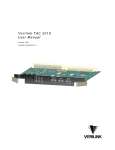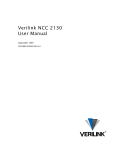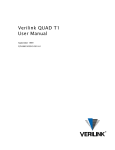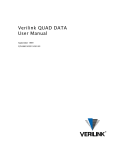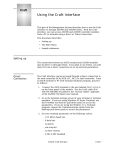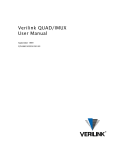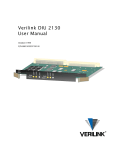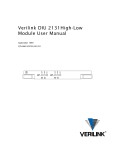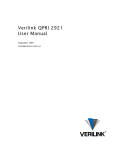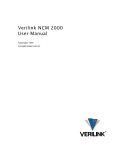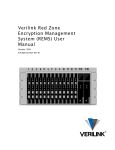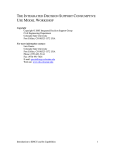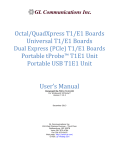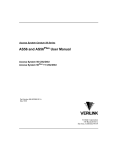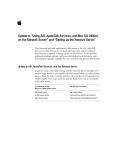Download Verilink SCC 2020 User Manual
Transcript
Verilink SCC 2020 User Manual October 1999 FUNCTION EQPT NET STAT 57 EXE SCC 2020 EQPT P/N 880-503268-001-B1 CRAFT IN OUT NET IN OUT MON NET EQPT Copyright Notice Copyright 1999 Verilink Corporation. All rights reserved. This document does not create any express or implied warranty about Verilink or about its products or services. Verilink’s sole warranty is contained in its product warranty. The end-user documentation is shipped with Verilink’s products and constitutes the sole specifications referred to in the product warranty. Verilink has made reasonable efforts to verify that the information contained herein is accurate, but Verilink assumes no responsibility for its use or for any infringement of patents or other rights of third parties that may result. The customer is solely responsible for verifying the suitability of Verilink’s products for its use. Specifications are subject to change without notice. Trademarks Verilink is a registered trademark of Verilink Corporation. Access System 2000, WANscope, VeriStats, and FrameStart are trademarks of Verilink Corporation. Any named products herein are trademarks of their respective companies. FCC Requirements This equipment has been tested and found to comply within the limits for a Class A digital device pursuant to Part 15 of the Federal Communications Commission (FCC) rules. These limits are designed to provide protection against harmful interference in a commercial environment. This equipment generates, uses, and can radiate radio frequency energy and, if not installed and used in accordance with the user manual, can cause harmful interference to radio communications. There is no guarantee that interference will not occur in a particular installation. If this equipment causes harmful interference to radio or television reception—which can be determined by turning the equipment off and on—try to correct the interference by one or more of the following measures: • Reorient or relocate the receiving antenna. • Increase the separation between the equipment and receiver. • Connect the equipment into an outlet on a circuit different from that to which the receiver is connected. • Consult the dealer or an experienced radio/TV technician for help. This equipment complies with Part 68 of the FCC Rules. On the rear, side or bottom of the unit is a label that contains the FCC registration number and other information. If requested, provide this information to the telephone company. • All direct connections to the network lines must be made using standard plugs and jacks (compliant with Part 68). The following tables list the applicable registration jack universal order codes (USOCs), facility interface codes (FICs), and service order codes (SOCs). These are required to order service from the telco. For T1 interfaces: Port ID 1.544 1.544 1.544 1.544 Mbit/s Mbit/s Mbit/s Mbit/s SF SF, B8ZS ANSI ESF ANSI ESF, B8ZS REN/SOC 6.0N FIC 04DU9 04DU9 04DU9 04DU9 -BN -DN -1KN -1SN USOC RJ-48C jack For DDS interfaces: Port ID 56 kbit/s 64 kbit/s REN/SOC 6.0N FIC 04DU5 -56 04DU5 - 64 USOC RJ-48S jack • If the unit appears to be malfunctioning, inform the telco and disconnect it from the network lines until the source of trouble is determined to be your equipment or the telephone line . If your equipment needs repair, it should not be reconnected until it is repaired. • The unit has been designed to prevent harm to the network. If the telephone company finds that the equipment is exceeding tolerable parameters, it can temporarily disconnect service. In this case, the telephone company will provide you advance notice if possible. ii Verilink SCC 2020 User Manual • If the telephone company alters its equipment in a manner that can affect the use of this device, it must give you warning so that you have the opportunity to maintain uninterrupted service. You will be advised of your right to file a complaint with the FCC. • No customer is authorized to repair this equipment, regardless of warranty status. All repairs must be performed by Verilink or an authorized agent. It is the responsibility of users requiring service to report the need for service to Verilink or to one of our authorized agents. Lithium Battery English The lithium battery referred to in the following notices is contained inside the clock chip. DANGER! The battery can explode if incorrectly replaced! Replace only with the same or equivalent type recommended by the manufacturer. Dispose of used batteries according to the manufacturer’s instructions. DANGER! To avoid electrical shock in case of failure, the power supply must be installed by a professional installer. The terminal labeled with the ground symbol ( ) on the power supply must be connected to a permanent earth ground. CAUTION! Interconnecting circuits must comply with the requirements of EN60950:1992/A4:1997 Section 6.2 for telecommunications network voltages (TNV) circuits. Français ATTENTION! Une explosion peut se produire si la batterie est remplacée d’ une façon incorrecte! Remplacez-la seulement avec le même modêle de batterie ou un modèle équivalent selon les recommendations de manufacture. Disposez de les batteries usées selon les instructions de manufacture. ATTENTION! Pour éviter choc électrique en cas de insuccès, la provision de pouvoir doit êtré installé par un installeur professionnel. Le terminal de la provision de pouvoir, marqué du symbol de terre, ( ) doit connecté à un circuit de terre permanent. PRUDENT! Les circuits doivent êtré interconnectés de manière à ce que l’ équipement continue a êtré en agrément avec “EN60950:1992/A4:1997, Section 6.2, pour les circuits de voltage de liaisons d’ échanges (réseau) par les télécommunications (TNV),” après les connections de circuits. Españole ATTENCION! La bateria puede explotar si se reemplaza incorrectamente. Reemplace la bateria con el mismo tipo de bateria ó una equivalente recomendada por el manufacturero. Disponga de las baterias de acuerdo con las instrucciones del manufacturero. ATTENCION! Para evitar contacto con circuitos que electrocutan, la fuente de alimentación debe ser instalada por un técnico profesional. La terminal de la fuente de alimentación marcada con el símbolo de tierra ( ) debe ser conectada a un circuito de vuelta por tierra permanente. PELIGRO! Circuitos que se interconectan a la red de telecomunicaciones deben hacerse de tal manera que cumplan con los requisitos estipulados en las especificaciones “EN60950:1992/A4:1997, Sección 6.2, para los voltages de circuitos interconnectados a la Red de Telecomunicaciones (TNV),” despues de terminar las connecciones entre los circuitos. Verilink SCC 2020 User Manual iii Deutsch VORSICHT! Explosionsgefahr bei unsachgemäßem Ersetzen der Batterie! Batterie gleichen Typs und gleicher Qualität benutzen, wie vom Hersteller empfohlen. Entsorgung der Batterie nach Anweisung des Herstellers! VORSICHT, GEFAHR! Um keinen Schlag zu erhalten beim Versagen der electrischen Anlage, muss der Stromanschluss von einem Elektriker vorgenommen werden. Der elektrische Pol, versehen mit dem Erdsymbol ( ) muss am Stromanschluss permanent geerdet sein. VORSICHT! Schaltungen, die in den Geräten zusammengeschaltet sind, müssen weiterhin den Vorschriften EN60950:1992/A4:1997, Absatz 6.2 für Telecommunications Netz Spannung (TNV) Schaltkreize entsprechen. Canadian Requirements This digital apparatus does not exceed the Class A limits for radio noise emissions from digital apparatus set out in the Radio Interference Regulations of the Canadian Department of Communications. Le présent appareil numérique n’émet pas de bruits radioélectriques dépassant les limites applicables aux appareils numériques (de la class A) prescrites dans le Règlement sur le brouillage radioélectrique édicté par le ministère des Communications du Canada. The Industry Canada label indentifies CS-03 certified equipment. This certification means that the equipment meets certain telecommunications network protective, operational and safety requirements. Industry Canada does not guarantee the equipment will operate to the user’s satisfaction. Before installing this equipment, users should ensure that it is permissible to be connected to the facilities of the local telecommunications company. The equipment must also be installed using an acceptable method of connection. In some cases, the company’s inside wiring associated with a single line individual service may be extended by means of a certified connector assembly (telephone extension cord). The customer should be aware that compliance with the above conditions may not prevent degradation of service in some situations. Repairs to certified equipment should be made by an authorized Canadian maintenance facility designated by the supplier. Any repairs or alterations made by the user to this equipment, or equipment malfunctions, may give the telecommunications company cause to request the user to disconnect the equipment. Users should ensure for their own protection that the electrical ground connections of the power utility, telephone lines and internal metallic water pipe system, if present, are connected together. This precaution may be particularly important in rural areas. Caution: Users should not attempt to make such connections themselves, but should contact the appropriate electric inspection authority, or electrician, as appropriate. Safety Precautions This equipment is intended to be installed only in a Restricted Access Location that meets the following criteria: • Access can only be gained by service personnel or users who have been instructed about the reasons for the restrictions applied to the location and about any precautions that must be taken. • Access can only be gained through the use of a lock and key or other means of security, and is controlled by the authority responsible for the location. When handling this equipment, follow these basic safety precautions to reduce the risk of electric shock and injury: • Follow all warnings and instructions marked on the product and in the manual. • Unplug the hardware from the wall outlet before cleaning. Do not use liquid cleaners or aerosol cleaners. Use a cloth slightly dampened with water. • Do not place this product on an unstable cart, stand, or table. It may fall, causing serious damage to the product. • Slots and openings in the shelves are provided for ventilation to protect them from overheating. These openings must not be blocked or covered. Never place this product near a radiator or heat register. iv Verilink SCC 2020 User Manual • This product should be operated only from the type of power source indicated on the marking label and manual. If you are unsure of the type of power supply you are using, consult your dealer or local power company. • Do not allow anything to rest on the power cord. Do not locate this product where the cord will interfere with the free movement of people. • Do not overload wall outlets and extension cords, as this can result in fire or electric shock. • Never push objects of any kind into the shelves. They may touch dangerous voltage points or short out parts that could result in fire or electric shock. Never spill liquid of any kind on this equipment. • Unplug the equipment from the wall outlet and refer servicing to qualified service personnel under the following conditions: • When the power supply cord or plug is damaged or frayed. • If liquid has been spilled into the product. • If the product has been exposed to rain or water. • If the product has been dropped or if the cabinet has been damaged. Product Warranty Verilink’s product warranty covers repair or replacement of all equipment under normal use for a five-year period from date of shipment. Replacement products may be new or reconditioned. Any replaced or repaired product or part has a ninety (90) day warranty or the remainder of the initial warranty period, whichever is longer. Our in-house Repair Center services returns within ten working days. Customer Service Verilink offers the following services: • System Engineers at regional sales offices for network design and planning assistance (800) 837-4546 • Technical Assistance Center for free 24x7 telephone support during installation, maintenance, and troubleshooting (800) 285-2755 and [email protected] • To return a product, it must be assigned a Return Materials Authorization (RMA) number before sending it to Verilink for repair (800) 926-0085, ext. 2282 • Maintenance contracts and leasing plans (800) 837-4546 • Technical Training on network concepts and Verilink products (800) 282-2755 and [email protected] • Web site (www.verilink.com) Publications Staff This manual was written and illustrated by Steve Rider. Contributing writers include: David Fradelis, Marie Metivier, Theresa Lau, and Barbara Termaat. Verilink SCC 2020 User Manual v vi Verilink SCC 2020 User Manual Table of Contents Overview ................................................................................................................ 1-1 Scope ...................................................................................................... 1-1 Related Verilink Documents ................................................................... 1-1 Features .................................................................................................. 1-1 Other Features ........................................................................................ 1-2 Types of SCC Node Controllers .............................................................. 1-2 Compatible Modules ............................................................................... 1-3 Components ........................................................................................... 1-3 Front and Back Modules .................................................................................. 1-4 SCC Front Panel ...................................................................................... 1-4 Thumbwheel Switches ............................................................................ 1-4 CIMs for SCC 2020 .................................................................................. 1-5 Quick Set-Up .......................................................................................................... 2-1 Connect to Craft Port .............................................................................. 2-1 Login ....................................................................................................... 2-1 CSU Configuration .................................................................................. 2-2 Configuring the DIU 2130 ...................................................................... 2-4 Configuration ........................................................................................................ 3-1 Preliminaries .................................................................................................... 3-1 Using the Craft Interface ................................................................................. 3-1 Verilink SCC Craft Port Terminal Setup .................................................. 3-1 Logging On ............................................................................................. 3-2 The Configuration Menu .................................................................................. 3-4 Configuration Menu Commands ............................................................. 3-5 Mode ....................................................................................................... 3-9 Node Administration ..................................................................................... 3-10 Node Administration Menu .................................................................. 3-10 Modem Configuration ........................................................................... 3-13 Far-End Management ..................................................................................... 3-16 Requirements ....................................................................................... 3-16 Exceptions ............................................................................................ 3-16 Far-End Procedure ............................................................................... 3-17 Firmware Upgrade Procedures ....................................................................... 3-18 Upgrading SCC Modules ....................................................................... 3-18 Downloading Version 1.69C to Flashbank A ........................................ 3-19 Upgrading Flashbank B ......................................................................... 3-21 Element Download ................................................................................ 3-22 Thumbwheel Switches ................................................................................... 3-24 Thumbwheel Procedure ........................................................................ 3-25 Thumbwheel Commands ...................................................................... 3-25 Performance Monitoring ....................................................................................... 4-1 Performance Menu ........................................................................................... 4-1 Performance Menu Display ..................................................................... 4-1 One Hour Network .................................................................................. 4-2 Verilink SCC 2020 User Manual vii 24-hour Errored Seconds ........................................................................ 4-3 24-Hour Bursty Errored Seconds ............................................................ 4-4 24-Hour Severely Errored Seconds ......................................................... 4-5 24-Hour Unavailable Seconds ................................................................. 4-6 24-Hour Loss of Frame Count ................................................................. 4-7 Reset Registers ....................................................................................... 4-7 Diagnostics ............................................................................................................ 5-1 Using Diagnostics ............................................................................................ 5-1 Alarm Status ........................................................................................... 5-1 Diagnostics Menu ................................................................................... 5-2 Status Messages ...................................................................................... 5-3 Diagnostic Commands ............................................................................ 5-4 Front Panel LEDs .............................................................................................. 5-6 EQPT LED ................................................................................................ 5-6 STAT LED ................................................................................................ 5-7 NET LED .................................................................................................. 5-7 Test Procedures ............................................................................................... 5-8 Verifying A T1 ........................................................................................ 5-8 Troubleshooting ................................................................................... 5-10 Tips ....................................................................................................... 5-10 viii Verilink SCC 2020 User Manual Chapter 1 Overview This User Manual describes the SCC 2020 Node Controller module, a component of Verilink’s Access System 2000 (AS2000) platform. The SCC 2020 is an SNMP (Simple Network Management Protocol) network management module which also functions as a T1 CSU. Scope This manual assumes you are already familiar with the standard AS2000 products. Where references are appropriate, the text refers you to a specific Access System 2000 manual and chapter for greater detail. Installation Information For information on installing and replacing shelves, modules, and power supplies, see the manual AS2000: The Basics. NOTE: Do not attempt to mix NCM, NCC, and SCC node controllers in the same node. There can be only one node controller in a node. Related Verilink Documents Refer to the following related AS2000 manuals: • SCC 2130 User Manual, documents the SNMP controller version of the TAC 2130 Integrated T1 DSU/CSU (IDCSU). • AS2000, The Basics provides general information about Verilink products. • The DIU 2131 High-Low Module User Manual documents a specific application consisting of an SCC 2020 used with a DIU 2131 two-port high-speed / low-speed DSU module. Features SNMP Features The SCC 2020 SNMP Controller and Channel service unit module includes an embedded SNMP agent. Adding an SCC module to an AS2000 node allows network managers to interface their SNMP Manager with the AS2000 node. This provides full control for configuration management, performance monitoring, and maintenance through SNMP Gets, Sets, and Traps. The embedded agent supports Verilink Enterprise MIBs, and proprietary MIBs for extended network management functions. Users can perform SNMP Gets and Sets, as well as receive Traps when alarm threshold criteria have been met. Verilink SCC 2020 User Manual 1-1 Overview The SCC modules are compatible with HP OpenView™ and other SNMP network management applications. Other Features The SCC Node Controller series also features the following: • Three subsets of the TCP/IP protocol are supported: Telnet is available as a means of reaching the Craft interface; FTP is supported for introducing firmware upgrades, and SNMP is available as a means of management. All three of these protocols may be used through either the Ethernet or SLIP interfaces. • ASCII Craft interface • Local access by direct connection to the Craft port. • Remote access via Telnet over Ethernet or SLIP • Up to two simultaneous Craft interface sessions over Telnet • Multiple simultaneous SNMP sessions (up to 10) • Dual flashbanks to support firmware download The SCC 2020 has two flashbanks for housing separate software versions. Before shipment, Verilink loads both flashbanks with the same version of software. You can download subsequent software releases into either flashbank. You can choose which version of software to run for any session, by booting from the desired flashbank. For more information on downloadable firmware upgrades, see “Far-End Management” in Chapter 3 of this manual. Types of SCC Node Controllers Verilink’s SCC family of Node Controllers includes the following modules: • The SCC 2020 is a TAC 2010 T1 CSU with the addition of an SNMP-capable node controller function (documented in this manual). • The SCC 2130 is a TAC 2130 IDCSU (Integrated T1 CSU/DSU) with the addition of an SNMP-capable node controller function. See the SCC 2130 User Manual for full details. • The SCC 2120 is a TAC 2110 Automatic Protection Switch CSU with the added functions of an SNMP node controller and a master controller for automatic switch protection of T1 circuits. The SCC 2120 is the node controller specifically designed for the Automatic Protection Switch (APS 2000) system. For more information on the APS 2000, see the APS 2000 T1 Line Protection System User Manual 1-2 Verilink SCC 2020 User Manual Overview Compatible Modules Table 1-1 Types of application modules which may be managed by the SCC 2020 are illustrated below: SCC Compatible Modules Module Type Usage TAC 2010 CSU T1 CSU which may be used as a CSU only (CSU mode), part of a CSU/DSU (Mux mode) or in a combination of both (Drop & Insert Mode). May be used with up to 24 DIU 21xx DSU modules to make a data channel bank. DIU 2130 DSU DSU with two synchronous serial interface ports for connection of Data Terminal Equipment (DTE). May be used with TAC 2010 (including the TAC 2010 portion of an NCC 2020). Uses a shelf midplane to receive/transmit data to a CSU module. DIU 2130/DBU DSU DSU with a single synchronous serial interface port and modified firmware which uses the second port to switch the DTE data from port 1 to an external Dial Back-Up device—which must be configured to dial on DTR. Uses a shelf midplane to receive/transmit data to a CSU module DIU 2130 56K/NMS DSU DSU with two synchronous serial interface ports and support for routing of individual timeslots, in the “telco cloud”, to remote sites with 56K DDS circuits. Uses a shelf midplane to receive/transmit data to a CSU module DIU 2140 Sub-Rate Data Multiplexer, 5 port DSU DSU with five RS-232 interface ports, each individually selectable for sync or async data, which are multiplexed into a single timeslot (DS0) of the associated T1 CSU. Uses a shelf midplane to receive/transmit data to a CSU module TAC 2130 Integrated DSU/CSU Standalone (for data purposes) DSU/CSU, supports a single synchronous serial interface only. Does not and will not use any midplane bus to transfer data to any other module. Components The complete SCC 2020 assembly consists of a front-panel module and a rear panel connector interface module, together occupying a single shelf-slot position accessible from the front and back of the AS 2000 rack or shelf. The CIM is installed from the rear of the shelf into the backplane. The SCC 2020 front module is installed from the front. The CIM is always installed first and removed last. The SCC front module is installed last and removed first; it is equipped with ejector handles. The SCC module front panel provides indicator LEDs and management ports. It also provides a Craft interface port and signal access jacks. NOTE: The bantam type signal access jacks provide access to internal signals within the module. If the SCC 2020 is being used with any type of DIU (DSU) module, the signals on the bantam jacks will NOT reflect line signals and this jack field should not be used. Verilink SCC 2020 User Manual 1-3 Overview Front and Back Modules This section describes the SCC 2020 front module and the rear connector interface modules that can be used with it. SCC Front Panel SCC Node Controller Front Panel SCC 2020 EQPT NET MON 9 FUNCTION EXE 9 RJ-11 Modular jack for direct Craft interface Signal access jacks (bantam connection NET EQPT Thumbwheel switches and command execution push button Equipment, Status, and Network LEDs STAT Figure 1-1 The SCC front panel provides thumbwheel switches, LED indicators and management and monitor ports. It is equipped with dual ejector levers to facilitate installation and removal of the module. Figure 1-1 illustrates the front panel view of the module. IN OUT IN OUT IN OUT CRAFT Note: The SCC Node Controllers all use the same front panel; only the model numbers are different. The SCC 2020 Node Controller front panel has: • • • • • Thumbwheel Switches Three LEDs (status indication) Three pairs of bantam jacks (not used) Craft interface 6-pin modular jack (terminal connection) Two thumbwheel switches (command selection) Momentary push-button switch (command execution) The thumbwheel switches on the front of the SCC 2020 module are provided as a measure of last resort for configuring the SCC, and/or application modules it controls, when terminal access to the Craft interface is not possible. Whenever possible, it is preferred practice to use the Craft interface, a Telnet session, or an SNMP manager instead of the thumbwheels. For a detailed procedure see “Thumbwheel Procedure” in Chapter 3. 1-4 Verilink SCC 2020 User Manual Overview CIMs for SCC 2020 Table 1-2 SCC Node Controller front module must be installed with a rear connector module which provides ports for various interface requirements. The following table lists the connector modules that can be paired with the SCC 2020 Node Controller front module. SCC Node Controller Series Connector Interface Modules Summary Connector Interface Module Front Module SCC 2020 (CSU and SNMP node controller) DSX-1 Port Connector Net Port Connector Ethernet Connector SLIP Connector CIM 2022 RJ-48C RJ-48C AAUI-14 DB-9 CIM 2052 DB-15 DB-15 AAUI-14 DB-9 The following illustrations show the connector interface modules used with the SCC 2020. Figure 1-2 CIM 2022 Back Panel (RJ-48C) EQPT MANAGEMENT EXTENSION CIM 2022 REV * 311-10XXXX-001 ALARM RELAY NO COM NC EXT TIMING AAUI-14 female RJ-48C Equipment (Ethernet) Figure 1-3 MANAGEMENT PORT IN DB-9 male (SLIP) NETWORK RJ-48C T1 CIM 2052 Back Panel (DB-15) EQPT DB-15 Equipment MANAGEMENT EXTENSION CIM 2052 REV * 311-10XXXX-001 ALARM RELAY NO COM NC EXT TIMING AAUI-14 female (Ethernet) Verilink SCC 2020 User Manual MANAGEMENT PORT IN DB-9 male (SLIP) NETWORK DB-15 T1 1-5 Overview 1-6 Verilink SCC 2020 User Manual Chapter 2 Quick Set-Up This section details a quick, step-by-step procedure for configuring the SCC 2020. For the purpose of this quick configuration guide, the assumption is made that you are using the SCC 2020 with a single DIU 2130 DSU module and dividing the bandwidth of an ESF/B8ZS T1 evenly between the two data ports of the DIU 2130. It is most likely that this procedure will not match your configuration exactly. Use this chapter as a guide to the process of installing your equipment. Complete details on configuration covering all selectable options may be found in Chapter 3. Connect to Craft Port Using the Craft cable supplied with the SCC 2020, connect the modular (RJ-11) end to the port labeled Craft on the front panel of the SCC 2020. Connect the other end of the Craft cable to your PC or terminal. Set your terminal, or terminal program, to 19.2 kbit/s, 8 data bits, no parity, one stop bit and no flow control. Login Press ENTER The prompt pSH+> is displayed Type “craft” (use lowercase) The prompt YOUR PASSWORD? is displayed Initially there is no password, press ENTER The SCC 2020 Main Menu is displayed: NOTE: The prompt line and menu names will refer to the SCC 2020 as a TAC 2010. This is because an SCC 2020 is a TAC 2010 T1 CSU to which the SNMP, Craft interface and node controller functions have been added. Verilink SCC 2020 User Manual 2-1 Quick Set-Up Figure 2-1 SCC 2020 Main Menu -- VERILINK SCC NODE CONTROLLER at[1,1]: FW Rev 3.02, Jan 14, 1999. -FLASH BANK: B Serial Number: 00655503 Ethernet Address: A0:6A:00:0A:00:8F: Slip Local IP Address: 192.94.46.37, Subnet Mask: 255.255.255.0 Ethernet Local IP Address: 192.94.45.242, Subnet Mask: 255.255.255.0 SITE NAME: Tech Pubs SCC 2020 NODE ID: 851 <- SLOT -> 6 7 8 SHELF 1 2 3 4 5 9 10 12 13 11 1 DL [C] D 2 3 4 KEY: C = CSU, D = DIU, F = DIU/DDS, R = SRD, I = IDCSU, T = TU, A = APS, B = DIU/DBU, S = SMDS, L = HLM S) N) F) C) P) shelf/slot near element far element configuration performance D) O) M) A) X) diagnostics node administration monitor alarms (OFF) view alarm buffer log off [1,1] NEAR TAC 2010 > CSU Configuration When installing an SCC 2020 or TAC 2010 module which is to be used with any type of DIU 21xx module, always configure the CSU module before configuring anything on the DIU 21xx module. When the DIU 21xx is configured, it is connected logically to a CSU. At that instant the DIU gets information from the CSU as to which Data Bus in the shelf midplane to use. If the CSU has not been configured yet, the DIU 21xx will not get a correct bus assignment. This is why the CSU should be configured first. Type “C” and press ENTER. The Configuration Menu is presented. 2-2 Verilink SCC 2020 User Manual Quick Set-Up Figure 2-2 SCC 2020 Configuration Menu CSU CONFIGURATION -- FW Rev 1.6 HW Fab 0.8 -------<< eq W) framing F) format J) jitt buf R) eq crc Y) xcode yel M) distance ------->> eq |-----------------------| |-------<< net <<-------| K) keep alive AIS SF | T) alm thld DEF | W) framing AMI | | F) format 40 BITS | | J) jitt buf REGEN | | R) net crc TO NET | | Y) xcode yel 0-133 | | L) lbO >>-------| I) idle code ONES |------->> net |-----------------------| Z) density X) exit menu A) diu bus P) prm OFF Type TAC 2010 -- <<------ESF AMI 40 BITS REGEN OFF 0 DB >>------12%+80z C1-C5) canned config NONE B) diu clock THRU O) poll far end OFF G) Alarm ENABLE [1,1] NEAR TAC 2010 > The factory default values for the SCC 2020 are shown. The unit is in CSU mode (DIU bus = NONE) NONE and the network interface (shown on the right at the top) is set for ESF framing and AMI line code. The DSX-1 Equipment interface, shown at top left, is set for SF (D4) framing and AMI line code. For this quick set-up the Equipment interface is not being used, as it would be in CSU mode or Drop and Insert mode. Because this example will use all 24 timeslots for data purposes on a DIU 2130 module, Mux mode is required. 1. Type “A” and press ENTER, the prompt for bus selection appears: DSU Bus (1)NONE (2)A (3)B (4)C (5)B,D&I EQ (6)A,D&I NET > select “2” to use Data Bus A. This means that the CSU and the DIU 2130 will use Data Bus A in the shelf to pass data back and forth. The CSU is now in Mux mode. The EQPT LED changes from red to green. 2. Type “F” and press ENTER, the prompt for line format appears: Line Format(eq,net) 1(AMI,AMI) 2(AMI,B8ZS) 3(B8ZS,AMI) 4(B8ZS,B8ZS) > select “4” for B8ZS (since the Equipment side interface is not used, selection 2 would also work). 3. The default value for the density enforcement selection is not correct for a B8ZS T1. Use the “Z” command and select “1” to change it to NONE. B8ZS was developed to eliminate the need for density enforcement. 4. For this example, a Network Service Provider (the phone company) is providing a timing signal with a Digital Access and Cross-connect System (DACS). This is usually the case where an inter-exchange carrier (long distance company) is Verilink SCC 2020 User Manual 2-3 Quick Set-Up involved. When the carrier provides a timing signal, all other devices on the T1 must use that signal to derive their transmit clock. Use the “B” command for the DIU timing options and select “5” for NET (recovered NETwork clock). 5. There are no more changes required to the default CSU configuration in order to configure this example. Use the “X” command to return to the SCC 2020 Main Menu. Configuring the DIU 2130 For this example, the SCC 2020 is used with a DIU 2130 module in the right hand side (slot 2) of a Dual-line Shelf. The SCC 2020 connects directly to the T1 circuit and provides CSU functionality. The DIU 2130 presents two synchronous serial interfaces for connecting the Data Terminal Equipment (DTE) and provides DSU functions. Before any module may be optioned, it must first be selected. When you first logged in to the SCC 2020 the default was that the SCC was selected. To configure the DIU 2130, first select it. The S) shelf/slot command is used to navigate from one module to another. Type “S” and press ENTER. The prompt for selecting another module appears: Enter shelf,slot > For this example the node has only one shelf (shelf #1) and the DIU 2130 is in slot two of that shelf. Type “1,2” and press ENTER. The prompt line returns as: [1,2] DIU 2130 (UPDATE) > this indicates that the DIU 2130 has been selected. NOTE: Whenever the word UPDATE appears in the command line prompt, it indicates that some information has changed since the screen was last refreshed. To refresh the screen with current information, simply press ENTER. Configuration Menu Type “C” and press ENTER to select the DIU 2130 Configuration Menu. There is a brief delay as the SCC module attempts to communicate with a CSU module in Shelf 0, Slot 0 since this is the default value for CSU assignment in a new DIU 2130 module. An address of Shelf 0, Slot 0 is not possible. Modules are shipped this way in order that they may be added to a shelf without interfering with any existing applications. An error message appears: No response from csu[ 0,0 ]. ] This error message, in this case, means that the DIU 2130 is new and has never been assigned to any CSU module in any slot of any shelf. Ignore this error message. Then the DIU 2130 Configuration Menu is displayed. 2-4 Verilink SCC 2020 User Manual Quick Set-Up Figure 2-3 DIU 2130 Configuration Menu --- DIU 2130 CONFIGURATION/DIAGNOSTIC MENU --C) CSU T) timing source [ 0,0 ] CSU chnl 01 02 03 04 05 06 07 08 09 10 11 12 13 14 15 16 17 18 19 20 21 22 23 24 Dp)port .. .. .. .. .. .. .. .. .. .. .. .. .. .. .. .. .. .. .. .. .. .. .. .. Lead Toggles Forced Ports Mp) Sp) Kp) Gp) mode scram/hdlc inv clocking LOS lead Ep) enable loop Np) near loopback Fp) far loopback DTR) -/- DSR) -/- RTS) -/- CTS) -/- DCD) -/- Port 1 56K N/N ST NONE Port 2 56K N/N ST NONE Statistics FW/HW Rev.............1.6/0.8 Battery...............OK DTE Intf..............V.35/V.35 Data bus..............NONE YES OFF OFF YES OFF OFF Tp) test and monitor BEC Pp) monitor leads and status A) Alarm Enable......YES [1,2] DIU 2130 > NOTE: For the remainder of this chapter you will not be instructed to press ENTER each time. Generally, the ENTER key is used after each command or value entry. The CSU command is used to assign the DIU 2130 module to the CSU with which it will be used. Since the SCC 2020 contains a TAC 2010 CSU module, it will be used for the CSU in this example. Type “C”. At the prompt enter shelf > type “1”, at the prompt enter slot > type “1” again. This selects the SCC 2020 in slot one of shelf one as the CSU for this DIU 2130 module. The Timing Source defaults to CSU, meaning that the DIU 2130 will derive its transmit clock from the source selected in the CSU configuration (recovered network clock in this example). This is correct for this example. In the middle of the display, a line across the screen lists all 24 timeslots. The DS0 (timeslot) selection prompt appears at the beginning of the next line, Dp. Dp The lowercase p is a variable, instead of typing “p” a port number (1 or 2) is used. For this example timeslots 1 through 12 are to be used on data port number one and timeslots 13 through 24 are to be assigned to data port number two. Type “D1”, the prompt enter port 1 channels > appears. Type “112”. Verilink SCC 2020 User Manual 2-5 Quick Set-Up Now type “D2”, the prompt enter port 2 channels > appears. Type “13-24”. Press ENTER by itself to refresh the display with the DS0 assignments. Figure 2-4 DIU 2130 Configuration Menu --- DIU 2130 CONFIGURATION/DIAGNOSTIC MENU --C) CSU T) timing source [ 1,1 ] CSU chnl 01 02 03 04 05 06 07 08 09 10 11 12 13 14 15 16 17 18 19 20 21 22 23 24 Dp)port 01 01 01 01 01 01 01 01 01 01 01 01 02 02 02 02 02 02 02 02 02 02 02 02 Lead Toggles Forced Ports Mp) Sp) Kp) Gp) mode scram/hdlc inv clocking LOS lead Ep) enable loop Np) near loopback Fp) far loopback DTR) -/- DSR) -/- RTS) -/- CTS) -/- DCD) -/- Port 1 56K N/N ST NONE Port 2 56K N/N ST NONE Statistics FW/HW Rev.............1.6/0.8 Battery...............OK DTE Intf..............V.35/V.35 Data bus..............A YES OFF ON YES OFF OFF Tp) test and monitor BEC Pp) monitor leads and status A) Alarm Enable......YES [1,2] DIU 2130 > Lead toggles are used to determine whether the control leads on the synchronous serial interface will function in the normal way or be forced on. When the DTE does not assert control leads they can be forced on by typing the three letter abbreviation of the control lead. For this example the DTE supports normal control lead operation and the default values are appropriate. Mode is used to determine the data rate of each of the timeslots assigned to the port. In the case of an AMI T1 circuit the mode must be 56K. For the B8ZS T1 used in this example, 64K gives the user greater throughput. Use the M1 and M2 commands to set both data ports to 64K per DS0. The remaining options are correct for this example. The T1 circuit and DTE should now be connected. Once the CSU has been connected to the T1 circuit for at least fifteen minutes, meaningful performance statistics will be available under the Performance Menu, see Chapter 4 for more details. Within 15 seconds of connecting the T1 circuit, the NET LED on the front of the SCC 2020 should change from red to green. If it does not, the Diagnostics Menu may be used for troubleshooting, see Chapter 5 for more information on diagnostics. 2-6 Verilink SCC 2020 User Manual Quick Set-Up For more information on DIU 2130 modules see the DIU 2130 User Manual. The configuration of the SCC 2020 is covered in detail in Table 3-4 located in Chapter 3 of this manual. Verilink SCC 2020 User Manual 2-7 Quick Set-Up 2-8 Verilink SCC 2020 User Manual Chapter 3 Configuration This chapter covers configuring the CSU portion of the SCC 2020 Node Controller, setting up the SNMP controller functions through the Craft (terminal) interface and use of the front panel thumbwheel switches. Preliminaries You can connect to the Verilink Craft interface directly through the Craft port on the SCC 2020 module or through an Ethernet or SLIP connection using Telnet. Before you can use Telnet, you must configure certain IP address and related parameters via direct local connection to the Craft port on the SCC Node Controller front panel. After these IP addresses and options are set, future Craft sessions may use either the local Craft port or Telnet. As with all other AS2000 controller modules, only one ASCII directconnection session can exist on a given module at a time. Up to two sessions are supported over Telnet. With version 3.x or newer SCC firmware you may be able to option far-end nodes. See the section Far End Management for details. Using the Craft Interface To access the Craft interface, connect a terminal or a computer running a terminal program to the Craft port located on the front panel of the SCC 2020 module. Verilink SCC Craft Port Terminal Setup Set your terminal parameters to: Data Rate : 19.2 kbit/s Word Size : 8 bits Parity : None Stop Bits : One Flow Control: None The Verilink Craft interface does not assert any control leads. Verilink SCC 2020 User Manual 3-1 Configuration Verilink provides a cable called a "Craft cable" which has an RJ-11 modular connector at one end and a female DB-25 connector at the other. Connect the RJ-11 modular connector to the port labeled CRAFT on the front of the SCC 2020 module. The Craft cable pinout is as follows: Table 3-1 DB-25 Craft Cable p/n 458-501788-008 DB-25 female RJ-11 modular Usage pin 2 pin 3 Transmit Data pin 3 pin 4 Receive Data pin 7 pin 5 Signal Ground Your computer may have a DB-9 connector, requiring a second cable or adapter to complete the connection. For this purpose, use the same type of standard PC AT serial cable as would be used to connect to an external modem. An alternative Craft cable uses DB-9 and RJ-11 connectors. It is wired according to the pinout shown below: Table 3-2 DB-9 Craft Cable p/n 458-102119-008 DB-9 female Logging On RJ-11 modular Usage pin 3 pin 3 Transmit Data pin 2 pin 4 Receive Data pin 5 pin 5 Signal Ground The first thing you will see after connecting your terminal and hitting the ENTER key is: pSH+> Certain TCP/IP and UNIX commands are available from this prompt (ping, FTP, mv, rm, ls). Most often you will want to use the Craft interface. To reach the Craft interface from the pSH+> prompt, type the word “craft” in lowercase: pSH+> craft Then you'll see the password prompt: YOUR PASSWORD? Initially there is no password, so just press ENTER again. The top or Main Menu is displayed. 3-2 Verilink SCC 2020 User Manual Configuration Figure 3-1 SCC 2020 Main Menu -- VERILINK SCC NODE CONTROLLER at[1,1]: FW Rev 3.02, Jan 14, 1999. -FLASH BANK: B Serial Number: 00655503 Ethernet Address: A0:6A:00:0A:00:8F: Slip Local IP Address: 192.94.46.21, Subnet Mask: 255.255.255.0 Ethernet Local IP Address: 192.94.45.200, Subnet Mask: 255.255.255.0 SITE NAME: Tech Pubs SCC 2020 #2 NODE ID: 851 <- SLOT -> 6 7 8 SHELF 1 2 3 4 5 9 10 12 13 11 1 DL [C] C 2 3 4 KEY: C = CSU, D = DIU, F = DIU/DDS, R = SRD, I = IDCSU, T = TU, A = APS, B = DIU/DBU, S = SMDS, L = HLM S) N) F) C) P) shelf/slot near element far element configuration performance D) O) M) A) X) diagnostics node administration monitor alarms (OFF) view alarm buffer log off [1,1] NEAR TAC 2010 > From this menu you may navigate from card to card, or choose various option menus for the current card. The Main Menu commands are detailed in the table below. Verilink SCC 2020 User Manual 3-3 Configuration Table 3-3 SCC 2020 Main Menu Commands Menu Option Description Instructions S) shelf/slot Used to navigate from module to module within a node. Enter the shelf number and slot number of the desired module, use a comma delimiter (1,2). N) near element Selects the local node. Used to return from a far element session. F) far element Selects the node at the remote end of the T1 circuit connected to the current module. See the section Far-End Management below. With version 3.02 or higher SCC firmware, you can navigate from module to module in the remote node, earlier firmware versions only allowed access to the specific remote CSU module. C) configuration Selects the Configuration Menu. See Figure 3-2 and Table 3-4 below. P) performance Selects the Performance Menu. See Chapter 4 of this manual. D) diagnostics Selects the Diagnostics Menu. See Chapter 5 of this manual. O) node administration Selects the Node Administration Menu. See Figure 3-4 and Table 3-5 below. M) monitor alarms (OFF) Toggles on/off the monitor alarms function. If monitor alarms is ON, alarm messages are displayed on the Craft interface as they occur. No alarm messages are displayed if monitor alarms is OFF. A) view alarm buffer Displays alarm buffer. A history of recent alarms is displayed. X) log off Exits the Main Menu. Returns to pSH+> prompt, the TCP/IP shell. The Configuration Menu In the Main Menu shown in Figure 3-1, the element [C] is selected. The letter C is defined in the Key as a CSU. In the case of a card in slot 1 of shelf 1, this would be the SCC 2020 card. The SCC 2020 contains two completely separate functions, an SNMP network controller and a T1 CSU. The T1 CSU portion of an SCC 2020 is a TAC 2010 card. Once an SCC 2020 is installed in a node, additional T1 CSU requirements can be met by adding TAC 2010 modules. Each node (group of shelves connected together) must have only one node controller card. This card should be located in slot 1 of shelf 1. If additional CSU cards are needed, use TAC 2010 cards instead of adding more SCC cards. Therefore, a C located in the slot 1 shelf 1 position will represent an SCC 2020 while a C located at some other position will represent a TAC 2010. Use the command “C”, which brings up the Configuration menu for the element. 3-4 Verilink SCC 2020 User Manual Configuration Figure 3-2 CSU Configuration Menu CSU CONFIGURATION -- FW Rev 1.6 HW Fab 0.8 Type TAC 2010 -- |-----------------------| -------<< eq <<-------| K) keep alive FAIS |-------<< net W) framing ESF | T) alm thld DEF | W) framing F) format B8ZS | | F) format J) jitt buf 40 BITS | | J) jitt buf R) eq crc PASS | | R) net crc Y) xcode yel OFF | | Y) xcode yel M) distance 0-133 | | L) lbO ONES |------->> net ------->> eq >>-------| I) idle code |-----------------------| Z) density X) exit menu V) Inband Management Commands A) diu bus P) prm OFF A <<------ESF B8ZS 40 BITS PASS OFF 0 DB >>------NONE C1-C5) canned config ACCEPT B) diu clock INT O) poll far end OFF G) Alarm ENABLE [1,2] NEAR TAC 2010 > Configuration Menu Commands Some of the commands on the CSU Configuration Menu are shown on both the left and right sides of the screen. Commands that are used for both DSX-1 equipment and T1 network ports are repeated on both the equipment and the net side of the diagram. Command prompts for these options present pairs of values: the value for the equipment side is followed by the value for the network side. For example, if connecting a D4 (SF) channel bank to an ESF T1 circuit the SF,ESF framing selection would be used. Table 3-4 below describes all of the SCC 2020 CSU Configuration Menu options: Verilink SCC 2020 User Manual 3-5 Configuration Table 3-4 CSU Configuration Options Menu Option Description Instructions W) framing Selects T1 framing First value = DSX-1 equipment, second value = T1 circuit. mode for both DSX-1 1(SF,SF) — D4 equipment and a D4 T1. equipment port and T1 network port. 2(ESF,SF) — ESF equipment and a D4 T1. Selection for the 3(SF,ESF) — D4 equipment and an ESF T1. Equipment side must match the optioning 4(ESF,ESF) — ESF equipment and an ESF T1. of the equipment. 5(UF,UF) — unframed equipment on an unframed T1 (never Selection for the T1 use this option on a T1 circuit provided by a telephone network side must company). match the type of T1 6(SF,ZBT) — D4 equipment on a Zero Bit Time Slot Insertion installed by the T1 (there are no ZBTSI T1 circuits, do not use this option). network service provider. 7(ESF,ZBT) — ESF equipment on a ZBTSI T1 (there are no ZBTSI T1 circuits, do not use this option). F) format Selects AMI or B8ZS for the DSX-1 equipment and T1 network line codes, must match T1 and equipment settings. First value = DSX-1 equipment, second value = T1 circuit. Jitter Buffer selects the size of the jitter buffer, in bits, on the DSX-1 and Network sides of the CSU. 1(16,16) — Sets both buffers to 16 bit depth, less resilience to jitter and less delay. Larger buffers are more resistant to a jittery signal, smaller buffers introduce less delay. 3(16,40) — Sets the DSX-1 side to 16 bits and the network side to 40 bits. Selects whether or not the CSU will regenerate the CRC-6 error checking used in ESF framing on both, one, or no sides. 1(PASS) — same type framing on both sides. Selects whether yellow alarms will be translated from the D4 bit 2 method to the ESF FDL method. 1(OFF) — use for same type framing on both sides or to have the CSU drop yellow alarms with dissimilar framing. 1(AMI,AMI) — AMI coded DSX-1 equipment on an AMI T1. 2(AMI,B8ZS) — AMI DSX-1 equipment on a B8ZS T1. 3(B8ZS,AMI) — B8ZS DSX-1 equipment on an AMI T1 (this selection is problematic unless the equipment is configured In Mux mode, (where to use only 56K of each DS0 instead of 64K per DS0). no DSX-1 equipment is used) only the 4(B8ZS,B8ZS) — B8ZS DSX-1 equipment on a B8ZS T1. second parameter is meaningful. J) jitt buf R) eq crc Y) xcode yel 2(40,16) — Sets DSX-1 side to 40 bits and network side to 16 bits. 4(40,40) — Sets the default value of 40-bit jitter buffer on both sides of the CSU. 2(NET TO EQ) — ESF equipment on a non-ESF T1. 3(EQ TO NET) — non-ESF equipment on an ESF T1. 4(BOTH) — use in Drop and Insert mode if equipment and T1 are both ESF. 2(NET TO EQ) — ESF equipment and D4 T1. 3(EQ TO NET) — D4 equipment on an ESF T1. 4(BOTH) — not used. 3-6 Verilink SCC 2020 User Manual Configuration Menu Option Description Instructions M) distance Cable length option, used to increase DSX1 signal strength when DSX-1 cable is long. Choices are: (1)0-133 (2)133-266 (3)266-399 (4)399-533 (5)533-655, select the value that most nearly equals the length of the cable between the CSU and the local DSX-1 equipment. L) lbO Line build out is used to reduce the signal strength being sent to the T1 network. (1) 0 db — use this value if a smart jack (network termination device) has been installed by the telephone carrier, or if the first active device on the T1 is between 2,000 and 3,000 feet away. New T1 circuits installed by a telephone company in the USA will have a smart jack, use 0db. (2) 7.5 db — use this value only if there is no smart jack and the first repeater is 1,000 to 2,000 feet away. Selects the method used to guarantee sufficient pulse density is sent to the T1 when the DSX-1 equipment has failed or is disconnected. (1)none — no method of keep alive is used in the absence of a valid, framed DSX-1 signal, do not use this value on a T1 circuit provided by a telephone company. The value “none” should not be used on a commercial T1 circuit as it violates T1 standards (AT&T 54016 and ANSI T1.403). (3)ais — the CSU sends a pattern of unframed all ones (Alarm Indication Signal) to the network during a DSX-1 equipment failure, thus alerting the carrier and far-end equipment to trouble on the T1. K) keep alive (3) 15 db — use this value only if there is no smart jack and the first repeater is zero to 1,000 feet away. (2)loop — when the DSX-1 signal fails, the CSU loops data received from the T1 back toward the T1 to meet pulse density requirements. (4)fais — the CSU sends a framed pattern of all ones, this should not create a T1 level alarm, but voice switching equipment will see all 24 timeslots in a busy state. T) alm thld Selects enabling or (1)disable — Alarm threshold function is shut off. disabling thresholds. (2)default — Default values for alarm thresholds are enabled. I) idle code Selects idle pattern to 1(flag's) — idle code of 01111110 is sent in Facilities Data be sent in 4K FDL, Link when no other traffic is present. used for ESF circuits only, no effect on SF. 2(one's) — idle code of 11111111 is sent in Facilities Data Link when no other traffic is present. Z) density Selects density enforcement technique. Density should always be set to NONE on a B8ZS T1, B8ZS allows a full 64K per DS0. (1)NONE — no density enforcement, use this value only and always on a B8ZS T1. (2)12 — The CSU begins stuffing ones into the user datastream after 12 consecutive zeroes. (3)62411— The CSU enforces AT&T publication 62411 density restrictions (average 12.5% minimum ones density). (4)80 0's — The CSU begins stuffing ones into the user Density should never datastream after 80 consecutive zeroes (recommended). be set to NONE on an (5)15 0's — The CSU begins stuffing ones into the user AMI T1. datastream after 15 consecutive zeroes. Verilink SCC 2020 User Manual 3-7 Configuration Menu Option C1-C5) canned config Description Allows selection of any of five complete configurations which all use CSU mode (no DIU 21xx) and vary according to framing and line coding on EQ and Net sides. Instructions Canned configuration #1, EQPT=SF/AMI NET=ESF/AMI. Canned configuration #2, EQPT=ESF/AMI NET=ESF/AMI. Canned configuration #3, EQPT=SF/AMI NET=ESF/B8ZS. Canned configuration #4, EQPT=SF/B8ZS NET=ESF/B8ZS. Canned configuration #5, EQPT=ESF/B8ZS NET=ESF/B8ZS. V) Inband Management Commands Selects allowing or Requires SCC firmware revision 3.02 or higher and TAC dis-allowing 2010 firmware revision 1.6 or higher. configuration by a remote user through See the section Far-End Management below. the FDL portion of an ESF T1. A) diu bus Selects both the “Mode” in which the CSU will operate (CSU, Mux or Drop & Insert) as well as which midplane data bus, if any, will be used to exchange data with any DIU 21xx modules. (1)NONE — no data bus, CSU is in CSU mode. In Mux mode, the SCC 2020 EQPT LED is always green. (6)A,D&I NET — Drop and Insert toward the Net (some network timeslots routed to DSX-1 port, some others to one or more DIU modules) this is typical Drop And Insert. Selects the source of the Transmit Clock used by the CSU to transmit data toward the T1 network. (1)THRU — The CSU derives transmit clock from the transmit datastream of the DSX-1 equipment, automatically selected in CSU mode, recommended in Drop & Insert mode, and invalid in Mux mode. B) diu clock Note that in CSU mode (DIU Bus = NONE), this option is ignored, the SCC 2020 performs as though THRU timing were selected. In Drop And Insert mode, use of THRU timing is suggested. In Mux mode, if the far end CSU is set for INT clock or if the carrier is using a DACS to provide a clock, then NET (recovered network clock) is required. (2)A — Mux mode using data bus A. (3)B — Mux mode using data bus B. (4)C — Mux mode using data bus C. (5)B,D&I EQ — Drop and Insert mode toward equipment (some DSX-1 timeslots routed to LOCAL DIU) rarely or never used. (2)INT — The CSU uses an internal oscillator to generate a 1.544 MHz clock. Used only in Mux mode, and then only at one end of a T1 on which the carrier uses no DACS. (3)EXT 422 — The CSU uses a balanced clock signal provided by an external source through the DIN connector on the rear connector module. (4)EXT TTL — The CSU uses an unbalanced (0V to +5V) clock signal provided by an external clock source through the DIN connector on the rear connector module. (5)NET — The CSU uses the clock recovered from receive data on the T1 network port for the transmit clock, this is most often the desired option in Mux mode and is required if the network provides a clock (uses a DACS). (6)EQ — The CSU recovers the DSX-1 T1 transmit clock to time the network transmit. (7)TIU — The CSU uses a clock on data bus C produced by an optional TIU 2850 module installed in the same shelf. (8)DIU — The CSU uses a clock provided by DTE connected to a data port on a DIU213x module, tail circuit timing requires this option. 3-8 Verilink SCC 2020 User Manual Configuration Menu Option P) prm O) poll far end G) Alarm X) exit menu Description Instructions Performance Response Messages may optionally be sent in the 4K FDL portion of an ESF framed T1. 1(NO) — Performance response messages received from the network are ignored, no messages are sent. If enabled on a pointto-point ESF T1, far end polling can monitor alarms at a remote CSU. (1) yes — far end polling is used, requires FDL continuity from end to end, a DACS in the T1 usually terminates the FDL making this unusable, note that ESF is required to use this option. Determines whether or not alarm messages are presented. 0(Disable) — Alarm reporting is turned off. Exit this menu. Returns to the SCC 2020 Main Menu. Mode 2(USER) — Performance response messages are allowed responses and information stored in the user ESF registers is made available. Used by pro-active carriers. (2) no — far end polling is not supported. 1(Enable) — Alarm reporting is enabled, messages will appear on the Craft terminal as alarms occur and clear. The CSU portion of an SCC 2020, (a TAC 2010 CSU), has three distinctly different modes of operation. The mode is determined by the selection for DIU bus on the Configuration Menu. CSU Mode In CSU mode the TAC 2010 does not use any data bus in the shelf to pass data to any other module. All 24 timeslots in the T1 signal are passed, unmodified, to the DSX-1 equipment port. In the transmit direction, the DSX-1 device is the timing source and the CSU behaves as if THRU timing is selected, despite what the menu may indicate. Any DIU21xx modules present in the shelf are ignored in terms of data flow. A TAC 2010 (or SCC 2020) is in CSU mode whenever the DIU bus option is set to NONE. NONE A typical use of CSU mode would be for voice only PBX applications. Mux Mode In Mux mode, the DSX-1 equipment port is not used. All 24 timeslots of the T1 signal are available for use by some number of DIU 21xx module(s) assigned to the CSU. The CSU is configured to use one of the three data busses in the midplane of the shelf. Any associated DIU 21xx modules use this bus to accept receive data from and present transmit data to the CSU. The CSU multiplexes data from × ports on × DIU modules into the T1 transmit datastream. A TAC 2010 (or SCC 2020) module is in Mux mode when the DIU bus option is set to A, B or C. A typical use of Mux mode would be for data only applications. Verilink SCC 2020 User Manual 3-9 Configuration Drop And Insert Mode Drop and Insert mode combines the features of CSU mode and Mux mode. The DSX-1 equipment port is used for some of the T1 timeslots and data bus A is used to pass other timeslots to some DIU 21xx module(s). Since the CSU can not control the transmit data rate of the DSX-1 equipment, the CSU is usually configured to recover transmit clock from the DSX-1 datastream (THRU timing). Drop and Insert mode is established by selecting A, D&I NET for the DIU bus option. When this is done, a new option field appears in the Configuration Menu, beneath the PRM field, as shown below: Figure 3-3 Select D&I DSOs Field A) diu bus A,D&I NET P) prm OFF D) select D&I DS0s (1,-,24) _ _ _ _ _ _ _ _ _ _ _ _ _ _ _ _ _ _ _ _ _ _ _ _ G) Alarm ENABLE This field is used to select the timeslots for data use. Any timeslots shown in this field will be placed on data bus A for use by a DIU21xx module. The DSX-1 equipment will receive a framed allones signal in those timeslots, making them appear busy to a PBX. Timeslots not listed in this field are allowed to pass unmodified to the DSX-1 equipment. Node Administration In addition to the T1 CSU functions, the SCC 2020 is also an SNMP node controller. The Node Administration Menu, and submenus beneath it, are used to configure site, Ethernet and SLIP address information. Some functions on the Node Administration Menu support firmware upgrade procedures. Node Administration Menu The Node Administration Menu is accessed by selecting O on the SCC 2020 Main Menu. Figure 3-4 shows the options presented. Most of the commands on the Node Administration Menu are documented in Table 3-5 below. Some of the menu options on the Node Administration Menu will produce submenus with detailed selections, for instance the Modem Configuration Menu is detailed in Table 3-6. 3-10 Verilink SCC 2020 User Manual Configuration Figure 3-4 Node Administration Menu --- NODE CONTROLLER MENU --T) D) I) N) A) E) M) G) O) Q) H) C) W) F) B) R) S) P) U) Y) X) time date node id site name Slip Configuration Ethernet Configuration Modem Configuration IP over T1 Configuration IP Gateway IP Route trap host ip address community string (read) community string (write) flash download boot reset com ports node controller status set privileged password set unprivileged password element download exit menu [1,1] NEAR TAC 2010 > If any changes are made to the Ethernet or SLIP configurations, those changes do not take effect until the module is rebooted. Rebooting an SCC 2020 by using the boot command has no effect on user data passing through the SCC 2020 module. NOTE: The SLIP IP address and the Ethernet IP address must reflect different network segments in terms of the subnet masks in use. If the SLIP and Ethernet addresses are set to reflect the same network segment an error message “Sendto: new socket failed” will repeat constantly until the error is corrected and the SCC 2020 is rebooted. Table 3-5 Node Administration Commands Menu Option Description Instructions T) time Sets the time of day. Enter new time (hh:mm:ss): — use the format shown. D) date Sets the date. Enter new date (mm-dd-yy): — use format shown. I) node id Sets a numeric identifier. Maximum field length = ten digits, distinguishes one node from another, each node in a network must have a unique node id. Verilink SCC 2020 User Manual 3-11 Configuration Menu Option N) A) site name Slip Configuration Description Instructions Sets an alphanumeric identifier used to tell one node from another. Site Name: Tech Pubs SCC 2020 Change (Y/N)? — if yes is selected, a second prompt appears: Calls a submenu which is used to configure the RS232 electrical, DB-9 physical, Serial Line Internet Protocol port on the rear connector module. New Site Name (40): (40) — enter a site name using up to 40 alpha-numeric characters. ---- host configuration for slip ---L) Slip Local ip address : 192.94.46.222 P) Slip Peer ip address : 192.94.46.101 S) Slip Subnet Mask : 255.255.255.0 X) exit SLIP may be used in lieu of or along with — the SLIP Local IP address is for this SCC 2020. the Ethernet — the SLIP Peer address must be set for the trap host IP connectivity address in current SCC firmware. described below. — the SLIP Subnet mask shown is for a TCP/IP class C If SLIP will not be address, use the normal subnet mask conventions. used, leave the SLIP Local IP address set to 0.0.0.0. E) Ethernet Configuration Calls a short submenu which is used to configure the AAUI-14 Ethernet connector on the rear connector module. ---- host configuration for Ethernet ---L) Ethernet Local ip address : 192.94.45.242 S) Ethernet Subnet Mask : 255.255.255.0 T) Ethernet Type : Ethernet/DIX X) exit An Ethernet — the Ethernet local IP address is for this SCC 2020. transceiver which — the Ethernet subnet mask shown is for a TCP/IP class C supports both address, use normal subnet mask conventions. 10BaseT and 10Base2 is provided — the Ethernet type must be set to Ethernet/DIX. with each SCC 2020. M) Modem Configuration Calls the Modem Configuration Menu. Required only if SLIP will be used over a dial-up modem connection, see the table below. G) IP over T1 Configuration Not applicable. IP over T1 is not supported in the SCC 2020. O) IP Gateway Sets the address for ---- Internet Gateway Configuration ---a device, usually a G) Internet Gateway IP address : 128.0.0.0 router, used to reach IP addresses — if no IP gateway is used, leave the default value as on a different shown, if a gateway device is used, type “G” and enter the network segment. IP address of the gateway. Q) IP Route Calls a submenu IP routes functions only when using ESF T1 circuits with used to configure IP end-to-end FDL continuity, see the section on IP routes routes. below. 3-12 Verilink SCC 2020 User Manual Configuration Menu Option H) trap host ip address Description Used to configure IP addresses for up to four SNMP managers to which alarm information (trap messages) will be sent. Set number of trap hosts equal to the number of IP addresses used. C) community string (read) W) community string (write) Instructions ---- host configuration for traps ---N) Number of trap hosts : 1 1) host 1 ip address : 192.94.45.111 2) host 2 ip address : 0.0.0.0 3) host 3 ip address : 0.0.0.0 4) host 4 ip address : 0.0.0.0 X) exit SNMP community string, a rudimentary password. Community string (Read): public Change (Y/N)? SNMP community string, a rudimentary password. Community string (Write): Right Change (Y/N)? See the section “Far-End Management” in this chapter. Community string (64): The current value for the read community string is “public” and a string of up to 64 characters can be entered. Community string (64): (64) The current value for the write community string is “right” and a string of up to 64 characters can be entered. F) flash download Used to upgrade SCC firmware. B) boot Reboots (resets) the Current Bank: 'B'; flash bank to boot from (A or B) — SCC 2020. required when any IP address / Ethernet configurations have been changed, rebooting does not impact user data. R) reset com ports Resets the hardware No confirmation is required or given, the command prompt used for Craft port returns immediately. and SLIP port Used if a port seems to be in a locked condition. connections. S) node controller status Not applicable. Produces error message: Not Implemented in this release. release P) set privileged password Sets password for the privileged level operator. Current Privileged Password: <> Change (Y/N)? U) set unprivileged password Sets password for the unprivileged level operator. Current Unprivileged Password: <> Change (Y/N)? Privileged users may make configuration changes. Unprivileged users have read-only access, they may not make configuration changes. Y) element download Used for upgrading See the section “Element Download” in this chapter. modules other than the SCC 2020. X) exit menu Modem Configuration Exits this menu. Returns to SCC 2020 Main Menu. When M is selected on the SCC 2020 Node Administration Menu, the Modem Configuration Menu appears. Verilink SCC 2020 User Manual 3-13 Configuration Figure 3-5 Modem Configuration Menu ---- Modem Configuration ---- Modem Status: NOT CONNECTED D) C) T) Answer Answer Command Answer Inactive Timeout : : : DISABLED AT &C1&D2&Q0 S0=1 0 seconds B) U) N) R) K) I) Dial-Out Dial-Out Dial-Out Dial-Out Dial-Out Dial-Out : : : : : : DISABLED AT &C1&D2&K3&Q0 X4 S0=0 DT S) A) X) Dial-Out Answer exit Command Number connect retries connect timeout Inactive timeout W) H) 0 60 seconds 0 seconds Set default commands Hangup [1,1] NEAR TAC 2010 > Modem Configuration Options The Modem Configuration Menu is used to support an optional dial-up modem which may be connected to the port labelled Management Port In on the rear connector module. This port supports the Serial Line Interface Protocol, a subset of TCP/IP designed to support Internet protocols across a low-speed RS-232 Wide Area Network connection. The Modem Status field on the Modem Configuration Menu reflects the status of the Data Carrier Detect lead (DCD) on the Management Port In. If SLIP is used, it may be used with or without a modem. To use SLIP without a modem, be certain that the Answer and Dial-Out fields are set to DISABLED. The options on the Modem Configuration Menu are documented in Table 3-6 below. 3-14 Verilink SCC 2020 User Manual Configuration Table 3-6 Modem Configuration Commands Menu Option D) Answer Description Toggles answer mode on/off. Instructions Select ENABLE to support answering incoming calls. Select DISABLE to inhibit answering calls. C) Answer Command Command string to be sent to modem to setup auto-answer mode. The default auto-answer string is shown in Figure 3-5, use this string or modify it per the requirements of your modem. T) Answer Inactive Timeout Length of time an incoming call is allowed to be idle before the modem is disconnected. Enter a value, in seconds, for idle time before disconnect (range = 1 to 255), if this value is reached, the DTR lead is toggled low to disconnect the modem (modem should be set for [&D2] disconnect on DTR low). B) Dial-Out Toggles on/off dialing a stored number to report alarms to a trap host. Select ENABLE to support dialing out to a trap host when alarm conditions occur or clear or DISABLE if the SCC 2020 is never to dial out to a trap host. U) Dial-Out Command Command sent to modem The default dial-out string is shown in Figure 3-5, use to initiate a call. this string or modify it per the requirements of your modem and phone line. N) Dial-Out Number Phone number to call. Enter a phone number if using dial-out. R) Dial-Out connect retries Number of times to retry dialing out to trap host. Enter a number in the range of 1-255, or zero to disable the retry function. K) Dial-Out connect timeout Length of time to wait for a connection after initiating a dial-out call. Enter a value, in seconds, to wait for a connection after dialing a call to a trap host, range = 10 to 255 seconds. I) Dial-Out Inactive timeout Length of time a dial-out call is allowed to be idle before the modem is disconnected. Enter a value, in seconds, for idle time before disconnect (range = 1 to 255), if this value is reached, the DTR lead is toggled low to disconnect the modem (modem should be set for [&D2] disconnect on DTR low). S) Dial-Out Command used for testing. The Dial-Out command causes the modem to dial now. W) Set default commands Rests all modem menu items to default values. Use this command to set all options on this menu to their original, factory default values, disables modem. A) Answer Sends answer string. Use this command to set modem to answer mode by sending the configured answer command now. H) Hangup Disconnects modem. Causes modem to disconnect now by dropping DTR. X) exit Exits to menu above. Returns to Node Administration Menu. Verilink SCC 2020 User Manual 3-15 Configuration Far-End Management You may be able to access the SCC module in a far-end node and, through it, option any module in the node. Requirements For far-end management to work, the following conditions must be true: • The SCC firmware revision must be 3.x or newer at both ends. (A limited distribution release of version 2.06 will also work.) • The TAC firmware in the SCC 2020 controlling the node must be version 1.6 or newer. (TAC firmware revision is indicated in the CSU configuration menu.) • The user must login to the Craft interface (locally or via Telnet) using the special password “800far”. • The CSU module (SCC 2020 or TAC 2010 only) with the T1 connecting remote sites must have TAC firmware 1.6 or newer. • The T1 circuit connecting the sites must use ESF framing. • The ESF framing on the T1 circuit must be continuous from end-to-end. NOTE: Many T1 circuits, especially those handled by a long distance carrier, pass through a Digital Access and Cross-connect System (DACS). For far-end management to work on a T1 passing through a DACS, the DACS must map the Facilities Data Link (FDL) portion of the ESF framing through to each end. This option is usually not set by default in the DACS. Ask your carrier if the T1 has FDL continuity. Exceptions Far-end management will not work if any of the following are true: • The T1 circuit uses D4 framing. • The T1 circuit passes through a DACS which does not convey ESF framing from end-to-end because FDL pass through is not on. This condition is most often true for T1s which pass through a DACS. • The user fails to login using the special password “800far”. • The T1 circuit connecting the two sites is terminated at either end with any of the following modules: • SCC 2130, TAC 2130, TAC 2130-S, or TAC 2130-T. • Any other module which is not an SCC 2020 or a TAC 2010. 3-16 Verilink SCC 2020 User Manual Configuration Far-End Procedure To access the node at the far end, follow these steps: 1. Login to the Craft interface using the password “800far”. 2. At the Main Menu, use the “F“ command to begin your far-end session. A message appears: Setup link to Far End Equipment, please wait! 3. Next a message appears which varies according to the type of shelf (Multi-line or Dual-line) detected: Poll Far End Equipment. Slots: 2 4. Then a menu appears (Figure 3-6) with the word REMOTE prominently displayed in the shelf/slot map area. The command prompt also changes, indicating FAR instead of NEAR. Figure 3-6 Far-End Main Menu -- VERILINK SCC NODE CONTROLLER at[1,1]: FW Rev 3.02, Jan 14, 1999. -FLASH BANK: B Serial Number: 00655503 Ethernet Address: A0:6A:00:0A:00:8F: Slip Local IP Address: 192.94.46.37, Subnet Mask: 255.255.255.0 Ethernet Local IP Address: 192.94.45.242, Subnet Mask: 255.255.255.0 SITE NAME: Tech Pubs SCC 2020 #2 REMOTE SHELF 1 DL 1 [C] 2 3 4 NODE ID: 851 <- REMOTE SLOT -> 5 6 7 8 9 10 11 12 13 KEY: C = CSU, D = DIU, F = DIU/DDS, R = SRD, I = IDCSU, T = TU, A = APS, B = DIU/DBU, S = SMDS, L = HLM S) N) F) C) P) shelf/slot near element far element configuration performance D) O) M) A) X) diagnostics node administration monitor alarms (OFF) view alarm buffer log off [1,1] FAR TAC 2010 > 5. To end your far-end session and return to the local SCC, use the “N” command to select the near (where you are) node. NOTE: During a far-end session most functions under the Node Administration Menu and the Diagnostics Menu are not available. This is done to prevent the user from initiating a loopback that would disrupt the far-end session. Verilink SCC 2020 User Manual 3-17 Configuration Firmware Upgrade Procedures Firmware upgrades performed using an SCC 2020 may be divided into two categories: upgrades of the SCC module’s own firmware, and upgrades in which the SCC broadcasts new firmware to other module(s) in the node. Upgrading SCC Modules To use these procedures you will need The two procedures below are used to upgrade the firmware of an SCC 2020. In each case you must be running from the opposite flashbank. To upgrade flashbank A, you must be running from flashbank B. To upgrade flashbank B, you must be running from flashbank A. • A file containing a new revision of SCC firmware. • An Ethernet or SLIP connection to the SCC 2020 (for performing FTP file transfers). • a Telnet application or a direct terminal connection to the SCC Craft interface. • An FTP server application. NOTE: Most common FTP programs are CLIENTS, not SERVERS. Be sure you have an FTP server program. Such programs, often distributed as shareware, may be found on World Wide Web download sites. To use these procedures you will need to know Before beginning this upgrade • • • • • Basic TCP/IP terminology. How to use FTP. How to use the specific FTP server program you have selected. The IP address of the FTP server. The specific path and filename to the new SCC firmware file. 1. If need be, install the FTP server program which you have selected. 2. If need be, copy the file containing the new SCC firmware to a known location (path) on the computer running the FTP server application. 3. Document the CSU configuration of the CSU portion of the SCC card being upgraded. 3-18 Verilink SCC 2020 User Manual Configuration Overview SCC firmware can be upgraded by using FTP to transfer the new executable files into the card. The procedure will vary according to what version is currently installed and what new code version is to be used. In most cases it is advisable to download new versions of SCC code to flashbank B only, leaving the original code as shipped in flashbank A. In this way the user is always able to fall back to the known code revision if a problem is noted with the upgrade. Due to increases in file size, since version 1.81 of SCC firmware, the executable is distributed in compressed form. After the code has been transferred to the SCC using FTP it must be decompressed. Earlier versions of SCC code do not have the needed routines to do this decompression. Therefore, when upgrading from a version below 1.8x to 1.8x or higher, one must first download a new compile of SCC version 1.69C to flashbank A. This will enable the decompression of the new code. Two procedures are documented below. The first is used to get version 1.69C into flashbank A in order to allow subsequent download of compressed code. This need be done only if the firmware currently in flashbank A is a release prior to version 1.81 (other than 1.69C). The second is a general procedure used to download new code to flashbank B. Downloading Version 1.69C to Flashbank A Use this procedure only if the firmware currently installed in the SCC 2020 is any revision earlier than 1.81, except 1.69C. The top line of the SCC 2020 Main Menu indicates which version of firmware is currently running and the second line indicates which flashbank the current firmware was loaded from. To determine which version of firmware is in the other flashbank, use the boot option on the Node Administration Menu and select that flashbank. If the SCC 2020 already has version 1.81 or newer or version 1.69C, skip to the section labeled “Upgrading Flashbank B”. You will need to know • The IP address of the FTP server. • The absolute path to the directory containing the Verilink SCC upgrade file (FLASH.A_U in this case). • The password, if required, for accessing the FTP server. Step By Step 1. Using either direct connection to the Craft port, or Telnet, open a Craft session to the SCC card to be upgraded. 2. Use the “O” command to select the Node Administration Menu. 3. Type “B” to reboot. Verilink SCC 2020 User Manual 3-19 Configuration NOTE: The boot command reboots only the SNMP and Craft interface functions of the SCC 2020, any user data passing through the CSU portion of the SCC 2020 will not be affected. 4. Select flashbank B. 5. When the pSH+> prompt returns type “FTP <IP address of FTP server>”. 6. Login to the FTP server using the method required by your FTP server program. 7. Use the “CD” command to change to the directory where you previously placed the file FLASH.A_U. 8. Use “DIR” or “ls -l”, as appropriate, to produce a long display of the files in this directory. 9. Record the file size of the FLASH.A_U file. 10. Issue the command “binary”. NOTE: If you fail to issue the command binary, the file will be corrupted when it is transferred. 11. Issue the command “get flash.a_u flash.hex”. The file is now transferred from the FTP server to a RAM disk in the SCC card. If you are using Ethernet, this process will take about a minute, more or less, depending on LAN segment traffic. If using FTP over SLIP instead of Ethernet, it may require 15 to 30 minutes to transfer the file. 12. End the FTP session by typing “quit” and you will be returned to the pSH+> prompt in the SCC 2020. 13. Confirm that the transfer was successful by issuing the command “ls -l” and comparing the size of FLASH.HEX to FLASH.A_U as recorded in step 9. If the file sizes do not match, DO NOT PROCEED, instead type “rm flash.hex” to remove the incorrect size file and return to step 5. 14. If the file sizes match in step 13, type “craft” and login to the Craft interface. 15. Select the Node Administration Menu by typing “O”. 16. Select flash download by typing “F”. 17. Select flashbank A. 18. Once the flash download is complete, use the “B” command to boot. Type “A” to select flashbank A. You will see that you are running version 1.69C. Now proceed to upgrade bank B. 3-20 Verilink SCC 2020 User Manual Configuration Upgrading Flashbank B Use this procedure to upgrade flashbank B only if one of the following is true: • Flashbank A contains version 1.69C firmware. • Flashbank A contains a version of firmware higher than 1.80. The top line of the SCC 2020 Main Menu indicates which version of firmware is currently running and the second line indicates which flashbank the current firmware was loaded from. To determine which version of firmware is in the other flashbank, use the boot option on the Node Administration Menu and select that flashbank.. You will need to know • The IP address of the FTP server. • The absolute path to the directory containing the Verilink SCC upgrade files. • The password, if required, for accessing the FTP server. NOTE: If you received the Verilink SCC files in a PKZIPped format, first extract them using PKUNZIP. Two files may be found, FLASH.A and FLASH.B. For this procedure only FLASH.B is required. Step by Step 1. Using either direct connection to the Craft port, or Telnet, open a Craft session to the SCC card to be upgraded. 2. Use the “O” command to select the Node Administration Menu. 3. Type “B” to reboot. NOTE: The boot command reboots only the SNMP and Craft interface functions of the SCC 2020, any user data passing through the CSU portion of the SCC 2020 will not be affected. 4. Select flashbank A. 5. When the pSH+> prompt returns type “FTP <IP address of FTP server>”. 6. Login to the FTP server using the method required by your FTP server program. 7. Use the “CD” command to change to the directory where you previously placed the file FLASH.B. 8. Use “DIR” or “ls -l”, as appropriate, to produce a long display of the files in this directory. Verilink SCC 2020 User Manual 3-21 Configuration 9. Record the file size of the FLASH.B file. 10. Issue the command “binary”. NOTE: If you fail to issue the command “binary”, the file will be corrupted when it is transferred. 11. Issue the command “get flash.b flash.hex”. The file is now transferred from the FTP server to a RAM disk in the SCC card. If you are using Ethernet, this process will take about a minute, more or less, depending on LAN segment traffic. If using FTP over SLIP instead of Ethernet, it may require 15 to 30 minutes to transfer the file. 12. End the FTP session by typing “quit” and you will be returned to the pSH+> prompt in the SCC 2020. 13. Confirm that the transfer was successful by issuing the command “ls -l” and comparing the size of FLASH.HEX to FLASH.B as recorded in step 9. If the file sizes do not match, DO NOT PROCEED, instead type “rm flash.hex” to remove the incorrect size file and return to step 5. 14. If the file sizes match in step 13, type “craft” and login to the Craft interface. 15. Select the Node Administration Menu by typing “O”. 16. Select flash download by typing “F”. 17. Select flashbank B. 18. Once the flash download is complete, use the “B” command to boot. Boot from flashbank B. Login to the craft interface of the SCC and verify that the version of firmware being executed, as shown on the top line of the Main Menu, is the version you just installed. If you received new firmware for both flashbank A and flashbank B, it is not necessary to upgrade both flashbanks to the same revision. It may be more desirable to leave the original version of firmware in flashbank A permanently, or while the new firmware in bank B is tested. To upgrade flashbank A, use the first procedure listed in this section “Downloading Version 1.69C to Flashbank A”, substituting the filename FLASH.A for FLASH.A_U. Element Download 3-22 The SCC 2020 module can be used to broadcast new versions of firmware to other modules in the node. In some cases, it can be used to upgrade remote modules through a T1 circuit. The procedure for element downloads is as follows: Verilink SCC 2020 User Manual Configuration 1. Place the download file received from Verilink in a known path on an FTP server. 2. Connect to the SCC 2020 directly or using Telnet. 3. At the pSH+> prompt, issue the command to connect to the FTP server, “FTP 192.94.45.229” (use the IP address of your FTP server). 4. Navigate to the directory where the Verilink upgrade file is located by using the “cd” command. 5. Set the transfer type to binary by typing “binary”. 6. Transfer the file to the SCC 2020 by typing “get myfile.ext” (use the actual name of the file received from Verilink). 7. Now end the FTP session by typing “quit”. 8. At the pSH+> prompt, type “craft” to enter the Craft interface. 9. Type “O” for the Node Administration Menu. 10. Type “Y” for the Element Download Menu. The Element Download Menu is shown in Figure 3-7. The commands presented are documented in Table 3-7 Figure 3-7 Element Download Menu ---- element download ---- T) F) S) L) element file shelf slot : : : : D) X) dwnload exit menu ---0 - 0 0 - 0 [1,1] NEAR TAC 2010 > The commands used on the Element Download Menu will vary according to: • • • • The type of application module(s) you are upgrading. The name of the file provided for the upgrade. The shelf and slot location of the module(s). Whether the module to be upgraded resides in the local node or a remote location. NOTE: For remote upgrade to work, the locations must be connected with a T1 which has ESF framing and an uninterrupted Facilities Data Link (FDL). In very many cases the T1 will be Verilink SCC 2020 User Manual 3-23 Configuration routed through a Digital Access and Crossconnect System (DACS) and the FDL will be terminated at the DACS —in these cases remote upgrade will not function. The commands are used as follows: Table 3-7 Element Download Commands Menu Option T) element Description Instructions Selects type of module to be (1)TAC 2010 — a TAC 2010 CSU or an SCC 2020. upgraded, a list is (2)TAC 2130 — An IDCSU (Integrated DSU/CSU). presented. To upgrade the CSU portion (3)TAC 2110 — an Automatic Protection Switch (APS) of an SCC 2020, select TAC CSU. 2010. (4)DIU 2130 — A two-port DSU module. Selections 9 and 10 will not (5)DIU/NMS — A modified DIU 2130 which supports function unless the sites are mapping done by the carrier to DDS remote circuits. connected with an ESF T1 which has a continuous (6)DIU/DBU — Modified DIU 2130 which supports Facilities Data Link (FDL) external dial-backup function. link between them. (7)DDS 2140 — a DIU 2140 subrate data multiplexer 5 To test for a continuous port RS-232 DSU. FDL, attempt to reach the (9)FAR TAC 2130 — an IDCSU at a remote site. Far Element from the Main Menu. (10)FAR TAC 2110 — an APS CSU at a remote site. (11)DIU/HLM — a DIU 2131, V.35+RS-232 two-port DSU. F) file Name of the upgrade file. Use the name as it was supplied by Verilink. S) shelf Shelf or range of shelves Enter a single number or a range as in: 1-4. L) slot Slot or range of slots. Enter a single number or a range as in: 1-13. D) dwnload Starts the download. Set all other parameters first, then issue the D command. X) exit menu Exits to menu above. Returns to Node Administration Menu. Thumbwheel Switches The thumbwheel switches on the front of the SCC 2020 module are provided as a measure of last resort for configuring the SCC, and/or application modules it controls, when terminal access to the Craft interface is not possible. It is preferred practice to use the Craft interface, a Telnet session, or an SNMP manager instead of the thumbwheels. The SCC 2020 is able to control up to 51 other modules in up to 4 shelves. The thumbwheel switches are only able to address the first 30 slots, thus it is not possible to use thumbwheel commands to configure a module if it is in the 31st to 52nd slot of a four shelf node. 3-24 Verilink SCC 2020 User Manual Configuration Thumbwheel Procedure A four-step procedure is used for each thumbwheel command: 1. Set the thumbwheel to the number, 01 through 30, equal to the slot number of the module to be optioned. If a node consists of Multi-line shelves, the first slot in shelf two would be numbered as 14 and the last slot 26. In a node consisting of all Dual-line shelves, the first (left-hand) slot of a second shelf is number 03. 2. Rapidly press the EXE pushbutton twice, as if double-clicking a mouse. If the SCC 2020 accepts your double-click, the STAT LED on the selected module will begin to blink green to off. If the STAT LED does not begin to blink try double clicking again at a slightly faster or slower rate. Do not proceed to step 3 until the STAT LED on the desired module begins to blink. Once the STAT LED does begin to blink, steps 3 and 4 must be completed within 60 seconds or the thumbwheel command procedure will time-out. 3. Set the thumbwheel switches to the command value which is to be used, per Table 3-8 below. 4. Double-click the EXE pushbutton again. If the SCC 2020 module accepts your double-click, the STAT LED on the selected module will stop blinking green to off and return to some other state. If the STAT LED on the module continues to blink green to off, the SCC 2020 did not accept your doubleclick. Try double-clicking again, at a faster or slower rate. If you are not successful within 60 seconds of the time you selected the module in step 2, the module will timeout and return to its normal state. If this happens, start over with step 1 of this procedure. Thumbwheel Commands Table 3-8 The chart in Table 3-8 lists the commands available through the front panel thumbwheels. Thumbwheel Switch Commands Code Applies to Description 01 to 30 Any of first 30 modules Selects a module in the indicated slot, up to slot 30. Thumbwheel switches cannot be used for modules in slots 31-52 31 SCC 2020 Accesses the controller functionality of the SCC 2020 node controller (not the T1 CSU portion). For an SCC 2020 in slot 1 of shelf 1, use address 01 to set CSU options 32 SCC 2020 Reset modem interface by sending the configured modem initialization string to the DB-9 SLIP port 40 SCC 2020 TAC 2010 Canned configuration #1, EQPT=SF/AMI Verilink SCC 2020 User Manual NET=ESF/AMI 3-25 Configuration 3-26 Code Applies to Description 41 SCC 2020 TAC 2010 Canned configuration #2, EQPT=ESF/AMI NET=ESF/AMI 42 SCC 2020 TAC 2010 Canned configuration #3, EQPT=SF/AMI NET=ESF/B8ZS 43 SCC 2020 TAC 2010 Canned configuration #4, EQPT=SF/B8ZS 44 SCC 2020 TAC 2010 Canned configuration #5, EQPT=ESF/B8ZS NET=ESF/B8ZS 45 — Not applicable (The SCC does not support storing and restoring module configurations as the older NCC node controller modules did) 46 — Not applicable (The SCC does not support storing and restoring module configurations as the older NCC node controller modules did) 47 SCC 2020 TAC 2010 TAC 2130 Network LBO = 0 dB; Typical value, use when a T1 installed by a local Bell carrier is terminated in a “smart jack”, (network termination device) or the first repeater is 2000 to 3000 feet away 48 SCC 2020 TAC 2010 TAC 2130 Network LBO = 7.5 dB; Attenuates transmit signal by 7.5db, USE ONLY IF NO SMART JACK IS PRESENT , implies that the first active device (repeater, T3 mux, far CSU) is 1000 to 2000 feet away 49 SCC 2020 TAC 2010 TAC 2130 Network LBO = 15 dB; Attenuates transmit signal by 15db, USE ONLY IF NO SMART JACK IS PRESENT , implies that the first active device (repeater, T3 mux, far CSU) is 0 to 1000 feet away 50 SCC 2020 TAC 2010 Selects DSX-1 Equipment cable length of 0-132 ft 51 SCC 2020 TAC 2010 Selects DSX-1 Equipment cable length of 133-265 ft 52 SCC 2020 TAC 2010 Selects DSX-1 Equipment cable length of 266-398 ft 53 SCC 2020 TAC 2010 Selects DSX-1 Equipment cable length of 399-532 ft 54 SCC 2020 TAC 2010 Selects DSX-1 Equipment cable length of 533-655 ft 55 SCC 2020 TAC 2010 Set data bus to NONE (CSU mode) [default] 56 SCC 2020 TAC 2010 DIU 2140 Set data bus to A (Mux mode) 57 SCC 2020 TAC 2010 DIU 2140 Set data bus to B (Mux mode) Verilink SCC 2020 User Manual NET=ESF/B8ZS Configuration Code Applies to Description 58 SCC 2020 TAC 2010 DIU 2140 Set data bus to C (Mux mode) 59 SCC 2020 TAC 2010 TAC 2130 Send in-band CSU loop-up code to far-end CSU, this should cause the far end CSU to enter a Line Loopback condition 60 SCC 2020 TAC 2010 TAC 2130 Send framed QRSS to far end 61 SCC 2020 TAC 2010 TAC 2130 Stop QRSS pattern and send inband CSU loop-down code to far end 62 DIU 2140 Use timeslot 24 on the assigned CSU, set all 5 data ports to 9.6 kbit/s 63 DIU 2140 Selects split timing (RX clock ~ TX clock); typical value 64 DIU 2140 Selects single source timing (RX clock = TX clock); 65 DIU 2140 Sets DTE timing option for all synchronous data ports to ST 66 DIU 2140 Sets DTE timing option for all synchronous data ports to ST 67 DIU 2140 Sets DTE timing option for all synchronous data ports to TT 68 DIU 2140 Sets RTS to normal operation, for synchronous data ports, data is transmitted ONLY if the DTE asserts RTS, (ignored in Async) [default] 69 DIU 2140 Sets RTS to forced on (requires version 1.1 DIU 2140 firmware), data is sent regardless of actual state of RTS from DTE: this behavior always applies to Async ports 80 DIU 2130 TAC 2130 Set Data Port 1 to tail-circuit timing. Note that TAC 2130-T and TAC 2130-S modules do not support tail circuit timing, external timing or TIU 2850 timing 81 TAC 2130 DIU 2130 Canned configuration #1, assigns all 24 timeslots to data port #1 82 TAC 2130 DIU 2130 Canned configuration #2, assigns timeslots 1-12 to data port #1 and timeslots 13-24 to data port #2 (data port #2 ignored by TAC 2130) 83 TAC 2130 DIU 2130 Canned configuration #3, assigns timeslots 1-8 to data port #1 and timeslots 9-16 to data port #2 (data port #2 ignored by TAC 2130) 84 TAC 2130 DIU 2130 Canned configuration #4, assigns timeslots 1-6 to data port #1 and timeslots 7-12 to data port #2 (data port #2 ignored by TAC 2130) 85 TAC 2130 DIU 2130 Canned configuration #5assigns timeslots 1-4 to data port #1 and timeslots 5-8 to data port #2 (data port #2 ignored by TAC 2130) 86 TAC 2130 DIU 2130 Canned configuration #6, assigns timeslots 1-2 to data port #1 and timeslots 3-4 to data port #2 (data port #2 ignored by TAC 2130) Verilink SCC 2020 User Manual 3-27 Configuration 3-28 Code Applies to Description 87 TAC 2130 DIU 2130 Canned configuration #7, assigns timeslots 1-23 to data port #1 and timeslot 24 to data port #2 (data port #2 ignored by TAC 2130) 88 TAC 2130 DIU 2130 DIU 2131 Set DTE port(s) clock to TT , data port samples Transmit Data during negative going transition of clock received from DTE (on the pair Terminal Timing in RS-422, SCTE in V.35 or XTC in RS-232) 89 TAC 2130 DIU 2130 Set DTE port(s) clock to inverted ST (ST) data port samples Transmit Data lead during positive going transition of transmit clock signal 90 TAC 2130 DIU 2130 Set DTE ports to n × 56 kbit/s (as required for an AMI T1) 91 TAC 2130 DIU 2130 Unassign Port 1 timeslot(s) 92 DIU 2130 Unassign Port 2 timeslot(s) 99 SCC 2020 Reset SCC password for Craft interface to default condition (no password) 00 ALL Clear the address command, releases currently selected module. Use this command if you change your mind after selecting a module in step two, or if you select the wrong module accidentally, or to practice double-clicking Verilink SCC 2020 User Manual Chapter 4 Performance Monitoring Once the SCC 2020 is installed, the performance monitoring routines allow you to monitor the performance of the T1 circuit. The SCC 2020 maintains a history of the T1 circuit performance for the previous 24 hours and offers the ability to examine various tables. Performance statistics may be viewed in a Craft interface session, using either a direct connection or Telnet session. As described by the various technical publications which define ESF (Extended Superframe), the SCC 2020 maintains performance records in 15-minute intervals. After an SCC 2020 has been operating for 24 hours, there will be 96 of these 15-minute intervals stored in the CSU registers. Performance Menu Most of the information accessible under the Performance Monitoring Menu is only available with an ESF T1. CRC-6 error checking, used to detect errored seconds, is only present on an ESF T1. The Performance Monitoring Menu is accessed by typing P while at the SCC 2020 Main Menu. Performance Menu Display The Performance Monitoring Menu offers six options to display information and a Reset Registers command to clear all stored information. Figure 4-1 Performance Monitoring Menu --- PERFORMANCE MONITORING --N) E) B) S) U) L) R) X) 1 hour network 24 hour es 24 hour bes 24 hour ses 24 hour uas 24 hour lofc reset registers exit menu [1,1] NEAR TAC 2010 > Verilink SCC 2020 User Manual 4-1 Performance Monitoring Definitions The acronyms shown on the Performance Monitoring Menu are described in Table 4-1 below Table 4-1 Performance Monitoring Menu Acronyms Acronym Meaning ES Errored Second — any second during which one or more bit errors have been detected BES Bursty Errored Seconds — a second having between 2 and 319 CRC-6 error events Bursty errored seconds are not counted when an SES or UAS is counted SES Severely Errored Second — a second with 320 or more CRC-6 error events, or one or more OOF (Out Of Frame) events UAS Unavailable Second — any second during which an Unavailable Signal State occurs An Unavailable Signal State condition is declared after ten consecutive SES and clears only after ten consecutive seconds which are not Severely Errored Seconds LOFC Loss Of Frame Count — an accumulated value equal to the number of times that a Loss Of Frame has been declared Loss of frame is declared when either LOS (Loss Of Signal) or OOF (Out Of Frame) is true for two to three seconds LOF is cleared only after 10 seconds with LOS and OOF clear One Hour Network The One Hour Network function produces screen output which lists a 24-hour summary for each of the parameters described in Table 4-1 above. Also shown are counts for each of the same alarm conditions for the preceeding hour, in four 15-minute intervals. The One Hour Network display looks like: Figure 4-2 One Hour Network Report ONE HOUR PERFORMANCE DATA 4-27-98 14:10:44 Site Name: Tech Pubs SCC 2020 Valid Intervals ES 0 0 0 0 0 0 UAS 0 0 0 0 0 0 96 BES 0 0 0 0 0 0 ELEMENT ID 1, 1 Seconds in Current Interval 464 SES 0 0 0 0 0 0 LOFC 0 0 0 0 0 0 24 Hour Total Current Interval Interval 1 Interval 2 Interval 3 Interval 4 [1,1] NEAR TAC 2010 > 4-2 Verilink SCC 2020 User Manual Performance Monitoring 24-hour Errored Seconds The 24-hour Errored Seconds selection on the Performance Monitoring Menu produces a screen showing the errored second counts for each of the last 96 fifteen minute intervals. Errored seconds are the least serious of the error conditions tracked by the CSU. A typical errored seconds display is shown below in Figure 4-3: Figure 4-3 24-Hour Errored Seconds 24 HOUR ES PERFORMANCE DATA 4-27-98 14:25:26 Site Name: Tech Pubs SCC 2020 1, 1 Valid Intervals 96 Seconds in Current Interval 627 ES in 24 Hours 23 ES in Current Interval 0 1: 2: 3: 4: 5: 6: 7: 8: 9: 10: 11: 12: 13: 14: 15: 16: 0 0 0 0 0 0 0 0 0 0 0 0 0 0 0 0 17: 18: 19: 20: 21: 22: 23: 24: 25: 26: 27: 28: 29: 30: 31: 32: 0 0 3 0 0 0 0 0 0 0 0 0 0 0 0 0 33: 34: 35: 36: 37: 38: 39: 40: 41: 42: 43: 44: 45: 46: 47: 48: 0 0 0 0 0 0 0 0 0 0 0 5 0 0 0 0 49: 50: 51: 52: 53: 54: 55: 56: 57: 58: 59: 60: 61: 62: 63: 64: 0 0 0 0 0 0 0 0 0 0 0 0 0 0 0 0 65: 66: 67: 68: 69: 70: 71: 72: 73: 74: 75: 76: 77: 78: 79: 80: 0 0 0 0 0 0 0 0 0 0 0 0 0 15 0 0 81: 82: 83: 84: 85: 86: 87: 88: 89: 90: 91: 92: 93: 94: 95: 96: 0 0 0 0 0 0 0 0 0 0 0 0 0 0 0 0 [1,1] NEAR TAC 2010 > Verilink SCC 2020 User Manual 4-3 Performance Monitoring 24-Hour Bursty Errored Seconds Bursty Errored Seconds are more severe than errored seconds and may cause some applications to lose sessions or suffer excessive retransmissions. A typical 24-Hour Bursty Errored Seconds display is shown below in Figure 4-4: Figure 4-4 24-Hour Bursty Errored Seconds 24 HOUR BES PERFORMANCE DATA 4-27-98 14:43:46 Site Name: Tech Pubs SCC 2020 1, 1 Valid Intervals 96 Seconds in Current Interval 829 BES in 24 Hours 0 BES in Current Interval 0 1: 2: 3: 4: 5: 6: 7: 8: 9: 10: 11: 12: 13: 14: 15: 16: 0 0 0 0 0 0 0 0 0 0 0 0 0 0 0 0 17: 18: 19: 20: 21: 22: 23: 24: 25: 26: 27: 28: 29: 30: 31: 32: 0 0 0 0 0 0 0 0 0 0 0 0 0 0 0 0 33: 34: 35: 36: 37: 38: 39: 40: 41: 42: 43: 44: 45: 46: 47: 48: 0 0 0 0 0 0 0 0 0 0 0 0 0 0 0 0 49: 50: 51: 52: 53: 54: 55: 56: 57: 58: 59: 60: 61: 62: 63: 64: 0 0 0 0 0 0 0 0 0 0 0 0 0 0 0 0 65: 66: 67: 68: 69: 70: 71: 72: 73: 74: 75: 76: 77: 78: 79: 80: 0 0 0 0 0 0 0 0 0 0 0 0 0 0 0 0 81: 82: 83: 84: 85: 86: 87: 88: 89: 90: 91: 92: 93: 94: 95: 96: 0 0 0 0 0 0 0 0 0 0 0 0 0 0 0 0 [1,1] NEAR TAC 2010 > 4-4 Verilink SCC 2020 User Manual Performance Monitoring 24-Hour Severely Errored Seconds Severely Errored Seconds pose a serious threat to the integrity of your data. Since a T1 offers a maximum of 1.536 Mbit/s, an error rate over 320 per second becomes significant. Severely errored seconds may also result from Out Of Frame (OOF) conditions. During an OOF event all user data is lost. A typical 24-Hour Severely Errored Seconds Report is shown below in Figure 4-5: Figure 4-5 24-Hour Severely Errored Seconds 24 HOUR SES PERFORMANCE DATA 4-27-98 14:48:46 Site Name: Tech Pubs SCC 2020 1, 1 Valid Intervals 96 Seconds in Current Interval 231 SES in 24 Hours 0 SES in Current Interval 0 1: 2: 3: 4: 5: 6: 7: 8: 9: 10: 11: 12: 13: 14: 15: 16: 0 0 0 0 0 0 0 0 0 0 0 0 0 0 0 0 17: 18: 19: 20: 21: 22: 23: 24: 25: 26: 27: 28: 29: 30: 31: 32: 0 0 0 0 0 0 0 0 0 0 0 0 0 0 0 0 33: 34: 35: 36: 37: 38: 39: 40: 41: 42: 43: 44: 45: 46: 47: 48: 0 0 0 0 0 0 0 0 0 0 0 0 0 0 0 0 49: 50: 51: 52: 53: 54: 55: 56: 57: 58: 59: 60: 61: 62: 63: 64: 0 0 0 0 0 0 0 0 0 0 0 0 0 0 0 0 65: 66: 67: 68: 69: 70: 71: 72: 73: 74: 75: 76: 77: 78: 79: 80: 0 0 0 0 0 0 0 0 0 0 0 0 0 0 0 0 81: 82: 83: 84: 85: 86: 87: 88: 89: 90: 91: 92: 93: 94: 95: 96: 0 0 0 0 0 0 0 0 0 0 0 0 0 0 0 0 [1,1] NEAR TAC 2010 > Verilink SCC 2020 User Manual 4-5 Performance Monitoring 24-Hour Unavailable Seconds After ten Severely Errored Seconds in a row, the CSU begins to count Unavailable Seconds. As the name suggests, the error rate in this condition is considered to be so high that the T1 circuit should be treated as though it were not available. Once a CSU begins counting Unavailable Seconds it will continue to do so until ten consecutive seconds pass, all of which are error free or have a lower error rate than a Severely Errored Second. A typical 24-Hour Unavailable Seconds display is shown below in Figure 4-6: Figure 4-6 24-Hour Unavailable Seconds 24 HOUR UAS PERFORMANCE DATA 4-27-98 15:13:03 Site Name: Tech Pubs SCC 2020 1, 1 Valid Intervals 96 Seconds in Current Interval 786 UAS in 24 Hours 0 UAS in Current Interval 0 1: 2: 3: 4: 5: 6: 7: 8: 9: 10: 11: 12: 13: 14: 15: 16: 0 0 0 0 0 0 0 0 0 0 0 0 0 0 0 0 17: 18: 19: 20: 21: 22: 23: 24: 25: 26: 27: 28: 29: 30: 31: 32: 0 0 0 0 0 0 0 0 0 0 0 0 0 0 0 0 33: 34: 35: 36: 37: 38: 39: 40: 41: 42: 43: 44: 45: 46: 47: 48: 0 0 0 0 0 0 0 0 0 0 0 0 0 0 0 0 49: 50: 51: 52: 53: 54: 55: 56: 57: 58: 59: 60: 61: 62: 63: 64: 0 0 0 0 0 0 0 0 0 0 0 0 0 0 0 0 65: 66: 67: 68: 69: 70: 71: 72: 73: 74: 75: 76: 77: 78: 79: 80: 0 0 0 0 0 0 0 0 0 0 0 0 0 0 0 0 81: 82: 83: 84: 85: 86: 87: 88: 89: 90: 91: 92: 93: 94: 95: 96: 0 0 0 0 0 0 0 0 0 0 0 0 0 0 0 0 [1,1] NEAR TAC 2010 > 4-6 Verilink SCC 2020 User Manual Performance Monitoring 24-Hour Loss of Frame Count A loss of frame synchronization on a T1 circuit causes a loss of all user data as long as the Out Of Frame (OOF) condition continues. The 24-Hour Loss Of Frame Count indicates how many seconds, per fifteen minute interval, were during an Out Of Frame condition. These are seconds during which you may be certain that no user data passed. Since there are 900 seconds in a fifteen minute period, the value for any one interval will never exceed 900. A typical 24-Hour LOFC display is shown below in figure: Figure 4-7 24-Hour Loss Of Frame Count 24 HOUR LOFC PERFORMANCE DATA 4-27-98 15:28:48 Site Name: Tech Pubs SCC 2020 1, 1 Valid Intervals 96 Seconds in Current Interval 830 LOFC in 24 Hours 0 LOFC in Current Interval 0 1: 2: 3: 4: 5: 6: 7: 8: 9: 10: 11: 12: 13: 14: 15: 16: 0 0 0 0 0 0 0 0 0 0 0 0 0 0 0 0 17: 18: 19: 20: 21: 22: 23: 24: 25: 26: 27: 28: 29: 30: 31: 32: 0 0 0 0 0 0 0 0 0 0 0 0 0 0 0 0 33: 34: 35: 36: 37: 38: 39: 40: 41: 42: 43: 44: 45: 46: 47: 48: 0 0 0 0 0 0 0 0 0 0 0 0 0 0 0 0 49: 50: 51: 52: 53: 54: 55: 56: 57: 58: 59: 60: 61: 62: 63: 64: 0 0 0 0 0 0 0 0 0 0 0 0 0 0 0 0 65: 66: 67: 68: 69: 70: 71: 72: 73: 74: 75: 76: 77: 78: 79: 80: 0 0 0 0 0 0 0 0 0 0 0 0 0 0 0 0 81: 82: 83: 84: 85: 86: 87: 88: 89: 90: 91: 92: 93: 94: 95: 96: 0 0 0 0 0 0 0 0 0 0 0 0 0 0 0 0 [1,1] NEAR TAC 2010 > Reset Registers The Reset Registers command on the Performance Monitoring Menu is used to clear out all of the accumulated information being held in the ESF registers. All of the values in the displays available from the Performance Monitoring Menu are reset to zero, the number of valid intervals is reset to zero. A typical use of this option would be at the completion of an installation. If a T1 facility has been serviced and it is believed that any problems have been corrected it may be desirable to reset the registers so that any errors reported are known to be new. Verilink SCC 2020 User Manual 4-7 Performance Monitoring 4-8 Verilink SCC 2020 User Manual Chapter 5 Diagnostics While installing your SCC 2020, or after it has been placed into service, the Diagnostic routines allow you to troubleshoot or verify the T1 circuit and Verilink equipment. The front panel of the SCC 2020 has three LEDs which give a visual indication of alarm conditions. Display elements on the Diagnostics Menu give current information about possible alarm conditions as well as offering command options which may be used to establish and terminate loopbacks and test patterns. Using Diagnostics A typical way of using the Diagnostics Menu might involve the following steps: 1. Establish a loopback somewhere in the circuit path. 2. Start transmitting a test pattern. 3. Observe the test error counter to see if the test pattern is received as it was sent. a. If no errors are observed, move the point of loopback further away to test more of the circuit path, or b. If errors are observed, move the point of loopback closer to determine the source of the problem. 4. Stop the test pattern, drop all loopbacks, then: a. Place the T1 circuit back into service if all tests passed, or b. Contact the appropriate vendor if a problem was found. Alarm Status In addition to offering the ability to put up and take down loopbacks and test patterns, the Diagnostics Menu also offers information about the current status of the DSX-1 equipment interface and DS-1 network interface. The top half of the Diagnostics Menu includes a drawing made up of ASCII characters which represents the operation of the CSU. The equipment interface is shown on the left and the network interface is shown on the right. In the area to the left and right of the line drawing of a framer, status information is represented by words displayed in upper case characters. Verilink SCC 2020 User Manual 5-1 Diagnostics Diagnostics Menu A sample of the Diagnostics Menu is shown below in Figure 5-1. In this example, the word PULSES appears on both the equipment (left hand) and network (right hand) sides of the display. When the words PULSES appears alone, that interface has no alarms. Figure 5-1 Diagnostics Menu CSU DIAGNOSTIC -- FW Rev 1.6 HW Fab 0.8 Type TAC 2010 -- |-----------------------| | | -------<< eq <<-------|----------|f|----------|-------<< net <<------| |r| | PULSES | |a| | | |m| | PULSES | |e| | ------->> eq >>-------|----------|r|----------|------->> net >>------| | |-----------------------| X) exit menu Y) enable loops Z) reset alarm T) test time (15 SEC) __eq loops__ R) repeater E) equip __err counter__ A) show cntr B) clear cntr N) end tests [1,1] NEAR TAC 2010 > __net signals__ 1) qrss 2) 3 in 24 3) 1 in 8 4) all 1 __net loops__ L) line P) payload U) inband up D) inband down Since a T1 circuit operates by sending pulses to represent a logical “one”, the indication PULSES means that the T1 CSU portion of this SCC 2020 in the example above does see pulses on both the equipment (left side) and network (right side) interfaces. Therefore, of all the messages which might appear on this menu in upper case characters, PULSES is the only message which does not represent an alarm condition. Pulses are the logical opposite of a Loss Of Signal (LOS) condition. Figure 5-2 below shows the result of disconnecting the T1 circuit from an SCC 2020 module. The word PULSES no longer appears on the right hand side where network status is indicated. Instead, a number of alarm conditions are reported including ALARM, FRAME LOSS, CRC ERRORS and SIGNAL LOSS. NOTE: Whenever a T1 CSU reports Signal Loss, it will report other alarms as well. The other alarms are caused by the signal loss condition. Ignore the other alarms and find the cause of the Signal Loss to restore the T1 to service. 5-2 Verilink SCC 2020 User Manual Diagnostics Figure 5-2 Diagnostics Menu CSU DIAGNOSTIC -- FW Rev 1.6 HW Fab 0.8 Type TAC 2010 -- |-----------------------| ALARM | | FRAME LOSS -------<< eq <<-------|----------|f|----------|-------<< net <<------| |r| | SIGNAL LOSS | |a| | | |m| | CRC ERRORS PULSES | |e| | ------->> eq >>-------|----------|r|----------|------->> net >>------| | LOW DENSITY |-----------------------| X) exit menu Y) enable loops Z) reset alarm T) test time (15 SEC) __eq loops__ R) repeater E) equip __err counter__ A) show cntr B) clear cntr N) end tests [1,1] NEAR TAC 2010 > Status Messages Table 5-1 __net signals__ 1) qrss 2) 3 in 24 3) 1 in 8 4) all 1 __net loops__ L) line P) payload U) inband up D) inband down The status messages which may appear on the Diagnostics Menu are listed in Table 5-1 below: Diagnostic Menu Status Messages Message Meaning ALARM Yellow Alarm (RAI) The CSU is receiving a Remote Alarm Indication Signal on the port. This signal is sent by a device in a red alarm condition, such as AIS, LOS or LOF FRAME LOSS Out Of Frame (OOF) The CSU does not detect a valid framed signal on the port. If pulses are also present, may indicate receipt of unframed all ones, Alarm Indication Signal (AIS), which is often used as a Keep Alive signal on T1 circuits SIGNAL LOSS Loss Of Signal (LOS) The CSU does not detect any pulses on the port, this is the worst possible alarm condition on a T1 port, ignore other alarms and resolve the cause of the LOS first CRC ERRORS Cyclic Redundancy Check errors (CRC-6), the CSU detects errors using the CRC-6 feature of ESF framing, applies only to T1 circuits or equipment using ESF framing LOW DENSITY The T1 signal on the port does not meet the required average ones density of 12.5% BPV The CSU is detecting Bipolar Violations on the port, two or more pulses in a row were of the same polarity, violating the Alternating Mark Inversion requirement EXT CLK LOSS The CSU is configured to use an external clock signal and that signal is not detected PULSES Not an alarm condition, the CSU does see valid pulses on the port. When a CSU is in Mux mode, PULSES should always be displayed on the equipment side of the menu. In Mux mode only synchronous serial interfaces are used and the CSU does not expect to see any particular framed pattern of pulses Verilink SCC 2020 User Manual 5-3 Diagnostics Diagnostic Commands Table 5-2 There are seventeen command options available on the SCC 2020 diagnostics menu. Table 5-2 lists all of these commands: Diagnostic Commands Menu Option Description Instructions Returns to the SCC 2020 Main Menu X) exit menu Exits to menu above Y) enable loops Determines whether Normally this selection should be enabled CSU will respond to received standard CSU In a telephone carrier central office environment this option might be disabled loop-up codes Z) reset alarm Clears alarm history for the current 15 minute interval T) test time Sets the length of time ENTER INTERVAL (DEFAULT, x SEC, x MIN, x HR, FOREVER): tests and loopbacks will be allowed to run Type FOREVER or type a numeric value followed by SEC for seconds, MIN for minutes, HR for hours FOREVER is suggested example 45MIN by Verilink R) repeater Establishes a repeater loopback Extinguishes red LED alarm conditions on front panel of the SCC 2020 CSU after installation or after resolving a service problem The CSU loops data it is about to transmit back to the receive circuitry, local equipment should see its own signal Useful for testing local This test is functionally equivalent to placing a T1 loopback CSU hardware plug into the network port of the CSU E) equip Establishes an equipment loopback The local DSX-1 equipment port is looped back directly to the local equipment, useful for verifying cable connections A) show cntr Displays test error counter, increments for each error detected Used to monitor a test in progress, when the CSU transmits a test pattern, it expects to receive the same test pattern unaltered, either from a loopback or a compatible test signal source B) clear cntr Resets test error counter Used to reset the test error counter to zero after a test or before a new test N) end tests Ends tests and LOCAL loopbacks Used to end any running test patterns as well as terminating any loopbacks in the local CSU 1) qrss Starts QRSS test CSU transmits a Quasi-Random test pattern while monitoring the receive pair for the same signal to be returned This test is widely supported by telephone carrier test facilities This test pattern is valid for all T1 circuit types 2) 3 in 24 Starts 3 in 24 test CSU transmits a 3 in 24 test pattern while monitoring the receive pair for the same signal to be returned 3 in 24 guarantees that of any 24 bits sent, at least 3 will be ones, thus strings of twenty one contiguous zeroes are possible Because this pattern may have strings of up to 21 zeroes in a row, it may fail on some perfectly good AMI T1 circuits as equipment in the circuit enforces ones density 5-4 Verilink SCC 2020 User Manual Diagnostics Menu Option 3) 1 in 8 Description Starts 1 in 8 test Instructions CSU transmits a 1 in 8 pattern, which guarantees one bit of every 8 will be a one, while monitoring the receive pair for the same signal to be returned This test pattern is valid for all T1 circuit types 4) all 1 Starts all ones pattern The CSU transmits a framed pattern of all ones and monitors receive data for the same pattern Use of this pattern is suggested whenever Because it produces maximum current levels, this test is any T1 circuit is tested especially good at finding some problems like bad repeater cards or resistive punchdown connections All ones is a valid test on all T1 circuits L) line Initiates a line loopback Line loopback faces the T1 circuit, all data received from the T1 circuit is sent back to the T1 circuit This is the same loopback which occurs when a CSU receives a loop-up code from the network P) payload Initiates a payload loopback Payload loopback faces the T1 circuit like the line loopback U) inband up Sends a standard CSU loop-up code toward the far end CSU Under normal circumstances sending the line loop-up code will cause the far end CSU to enter a line loopback state D) inband down Sends a standard CSU Under normal circumstances sending the line loop-down loop-down code to the code will terminate a line loopback state in the far end CSU far end CSU A payload loopback passes through more of the CSU circuitry while the line loopback occurs closer to the network port Verilink SCC 2020 User Manual 5-5 Diagnostics Front Panel LEDs This section describes the function of the SCC 2020 LED indicators. EQPT LED The EQPT (equipment) LED is a tri-state indicator with six states, as follows: Table 5-3 Equipment LED States State Meaning Solid Green The signal being transmitted by the local DSX-1 equipment is OK or the SCC 2020 card is configured for Mux mode (in Mux mode the EQPT LED is always green) Solid Yellow The SCC 2020 is in a loop which faces the Equipment port (Repeater Loopback or Equipment Loopback) Solid Red A continuous error condition exists (Loss Of Signal, Loss Of Frame, Alarm Indication Signal, Remote Alarm Indication Signal) in the signal (or lack of a signal) being transmitted by the local DSX-1 equipment Flashing Red to Off Bipolar Violations, CRC-6 Errors, or a low density condition have been detected in the local DSX-1 equipment transmit signal Flashing Red to Yellow Not Lit The SCC is looped toward the equipment (RLB, ELB) and errors are detected in the data stream being transmitted by the equipment The SCC has no power or, if other LEDS are lit, the SCC is defective NOTE: “Solid Red” events take priority over “Flashing Red” events, except when a loopback is enabled. 5-6 Verilink SCC 2020 User Manual Diagnostics STAT LED The STAT (CSU status) LED is a three-color indicator with six possible states, as follows: Table 5-4 Stat LED States State Meaning Solid Green This is invalid for the Stat LED Solid Yellow Solid Red A test is in progress and no errors are detected (a test signal is currently being transmitted to the circuit by the CSU and the received pattern matches the transmitted pattern) Some alarm condition has occurred within the last fifteen minutes on either the Network or Equipment interface Flashing Power up self test has failed, verify that the rear CIM module is Red to Off of a correct type (CIM 2022 or CIM 2052) NET LED Flashing Red to Yellow Errors have been received during a test (a test signal is being transmitted and the pattern received does not match the pattern which was sent) Not Lit No alarms have occurred within the last fifteen minutes, this is the normal state for the Stat LED The NET (network) LED is a tri-color indicator with six states, as follows: Table 5-5 Net LED States State Meaning Solid Green A normal signal is being received from the network (all OK) Solid Yellow The SCC is looped toward the network via a line loopback (LLB) or payload loopback (PLB) and no errors are being received from the network Solid Red Continuous errors are being received on the network interface (e.g., LOS, LOF, RAI, AIS) Flashing Red to Green Bipolar violations or CRC-6 errors are being received on the network interface Flashing Red to Yellow The CSU is looped toward the network and errors are being received (BPV or CRC-6) Not Lit The SCC has no power or, if other LEDS are lit, the SCC is defective Verilink SCC 2020 User Manual 5-7 Diagnostics Test Procedures Testing may generally be divided into two categories, tests which are conducted to verify an installation where no known problems exist; and tests which result from an effort to troubleshoot a problem which is known to exist. Two procedures are described below. First, in the section Verifying A T1, a method is described to test a T1 circuit when it is expected that no trouble will be found. Then, in the section Troubleshooting, a suggested method for finding T1 problems is detailed. Verifying A T1 For this procedure a pattern will be sent from a local CSU, through the entire transmit path of the T1 circuit, to a loopback in a far end CSU, then back through the other direction of the T1 circuit. First a loop-up code is sent, then a test pattern is transmitted. The data received from the T1 circuit will be compared to the data which was transmitted. If the data received is identical to the data which was transmitted, the T1 is good and may be placed into service. Far End Loop To begin the verification, use the Inband Up command on the Diagnostics Menu. This causes the local CSU to transmit a loop-up code in the direction of the far end CSU Figure 5-3 Sending Loop-up Code. Loop-up code Local SCC 2020 Far CSU If the loop-up code reaches the far CSU and it is optioned to respond to loop-up codes, then the far CSU enters a line loop condition. Now the local CSU receives whatever it is sending. NOTE: Whenever the Inband Up command is used to send a loop-up code to a far end CSU, the Inband Down command must be used later to send the loop-down code. Otherwise the far end CSU will be left in a looped condition. Sending A Pattern Begin transmitting a test pattern by using the qrss command. Verify that the pattern received matches the pattern being transmitted by using the show cntr command. 5-8 Verilink SCC 2020 User Manual Diagnostics Figure 5-4 Sending And Receiving Pattern Test pattern sent Local SCC 2020 Sends pattern Checks pattern Test pattern received Far CSU (in Line Loop) If the QRSS pattern is received with no errors, the Test Error Counter will not increment. If the Test Error Counter does increment, one of the following applies: • The far end CSU never went into a loopback and therefore the test pattern being transmitted is not being received at all. This would cause the Test Error Counter to increment at a rapid and steady rate. • The far end CSU did go into a loopback, but the pattern received at the local SCC 2020 does not match the pattern transmitted. In this case the Test Error Counter might increment in uneven amounts at virtually any rate. Results Test Failures If the test passes, consider doing the same test with a different pattern. Some patterns will fail on a T1 which passes other test patterns. See Table 5-2 for details on the various patterns. If the test fails consider one of these alternatives: • Use a loopback closer to the local CSU. The telephone carrier may be able to put up loopbacks at various locations along the path of the T1 circuit. Start far away and work your way back to the local CSU. • If it appears that the local CSU is defective try using a Repeater loopback. Send a test pattern while the local CSU is in Repeater loopback, the test pattern never leaves the CSU because it is receiving what it is sending. If this test passes the CSU is probably OK. • If a problem is identified but not resolved by this procedure, go on to the next section, Troubleshooting. Verilink SCC 2020 User Manual 5-9 Diagnostics Troubleshooting When it is known that a problem exists in a T1 network application, a different approach is suggested. In the verification procedure above the initial test passed data through the entire T1 circuit, including both local and far end CSUs. This was done because of the expectation that no trouble would be found. With trouble known to exist, begin by establishing what is good. Start with a repeater loopback test in the local CSU. Repeater Loopback The repeater loopback test takes the transmit data just as it is about to leave the network port of the CSU and feeds it directly into the receive circuitry of the CSU. If the CSU is transmitting bad data, it will now receive bad data and the problem will be located (the CSU). If the CSU is transmitting good data but the receive circuitry is defective, the signal received will fail and the CSU will declare an alarm. Use the R command on the Diagnostics Menu to initiate a repeater loopback. A warning message appears: Service Affecting, Are you sure ? (Y/N) Press y because you are sure. During a repeater loopback test the NET LED on the CSU should be green and the EQPT LED should be amber. The STAT LED will usually turn red because of a transient bit error condition which occurs at the instant the test begins. Ignore the STAT LED when conducting loopback tests on a CSU. If the EQPT LED blinks amber to red during a repeater loopback, errors are being detected in the DSX-1 data presented by the local equipment. Verify cabling and option compatability. If the NET LED is not green during a repeater loopback test, please contact Verilink Technical Support for assistance. Tips If the repeater loopback test passes, your CSU is not defective. For troubleshooting tips related to non-CSU problems, see Table 5-6 below: 5-10 Verilink SCC 2020 User Manual Diagnostics Table 5-6 Troubleshooting Tips Trouble Signal loss Suggestion — verify that a T1 circuit is connected to the network port — verify that a proper cable is used, T1 circuits utilize pins 1,2,4 and 5 when presented in an RJ-45 connector — use a straight through cable (1 to 1, 2 to 2, etc.) on the network side of the CSU, use a crossover cable on the DSX-1 equipment side — the smart jack (network termination device) may be in a loopback Frame loss — in a new installation, T1 circuits are often patched out at a carrier’s DACS or switch until completely turned up, in this case a pattern of unframed all ones (AIS) is kept on the T1 as a keep-alive signal, contact the carrier and request that they “normal up” the circuit — the CSU must be optioned for the same type of framing as the T1 carrier is providing, framing can not be changed arbitrarily by the user, contact the carrier and verify the type of framing used on the T1 CRC errors and BPVs reported on a new installation — when a T1 presents symptoms of CRC errors and BPVs, with no other alarms, it often is traced to problems with wiring inside the customer premise — when the smart jack is a considerable distance from the CSU (over 50 feet), there is the risk that the high level (hot) signals in the transmit pair will induce echo into the lower level (long) signals in the receive pair, this condition is called crosstalk and is a leading cause of T1 problems — as telephone carriers move toward a policy of housing all smart jacks in one location within commercial buildings, crosstalk related complaints are becoming more common — to prevent crosstalk related issues the transmit pair and the receive pair must be isolated from each other — the recommended cable for T1 uses individually shielded, twisted pairs; each pair has shielding around it, the cable therefore has two shields inside it, one for each pair — if shielded twisted pair cable is not available, try to route the transmit pair and the receive pair in different cables as they traverse the building — if the transmit and receive pairs must be routed through a multi-pair cable, such as the 25 pair or 50 pair cables found in large office buildings, select pairs which are not near each other in the cable — many smart jacks offer an option “regeneration”, this causes the smart jack to increase the amplitude of the signal received from the network before handing it off to the CSU, try to get the carrier to turn on this option CRC errors — ESF T1 circuits offer CRC-6 error checking as a means of detecting changes in data which occur on the T1 circuit — if CRC errors are reported, the errors are occurring at some point between the two CSUs, verify house as indicated above — contact the carrier and request they monitor the circuit, carriers can monitor a T1 circuit for CRC errors without disrupting user data Verilink SCC 2020 User Manual 5-11 Diagnostics Trouble Suggestion Alarm — when a Verilink AS 2000 CSU reports “ALARM” in the Craft interface, it is receiving a yellow alarm (RAIS) on that port — T1 devices send a yellow alarm to alert the far end device when they are in a red alarm condition such as: Loss Of Signal(LOS), Loss Of Frame(LOF), or Alarm Indication Signal(AIS - received all ones keep-alive) — to resolve a problem with received yellow alarms, find the trouble in the transmit path of the CSU which is receiving the yellow alarm BPV — a bipolar violation is a sequence of two or more consecutive pulses of the same polarity — if a T1 is designed to support B8ZS, but some portion of the facility is configured for AMI in error, the AMI portion of the T1 may attempt to “fix” the intentional bipolar violations used to represent 8 or more zeroes on a B8ZS T1 — this may manifest as BPVs or BPVs with CRC-6 errors — to verify that a T1 which is intended to be B8ZS is actually configured properly, test the facility with a pattern of all zeroes CSU reports no errors but DTE reports errors — in some data applications using DSU functions, a condition is reported in which the CSU does not report errors, but the customer Data Terminal Equipment (DTE) does report errors — this usually results from transmit data sampling errors at a DSU interface at the opposite end of the circuit from the DTE reporting the errors — if a CSU/DSU samples a zero when the DTE actually presented a one, the transmitting CSU creates CRC checksum data based on the improperly sampled bit(s), the data does not change on the T1 facility, and the receiving CSU detects no error — these types of errors are caused by a broken phase relationship between the transmit clock provided by the DSU and the transmit data provided by the DTE — if errors of this type are reported, try changing the ST vs INV-ST selection for DSU clocking in the DSU at the opposite end of the circuit — for more information on DTE clocking issues, see the DIU 2130 User Manual Loopback Plug For a completely reliable test of a CSU, make a T1 loopback plug and plug it in to the network port. The CSU will now receive the signals it is sending. If the CSU is sending a defective signal, it will receive a defective signal and declare an alarm. If the receive circuitry is defective, such that it cannot decode a good signal, it will be unable to decode the signal it is transmitting and will declare an alarm. Thus, if a T1 CSU does not declare any alarms with a loopback plug in lieu of the T1 circuit, the CSU is not defective. This does not rely on any tests built in to the product, thereby producing a higher confidence level in the results of the test. 5-12 Verilink SCC 2020 User Manual Diagnostics With a loopback plug in the network port, any customer equipment connected to the SCC 2020 (or a data port of any DIU module assigned to the CSU) should see a loopback condition. If the customer equipment is capable of reporting errors, it should indicate that no errors are being received. A T1 loopback plug can be made by taking a male RJ-45 connector and placing two short jumper wires where a cable would normally go. One jumper is placed from pin one to pin five, the other jumper connects pin two to pin four. See Figure 5-5 for a drawing of a T1 loopback plug. NOTE: When using a T1 loopback plug it may be necessary to temporarily change the timing selection in the CSU. If the CSU is set to recover network clock it will be trying to recover a clock it is trying to recover, the clock frequency will drift. For this test, set the CSU clock source to Internal. Verilink SCC 2020 User Manual 5-13 Diagnostics Figure 5-5 T1 Loopback Plug 12345 678 1 2 5-14 4 5 Verilink SCC 2020 User Manual Index Numerics 1 in 8 test 5-5 1.544 MHz clock 3-8 24 Hour Bursty Errored Seconds 4-4 24 hour Errored Seconds 4-3 24 Hour Loss Of Frame Count 4-7 24 Hour Severely Errored Seconds 4-5 24 Hour Unavailable Seconds 4-6 3 in 24 test 5-4 458-102119-008 3-2 62411 3-7 64K per DS0 3-6 96 fifteen minute intervals 4-3 A A, D&I NET 3-10 AAUI-14 3-12 Access System 2000 1-1 ALARM 5-3 Alarm reporting 3-9 Alarm Status 5-1 Alarm threshold 3-7 alternative Craft cable 3-2 AMI or B8ZS 3-6 Answer 3-15 Answer Command 3-15 Answer Inactive Timeout 3-15 APS 2000 1-2 ASCII 1-2 AT&T 54016 3-7 auto-answer string 3-15 Automatic Protection Switch 1-2 B B8ZS 3-7 balanced clock signal 3-8 bantam jacks 1-3 BES 4-2 boot 3-13 busy to a PBX 3-10 C 3-4 Cable length option 3-7 canned config 3-8 Canned configuration 3-8 CIM 1-3 CIM 2022 1-5 CIM 2052 1-5 CIMs 1-5 Class C address 3-12 clear cntr 5-4 community string - read 3-13 community string - write 3-13 Configuration 3-1 configuration 3-4 Connecting Terminal 2-1 craft 2-1 Craft Cable 3-2 Craft Interface 3-1 CRC ERRORS 5-3 CRC-6 error checking 5-11 crosstalk 5-11 CSU loops 5-4 CSU Mode 3-9 CSU mode 3-8 D D&I NET 3-8 data bus A 3-8 data bus B 3-8 data bus C 3-8 date 3-11 DB-9 Craft Cable 3-2 density enforcement 3-7 derives transmit clock 3-8 Diagnostic Commands 5-4 Diagnostics 5-1 Diagnostics Menu 5-2 dialing out to trap host 3-15 Dial-Out 3-15 Dial-Out Command 3-15 Dial-Out connect retries 3-15 Dial-Out Inactive timeout 3-15 Dial-Out Number 3-15 distance 3-7 DIU 2131 1-1 diu bus 3-8 diu clock 3-8 DIX 3-12 download binary 3-20 element download 3-13 Firmware upgrades 3-18 FTP file transfer 3-18 FTP server 3-18 version 1.69C 3-19 Drop And Insert Mode 3-10 Drop and Insert mode 3-8 DTE reports errors 5-12 E ejector 1-4 enable loops 5-4 end tests 5-4 EQPT LED 3-8 equipment loopback 5-4 ES 4-2 Establish a loopback 5-1 Ethernet Configuration 3-12 Ethernet connector 3-12 Ethernet IP address 3-12 Ethernet transceiver 3-12 Ethernet Type 3-12 Ethernet/DIX 3-12 EXT 422 3-8 Verilink SCC 2020 User Manual Index-1 EXT CLK LOSS 5-3 EXT TTL 3-8 external clock 3-8 F far element 3-4 Far End Loop 5-8 far end polling 3-9 Far-End Main Menu 3-17 Far-End Management 3-16 FDL 3-9 flash bank to boot from 3-13 flash download 3-13 FOREVER 5-4 format 3-6 FRAME LOSS 5-3 framed pattern of all ones 5-5 framing 3-6 frequency will drift 5-13 Front Panel 1-4 Front Panel LEDs 5-6 G Gateway IP address 3-12 H Hangup 3-15 host configuration for Ethernet 3-12 I Mode 3-8 Modem Configuration 3-12 Modem Configuration Commands 3-15 Modem Configuration Menu 3-13 Mux Mode 3-9 Mux mode 3-6, 3-8 N NCM 1-1 near element 3-4 network provides a clock 3-8 network termination device 3-7 node 3-4 Node Administration 3-10 Node Administration Menu 3-11 node id 3-11 O One Hour Network 4-2 ONE HOUR PERFORMANCE DATA 4-2 P password prompt 3-2 Payload loopback 5-5 Performance Response Messages 3-9 phase relationship 5-12 Phone number to call 3-15 poll far end 3-9 privileged password 3-13 prm 3-9 pSH+> 3-2 PULSES 5-3 IDCSU 1-2 idle code 3-7 inband down 5-5 inband up 5-5 INT clock 3-8 internal oscillator 3-8 QRSS test 5-4 Quick Set-Up 2-1 J R Jitter Buffer 3-6 Rebooting an SCC 2020 3-11 regenerate CRC 3-6 regeneration 5-11 repeater 5-4 Repeater Loopback 5-10 reset alarm 5-4 reset com ports 3-13 Reset Registers 4-7 reset the test error counter 5-4 router 3-12 K keep alive 3-7 L lbO 3-7 least serious 4-3 LED blinks amber to red 5-10 EQPT LED 5-6 NET LED 5-7 STAT LED 5-7 Line build out 3-7 Line loopback 5-5 LOFC 4-2 log off 3-4 Logging On 3-2 Login 2-1 Loopback Plug 5-12 loop-down code 5-5 loop-up code 5-5 loss of all user data 4-7 Loss Of Frame Count 4-2 LOW DENSITY 5-3 ls -l 3-20 M Main Menu 2-2 Main Menu Commands 3-4 Index-2 Q S SCC 2130 1-1 select D&I DS0s 3-10 Sending A Pattern 5-8 Sending Loop-up Code 5-8 Sendto new socket failed 3-11 SES 4-2 Set default commands 3-15 shelf/slot 3-4 shielded twisted pairs 5-11 show cntr 5-4 SIGNAL LOSS 5-3 Signal Loss 5-2 site name 3-12 Slip Configuration 3-12 SLIP Peer address 3-12 smart jack 3-7 SNMP 1-1 SNMP community string 3-13 Verilink SCC 2020 User Manual SNMP managers 3-13 ST vs INV-ST 5-12 Status Messages 5-3 Subnet Mask 3-12 T T1 CSU 3-4 T1 framing 3-6 T1 loopback plug 5-12 T1.403 3-7 TAC 2010 1-2, 2-1 TAC 2130 1-2 TCP/IP 1-2 Telnet 1-2 Terminal 2-1 Terminal Setup 3-1 Test Error Counter 5-9 test error counter 5-4 test fails 5-9 test passes 5-9 test time 5-4 THRU 3-8 time 3-11 Tips 5-10 TIU 2850 3-8 Transcode Yellow Alarms 3-6 Transmit Clock 3-8 trap host ip address 3-13 trap hosts 3-13 Troubleshooting 5-10 Troubleshooting Tips 5-11 U UAS 4-2 Unavailable Seconds 4-6 UNIX commands 3-2 unprivileged password 3-13 V Verifying A T1 5-8 view alarm buffer 3-4 Y yellow alarms 3-6 YOUR PASSWORD? 3-2 Verilink SCC 2020 User Manual Index-3 Index-4 Verilink SCC 2020 User Manual October 1999 P/N 880-503268-001-B1 VERILINK CORPORATION 127 JETPLEX CIRCLE, MADISON, ALABAMA 35758 TEL: (800) 837-4546