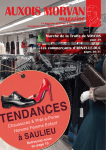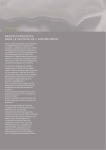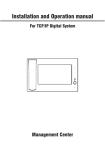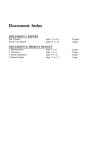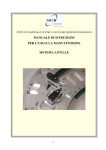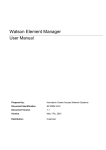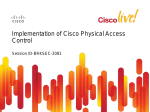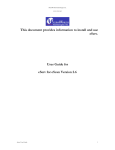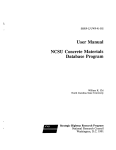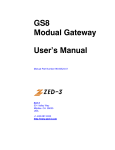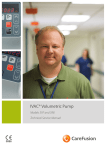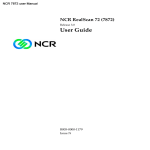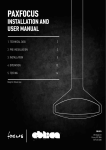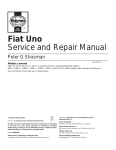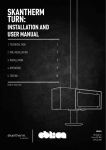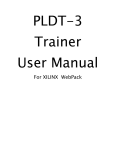Download User Manual
Transcript
Trackside Intelligence Pty Ltd RailBAM® Trending Database v5.8 User Manual Document No.51R-05-5656-UMA-239163-10 7 June 2012 Trackside Intelligence Pty Ltd 17-19 King William Street Kent Town SA 5067 Phone: (+61 8) 8362 5445 Fax: (+61 8) 8362 0793 ® RailBAM Trending Database v5.8 User Manual Page 2 of 61 RailBAM® Trending Database v5.8 User Manual DOCUMENT NO: LIBRARY CODE: 51R-05-5656-UMA-239163-1010 “B 99” PREPARED BY: Trackside Intelligence Pty Ltd 17-19 King William Street, KENT TOWN SA 5067 Email: [email protected] (+61 8) 8362 5445 Fax: (+61 8) 8362 0793 PREPARED BY: 7 June 2012 Emmanuel Mouille Date: REVIEWED BY: 7 June 2012 Nick Aschberger Date: AUTHORISED BY: 7 June 2012 Mirek Vesely Date: REVISION HISTORY Revision No. Date Issued Reason/Comments 1 19 July 2007 Database v4.0.8 2 31 October 2007 Database v4.1.1 3 12 June 2008 Database v4.2 4 29 April 2009 Database v5 (Web version) 5 26 July 2010 Database v5.2 6 8 November 2010 Database v5.6 7 10 March 2011 Database v5.7 8 7 June 2012 Database v5.8 9 18 November 2011 Changed MostSeen behaviour v5.8.1 7 June 2012 Formatting 10 ® KEYWORDS: RailBAM Trending Database User Manual This document contains commercial, conceptual and engineering information which is proprietary to Trackside Intelligence Pty Ltd. We specifically state that inclusion of this information does not grant the Client any license to use the information without Trackside Intelligence’s written permission. We further require that the information not be divulged to a third party without our written consent. Ref: 51R-05-5656-UMA-239163-10 Commercial-in-Confidence 7 June 2012 ® RailBAM Trending Database v5.8 User Manual Page 3 of 61 TABLE OF CONTENTS 1. INTRODUCTION ................................................................................................................ 5 1.1 Overview of the RailBAM® System ................................................................................... 5 1.2 Overview of the RailBAM® Trending Database................................................................ 5 2. APPLICABLE AND REFERENCE DOCUMENTS ............................................................. 7 2.1 Applicable Documents ...................................................................................................... 7 2.2 Reference Documents ...................................................................................................... 7 3. FAULT TYPES AND NOTATION....................................................................................... 8 3.1 Running Surface (RS) Faults ............................................................................................ 9 3.2 Looseness and Fretting (LF) Faults ............................................................................... 12 3.3 Wheel Flat (WHLFLT) Faults ........................................................................................... 13 3.4 Extraneous Noise ............................................................................................................ 13 4. DETAILED DATABASE INSTRUCTIONS ....................................................................... 14 4.1 Running the web application .......................................................................................... 14 4.2 Log On ............................................................................................................................. 15 4.3 Menu................................................................................................................................. 16 4.4 Parameters....................................................................................................................... 18 4.5 Train List .......................................................................................................................... 19 4.5.1 Sorting Data Forms ......................................................................................................... 21 4.5.2 Data Forms Paging.......................................................................................................... 22 4.5.3 Data Forms Row Highlighting ........................................................................................ 22 4.6 Severity Categories ......................................................................................................... 23 4.7 Train Summary ................................................................................................................ 24 4.8 Statistics .......................................................................................................................... 27 4.8.1 Bearing History ............................................................................................................... 27 4.8.2 Bearing History Graph .................................................................................................... 30 4.8.3 Wagon History ................................................................................................................. 34 4.8.4 Wagon passes ................................................................................................................. 35 Ref: 51R-05-5656-UMA-239163-10 Commercial-in-Confidence 7 June 2012 ® RailBAM Trending Database v5.8 User Manual Page 4 of 61 4.8.5 Faulty Replaced Bearings ............................................................................................... 36 4.8.6 Most Seen Bearings ........................................................................................................ 37 4.8.7 First Seen Bearings......................................................................................................... 39 4.8.8 Overall Statistics ............................................................................................................. 41 4.8.9 Monthly Statistics............................................................................................................ 43 4.9 Tags and Maintenance .................................................................................................... 45 4.9.1 Orphan Tags .................................................................................................................... 45 4.9.2 User Tags ......................................................................................................................... 46 4.9.3 Assign Tags ..................................................................................................................... 47 4.9.4 Removed Bearings .......................................................................................................... 48 5. AUTOMATIC IMPORTER ................................................................................................ 52 6. AUTOMATED MESSAGES ............................................................................................. 52 6.1 Fault Alerts ...................................................................................................................... 52 6.2 Fault Alerts for Replaced Bearings ................................................................................ 53 7. INTERPRETATION OF TRENDING DATA ...................................................................... 54 7.1 Peak Magnitude ............................................................................................................... 54 7.2 Fault Strength .................................................................................................................. 55 7.3 Example: Increasing Fault Strength............................................................................... 55 7.4 Example: Sudden Decrease in Fault Strength .............................................................. 56 7.5 Direction Dependent Faults ............................................................................................ 57 7.6 Axle Load ......................................................................................................................... 57 SUPPORT .................................................................................................................................. 58 APPENDIX A: IMPORTANT TERMS ....................................................................................... 59 APPENDIX B: BEARING LOCATION CONVENTION ............................................................. 61 B.1 Tagged Rolling Stock ...................................................................................................... 61 B.2 Orphans and Untagged Rolling Stock ........................................................................... 61 B.3 Viewing Orphans and Untagged Rolling Stock ............................................................. 61 Ref: 51R-05-5656-UMA-239163-10 Commercial-in-Confidence 7 June 2012 ® RailBAM Trending Database v5.8 User Manual Page 5 of 61 1. INTRODUCTION Overview of the RailBAM® System 1.1 Developed by Track IQ™, the RailBAM® System, a Bearing Acoustic Monitoring system is designed to detect and rank axle bearing faults, provide condition monitoring reports and advance warning of potential bearing failure. The RailBAM® System is located in trackside cabinets (suitable for harsh environments e.g. desert, tropical, cold/wet & snow/freezing) with one installation serving several thousand kilometres (> one thousand miles) of track. An entire network can be monitored with only a few strategically located RailBAM® systems. As a train approaches wake-up sensors trigger, and: • The shutters protecting the acoustical sensors open. • The data acquisition process begins, including measurement of: - Sound signatures emitted by bearings and wheels - Train speed and wheel diameter - Tag data Sampled real-time data is analysed by a computerised data acquisition and analysis unit during and immediately after the train has passed the RailBAM® System. The RailBAM® system extracts bearing fault and wheel flat “signatures” from extraneous noise, enabling fault identification and severity classification. Data for individual bearings is stored in the RailBAM® Trending Database. Further information regarding the RailBAM® System can be found in the RailBAM® System User Manual [RD/1] 1.2 Overview of the RailBAM® Trending Database Data from trains analysed by RailBAM® is imported into the RailBAM® Trending Database where reports and graphs for bearing and wheel faults can be viewed. Different functions are interlinked through a user-friendly web interface. Features of the database include: • Bearing History plots where bearing deterioration on tagged rolling stock can be monitored over time. • Wagon History form where the histories of all bearings on a wagon are displayed. • Train List form where all selected trains are listed. • Train Summaries showing all faults on a particular train, and relevant information such as train length, vehicle count, train speed, direction of travel and location. • Most Seen Bearings, First Seen Bearings and Faulty Replaced Bearings forms to aid in prioritising bearings for maintenance. • Monthly Statistics and Overall Statistics. • Parameters form which enables the current data selection to be changed at any point in the database. • Records of removed bearings, wagon owners, bearing types and orphan rolling stock (rolling stock for which an owner has not been identified). Ref: 51R-05-5656-UMA-239163-10 Commercial-in-Confidence 7 June 2012 ® RailBAM Trending Database v5.8 User Manual • Security options to protect rail operators’ confidentiality. • Remote access for all authorised users. • SQL server data storage for quick retrieval of data. Page 6 of 61 Optionally, the Importer/DataChecker can issue various automated messages. This is not an actual function of the web interface; but examples will be shown in this doc. For more details refer to RailBAM® Importer Configuration [RD/2]. Database settings can be configured by users with administrator privileges. Refer to RailBAM® Trending Database Configuration [RD/3] for more details. Ref: 51R-05-5656-UMA-239163-10 Commercial-in-Confidence 7 June 2012 ® RailBAM Trending Database v5.8 User Manual Page 7 of 61 2. APPLICABLE AND REFERENCE DOCUMENTS The following documents form a part of this document to the extent specified herein. In the event of any conflict between this document and any applicable document referenced herein, such conflict shall be reported to the Quality Manager in the Adelaide office of Trackside Intelligence. All documents shall be used at their most current agreed issue. 2.1 Applicable Documents Reference to the documents within the text shall be by the following nomenclature, AD/x where "x" denotes the reference document number. There are no applicable documents. 2.2 Reference Documents Reference to the documents within the text shall be by the following nomenclature, RD/x where "x" denotes the reference document number. RD/1 51R-05-5656-UMA-233002 RailBAM® System User Manual RD/2 51R-05-5656-UMA-239163 RailBAM® Importer Configuration RD/3 51R-05-5656-TNT-422500 RailBAM® Trending Database Configuration Ref: 51R-05-5656-UMA-239163-10 Commercial-in-Confidence 7 June 2012 ® RailBAM Trending Database v5.8 User Manual Page 8 of 61 3. FAULT TYPES AND NOTATION Each bearing or wheel that passes a RailBAM® system is given a severity classification in the following format: PREFIX(TYPELEVELDESCRIPTOR) PREFIX – noise that may interfere with bearing or wheel fault detection, see [Section 3.4]. • Clpd – Clipped signal • Shrk – Tonal noise (removed before bearing analysis) • FBS – Flanging, Braking, Slamming • NOISY – Unknown (extraneous) noise Note: If there is no interfering noise, the prefix will not be present. TYPE - type of fault [Sections 3.1, 3.2 and 3.3] • RS – Bearing Running Surface fault • LF – Bearing Looseness / Fretting • WHLFLT – Wheel Flat Note: each pass-by can receive one bearing type (RS or LF) classification and one wheel type (WHLFLT) classification. LEVEL - severity of the fault • 1 – Severe fault • 2 – Moderate fault • 3 – Minor fault • 4 – No fault identified Note: A fourth fault level is used at sites that analyse very quiet rolling stock and level five indicates ‘no fault’ in these cases. Similarly, wheel flats are identified by two fault levels with level three indicating ‘no wheel flat’ DESCRIPTOR - detail about the fault [Section 3.1] • _r – clear roller fault • _p – clear cup fault • _n – clear cone fault • _m – multiple faults • _e – extended fault • _s – extended fault Note: Descriptor is only applicable to RS type faults. Ref: 51R-05-5656-UMA-239163-10 Commercial-in-Confidence 7 June 2012 ® RailBAM Trending Database v5.8 User Manual Page 9 of 61 Examples of severity classification are given below: • RS2_r Clear Running Surface Roller fault of level 2 • NOISY(LF3) Looseness / Fretting of level 3 with noise • WHLFLT1 Wheel Flat of level 1 The severity classification is used wherever individual pass-by's are displayed, such as the Bearing History form detail [Section 4.8.1] and Train Summary form detail [Section 4.7]. Individual severity classifications are grouped into categories wherever fault summaries are displayed. This can be seen in the Train List form [Section 4.5], Train Summary form summary [Section 4.7]. Bearing History form summary [Section 4.8.1], Wagon History form [Section 4.8.3], Most Seen form [Section 4.8.6] and Statistics plots [Sections 4.8.9 and 4.8.8]. The RailBAM® Trending Database comes with a set of pre-configured severity categories as defined in Table 3-1. Additional severity categories can be created by RailBAM® System administrators. The purpose of severity categories is to assign multiple fault types to one easily recognisable label. This helps manage and display the numerous fault types. Severity Category Types Levels Descriptors Prefixes Clear Level 1 RS 1 _p, _n, _r, _m, _e, _s Shrk or no prefix Clear Level 2 RS 2 _p, _n, _r, _m, _e, _s Shrk or no prefix Wheel Flats WHLFLT 1, 2 No prefix Potential 1&2 RS 1,2 No prefix Table 3-1: Pre-set severity categories. Consideration: A severity classification may be included in more than one category. If these categories are displayed in the same fault summary, the total number of faults can include the same fault type more than once. 3.1 Running Surface (RS) Faults Running surfaces include the cup, cone and rollers of a bearing. Acoustic signatures can be caused by faults such as: • Spalling. See Figure 3-1 (cup) and Figure 3-2 (cone). • Brinelling • Water etching. See Figure 3-3. • Electrical etching • Corrosion Ref: 51R-05-5656-UMA-239163-10 Commercial-in-Confidence 7 June 2012 ® RailBAM Trending Database v5.8 User Manual Page 10 of 61 Figure 3-1: Cup fault (spalling on raceway) shown with cone removed. Figure 3-2: Cone fault (spalling on raceway) shown with cage removed. Figure 3-3: Water etching on rollers. (Spherical Roller Bearings) Ref: 51R-05-5656-UMA-239163-10 Commercial-in-Confidence 7 June 2012 ® RailBAM Trending Database v5.8 User Manual Page 11 of 61 A description of particular Running Surface (RS) faults can be determined by the roller pass frequency – the rate at which the rollers move over the cup and cone raceways. When a description of the fault is clearly identifiable, a descriptor is appended to the severity classification. For example, a severe cup fault would be classified as RS1_p. The approximate roller pass frequencies and descriptors for different RS faults are given in Table 3-2. Fault Description Roller Pass Frequency Descriptor Cone 12.5 14 _n Cup 10 11.5 _p Roller 3.5 4.8 _r Multiple Any combination of the above _m Extended Any of the above with additional _e, _s indication of an extended fault Table 3-2: Roller Pass Frequencies and Fault Descriptions of specific running surface faults. Ref: 51R-05-5656-UMA-239163-10 Commercial-in-Confidence 7 June 2012 ® RailBAM Trending Database v5.8 User Manual 3.2 Page 12 of 61 Looseness and Fretting (LF) Faults Faults that generate a more continuous sound rather than the faster pulsing sound generated by Running Surface (RS) faults are identified by RailBAM® as Looseness and Fretting (LF) faults. The types of faults identified as LF include: • Looseness • Fretting • Seal wear • Back face wear [Figure 3-4] • Loss of clamp • Misalignment Worn Back Face Figure 3-4: Severe back face wear identified as Looseness/Fretting. Other contributing factors can also be identified as LF faults. These include: • New seals ‘breaking in’ • Equipment rubbing on wheel/axle • Flanging and Noisy Wheels [Section 3.4] • Badly tracking bogies • Wheel flats [Section 3.3] As these factors are not bearing faults, LF faults are flagged as potential LF related bearing faults. Before removing a bearing identified as an LF fault, the above factors should be checked. Ref: 51R-05-5656-UMA-239163-10 Commercial-in-Confidence 7 June 2012 ® RailBAM Trending Database v5.8 User Manual 3.3 Page 13 of 61 Wheel Flat (WHLFLT) Faults Wheel flats produce peaks in the spectrum at one order, since the flat part of the wheel strikes the rail once per wheel rotation. The RailBAM® System distinguishes this from bearing faults, and uses separate ranking thresholds to determine the severity of the wheel flat. An example of a wheel flat is shown in Figure 3-5. Figure 3-5: Mature wheel flat resulting from a small skid defect. 3.4 Extraneous Noise Wheels that emit flanging, squealing and other extraneous noises have a potential to produce peaks that may appear like those of RS or LF bearing faults, however it cannot be concluded that these are not true bearing faults. For example, a flanging noise could be obscuring a bearing fault of any kind. For this reason the severity classifications for such wheels are prefixed with Clpd, Shrk, FBS or NOISY with the potential fault type and ranking shown in brackets. • Clpd (clipped) indicates noise that causes saturation of the data acquisition equipment • Shrk (shrieking) indicates a strong tone in a high frequency band. This tone is removed by the RailBAM® System before further analysis, but retained in the sound file. • FBS indicates the presence of Flanging, Braking or Slamming. • NOISY indicates an unknown noise For example, FBS(RS1) indicates a potential RS1 fault associated with extraneous noise from flanging, braking or slamming. The Play Sound feature in the Train Summary [Section 4.7] and Bearing History [Section 4.8.1] forms can be useful in determining the nature of a FBS, NOISY, Clpd or Shrk pass. It is useful to get a feel for how various fault signatures sound to interpret some RailBAM® trending data comprehensively. Ref: 51R-05-5656-UMA-239163-10 Commercial-in-Confidence 7 June 2012 ® RailBAM Trending Database v5.8 User Manual Page 14 of 61 4. DETAILED DATABASE INSTRUCTIONS 4.1 Running the web application The RailBAM® Trending Database is a rich web application and has been formulated to run across various web browsers. Recommended web browsers: BROWSER OVERALL PERFORMANCE Google Chrome 100% Internet Explorer 7 or 8 96% Mozilla Firefox 3 and above. 80% The following web browsers can be used but are not recommended due to known issues in the browser: BROWSER OVERALL PERFORMANCE Known Issues Opera 9 80% Windows dragged. cannot be Internet Explorer 6 60% IE6 is an obsolete browser that does not support: • Modern HTML and CSS standards. • Several bugs with rich applications. Minimum system requirements: • Windows 2000, XP, VISTA, 7 • 2Ghz CPU Recommended system requirements: • Windows 2000, XP, VISTA, 7 • 2.4Ghz CPU or Dual Core 1.2Ghz Open the RailBAM® Trending Database Web application in your chosen browser by following the URL provided by your I.T. Department (e.g. https://RailBAM/UITIER/Main.aspx) Ref: 51R-05-5656-UMA-239163-10 Commercial-in-Confidence 7 June 2012 ® RailBAM Trending Database v5.8 User Manual 4.2 Page 15 of 61 Log On After following the provided URL, the Logon form is displayed as in Figure 4-1. Each user can be given an individual logon ID and password, allowing access to permitted information only. Figure 4-1: ‘Logon’ form. Ticking the “Remember me” checkbox checked will cause the login box to remember the user name up to 8 hours so that you only have to enter login details once per day. Ref: 51R-05-5656-UMA-239163-10 Commercial-in-Confidence 7 June 2012 ® RailBAM Trending Database v5.8 User Manual 4.3 Page 16 of 61 Menu After the login has been accepted and access is gained into the database, the application menu [Figure 4-2] is displayed. The menu is divided into four sections: 1. Main 2. Statistics 3. Tags & Maint. 4. Window Click chevrons to expand or collapse section Figure 4-2: ‘Main’ menu. Ref: 51R-05-5656-UMA-239163-10 Commercial-in-Confidence 7 June 2012 ® RailBAM Trending Database v5.8 User Manual Page 17 of 61 Each menu section contains the following functions: 1. Main o Parameters [Section 4.4] o Train list [Section 4.5] o Severity categories [Section 4.6] 2. Statistics o Bearing history [Section 4.8.1] o Wagon history [Section 4.8.3] o Faulty replaced brgs [Section 4.8.5] o Most seen bearings [Section 4.8.6] o First seen bearings [Section 4.8.7] o Overall statistics [Section 4.8.8] o Monthly statistics [Section 4.8.9] o Wagon passes [Section 4.8.4] o Tag Class Filter - A drop down list populated by tag classes. When selected, the tag class acts as a filter over all functions contained in the Statistics section. 3. Tags & Maint. o Orphan tags [Section 4.9.1] o User tags [Section 4.9.2] o Assign tag [Section 4.9.3] o Removed bearings [Section 4.9.4] Available to Trend and Administrator logins only. 4. Window o A drop down list of the currently opened windows. Selecting from the drop down list brings the selected window to the front. This is useful when there are many windows opened at the same time. Ref: 51R-05-5656-UMA-239163-10 Commercial-in-Confidence 7 June 2012 ® RailBAM Trending Database v5.8 User Manual 4.4 Page 18 of 61 Parameters The Parameters form [Figure 4-3] selects the range of information to be displayed across all database functions. Figure 4-3: ‘Parameter’ form. • The Date From and Date To fields limit the date range. o Select a date using the calendar “date picker” icon. • The Orphans/Untagged tick box shows or hides orphaned and untagged bearings. • The Removed bearings tick box shows or hides bearings removed from service. • The Permitted operators tick boxes filters the information by wagon operator. • The Permitted sites tick boxes filter the information by RailBAM® site of pass-by. Ref: 51R-05-5656-UMA-239163-10 Commercial-in-Confidence 7 June 2012 ® RailBAM Trending Database v5.8 User Manual 4.5 Page 19 of 61 Train List Selecting the Train list function from the Main section in the application menu displays a list of train passes as shown in Figure 4-4. The train passes are displayed as per the selected criteria in the Parameters form. Each column can be sorted in ascending or descending order. Up to three columns can be sorted at a time. See [section 4.5.1] on sorting data forms. Figure 4-4: ‘Train List’ form. Drop down menus for Fault1 and Fault2 counts. After making a selection hit the refresh button: As per parameters form selection, the following is displayed: Note: These drop downs option do not filter train passes they are used to display a count of specific faults symptoms found in a train. Ref: 51R-05-5656-UMA-239163-10 Commercial-in-Confidence • Date range • Orphans/Untagged • Removed bearings • Operators • Sites 7 June 2012 ® RailBAM Trending Database v5.8 User Manual Page 20 of 61 The individual columns on the Train List form are: • Time: the time which the train passed the RailBAM® System. • Site: the site as which the train passed the RailBAM® System. • Train ID: on some systems a Train ID is automatically assigned (typically based on a dynamic loco tag containing a Train ID.) Otherwise this is blank. • Loco ID: when the tag of the first locomotive is read, this is displayed in the Loco ID box. o If the tag is missing or is not read correctly, the second or third tag will be used. • Axles: indicates the total number of axles analysed on the train. • Vehicles: indicates the total number of vehicles (including locomotives) on the train. • Length: shows the total length of the train. • Km/h in/out (MPH in/out): shows the speed of the train entering (in) and leaving (out) the RailBAM® System. • Direction: shows the direction the train was travelling. Refer to RD/1 for definition of directions. • Fault1 Count and Fault2 Count indicate the number of faults on a train that belong to the severity category shown by the drop down options at the bottom of the form. Refer to Chapter 3 for a definition of severity categories. The Train List form possesses the following controls: • Display a summary of that specific train. Drop down options. • • • o Displays a count of specific faults symptoms found in a train. o Note: Choosing the same type for both categories will double the count when summing the two faults. Refresh data form to populate the Train List as per Parameters selected and Fault1 Count & Fault2 Count options. Export data to Microsoft Excel. Ref: 51R-05-5656-UMA-239163-10 Commercial-in-Confidence 7 June 2012 ® RailBAM Trending Database v5.8 User Manual Page 21 of 61 4.5.1 Sorting Data Forms Data forms consist of columns. Each column heading contains a sort control. Sort control The sort control consists of five clickable items: 3) Make column the primary sort 1) Sort column ascending 4) Make column the secondary sort 2) Sort column descending 5) Make column the tertiary sort Click an item to select or unselect it. Selected Items are highlighted in yellow. Selected item When selecting an item the behaviour of other items on the sort control is as follows: • When selecting ascending or descending, the next available primary, secondary, or secondary item becomes selected. • When selecting primary, secondary, or tertiary sort, the ascending item becomes automatically selected. • When selecting primary and another column is already selected as primary the newly selected column becomes the primary sort and the other column becomes unselected. The same applies for secondary and tertiary. Ref: 51R-05-5656-UMA-239163-10 Commercial-in-Confidence 7 June 2012 ® RailBAM Trending Database v5.8 User Manual Page 22 of 61 4.5.2 Data Forms Paging Paging is used to speed up the rendering of all data forms. Rather that displaying all the data at once, the data is split up into pages of one hundred records. The paging control is located in the bottom right hand region of data forms Use the previous and next arrows to navigate though the data pages. Alternatively, select a page number from the drop down menu. In the example above, there is a total of 108 records: • Page 1 will show records 1 to 100. • Page 2 will show records 101 to 108. 4.5.3 Data Forms Row Highlighting This function is available to Mozilla Firefox & Google Chrome users (not Internet Explorer users). Clicking on a data row highlights it in yellow. This is useful for quickly referring to a previously clicked row or cross-referencing information between forms. Note: The highlighter disappears if the form refreshed or closed. Ref: 51R-05-5656-UMA-239163-10 Commercial-in-Confidence 7 June 2012 ® RailBAM Trending Database v5.8 User Manual 4.6 Page 23 of 61 Severity Categories The purpose of severity categories is to help manage and display the numerous RailBAM® fault types. The severity categories assign multiple fault types to one easily recognisable label. The RailBAM® Trending Database comes with a set of pre-configured severity categories, which can be explored as per below. Click on Severity categories in the main menu to reveal the pre-configured severity categories: Select a category name from the drop down menu to show what each severity is comprised of. In this screenshot the “Clear Level1” category is comprised of Level 1 Running Surface Faults and includes the items with a check mark next to them, i.e.: • RS1_p • RS1_n • RS1_r • RS1_m • RS1_e • RS1_s Note: “Potential” stands for a standard RS fault (example RS1) and is not included as it is not considered to be a clear fault. Select the other categories for the drop down menu and take a look at what they comprise of. To successfully use the RailBAM® Trending Database you should be familiar with each severity category. Whilst administrators can create new custom categories, RailBAM® Trending Database comes with the following pre-configured severity categories: • Clear Level 1 • Clear Level 2 • Potential 1&2 • Wheel Flats See [Section 3] and [Table 3-1] for more detail. Note that the less specific ('classic') fault rankings that were generated by older RailBAM Wayside software (before ver 5) effectively encompassed the clear and potential rankings. For example, the 'Classic RS1' are now encompassed by RS1 and RS1_e, RS1_m, RS1_r, RS1_n, RS1_p. The corresponding ranking is therefore very similar to RS1*, which is available in the Fault type drop down options. Alternatively, specific fault categories named, say, 'Classic RS1', Classic RS2' and 'Classic RS3' could be created. The definition of 'Classic RS1' would be similar to that of 'Clear Level1' shown above; but with 'potential' ticked and 'ers(_s)' unticked. Ref: 51R-05-5656-UMA-239163-10 Commercial-in-Confidence 7 June 2012 ® RailBAM Trending Database v5.8 User Manual 4.7 Page 24 of 61 Train Summary The Train Summary can be launched in the following ways: • Click on the Train List form [Section 4.5] • Click on the Bearing History form [Section 4.8.1]. Fault General train information ‘Faults only’ filter and next/previous train selector Figure 4-5: ‘Train Summary’ form. The bottom left of the Train Summary form [Figure 4-5] displays the general train information: • Date/Time: the time which the train passed the RailBAM® System. • Site: the site as which the train passed the RailBAM® System. • Train ID: on some systems assignment of a Train ID is done automatically based on a dynamic loco tag containing a Train ID. Otherwise this is blank. • Loco ID: when the tag of the first locomotive is read, this is displayed in the Loco ID box. In some cases the first tag may not have been read correctly or the loco may be untagged. In this case the second or third tag will be used. • No Axles: indicates the total number of axles analysed on the train. • No Vehicles: indicates the total number of vehicles (including locomotives) on the train. • Direction: reveals the direction the train was travelling. Refer to RD/1 for definition of directions. • Speed in/Speed out: reveals the speed of the train entering (in) and leaving (out) the RailBAM® System. Ref: 51R-05-5656-UMA-239163-10 Commercial-in-Confidence 7 June 2012 ® RailBAM Trending Database v5.8 User Manual Page 25 of 61 The individual columns on the Train Summary form are: • Tag: The vehicle identification tag. • Train axle: Number of the axle in train. The axle count begins at the first locomotive of the train, unless the system was interrupted, e.g. if the train came to a stop in front of the sensor. In this case the axle count begins from the first axle seen after system start-up. • Train vehicle: Location of vehicle in train. ‘C_number’ relates to the wagon (car) number starting from the first wagon. Similarly ‘L_number’ is used for locomotives; ‘R_number’ is used for road-railer (trailerail) bogies. • Severity: indicates the severity classification of the fault. Refer to Chapter 3 for definition of severity classifications. • Wagon dir: refers to the direction in which the wheel was rotating. A-End Leading means the wagon is travelling forward, B-End Leading means the wagon is travelling backwards Refer to Appendix B.1. • Operator: displays the wagon operator. Operators of untagged wagons cannot be identified and a blank is displayed in this column. Refer to Appendix B.2. • Whl dia. (mm or Inches): shows the diameter of the wheel measured by the RailBAM® System’s wheel sensors. • Master Cabinet: Bearing measures from Master cabinet side. See section below for detail. • Slave Cabinet: Bearing measurements from Slave cabinet side. See section below for detail. • Rmvd: indicates whether the bearings in the axle have been removed from service and identified by the operator as described in Section 4.9.4. Both Master Cabinet and Slave Cabinet columns contain the following sub-columns: • WhlID: wheel/bearing identification (axle number & side such as 1L, or wheel number such as W1) • Bearing Severity: Bearing severity measurement • Wheel Severity: Wheel severity measurement The Train Summary form possesses the following controls: • Play bearing sound • Launch bearing history [Section 4.8.1] • Launch wagon history [Section 4.8.3] • Tick or un-tick to hide or show passes with no faults • Show previous/next train summary • o The Fault counter displays fault counts for up to four types of fault or fault groups. Select from the drop down menu and the fault count automatically updates. Ref: 51R-05-5656-UMA-239163-10 Commercial-in-Confidence 7 June 2012 ® RailBAM Trending Database v5.8 User Manual o • • Page 26 of 61 Note: Choosing the same type for both categories will double the count when summing the two faults. Refresh data form as per Parameters form Export data to Microsoft Excel. Refer to [Section 3] for a definition of severity categories. Ref: 51R-05-5656-UMA-239163-10 Commercial-in-Confidence 7 June 2012 ® RailBAM Trending Database v5.8 User Manual 4.8 Page 27 of 61 Statistics The Statistics menu [Figure 4-6]: Select a tag class from the drop down list to filter the output of the statistics functions. Figure 4-6: ‘Statistics’ menu. 4.8.1 Bearing History Bearing history can be accessed through the following routes. • Train Summary [Section 4.5] • Statistics menu [Section 4.8] • Most Seen [Section 4.8.6] • First Seen [Section 4.8.7] Bearing histories are only available for tagged wagons. For untagged wagons, because the wagon cannot be identified, only information for one pass-by can be shown. Only data from trains that match the parameters entered in the Parameters form [Section 4.4] will be displayed. Selecting the Bearing History button on the Statistics menu will open the Bearing History form. To display a particular bearing history, enter the Tag, Axle and Side or Wheel depending on the bearing numbering system you are using. The Tag may be entered in a number of different ways. For example an AAR standard tag, XXXX 001234x, may be entered completely (XXXX 001234x) or partially (XXXX1234x, XXXX 1234x, XXXX001234x). The actual format is displayed when tab is pressed. If multiple wagons match the number entered, the desired tag ID can be selected from a list. If the exact Axle and Side (bearing ID) is not known, the axle and side spaces can be left empty and the information for all bearings on the vehicle are presented. Ref: 51R-05-5656-UMA-239163-10 Commercial-in-Confidence 7 June 2012 ® RailBAM Trending Database v5.8 User Manual Click refresh Page 28 of 61 to display the bearing history information as shown in [Figure 4-7]. Figure 4-7: ‘Bearing History’ form The following information is displayed on the Bearing History form: • Site: The RailBAM® System site at which the bearing passed. • Track Side shows which side RailBAM® cabinet detected the bearing fault. • Train Direction displays the direction in which the train was travelling when it passed. • Time: The local time at which the train passed the RailBAM® System site. • Severity: The severity classification of the fault for this particular pass-by. Refer to Chapter 3 for a definition of severity classification. • Tag: The tag identification number [Appendix B.1]. • Axle: The wagon axle on which the bearing is situated (See Appendix B.1). • Side: The wagon side on which the bearing is located (See Appendix B.1). • Axle and Side combine to give the bearing ID [Appendix B.1]. o • Note: To cater for some numbering systems, when side displays a ‘W’ then the axle column displays the wheel number instead of axle number. Removed: Indicates if the bearing has been removed from service. Ref: 51R-05-5656-UMA-239163-10 Commercial-in-Confidence 7 June 2012 ® RailBAM Trending Database v5.8 User Manual Page 29 of 61 The Bearing History form possesses the following controls: • • • Play bearing sound Launch Train Summary [Section 4.7] providing information on the whole train. This is useful for viewing the bearing in relation to other information from nearby wheels. Export data to Microsoft Excel. The Fault counter displays fault counts for up to four types of fault or fault groups. • o Select from the drop down menu and the fault count automatically updates o Note: Choosing the same type for both categories will double the count when summing the two faults. • Wagon history. A diagrammatic representation of a summarised history of all the bearings in the wagon where the bearing originates. • Mark bearing as pending removal from service. The bearing is automatically entered into the bearings remove from service form [Section 4.9.4] with today’s date. • Launch the Bearing History graphs - plots of various aspects of the historical bearing measurements. • Launch email function to send the bearing history data along with the sound files. Type in your Mail to: address and (optional) Cc: address and click Send. The data is sent as a “RAR” archive containing sound file plus a complete web page comparable to the Bearing History form itself. Ref: 51R-05-5656-UMA-239163-10 Commercial-in-Confidence 7 June 2012 ® RailBAM Trending Database v5.8 User Manual Page 30 of 61 4.8.2 Bearing History Graph The Bearing History graph is launched from the Bearing History form [Section 4.8.1] by clicking . There are three kinds of charts that can be viewed by selecting the tabs along the top of the form. The tabs are History [Figure 4-8], dB Trends1 [Figure 4-9] and dB Trends2 [Figure 4-10]. Figure 4-8: ‘Bearing History graph’ RPM & Spectrum tab. • The top chart illustrates the RPM and direction of the wagon for the bearing(s) being viewed. All readings are based on the location and/or side information of the tag, so train travel direction and wagon orientation are accounted for. See Appendix B.1 for definitions of wagon ends and direction labels. • The bottom chart illustrates the fault spectrum acquired for each pass-by of the bearing. Each pass-by is plotted in a different colour with a legend relating it to that colour at the base of the chart. If a large date selection is chosen the spectra can be cluttered. To overcome this, you have the option to show one pass-by at a time in the fault spectrum chart by clicking on a date time at the left of the bottom chart. To show all passes again click the ‘Show all passes’ button. Ref: 51R-05-5656-UMA-239163-10 Commercial-in-Confidence 7 June 2012 ® RailBAM Trending Database v5.8 User Manual • Page 31 of 61 You can stretch the fault spectrum chart in the Y direction entering a Zoom value: e.g. 6.82e5, or by clicking on the magnitude label or by using the slider. The three graphs on the dB Trends1 tab [Figure 4-9] show Running Surface (RS) faults by type over the selected time period. RS fault types are described in Section 3.1. Figure 4-9: ‘Bearing History graph’ dB Trends1 tab. • The top chart in dB Trends1 shows Fault Strength of Cone faults over time. This particular bearing shows virtually no cone faults, there are only a few Fault Strength bars shown in the chart. • The middle chart in dB Trends1 shows Fault Strength of Cup faults over time. For this example the cup fault has recorded an above High severity level on all days except the second pass on 19-Jul-2010 where a Medium severity level was recorded. • The bottom chart in dB Trends1 shows Fault Strength of Roller faults over time. This particular bearing has spurious roller Fault Strength bar in the representation. • The values read from the vertical axes are Fault Strength, derived from the Peak Magnitude [Figure 4-8]. The Fault Strength is normalised to a typical running speed of a wheel to enable easy comparisons between bearing passes at different speeds. The direction of wheel rotation is identified by the colour of the Fault Strength bar presented. The blue bar (+) indicates that the wagon was travelling in a positive direction in relation to the tag (“A” end leading), and the burgundy bar (-) indicates that the wagon was travelling in the Ref: 51R-05-5656-UMA-239163-10 Commercial-in-Confidence 7 June 2012 ® RailBAM Trending Database v5.8 User Manual Page 32 of 61 negative direction (“B” end leading). This helps to determine if the fault is direction dependent [Section 7.5]. The direction of wheel rotation should be taken into consideration when observing the change in Fault Strength over time to determine the amount of bearing deterioration. Further details on using these values to interpret data are included in Chapter 6.2. At the top of the form you can use the check boxes to add/remove clear fault types. This is useful to highlight clear faults, and to examine fault trends without a clear fault spectrum. For example, if we tick RS Faults(n,p,r): Then the “clear” cup fault passes (RS1_p) are all highlighted except for the multiple fault pass (RS1_m) on 3-Jul-2010: If we un-tick RS Faults(n,p,r) and tick RS Mulitiple(m): Then multiple fault pass (RS1_m) on 3-Jul-2010 is highlighted: Ref: 51R-05-5656-UMA-239163-10 Commercial-in-Confidence 7 June 2012 ® RailBAM Trending Database v5.8 User Manual Page 33 of 61 The dB Trends2 tab uses the same format as dB Trends1 to show all remaining potential bearing faults (those which are not RS faults). Figure 4-10: ‘Bearing History graph’ dB Trends2 tab. • The top chart in dB Trends2 shows the Fault Strength of potential Wheel Flats (WHLFLT). In this example there are no wheel flats are recorded for this wheel. • The bottom chart in dB Trends2 shows the Fault Strength of potential Looseness / Fretting (LF) faults. In this example there is no looseness fretting detected. Section 3.2 explains faults signatures related to rubbing on the wheel or axle. Ref: 51R-05-5656-UMA-239163-10 Commercial-in-Confidence 7 June 2012 ® RailBAM Trending Database v5.8 User Manual Page 34 of 61 4.8.3 Wagon History The Wagon History form [Figure 4-11] displays summaries of fault readings for each bearing on a vehicle. Only bearings passes that match the parameters entered in the Parameter form are included in the lists. Bearings with faults identified in the selected severity categories are displayed in rreedd and bearings without are displayed in ggrreeeenn. The fault lists display a fault count for each severity category. The most severe fault is at the top of each list. Click a bearing to show its individual history. Figure 4-11: 'Wagon History' form. The Wagon History form possesses the following controls: • to add ticked bearings/wheelsets as pending removal from service. The Click bearings/wheelsets are automatically entered into the bearings remove from service form [Section 4.9.4] with the current date. • o o • • The Fault counter displays fault counts for up to four types of fault or fault groups. Select from the drop down menu and the fault count automatically updates Note: Choosing the same type for both categories will double the count when summing the two faults. Refresh data form as per Parameters form and fault counter selection. Display previous/next non-orphan wagon (In Alphabetical tag order) Ref: 51R-05-5656-UMA-239163-10 Commercial-in-Confidence 7 June 2012 ® RailBAM Trending Database v5.8 User Manual • Page 35 of 61 Selecting the Wagon History on the Statistics menu will open the Wagon History form. To display a particular bearing history, enter a then click 4.8.4 Wagon passes Depending on the location of RailBAM® cabinets and the routing of the traffic, not all rolling stock may be scanned by the RailBAM® systems. The wagon passes form lists all known rolling stock and the number of times each side of the wagon has been seen by the RailBAM® system. Based on this report, decisions can then be made to reroute traffic to expose rolling stock to the RailBAM® system. In Figure 4-12, the form reports that some vehicles have been seen 72 times or more for the period selected in Global Parameter Selection whilst other have been seen 3 times and some not at all. Figure 4-12: Wagon passes In the case of sites with single RailBAM cabinets as opposed to sites with dual RailBAM cabinets, Passes L & Passes R may not always be equal. This is because only one side of the vehicle will be measured by the RailBAM system in this configuration. Should one side of a vehicle not be exposed enough then decisions can be made to re-orient vehicles within the train consist to enable exposure. Ref: 51R-05-5656-UMA-239163-10 Commercial-in-Confidence 7 June 2012 ® RailBAM Trending Database v5.8 User Manual Page 36 of 61 Refreshes data form as per Parameters form. Note: Upon opening the form, refresh must be pressed in order to see the data. The “Ignore tag class” check-box is to cater for a specific case of vehicle tagging convention. In the event that all coupled vehicles share the same vehicle number, this tick box enables counting of the coupled vehicles as if they were one. 4.8.5 Faulty Replaced Bearings Selecting Faulty Replaced Brgs from the Statistics menu displays tagged bearings that have developed fault symptoms soon after being replaced (Figure 4-13). Only wagons that match the parameters entered in the Parameters form are included. Figure 4-13: ‘Faulty Replaced Bearings’ form. The following information is displayed on the Faulty Replaced Bearings form: • Removal Date: The date the bearing had been removed from service • Tag: The tag identification number [Appendix B.1] • Axle and Side combine to give the bearing ID [Appendix B.1] • Operator displays the wagon operator. Ref: 51R-05-5656-UMA-239163-10 Commercial-in-Confidence 7 June 2012 ® RailBAM Trending Database v5.8 User Manual • Page 37 of 61 Fault count indicates the number of times the bearing was seen with a fault belonging to the severity category shown by the fault drop down option. Refer to Chapter 3 for a definition of severity categories. The Faulty Replaced Bearings form possesses the following controls: The type and number of fault criteria. • , • The number of days or passes after removal criteria. • Refresh data form as per Parameters form and fault criteria selection. 4.8.6 Most Seen Bearings Selecting Most Seen Bearings from the Statistics menu displays a list of bearings that have been detected with the highest number of fault symptoms for a chosen fault type (Fault1). Only wagons that match the parameters entered in the Parameters form and that match Fault1 type are included. Fault2 provides a secondary fault count but does not determine the form results. Figure 4-14: ‘Most Seen Bearings’ form. The following information is displayed on the Most Seen Bearings form: • Tag ID: The tag identification number [Appendix B.1]. • Axle and Side combine to give the bearing ID [Appendix B.1]. Ref: 51R-05-5656-UMA-239163-10 Commercial-in-Confidence 7 June 2012 ® RailBAM Trending Database v5.8 User Manual Page 38 of 61 • Operator displays the wagon operator. • Fault 1 & 2 count indicates the number of times the bearing was seen with a fault belonging to the severity category shown by the fault drop down options. Refer to Chapter 3 for a definition of severity categories. • Consistency 1 & 2 is the percentage value of how consistent the fault readings have been each time the bearing has been measured by the RailBAM® System. If a fault level is maintained or increases steadily over time then the consistency percentage value will be high. If readings are more sporadic then the consistency percentage value will be low. • Passes displays the total number of times the bearing has passed a RailBAM® System during the period in the Parameters form. The Most Seen Bearings form possesses the following controls: • Launch bearing history [Section 4.8.1]. • Mark bearing as pending removal from service. The bearing is automatically entered into the bearings remove from service form [Section 4.9.4] with today’s date. • You can choose which fault type or group will be used to generate the data using the fault 1&2 drop down menus o Note: Choosing the same type for both categories will double the count when summing the two faults. • You can specify the maximum number of axles to be included. The axles with the most fault counts will be included. • You can filter the set of vehicles show in this list by Passes and Consistency1&2 filter controls: • • o Click to activate filter. o Entering a value in Passes will filter out any result with less passes than the value entered. o Entering a value in Consistency1 will filter out any result with less Consistency than the value entered. o Entering a value in Consistency2 will filter out any result with less Consistency1 than the value entered. Refresh data form as per Parameters form and Fault1 Count & Fault2 Count options. Note: Upon opening the form, refresh must be pressed in order to see the data. Export data to Microsoft Excel. Ref: 51R-05-5656-UMA-239163-10 Commercial-in-Confidence 7 June 2012 ® RailBAM Trending Database v5.8 User Manual Page 39 of 61 4.8.7 First Seen Bearings Selecting First Seen Bearings from the Statistics menu displays the first reading of each bearing fault at a severity in the selected category. Only bearings that match the parameters entered in the Parameters form are included. Figure 4-15: First Seen form. The following information is displayed on the First Seen Bearings form: • Tag is the tag identification number [Appendix B.1] • Axle: The wagon axle on which the bearing is situated (See Appendix B.1.) • Side: The wagon side on which the bearing is located (See Appendix B.1.) • Severity indicates the severity classification assigned to the first pass-by of the faulty bearing. Refer to Chapter 3 for a definition of severity categories. • Operator displays the wagon operator. • Time of the first reading at this severity for this bearing. Ref: 51R-05-5656-UMA-239163-10 Commercial-in-Confidence 7 June 2012 ® RailBAM Trending Database v5.8 User Manual Page 40 of 61 The First Seen Bearings form possesses the following controls: • Launch bearing history [Section 4.8.1] • Mark bearing as pending removal from service. The bearing is automatically entered into the bearings remove from service form [Section 4.9.4] with today’s date. • You can choose which fault type or group will be used to generate the data using the fault drop down menu • • Refresh data form as per Parameters form and Fault1 Count & Fault2 Count options. Export data to Microsoft Excel. Ref: 51R-05-5656-UMA-239163-10 Commercial-in-Confidence 7 June 2012 ® RailBAM Trending Database v5.8 User Manual Page 41 of 61 4.8.8 Overall Statistics The Overall Statistics buttons on the Statistics menu [Figure 4-2] displays the overall statistics graphs [Figure 4-16 and Figure 4-17] by severity category. Only information that matches the parameters entered in the Parameters form is plotted. There are two variations of the Overall Statistics graph selectable by tabs. (By passes): In this variation of the graph, each bearing pass measured by RailBAM is considered. The fault percentage is calculated as the number of faulty bearing measurements at a selected severity divided by the total number of bearing measurements in the system. Selected bearings will include Orphan and Untagged wagons if that checkbox is ticked in the Parameters form. Figure 4-16: ‘Overall Statistics (By passes)’ graph The total number of bearings that have passed the selected sites is displayed at the bottom right hand corner of the form. Ref: 51R-05-5656-UMA-239163-10 Commercial-in-Confidence 7 June 2012 ® RailBAM Trending Database v5.8 User Manual Page 42 of 61 (Unique): In this variation of the graph, each individual bearing is only counted once, i.e. is unique regardless of the number of passes. The percentage is calculated as the number of faulty bearings at a selected severity divided by the total number of bearings in the system. As this report is based on individual tags, untagged wagons cannot be not included in the graph. Orphans can be included depending on Parameters form selection. Figure 4-17: ‘Overall Statistics (Unique)’ graph The total number of unique bearings that have passed the selected sites is displayed at the bottom right hand corner of the form. The Overall Statistics form possesses the following controls: • Fault Selector: Tick the faults types to include in the graph Refresh data form as per Parameters form and fault types selected • Restore fault types to default selection and Refresh data form as per Parameters • form • The percentage data can be exported to Excel to form the data set for an Excel graph. Ref: 51R-05-5656-UMA-239163-10 Commercial-in-Confidence 7 June 2012 ® RailBAM Trending Database v5.8 User Manual Page 43 of 61 4.8.9 Monthly Statistics The Monthly Statistics buttons on the Statistics [Figure 4-6] displays the monthly statistics graphs [Figure 4-18 and Figure 4-19] by severity category. There are two variations of the Overall Statistics graph: (By passes): In this variation of the graph each bearing measurement seen by the system is considered. The graph shows a monthly breakdown of the percentage of bearing measurements at a selected severity divided by the total number of bearing measurements in that month. Figure 4-18: ‘Monthly Statistics (By passes)’ graph The total number of bearings that passed the selected sites is displayed at the bottom right hand corner of the form. The total number of bearing passes for each individual month is not displayed, but is factored into the calculation. Ref: 51R-05-5656-UMA-239163-10 Commercial-in-Confidence 7 June 2012 ® RailBAM Trending Database v5.8 User Manual Page 44 of 61 (Unique): In this variation of the graph, each individual bearing is only counted once, i.e. is unique regardless of the number of passes. The graph shows a monthly breakdown of the percentage of faulty bearings divided by the total number of bearings. As this report is based on individual tags, untagged wagons cannot be included. Orphans can be included depending on Parameters form selection. Figure 4-19: ‘Monthly Statistics (Unique)’ graph The total number of total number of bearing that passed the selected sites is displayed at the bottom right hand corner of the form. The total number of bearing passes for each individual month is not displayed, but is factored into the calculation. The Monthly Statistics form possesses the following controls: • Fault Selector: Tick the faults types to include in the graph Refresh data form as per Parameters form and fault types selected • Restore fault types to default selection and Refresh data form as per Parameters • form • The percentage data can be exported to Excel to form the data set for an Excel graph. Ref: 51R-05-5656-UMA-239163-10 Commercial-in-Confidence 7 June 2012 ® RailBAM Trending Database v5.8 User Manual 4.9 Page 45 of 61 Tags and Maintenance The Tags and Maint. menu [Figure 4-20] offers the following functions: • Orphan tags • User Tags • Assign Tags • Removed bearings The User tags and Assign Tags functions are available to Trend and Administrator logins only. Figure 4-20: ‘Tags and Maintenance’ menu. The Tags and Removed Bearings functions are used by RailBAM® System administrators to assign tag ownership and by rolling stock maintainers for entering removed bearings. 4.9.1 Orphan Tags The Orphan Tags form [Figure 4-21] displays a list of tags that have been read by a RailBAM® System, but are not listed in the Permitted User’s Tags list [Section 4.9.2]. This may be due to the tag being misread, or not yet assigned to the list of operators’ wagons. It is the responsibility of the RailBAM® System administrator to resolve orphan tags by assigning tags from this list to rolling stock operators, as described in [Section 4.9.3]. Figure 4-21: ‘Orphan Tags’ form You can export the data to Microsoft Excel by clicking Ref: 51R-05-5656-UMA-239163-10 . Commercial-in-Confidence 7 June 2012 ® RailBAM Trending Database v5.8 User Manual Page 46 of 61 4.9.2 User Tags The User’s Tags form [Figure 4-22] displays a list of the wagons with identification tags held in the RailBAM® Trending Database, and the associated wagon operator and bearing type (optional). It is the responsibility of the RailBAM® System administrator to update this table according to information provided by rolling stock operators. Figure 4-22: ‘User Tags’ form To add a new user tag: 1. Type in a new tag into the Tag box 2. Select an Operator from the drop down menu 3. Select a bearing type from the drop down menu (optional) 4. Click Add To delete a tag or a set of tags: 1. Type in a tag into the Tag box (or a wild car entry e.g. CAR* would delete all tags starting with CAR) 2. Click the Delete button To edit a Tag: 1. Click next to the tag you wish to edit 2. Make changes to Tag, Operator and bearing type as required 3. Click Save Ref: 51R-05-5656-UMA-239163-10 Commercial-in-Confidence 7 June 2012 ® RailBAM Trending Database v5.8 User Manual Page 47 of 61 4.9.3 Assign Tags The Assign Tags form [Figure 4-23] can be used by the RailBAM® System administrator to assign groups of orphan tags to rolling stock operators. Figure 4-23: ‘Assign Orphans’ form To assign orphan tags perform the following steps: 1. Type in Tag criteria a tag or part of a tag then click the Search button, the form will display a list of all orphan tags that match the Tag criteria. 2. Select from the Assign to drop down menu the operator you wish to assign the listed tags to and click the Assign button. You can also assign misread tags to a particular operator: 1. Click the Show Misread button 2. Select from the Assign to drop down menu the operator you wish to assign the listed tags to and click the Assign Misread button Ref: 51R-05-5656-UMA-239163-10 Commercial-in-Confidence 7 June 2012 ® RailBAM Trending Database v5.8 User Manual Page 48 of 61 4.9.4 Removed Bearings The Removed Bearings form [Figure 4-24] is used for managing and telling the RailBAM® System which bearings have been removed from service. IMPORTANT NOTE: Bearings removed by the maintainer should be entered into this part of the database. It is important that this is done diligently to maximise the effectiveness of the RailBAM® System(s). The import facility described below will aid with this. Figure 4-24: ‘Removed Bearings’ form. The following information is displayed on the Removed Bearings form: • Removal date is the date the bearing was removed from service. • Tag is the tag ID of the wagon that contained the bearing [Refer to Appendix B.1]. • Axle is the wagon axle number from which the bearing was removed. • Side is the side of the wagon from which the bearing was removed (R or L). • Wheelset is the unique number assigned to each wheel-set. • Removal status states the current status of the bearing (Pending or Completed). • Due to PM is used to indicate if bearings were removed due to Periodic Maintenance. • Fault Severity, Cone, Cup, Roller & L/F rank are used to store information concerning the fault type and fault levels The Removed Bearings form possesses the following functions: The delete button is used to remove selected entries Select all Select an individual entry Ref: 51R-05-5656-UMA-239163-10 Commercial-in-Confidence 7 June 2012 ® RailBAM Trending Database v5.8 User Manual • Page 49 of 61 The data entry bar is used to add new removed bearings Fill in each column and click Add. • The same data entry bar is used to edit a removed bearings entry: 1. Click on the line you wish to edit 2. Make your changes 3. Click Save Note: Once a bearing has been saved with Removal Status completed, all history for that bearing is flagged so that only the new bearing passes are shown. To view passes prior to the removed bearing date, the Include Bearings Removed from Service box must be ticked on the Parameters form. • To export data to Microsoft Excel, click • To import data from a CSV or TXT file, click Wizard form to open the Removed Bearings Import When you click the import button you will be prompted with a Windows® dialogue box to select a file to import: Navigate to the file of your choice and click Open. The Wizard automatically detects the column headers (fields) within the CSV or TXT file: Ref: 51R-05-5656-UMA-239163-10 Commercial-in-Confidence 7 June 2012 ® RailBAM Trending Database v5.8 User Manual • • • • Page 50 of 61 For each Field, select a RailBAM® equivalent description from the dropdown list. Optionally, you can declare an SQL statement to additionally process each field to conform to the RailBAM® data format You can also specify a default removal status and a Date Format to match the date format in your input file. When you have done the above, you should save your settings as a profile so they can be reused at a later time by Entering a profile name and clicking • You can delete profiles by using the button Click in the “Removed bearings – Import Wizard” form to import the data into the Removed Bearings form. • Click to open the Bearing Details and Inspection Results section: These forms allow you to enter inspection results details. Note: The data automatically saves as you type into each field. • Type contains a drop down list to select the type of bearing removed. • Serial number contains the bearing manufacturer’s serial number entered. • Manufacturer contains a drop down list of manufacturers to select the manufacturer of the removed bearing. • Was New is ticked if the faulty bearing was a new bearing. That is, it was never reconditioned. • Date last reconditioned is the date the bearing was last serviced/reconditioned. Ref: 51R-05-5656-UMA-239163-10 Commercial-in-Confidence 7 June 2012 ® RailBAM Trending Database v5.8 User Manual Page 51 of 61 • Last Reconditioner is the company who reconditioned the bearing. • Total months in service is the total number of months the bearing was in use before removal. • Total kilometres run is the total distance [km] run by the bearing before removal. • Outboard contains specific details about faults found on each component of the outboard bearing assembly. • Inboard contains specific details about faults found on each component of the inboard bearing assembly. • Information relating to the entire bearing assembly is found in Backing ring defect, Fitted and Bench end play. • Assessment contains the bearing inspector’s conclusion on the inspection. • Comments contain additional information such as faults found, or a reference to an inspection report. Ref: 51R-05-5656-UMA-239163-10 Commercial-in-Confidence 7 June 2012 ® RailBAM Trending Database v5.8 User Manual Page 52 of 61 5. AUTOMATIC IMPORTER When the RailBAM® Server detects new train data on a connected remote RailBAM® Wayside computer, the measurements are automatically downloaded from the wayside computer using the application ‘AutoFTP’. An alternative configuration is also allowed, in which the RailBAM Wayside computer uploads the measurements using ‘AutFTPut’ and ‘FTPFetchAndProcess’ applications. If the download/upload has been successful, the data is then automatically imported into the RailBAM® Trending Database. Note: • If an automatic download/upload is unsuccessful, an email is sent to the RailBAM® System administrator. In this case, the automatic import process cannot occur – the new train data will not appear in the database. • In addition, the import process could fail if there is a problem with the measurement content, or file corruption. Again in this case the system administrator will be notified. The system administrator should attempt to re-report the train and download data manually to the database server. o • Refer to the RailBAM® System user manual [RD/1] for details. The import process will automatically import the re-processed data during the next run. 6. AUTOMATED MESSAGES The Importer/DataChecker can be configured to automatically send email alerts. If this is enabled, the DataChecker scans the history of each newly imported bearing and checks these against rules. 6.1 Fault Alerts If this option is activated, rules that scan for trends that may indicate bearing deterioration are applied and fault alert emails are sent to the appropriate operator for individual bearings showing dangerous trends. Refer to RailBAM® Importer Configuration [RD/2] for details. An example is shown in Figure 6-1. Ref: 51R-05-5656-UMA-239163-10 Commercial-in-Confidence 7 June 2012 ® RailBAM Trending Database v5.8 User Manual Page 53 of 61 Figure 6-1: Trend Alert Email. 6.2 Fault Alerts for Replaced Bearings If this function is activated, fault alert emails for bearings that become faulty soon after being removed and replaced (see also [Section 4.8.5]) will be sent to the appropriate operator. Refer to RailBAM® Importer Configuration [RD/2] for details. An example is shown in Figure 6-2. Figure 6-2: Trend Alert Email for Replaced Bearings. Ref: 51R-05-5656-UMA-239163-10 Commercial-in-Confidence 7 June 2012 ® RailBAM Trending Database v5.8 User Manual Page 54 of 61 7. INTERPRETATION OF TRENDING DATA Tagging of wagons is essential to enable the consistent identification of rolling stock, and hence the compilation of bearing fault trends over time. Each time a particular wagon passes any RailBAM® system, the spectra of faulty bearings / wheels only are retained and can be overlaid as in Figure 7-1 from the Bearing History form [Section 4.8.1]. Each pass-by of the bearing is plotted in a different colour to represent the date the spectrum was captured. The following examples show how the trended data can be used to interpret the deterioration of a bearing over time. 7.1 Peak Magnitude Figure 7-1 shows the spectral plot of a cup fault with changing peak magnitude over time. Peak Magnitude Cup Fault ‘Signature’ Figure 7-1: Significant cup fault at different pass-by times. The peak magnitude is shown in Figure 7-1, where the red dashed line determines the magnitude of a peak from the vertical axis. The peak magnitude can be affected by any of the following factors: • Bearing deterioration • Wheel speed [Section 7.2] • Direction of wheel rotation [Section 7.5] • Axle load to a minor extent [Section 7.6] An example in which the peak magnitude is used to interpret data is included in Section 7.4. Ref: 51R-05-5656-UMA-239163-10 Commercial-in-Confidence 7 June 2012 ® RailBAM Trending Database v5.8 User Manual 7.2 Page 55 of 61 Fault Strength The normalised fault strength is a more succinct measure for monitoring the development of a fault, since it is normalised for speed. In other words, the fault strength is only affected by the following factors (note that wheel speed is no longer applicable): • Bearing deterioration • Direction of wheel rotation [Section 7.5] • Axle load to a minor extent [Section 7.6] As explained in Section 4.8.1, the RailBAM® Trending Database contains graphs showing the fault strength for various kinds of bearing and wheel faults. To determine whether a RS fault is increasing or decreasing over time, the dB Trends 1 graphs should be the primary consideration. These graphs show fault strength over time, so deterioration can be seen easily. Similarly the dB Trends 2 graphs should be used for LF and WHLFLT faults. Examples in which the fault strength is used to interpret trending data are included in Section 7.3 and Section 7.4. 7.3 Example: Increasing Fault Strength Figure 7-2 shows the dB Trends 2 plot for a significant Looseness/Fretting (LF) fault. The fault strength has grown consistently since the first reading. Current evidence suggests that consistent increases in the fault strength can indicate deterioration of the bearing for any fault type. Figure 7-2: Increasing fault strength for a bearing with an LF fault. Ref: 51R-05-5656-UMA-239163-10 Commercial-in-Confidence 7 June 2012 ® RailBAM Trending Database v5.8 User Manual 7.4 Page 56 of 61 Example: Sudden Decrease in Fault Strength An example of the worst type of bearing deterioration is shown in Figure 7-3. The peak magnitude reduces over time after a very high reading on 2/02/2008. Figure 7-3: Peak magnitude reducing after a very high reading. This could be due to reduced wheel speed, so RPM should also be considered. Figure 7-4: Fault strength reducing after a very high reading. The fault strength also shows a very high reading followed by lower readings, indicating this is potentially a well-developed fault. As a fault becomes well developed, a lot of metal is removed from running surfaces. The rollers pass over deteriorated areas that are sufficiently large to avoid an impact. That is, the rollers become either airborne or the entry/exit of the fault has ‘rolled out’ to form a gentle slope. Both effects make the fault ‘silent’ and therefore undetectable by acoustic means. Often the mistake is made to assume that the bearing has ‘healed’ since there is no longer a peak in the spectrum. However the bearing now has debris within the grease making failure more likely. Ref: 51R-05-5656-UMA-239163-10 Commercial-in-Confidence 7 June 2012 ® RailBAM Trending Database v5.8 User Manual 7.5 Page 57 of 61 Direction Dependent Faults Some faults are direction dependent, meaning the fault is more prominent when the wheel is rotating in one direction rather than the other. The example in Figure 7-5 clearly shows an LF fault that is consistently direction dependent since higher fault strengths are always seen with the wheel rotating in the negative direction. Figure 7-5: Direction Dependent fault, more prominent in negative direction. If a fault is direction dependent, and a high fault strength was recorded with the wheel rotating in one direction, followed by low fault strength readings when the wheel was rotating in the other direction, this is potentially a cause for the example in Section 7.4. Cases such as this should be closely monitored to determine whether the fault is consistently direction dependent. If the fault in this example is not consistently direction dependent, it is likely the bearing fault has become very developed. 7.6 Axle Load Research has shown that the fault strength of RS faults is not significantly influenced by axle load. The tare weight of a wagon is sufficient to create a fault signature that is easily detectable. Changes in fault strength for some types of LF faults may be caused by axle load. If a wagon is seen with a particularly large or small load, this may cause one high or low reading of fault strength, however it is consistent trends over time that best show bearing deterioration. Ref: 51R-05-5656-UMA-239163-10 Commercial-in-Confidence 7 June 2012 ® RailBAM Trending Database v5.8 User Manual Page 58 of 61 SUPPORT For further information on the use of the RailBAM® Trending Database, please ask your demonstrator or contact Track IQ™: [email protected]. Track IQ™ is committed to the continuing development of products and training. Suggestions are appreciated and can be emailed to [email protected]. Ref: 51R-05-5656-UMA-239163-10 Commercial-in-Confidence 7 June 2012 ® RailBAM Trending Database v5.8 User Manual Appendix A: Page 59 of 61 Important Terms TERM DEFINITION Administrator – RailBAM® System A person with permission to change settings of a RailBAM® System. Bearing ID The axle number and side for a particular bearing. See Appendix B.1. Clpd Clipping caused by saturation of the microphone signal. See Section 3.4. dB Trends 1 plots These plots display fault strengths (normalised to speed) for running surface faults. See Section 4.8.1. dB Trends 2 plots These plots display fault strengths (normalised to speed) for all faults except running surface faults. See Section 4.8.1. Descriptor Component of severity classification used to reveal detail about the fault. For example _p, _n, _r, _m, _e, _s. See Chapter 3. Direction Dependent A bearing / wheel fault which is more prominent when the wheel is rotating in a particular direction. See Section 7.5. Fault Strength A measure of the strength of a fault that is normalised for wheel speed. See Section 7.2. FBS Extraneous noise from Flanging, Braking or Slamming that may interfere with bearing and wheel fault analysis. See Section 3.4. History Plots This displays a spectral plot and a RPM graph. See Section 4.8.1. Level Component of severity classification used to identify the severity of the fault. For example 1 (Severe), 2 (Moderate) or 3 (Minor). See Chapter 3. LF Looseness / Fretting type of bearing fault. See Section 3.2. NOISY Unknown extraneous noise that may interfere with bearing and wheel fault analysis. See Section 3.4. Order The unit used on the horizontal axis of RailBAM® spectral plots. One order = one revolution of a wheel. Orphan Rolling stock for which an operator has not been assigned. See Appendix B.2. Peak Magnitude The magnitude of a peak read from the vertical axis in a RailBAM® spectral plot. See Section 7.1. Prefix Component of severity classification used to identify noise that may interfere with bearing or wheel fault detection. For example, Clpd, Shrk, FBS, NOISY. See Chapter 3. Roller Pass Frequency Rate at which the rollers pass over a point on the cup and cone raceways RS Running Surface type of bearing fault. See Section 3.1. Ref: 51R-05-5656-UMA-239163-10 Commercial-in-Confidence 7 June 2012 ® RailBAM Trending Database v5.8 User Manual Page 60 of 61 Severity Categories A group of severity classifications. See Chapter 3. Severity Classification An identifier for the type and extent of fault development. See Chapter 3. Shrk Shrieking - a strong tonal sound that is removed before bearing and wheel fault analysis. See Section 3.4. Spectral Plot ® (RailBAM Spectral Plot) A plot showing fault spectra or ‘signatures’ with peak magnitude on the vertical axis, and order on the horizontal axis. Tag ID (Wagon ID) The tag number unique to each wagon. See Appendix B.1. Type Component of severity classification used to identify the most likely type of fault as predicted by the RailBAM® System. For example, RS, LF, NOISY, WHLFLT. See Chapter 3. WHLFLT Wheel defect type of fault. See Section 3.3 Ref: 51R-05-5656-UMA-239163-10 Commercial-in-Confidence 7 June 2012 ® RailBAM Trending Database v5.8 User Manual Appendix B: B.1 Page 61 of 61 Bearing Location Convention Tagged Rolling Stock Where rolling stock is tagged, the location of a specific bearing on a wagon (bearing ID) is notated according to the convention selected by the RailBAM® System administrator. The bearing ID does not change with direction. The tag ID refers to the number and letters uniquely assigned to each tagged wagon. A tag ID may consist of different combinations of letters and numerals. Specific bearing locations cannot be determined for untagged rolling stock. B.2 Orphans and Untagged Rolling Stock Rolling stock for which an operator has not been assigned in the RailBAM® Trending Database are referred to as orphans. Information about which orphans exist is available to all users, including history and trending data. When the operator of an orphan is identified, this information must be added to the Permitted Users Tags table by the RailBAM® System administrator as described in Section 4.9. B.3 Viewing Orphans and Untagged Rolling Stock To view untagged and orphan rolling stock, click Orphans Tags from the Tags & Maint section in the application menu. Ref: 51R-05-5656-UMA-239163-10 Commercial-in-Confidence 7 June 2012