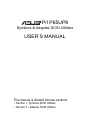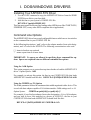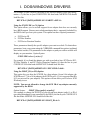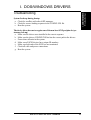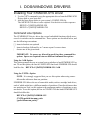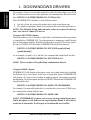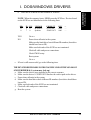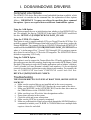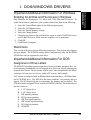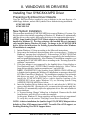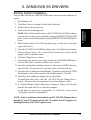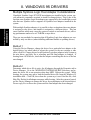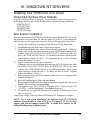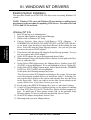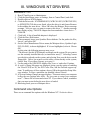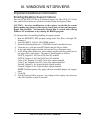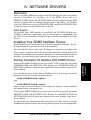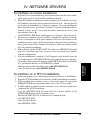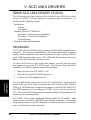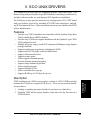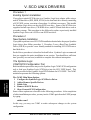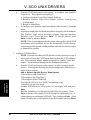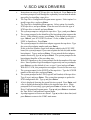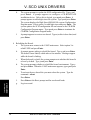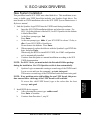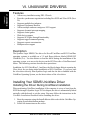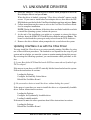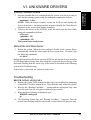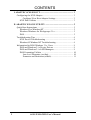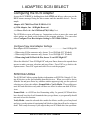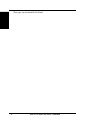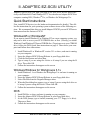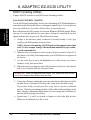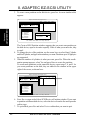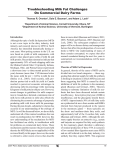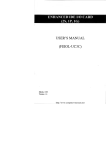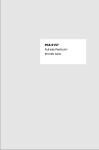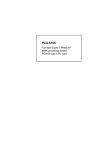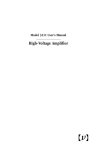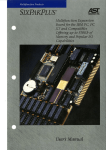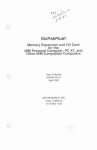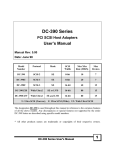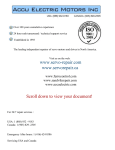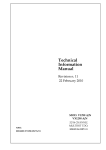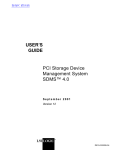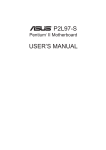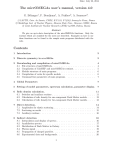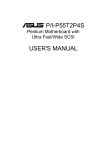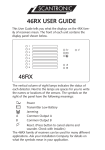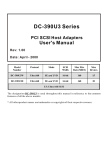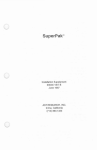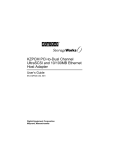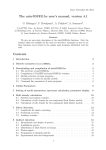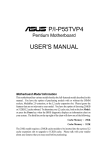Download P/I P65UP8 USER`S MANUAL
Transcript
R P/I P65UP8 Symbios & Adaptec SCSI Utilities USER’S MANUAL This manual is divided into two sections • Section I - Symbios SCSI Utilities • Section II - Adaptec SCSI Utilities USER'S NOTICE No part of this manual, including the products and software described in it, may be reproduced, transmitted, transcribed, stored in a retrieval system, or translated into any language in any form or by any means, except documentation kept by the purchaser for backup purposes, without the express written permission of ASUSTeK COMPUTER INC. (“ASUS”). ASUS PROVIDES THIS MANUAL “AS IS” WITHOUT WARRANTY OF ANY KIND, EITHER EXPRESS OR IMPLIED, INCLUDING BUT NOT LIMITED TO THE IMPLIED WARRANTIES OR CONDITIONS OF MERCHANTABILITY OR FITNESS FOR A PARTICULAR PURPOSE. IN NO EVENT SHALL ASUS, ITS DIRECTORS, OFFICERS, EMPLOYEES OR AGENTS BE LIABLE FOR ANY INDIRECT, SPECIAL, INCIDENTAL, OR CONSEQUENTIAL DAMAGES (INCLUDING DAMAGES FOR LOSS OF PROFITS, LOSS OF BUSINESS, LOSS OF USE OR DATA, INTERRUPTION OF BUSINESS AND THE LIKE), EVEN IF ASUS HAS BEEN ADVISED OF THE POSSIBILITY OF SUCH DAMAGES ARISING FROM ANY DEFECT OR ERROR IN THIS MANUAL OR PRODUCT. Product warranty or service will not be extended if: (1) the product is repaired, modified or altered, unless such repair, modification of alteration is authorized in writing by ASUS; or (2) the serial number of the product is defaced or missing. Products and corporate names appearing in this manual may or may not be registered trademarks or copyrights of their respective companies, and are used only for identification or explanation and to the owners’ benefit, without intent to infringe. • Intel, LANDesk, and Pentium are registered trademarks of Intel Corporation. • IBM and OS/2 are registered trademarks of International Business Machines. • Symbios is a registered trademark of Symbios Logic Corporation. • Windows and MS-DOS are registered trademarks of Microsoft Corporation. • Sound Blaster AWE32 and SB16 are trademarks of Creative Technology Ltd. • Adobe and Acrobat are registered trademarks of Adobe Systems Incorporated. The product name and revision number are both printed on the product itself. Manual revisions are released for each product design represented by the digit before and after the period of the manual revision number. Manual updates are represented by the third digit in the manual revision number. For previous or updated manuals, BIOS, drivers, or product release information, contact ASUS at http://www.asus.com.tw or through any of the means indicated on the following page. SPECIFICATIONS AND INFORMATION CONTAINED IN THIS MANUAL ARE FURNISHED FOR INFORMATIONAL USE ONLY, AND ARE SUBJECT TO CHANGE AT ANY TIME WITHOUT NOTICE, AND SHOULD NOT BE CONSTRUED AS A COMMITMENT BY ASUS. ASUS ASSUMES NO RESPONSIBILITY OR LIABILITY FOR ANY ERRORS OR INACCURACIES THAT MAY APPEAR IN THIS MANUAL, INCLUDING THE PRODUCTS AND SOFTWARE DESCRIBED IN IT. Copyright © 1997 ASUSTeK COMPUTER INC. All Rights Reserved. Product Name: Manual Revision: Release Date: 2 ASUS P/I-P65UP8 1.03 November 1997 ASUS P/I-P65UP8 User's Manual R P/I P65UP8 Section 1 - Symbios SCSI Utilities USER’S MANUAL CONTENTS I. DOS/WINDOWS DRIVERS .......................................................... Introduction ...................................................................................... When You Need to Load Drivers ............................................... Automatic Installation of SDMS for DOS ....................................... ASPI8XX.SYS Driver Features ................................................. Description ................................................................................. Installing Your ASPI8XX.SYS Driver ....................................... Command Line Options ............................................................. Troubleshooting ............................................................................... SYMDISK.SYS Driver Features ..................................................... Description ................................................................................. Installing Your SYMDISK.SYS Driver ........................................... Command Line Options ............................................................. Troubleshooting ............................................................................... SYMCD.SYS Driver Features ......................................................... Description ................................................................................. Installing Your SYMCD.SYS Driver ............................................... Command Line Options ............................................................. Troubleshooting ......................................................................... WIN8XX.386 Driver Features ......................................................... Description ................................................................................. Installing Your WIN8XX.386 Driver .............................................. Command Line Options ............................................................. Troubleshooting ............................................................................... Important Additional Information For Windows ............................. Enabling 32-bit Disk and File Access in Windows .................... Restrictions ................................................................................. Important Additional Information For DOS .................................... Assignment of Drive Letters ...................................................... Using the SDMS DOS Utilities ....................................................... SCSI Low-level Format Utility .................................................. Host Adapter Flash Utility ......................................................... 4 ASUS P/I-P65UP8 User's Manual 9 9 9 9 10 10 11 11 15 16 16 17 17 20 22 22 22 23 23 24 24 24 25 28 29 29 29 29 29 30 30 30 CONTENTS II. WINDOWS 95 DRIVERS ............................................................. SDMS DRIVER SYMC8XX.MPD V2.02.00 ................................. Introduction for Windows 95 ........................................................... Features ...................................................................................... Description ................................................................................. Installing Your SYMC8XX.MPD Driver ........................................ Preparing a Symbios Driver Diskette ......................................... New System Installation ............................................................ Existing System Installation ....................................................... Existing System Using ASPI8XX.SYS DOS ASPI Driver ........ Verifying Correct Driver Installation ......................................... Command Line Options ............................................................. Troubleshooting ......................................................................... Important Additional Information .................................................... Enabling/Disabling Ultra SCSI (Fast 20) Support ..................... Multiple Symbios Logic Host Adapter Considerations ............. Method 1 ............................................................................... Method 2 ............................................................................... 31 31 31 31 31 32 32 32 33 34 35 35 36 37 37 38 38 38 III.WINDOWS NT DRIVERS ........................................................... SDMS DRIVER SYMC8XX.SYS V2.03.00 .................................. Introduction for Window NT 3.5x/4.x ............................................. Features ...................................................................................... Description ................................................................................. Installing Your SYMC8XX.SYS Driver .......................................... Preparing a Symbios Driver Diskette ......................................... New System Installation ............................................................ Existing System Installation ....................................................... Windows NT 3.5x ................................................................. Windows NT 4.x ................................................................... Command Line Options ............................................................. Troubleshooting ......................................................................... Important Additional Information .................................................... Enabling/Disabling Support Options ......................................... 39 39 39 40 40 41 41 41 42 42 43 43 44 45 45 ASUS P/I-P65UP8 User's Manual 5 CONTENTS IV. NETWARE DRIVERS .................................................................. Introduction ...................................................................................... Features ...................................................................................... Description ................................................................................. ASPI Support ........................................................................ Installing Your SDMS NetWare Drivers .......................................... Existing Installation Of NetWare With SDMS Drivers ............. For NetWare v3.12 New Installations ........................................ For NetWare v4.xx New Installations ........................................ For NetWare v4.1x SFT-III Installations .................................... For NetWare v4.1x NWOS2 Installations .................................. Command Line Options ............................................................. The Power Management Utilities .................................................... Installing the Power Management Utilities ................................ Manual Operation ................................................................. Scheduled Operation ............................................................ Unloading the PMSCHED.NLM Utility .............................. Device Statistics ................................................................... Important Additional Information .................................................... For Information Pertaining to a Specific Driver ........................ About Memory Allocation ......................................................... Optimal Use of Command Line Options ................................... Peripheral Device Dependent Optimizations ....................... Flexibility ............................................................................. Overall System Timing ......................................................... DOS Access Dependencies ........................................................ DOS Drivers Not Supported ................................................. When Using An SDMS 4.XX BIOS .......................................... Default Configuration ........................................................... NVRAM ............................................................................... Supported DOS Drivers ........................................................ When Using No SDMS BIOS .................................................... 6 ASUS P/I-P65UP8 User's Manual 46 46 46 47 47 47 47 48 49 49 50 50 56 56 59 59 59 60 60 60 60 61 61 61 61 61 63 63 63 63 63 63 CONTENTS V. SCO UNIX DRIVERS .................................................................... SDMS SCO UNIX DRIVER V3.06.00 ........................................... Introduction ...................................................................................... Features ...................................................................................... Description ................................................................................. Procedure 1 ........................................................................... Existing System Installation ................................................. Procedure 2 ........................................................................... New System Installation ....................................................... The Symbios Logic ............................................................... CAM3 SCSI Configuration Tool .......................................... Installing Your SCO UNIX Driver .................................................. Existing System Installation ....................................................... New System Installation ............................................................ Troubleshooting ......................................................................... Important Additional Information .................................................... How to Remove a SCSI Disk Drive From SCO UNIX ............. 64 64 64 65 65 66 66 66 66 66 66 67 67 73 74 76 76 VI. UNIXWARE DRIVERS ............................................................... LOGIC SDMS UNIXWARE DRIVER V3.02 ................................ Introduction ...................................................................................... Features ...................................................................................... Description ................................................................................. Installing Your SDMS UnixWare Driver ......................................... Installing the Driver During UnixWare Installation ................... Updating UnixWare 2.xx with the C8xx Driver ........................ Loading the Package ............................................................. Configure for Statically Linked Driver ................................ Configure for Dynamically Loadable Driver ....................... Loading Loadable Module ................................................... Rebuild the UnixWare Kernel .............................................. Troubleshooting ......................................................................... 77 77 77 78 78 78 78 79 80 80 80 81 81 81 ASUS P/I-P65UP8 User's Manual 7 FCC & DOC COMPLIANCE Federal Communications Commission Statement This device complies with FCC Rules Part 15. Operation is subject to the following two conditions: • • This device may not cause harmful interference, and This device must accept any interference received, including interference that may cause undesired operation. This equipment has been tested and found to comply with the limits for a Class B digital device, pursuant to Part 15 of the FCC Rules. These limits are designed to provide reasonable protection against harmful interference in a residential installation. This equipment generates, uses and can radiate radio frequency energy and, if not installed and used in accordance with manufacturer’s instructions, may cause harmful interference to radio communications. However, there is no guarantee that interference will not occur in a particular installation. If this equipment does cause harmful interference to radio or television reception, which can be determined by turning the equipment off and on, the user is encouraged to try to correct the interference by one or more of the following measures: • • • • Re-orient or relocate the receiving antenna. Increase the separation between the equipment and receiver. Connect the equipment to an outlet on a circuit different from that to which the receiver is connected. Consult the dealer or an experienced radio/TV technician for help. WARNING! The use of shielded cables for connection of the monitor to the graphics card is required to assure compliance with FCC regulations. Changes or modifications to this unit not expressly approved by the party responsible for compliance could void the user’s authority to operate this equipment. Canadian Department of Communications Statement This digital apparatus does not exceed the Class B limits for radio noise emissions from digital apparatus set out in the Radio Interference Regulations of the Canadian Department of Communications. 8 ASUS P/I-P65UP8 User's Manual I. DOS/WINDOWS DRIVERS I. DOS/WINDOWS (Introduction) Introduction In SDMS 4.0, the SCSI BIOS for the Symbios Logic family of PCI SCSI chips is capable of mapping SCSI hard disk drives behind any non-SCSI hard disk drives (IDE, ESDI, etc.) within the same system. A driverless solution will allow connection of up to 24 hard drives (SCSI and non-SCSI) under DOS 5.0 and above. Full Virtual DMA Services (VDS), including features such as scatter-gather, are also supported by the SCSI BIOS. Therefore, to gain maximum performance, you should disable any double buffer option provided by disk caching software (such as Microsoft’s SMARTDRV.EXE) for all drives handled through SDMS. When You Need to Load Drivers Connecting peripherals other than hard disk drives requires loading the appropriate driver. Some of the drivers work together, and some are capable of direct communication with a Symbios Logic PCI/SCSI controller. ASPI8XX.SYS is an ASPI (Advanced SCSI Programming Interface) manager which provides standard ASPI compatibility between your SCSI host adapter hardware and ASPI compatible applications. SYMDISK.SYS is a device driver for SCSI disk drives, and works through the ASPI manager. SYMCD.SYS is a device driver for CDROM drives, and works through the ASPI manager. The following sections list these drivers, their features, and their loading requirements. Automatic Installation of SDMS for DOS Using the DOS Installation Utility The Symbios Logic SDMS DOS installation utility provides a quick and easy method for performing either an automatic or custom installation of the SCSI device drivers in a DOS/Windows environment. It works with any system using an SDMS supported Symbios Logic SCSI chip. The installation utility identifies the system, scans the SCSI bus, and properly installs the needed SCSI device drivers. The SDMS Drivers diskette containing the DOS device drivers also holds the DOS installation utility. To use the utility, insert disk 1 into your floppy drive while in the DOS environment, and change to the A:\DOS directory, then type: INSTALL. Follow the directions presented on the screens. When performing a custom installation, an understanding of the information presented in the following sections for manual installation may prove useful. ASUS P/I-P65UP8 User’s Manual 9 I. DOS/WINDOWS DRIVERS I. DOS/WINDOWS (Features) ASPI8XX.SYS Driver Features • • • • • • • • • • Supports Advanced SCSI Programming Interface (ASPI) applications Supports single-threaded I/O Supports up to four host adapters Releases initialization code for smaller runtime size Performs synchronous negotiation (including Fast-20) Performs Wide SCSI negotiation Full VDS (Virtual DMA Services) support, including scatter-gather Allows Disconnect/Reselect Supports adapter exclusion Allows shared interrupts Description ASPI8XX.SYS is an ASPI manager which provides an interface to popular ASPI applications. It is required when you want to use SYMDISK.SYS or SYMCD.SYS, or whenever you want to run an ASPI application. ASPI8XX.SYS replaces an SDMS BIOS (if present), and fully supports all devices supported by the BIOS. If an SDMS BIOS is not present, only an ASPI interface is provided. 10 ASUS P/I-P65UP8 User’s Manual I. DOS/WINDOWS DRIVERS I. DOS/WINDOWS (Installation) Installing Your ASPI8XX.SYS Driver 1. Use the COPY command to copy the ASPI8XX.SYS driver from the SDMS SCSI Drivers disk to your boot disk. 2. Add this line to your system’s CONFIG.SYS file: DEVICE=C:[path]ASPI8XX.SYS This line must appear before any line loading other ASPI drivers (like SYMCD.SYS, SYMDISK.SYS, or any other ASPI compliant driver/application). Command Line Options The ASPI8XX.SYS driver has several configurable features which are set via switches on the command line in your CONFIG.SYS file. In the following descriptions, ‘path’ refers to the adapter number (boot order designation), and ‘id’ refers to the SCSI ID. The following conventions are also used: [ ] items in brackets are optional * means repeat item 0 or more times IMPORTANT: No spaces are allowed in specifying these command line options. Spaces are required between different command line options. Using the /ASK Option This option prompts you at system boot-up time whether to load the ASPI8XX.SYS driver. Option Syntax: /ASK For example, to activate this option, the line in your CONFIG.SYS file that loads ASPI8XX.SYS should look like this: DEVICE=C:[PATH]ASPI8XX.SYS /ASK Using the /WIDTH (or /W) Option The width parameter defines the maximum data width negotiated with a device. This is used with host adapters capable of 16-bit data transfers. Valid settings are 8 or 16. Option Syntax: /WIDTH=n<path[:id]>[,n<path[:id]>]* For example, if your first host adapter (boot order designation = 0) is a 16-bit adapter, and you wish to force 8-bit transfers to a device at SCSI ID 2, the line in your CONFIG.SYS file that loads ASPI8XX.SYS should look like this: DEVICE=C:[PATH]ASPI8XX.SYS /WIDTH=8<0:2> ASUS P/I-P65UP8 User’s Manual 11 I. DOS/WINDOWS DRIVERS I. DOS/WINDOWS (Command Lines) Using the /DISCONNECT (or /DC) Option SCSI devices have the ability to disconnect from the bus during an I/O transfer. This option is used to allow a device to disconnect. If a particular host adapter has parity checking disabled, all devices attached to it must have disconnects disabled, since parity is required during the reselection phase. Valid options are ON (allow disconnects) or OFF (do not allow disconnects). The default for all devices is ON. Option Syntax: /DISCONNECT=n<path[:id]>[,n<path[:id]>]* For example, to disable disconnects on the device attached to the first host adapter (boot order designation = 0) at SCSI ID 2, the line in your CONFIG.SYS file that loads ASPI8XX.SYS should look like this: DEVICE=C:[PATH]ASPI8XX.SYS /DISCONNECT=OFF<0:2> Using the /SYNCH_RATE (or /SR) Option This option sets the maximum synchronous transfer rate (in mega transfers per second) to negotiate with a particular device. The allowable values are 0, 5, 10, and 20, providing the host adapter is capable of the specified speed. To turn off synchronous transfers for a particular device, you should specify 0. The default value is the fastest rate supported by your host adapter. Option Syntax: /SYNCH_RATE=n<path[:id]>[,n<path[:id]>]* For example, to turn off synchronous transfers to the device attached to the first host adapter (boot order designation = 0) at SCSI ID 3, the line in your CONFIG.SYS file that loads ASPI8XX.SYS should look like this: DEVICE=C:[PATH]ASPI8XX.SYS /SYNCH_RATE=0<0:3> Using the /PARITY (or /P) Option This option tells your host adapter to disable the SCSI bus data integrity checking feature known as parity. Some SCSI devices do not generate parity. Valid options are ON (check parity) or OFF (do not check parity). The default for all devices is ON. WARNING: When disabling parity checking, it is necessary to disable disconnects for that adapter since you cannot disable parity checking for reselection. If a device does not generate parity, and it disconnects, the I/O will never complete. Option Syntax: 12 /PARITY=n<path[,path]*>[,n<path[,path]*>]* ASUS P/I-P65UP8 User’s Manual I. DOS/WINDOWS DRIVERS I. DOS/WINDOWS (Command Lines) For example, to turn off parity checking on the first host adapter (boot order designation = 0), the line in your CONFIG.SYS file that loads ASPI8XX.SYS should look like this: DEVICE=C:[PATH]ASPI8XX.SYS /PARITY=OFF<0> Using the /EXCLUDE (or /X) Option This option allows you to exclude support for an adapter that does not currently have BIOS support. You may not exclude an adapter that is supported (included) by the BIOS when you boot your system. This option has three required parameters: a. PCI Device ID b. PCI Bus Number c. PCI Device/Function Number These parameters identify the specific adapter you want to exclude. To obtain these parameters, boot your system using the /VERBOSE command line option (explained later in this section). The parameters for the adapter or path you wish to exclude will display on your monitor. Option Syntax: /EXCLUDE<a:b:c>[,<a;b;c>]* For example, if you found the adapter you wish to exclude to have PCI Device ID 3, PCI Bus Number 0, and PCI Device/Function Number 68, then the line in your CONFIG.SYS file that loads ASPI8XX.SYS should look like this: DEVICE=C:[PATH]ASPI8XX.SYS /EXCLUDE<3:0:68> Using the /HOST_ID (or /ID) Option This option lets you alter the SCSI ID for a host adapter. On an 8-bit adapter, the SCSI IDs are 0-7. On a 16-bit adapter, the SCSI IDs are 0-15 (it is suggested that IDs 8-15 are not used for your adapter). This option will not allow you to select a SCSI ID already in use. NOTE: You are not allowed to change the SCSI ID of any adapter currently supported by the BIOS. Option Syntax: /HOST_ID=n<path>[,n<path>]* For example, to change the SCSI ID of your second host adapter (path=1) to ID=6 (providing that adapter is not controlled by the BIOS), the line in your CONFIG.SYS file that loads ASPI8XX.SYS should look like this: DEVICE=C:[PATH]ASPI8XX.SYS /HOST_ID=6<1> ASUS P/I-P65UP8 User’s Manual 13 I. DOS/WINDOWS DRIVERS I. DOS/WINDOWS (Command Lines) Using the /SCAM Option This option allows you to disable support for the SCSI Plug and Play protocol called SCAM (SCSI Configured AutoMatically). SCAM support is ON by default. You may change the SCAM setting only if the path (adapter) specified is not controlled by the BIOS. Option Syntax: /SCAM=n<path>[,n<path>]* For example, to turn off SCAM support on the second host adapter (boot order designation = 1), the line in your CONFIG.SYS file that loads ASPI8XX.SYS should look like this: DEVICE=C:[PATH]ASPI8XX.SYS /SCAM=OFF<1> Using the /TIMEOUT (or /T) Option The ASPI8XX.SYS driver uses a time-out mechanism to detect certain errors. When the driver issues a command to a SCSI device, a timer is started. If the timer expires before the command completes, the driver assumes something has gone wrong, and takes steps to recover. The default for this option is 10 seconds, if the device is BIOS controlled. If the device is not BIOS controled, the default is 0 seconds. Also, non-volatile memory settings can alter these defaults.The maximum setting is 0, which is no time-out. The range of allowable values is 0-65535 seconds. Option Syntax: /TIMEOUT=n<path[:id]>[,n<path[:id]>]* For example, you might have a particularly slow device (with SCSI ID 3) on the first host adapter (boot order designation = 0). If you wish to extend the time-out for this device to 60 seconds, the line in your CONFIG.SYS file that loads ASPI8XX.SYS should look like this: DEVICE=C:[PATH]ASPI8XX.SYS /TIMEOUT=60<0:3> Using the /VERBOSE (or /V) Option This Option causes more detailed information to appear on your monitor, after the ASPI8XX.SYS driver is initialized, during a system boot. This is useful if you have multiple adapters in your system and need to know the PCI Device ID, the PCI Bus number, and the PCI Device/Function number for each adapter. For example, this information is required to use the /EXCLUDE option already described in this section. Option Syntax: /VERBOSE For example, to see more detailed adapter information displayed when you boot, the line in your CONFIG.SYS file that loads ASPI8XX.SYS should look like this: DEVICE=C:[PATH]ASPI8XX.SYS /VERBOSE 14 ASUS P/I-P65UP8 User’s Manual I. DOS/WINDOWS DRIVERS I. DOS/WINDOWS (Troubleshooting) Troubleshooting System Locks up during bootup a. Check for conflicts with other ASPI managers. b. Check for correct loading sequence in the CONFIG.SYS file. c. Boot the system. The device driver does not recognize one of the non-boot SCSI peripherals (system may lock up) a. Make sure the drivers were installed in the correct sequence. b. Make sure the drivers CONFIG.SYS line has the correct path to the drivers. c. Power down all units in the system. d. Make sure all SCSI devices have unique ID numbers. e. Make sure both ends of the SCSI bus are terminated. f. Check all cable and power connections. g. Boot the system. ASUS P/I-P65UP8 User’s Manual 15 I. DOS/WINDOWS DRIVERS I. DOS/WINDOWS (Features) SYMDISK.SYS Driver Features • • • • • • • • Supports removable media devices Supports magneto optical devices Supports non-512-byte sectors (1024, 2048, 4096) Supports multiple logical unit number (LUN) support Supports multiple host adapters (with ASPI8XX.SYS) Can reserve drive letters for installed devices without media present in the device (see /UNITS under Command Line Options) Can add drive letters Supports power management (to spin down drives) Description SYMDISK.SYS is needed when connecting drives with non-512-byte sectors, and when connecting removable drives if the user wants to change the media. It is also required to obtain drive letters for devices (adapters) that are not supported by a BIOS. SYMDISK.SYS communicates through ASPI8XX.SYS. To use the SYMDISK.SYS driver you must load ASPI8XX.SYS also. 16 ASUS P/I-P65UP8 User’s Manual I. DOS/WINDOWS DRIVERS I. DOS/WINDOWS (Installation) Installing Your SYMDISK.SYS Driver 1. Use the COPY command to copy the appropriate drivers from the SDMS SCSI Drivers disk to your boot disk. 2. Add the lines shown below to your system’s CONFIG.SYS file. The ASPI8XX.SYS driver is also required. List the drivers in this sequence: DEVICE=C:[PATH]ASPI8XX.SYS DEVICE=C:[PATH]SYMDISK.SYS Command Line Options The SYMDISK.SYS device driver has several embedded functions which are accessed via switches on the command line. These options are described below, and use the following conventions: [ ] items in brackets are optional * items in brackets followed by an * means repeat 0 or more times | choose one of the given items IMPORTANT: No spaces are allowed in specifying these command line options. Spaces are required between different command line options. Using the /ASK Option This option prompts the user at system boot-up whether to load SYMDISK.SYS or not. To use this option, the line in CONFIG.SYS that loads SYMDISK.SYS should look like this: DEVICE=C:[PATH]SYMDISK.SYS /ASK Using the /UNITS= Option NOTE: It is strongly suggested that you use this option when using removable media with more than one partition. SYMDISK.SYS allows the use of removable media, such as cartridge hard drives, each of which might have a different number of partitions. If media with more than one partition are used, set this option to the maximum number of partitions on any one media. To use this option, the line in CONFIG.SYS that loads SYMDISK.SYS should look like this: DEVICE=C:[PATH]SYMDISK.SYS /UNITS=path:id:lun:num_units [,path:id:lun:num_units]* ASUS P/I-P65UP8 User’s Manual 17 I. DOS/WINDOWS DRIVERS I. DOS/WINDOWS (Command Lines) For example, if there is a removable media drive at the first host adapter set to SCSI ID 2, and you need to reserve three partitions, the command line should look like this: DEVICE=C:[PATH]SYMDISK.SYS /UNITS=0:2:0:3 When SYMDISK.SYS initializes, it will default to either: a. One drive letter for a removable media device with no media present. b. The number of partitions found on the media in the removable media device. NOTE: The full path, id, lun, and num_units values are required for this option. Also, there is a limit of 24 devices. Using the /EXCLUDE= Option This option allows a user to exclude a ‘path:id:lun’ combination from being scanned or controlled by SYMDISK.SYS. The path parameter is mandatory with all ids and luns for that path excluded by default if just the path is specified. To use this option, the line in CONFIG.SYS that loads SYMDISK.SYS should look like this: DEVICE=C:[PATH]SYMDISK.SYS /EXCLUDE=path[:id[:lun]] [,path[:id[:lun]]]* As an example, for path 0, id 2, and lun 0 the command line should look like this: DEVICE=C:[PATH]SYMDISK.SYS /EXCLUDE=0:2:0 NOTE: There is a limit of 24 ‘path:id:lun’ combinations allowed. Using the /SSIZE= Option SYMDISK.SYS will default to the largest sector size found during boot, handling all different sector sizes found. In the case of removable media, SYMDISK.SYS will assume a 512 byte sector size when no media is present. This option overcomes this limitation. To use this option, the line in CONFIG.SYS that loads SYMDISK.SYS should look like this: DEVICE=C:[PATH]SYMDISK.SYS /SSIZE=512|1024|2048|4096 For example, if a removable media drive is used that has a sector size of 2048 bytes, the command line should look like this: DEVICE=C:[PATH]SYMDISK.SYS /SSIZE=2048 NOTE: If SYMDISK.SYS comes across a sector size larger than the one specified in this option, or if it finds a sector larger than the default, it will refuse to read/write to that media. It will report an invalid media error to DOS. 18 ASUS P/I-P65UP8 User’s Manual I. DOS/WINDOWS DRIVERS I. DOS/WINDOWS (Command Lines) Using the /SPINDOWN= Option This is a power management feature that can automatically spin down a disk when the disk is not accessed for a specified amount of time. The default spindown time is 15 minutes. You can specify a new spindown time in hours and minutes (hh:mm) with a minimum time of 1 minute. To use this option, the line in CONFIG.SYS that loads SYMDISK.SYS should look like this: DEVICE=C:[PATH]SYMDISK.SYS /SPINDOWN=hh:mm<path[:id[:lun]]> [,hh:mm<path[:id[:lun]]>] For example, if you wish to spindown a device on path 0, id 2, and lun 0, after one hour and five minutes of inactivity, the command line should look like this: DEVICE=C:[PATH]SYMDISK.SYS /SPINDOWN=1:5<0:2:0> Or, if you wish to spindown all devices after the default time-out of 15 minutes, the command line should look like this: DEVICE=C:[PATH]SYMDISK.SYS /SPINDOWN=<> Remember, the <> are required when you specify a path:id:lun in this option. ASUS P/I-P65UP8 User’s Manual 19 I. DOS/WINDOWS DRIVERS I. DOS/WINDOWS (Troubleshooting) Troubleshooting THE COMPUTER LOCKS UP AND WILL NOT COMPLETE BOOTING FROM A NON-SCSI HARD DISK DRIVE a. Refer to the drive manufacturer’s user manual. THE COMPUTER LOCKS UP AND WILL NOT COMPLETE BOOTING FROM A SCSI HARD DISK DRIVE a. Is the SCSI BIOS seen during boot? NOTE: If the SCSI BIOS is seen during boot, a banner similar to the following appears: Symbios Logic SDMS(TM) v4.0 PCI SCSI BIOS, PCI Rev.2.0,2.1 Copyright 1995 Symbios Logic PCI-4.xx.xx YES NO 20 Go to b. Power down all units in the system. Remove all SCSI cables. Boot system. Is the SCSI BIOS seen during boot? YES Power down all units in the system. Reconnect and check all cable and power connections. Boot system. Go to a. NO Power down all units in the system. Reseat the host bus adapter. Check CMOS setup. Boot system. Go to a. ASUS P/I-P65UP8 User’s Manual I. DOS/WINDOWS DRIVERS I. DOS/WINDOWS (Troubleshooting) b. Does the SCSI BIOS see the bootable SCSI drive? NOTE: When the computer boots, SDMS scans the SCSI bus. Devices found on the SCSI bus are identified as in the following lines: HBA 0 0 ID LUN 2 0 7 0 VENDOR SEAGATE Symbios PRODUCT ST31230N SYM53C875 REV 0060 0003 .... .... .... YES NO Go to c. Power down all units in the system. Make sure the hard drives have different ID numbers (boot drive should have lowest ID). Make sure both ends of the SCSI bus are terminated. Check all cable and power connections. Check CMOS setup. Boot system. Go to a. c. If boot is still unsuccessful, go to the following item. THE DEVICE DRIVER DOES NOT RECOGNIZE ONE OF THE NON-BOOT SCSI PERIPHERALS (system may lock up) a. Make sure the drivers were installed in the correct sequence. b. Make sure the drivers’ CONFIG.SYS line has the correct path to the drivers. c. Power down all units in the system. d. Make sure the hard drives have different ID numbers (boot drive should have lowest ID). e. Make sure both ends of the SCSI bus are terminated. f. Check all cable and power connections. g. Boot the system. ASUS P/I-P65UP8 User’s Manual 21 I. DOS/WINDOWS DRIVERS I. DOS/WINDOWS (Features) SYMCD.SYS Driver Features • • • Compatible with Microsoft’s CD-ROM Extension 2.21 and above Multi-session Photo CD support Support for reading CCDA disks Description SYMCD.SYS is needed whenever a CD-ROM device is connected on the SCSI bus. You must load it in conjunction with Microsoft’s CD-ROM Extension 2.21 or above (MSCDEX.EXE). SYMCD.SYS communicates through ASPI8XX.SYS, so you must load ASPI8XX.SYS to use SYMCD.SYS. Installing Your SYMCD.SYS Driver 1. Use the COPY command to copy the appropriate driver(s) from the SDMS SCSI Drivers disk to your boot disk. 2. Add SYMCD.SYS to your CONFIG.SYS file. It goes in after ASPI8XX.SYS and SYMDISK.SYS (if this driver is also being used), in this order: DEVICE=C:[PATH]ASPI8XX.SYS DEVICE=C:[PATH]SYMDISK.SYS DEVICE=C:[PATH]SYMCD.SYS /D:NAME NOTE: The /D: is not a drive letter designation; it indicates the name you wish assigned to your CD-ROM. You must include the NAME, which can use any combination of up to 8 characters. 3. To insure that sufficient drive letters are available to identify all devices connected to the SCSI bus, add the MS-DOS LASTDRIVE command to the CONFIG.SYS file: LASTDRIVE=x with x specifying a drive letter in the range C through Z. The letter assigned to LASTDRIVE represents the last valid drive MS-DOS is able to recognize and also represents the maximum number of drives available. For example, LASTDRIVE=K allows access to eleven (11) logical drives. For further details about LASTDRIVE, consult your MS-DOS manual. 4. Unless your CD-ROM access software specifies otherwise, Microsoft’s CDROM Extension (MSCDEX.EXE) should execute from the AUTOEXEC.BAT file in order to access your drive. Add the following line to your AUTOEXEC.BAT file: [PATH]MSCDEX /D:NAME For example, if: DEVICE=C:[PATH]SYMCD.SYS /D:MY_CD is in CONFIG.SYS, then:[PATH]MSCDEX /D:MY_CD should exist in the AUTOEXEC.BAT file. 5. Check installation instructions for the CD-ROM drive itself for other parameters necessary to include with MSCDEX. 6. When MSCDEX is loaded during the AUTOEXEC.BAT file execution, a message is returned assigning a drive letter to the CD-ROM drive. For example: DRIVE E = DRIVER MY_CD UNIT 0 This informs you that the CD-ROM drive is recognized and ready for use. 22 ASUS P/I-P65UP8 User’s Manual I. DOS/WINDOWS DRIVERS I. DOS/WINDOWS (Command Lines) Command Line Options The SYMCD.SYS device driver has several embedded functions available, which are accessed via switches on the command line. An explanation of these options follows. IMPORTANT: No spaces are allowed in specifying these command line options. Spaces are required between different command line options. Using the /ASK Option This option prompts the user at initialization time whether to load SYMCD.SYS or not. For example, the line in CONFIG.SYS that loads SYMCD.SYS would look like this: DEVICE=C:[PATH]SYMCD.SYS /D:MY_CD /ASK Using the /UPTOLUN= Option This option is used to support multiple LUNs per Target ID on the SCSI bus. It is needed to support CDROM changers that hold several CDs at one time, such as the Pioneer DRM604x. For example, the line in CONFIG.SYS that loads SYMCD.SYS would look like this:DEVICE=C:[PATH]SYMCD.SYS /D:MY_CD /UPTOLUN=x where ‘x’ is in the range of 0 to 7. It uses LUN 0 through LUN x to assign a separate drive letter for each of the x+1 CDs in the CD magazine. The SYMCD.SYS driver defaults to supporting LUN 0 only. Using the /NOBCD Option This Option is used to support the Trantor Music Box CD audio application. Using this option prevents the track numbers from being converted to BCD (Binary Coded Decimal). If this option is used with CD audio applications such as Adaptec’s cdplayer, Corel’s cd-audio, or Future Domain’s cdaudio, track numbers >16 are not reported correctly because these applications require binary track numbers. For example, the line in CONFIG.SYS that loads SYMCD.SYS would look like this: DEVICE=C:[PATH]SYMCD.SYS /NOBCD Troubleshooting THE CD-ROM DRIVE IS NOT SEEN AT BOOT TIME, OR THE SYSTEM LOCKS UP a. Make sure the required drivers are installed and in the correct sequence. b. Make sure the driver’s CONFIG.SYS line has the correct path to the driver. c. Make sure MSCDEX, in the AUTOEXEC.BAT, has the same drive name as the CDROM driver in the CONFIG.SYS file. d. Make sure there is no ID or drive letter designation conflict. e. Power down all units in the system. f. Check the cable and power connections. g. Make sure the SCSI bus is properly terminated. h. Make sure sufficient drive letters are specified (through the MS-DOS lastdrive= command) to include your CD-ROM. A CD-ROM which uses multiple disks requires a letter for each disk. ASUS P/I-P65UP8 User’s Manual 23 I. DOS/WINDOWS DRIVERS I. DOS/WINDOWS (Features) WIN8XX.386 Driver Features • • • Supports Windows Advanced SCSI Programming Interface (ASPI) applications Supports 32-bit Disk Access in Windows 3.1 and Windows for Workgroups 3.11 via the FastDisk interface Processes all I/O requests, including ASPI requests, using 32-bit protectedmode code for the highest possible performance Description WIN8XX.386 is both a Windows FastDisk driver and an ASPI Manager for Windows which provides an interface to popular ASPI applications. It is required when you want to use 32-bit Disk Access in Windows. Even though WIN8XX.386 controls all SCSI drives on your Symbios Logic host adapter, Windows allows 32-bit Disk Access on the first two drives only. Installing Your WIN8XX.386 Driver 1. Use the COPY command to copy the WIN8XX.386 driver from the SDMS SCSI Drivers disk to your boot disk. For example, to copy the driver to your system’s Windows SYSTEM directory, use the command shown below: copy a:\WIN8XX.386 c:\WINDOWS\SYSTEM 2. Add an entry in the [386Enh] section of your Windows SYSTEM.INI file, as shown below: device=WIN8XX.386 In the example shown above, the driver is in the Windows SYSTEM directory. If you choose to place the driver in another location, simply specify the complete path along with the filename shown in the example. 3. Add an entry in the [386Enh] section of your Windows SYSTEM.INI file, as shown below: device=*int13 This entry may or may not already exist in your SYSTEM.INI file, depending on the hardware present when you installed Windows. Check to make sure that it appears only once in your SYSTEM.INI file. 4. Add an entry in the [386Enh] section of your Windows SYSTEM.INI file, as shown below: 32BitDiskAccess=off This entry may or may not already exist in your SYSTEM.INI file, depending on the hardware present when you installed Windows. Check to make sure that it appears only once in your SYSTEM.INI file. 5. Remove an entry from the [386Enh] section of your Windows SYSTEM.INI file, either by removing the line completely, or by placing a semicolon in column one of the line so it is treated as a comment, as shown below: ;device=*wdctrl 24 ASUS P/I-P65UP8 User’s Manual I. DOS/WINDOWS DRIVERS I. DOS/WINDOWS (Command Lines) This entry may or may not already exist in your SYSTEM.INI file, depending on the hardware present when you installed Windows. This entry controls the loading of the standard FastDisk driver that ships with Windows for the purpose of providing 32-bit Disk Access to an IDE drive. This driver is not compatible with vendor-supplied FastDisk drivers, such as WIN8XX.386. 6. Use the COPY command to copy the WIN8XX.DLL driver from the SDMS SCSI Drivers disk to your boot disk. For example, to copy the driver to your system’s Windows SYSTEM directory, use the command shown below: copy a:\WIN8XX.DLL c:\WINDOWS\SYSTEM\WINASPI.DLL NOTE: In the above statement the file name is changed. This is important. 7. Add profile switches to your SYSTEM.INI file, as necessary. See below for a detailed description. Command Line Options Profile settings are the Windows equivalent of DOS command line options. They are entered into a particular section of your SYSTEM.INI file which resides in your Windows directory. Edit SYSTEM.INI and add a section anywhere (except in the middle of another section like [386Enh]) called [Win8xx]. For example, the section might look like this: [Win8xx] Synchronous=on Wide=off Disconnect=on SCAM=off ParityChecking=on Timeout=0<> Verbose=OFF In the following descriptions, ‘ha_num’ refers to the adapter number (boot order designation). Please note that this version of the driver only supports one adapter, so the host adapter number is always zero. In the following descriptions ‘id’ refers to the SCSI device ID. These conventions are also used: [ ] items in brackets are optional * means repeat 0 or more times IMPORTANT: No spaces are allowed in specifying any of these options. Spaces are required between different options. ASUS P/I-P65UP8 User’s Manual 25 I. DOS/WINDOWS DRIVERS I. DOS/WINDOWS (Command Lines) Using the SYNCHRONOUS Option Synchronous=ON or OFF (Default = ON) This option allows you to turn off SCSI synchronous transfers. By default they are on, which is faster. However, if you are having problems with your system you might want to try turning synchronous off. Using the WIDE Option Wide=ON or OFF (Default = ON) This option allows you to turn off SCSI wide transfers. By default they are on, which is faster if you have a wide disk drive. However, if you are having problems with your system you might want to try turning wide off. Using the DISCONNECT Option Disconnect=ON or OFF (Default = ON) This option allows you to turn off SCSI disconnects. By default they are on, which is sometimes faster. However, if you are having problems with your system you might want to try turning disconnects off. Using the SCAM Option SCAM=ON or OFF (Default = ON) This option allows you to turn off SCAM (SCSI Configured Auto-Matically). By default SCAM is on. If you have a SCAM capable SCSI peripheral, SCAM automatically assigns SCSI device ID’s to avoid conflicts. If you are having problems with your system you might want to try turning SCAM off. Using the PARITYCHECKING Option ParityChecking=ON or OFF (Default = ON) This option allows you to turn off SCSI parity checking. By default it is on. Parity is a mandatory part of SCSI-2, however some old peripherals may not support parity. If you are having problems with your system you might want to try turning parity checking off. Typically this is necessary only if you add a new peripheral that doesn’t support parity. CD-ROM drives sometimes do not support parity. Using the VERBOSE Option Verbose=ON or OFF (Default = OFF) This option allows you to turn on verbose mode for the driver. This displays a message with the version of the driver each time the driver is loaded. This is a good way to make sure the driver is loaded. Typically you want to set this ON once, then turn it off until you need it again so the message is not displayed each time the driver loads. Using the FASTDISK Option Fastdisk=ON or OFF (Default = ON) 26 ASUS P/I-P65UP8 User’s Manual I. DOS/WINDOWS DRIVERS I. DOS/WINDOWS (Command Lines) This option allows you to turn off the FASTDISK portion of this driver. The FASTDISK portion allows 32-Bit Disk Access on a SCSI drive at C: or D:. Since Windows only allows 32-Bit Disk Access on one kind of drive at a time, you may want to disable it for your SCSI drive so you can use it on an IDE drive you have in your system. This allows the ASPI portion of the driver to continue to function, while the FASTDISK (32-Bit Disk Access) portion is disabled. Using the TIMEOUT Option Timeout=n (Default = 0, which disables time-outs) Option Syntax: Timeout=n<ha_num[:id]>[,n<ha_num[:id]>]* (n = time-out value in seconds for device, n=(0..65535), 0=infinite) WIN8XX.386 uses a time-out mechanism to detect certain errors. When WIN8XX.386 issues a command to a SCSI device, a timer is started. If the timer expires before the command completes, WIN8XX.386 assumes that something has gone wrong with the device, and takes steps to recover. The default value for this is zero, which means time-outs are disabled by default. It is recommended that you use time-out values of at least 10 minutes (600 seconds) for SCSI tape devices, since they have many commands which take much longer to complete. The SYMDISK.SYS and SYMCD.SYS drivers use time-outs of their own (typically 10 to 30 seconds). A time-out value of up to 65535 seconds (over 18.2 hours) is possible. For example, if you have a particularly slow device on your host adapter (ha_num=0) at id=3, and you wish to extend the time-out on this device to 60 seconds, the line in SYSTEM.INI should look like this: [Win8xx] Timeout=60<0:3> As another example, suppose you have a tape drive on your host adapter (ha_num=0) at id=3, and you wish to set the time-out on this device to 600 seconds. Suppose you also have a scanner on your host adapter (ha_num=0) at id=2, and you wish to set the time-out on this device to 30 minutes (1800 seconds). The line in SYSTEM.INI should look like this: Timeout=1800<0:2>,60<0:3> ASUS P/I-P65UP8 User’s Manual 27 I. DOS/WINDOWS DRIVERS I. DOS/WINDOWS (Troubleshooting) Troubleshooting WINDOWS DISPLAYS THE FOLLOWING MESSAGE WHILE BOOTING: The Microsoft Windows 32-bit disk driver (WDCTRL) cannot be loaded. There is unrecognizable disk software installed on this computer. a. Make sure the line controlling WDCTRL in your SYSTEM.INI is either removed or commented out, as explained in the driver installation instructions. b. Re-boot the system. THE DRIVER DOES NOT RECOGNIZE ONE OF THE NON-BOOT SCSI PERIPHERALS (system may lock up) a. Make sure the driver is installed properly according to the driver installation instructions. b. Power down all devices in the system. c. Make sure all SCSI devices have unique ID numbers. d. Make sure the SCSI bus is properly terminated. e. Check all cable and power connections. f. Boot the system. A MESSAGE SAYING ASPI8XX.SYS IS NOT LOADED IS DISPLAYED a. Load ASPI8XX.SYS in your CONFIG.SYS. THE FOLLOWING MESSAGE IS DISPLAYED WHEN YOU TRY TO ENTER THE VIRTUAL MEMORY SETTINGS IN THE 386 ENHANCED SECTION OF THE CONTROL PANEL 32-bit File Access was unable to run. This may be because you started the network before starting Windows, because Windows could not find the IFSHLP.SYS driver, or your hard disk(s) may be incompatible with 32-bit File Access. a. Make sure IFSHLP.SYS is being loaded in your CONFIG.SYS. It should appear there when Windows For Workgroups 3.11 is installed, but sometimes it does not. A WINDOWS ASPI APPLICATION SUCH AS COLORADO BACKUP FOR WINDOWS SAYS IT CAN’T FIND AN ASPI MANAGER a. Colorado Backup for Windows, and possibly other programs, leave a copy of WINASPI.DLL for another vendor’s host adapter in the directory in which it is installed. When WINASPI.DLL is looked for, it is found in that directory before looking in your Windows system directory. To fix the problem, delete or rename WINASPI.DLL in the Colorado Backup For Windows directory. WIN8XX.386 DISPLAYS THE FOLLOWING MESSAGE WHILE LOADING Win8xx VxD Initialization Error: FastDisk registration failed for drive 80h (C:) (or 81h (D:)). Please check the settings in your SYSTEM.INI file. a. In this case, check the [386Enh] section of your SYSTEM.INI file to make sure you have the line: device=*int13. 28 ASUS P/I-P65UP8 User’s Manual I. DOS/WINDOWS (Additional Information) I. DOS/WINDOWS DRIVERS Important Additional Information For Windows Enabling 32-bit Disk and File Access in Windows Only Windows for Workgroups 3.11 offers both 32-bit Disk and File access. To enable these features, make sure your system is backed up, then do the following: 1. 2. 3. 4. 5. Select the Control Panel applet in the Main program group. Select the 386 Enhanced icon. Select the Virtual Memory settings. Select the Change button. Check the two boxes at the bottom of the screen to enable 32-Bit Disk Access and 32-Bit File Access. Make sure the swapfile is set to permanent. 6. Click OK. 7. Click Restart Computer. Restrictions This version of the driver has the following restrictions: This version only supports one host adapter. The NVRAM settings in the Configuration Utility for the SDMS 4.0 BIOS are not yet supported by this driver. Important Additional Information For DOS Assignment of Drive Letters The MS-DOS operating system assigns drive letters to primary partitions first. After the primary partitions have been assigned drive letters the logical partitions are assigned drive letters. Do not assume that the drive letter designations will follow consecutively from device to device within a PC system. An Example: A PC system is configured with an IDE hard disk as the boot drive, a SCSI hard disk, and a CD-ROM drive. The IDE drive has three partitions: one primary and two logical. The SCSI hard disk has two partitions: one primary and one logical. The SCSI hard disk is assigned ID one, and the CD-ROM is ID four. The distribution of the drive letters is: A: B: C: D: E: F: G: H: 3 1/2" floppy drive 5 1/4" floppy drive IDE primary partition SCSI primary partition IDE first logical partition IDE second logical partition SCSI logical partition CD-ROM ASUS P/I-P65UP8 User’s Manual 29 I. DOS/WINDOWS DRIVERS I. DOS/WINDOWS (Additional Information) Using the SDMS DOS Utilities SCSI Low-level Format Utility This utility allows you to low-level format SCSI hard disk drives connected to Symbios Logic PCI to SCSI host adapters. The utility is labeled SCSIFMT.EXE, and is located on your Symbios Logic SDMS drivers diskette 2 at: \FMT-UTIL\SCSIFMT.EXE It is recommended that you place this utility on a DOS bootable diskette. You should execute it from this diskette rather than from a hard disk drive. This minimizes the possibility of interfering with your system. When you run the format utility, it scans the SCSI bus for all hard disk drives. Then it generates a display showing the devices found. You may select devices from this display for the utility to format. WARNING: Use extreme caution when selecting a drive for formatting. The format process completely removes all information on a drive. Host Adapter Flash Utility This utility allows you to update the Symbios Logic PCI SCSI BIOS on a host adapter based on a SYM53C815, SYM53C825, or SYM53C875 controller. New versions of the PCI SCSI BIOS are released periodically. Your host adapter must have a flash EEPROM onboard to use this utility. The utility is labeled FLASH8X5.EXE, and is located on your Symbios Logic SDMS drivers diskette 1 at:\BIOS\FLASH8X5.EXE It is necessary that you place this utility on a DOS bootable diskette, and execute it from this diskette rather than from a hard disk drive. Power down any hard disk drives attached to the host adapter you are updating. 30 ASUS P/I-P65UP8 User’s Manual II. WINDOWS 95 DRIVERS SDMS DRIVER SYMC8XX.MPD V2.02.00 Introduction for Windows 95 II. WINDOWS 95 (SDMS ) Windows 95 is an operating system designed to run on Intel processors using current technology. It provides a graphical user interface environment incorporating many high-level features (refer to the Microsoft Windows 95 documentation for details). I/O requests in Windows 95 are handled by an I/O manager. To address a SCSI peripheral, the I/O manager goes through the appropriate drivers. Class drivers for hard disk, floptical, CD-ROM, printer, and scanner peripherals are provided in Windows 95. Other class drivers, provided by peripheral manufacturers, are added to support new devices. Symbios Logic/Microsoft provides a miniport driver, called SYMC8XX.MPD, to complete the path to a Symbios Logic controller or processor with an optional SDMS SCSI BIOS. The following sections describe this driver and its installation. Features • • • • • • • • • • • • • Synchronous negotiation (including Fast/Ultra SCSI) Wide negotiation Auto Request Sense Supports multiple host adapters Supports multiple Logical Unit Numbers (LUNs) Disconnect/Reselect Scatter-Gather Differential Support Supports SCSI pass-through functionality BUS device reset Scan order change (scans the bus from SCSI ID 0 to MAX SCSI ID [7 or 15]) Ultra SCSI (Fast 20) Support (20 MB/s narrow, 40 MB/s wide) SCAM Support (SCSI Configured AutoMatically) Description SYMC8XX.MPD is designed to Microsoft’s specification for miniport drivers. This driver allows connection of SCSI devices including disk drives, CD-ROMs, and tape drives for PCI-based machines. To support a new SCSI device the Windows 95 architecture requires that a class driver for that type device is present (usually supplied by Microsoft, or possibly by the peripheral manufacturer). No changes to SYMC8XX.MPD are required. This driver is only supported under Windows 95. SCSI commands are passed directly from a Windows application to the SCSI devices by using the SCSI pass-through facility (refer to the Microsoft Windows 95 documentation for details). This facility allows applications to directly control and access SCSI devices by filling in a data structure and calling in to the port driver. The SYMC8XX.MPD driver supports Ultra SCSI protocol, providing twice the raw data transfer rate of Fast SCSI for disk drives and Symbios Logic host adapters that support Ultra SCSI. However, Ultra SCSI requires more stringent SCSI bus cabling setups than Fast SCSI. ASUS P/I-P65UP8 User’s Manual 31 II. WINDOWS 95 DRIVERS Installing Your SYMC8XX.MPD Driver Preparing a Symbios Driver Diskette Copy the files listed below (supplied to you on diskette) to the root directory of a clean floppy diskette, and use this Symbios Driver diskette during installation. SYMC8XX.MPD SYMC8XX.INF II. WINDOWS 95 (Installation) New System Installation This procedure installs the SYMC8XX.MPD driver onto a Windows 95 system. Use this procedure when initially upgrading to Windows 95. Windows 95 automatically adds the driver to the registry and copies the driver to the appropriate directories. NOTE: Some Symbios Logic PCI SCSI host adapters are supported by a driver bundled in Windows 95. For these adapters, the bundled driver is automatically installed during Windows 95 Setup. To change to the SYMC8XX.MPD driver, follow the instructions for Existing System Installation after Windows 95 installation is completed. 1. Initiate Windows 95 Setup according to the Microsoft instructions. 2. Setup enters the hardware detection phase after a system reboot. (“Setting up Hardware” message box is displayed.) If the message “NCR PCI SCSI Host Adapter” is displayed, then the host adapter is supported by the bundled driver, and it is installed automatically. After Windows 95 installation completes, you can install the SYMC8XX.MPD driver according to the “Existing System Installation” instructions. 3. If the host adapter is not supported by the bundled driver, Setup displays a New Hardware Found - PCI SCSI Bus Controller dialog box. Select “Driver from disk provided by hardware manufacturer” and click OK. NOTE: If ASPI8XX.SYS (the Symbios Logic SDMS 4.0 DOS ASPI driver) is loaded when beginning the Windows 95 installation, no messages about PCI SCSI Bus Controllers is displayed. The installation completes, but real-mode disk drivers are used. See Verifying Correct Driver Installation below. To install the SYMC8XX.MPD driver (which disables loading of the ASPI8XX.SYS driver under Windows 95), see Existing System Using ASPI8XX.SYS DOS ASPI Driver below. 4. Insert the Symbios Driver diskette into drive A: and select the A:\WIN95 directory, then click OK. (If using drive B:, you must select it from the pick list.) 5. Windows 95 automatically copies the appropriate driver files and rebuilds its driver database. 6. A “System Settings Change” dialog box is displayed. Remove the flex disk from the drive and click Yes to restart the computer. At this point, Windows 95 Setup completes and the new driver is operational. To verify this, see the section “Verifying Correct Driver Installation” NOTE: At driver installation, the Symbios Logic PCI (53C8XX) Miniport driver defaults to Ultra SCSI support turned OFF. To enable Ultra SCSI support, see Enabling/Disabling Ultra SCSI Support below. 32 ASUS P/I-P65UP8 User’s Manual II. WINDOWS 95 DRIVERS Existing System Installation This procedure installs the SYMC8XX.MPD driver onto an existing Windows 95 system. Boot Windows 95. Click Start. Move to Settings, Control Panel, and click. Double-click on the System icon. Click on the Device Manager tab. NOTE: If the SCSI controllers entry, or the PCI NCR C8xx SCSI Host Adapter entry do not exist, the system is probably using the ASPI8XX.SYS DOS ASPI driver. See the section Existing System Using ASPI8XX.SYS DOS ASPI Driver below. 5. Either double-click on the SCSI controllers entry, or click once on the plus sign to the left of it. 6. Select the PCI NCR C8xx SCSI Host Adapter entry. Click the Properties button. 7. Click the Driver button. The version of the currently active driver should display in the File details section. 8. Click the Change Driver... button. 9. Even though you may have previously installed the SYMC8XX.MPD driver, click the Have Disk... button to install a newer version. 10. Insert the Symbios Driver diskette in drive A: and select A:\WIN95 directory, then click OK. (If using drive B:, you must select it from the pick list.) 11. The Select Device dialog box should display “Symbios Logic 8xxxx PCI SCSI Host Adapter”, where 8xxxx matches the installed adapter. Click OK. 12. The Driver tab is updated to display the new driver files. To install these driver files, click OK. [Do NOT click the Change Driver... button.] The driver files are copied and a new driver database is built. 13. A “System Settings Change” dialog box is displayed. Remove the flex disk from the drive and click Yes to restart the computer. At this point, the new driver is operational. To verify this, see the section “Verifying Correct Driver Installation” II. WINDOWS 95 (Installation) 1. 2. 3. 4. NOTE: At driver installation, the Symbios Logic PCI (53C8XX) Miniport driver defaults to Ultra SCSI support turned OFF. To enable Ultra SCSI support, see Enabling/Disabling Ultra SCSI Support below. ASUS P/I-P65UP8 User’s Manual 33 II. WINDOWS 95 DRIVERS Existing System Using ASPI8XX.SYS DOS ASPI Driver This procedure installs the SYMC8XX.MPD driver onto an existing Windows 95 system which is using the ASPI8XX.SYS DOS ASPI driver. You can check this by using the Verifying Correct Driver Installation instructions below. Boot Windows 95. Click Start. Move to Settings, Control Panel, and click. Double-click on the System icon. Click on the Device Manager tab. Either double-click on the Other entry, or click once on the plus sign to the left of it. 6. Select the PCI SCSI Bus Controller entry. Click the Properties button. 7. Click the Driver button. A message should state that no drivers are installed for this device. 8. Click the Change Driver... button. 9. In the Select Hardware Type dialog box, select SCSI Controllers. 10. In the Select Device dialog box, click the Have Disk button. 11. Insert the Symbios Driver diskette into drive A: and select the A:\WIN95 directory, then click OK. (If using drive B:, you must select it from the pick list.) 12. The Select Device dialog box should display “Symbios Logic 8xxxx PCI SCSI Host Adapter”, where 8xxxx matches the installed adapter. Click OK. 13. The Driver tab is updated to display the new driver files. To install these driver files, click OK. [Do NOT click the Change Driver... button.] The driver files is copied and a new driver database is built. 14. A “System Settings Change” dialog box is displayed. Ignore the message saying to turn off your conputer and change hardware settings. Remove the flex disk from the drive and click Yes to shut down the computer. Press CtrlAlt-Delete or the system reset button to restart the system. At this point, the new driver is operational. To verify this, see the section “Verifying Correct Driver Installation” II. WINDOWS 95 (Installation) 1. 2. 3. 4. 5. NOTE: At driver installation, the Symbios Logic PCI (53C8XX) Miniport driver defaults to Ultra SCSI support turned OFF. To enable Ultra SCSI support, see Enabling/Disabling Ultra SCSI Support below. 34 ASUS P/I-P65UP8 User’s Manual II. WINDOWS 95 DRIVERS Verifying Correct Driver Installation After installing/updating with the SYMC8XX.MPD driver, you should verify proper operation of the driver. II. WINDOWS 95 (Installation) 1. Check that all devices on the SCSI bus are available via My Computer. Doubleclick on the My Computer icon. Check that all logical SCSI hard drives and CD-ROM drives are shown. 2. Click the Start button, move to Settings, Control Panel, and click. Doubleclick on the System icon. Click the Device Manager tab. Check that no host adapter is displayed with a yellow or red symbol under the SCSI controllers entry. If there is, continue with the steps below to help determine the problem. 3. Either double-click on the SCSI controllers entry, or click once on the plus sign to the left of it. One entry for each host adapter installed in the system is displayed. Select an entry, then click the Properties button. The Device Status message should read “This device is working properly.” If any other messages appear, continue with the steps below to get more information on the problem. 4. Click the Driver tab. Two entries should appear, one for SYMC8XX.INF and one for SYMC8XX.MPD. The INF file does not contain embedded version information, so the File Details are all Not Available. Select the SYMC8XX.MPD file. The file version of the driver is displayed. 5. Click Cancel to leave the Host Adapter Properties dialog box. Click on the Performance tab. A list of performance attributes is displayed. Below the list, you should see the message “Your system is configured for optimal performance.” If any other messages appear, select each message and click the Details button. This provides more information on why the system is not performing optimally and methods to correct the problem. If no problems are encountered in the above steps, the new driver is operating properly. Otherwise, consult the section on Troubleshooting for additional information. Command Line Options There are no command line options with the Windows 95 device driver. ASUS P/I-P65UP8 User’s Manual 35 II. WINDOWS 95 DRIVERS Troubleshooting DURING INSTALLATION, NO SCSI DEVICES ARE FOUND a. Insure that all devices are powered on and terminated correctly. b. Check that no devices have duplicate SCSI IDs. c. Make sure INT A is assigned for the PCI slot(s) where your SCSI host adapter(s) are installed. II. WINDOWS 95 (Troubleshooting) SYSTEM CRASHES DURING INSTALLATION WITH A MESSAGE INDICATING INACCESSIBLE BOOT DEVICE a. This error is usually associated with an IRQ, DMA channel, I/O (chip) address, or BIOS address conflict. Set the SCSI host bus adapter board to use a different interrupt. PROBLEMS WITH ULTRA SCSI DEVICES USING ULTRA SCSI PROTOCOL a. If the system is configured with a Symbios Logic host adapter that supports Ultra SCSI, an Ultra SCSI device is on the SCSI bus, and Ultra SCSI support by the SYMC8XX.MPD driver is enabled, intermittent problems and possible system crashes can occur if the SCSI bus cable and terminators do not conform to the Ultra SCSI specification. b. If the system is bootable, disable Ultra SCSI support using the procedure described above. c. If the system is not bootable to Windows 95, hold down F8 when Starting Windows 95... is displayed. At the menu, select Safe Mode. Once the system is booted, disable Ultra SCSI support using the procedure described below. d. If the system operates properly without Ultra SCSI enabled, it is highly likely that the SCSI bus cable and terminators are not configured correctly for Ultra SCSI. See the Symbios Logic host adapter hardware manual for information on Ultra SCSI cabling requirements. 36 ASUS P/I-P65UP8 User’s Manual II. WINDOWS 95 DRIVERS Important Additional Information Enabling/Disabling Ultra SCSI (Fast 20) Support ASUS P/I-P65UP8 User’s Manual II. WINDOWS 95 (Additional Information) Once the SYMC8XX.MPD driver is installed, support for Ultra SCSI (Fast 20) is enabled or disabled using the Device Manager. Ultra SCSI is enabled/disabled on a per adapter basis. Use this procedure for enabling/disabling Ultra SCSI Support: 1. Click the Start button, move to Settings, Control Panel, and click. Double-click on the System icon. Click the Device Manager tab. 2. Either double-click on the SCSI controllers entry, or click once on the plus sign to the left of it. One entry for each host adapter installed in the system is displayed. Select the adapter desired, then click the Properties button. Click the Settings tab. 3. The Adapter settings entry will display “Fast20_Support=x;”, where x is 0 or 1. Do not change anything but the number just to the right of the equal sign. Set this number to: 1 for Ultra SCSI (Fast 20) enabled 0 for Ultra SCSI (Fast 20) disabled 4. Click OK to exit the Settings tab. 5. Click OK again. If the entry was changed, the “System Settings Change” dialog box is displayed. Click Yes to restart the computer. After the system reboots, the new setting for Ultra SCSI (Fast 20) is in effect. 37 II. WINDOWS 95 DRIVERS Multiple Symbios Logic Host Adapter Considerations If multiple Symbios Logic PCI SCSI host adapters are installed in the system, special actions are sometimes required to install or change drivers. This is due to the fact that some Symbios Logic host adapters are supported by the bundled driver, and also that one Symbios driver supports all Symbios host adapters installed in the system. II. WINDOWS 95 (Additional Information) With multiple Symbios adapters, it is possible to have a situation where one adapter is assigned to one driver, and another is assigned to a different driver. This can cause conflicts which may cause the system to switch to real-mode drivers, affecting performance and access to CD-ROM or tape drives. There are two methods for ensuring that all Symbios Logic host adapters are controlled by only one driver (when installing additional boards or updating drivers). Method 1 Using the Device Manager, change the driver for a particular host adapter to the desired driver, but when asked to reboot the system for the new settings to take effect, click No. Change drivers for all Symbios Logic host adapters in the system to the new driver, and reply No to rebooting until the final adapter is changed. If booting from a SCSI device, check that the adapter controlling this device is the last one changed. Method 2 Determine which driver file is active for all adapters through the Properties tab in Device Manager. Go to the \WINDOWS\SYSTEM\IOSUBSYS directory and rename the driver file to an extension other than MPD. Reboot the system. While booting, the system may ask to load the bundled driver file from the Windows 95 installation disk. Click OK, then when the system says it can’t find the file, click Skip File. Do this for all adapter messages while booting. After the system is booted, use the Device Manager to change the driver for each adapter to the desired driver. Do not reply Yes to reboot the system until the final adapter has been changed. 38 ASUS P/I-P65UP8 User’s Manual III.WINDOWS NT DRIVERS SDMS DRIVER SYMC8XX.SYS V2.03.00 This file describes the features and use of the Symbios Logic SDMS device driver for the Windows NT 3.5x/4.x operating system environment. It is divided into the following sections: III. WINDOWS NT (Introduction) Introduction for Windows NT 3.5x/4.x Features Description Installing Your SYMC8XX.SYS Driver Preparing a Symbios Driver Diskette New System Installation Existing System Installation Command Line Options Troubleshooting Important Additional Information Enabling/Disabling Ultra SCSI (Fast 20) Support Introduction for Window NT 3.5x/4.x Windows NT 3.5x/4.x is an operating system designed to run on processors using current technology. It provides a graphical user interface environment incorporating many high-level features (refer to the Microsoft Windows NT 3.5x/4.x documentation for details). I/O requests in Windows NT 3.5x/4.x are handled by an I/O manager. To address a SCSI peripheral, the I/O manager goes through the appropriate drivers. Class drivers for hard disk, floptical, CD-ROM, printer, and scanner peripherals are provided in Windows NT 3.5x/4.x. You may add other class drivers, provided by peripheral manufacturers, to support new devices. Tape device support is built into the operating system itself and does not require a class driver. Symbios Logic/Microsoft provides a miniport driver, called SYMC8XX.SYS, to complete the path to a Symbios Logic controller or processor with an optional SDMS SCSI BIOS. The following sections describe this driver and its installation. ASUS P/I-P65UP8 User’s Manual 39 III. WINDOWS NT DRIVERS Features III. WINDOWS NT (Features) • • • • • • • • • • • • • • • • Synchronous negotiation (including Fast/Ultra SCSI) Wide negotiation Tagged command queuing Supports multiple host adapters Supports multiple Logical Unit Numbers (LUNs) Disconnect/Reselect Scatter-gather Differential support Supports SCSI pass-through functionality BUS device reset Scan order change (scans the bus from SCSI ID 0 to MAX SCSI ID [7 or 15]) Supports disk array configurations with no LUN 0 Supports disk array configurations with non-contiguous LUNs Ultra SCSI (Fast 20) support (20 MB/s narrow, 40 MB/s wide) User selectable enabling/disabling of 8xx chip’s scripts prefetch option User selectable enabling/disabling of PCI Cache Line support for thePCI commands Read Line, Read Multiple and Write-and -Invalidate. Description SYMC8XX.SYS is designed to Microsoft’s specification for miniport drivers. This driver allows connection of SCSI devices including disk drives, CD-ROMs, and tape drives for PCI-based machines. To support a new SCSI device the Windows NT 3.5x/ 4.x architecture requires that a class driver for that type device is present (usually supplied by Microsoft, or possibly by the peripheral manufacturer). No changes to SYMC8XX.SYS are required. This driver is only supported under Windows NT 3.5 and later versions (including NT 4.0). It does not run under earlier versions of NT. SCSI commands are passed directly from a Windows application to the SCSI devices by using the SCSI pass-through facility (refer to the Microsoft Windows NT 3.5x/4.x documentation for details). This facility allows applications to directly control and access SCSI devices by filling in a data structure and calling in to the port driver. The SYMC8XX.SYS driver supports Ultra SCSI protocol, providing twice the raw data transfer rate of Fast SCSI for disk drives and Symbios Logic host adapters that support Ultra SCSI. However, Ultra SCSI requires more stringent SCSI bus cabling setups than Fast SCSI. 40 ASUS P/I-P65UP8 User’s Manual III. WINDOWS NT DRIVERS Installing Your SYMC8XX.SYS Driver Preparing a Symbios Driver Diskette Copy the files listed below (supplied to you on diskette) to the root directory of a clean floppy diskette, and use this Symbios Driver diskette during installation: SYMC8XX.SYS SYMC8XX.TAG OEMSETUP.INF TXTSETUP.OEM New System Installation This procedure installs the SYMC8XX.SYS driver onto a Windows NT system. Use this procedure when installing NT onto an unused SCSI drive. NT automatically adds the driver to the registry and copies the driver to the appropriate directories. III. WINDOWS NT (Installation) 1. Start the NT installation by booting off the Microsoft Setup floppy disk. 2. Press Enter when the Welcome to Setup screen appears. 3. On the Setup Method screen, choose Custom Setup by pressing C. (If Express Setup is chosen, the installation program scans for SCSI adapters and finds the Symbios Logic PCI (53C810) driver NCRC810.SYS, which is an older version of the SYMC8XX.SYS driver. Let installation continue. When installation completes, change the driver. To change the driver, see the “Existing System Installation” section.) 4. Press S to skip mass storage device detection. (If Enter is pressed, the installation program scans for SCSI adapters and finds the Symbios Logic PCI (53C810) driver NCRC810.SYS, which is an older version of the SYMC8XX.SYS driver. Let installation continue. When installation completes, change the driver. To change the driver, see the “Existing System Installation” section.) 5. When a screen displays the SCSI adapters found, choose S to configure additional SCSI adapters. 6. Move the highlight bar to Other and press Enter. 7. When prompted for Manufacturer-supplied hardware support disk, insert your Symbios Driver diskette and press Enter. 8. The Symbios Logic PCI (53C8XX) Miniport driver, Symbios Logic PCI <53c8XX>, is shown highlighted. Press Enter to proceed. 9. NT should now recognize the Miniport driver and the SCSI hardware. Press Enter to continue. At this point, simply follow the Microsoft Windows NT installation procedure. NOTE: For a new system installation, the Symbios Logic PCI (53C8XX) Miniport driver defaults to Ultra SCSI (Fast 20) support, PCI Cache Line support, and Prefetch support turned OFF. To enable these options, see Enabling/Disabling Support Options below. ASUS P/I-P65UP8 User’s Manual 41 III. WINDOWS NT DRIVERS Existing System Installation This procedure installs the SYMC8XX.SYS driver onto an existing Windows NT system. NOTE: Windows NT 4.x uses the Windows 95 user interface, resulting in minor changes to the procedure for updating SCSI drivers. Procedures for both NT 3.5x and NT 4.x are listed. Windows NT 3.5x 1. 2. 3. 4. III. WINDOWS NT (Installation) Boot NT and log on as Administrator. Open the Main window in the Program Manager. Double-click on Windows NT Setup. Choose Options, then choose Add/Remove SCSI Adapters.... If NCRSDMS.SYS, NCRC810.SYS, NCRC8XX.SYS, or SYMC8XX.SYS drivers are listed, select the driver(s) and choose Remove before adding the new driver. Select OK when the Setup Message prompts, “Are you sure you want to remove the selected SCSI Adapter?” 5. Then choose Add, and select OK when the Setup Message prompts, “Are you sure you want to add a SCSI Adapter?” 6. On the SCSI Adapter list, go to the bottom and choose Other. 7. When prompted, insert your Symbios Driver diskette. For the path to the files, leave a:\ and select OK. 8. On the Select OEM Option menu, the Miniport driver, Symbios Logic PCI (53c8XX), is shown highlighted. If it is not highlighted, select it. Choose OK. 9. On the Select SCSI Adapter Option menu, choose Install with the SYMBIOS LOGIC Inc. PCI (53c8XX) driver highlighted. At this point, the following message may occur: “The driver(s) for this SCSI Adapter are already on the system. Do you want to use the currently installed driver(s) or install new one(s)?” Selecting Current uses the driver already on the system, and selecting New uses the driver on the floppy disk. Unless you want to use the older version already on the system, choose New. If you chose Current, go to step 11. 10. For the path to the OEM SCSI Adapter files, leave a:\ and select Continue. 11. A series of Setup Messages are displayed giving you the option of enabling the Ultra SCSI (Fast 20), the PCI Cache Line, and the Prefetch support options. To enable any of these options, choose OK in the particular Setup Message window. To leave a particular one disabled, choose Cancel. 12. On the SCSI Adapter Setup menu, choose Close. 13. Rebooting loads your new Miniport driver. 42 ASUS P/I-P65UP8 User’s Manual III. WINDOWS NT DRIVERS Windows NT 4.x Boot NT and log on as Administrator. Click the Start button, move to Settings, then to Control Panel, and click. Double-click on SCSI Adapters. Click the Drivers tab. If NCRSDMS.SYS, NCRC810.SYS, NCRC8XX.SYS, or SYMC8XX.SYS drivers are listed, select the driver(s) and choose Remove before adding the new driver. Select OK when the Remove Driver message prompts, “Are you sure you want to remove this driver ?” Another message may display saying “The SCSI Adapter has been marked as a boot device ...”. Click OK. 5. Click Add. A list of installed adapters is displayed. 6. Click the Have Disk button. 7. When prompted, insert your Symbios Driver diskette. For the path to the files, leave a:\ and select OK. 8. On the Select Manufacturer Driver menu, the Miniport driver, Symbios Logic PCI (53c8XX), is shown highlighted. If it is not highlighted, select it. Choose OK. At this point, the following message may occur: “The driver(s) for this SCSI Adapter are already on the system. Do you want to use the currently installed driver(s) or install new one(s)?” Selecting Current uses the driver already on the system, and selecting New uses the driver on the floppy disk. Unless you want to use the older version already on the system, choose New. If you chose Current, go to step 11. 9. For the path to the OEM SCSI Adapter files, leave a:\ and select Continue. 10. A series of Setup Messages are displayed giving you the option of enabling the Ultra SCSI (Fast 20), the PCI Cache Line, and the Prefetch support options. To enable any of these options, choose OK in the particular Setup Message window. To leave a particular one disabled, choose Cancel. 11. A System Settings Change message displays “You must restart your computer before the new settings take effect. Do you want to restart your computer now?” Choose OK to restart and reboot NT. If you choose Cancel, remember that you must restart before the new driver is loaded. 12. Rebooting loads your new Miniport driver. III. WINDOWS NT (Installation) 1. 2. 3. 4. Command Line Options There are no command line options with the Windows NT 3.5x device driver. ASUS P/I-P65UP8 User’s Manual 43 III. WINDOWS NT DRIVERS Troubleshooting DURING INSTALLATION, NO SCSI DEVICES ARE FOUND a. Insure that the custom setup is chosen on the Setup Method screen. b. Insure that all devices are powered on and terminated correctly. c. Check that no devices have duplicate SCSI IDs. d. Make sure INT A is assigned for the PCI slot(s) where your SCSI host adapter(s) are installed. III. WINDOWS NT (Troubleshooting) SYSTEM CRASHES DURING INSTALLATION WITH A MESSAGE INDICATING INACCESSIBLE BOOT DEVICE a. This error is usually associated with an IRQ, DMA channel, I/O (chip) address, or BIOS address conflict. Set the SCSI host bus adapter board to use a different interrupt. b. This error is sometimes caused by a virus infecting the Master Boot Record of the boot device. Use a write-protected DOS bootable flex containing virus scannning and cleaning software to check for any viruses on the boot device, and remove if any are found. A DISK DRIVE IS RECOGNIZED AS SEVEN DIFFERENT DEVICES WHEN ONLY ONE IS PHYSICALLY CONNECTED TO THE SCSI BUS. a. This error is usually caused by older SCSI devices incorrectly indicating to NT that they support multiple LUNs. Contact the device manufacturer for a firmware upgrade. PROBLEMS WITH ULTRA SCSI (FAST 20) DEVICES USING ULTRA SCSI PROTOCOL a. If the system is configured with a Symbios Logic host adapter that supports Ultra SCSI, an Ultra SCSI device is on the SCSI bus, and Ultra SCSI support by the SYMC8XX.SYS driver is enabled, intermittent problems and possible system crashes can occur if the SCSI bus cable and terminators do not conform to the Ultra SCSI specification. b. If the system is bootable, disable Ultra SCSI support using the procedure described above or below. c. If the system is not bootable, use the Emergency Repair Disk to restore the system to a previously working configuration (with Ultra SCSI disabled). d. If the system operates properly without Ultra SCSI enabled, it is highly likely that the SCSI bus cable and terminators are not configured correctly for Ultra SCSI. See the Symbios Logic host adapter User’s Guide for information on Ultra SCSI cabling requirements. 44 ASUS P/I-P65UP8 User’s Manual III. WINDOWS NT DRIVERS Important Additional Information Enabling/Disabling Support Options Once the SYMC8XX.SYS driver is installed, support for Ultra SCSI, PCI Cache Line, and Prefetch Option are enabled or disabled using the Registry Editor. CAUTION: Incorrect modifications to the registry can disable the system Before making any changes to the registry, insure that you have an Emergency Repair Disk available. An Emergency Repair Disk is created either during Windows NT installation, or by running the RDISK program. Use this procedure for enabling/disabling all support options: ASUS P/I-P65UP8 User’s Manual III. WINDOWS NT (Additional Information) 1. Run the REGEDT32.EXE program (using either File, Run or through File Manager). 2. Select the HKEY_LOCAL_MACHINE window. 3. Open the following folder tree: SYSTEM\CurrentControlSet\Services. 4. From this tree, open the Symc8XX folder, then the Device folder. 5. In the right-hand window, double-click on the Driver Parameter entry. 6. In the String Editor dialog box, do not change anything but the number just to the right of the equal sign(s). The entry(s) should appear as follows: FAST20_Support=1 for Ultra SCSI (Fast 20) enabled FAST20_Support=0 for Ultra SCSI (Fast 20) disabled Cache_Line_Support=1 for PCI Cache Line support enabled Cache_Line_Support=0 for PCI Cache Line support disabled Prefetch_Support=1 for Scripts Prefetch Option enabled Prefetch_Support=0 for Scripts Prefetch Option disabled NOTE: Enabled options only apply when the installed adapter can support them. 7. Click OK. 8. Exit the Registry Editor program. Any change in this registry entry does not take effect until the system is rebooted. 45 IV. NETWARE DRIVERS Introduction The Symbios Logic SDMS drivers for the Novell Netware operating system allow you to utilize a Symbios Logic SCSI controller or processor, controlled by a Symbios Logic SCSI BIOS, with NetWare. The SDMS software, coupled with a Symbios Logic SCSI controller or processor, provides a SCSI solution within the NetWare environment. Separate drivers are provided for Novell NetWare v3.12, and Novell NetWare v4.xx. The following information explains how to install and use the SDMS SCSI drivers for NetWare. Features • • • • • IV. NETWARE (Introduction) • • • • • • • • • • • • • • • • • 46 Supports the ASPI interface Provides synchronous negotiation including Fast and Ultra (Fast-20) SCSI Supports multiple host adapters Supports multiple logical unit numbers (LUN) Large LUN support (larger than 7.844 GBytes) for devices with dedicated NetWare partitions and volumes Supports Disconnect/Reselect Supports scatter-gather Supports tagged command queuing Supports ordered queue tags Allows shared interrupts Supports Wide SCSI (single-ended and differential) Supports device exclusion Supports NWOS2 Supports NW4.10 SFT-III Supports target initiated negotiation (wide and synchronous) Displays SCSI Additional Sense Code & Qualifier bytes Support for removable media devices including CD-ROM, Magneto Optical, and Bernoulli devices Supports retries on non-sequential access devices Extensive error reporting and handling for multi-LUN RAID support Supports 3.XX BIOS Supports 4.XX BIOS and ASPI drivers Power management supported via PMSCHED (a power management utility) ASUS P/I-P65UP8 User’s Manual IV. NETWARE DRIVERS Description There is a separate SDMS device driver and ASPI manager for each of two major releases of NetWare. For NetWare v3.12, the SDMS device driver is SDMSNET3.DSK, and the file NETASPI3.NLM is loaded if support for the ASPI interface is desired (this is required for devices such as tape drives). For NetWare v4.xx, the SDMS device driver is SDMSNET4.DSK, and the file NETASPI4.NLM is loaded if support for the ASPI interface is desired. ASPI Support The Symbios Logic ASPI interface is provided by the NETASPIx.NLM drivers. NetWare, or third party applications, may use this interface to communicate with any SCSI-2 device attached to a Symbios Logic controller, including SCSI-2 tape devices. Installing Your SDMS NetWare Drivers Install NetWare as described in the Novell NetWare Installation Manual. The following information is provided to assist in the installation. You can load these drivers only once. If changes are required (to reconfigure the driver options), you must remove the drivers and reload them with the new option settings. If these changes are permanent, and the drivers load automatically at server boot time, you must specify these options in the startup.ncf or autoexec.ncf file. Existing Installation Of NetWare With SDMS Drivers IV. NETWARE (Installation) If your current SDMS NetWare drivers are version 3.05.00 or older, they are named NCRSDMSx.DSK and ASPICAMx.NLM. Replace the NCRSDMSx.DSK and ASPICAMx.NLM drivers with the ones supplied on the new Symbios Logic device drivers diskette. If you intend the driver to auto load on NetWare boot, it is necessary to edit the startup.ncf or autoexec.ncf file and replace the line: LOAD NCRSDMSx.DSK <options> with LOAD SDMSNETx.DSK <options> where x is the version of NetWare you are using, and <options> are the command line options (if any) you intend to use. If your current SDMS NetWare drivers are version 3.06.00 or newer, they are named SDMSNETx.DSK and NETASPIx.NLM. Replace the SDMSNETx.DSK and NETASPIx.NLM drivers with the ones supplied on the new Symbios Logic device drivers diskette. No other actions are required to use these new drivers. You may want to review the command line options to insure you are using the best options for your configuration. ASUS P/I-P65UP8 User’s Manual 47 IV. NETWARE DRIVERS For NetWare v3.12 New Installations NOTE: The SDMSNET3.DSK driver should work on a NetWare 3.11 server. However, this compatibility is neither tested nor supported. IV. NETWARE (Installation) 1. Create a directory in which to install the NetWare file server. Change to that directory and copy all the files from the NetWare system disks into that directory. 2. Copy the file SDMSNET3.DSK from the Symbios Logic device drivers diskette into this directory. If ASPI support is desired, also copy NETASPI3.NLM. 3. To start NetWare and continue the installation, type: SERVER 4. When prompted, enter the name of the file server and network (IPX) number. See the chapter on file server installation in the NetWare Installation Manual for restrictions and further information. 5. At the NetWare prompt, type: LOAD SDMSNET3 <options> This command loads the main driver. Without this command, NetWare is unable to access the hard disk drive. If ASPI support is desired, also type: LOAD NETASPI3 6. To bring up the Installation menu, at the NetWare prompt type: LOAD INSTALL Continue with the installation according to the file server installation chapter in the Novell NetWare Installation Manual. 7. At the Available System Options menu, select the EDIT STARTUP.NCF option and check to see that the line LOAD SDMSNET3 is in the file. If not, add this line to the file. This eliminates the need to load drivers by hand every time the system is powered up. If the line appears more than once, remove the duplicate statements and all references to “port=xxxx”, “slot=xxxx” and/or “mem=xxxx”. 8. In addition, if ASPI support is required, add the line: load NETASPI3.NLM to the file after the line: load SDMSNET3.DSK 48 ASUS P/I-P65UP8 User’s Manual IV. NETWARE DRIVERS For NetWare v4.xx New Installations IV. NETWARE (Installation) 1. Begin the file server installation as per the instructions in the file server installation chapter in the Novell NetWare Installation Manual. 2. When the NetWare installation procedure prompts you for a disk driver, insert the Symbios Logic device drivers diskette into drive a: or b:. Then use the INS key to select an unlisted driver. A dialog box appears. If you are installing the driver from the a: drive, press Enter to continue. If you are installing the driver from the b: drive, press F3 (to specify the path to search for the driver), and enter the drive letter: B: The SDMSNET4.DSK driver should appear as a selection. Select the driver. 3. Next you are prompted with the available command line options to load the driver. A description of each option appears in the box at the bottom of the installation screen. A more detailed description is also given later in this document, in the section titled Command Line Options. Select any options needed for your particular installation. 4. When asked to edit the STARTUP.NCF file, make sure SDMSNET4 is loaded only once. If present, remove the “port=xxxx slot=xxxx mem=xxxx” options from the command line. 5. After the installation is complete, if ASPI support is also desired, down the server and copy the NETASPI4.NLM file to the appropriate server directory. For NetWare 4.0x systems this directory is SERVER.40 by default. For NetWare 4.1x systems this directory is NWSERVER by default. Edit the startup.ncf file and add the line: load NETASPI4.NLM to the file after the line: load SDMSNET4.DSK For NetWare v4.1x SFT-III Installations 1. Install your primary server following procedures for native 4.1x installations. 2. Begin the SFT-III installation as instructed by NetWare installation procedures. 3. While installing the secondary server, you have the option of copying the SDMSNET4.DSK driver from the primary server. Press F10 to accept. 4. If ASPI support is required for the secondary server, down the system after completing the SFT-III installation. Copy the NETASPI4.NLM file from the device drivers diskette to the NWSERVER directory on the secondary server. Edit the IOSTART.NCF file on both servers by adding the line: load NETASPI4.NLM to the files after the line: load SDMSNET4.DSK ASUS P/I-P65UP8 User’s Manual 49 IV. NETWARE DRIVERS For NetWare v4.1x NWOS2 Installations This is not a supported configuration. Command Line Options The SDMSNET3.DSK and SDMSNET4.DSK drivers have many tuning parameters. Following is a list of tuning parameters available, including the default option and a list of valid options. Following each parameter is a description of when to use a parameter, and any impact its use/disuse might incur. If an option is specified but the assignment is not valid, then the default value is used. The SDMSNET3.DSK and SDMSNET4.DSK drivers are referred to in the remainder of this section as SDMSNETx.DSK, where x refers to the appropriate NetWare operating system version. The options described below are used by placing the specified characters on the load command line for the SDMS driver. For example, if the Verbose Mode command line option is desired in NetWare 3.1X, the load command line should look like this: load SDMSNET3 -v IMPORTANT: No spaces are allowed in specifying these command line options. Spaces are required between different command line options. IV. NETWARE (Command Lines) Using the Verbose Mode Option Command line option: -v Function: Display the current settings of all driver options. This option shows all the command line option settings for this load of the driver. Using the Help Mode Option Command line option: -? or -h Function: Display the options available in the driver. Possible Impact: The driver will not load with -? or -h specified. This option is specified on the command line for a brief description of each of the options available in the driver, as well as valid values for each option. If the -? or -h option is specified along with other options, the help screen is invoked, the other options are ignored, and the driver is not loaded. Using the Tagged Queuing Option Command line option: qtags=<option> Default value: enable Valid options: enable, disable Function: Enable/disable tagged queuing for the devices Possible Impact: Tagged queuing may result in improved I/O throughput in devices that support such an option. 50 ASUS P/I-P65UP8 User’s Manual IV. NETWARE DRIVERS Enabling this option results in the driver issuing tagged IO requests to the devices that support tagged queuing. Devices that do not support tagged queuing are not issued tagged requests. Depending on the drive controller, throughput of the device is increased by the use of queue tags. However, the optimal number of queue tags is based on the specific device type. Using the Depth of Queue Tags Option Command line option: qdepth=<option> Default value: 10 Valid options: 0-128 Function: Set the depth of the queue for tagged queuing. This value designates the depth of the queue per LUN (I_T_L nexus). That is, this value designates the depth of the queue per device, or per LUN, if a device has multiple LUNs. Possible Impact: Used to optimize the performance of tagged queuing. This option is valid only when tagged queuing (qtags) is enabled, which it is by default. Values possible for this parameter range from 0 to 128. 0 is equivalent to qtags=disable. While the actual depth of the queue depends on the specific drive controller. For single drives, values of about 10-30 are typically optimal. IV. NETWARE (Command Lines) Sometimes a greater number is optimal for peripherals such as disk arrays. You should experiment with various qdepth values to determine the optimal performance for their particular setup. The optimal qdepth value is based on different aspects of the system, including but not limited to: the processor, the available memory, the disk drives, and other peripherals. NOTE: The driver supports a maximum of 128 qtags per controller at a given time. The driver may allocate fewer qtags per device if this limit is being reached. Using the Queue Tag Type Option Command line option: qtag_type=<option> Default value: simple Valid options: simple, ordered Function: Specify the type of tagged commands the device is issued. Possible Impact: Ordered type is required for certain devices to avoid IO starvation. This option is valid only when tagged queuing (qtags) is enabled, which it is by default. Simple qtags are typically the preferred tag type. It is sometimes necessary to use ordered tags on certain devices to avoid IO starvation under extremely heavy IO loads such as a NetWare remirror process. ASUS P/I-P65UP8 User’s Manual 51 IV. NETWARE DRIVERS Using the Base Time-Out Option Command line option: timeout=<option> Default value: 30 Valid options: Any integer value 30 to 999999999 Function: Specify the minimum value (in seconds) for command time-out. Possible Impact: Insure system integrity when using a slow device. If a device is slow, you should increase this value to insure the device has adequate time to respond to a command issued to it before the command times out. Using the Sorting of Read Requests Option Command line option: sort=<option> Default value: enable Valid options: enable, disable Function: Enable/disable sorting of read commands to be issued to devices. Possible Impact: Enabling normally yields increased performance based on the target device controller. IV. NETWARE (Command Lines) If the devices connected to a host adapter are of a non-buffered architecture, such as the Symbios Logic 6298 disk array, then sorting of reads may result in a performance degradation, since the absence of cache provides no benefit for sorted requests. In this instance you should disable the sort option. On most disk drives, an on-board cache allows for reading ahead of data, and by sorting read requests, the probabilities of achieving a cache hit are greatly increased, thus increasing the overall performance of the driver. Using the Shared Interrupts Option Command line option: shared_int=<option> Default value: disable Valid options: enable, disable Function: Support shared interrupts. Possible Impact: Enabling may cause a performance degradation. You should enable the shared interrupt option any time a PCI card other than a Symbios Logic controller is added to a system which assigns all PCI cards the same interrupt value. The added card must support shared interrupts. The driver automatically handles the case of more than one Symbios Logic host adapter sharing an interrupt. Using the Wide SCSI Option Command line option: wide=<option> Default value: enable Valid options: enable, disable Function: Enable/Disable support of wide SCSI. Possible Impact: No wide SCSI support available. 52 ASUS P/I-P65UP8 User’s Manual IV. NETWARE DRIVERS This option allows the user to disable support of wide SCSI when using a wide SCSI controller. Set this option to “disable” if a wide SCSI device is present on the system, but a narrow SCSI cable is connected somewhere on the bus between the wide SCSI host adapter and the wide device, thus prohibiting the transfer of wide data. If this option is set to “disable”, the wide device still works, but all data transferred to/ from the device is narrow (8 bit). The driver does not initiate a wide SCSI transfer request negotiation. Using the Number of Error Recovery Retries Option Command line option: max_retry=<option> Default value: 5 Valid options: 0-50 Function: Set the maximum limit on the number of times to retry an IO on a non-sequential access device in the event of a SCSI error condition. Possible Impact: Setting this to 0 prevents the driver from retrying an IO in the event of an error. If SCSI error conditions occur on a non-sequential access device, the driver retries an IO operation the set number of times before giving up and returning the IO to the caller with a failed status. Possible callers are NetWare or an application via the CAM or ASPI interface. If this option is set to 0, IOs are not retried in the event of an error condition. IV. NETWARE (Command Lines) NOTE: Some SCSI error conditions (such as DATA PROTECT or ILLEGAL REQUEST) do not warrant a retry. Such conditions are reported but not retried, even for positive values of max_retry. Using the Logging of SCSI Errors Option Command line option: Log_ScsiErrors=<option> Default value: Both Valid options: Off/Console/Syslog/Both Function: Specify where to log serious SCSI errors. Possible Impact: Changing this option may result in loss of this information. If SCSI error conditions occur, the driver normally attempts to log a SCSI Error Report describing the event to both the console and the system log file SYS:SYSTEM\SYS$LOG.ERR. This information is valuable in determining when a device is having problems. It can indicate when a device is beginning to fail, providing an opportunity to replace the device before complete failure. With this option you can choose to specify where these messages are logged: Console - the server console only; Syslog - the system error log; Both - both the server console and the system error log; or Off - the error messages are not logged anywhere. NOTE: This option affects the logging of serious SCSI errors only. Non-SCSI errors are still logged to both the console and system error log. ASUS P/I-P65UP8 User’s Manual 53 IV. NETWARE DRIVERS Using the Exclusion of Devices Option Command line option: xcl=<device>[:device ...] Default value: All devices recognized by the driver, i.e. no devices are excluded. Valid options: p,i,l (You may specify multiple devices with a colon separator) where p is the Path designator, and is in the range 0 -7, i is the SCSI ID designator, and is in the range 0 -31, l is the LUN designator, and in the range 0 -7. The LUN parameter is optional. You may exclude multiple devices so long as the string does not exceed 35 characters in length and devices are separated by colons. Examples: xcl=1,2,3 to exclude LUN 3 of the device at SCSI ID 2 on Path 1. xcl=1,2,3:2,5 to exclude LUN 3 of the device at SCSI ID 2 on Path 1, and all LUNs on the device at SCSI ID 5 on Path 2. Function: Allows for specifying that the driver not recognize certain devices. Possible Impact: Cannot directly access devices via the SDMSNETx.DSK driver. IV. NETWARE (Command Lines) This option is available to exclude recognition and direct access of specific devices by the SDMSNETx.DSK drivers. These excluded devices are not registered with the operating system for use by the driver. Other applications/drivers can then take over the control of such devices. This option is available for support of third party vendors who write their own SCSI control applications. You may exclude a maximum of five devices. Using the Maximum Block Size for Concatenation Option Command line option: max_kb=<option> Default value: 32767 Valid options: 0-32767 Function: Set the maximum number of KB written to disk at one time. Possible Impact: A high number may result in more data transferred in a single data phase. Specify the maximum size block in Kilobytes which is written to disk in one data transfer phase. This ensures that when requests are concatenated, the maximum size of the concatenated request does not exceed the specified value. If individual requests are greater than this specified value, no action is taken. 54 ASUS P/I-P65UP8 User’s Manual IV. NETWARE DRIVERS NOTE: The following three options affect the amount of memory used by the driver. For information on how memory is allocated by the driver, and to get an approximate feel for the amount of memory which is saved by invoking these parameters, refer to Memory Allocation under Important Additional Information at the end of this section. If the product of max_hbas * max_id * max_lun is small (less than 100), system performance may suffer. These values determine the number of IO buffers allocated by the driver. Allocation of too few may degrade performance. Using the Maximum Host Adapters Option Command line option: max_hbas=<option> Default value: 8 Valid options: 1-8 Function: Specify the maximum number of host adapters to support. Possible Impact: If number is reduced, it may allow for reduction in the memory used by the driver. Reduction may also result in performance degradation. This parameter is used to optimize the use of dynamically allocated memory by the driver. If your system has less than 8 Symbios Logic based PCI host adapters, including any Symbios PCI-SCSI controllers designed into the mainboard, this parameter allows you to reduce the total memory used for the driver. IV. NETWARE (Command Lines) Using the Maximum SCSI IDs Option Command line option: max_id=<option> Default value: 32 Valid options: 8-32 Function: Specify the maximum number of SCSI IDs each host adapter board should support. Possible Impact: If number is reduced, may allow for reduction in memory used by the driver. Reduction may also result in performance degradation. This parameter is used to optimize the use of dynamically allocated memory by the driver. If all the host adapters, including any SCSI controllers on the mainboard are connected to less than 31 devices, you can reduce the size of the dynamically allocated memory by setting this value to the maximum number of devices on any of the SCSI controllers. ASUS P/I-P65UP8 User’s Manual 55 IV. NETWARE DRIVERS Using the Maximum LUNs Option Command line option: max_lun=<option> Default value: 4 Valid options: 1-8 Function: Specify the maximum number of LUNs each host adapter board should support per SCSI id. Possible Impact: If number is reduced, may allow for reduction in memory used by the driver. Reduction may also result in performance degradation. Use this parameter to optimize the use of dynamically allocated memory by the driver. If less than 8 LUNs are used per Symbios Logic based PCI host adapter SCSI id, this parameter allows a reduction in the total memory used for the driver. The Power Management Utilities Power management support for NetWare is provided by two NLMs, PMMAKE.NLM and PMSCHED.NLM. Use one or both of these NLMs to activate power management of disk devices registered with the Netware operating system through the SDMSNETx.DSK driver. IV. NETWARE (Power Manage) PMSCHED.NLM allows manual control of power management to individual devices, while PMMAKE.NLM allows creation of a schedule for power management. You must not load these two utilities at the same time. If you plan to use power management regularly, you can have PMSCHED.NLM load from the AUTOEXEC.NCF file. SDMS power management is supported only on disk devices. Some disk devices do not support power management. If such a device is detected, PMSCHED indicates the device is not power manageable. Command line options for the PMMAKE.NLM and PMSCHED.NLM utilities are described in this document. NOTE: Power management of disk devices connected to Symbios Logic 8XX controllers and handled by SDMSNETx.DSK is NOT supported in the NetWare 4.10 SFT-III environment. Installing the Power Management Utilities Follow these steps to install the Power Management Utilities. 1. Copy PMMAKE.NLM and PMSCHED.NLM to the SYS:\SYSTEM directory of the NetWare server. 2. Create a subdirectory called SYS:\PM. This is the directory in which the schedule text and configuration files should reside. 56 ASUS P/I-P65UP8 User’s Manual IV. NETWARE DRIVERS Using the PMMAKE.NLM Utility The PMMAKE.NLM utility is used to compile a power management schedule file from a standard text file, which you can create using the NetWare EDIT utility, or some other editor. Place the text file in the SYS:\PM directory on the server. The format for this text file is given below. The syntax for the line that loads the PMMAKE utility is: load PMMAKE <input filename> [<output filename>] where <input filename> is the full path name of the text file containing the power management scheduling directives. If the path is not specified, the NetWare search path is used. <output filename> is the full path name of the output configuration (CFG) file produced. If the output file name is not specified, the output file produced is named PM.CFG, located in the SYS:\PM directory. The format for the PMMAKE input (text) file is: !<DAY INDICATOR> BEGIN, <START TIME>, <DELAY TIME>, <DEVICE LIST> END, <STOP TIME>, <DELAY TIME>, <DEVICE LIST> where ASUS P/I-P65UP8 User’s Manual IV. NETWARE (PMMAKE Utility) DAY INDICATOR = SUN,MON,TUE,WED,THR,FRI,SAT START TIME = 24 hour time format: 00:00 - 23:59 STOP TIME = 24 hour time format: 00:00 - 23:59 DELAY TIME = Time to wait during no activity on a device before spinning it down, in seconds 1 - 3600 DEVICE LIST = ALL or <DEVICE ID>[, <DEVICE ID> ...] DEVICE ID = BXXIXXLXX BXX identifies the bus IXX identifies the SCSI ID LXX identifies the LUN (if zero you can omit) You may omit bus identifiers after the first one. It is assumed that multiple sequential directives are on the same day until another day is specified. It is assumed that future devices are on the same bus until a new bus id is specified. 57 IV. NETWARE DRIVERS For example: B00I01L01, I02, I03, I04, B01I00, I01,I02 specifies Devices ID 01 LUN 01, ID 2, ID 3, ID 4 on Bus 0 Devices ID 0, ID1, ID 2 on Bus 1 Here is a PMMAKE sample input file: IV. NETWARE (PMMAKE Utility) !SUN BEGIN, 00:00, 10, ALL END, 23:59, 10, ALL !MON BEGIN, 00:00, 10, ALL END, 06:00, 10, B00I00 END, 06:30, 10, B00I01 BEGIN, 18:00, 10, ALL END, 23:59, 10, ALL !FRI BEGIN, 00:00, 10, ALL END, 06:00, 10, B00I00 END, 06:30, 10, B00I01 BEGIN, 17:30, 10, B00I01 BEGIN, 18:00, 10, B00I00 END, 23:59, 10, ALL !SAT BEGIN, 00:00, 10, ALL END, 23:59, 10, ALL 58 ASUS P/I-P65UP8 User’s Manual IV. NETWARE DRIVERS Using the PMSCHED.NLM Utility You must load the PMSCHED.NLM utility to activate power management for devices controlled by the SDMSNETx.DSK driver. The syntax for the line that loads the PMMAKE utility is: load PMSCHED [<schedule file>] where <schedule file> is the name of the power management configuration file to use. If no file is specified, PMSCHED looks for SYS:\PM\PM.CFG. If PM.CFG is not found, PMSCHED loads for manual operation of power management. Manual Operation In manual operation, power management is initially off on all devices, and gather/ displaying of device statistics is on. PMSCHED.NLM allows manual enabling and disabling of power management on individual drives. You can also enable and disable statistics gathering, and clear statistics. To toggle power management on and off for a device, highlight the device under PMSCHED.NLM and press the F3 key. A menu appears with these selections: IV. NETWARE (PMSCHED Utility) 1. Toggle Power Management 2. Toggle Statistics 3. Reset Statistics Highlight Toggle Power Management and press Enter. Toggling Power Management has no effect on the device statistics. Scheduled Operation Automatic scheduling of power management cycles is possible only when PMSCHED remains loaded. For scheduled operation, PMSCHED.NLM requires either: • • The file SYS:\PM\PM.CFG, created by PMMAKE.NLM, or The name of the schedule file, created by PMMAKE.NLM, loaded with PMSCHED as a command line parameter Unloading the PMSCHED.NLM Utility Unloading PMSCHED.NLM does not turn power management off. The state of power management on each device is maintained until the server is downed or PMSCHED.NLM is reloaded. ASUS P/I-P65UP8 User’s Manual 59 IV. NETWARE DRIVERS Device Statistics Device statistics are gathered on all devices registered by SDMSNETx.DSK with the NetWare operating system. These statistics record the number of reads and writes performed on a device and, if the device is power manageable by the SDMS driver, the number of times the device is spun up and spun down. Statistics are viewed, toggled on and off, or reset from the power management utility PMSCHED.NLM. Important Additional Information For Information Pertaining to a Specific Driver This document addresses options available on the Symbios Logic SDMS NetWare drivers, version 3.06.00. For information pertaining to a specific driver, please do one of the following: • • For NetWare version 4.XX, consult the SDMSNET4.DDI file for options available for SDMSNET4.DSK. This is accessed via the NetWare install utility. For versions of the driver 3.05.00 and later, use the -? option on the command line of the SDMSNETx.DSK driver IV. NETWARE (Additional Information) About Memory Allocation The driver allocates memory for certain structures based upon the maximum number of SCSI IDs (max_id), LUNs (max_lun), and paths (max_hbas) that are used in the system. The amount of memory allocated is based on the following formula: 414 bytes of memory are allocated for the structure, so Memory Allocated = 414 * max_hbas * max_lun * max_id. So for default allocations, the amount of memory allocated is: Memory Allocated = 414 * 8 * 4 * 32 = 423,936 bytes (414 KB). For example, if • • • only one host adapter is installed (or when using a Symbios Logic based PCI SCSI embedded controller and no add-in host adapters), only one LUN per device is used, and the bus is narrow (up to 8 SCSI IDs), then by setting the appropriate command line options, the amount of memory allocated is: Memory Allocated = 414 * 1 * 1 * 8 = 3,312 bytes (3.4 KB). 60 ASUS P/I-P65UP8 User’s Manual IV. NETWARE DRIVERS Optimal Use of Command Line Options Peripheral Device Dependent Optimizations Some devices support SCSI tagged queue commands very efficiently, while others show a significant loss of performance when the number of queued requests exceed a certain value. (qtags, qdepth, qtag_type) Most disk drives have an onboard read cache that is used by the drive controller to read ahead data. The driver may take advantage of this cache by maximizing the cache hits and ensuring a higher data transfer rate. However, there are devices that do not have an on board cache, and implementation of the sorting algorithm results in greater processing overhead and loss of overall performance. (sort) Devices differ in their response times to requests. To ensure that the driver can handle devices with various response times, an option to tune the time-out value is available. (timeout) Flexibility In order to allow flexibility in controlling devices in a system, an option is provided to determine which devices the driver needs to exclude from taking over control. This allows independent software vendors to provide value added applications to directly control certain devices through the ASPI or CAM interface. (xcl) IV. NETWARE (Command Lines) Serious SCSI errors are logged to both the console and system error log by default. If a device is going bad, these errors may provide forewarning to replace the device before complete failure. However, you may turn off the logging of these errors to either or both of these locations. (Log_ScsiErrors) For embedded systems, or other systems with fixed configurations, you can limit the amount of dynamically allocated memory by choosing to set maximum limits on the number of host adapters, devices, and logical units to support. The number of allocated buffers for processing IOs is reduced, which could adversely affect performance (max_hbas, max_id, max_lun). Overall System Timing A driver designed for a networked file server environment has to optimize performance in tandem with the other components of the system. To avoid monopoly on the I/O bus, you can configure the size of the blocks for transfer across the SCSI bus. This ensures that other components get fair access to the I/O bus. (max_kb) DOS Access Dependencies NetWare sometimes requires access to the DOS partition (perhaps to load a file, or to down the system). The SDMSNETx.DSK driver supports several SDMS DOS configurations. SDMSNETx.DSK detects whether an SDMS 3.XX or 4.XX BIOS is present on the system in addition to the Symbios Logic ASPI8XX.SYS driver. ASUS P/I-P65UP8 User’s Manual 61 IV. NETWARE DRIVERS (This page was intentionally left blank) IV. NETWARE (Additional Information) 62 ASUS P/I-P65UP8 User’s Manual IV. NETWARE DRIVERS DOS Drivers Not Supported The following SDMS DOS drivers are not supported in the NetWare Environment. • ASPICAM.SYS • SYMDISK.SYS • MINICAM.SYS • SCSIDISK.SYS • DOSCAM.SYS • CDROM.SYS When Using An SDMS 4.XX BIOS The SDMS 4.XX BIOS supports two different configurations - default Boot configuration and NVRAM configuration. Both configurations are supported. Default Configuration In default boot configuration, the 4.XX BIOS supports up to two Symbios Logic 8XX controllers. Disk devices are supported by the BIOS. Other SCSI devices are not supported without additional DOS drivers. NVRAM If NVRAM is present on a controller with a 4.XX BIOS, the SDMSNETx.DSK NetWare drivers use the on-board parameters to configure the Symbios Logic 8XX controllers. IV. NETWARE (Additional Information) Supported DOS Drivers Currently only the ASPI8XX.SYS driver is supported in a NetWare configuration utilizing a 4.XX BIOS. When Using No SDMS BIOS The SDMSNETx.DSK driver operates properly on a system when no SDMS BIOS is present. In this case, DOS must reside on a device which is not connected to a Symbios Logic controller based host adapter. As an example, DOS could reside on an IDE drive. ASUS P/I-P65UP8 User’s Manual 63 V. SCO UNIX DRIVERS SDMS SCO UNIX DRIVER V3.06.00 This file discribes the features and use of the Symbios Logic SDMS device driver for the SCO UNIX 3.2v4x and OpenServer operating system environments. It is divided into the following sections: Introduction Features Description Installing Your SCO UNIX Driver Procedure 1, Existing System Installation Procedure 2, New System Installation Troubleshooting Important Additional Information Introduction SCO UNIX is the first UNIX operating system licensed for IBM-compatible microcomputers. The integrated communications, file system, international application support, and documentation create an ideal platform for those requiring a full-featured, UNIX-based operating system. SCO UNIX takes full advantage of the capabilities of the 80386 and above microprocessors. To connect SCSI devices to one or more host adapters, you must place the proper host adapter drivers in the SCO UNIX kernel. Your Symbios Logic Boot Time Loadable Driver (BTLD) diskette contains three packages: • bhba is the driver for SCO UNIX 3.2v4x • slha is the driver for SCO UNIX OpenServer • CAM3 is the SCSI configuration tool V. SCO UNIX (Introduction) You must link-edit the proper driver into the SCO UNIX kernel. The kernel must reside on the boot drive: either an internal, non-SCSI hard drive (IDE, ESDI, or ST506), or a SCSI hard drive attached to host adapter 0 with SCSI ID 0 and LUN 0. The BTLD permits an easy installation of UNIX with the software provided by SCO. The CAM3 SCSI configuration tool simplifies adding SCSI peripheral device support into the operating system. SCO UNIX 3.2v4x provides installation diskettes labeled N1, N2, and M1. Additional software is provided on CD-ROM, tape cartridge, or diskettes. These media, along with the Symbios Logic BTLD diskette, are needed to perform a new installation of your bhba driver onto a boot drive. 64 ASUS P/I-P65UP8 User’s Manual V. SCO UNIX DRIVERS SCO OpenServer provides only one installation diskette, labeled Boot Disk. This diskette, along with your Symbios Logic BTLD diskette (containing your slha driver), and other software media, are used during a SCO OpenServer installation. The following sections provide instruction on configuring the SCO UNIX kernel with your Symbios Logic driver, installing SCO UNIX onto a hard drive, and adding SCSI peripheral devices. These instructions assume you are familiar with UNIX system administration. Features • • • • • • • • • • • • • • Provides easy UNIX installation on a hard disk with the Symbios Logic Boot Time Loadable Driver (BTLD) diskette Provides easy SCSI device support installation with the Symbios Logic CAM3 SCSI configuration tool Multiple processor support (with SCO Symmetrical Multiprocessing Support package installed) Supports synchronous negotiation (including fast SCSI) Supports wide SCSI (single-ended and differential) Supports Disconnect/Reselect Supports scatter/gather Allows tagged command queuing Provides dynamic interrupt mapping Supports target initiated negotiation Allows shared interrupts Supports Multiple LUNs Allows automatic drive spin up Supports RAID up to 1024 byte block sizes Description V. SCO UNIX (Features) UNIX installation on a SCSI system requires creation of a SCO UNIX kernel that contains the SCSI driver to support SCSI devices. There are two possible installation procedures: 1 Loading or updating the proper Symbios Logic driver on a boot drive. 2 Installing UNIX and the proper Symbios Logic driver for the first time on a SCSI boot drive. ASUS P/I-P65UP8 User’s Manual 65 V. SCO UNIX DRIVERS Procedure 1 Existing System Installation If you plan to attach SCSI devices to a Symbios Logic host adapter while using a non-SCSI hard drive (IDE, ESDI, ST506) as the boot hard drive already containing a SCO UNIX system, execution of procedure 1 is all that is necessary. This installs the Symbios Logic driver on the non-SCSI boot drive. Some of the SCSI devices supported include tape drives, CD-ROM drives, and SCSI hard disk drives used as secondary storage. This procedure is also followed to replace a previously installed Symbios Logic driver on a SCSI or non-SCSI boot drive. Procedure 2 New System Installation If you plan to perform a new SCO UNIX installation that includes the proper Symbios Logic driver, then follow procedure 2. Procedure 2 uses a Boot Time Loadable Driver (BTLD) to provide a user friendly method for installing SCO UNIX onto a hard disk drive. Each of these procedures is described in detail below. Symbios Logic recommends that you complete the entire installation in one session. You should have sufficient time (possibly over an hour) available to complete this without interruption. The Symbios Logic CAM3 SCSI Configuration Tool Both installation procedures may use the Symbios Logic CAM3 SCSI configuration tool to load your Symbios Logic SCSI driver into the SCO UNIX kernel. This utility is provided on the Symbios Logic BTLD diskette for SCO UNIX. The CAM3 main menu presents the following options: V. SCO UNIX (Installation) The CAM3 Main Menu Options 1 Configure the Symbios Logic SCSI Device Driver 2 Add or Remove Specific Devices 3 Relink Unix 4 Remove All SCSI Devices 5 Show Current SCSI Configuration Some of these options are referred to in the following procedures. After completion of either installation procedure, you may invoke CAM3 again from the UNIX prompt by typing: mkdev cam3 In this way, you may use CAM3 to make subsequent changes to the system configuration. 66 ASUS P/I-P65UP8 User’s Manual V. SCO UNIX DRIVERS Installing Your SCO UNIX Driver Existing System Installation This procedure assumes SCO UNIX is already installed on a hard disk drive. This installation is necessary to build a new UNIX kernel which includes the proper Symbios Logic host adapter driver. The basic steps for accomplishing this are outlined below. For more details on UNIX installation, refer to the SCO UNIX System Administrator’s Reference manual. ASUS P/I-P65UP8 User’s Manual V. SCO UNIX (Installation) 1 Symbios Logic recommends creating a second copy of the UNIX kernel. Log in as root and issue the command: cp /unix /unix.good This creates a second copy of the UNIX kernel under the name /unix.good. NOTE: If any problems arise with the new UNIX kernel being built, this procedure ensures that a valid copy of the UNIX kernel will be available. To access this valid UNIX kernel, type at the colon after the boot message: unix.good 2 Install your Symbios Logic driver. a. Insert the Symbios Logic BTLD diskette in the drive and type: installpkg Press the Enter key to continue. b. A prompt appears to insert the requested diskette. Since the Symbios Logic diskette is already inserted, press the Enter key to continue. c. A prompt now asks for the name of the package. Type: bhba if your SCO UNIX is release 3.2v4x, or slha if your SCO UNIX is OpenServer. Press the Enter key to continue. d. If a driver is already present from a previous installation, a prompt inquires about replacing it. Replace it if there is reason to believe it is corrupted, or if you are installing a newer version. e. To execute CAM3, remove the Symbios Logic diskette from the drive (since CAM3 is now installed on the hard drive), then type: mkdev cam3 Press the Enter key to continue. f. The CAM3 main menu is displayed. To check what SCSI devices are installed, type 5 and press Enter to show the current SCSI configuration. If you are only updating the Symbios Logic driver, skip to step 6 to rebuild the kernel. 67 V. SCO UNIX DRIVERS g. h. i. From the CAM3 main menu, select option 1 to configure your Symbios Logic driver. Three options are displayed: 1. Configure Symbios Logic Host Adapter Software 2. Remove Symbios Logic Host Adapter Software from System Configuration 3. Return to Main Menu To configure your Symbios Logic host adapter software select 1 from this menu. A prompt is displayed to set the interrupt line to be used by the host adapter. The Symbios Logic driver performs dynamic interrupt mapping. Therefore, type 0 (zero) and press Enter. To exit this process, press Enter, or type q and press Enter. NOTE: If the system indicates that the proper interrupt lines for the SCSI host adapter are not available, review the section under Troubleshooting concerning possible kernel rebuild problems and edit the sdevice entries to eliminate the conflict. V. SCO UNIX (Installation) 3 Adding a SCSI Disk Drive. NOTE: If you are not adding a SCSI disk drive to this system, go to step 4. a. Select option 5 from the CAM3 main menu to show the SCSI configura tion. Note each host adapter number assigned to a Symbios Logic host adapter. You need these throughout this installation procedure. b. From the CAM3 main menu, select option 2 to add or remove specific devices. A list appears showing the current configuration followed by a menu of these options: Add or Remove Specific Devices Menu Options 1 Reconfigure Sdsk (Disk Drive) 2 Reconfigure Stp (Tape Drive) 3 Reconfigure Srom (CD-ROM) 4 Invoke the SCO low level SCSI Configuration script 5 Return to the previous menu To add a SCSI disk drive, select option 1 to reconfigure Sdsk, and press Enter. c. Read the explanatory text that appears and follow the prompts. Press Enter at the next two prompts to scroll through the explanatory text. A prompt appears to add another SCSI disk. Type y and press Enter. Select option 2 to add a drive to the Symbios Logic host adapter and press Enter. 68 ASUS P/I-P65UP8 User’s Manual V. SCO UNIX DRIVERS e. f. g. h. i. j. The system prompts for the identifier of the host adapter that supports this device. If the default is correct, press Enter. If the default is not correct, type: bhba if your SCO UNIX is release 3.2v4x, or slha if your SCO UNIX is OpenServer. Press Enter. The system prompts for which host adapter supports the disk drive. Type the correct host adapter number and press Enter. If this is the first Symbios Logic host adapter added to the SCO UNIX kernel, the system prompts if you want to update the link-kit (add another host adapter). Type y and press Enter. If you entered the host adapter number incorrectly, type n, and press Enter. The system prompts for the host adapter identifier of the preceding step. With SCO OpenServer, the system prompts for the bus number of the disk drive. Since Symbios Logic host adapters support one bus per adapter, press Enter to get the default of zero, or type 0 (zero) and press Enter. With SCO 3.2v4x, this prompt does not appear. Proceed to the next step. The system prompts for the Target ID of the disk drive. Type the SCSI ID number of the disk drive and press Enter. If the ID entered is in the range 8-15, a prompt requests verification that the device you are adding is a wide (16-bit) device, as only wide devices may have IDs greater than 7. Type y and press Enter if the device is wide. Type n and press Enter if an ID greater than 7 is incorrectly entered for a narrow (8-bit) device. The Target ID prompt is then re-issued so you can enter the correct Target ID. The system prompts for the LUN (Logical Unit Number) of the disk drive. Type the desired LUN and press Enter, or press Enter for the default value of zero. The system prompts to update the SCSI Configuration file. Type y and press Enter if the displayed values are correct. Type n if the values are incorrect, and retry from step 3d. A prompt appears to create a new kernel. Type n (as this is done later) and press Enter. V. SCO UNIX (Installation) d. 4. Adding a SCSI Tape Drive. NOTE: If you are not adding a SCSI tape drive to this system, go to step 5. a. Select option 5 from the CAM3 main menu to show the SCSI configuration. Note the host adapter number of each Symbios Logic host adapter. You need these throughout this installation procedure. b. From the CAM3 main menu, select option 2 to add or remove specific devices. A list appears showing the current configuration followed by a menu of choices. To add a SCSI tape drive, select option 2 and press Enter. ASUS P/I-P65UP8 User’s Manual 69 V. SCO UNIX DRIVERS c. d. e. f. g. h. i. j. k. l. V. SCO UNIX (Installation) m. 70 Instructions on using a SCSI tape drive are displayed. Press Enter at the next three prompts to scroll through the explanatory text and start the mkdev tape utility for installing a tape drive. The Tape Drive Configuration Program menu appears. Select option 1 to install a tape drive, and press Enter. The Tape Drive Installation Menu appears. Select option 4 to install a SCSI tape drive, and press Enter. From the next list select the type of SCSI tape drive to install, and press Enter. The system prompts to configure the tape drive. Type y and press Enter. The system prompts for the identifier of the host adapter that supports this device. If the default is correct, press Enter. If the default is not correct, type: bhba if your SCO UNIX is release 3.2v4x, or slha if your SCO UNIX is OpenServer. Press Enter. The system prompts for which host adapter supports the tape drive. Type the correct host adapter number and press Enter. If this is the first Symbios Logic host adapter added to the SCO UNIX kernel, the system prompts if you want to update the link-kit (add another host adapter). Type y and press Enter. If you entered the host adapter number incorrectly, type n, and press Enter. The system prompts for the host adapter identifier of the preceding step. With SCO OpenServer, the system prompts for the bus number of the tape drive. Since Symbios Logic host adapters support only one bus per adapter, press Enter to get the default of zero, or type 0 (zero) and press Enter. With SCO 3.2v4x, this prompt does not appear. Proceed to the next step. The system prompts for the SCSI ID of the tape drive. Type the SCSI ID number of the tape drive and press Enter. The system prompts for the LUN (Logical Unit Number) of the tape drive. Type 0 (zero) and press Enter. The system then prompts to update the SCSI configuration file. Type y and press Enter. A list is displayed showing the special devices created. Press Enter, and a list is displayed showing the links to the installed tape drive. When prompted for a boot string, type q and press Enter to return to the Tape Drive Configuration Program menu. Type q and press Enter to terminate the Tape Drive Configuration Program menu. A prompt appears to create a new kernel. Type n (as this is done later) and press Enter to return to the CAM3 main menu. ASUS P/I-P65UP8 User’s Manual V. SCO UNIX DRIVERS 5 Adding a SCSI CD-ROM Drive. NOTE: If you are not adding a SCSI CD-ROM drive to this system, go to Step 6. b. c. d. e. f. g. h. i. j. Select option 5 from the CAM3 main menu to show the SCSI configuration. Note the host adapter number of each Symbios Logic host adapter. You need these throughout this installation procedure. From the CAM3 main menu, select option 2 to add or remove specific devices. A list appears showing the current configuration followed by a menu of choices. To add a CD-ROM drive, select option 3 and press Enter. Instructions on using a CD-ROM drive are displayed. Press Enter two more times at the prompts to scroll through the explanatory text and start the mkdev cdrom utility for installing a CD-ROM drive. The CD-ROM Configuration Program menu appears. Select option 1 to install a CD-ROM drive and press Enter. The system prompts to configure the CD-ROM Drive. Type y and press Enter. The system prompts for the identifier of the host adapter that supports this device. If the default is correct, press Enter. If the default is not correct, type: bhba if your SCO UNIX is release 3.2v4x, or slha if your SCO UNIX is OpenServer. Press Enter. The system prompts for which host adapter supports the CD-ROM drive. Type the correct host adapter number and press Enter. If this is the first Symbios Logic host adapter added to the SCO UNIX kernel, the system prompts if you want to update the link-kit (add another host adapter). Type y and press Enter. If you entered the host adapter number incorrectly, type n, and press Enter. The system prompts for the host adapter identifier of the preceding step. With SCO OpenServer, the system prompts for the bus number of the CDROM. Since Symbios Logic host adapters support only one bus per adapter, press Enter to get the default of zero, or type 0 (zero) and press Enter. With SCO 3.2v4x, this prompt does not appear. Proceed to the next step. The system prompts for the SCSI ID of the CD-ROM Drive. Type the SCSI ID number and press Enter. The system prompts for the LUN (Logical Unit Number) of the CD-ROM drive. Type 0 (zero) and press Enter. ASUS P/I-P65UP8 User’s Manual V. SCO UNIX (Installation) a. 71 V. SCO UNIX DRIVERS k. l. The system prompts to update the SCSI configuration file. Type y and press Enter. A prompt appears to configure a CD-ROM/TAPE installation device. Unless this is desired, type n and press Enter. A prompt appears to add a high-sierra file system. Type y and press Enter. The system displays the High Sierra/ISO9600 file system Configuration Program menu. Select option 1 to add high-sierra and press Enter. The system updates the SCSI configuration file and returns to the CD-ROM Configuration Program menu. Type q and press Enter to terminate the CD-ROM Configuration Program menu. A prompt appears to create a new kernel. Type n (as this is done later) and press Enter. V. SCO UNIX (Installation) 6 Rebuilding the Kernel. a. The system now returns to the CAM3 main menu. Select option 3 to relink UNIX and press Enter. b. A prompt appears asking to rebuild the kernel. Type y and press Enter. The kernel is now linked, which takes a few minutes. Messages appear while the kernel is linking. c. When the kernel is rebuilt, the system prompts as to whether this kernel is to boot by default. Type y and press Enter. d. The system prompts whether to rebuild the kernel environment. Type y and press Enter. When the CAM3 main menu appears, type q and press Enter. e. To activate the new kernel the you must reboot the system. Type the command: reboot Press Enter. f. Press Enter at the Boot: prompt and the new kernel loads. g. Log in as usual. 72 ASUS P/I-P65UP8 User’s Manual V. SCO UNIX DRIVERS New System Installation This procedure installs SCO UNIX onto a hard disk drive. This installation is necessary to build a new UNIX kernel that includes your Symbios Logic driver. For more details on UNIX installation refer to the SCO UNIX System Administrator’s Reference manual. 1 Link the Symbios Logic BTLD into the UNIX kernel during installation. a. Insert the SCO UNIX installation diskette and reboot the system. For SCO 3.4v4x this diskette is labeled N1, for SCO OpenServer this diskette is labeled Boot Disk. b. At the Boot: prompt type: link Press Enter. c. At the next prompt type: bhba if your SCO UNIX is release 3.2v4x, or slha if your SCO UNIX is OpenServer. Do not remove the diskette. Press Enter. d. When prompted, replace the diskette with the Symbios Logic BTLD dis kette, and press Enter. When using the BTLD to install SCO UNIX, the CAM3 configuration tool is automatically installed. e. Continue from this point as a normal installation according to the SCO UNIX documentation. NOTE: For SCO 3.4v4x, you must include the Extended Utilities package during the installation. For SCO OpenServer, this is done automatically. f. Symbios Logic recommends creating a second copy of the UNIX kernel. Log in as root and issue the command: cp /unix /unix.good This creates a second copy of the UNIX kernel under the name /unix.good. NOTE: If any problems arise with building the new UNIX kernel, this procedure ensures that a valid copy of the UNIX kernel is still available. V. SCO UNIX (Installation) To access this valid UNIX kernel, type at the colon after the boot message: unix.good 2 Install SCSI device support. a. After rebooting the system, type: mkdev cam3 Press Enter to continue. b. Continue from Procedure 1, step 2f. ASUS P/I-P65UP8 User’s Manual 73 V. SCO UNIX DRIVERS Troubleshooting The following conditions should exist after a successful installation: 1. The directory etc/conf/sdevice.d should contain a file named bhba or slha, depending on your SCO UNIX version. This file contains the sdevice entries. 2. The directory etc/conf/cf.d contains files sdevice, mdevice, and mscsi. Files sdev.hdr and mdev.hdr describe the values of the possible field entries in the files sdevice and mdevice, respectively. a. The sdevice file should contain a bhba or slha entry for each Symbios Logic host adapter configured in the system. b. The second field in the sdevice file should read ‘Y’. c. A bhba or slha entry should appear in the mdevice file. d. A bhba or slha entry for each configured SCSI device should appear in the mscsi file. 3. Directory etc/conf/pack.d/bhha or directory etc/conf/pack.d/slha should exist and contain the files Driver.o and space.c. The following are some problems and their suggested solutions: AN INTERRUPT CONFLICT MESSAGE APPEARS a In the sdevice file, check the fifth field of the bhba or slha entry for a conflict with that of any competing driver. A SCSI DEVICE IS NOT FOUND a Reboot to observe the system configuration table when it appears. b Look for bhba or slha entries for each SCSI device connected to a Symbios Logic host adapter. c Check to see that the desired value for each field exists. V. SCO UNIX (Troubleshooting) UNIX SYSTEM BEHAVES UNRELIABLY AFTER A CONFIGURATION CHANGE. a Whenever the hardware or software configuration is altered, you must rebuild the kernel. Use the Relink UNIX option of the CAM3configuration tool, or change to the directory /etc/conf/cf.d and type: ./link_unix to rebuild the kernel. 74 ASUS P/I-P65UP8 User’s Manual V. SCO UNIX DRIVERS DURING KERNEL REBUILD, AN ERROR MESSAGE INDICATES THE CHARACTER DEVICE NUMBER OF DEVICE cn CONFLICTS WITH THE CHARACTER DEVICE NUMBER OF bhba OR slha a Reinstall the proper Symbios Logic driver using the installpkg utility. Remember to relink the kernel. b Reboot the system. V. SCO UNIX (Troubleshooting) DURING INSTALLATION, THE ROOT DISK IS NOT FOUND, OR THE PARTITIONING OF THE DISK FAILS a If your boot drive is a SCSI disk, check that it is assigned SCSI ID 0 (zero), and is configured to host adapter 0 (zero), LUN 0 (zero). b If a SCSI tape drive is used in the initial installation: Check that the tape drive is assigned SCSI ID 2, and that it is configured to host adapter 0 (zero), LUN 0 (zero). Check that the ID of the tape drive does not conflict with any other SCSI device ID. c If a SCSI CD-ROM drive is used in the initial installation: Check that the CD-ROM drive SCSI ID is set to 5, and that it is configured to host adapter 0 (zero), LUN 0 (zero). Check that the ID of the CD-ROM drive does not conflict with any other SCSI device ID. d During installation, you are given the option of retaining current partitions on the root hard disk. For instance, you could have a DOS partition or a user UNIX partition already established on the drive. Usually, these partitions are desired. However, the root and swap partitions are established during installation. If problems exist with these partitions, you may need to execute the DOS FDISK procedure to delete these partitions before installation. ASUS P/I-P65UP8 User’s Manual 75 V. SCO UNIX DRIVERS Important Additional Information How to Remove a SCSI Disk Drive From SCO UNIX V. SCO UNIX (Additional Information) 1 From the CAM3 main menu, select the option to add or remove specific devices. A list appears showing the current configuration followed by a menu of choices. To remove a SCSI disk drive, select option 4 and press Enter. 2 A user prompt to review SCSI ID information is displayed. After responding to the prompt, press Enter to start the mkdev .scsi utility for removing a SCSI disk drive. 3 The .scsi utility program menu appears. Select option 2 to remove a disk drive and press Enter. 4 The system prompts to remove a SCSI device. Select option 1 to remove a disk drive and press Enter. 5 The system prompts for the identifier of the host adapter that supports this device. If the default is correct, press Enter. If the default is not correct, type bhba if your SCO UNIX is release 3.2v4x, or slha if your SCO UNIX is OpenServer. Press Enter. 6 The system prompts for which SCSI host adapter supports the disk drive. Respond with the correct host adapter number, and press Enter. If this is the first Symbios Logic host adapter added to the SCO UNIX kernel, the system prompts if you want to update the link-kit (add another host adapter). Type y and press Enter. If you entered the host adapter number incorrectly, type n, and press Enter. The system prompts for the host adapter identifier of the preceding step. 7 With SCO OpenServer, the system prompts for the bus number of the disk drive. Since Symbios Logic host adapters support one SCSI bus per host adapter, press Enter to get the default value of zero. With SCO 3.2v4x, this prompt does not appear. Proceed with the next step. 8 The system prompts for the SCSI ID of the disk drive. Type the SCSI ID number and press Enter. 9 The system prompts for the LUN (Logical Unit Number) of the drive. Type the correct LUN and press Enter, or press Enter for the default value of 0 (zero). 10 The system prompts to update the SCSI configuration file. Type y and press Enter. The system updates the SCSI configuration file and returns to the Main CAM3 Program menu. 11 A prompt appears to create a new kernel to effect the system configuration change. Type n (as this is done later) and press Enter. After all unwanted SCSI disk drives are removed, go to step 6, Rebuilding the Kernel, in Procedure 1. 76 ASUS P/I-P65UP8 User’s Manual VI. UNIXWARE DRIVERS VI. UNIXWARE (Introduction) LOGIC SDMS UNIXWARE DRIVER V3.02 This file describes the features and use of the Symbios Logic SDMS Device Drivers for the Novell UnixWare 2.0x and the more recent SCO UnixWare 2.xx operating system environments. It is divided into the following sections: Introduction Features Description How to Install Your SDMS UnixWare Driver Installing the Driver During UnixWare Installation Updating UnixWare 2.xx with the C8xx Driver Troubleshooting Introduction UnixWare 2.xx extends the UNIX SVR4.2 operating system, allowing tight integration with NetWare in an easy to use graphical form. UnixWare features include a graphical user interface, NetWare networking, application compatibility, multitasking capability, and multi-user capability. In addition UnixWare 2.xx provides multiprocessor support. The storage device drivers for UnixWare are based on thePortable Device Interface (PDI) architecture. PDI logically breaks down a driver into a controller specific portion (C8xx host adapter driver) and a device specific portion (the target driver). The third component is SDI (the SCSI Device Interface), a kernel resident driver that interfaces with both the target driver and host adapters. The Symbios Logic SDMS C8xx driver allows Novell UnixWare and SCO UnixWare operating systems to interface with SCSI devices connected to a Symbios Logic 53C8xx chipset and/or Symbios Logic 8xxxx host adapter cards. The driver can be statically linked (integrated) or dynamically linked (loadable) with the kernel. If the driver is integrated with the kernel, then the rebuilt kernel must reside on the boot drive. The following sections describe the procedures to install the driver during a first time installation of UnixWare, and to update already installed UnixWare with the Symbios Logic SDMS C8xx driver. ASUS P/I-P65UP8 User’s Manual 77 VI. UNIXWARE DRIVERS Features VI. UNIXWARE (Features) • • • • • • • • • • • • Allows easy installation using PDI - ID tools Provides synchronous negotiation including Fast SCSI and Ultra SCSI (Fast20) Supports multiple host adapters Supports Disconnect/Reselect Allows multiple and non-contiguous LUN support Supports dynamic interrupt mapping Supports scatter/gather Wide device support Supports SCSI pass-through functionality Supports tagged command queuing Supports request concatenation Multiprocessor support Description The Symbios Logic SDMS C8xx driver for Novell UnixWare and SCO UnixWare operating systems is available on a 3.5 inch floppy diskette labeled SDMS PCI UnixWare (2.x). Use this diskette to load the driver during the installation of the operating system, or to access the devices on the SCSI bus after a UnixWare installation. The following sections describe these procedures. In addition, for SCO UnixWare 2.1 and later, the Host Adapter diskette contains the C8xx driver for use during initial installation of SCO UnixWare. If you have both the c8xx driver directly from Symbios Logic and also the driver bundled with the UnixWare Operating System, use the latest release of the c8xx driver. Installing Your SDMS UnixWare Driver Installing the Driver During UnixWare Installation When performing UnixWare installation, if the computer is set up to boot from the SCSI bus through a Symbios Logic 53C8xx chipset, the driver is automatically linked statically with the kernel to suit the setup. You must follow the instructions in the UnixWare Installation Handbook before installing the driver. 1. Boot the computer using the Install diskette delivered with the UnixWare Operating System distribution package. 2. Follow the instructions on the screen. 78 ASUS P/I-P65UP8 User’s Manual VI. UNIXWARE DRIVERS VI. UNIXWARE (Installation) 3. Insert the SDMS PCI UnixWare driver diskette when prompted to insert the Host Adapter diskette and press Enter. When the driver is loaded, a message “C8xx driver isloaded” appears on the screen. If you want to install other host adapter drivers, then insert the IHV HBA diskette provided with the UnixWare distribution package and press Enter. 4. Follow instructions on the screen or refer to the UnixWare Installation Handbook to complete installation. NOTE: During the installation, if the driver does not find a hard disk on which to install the operating system, it aborts the process. 5. At the end of the installation you might see a prompt to reinsert the driver diskette. Insert the SDMS PCI UnixWare driver diskette and press Enter. The kernel is rebuilt and the system gets ready to boot from the SCSI disk drive. 6. Remove the driver diskette when prompted to do so and reboot the system. Updating UnixWare 2.xx with the C8xx Driver You may install the C8xx driver on a system currently running UnixWare by using one of three different procedures. The method to use depends on the setup of your system and on whether you want the system to remain running during this process. By reviewing the following questions, you can determine which procedure to follow. Q: Is your Boot disk a SCSI hard disk on the SCSI bus connected to a Symbios Logic 53C8xx chipset? If the answer is yes, then you MUST statically link the kernel and reboot the system. Follow the instructions in sections: Loading the Package Configure for Statically Linked driver Rebuild the UnixWare Kernel Q: Do you need or desire to install the driver without halting the system? If the answer is yes then you want to install the driver as a dynamically loadable driver. Follow instructions in sections: Loading the Package Configure for Dynamically Loadable driver Loading Loadable module. If the answer is no to the above questions then follow instructions in sections: Loading the Package Rebuild the UnixWare Kernel ASUS P/I-P65UP8 User’s Manual 79 VI. UNIXWARE DRIVERS Loading the Package VI. UNIXWARE (Installation) Before you install the C8xx driver, make a backup copy of the existing kernel by: 1. Log on as root. 2. At the shell prompt type cp /stand/unix /stand/unix.good Use this copy of the old kernel to reboot the system if the driver installation fails. Refer to the later section titled Troubleshooting for more information. 3. Once the old kernel is saved, insert the SDMS PCI UnixWare driver diskette. 4. Load the driver using the pkgadd command as follows: pkgadd -d diskette1 5. Select C8xx and press Enter. The C8xx driver gets loaded on the system. 6. The system reprompts you to load the driver even if loading was successful. Type q (quit) and Enter. 7. Verify that the driver is now listed and loaded successfully by typing: pkginfo c8xx 8. The package information should look like this: system c8xx Symbios Logic IHV HBA Configure for Statically Linked Driver 1. Make a backup copy of the c8xx system configuration file as follows: cd /etc/conf/sdevice.d cp c8xx /tmp/c8xx.sys 2. Check if System file configured is static. If the file contains the line “$static” it is configured for static link. To look at this file type the following command: cat c8xx 3. If the System file does not contain the text “$static” on the line immediately following the “$version” line, add it using a text editor. Do not include the double quotes. Configure for Dynamically Loadable Driver 1. Make a backup copy of the c8xx system configuration file as follows: cd /etc/conf/sdevice.d cp c8xx /tmp/c8xx.sys 2. Remove the “$static” line from the c8xx file using a text editor, or by typing the following commands: grep -v ‘$static’ c8xx > /tmp/c8xx.tmp mv /tmp/c8xx.tmp c8xx 3. Configure the loadable driver into the system as follows: /etc/conf/bin/idbuild -M c8xx 80 ASUS P/I-P65UP8 User’s Manual VI. UNIXWARE DRIVERS VI. UNIXWARE (Troubleshooting) Loading Loadable Module 1. Once the loadable driver is configured into the system, your driver is ready to load into the running system using the modadmin command as follows: modadmin -l c8xx NOTE: When the driver is loaded, it scans the SCSI bus and displays the devices found on it. An integer module-id used to identify the C8xx driver is displayed on the screen when loading completes. 2. To access the devices on the SCSI bus, create the entries into the device table using pdi commands as follows: cd /etc/scsi ./pdimkdev -ifS ./pdimkdtab -ifS The system is now ready to use. Rebuild the UnixWare Kernel 1. Reboot the system. When the c8xx package is loaded it sets a system flag to automatically rebuild the kernel upon the next system boot. To reboot, type the following commands: cd / init 6 During the boot process the driver scans the SCSI bus and lists the devices found on it. If the kernel panics during boot, then reboot the system with the saved copy of the old kernel. Booting from the saved copy of the kernel is described in the following section titled Troubleshooting. If the reboot is successful, the system is ready to use. Troubleshooting DRIVER INSTALLATION FAILS a. Replace the system UNIX with the backup copy you created before attempting to install the C8xx host adapter driver. To perform this task, reboot the system. b. Wait for the “Booting UnixWare ...” prompt and the subsequent beep, then press the space bar key to begin an interactive boot session. c. When the [boot#] prompt is displayed, type: KERNEL=unix.good go d. The Operating System logo and “Booting UnixWare...” reappears. Then the system starts booting from the unix kernel you specified in the previous step. ASUS P/I-P65UP8 User’s Manual 81 (This page was intentionally left blank) 82 ASUS P/I-P65UP8 User’s Manual R P/I P65UP8 Section 2 - Adaptec SCSI Utilities USER’S MANUAL CONTENTS 2 I. ADAPTEC SCSI SELECT .............................................................. Configuring the SCSI Adapter ......................................................... Configure/View Host Adapter Settings ................................ SCSI Disk Utilities ..................................................................... 3 3 3 3 II. ADAPTEC EZ-SCSI UTILITY .................................................... Quick Start Instructions ................................................................... Windows95 or WindowsNT ....................................................... Windows/Windows for Workgroups 3.1x .................................. DOS ............................................................................................ Troubleshooting Tips ....................................................................... SCSI Device Troubleshooting .................................................... Windows95/WindowsNT Troubleshooting ................................ Information for DOS/Windows 3.1x Users ..................................... DOS and Windows3.1x Device Drivers ..................................... DOS and Windows3.1x ASPI Managers .................................... DOS Formatting Utilities ........................................................... Low-level Formatter (scsifmt) .............................................. Formatter and Partitioner (afdisk) ........................................ 5 5 5 5 5 6 6 6 9 9 9 10 10 11 ASUS P/I-P65UP8 User's Manual I. ADAPTEC SCSI SELECT I. SCSI SELECT Configuring SCSI Configuring the SCSI Adapter Access the SCSI BIOS by holding down both CTRL and A keys when you see the BIOS banner message listing the driver name and the attached devices. For example: Adaptec AIC-7880 Ultra/Wide W BIOS v1.24 (c) 1996 Adaptec, Inc. All Rights Reserved. <<< Press <Ctrl><A> for SCSISelect(TM) Utility! >>> The SCSISelect screen will come up. Instructions on how to move the cursor and select options are listed on the bottom of the program windows. You can select either Configure/View Host Adapter Settings or SCSI Disk Utilities. Configure/View Host Adapter Settings Host Adapter SCSI Termination......................................................Low ON/High ON • When using 50-Pin connector only, choose “Low ON/High ON” (Default) • When using 68-Pin connector only, choose “Low ON/High ON” (Default) • When using both 50-Pin & 68-Pin, choose “Low OFF/High ON” Select the default of “Low ON/High ON” and press Enter, then use the up and down arrows to make your new selection and press Enter. Press ESC to go back to the Options menu. Press ESC again and select Yes to exit the program. SCSI Disk Utilities The SCSI Disk Utilities option displays information on SCSI IDs 0 though 15, listing all devices on the bus including non-disk devices. When you select a device from the list and press Enter key, another window appears giving you the option of selecting one of two sub-utilities, Format Disk or Verify Media. These utilities are used for hard disk drives only and will have no effect on other non-disk SCSI devices. Format Disk - is a SCSI low-level formatting utility. In general, SCSI hard drive have already been low-level formatted when you get them, so you generally should not need to use this function. Verify Media - scans the selected drive media for defects, notifies you of any found and gives you the option of reassigning bad blocks so that data will not be written to them. This is only necessary if you suspect that your SCSI disk drive has a problem. ASUS P/I-P65UP8 User’s Manual 3 (This page was intentionally left blank) 4 ASUS P/I-P65UP8 User’s Manual II. ADAPTEC EZ-SCSI UTILITY Adaptec EZSCSI gives you what you need to use your SCSI devices most effectively with Windows®95 and WindowsNT™. You can also use Adaptec EZSCSI on computers running DOS, Windows®3.1x, or Windows for Workgroups3.1x. Quick Start Instructions II. EZ-SCSI UTILITY Intro/Quick Start First, install SCSI devices (see the hardware documentation for details). Then follow the instructions for your operating system software in one of the following sections. We recommend that after you install Adaptec EZSCSI you run SCSITutor to learn more about the features of SCSI. Windows95 or WindowsNT If you want to install Windows95 or WindowsNT on a new computer system, you may not be able to access your SCSI CDROM drive at first. (Usually, you install Windows95 and WindowsNT from a CDROM disc.) To gain access to your CDROM drive, follow the DOS Quick Start instructions on page 4. Then reboot your computer and follow these instructions: 1 Install Windows95 or WindowsNT version 3.51 or above, and start it running on your computer. 2 Insert the Adaptec EZSCSI Setup Diskette in your floppy disk drive. 3 Click the Start button and select Run. 4 Type a:\setup if you are using the A drive or b:\setup if you are using the B drive. Then click OK. 5 Follow the instructions that appear on the screen. Windows/Windows for Workgroups 3.1x 1 Install Windows3.1x or Windows for Workgroups3.1x and start it running on your computer. 2 Insert the Adaptec EZSCSI Setup Diskette in your floppy disk drive. 3 Select File/Run from the Program Manager menu. 4 When the Run dialog box appears, type a:\setup if you are using the A drive or b:\setup if you are using the B drive. Then click OK. 5 Follow the instructions that appear on the screen. DOS 1 Install DOS6.x or above and start it running on your computer. 2 Insert the Adaptec EZSCSI Setup Diskette in your floppy disk drive. 3 At the DOS prompt, type a:\install (assuming your 3.5” floppy is A: drive). Then press Enter. 4 Follow the instructions that appear on the screen. ASUS P/I-P65UP8 User’s Manual 5 II. ADAPTEC EZ-SCSI UTILITY Troubleshooting Tips SCSI Device Troubleshooting Review this checklist if your newly-installed SCSI disk drives, CDROM drives, and other devices do not seem to work properly: • Be sure that termination is correctly set for all devices on the SCSI bus, as II. EZ-SCSI UTILITY Troubleshooting • • • • described in your host adapter documentation. Be sure there are no hardware conflicts such as devices in your computer trying to use the same interrupts (IRQs) or DMA channels. Be sure the cables connecting the external and internal SCSI devices and the host adapter are attached securely. Also be sure the pin-1 orientation is correct for internal cables. See the host adapter documentation for more information. Be sure that each SCSI device connected to the host adapter has a unique SCSI ID. Be sure CD-ROM drives and other SCSI devices are attached to a power source and are turned ON. Windows95/WindowsNT Troubleshooting What is a miniport driver, and how do I make sure that the miniport driver is installed correctly? Miniport drivers are a new kind of 32bit protect mode device driver used by Windows95 and WindowsNT to control host adapters and other kinds of devices. Windows95 and WindowsNT include a set of miniport drivers for various types of SCSI host adapters. The host adapter miniport driver is automatically installed and configured during Windows95 and WindowsNT installation if your host adapter is already installed. To make sure the driver is installed correctly in systems running Windows95, open the Control Panel, double-click on System, and click the Device Manager tab. Then double-click the SCSI Controllers icon; you should see the model name of the SCSI host adapter(s) installed in your system. What if there is no SCSI controllers icon under Device Manager, or the model name of the SCSI chipset does not appear under Device Manager? If the SCSI controllers icon or your host adapter’s model name do not appear, open Control Panel and double-click the Add New Hardware icon. Let Windows search for the host adapter by selecting Yes on the second screen of the Add New Hardware Wizard. If Windows does not detect the host adapter, run the Add New Hardware Wizard again. This time, select No on the second screen of the wizard, then select SCSI controllers on the next screen. Select the name of your host adapter when it appears. 6 ASUS P/I-P65UP8 User’s Manual II. ADAPTEC EZ-SCSI UTILITY II. EZ-SCSI UTILITY Troubleshooting If the name of your SCSI chipset does not appear, you may be able to find its miniport driver on the Windows95 CD-ROM. Follow these steps: 1 Place the Windows95 CD-ROM in your CDROM drive and run the Add New Hardware wizard. 2 Select No on the second screen, and select SCSI controllers on the next screen. 3 Click on the Have Disk button, then click the Browse button. 4 Look in the \drivers\storage directory of the CDROM and select the name of your SCSI host adapter if it appears. What if a yellow exclamation point or a red X appears in Device Manager in front of my host adapter? This means there is some kind of resource problem. First, see if the names of any host adapters appear that are not actually installed in your computer. If so, select the name and click Remove. If a red X appears in front of your host adapter name, remove all the host adapter references under SCSI Controllers and run Add New Hardware, as described in the previous question/answer. If a yellow exclamation point appears in front of your host adapter name, the resources that the driver uses probably do not match the resources used by the hardware. Double-click the host adapter name, then click on the Resource tab. Deselect the Use automatic settings box and edit the resources (Interrupt Request, Direct Memory Access, etc.) so they match those used by the host adapter. If the problem still remains, there is probably a hardware resource conflict between the host adapter and other hardware in your computer. You can fix this by changing the hardware resource settings. (See your hardware documentation.) What do I need to do if I want to use another host adapter? 1 Open the Control Panel, double-click on System, and click the Device Manager tab. 2 Double-click the SCSI Controllers icon, select the name of the old host adapter, and click Remove. 3 Turn OFF the computer and physically remove the currently installed host adapter. 4 Install the new host adapter according to the instructions in the hardware documentation. 5 Turn the computer ON. If the new host adapter supports Plug and Play, Windows will install and configure it automatically. Otherwise, run Add New Hardware to make sure the new driver is loaded. ASUS P/I-P65UP8 User’s Manual 7 II. ADAPTEC EZ-SCSI UTILITY If I am running under Windows95, do I need lines for the Adaptec real mode ASPI drivers and mscdex in my config.sys and autoexec.bat files? Usually, you do not need to use these real mode ASPI drivers, because the new Windows miniport drivers support most SCSI host adapters and SCSI devices. However, you need to load the drivers (including mscdex, if you have a CDROM drive) if any of the following is true: II. EZ-SCSI UTILITY Troubleshooting • You are running in MSDOS mode • You are using a scanner or another SCSI device with config.sys- or autoexec.bat• • based drivers, such as HP’s sjiix.sys You have an older model SCSI-1 CDROM drive that Windows95 does not support You are using a CD-Recorder drive (however, some newer models of CDRecorder drives can use the embedded Windows miniport drivers) To install the Adaptec EZSCSI DOS drivers, click the Start button and select Restart the computer in MS-DOS mode. When the DOS prompt appears, follow the Quick Start instructions for DOS. My CDROM drive doesn’t work properly under Windows95. Some older models of SCSI CDROM drives are not compatible with the embedded Windows95 CDROM driver. You can add support for the CDROM drive by doing the following: 1 Click the Start button and select Restart the computer in MS-DOS mode. 2 When the DOS prompt appears, follow the Quick Start instructions for DOS. 3 When you are finished running Adaptec EZSCSI for DOS, find the file named cdtsd.vxd in the windows\system\iosubsys directory and rename it cdtsd.sav. My CDROM drive shows up as more than one icon under My Computer. The mapping between mscdex, which runs in real mode, and the Windows95 CDROM driver does not match. You can correct this in one of two ways: • Comment out the line that loads mscdex.exe in the autoexec.bat file. • Change the /L switch on the line that loads mscdex.exe in the autoexec.bat file so it assigns the CDROM drive the next highest logical drive letter after the hard disk drives. 8 ASUS P/I-P65UP8 User’s Manual II. ADAPTEC EZ-SCSI UTILITY Information for DOS/Windows 3.1x Users The following information may be useful if you install Adaptec EZSCSI on a computer running DOS, Windows 3.1x, or Windows for Workgroups3.1x. II. EZ-SCSI UTILITY DOS/Win Info. NOTE: The Windows95/WindowsNT Troubleshooting section on page 6 describes a few situations when you may need to use the DOS/Windows3.1x drivers and ASPI managers under Windows95 or WindowsNT. DOS and Windows3.1x Device Drivers Device drivers are software programs that enable your computer to communicate with SCSI devices such as hard disk drives, CDROM drives, and scanners. Each kind of device requires a different device driver. Adaptec EZSCSI includes several DOS/Windows3.1x device drivers that are copied to your hard disk during installation. Adaptec EZSCSI adds command lines to your config.sys and autoexec.bat files to load these device drivers if it finds these kinds of devices on your computer. To learn more about the Adaptec EZSCSI device drivers, including their command line option information, see the online Adaptec EZSCSI Online Reference, a Windows Help application. DOS and Windows3.1x ASPI Managers ASPI (Advanced SCSI Programming Interface) managers are software programs that enable the SCSI device drivers, your host adapter, and your SCSI devices to communicate with each other. ASPI managers are written for a specific operating system, such as DOS, and a specific family of Adaptec host adapters. Adaptec EZSCSI includes several ASPI managers for DOS/Windows3.1x. When you install Adaptec EZSCSI on these operating systems, it detects what kind of host adapter is installed in your computer and automatically configures your system with the correct ASPI manager. To learn more about these ASPI managers, including their command line option information, see the Adaptec EZSCSI Online Reference, a Windows Help application. ASUS P/I-P65UP8 User’s Manual 9 II. ADAPTEC EZ-SCSI UTILITY DOS Formatting Utilities Adaptec EZSCSI includes several DOS-based formatting utilities: Low-level Formatter (scsifmt) Use the DOS-based scsifmt utility for low-level formatting of SCSI hard disk drives, removable media, Floptical® drives, and magneto-optical drives. You can also use it to scan a disk device for surface defects before you store data on it. II. EZ-SCSI UTILITY Formatting Run scsifmt from the DOS prompt, not from the Windows MSDOS prompt. Before you run it, be sure the disk devices you want to format are connected to the host adapter and that they are powered. Then follow these steps: 1. Change to the directory where scsifmt.exe is located (usually c:\scsi), type scsifmt at the DOS prompt, and press Enter. NOTE: If you are formatting a SCSI disk device that supports more than one LUN (for example, Iomega’s Bernoulli dual multidrive) type scsifmt / L at the command line. 2. When the first screen appears, read it and press Enter to continue. (Press F1 at any time to view Help.) Information about your SCSI disk devices appears on the screen. 3. Use the arrow keys to move the highlight bar to a disk device you want to format or verify, then press Enter. 4. When the next screen appears, select either Format or Verify (to verify that the disk is free of surface defects), then press Enter. WARNING! Back up important data before you format the disk device! A low-level format erases all data from the disk. 5. If you select Format, confirm that you want to format the disk, then wait while the disk device is formatted. This may take a long time if the disk is large. If you select Verify, you can press Esc at any time to stop the verification process. (This does not damage the disk.) If the utility finds bad blocks on the disk, it displays information about them. You can reassign the bad block(s) to prevent data from being stored there. 6. Repeat steps 3, 4, and 5, as needed, to format or verify other disk devices. When you are finished, press Esc to exit. 10 ASUS P/I-P65UP8 User’s Manual II. ADAPTEC EZ-SCSI UTILITY Formatter and Partitioner (afdisk) Use the DOS-based afdisk utility to partition and format SCSI hard disk drives, Floptical drives, and magneto-optical drives. You can also use afdisk to remove DOS and non-DOS partitions from a disk drive and to format removable media in standard hard disk format, OS/2 floppy format, or DOS V (Japanese) format. II. EZ-SCSI UTILITY Partitioning NOTE: Use afdisk only if the disk device is not controlled by the host adapter BIOS— that is, if the host adapter does not have a BIOS or if its BIOS is not enabled. If the disk device is controlled by the host adapter BIOS, use the DOS fdisk utility to partition and format the disk device. (See the MSDOS documentation.) Run afdisk from the DOS prompt only, not from the Windows MSDOS prompt. Before you run it, be sure the disk devices you want to format and partition are connected to the host adapter and that they are powered. Then follow these steps: 1. Change to the directory where afdisk.exe is located (usually c:\scsi), type afdisk at the DOS prompt, and press Enter. Information about your SCSI disk devices appears on the screen. (The number that appears after Target is the device’s SCSI ID.) 2. Use the arrow keys to move the highlight bar to the disk device you want to partition, then press Enter. - If the selected disk device is controlled by the host adapter BIOS, you can view information about it but you cannot partition it with afdisk (Use the DOS fdisk and format utilities.) - If the selected disk device is unpartitioned, you must partition it before you can format it. To do this, follow the instructions on the screen. (Press F1 to see an explanation of the partitioning options.) Information about the selected disk device appears in the lower left of the screen. Disks smaller than 1Gigabyte have 64 heads, 32 sectors per track, and cylinders equal to the number of MBytes of available capacity. Disks larger than 1Gigabyte have 255 heads, 63sectors per track, and one cylinder per 8MBytes of available capacity. ASUS P/I-P65UP8 User’s Manual 11 II. ADAPTEC EZ-SCSI UTILITY 3. To create a new partition on the disk device, press Ins. A screen similar to this appears: Adaptec SCSI Disk Setup Program v3.33 Select SCSI Device to Partition HA #0 - Target 0 HA #0 - Target 4 Type Start End Megs QUANTUM LP105S 910109405 IOMEGA BETA90 II. EZ-SCSI UTILITY Partitioning Logical Drive Info 64 32 85 512 head sectors/track cylinders bytes/sector Create a DOS Partition Start Cylinder: End Cylinder: 85 megabytes 2AEEFh blocks 0 84 <Ins> Create, <Del> Delete, <F1> Help, <Esc> Exit The Create a DOS Partition window suggests that you create one partition on the disk device, equal to its entire capacity. If this is what you want to do, skip to step5. 4. To change the size of the partition, use the arrow keys to select Start Cylinder and End Cylinder, and type in the numbers you want. Partitions up to 2Gigabytes are supported. 5. When the number of cylinders is what you want, press Esc. When the confirmation prompt appears, select Yes and press Enter to create the partition. To create more partitions on the same disk device, repeat steps 3, 4, and 5. As you create partitions on the disk, they are added to the window at the upper right of the screen, as shown here: Adaptec SCSI Disk Setup Program v3.33 Select SCSI Device to Partition HA #0 - Target 0 HA #0 - Target 4 Type Start DOS QUANTUM LP105S 910109405 IOMEGA BETA90 0 End Megs 84 85 Logical Drive Info 64 32 85 512 head sectors/track cylinders bytes/sector 85 megabytes 2AEEFh blocks <Ins> Create, <Del> Delete, <F1> Help, <Esc> Exit 6. Press Esc to return to the Select SCSI Device to Partition window. If you want to partition a different disk device, select the device from the list and repeat the earlier steps. 7. To quit afdisk, press Esc and select Yes to confirm that you want to quit. 12 ASUS P/I-P65UP8 User’s Manual