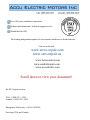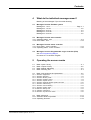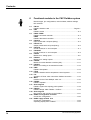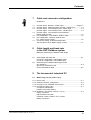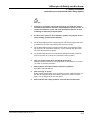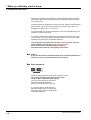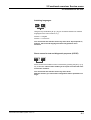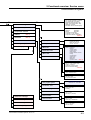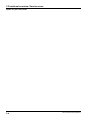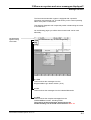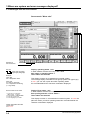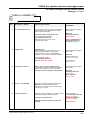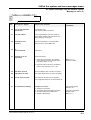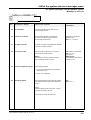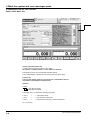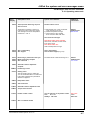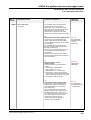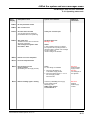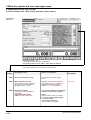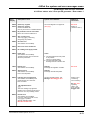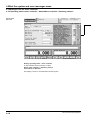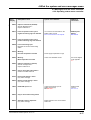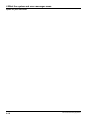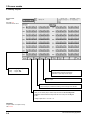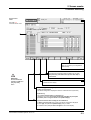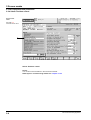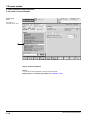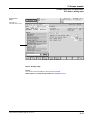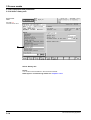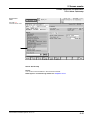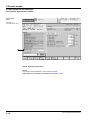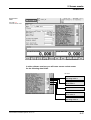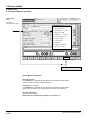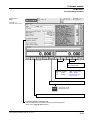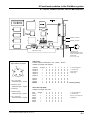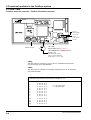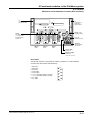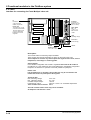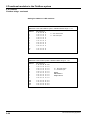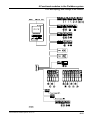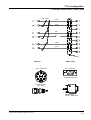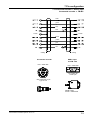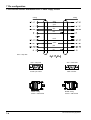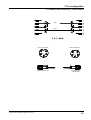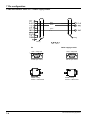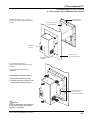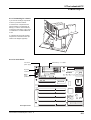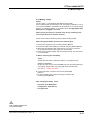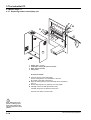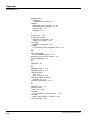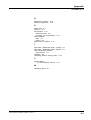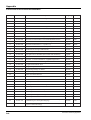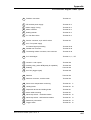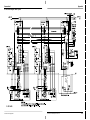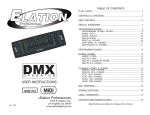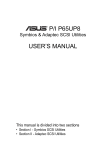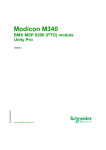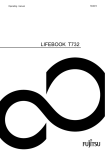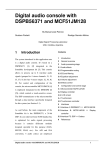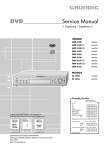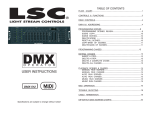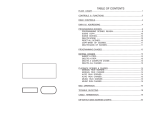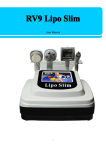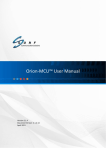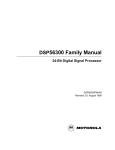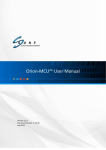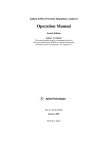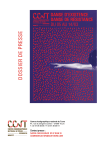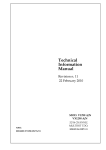Download Quick-reference manual for Fieldbus system
Transcript
Over 100 years cumulative experience 24 hour rush turnaround / technical support service Established in 1993 The leading independent repairer of servo motors and drives in North America. Visit us on the web: www.servo-repair.com www.servorepair.ca www.ferrocontrol.com www.sandvikrepair.com www.accuelectric.com Scroll down to view your document! For 24/7 repair services : USA: 1 (888) 932 - 9183 Canada: 1 (905) 829 -2505 Emergency After hours: 1 (416) 624 0386 Servicing USA and Canada Ferrocontrol PRODUCT DOCUMENTATION Fieldbus System Quick Reference User manual ferrocontrol.de Ferrocontrol Steuerungssysteme GmbH & Co. KG Box 1653 D-32006 Herford Bodelschwinghstraße 20 D-32049 Herford Fon +49 (0) 5221 / 9 66 0 Fax +49 (0) 5221 / 6 63 47 E-Mail [email protected] Internet http://www.ferrocontrol.de Troubleshooting + Spare Part Orders: Fon +49 (0) 5221 / 9 66 200 Fax +49 (0) 5221 / 9 66 173 E-Mail [email protected] This manual has the Part-No.: 110 592 Please state when reordering. Ferrocontrol Steuerungssysteme GmbH & Co. KG Bodelschwinghstraße 20 D-32049 Herford Fon +49 (0) 52 21 | 9 66-0 Fax +49 (0)52 21 | 6 63 47 www.ferrocontrol.de [email protected] ferrocontrol.de Contents Quick-reference manual for the ferrocontrol Fieldbus system 1st edition, October 98 ID no.: 110 592 / English Target group: Service technicians, commissioning personnel, skilled workers familiar with the basic functions of automation equipment. Range of application of this documentation: This document should serve as a practical guide for the service technician on location when locating and remedying faults. Complememtary documentation: You can find a current list of our documentation in the appendix of this manual. © October 98 by ferrocontrol Steuerungssysteme GmbH & Co. KG Subject to alterations and errors. This document may not be duplicated or made available to third parties, in particular to our competitors, without our permission. Quick-reference Fieldbus system / 98-01 - E I Contents 1 What you definitely need to know 1.1 Safety information ............................................................... Page 1-1 Instructions you must follow when doing repairs! 1.2 Password information .................................................................... 1-2 Structure of the password system Assigning passwords Entering a password 2 Functional overview: Service menu 2.1 Information for the user ................................................................. 2-1 Switching from one language to another Direct access for test and diagnostic purposes / ATEST 2.2 The service menu, all functions at a glance ................................... 2-2 Overview of all functional levels 3 Where are system and error messages displayed? Message overview 3.1 PLC: Messages from the Programmable Logic Controller (FPS) ............................................. 3-1 3.2 PC: Messages from the industrial PC .............................................. 3-1 3.3 SYSTEM / messages from the fieldbus system ............................... 3-1 3.3.1 Messages from the axis controller ................................................... 3-2 display: operating status display: error status 3.3.2 Messages from the motor controller ................................................. 3-3 display: operating status display: error status II ferrocontrol Steuerungssysteme Contents 4 What do the individual messages mean? Meaning of the messages / Tips for trouble-shooting 4.1 Messages from the Fieldbus system Message no. 1 to 6 ................................................................ Page 4-1 Message no. 7 to 25 ......................................................................... 4-2 Message no. 26 to 51 ....................................................................... 4-3 Message no. 52 to 58 ....................................................................... 4-4 Message no. 59 to 64 ....................................................................... 4-5 4.2 Messages from the axis controller 4.2.1 Operating status - axis ..................................................................... 4-6 4.2.2 Error status - axis ...........................................................................4-12 4.3 Messages from the motor controller 4.3.1 Error status - motor controller ........................................................ 4-14 4.3.2 Operating status - motor controller ................................................. 4-16 4.4 Messages from the Programmable Logic Controller (FPS) See PLC Programming Manual Document no. 97-551000 / English 5 Operating the screen masks 5.1 5.2 5.3 5.4 Mask: Inputs / binary ........................................................................ 5-1 Mask: Outputs / binary ..................................................................... 5-2 Mask: Module addressing ................................................................5-3 Mask: Selecting axis ......................................................................... 5-4 5.5 Mask: Axis equipment and parameters ............................................ 5-5 5.5.1 5.5.2 5.5.3 5.5.4 5.5.5 5.5.6 5.5.7 5.5.8 5.5.9 5.5.10 5.5.11 5.5.12 Selection: Equipment .................................................................................... 5-5 Selection: Resolver ....................................................................................... 5-6 Selection: Motion profile ............................................................................... 5-7 Selection: Position control ............................................................................ 5-8 Selection: Speed control ............................................................................... 5-9 Selection: External absolute position encoder ........................................... 5-10 Selection: Referencing ................................................................................. 5-11 Selection: Current limiting ........................................................................... 5-12 Selection: Analog input .............................................................................. 5-13 Selection: Gantry axis ................................................................................. 5-14 Selection: Quick-stop .................................................................................. 5-15 Selection: Synchronous motion .................................................................. 5-16 5.6 Mask: Move axis .............................................................................5-17 5.6.1 Selection: Mode of operation .......................................................... 5-18 5.6.2 Operating functions ........................................................................ 5-19 Quick-reference Fieldbus system / 98-01 - E III Contents 6 Functional modules in the CNC Fieldbus system Board images, pin configurations, technical data, address settings, DIP switches 6.1 6.2 6.3 6.4 6.5 6.6 6.7 6.8 6.9 6.10 6.11 6.12 6.13 6.14 6.15 6.16 6.17 6.18 6.19 6.20 6.21 IV FBI-PC Fieldbus interface card ........................................................... Page 6-1 FBK Fieldbus nodes ................................................................................. 6-2 FBUR / FBRR Fieldbus universal controller ............................................................. 6-4 FBRR Fieldbus directional controller ........................................................... 6-4 FB-IN-16 Input module with 16 inputs (binary) ................................................ 6-5 FB-OUT-16 Output module with 16 inputs (binary) ............................................. 6-6 FB-IOT-8 Combi module, 8 in- and 8 outputs .................................................. 6-7 FB-INOUT Combi module, 8 in- and 8 outputs .................................................. 6-8 FB-ANI Module for 4 analog inputs ............................................................... 6-9 FB-ANO Module for 3 analog outputs ........................................................... 6-10 FB-SAE Module for serial absolute encoders (SSI) ..................................... 6-11 FB-INC-1 Module for reading an incremental encoder ................................... 6-12 FBIR Fieldbus interpolator ....................................................................... 6-13 FTRG Fieldbus interface with 3 temperature control systems .................. 6-14 FVI Activation of Festo valve units with a fieldbus connection ............. 6-15 MPLI Interface for the Festo Multipol valve unit ...................................... 6-16 FB-REP Fieldbus repeater ............................................................................ 6-17 Short diagram Fieldbus system bus topology with repeater .................................. 6-18 FBK-DP Fieldbus bridge: CNC Fieldbus - Profibus ...................................... 6-19 Short diagram Bus topology with a bridge to the Profibus ..................................... 6-21 DARC axis regulation controller Connection configuration ................................................................ 6-22 DARC supply module V15 Connection configuration ................................................................ 6-23 Operating display LED: Fieldbus .................................................... 6-24 ferrocontrol Steuerungssysteme Contents 7 Cable and connector configuration Illustrations: 7.1 7.2 7.3 7.4 7.5 7.6 7.7 8 Encoder signal: Resolver - DARC input ................................ Page 7-1 Encoder signal: Absolute position encoder - DARC input ............... 7-2 Encoder signal: Incremental encoder - DARC input ....................... 7-3 Encoder signal: Incremental encoder - FB-INC input ..................... 7-3 Encoder signal: Incremental encoder distributor DARC supply module ....................................................................... 7-4 Pin configuration: CNC fieldbus, fieldbus cable .............................. 7-5 Pin configuration: interface cable RS 232 PC - DARC supply module ............................................................... 7-6 Connection wiring: Override potentiometer Service cable V-24 for DARC supply module .................................. 7-7 Cable length and baud rate in the CNC Fieldbus system Method of measuring the installed cable length 8.1 8.2 Cable length and baud rate .............................................................. 8-1 Connector configuration: CNC fieldbus cable Connector configuration: CNC fieldbus plug Determining the installed cable length via the DC resistance ................................................................................... 8-2 Specific DC resistance of the ferrocontrol fieldbus cable ................................................................8-2 9 The ferrocontrol industrial PC 9.1 Model range 1.4 (3.4) and 1.3 (3.3) 9.1.1 9.1.2 9.1.3 9.1.4 Device view ...................................................................................... 9-1 External connector configuration ...................................................... 9-2 PC plug-in unit, installation and removal .......................................... 9-3 PC opened, interior view .................................................................. 9-4 Component identification Position of the buffer battery 9.1.5 Illustration: CPU board / version 1.3 (3.3) ........................................9-4 Floppy connection IDE hard disk connection Interfaces: COM1 / COM 2 / LPT 1-Printer Battery connection Quick-reference Fieldbus system / 98-01 - E V Contents 9 The ferrocontrol industrial PC / continued 9.1 PC / Model range 1.4 (3.4) 9.1.6 Illustration: CPU board / version 1.4 (3.4) ............................. Page 9-5 Floppy connection IDE hard disk connection Graphic, TFT screen connection Interfaces: COM 1 / COM 2 / LPT 1-Printer etc. 9.2 9.2.1 9.2.2 9.2.3 9.2.4 PC / Model range 1.2 Device view ...................................................................................... 9-6 External connector configuration ...................................................... 9-7 PC plug-in unit, installation and removal .......................................... 9-7 PC opened, interior view .................................................................. 9-8 Operating voltage connection - mainboard Component identification Position of the puffer battery 9.2.5 Tips for removing the PC chassis ..................................................... 9-9 9.2.6 Illustration mainboard ....................................................................... 9-9 Battery, soldered 9.3 9.3.1 9.3.2 9.3.3 9.3.4 PC / Model range 1.1 Device view .................................................................................... 9-10 External connector configuration .................................................... 9-11 PC plug-in unit, installation and removal ........................................ 9-11 PC opened, interior view ................................................................ 9-12 Component identification Battery connection Switching: battery / accumulator 9.3.5 Tips for removing the PC chassis ................................................... 9-12 9.3.6 Changing the battery ...................................................................... 9-13 9.3.7 Changing the bulbs in the display unit ........................................... 9-14 Appendix VI A.1 A.2 Index ................................................................................................ A-1 Overview of ferrocontrol documentation ......................................... A-4 A.3 Connection diagram: DARC system ........................................... A-5 Circuit diagram A3 / leaflet ferrocontrol Steuerungssysteme 1 What you definitely need to know 1.1 Safety information Instructions you must follow when doing repairs! Must read! 1. Interference and repairs carried out improperly can impair the integrated safety and protection functions of an automation system and can, in certain circumstances, cause risk to life and health of persons as well as damage to machinery and plant parts! 2. For this reason repairs to our automation systems may only be carried out by suitably qualified skilled workers! 3. The qualified skilled worker is familiar with the risks and the appropriate safety measures to be taken when dealing with electrical currents. 4. The qualified skilled worker is familiar with the safety and protective measures common to all automation equipment - and in particular with the measures of the relevant machine (plant). 5. The qualified skilled worker can evaluate the damage and risks (caused by incorrect operaion or by failure of a protective function) properly. 6. Only use original spare parts specified by ferrocontrol Alterations and conversions to our components are not permitted. To do this you need our express permission. 7. Please observe the valid accident prevention regulations! See VBG 4 and DIN VDE 015. 8. After servicing or repairs: Before returning the machine to the production process, make absolutely certain that all integrated safety and protective devices are ready to function again. You are obliged to do this. See VBG 4. 9. Please observe the safety conditions of the machine manufacturer! Quick-reference Fieldbus system / 98-01 - E 1-1 1 What you definitely need to know 1.2 Password information Important input masks are protected by a password system against unauthorized access. Our password system permits a classification into a maximum of 9 access levels. A password status is assigned to every access level. Status 9 has the highest priority. Status 9 gives you access to all levels, status 8 to the levels 1 to 8 and status 7 to the levels 1 to 7 and so on. In agreement with the machine manufacturer, ferrocontrol allocates the input masks to a certain access level. If you wish to obtain access entitlement to a particular level, as a user or service technician, you have to have the required status. You receive the status assignment by entering the appropriate password. The assignment of passwords for the status 1 to 8 is carried out in the mask: Passwords / assigning (see Quick overview 2.2) Access to this mask is only possible with status 9! The password for status 9 is assigned by ferrocontrol. Notice! If you wish to alter the configuration data or the controller parameters in the Service menu, you need the password for status 8. Enter password: ALT + F10 Password entry takes place in the mask: Password / enter You can call this entry mask from all menu levels using the key combination [ALT] + [F10]. The entry mask appears on the screen. Enter the appropriate password. Confirm your entry with the key [F10]. If you have entered a valid password, the status assigned to you is displayed. If the password is invalid, an appropriate message is displayed. 1-2 ferrocontrol Steuerungssysteme 2 Functional overview: Service menu 2.1 Information for the user Switching languages: ALT + S Using the key combination [ALT] + [S] you can switch between two national languages for the menu functions, e.g.: German <-> English German <-> French etc. You can activate this function from every menu level. A prerequisite is, however, that a second language has been integrated for menu functions. Direct access for test and diagnostic purposes (ATEST) ALT + F1 Direct access to the ATEST function is achieved by pressing the [ALT] + [F1] key combination.This function enables you to inquire current actual values from the controller. You can activate this function from every menu level! With this function you cannot alter configuration data or parameter settings! Quick-reference Fieldbus system / 98-01 - E 2-1 2 Functional overview: Service menu 2.2 All functions at a glance ferrocontrol - V 2.16 1 WORKING 1 System configuration 2 INPUT 2 SYSTEM 1 3 SERVICE 3 SYSTEM 2 4 SYSTEM 3 5 SYSTEM 5 1 Controller 2 PC 1 System params. 1 Parameters not in use at present 2 Print 2 Directories Fetch and alter directory structure 3 Passwords Assigning / access only with password status 9 3 Test / diagnosis 4 Data security 3 Enter password Info: 1.2 Info: 1.2 ALT + F10 4 Program INFO Address ferrocontrol 4 Interfaces Switching languages German / English 5 Measuring units mm / cm / inch Celsius / Fahrenheit 1 Print config. What do you want to print? 2 Print channel Setting of destination LPT- 1 / LPT-2 / file 3 Print parameters interrogate / set 1 SYSTEM 1 1 Flags 2 SYSTEM 2 2 Status PLC 3 SYSTEM 3 3 SET values 4 SYSTEM 4 4 ACTUAL values ALT + F1 ATEST Notice! Direct access with the key combination [ALT] + [F1] Possible from every menu level! 1 Storing 2 Back-up Settings for printer driver configuring TRACER 5 COUNTERS interrogate / set 6 INPUTS interrogate INFO: 5.1 7 OUTPUTS interrogate / set INFO: 5.2 8 DIAGNOSIS GRAPHIC 9 TIMES interrogate / set Control parameters PLC programs Configuration Data Storing on external data carriers Back-up of floppy disk on hard disk Only password access 2-2 ferrocontrol Steuerungssysteme 2 Functional overview: Service menu 2.2 All functions at a glance Mask: SYSTEM PARAMETERS No. of control channels in computer No. of FBI boards in computer Automatic download (YES / NO) Autom. FPS-Transfer (YES / NO) Watchdog cycle time Resolution ACTUAL VALUE display 1 Module addressing 2 Axes (select axis) Mask: MODULE ADDRESSING Address: FBI board Setting: Baud rate Connected components: Controller no., type, marking Component address configuration INFO: 5.3 3 Temperature controller 4 INPUTS 5 OUTPUTS INFO: 5.1 INFO: 5.2 6 PLC 1 System parameters 7 Initializing the system 2 Axis parameters 8 Version display 3 Move axis 4 Delete axis errors 5 Motor data 6 Synchronous motion Mask: System parameters Highest axis address Move axes: ON / OFF All axes: ON / OFF Mask: Select: Equipment and parameters Equipment Resolver Traverse profile Position control Speed control External absolute encoder Homing Current limiting Analog input Gantry axis Quick-stop Synchron. motion INFO: 5.5 Mask: Move axis Axes: no., type, operation mode Position 1, Position 2 Dwell time, traversing speed Set and actual value display INFO: 5.6 Mask: Motor data List of connected motors Maske: Selection Selection of axes for synchronous motion 1 PLC program system 2 Parameters - PLC 3 PLC - load program 4 Enter times INFO: Programming manual PLC Document no.: 97-551000 Mask: PLC system parameters Subprograms from ... Eventflag ... Mask: Times List: no. / time Time entry in (seconds) 5 Enter counters 1 Delete error messages 6 Enter set values 2 Reset fieldbus system 3 Initialize axes again Mask: Counter List: no. / value Value entry in hexadecimal Mask: Set value List: no. / set values Set value entry in 4 Initialize completely Quick-reference Fieldbus system / 98-01 - E 2-3 2 Functional overview: Service menu Space for your own notes 2-4 ferrocontrol Steuerungssysteme 3 Where are system and error messages displayed? Message overview The ferrocontrol automation system is equipped with a powerful information and message unit. This aid shows you the current operating status of the plant on the screen. This effective diagnostic tool is especially useful in determining the cause of a malfunction. On the following pages you will be shown how this aid can be used effectively. This display field appears on every screen mask. 47 Controller (x) is not responding FPS_SYS.tif 3.1 FPS This line shows the messages from the Programmable Logic Control section. (PLC) 3.2 PC This line shows the messages from the industial PC section 3.3 SYS This line shows the complete messages from the Fieldbus SYStem section, including DARC. The meaning of these messages along with tips for trouble-shooting can be found in this manual in Pos. 4.1 Quick-reference Fieldbus system / 98-01 - E 3-1 3 Where are system and error messages displayed? 3.3.1 Messages from the axis controller Screen mask: "Move axis" Moveax_1.tif Selection of the relevant axis C842 lower byte (1st group) upper byte (2nd group) Example: upper byte C 8 = Interpolation active lower byte 4 x = Axis is referenced x 2 = Temperature monitoring (x = any status) Access to this screen mask: 1. Press the key combination [ALT] + [F1] -> ATEST 2. Select Position 4 -SET VALUES3. Select the required axis 4. Press the [F4] key for details Display: operating status - axis In older software versions this entry is also called Axis status or Operating status 1. These labels are identical! This display is shown in a hexadecimal numerical system. The four-digit display is divided into two groups (lower and upper byte). In 4.2.1 you can see in plain text which operating status lies concealed behind the character combination displayed. Display: Error status - axis In older software versions this entry is also called Error profile generator or Error status 1. These labels are identical! This display is shown in a hexadecimal numerical system. In 4.2.2 the plain text shows you which operating status lies concealed behind the character combination displayed. Further information about this screen mask See Pos. 5.6 3-2 ferrocontrol Steuerungssysteme 3 Where are system and error messages displayed? 3.3.2 Messages from the motor controller Screen mask: "Move axis" Moveax_1.tif Selection of the relevant axis 0002 Bit Bit Bit Bit - 0...3 4...7 8...11 12...15 Example: 0002 5-volt voltage error Example 0200 Stack error Access to this screen mask: 1. Press the key combination [ALT] + [F1] -> ATEST 2. Select position 4 -ACTUAL VALUES3. Select the required axis 4. Press the [F4] key for details Display: Operating status - motor controller In older software versions this entry is called Status motor controller or Operating status 2. These labels are identical! This display is shown in a hexadecimal numerical system. In 4.3.2 you can see in plain text which operating status lies concealed behind the character combination displayed. Display: Error status - motor controller In older software versions this entry is called Error motor controller or error status 2. These labels are identical! This display is shown in a hexadecimal numerical system. In 4.3.1 the plain text shows you which operating status lies concealed behind the character combination displayed. Further information about this screen mask: See Pos. 5.6 Quick-reference Fieldbus system / 98-01 - E 3-3 3 Where are system and error messages displayed? Space for your own notes 3-4 ferrocontrol Steuerungssysteme 4 What the system and error messages mean 4.1 System messages from the fieldbus system Message no. 1 to 6 47 Controller 2 is not responding No.: 1 Message text / English Tips for fault clearance Additional information No encoder value axis no. The axis listed is not receiving any actual position value (encoder value). This axis is not started but is stopped immediately! This message also appears in the mask: Check the encoder signal for this axis! For fault clearance aid see also: 4.2.1 Operating status axis Message:D8xx; No encoder value Check encoder cables! 2 Sluggish axis Following error During positioning the given set value is constantly compared with the encoder signal (position ACTUAL value). If an inadmissible deviation occurs, the axis is stopped immediately. For fault remedy see also: 4.2.1 Operating status axis Message: D9xx Axis sluggish 4 Set value error axis no.: Error in given set value / measuring unit Your current set value is not within the permitted limits for axis positioning. The axis won't start. Check your set value setting / measuring unit 5 Axis no.: not initialized There are no valid axis parameters for this axis. Remedy: Reset the the fieldbus system! See also Pos. 2.2 Quick overview service menu: Initializing the system 6 Profile error axis no.: Message from the interpolator. The given contour can't be traversed with these parameters. Check your set speed value Entering the speed is performed in the user program Quick-reference Fieldbus system / 98-01 - E Move axis Operating status axis Display: D8xx The pin configuration of the encoder cables can be found in Chapter 7 This message also appears in the mask: Move axis Operating status axis Display: D9xx (Hex) Error status axis Display: 4000 This message also appears in the mask: Move axis Operating status axis Display: DCxx Error status axis Display: 0080 See also Position: 4.2.1 Operating status axis Display: DDxx (hex) 4.2.2 Error status axis Display: 0800 (hex) Mask: Move axis 4-1 4 What the system and error messages mean 4.1 System messages from the fieldbus system Message no. 7 to 25 47 Controller 2 is not responding No.: 7 Message text / English Tips for fault clearance Additional information Argument error axis no.: Incorrect interpolation data (e.g. radius = 0). The axis switches off immediately! The interpolation could not be performed because the speed at non-constant transitions was too high (negative circle radii). Remedy: 1. Check the interpolation data! 2. Exchange the interpolator board! This message also appears in the mask: Move axis 8 System error FBIR axis no.: Axis switches off immediately! Remedy: Exchange interpolator for DARC or FBIR 9 Error current controller axis no.: Message from DARC controller (Current control processor)) Remedy on location: exchange DARC 11 Quick-stop, positive axis no.: 12 Quick-stop, negative axis no.: The quick-stop (+) input is set at zero. (Limit switch in positive direction) -> clockwise rotation The quick-stop (-) input is set at zero. (Limit switch in negative direction) -> anticlockwise rotation 13 Interpolation error group no.: Interpolation error message. You will find information about the cause of the error in the status message of the relevant interpolation group. 25 Axis no. inadmissible Check the axis number entry Your entry exceeds the max. permissible value. Maximum 63 axes! 4-2 4.2.2 Error status axis Display: 2000 See Pos. 6.20 Pin configuration Axis regulation controller (X 1) See also circuit diagram in the appendix (last page) Pos. 22 / KL. X1 / 2 Pos. 23 / KL. X1 / 3 ferrocontrol Steuerungssysteme 4 What the system and error messages mean 4.1 System messages from the fieldbus system Message no. 26 to 51 47 Controller 2 is not responding No.: Message text / English Tips for error clearance 26 Error in axis parameter transmission Configuration error, axis number possibly not entered. 27 PLC start refused PLC (Programmable Logic Control) has not been loaded. Possibly a file cannot be found when starting the PC program. 28 Interpolation error controller Erroneous transmission of the interpolation data from the PC to the FBIR board. 34 PC; error not defined Not defined 47 Controller (x) is not responding Additional information Proceed as follows: 1. Check the power supply to the controller. Check the fuse (F) on the controller board. If the green LED is on = OK. See Pos. 6.2 ... Fieldbus controller 2. Check the cable connection to the fieldbus system. If the red LED is not on = OK. 48 49 Input does not exist Output does not exist The input address does not exist in the system. The output address does not exist in the system. 50 Axis no.: does not exist This axis does not exist in this configuration. The configuration data have not been loaded yet. 51 No transmission enabling Possible error causes: 1. 2. 3. 4. Quick-reference Fieldbus system / 98-01 - E Fieldbus not connected Terminating resistor (terminator) is missing No supply voltage at the fieldbus end Fieldbus cable defective Check supply voltage: See Pos. 6.1 ... Connector configuration Fieldbus cable: See Pos. 7.5 4-3 4 What the system and error messages mean 4.1 System messages from the fieldbus system Message no. 52 to 58 47 Controller 2 is not responding Message text / English Tips for error clearance Additional information 52 Status error Possible causes of error: 1. Fieldbus not connected 2. Terminator is missing 3. No power voltage at the fieldbus end 4. Fieldbus cable defective Check supply voltage: See Pos. 6.2 ... etc. Connector configuration Fieldbus cables: See Pos. 7.5 54 Handshake error Software versions controller - FBI do not match. 55 Configuration error controller Error on Parallel bus Possible causes of error: 1. The controller has not received any configuration data yet. 2. The voltage supply to the controller was briefly interrupted. 3. Error in the parallel connector 56 Controller not ready to receive Check the configuration in the mask: Module addressing. Which DARC has not been entered? (Key F2 = Read configuration) 57 No acknowledge controller Check your configuration! Which controller has not been entered? No confirmation received for axis command. Error on the fieldbus, poss. incorrect software version. 58 Fieldbus error on controller Erroneous protocols, too many errors during data transfer! No.: 1. Make sure that the cable lengths in the fieldbus system have not been exceeded. Max. cable length = See Pos. 8.1 and 8.2 2. Make sure that the fieldbus cables are not damaged. Pay special attention to earthing and screen cables. Info: Pos. 6.2 ... etc. Mask: Module addressing See Pos. 5.3 Notice! EMC If earthing and screen cables are defective or improperly connected, it can lead to EMC irradiation (and thus to defective data transfer)! Info EMC: See Manual CNC-Fieldbus Section: Commissioning 3. Hardware error controller board Exchange the controller board. 4-4 ferrocontrol Steuerungssysteme 4 What the system and error messages mean 4.1 System messages from the fieldbus system Message no. 59 to 64 47 Controller 2 is not responding No.: Message text / English Tips for error clearance 59 No interpolator Your axis controller module does not have an interpolating function 60 Timeout on controller Erroneous data transfer on the fieldbus: 1. Check the cable and plug connectors. 2. Exchange the FBI board. 61 No digital controller A special command for the digital axis controller was sent to another controller. 62 Axis still has a job The axis is still occupied and so no new job can be taken on at the moment. Notice! If necessary correct the positioning window in the parameter "Position control" 63 Incorrect interpolation group Additional information Connector configuratiuon fieldbus cable See Pos. 8.1 and 8.2 Info: Position control mask See Pos. 5.5.4 and manual DARC System Commissioning and Service Chapter 6.3.5.6 This message appears: 1. if an incorrect interpolation group has been defined in the PLC. 2. if there is no interpolator. 64 Watchdog elapsed This message appears if the watchdog function has elapsed and the contact on the FBI board is open. Info: See Pos. 6.1 Notice! Problems with the mains connection can also cause this message to be sent. If necessary exchange the FBI board. Quick-reference Fieldbus system / 98-01 - E 4-5 4 What the system and error messages mean 4.2 Messages from the axis controller Mask: Select Move axis Moveax_1.tif Display: Operating status axis In older software versions this entry is also called Axis status or Operating status 1. These labels are identical! This display is shown in a hexadecimal numerical system. The four-digit display is divided into two groups (lower and upper byte). Please note! The four-digit display allows 2 to a maximum of 3 independent items of information to be displayed simultaneously Example: C842 lower byte (1st group) upper byte (2nd group) The display C 8 4 2 contains the following information: C8XX XX4X XXX2 = = = 1. Interpolation active 2. Axis has been referenced 3. Temperature monitoring / excess temperature (X = any status) 4-6 ferrocontrol Steuerungssysteme 4 What the system and error messages mean 4.2 Messages from the axis controller 4.2.1 Operating status axis Error display xxx2 Description of error Tips for error clearance TM (Temperature Monitoring) responds after 20 seconds Possible causes of error Temperature monitoring is carried out in the power output of the power supply. This message is sent if the temperature measured is > 100 °C. a) Dimensional error, power requirement of the axis drive is too high. b) Ambient temperature too high. c) Current flow too high, possible short circuit, fine fault, earth fault Additional information Manual DARC System Pos. 4-7.14 Also check the messages: 0004 Error status motor controller Short circuit, earth fault, excess current in the power circuit 0001 Error status axis Heat sink temperature too high xxx4 xxx8 Axis is interpolating Axis stopped Axis is interpolating Axis has been stopped (e.g. PLC). xx1x xx2x xx4x Referencing is performed in this cycle Master referencing complete Axis referenced Information about master referencing see -> Manual DARC System Pos. 6-3.5.1 xx8x Automatic resolver adjustment complete You can switch on or off position control Mask: Move axis Softkeys: ON / OFF Pos. 5.6.2 Mask: Move axis BBxx Positioning is active C7xx Gearing active This axis is being led by a master axis. You can find the allocation to a master axis in the mask: Equipment and parameters Selection: Equipment C8xx Interpolation active C9xx Test mode active CAxx Automatic resolver adjustment active CBxx Torque control is active CCxx Position control is active CDxx Axis is in defined window Quick-reference Fieldbus system / 98-01 - E 4-7 4 What the system and error messages mean 4.2.1 Operating status axis Error display Description of error Tips for error clearance CExx Synchronous start has been prepared only message CFxx Position control inactive (disabled) (See also Message CCxx) only message D1xx Transmission error on DARC parallel bus D2xx Temperature switch-off controller- D3xx Temperature switch-off motor- D4xx Motor controller error This message basically appears if an error message has been sent by the motor controller. You can find more detailed information about the state of the motor controller in: Error status - motor controller Operating status - motor controller D5xx D6xx Quick-stop positive Quick-stop negative D7xx Inadmissible nominal speed D8xx No encoder value Additional information Notice! In older software versions you will find the expression Error profile generator or Error status 1 instead of Error status axis. These messages are identical! Pos. A.3 Circuit diagram in the appendix Pos. 6.20 X1 / Peripheral devices and holding brake Proceed as follows to remedy the cause: 1. Determine the encoder type in operation with this axis. You will find the allocation in the mask: Equipment and parameters Selection: Equipment a/ Resolver b/ Absolute position encoder DARC c/ Absolute position encoder Fieldbus SAE-IN d/ Incremental encoder DARC e/ Incremental encoder Fieldbus-INC 2. Proceed as follows depending on the encoder type: a/ Resolver Check the power connection between the DARC module and the resolver. Check that the plug-in connections are fixed firmly. Pos. 7.1 Pin configuration Resolver connection -> Continued on next page... 4-8 ferrocontrol Steuerungssysteme 4 What the system and error messages mean 4.2 Messages from the axis controller 4.2.1 Operating status axis Error display D8xx Description of error Tips for error clearance No encoder value /continued If it is possible, take a second resolver signal and plug it into the "faulty" DARC input. If you now get an encoder signal, the cause of the error can be found in the resolver or in its line terminal. Check the line connection to the "faulty" resolver with a resistance meter (ohmmeter). b/ Absolute position encoder / DARC system Check the line connection between the DARC module and the absolute position en-coder. Make sure the plug-in connections are firmly fixed. If it is possible, take a second encoder signal (of the same type) and plug it into the "faulty" DARC input. If there now is an encoder signal, the error is to be found in the first encoder or its line terminal. Check the line connection to the "faulty" absolute position encoder with a resistance meter (ohmmeter). c/ Absolute position encoder Fieldbus system Check the following on the FB-SAE-IN module: 1. The operating voltage display LED 4 / green / UOP = 24 V 2. The fusible cutout = 1 A (time-lag) 3. Check LED 1, 2 and 3 for the encoder signal. If the line connection to the encoder = OK, the relevant LED glows a weak red. 4. Exchange the SAE-IN module d/ Incremental encoder / DARC system Check the line connection between the DARC module and the incremental encoder.Check that the pin connections are properly fixed. If it is possible, take a second encoder signal (of the same type) and plug it into the "faulty" DARC input. If there now is an encoder signal, the error is to be found in the first encoder or its line terminal. Check the line connection to the "faulty" incremental encoder with a resistance meter (ohmmeter). Quick-reference Fieldbus system / 98-01 - E Additional information Pos. 7.2 Pin configuration Absolute position encoder DARC input Pos. 6.10 Card diagram FB-SAE-IN Pos. 7.3 Pin configuration Incremental encoder -> DARC input 4-9 4 What the system and error messages mean 4.2 Messages from the axis controller 4.2.1 Operating status axis Error dsplay D8xx Additional information Description of error Tips for error clearance No encoder value /continued e/ Incremental encoder / Fieldbus system Check: The operating voltage display on the FB-INC1 module = LED 3 (green), UOP = 24 V. The fuse for operating voltage = 1 A (time-lag). If possible, take a second encoder signal (of the same type) and plug it into the "faulty" input of the INC-1 module. If you now have an encoder signal, the cause of the error can be found in the first encoder or in its line terminal. Check the line connection to the "faulty" incremental encoder with a resistance meter (ohmmeter). D9xx Sluggish axis During positioning the given set value is constantly compared with the encoder signal (actual position value). If an inadmissible deviation occurs here, it leads to this error message. Proceed as follows to determine the cause: Possible causes of this error are: Pos. 7.3 Pin configuration Incremental encoder -> fieldbus system Switch ON or OFF monitoring function Move the axis by hand in Service mode 1. Select the Service mode 2. Select the mask: Move axis Important notice This error message only appears if the monitoring function of the appropriate axis is switched on! Info: see preceding column Pos. 6.11 Card diagram FB-INC-1 Modul Assistance: See also Menu overview, Pos. 2.2 See also Mask display, Pos. 5.6.1 1. Select mask: Equipment and parameters 2. Select: Position controller 3. Select position: Axis monitoring See also Pos. 5.5.4 1. Incorrect commissioning Incorrect setting-up of the controller Axis regulator parameters not correctly adjusted. 2. Interface connection to actual value encoder not O.K. Ageing / wear and tear of gears / slip Bearing play/ friction Servo-motor running with too great a load Servo-motor running with too small a load 4-10 ferrocontrol Steuerungssysteme 4 What the system and error messages mean 4.2 Messages from the axis controller 4.2.1 Operating status axis Error display Description of error Tips for error clearance DAxx No axis parameters loaded DBxx Axis not referenced DCxx Set value limits exceeded Your set value input is outside the permissible limits for axis positioning. Check your set value input DDxx Axis profile error The stated contour can't be executed with these parameters This message also appears under Error status : 0800 See Error status axis: Message 0800 DExx Internal error in the interpolator DFxx Incorrect interpolation data E0xx Error message from the supply controller (No enabling from the supply module) Notice! In older software versions you will find the expression Error profile generator or also Error status 1 instead of the message line Error status axis. These messages are identical! Cause: D.c. link voltage not available! 1. Check the LED display: Uz on the DARC supply module. 2. Check the voltage supply L1 / L2 / L3 from the supply module Check the fuse! E1xx External enabling signal is missing Quick-reference Fieldbus system / 98-01 - E Additional information Check the (+ 24 volts) power supply for the enabling signal! Measuring point: DARC supply module Terminal X6 / No. 3 Pos. 6.21 Diagram DARC supply module Pos. A.3 Circuit diagram in the appendix Pos. 6.21 Diagram DARC supply module 4-11 4 What the system and error messages mean 4.2 Messages from the axis controller 4.2.2 Error status: axis / Error profile generator / Error status 1 Screen mask: Move axis Moveax_1.tif Display: Error status - axis In older software versions this entry is also called: Error profile generator or Error status 1. These labels are identical! This display is represented in a hexadecimal numerical system. Error display Additional information Description of error Tips for error clearance 0001 Heat sink temperature too high Power output (in the power supply) too hot. 0002 Motor temperature too high Axis is switched off after 30 seconds due to too high motor temperature. (Bimetallic contact -> motor) Bimetallic contact, see Circuit diagram in the appendix (last page) Position 18. See also axis regulation controller diagram Pos. 6.20 (Terminal X1-1). 0004 Error motor controller Causes the axis to be switched off immediately! This message also appears under Error status axis: 0800 You can find a detailed error description under Error status motor controller 4-12 Pos. 6.20 Notice! In older software versions you will find the expression Error profile generator or also Error status 1 instead of Error status axis. These messages are identical! ferrocontrol Steuerungssysteme 4 What the system and error messages mean 4.2 Messages from the axis controller 4.2.2 Error status: axis / Error profile generator / Error status 1 Error display Description of error Tips for error clearance 0008 0010 Quick-stop, negative Quick-stop, positive Causes immediate halt Can only be moved on in enabled direction. See circuit diagram in the appendix (last page) 0020 No parameters exist in axis module Effect: axis cannot be switched on. 0040 Axis not referenced Thus only jogging, referencing and gearing are possible. 0080 Set value error Axis switches off immediately. 0200 Data errror on the Parallel bus 0400 No enabling from supply module 0800 Profile error Axis switches off immediately. The stated contour can't be executed with these parameters. Cause: 1000 Internal error Axis switches off immediately. Remedy: Exchange axis regulation controller. 2000 Argument error Axis switches off immediately. Error in the interpolator. Remedy: Exchange card with interpolator. 4000 Following error (sluggish axis) Axis switches off immediately if the preset following error value has been exceeded. See also Operating status - axis Message: D9xx Sluggish axis Important notice This error message only appears if following error monitoring for this axis is turned on. Info: see preceding column. 8000 Additional information Pos. 6.20 DARC. X1 (Terminal 2 and 3) 1. The speed selected for this profile is not possible. Check your speed setting. 2. Incorrect interpolation data. Exchange the axis controller card. Pos. 6.20 Switch on and off following error monitoring: See Pos. 4.2.1 Operating status - axis Error message Sluggish axis Encoder error Axis switches off immediately. If an error "external encoder" occurs, only jogging is possible! See also Operating status - axis: D8xx No encoder value Quick-reference Fieldbus system / 98-01 - E 4-13 4 What the system and error messages mean 4.3 Messages from the motor controller 4.3.1 Error status motor controller Screen mask: Move axis Moveax_1.tif Display: Error status motor controller This display is shown in a hexadecimal numerical system Error display Description of error 0001 Run-time / interrupt error If the program structure is disturbed, the axis is switched off. 0002 5 Volt voltage error This causes immediate switch-off if the 5 volts operating voltage is not within the nominal range. 0004 Short circuit / earth contact / overcurrent in the power circuit Causes immediate switch-off to protect the power outputs. 0008 Resolver error The axis module does not switch on if e.g. the resolver feedback is missing. The resolver feedback is checked after every first-time axis enabling (after reset). 4-14 Additional information Tips for error clearance On location: exchange motor controller If this error message occurs very frequently, the cause can also be an incorrect parameter input (gain-current controller). In this case reduce the gain by 10 %. 1. Select the mask: Equipment and parameters (see 2.2). 2. Press the key combination [Contr.] + [F4] (motor data). This mask appears: Motor / controller combination 3. Reduce the parameter: Current regulator: gain Check: Cable and plug connections Pos. 7.1 Pin configuration Resolver cable ferrocontrol Steuerungssysteme 4 What the system and error messages mean 4.3 Messages from the motor controller 4.3.1 Error status motor controller Error display Additional information Description of error Tips for error clearance 0010 Heat sink temperature in the controller exceeded 1. Axis drive dimensioning correct? 2. Switching cabinet ventilation OK? Fan filter dirty? 3. Ambient temperature too high? 0020 Motor temperature exceeded Bimetallic contact in the motor has triggered. x-1 terminal (motor temperature) 0080 Current measuring adjustment error Causes immediate switch-off. Diagnostic aid for ferrocontrol testing station 0100 IGBT - Output switch-off Causes immediate switch-off. IGBT excess current, e.g. due to incorrect motor parameters Remedy on location: Exchange motor controller module 0200 Stack error Causes immediate switch-off. Stack overflow in the motor controller Remedy on location: Exchange motor controller module 0400 The permissible speed deviation has been exceeded Causes immediate switch-off. Correct the preset value for the permitted speed deviation. In the axis parameters select the mask: Equipment and parameters. Press the key combination [Ctrl] + [F4] = Motor data. This mask appears on the screen: Motor controller combination. Set the parameter: Switch-off threshold - speed monitoring to the value = 0. 0800 Run-time error in the speed controller 1000 RAM test error After every reset the communication RAM in the axis module is checked. If the result is negative, the axis controller cannot be switched on. 2000 Error in digital transformer -> resolver After every reset the digital converter in the resolver is checked. If the result is negative, the axis controller cannot be switched on. 4000 Bit checking error in the resolver After every reset the microcontroller databus is checked by the resolver in the axis module. If the result is negative, the axis controller cannot be switched on. The digital transformer can be found on the motor controller module Remedy on location: Exchange motor controller module 8000 Synchronous error Causes immediate switch-off. Signal transmission error on the internal Parallel bus. Check the plug-in connector (X30) on the top side of the DARC. Quick-reference Fieldbus system / 98-01 - E Pos. A.3 / Circuit diagram in the appendix: (18) Remedy on location: Exchange motor controller module Pos. 6.20 Pos. 6.21 DARC diagram 4-15 4 What the system and error messages mean 4.3 Messages from the motor controller 4.3.2 Operating status motor controller / Status Motor controller / Operating status 2 Screen mask: Move axis Moveax_1.tif Display: Operating status - motor controller In older software versions this entry is called Status motor controller or Operating status 2. These labels are identical! This display is shown in a hexadecimal numerical system 4-16 ferrocontrol Steuerungssysteme 4 What the system and error messages mean 4.3 Messages from the motor controller 4.3.2 Operating status motor controller Error display Description of error 0000 Output is switched off (disabled) See also Message 0040 = Output is switched on. 0001 In the last position control cycle a negative measuring edge was detected. 0002 In the last position control cycle a positive measuring edge was detected. 0008 Level at measuring input Diagnostic aid for ferrocontrol testing station 0010 Warning! Heat sink temperature exceeded 0020 Warning! Motor temperature exceeded 0040 Output is switched on (enabled) See also message 0000 = Output is switched off 0080 Only for ferrocntrol testing station Causes immediate switch-off 0100 Peak current limiting is active (only status message) 0200 Nominal current limiting is active (only status message) 1000 Enable-PIN input is set 2000 Only for ferrocontrol testing station 8000 Automatic resolver adjustment (only status message) Quick-reference Fieldbus system / 98-01 - E Tips for error clearance Additional information You can find more information in the DARC system manual Pos. 4.4.15 Control in- and outputs DARC System Manual Pos. 4.4.15 Power supply temperature too high Check motor bimetallic conatct See circuit diagram in the appendix: A.3 Contact X6 (Terminal 3) is set. DARC power supply See Pos. 6.21 DARC system manual Pos. 4.4.15 Enable software in the communication RAM is set. 4-17 4 What the system and error messages mean Space for your own notes 4-18 ferrocontrol Steuerungssysteme 5 Screen masks 5.1 Binary inputs Access to this mask: inputs_1.tif See under 2.2 Overview service menu Text Filed application-related commentary (allocation in plain text) for this input Status display - input Green = logical ON Grey = logical OFF Hardware: Input module / 16 inputs / binary see Pos. 6.4 Quick-reference Fieldbus system / 98-01 - E 5-1 5 Screen masks 5.2 Binary outputs Access to this mask: outputs_1.tif See under 2.2 Overview service menu Status display - output Red Grey = logical ON = logical OFF Text Filed application-relevant commentary (allocation in plain text) for this output. Reset Reset output TOGGLE When the key is pressed the switching status changes: SET-RESET SET Here you can switch (set) a certain output to active for test and diagnostic purposes. Select the desired output with the cursor and press the key F2 to SET. Voltage output driver: + 24 Volt / 1 A. Hardware: Output module / 16 outputs / binary see Pos. 6.5 5-2 ferrocontrol Steuerungssysteme 5 Screen masks 5.3 Module addressing Access to this mask: Modad_1.tif See under 2.2 Overview service menu Select Here you can enter your configuration data manually. Load all The displayed configuration data are taken over as valid. The previously valid data record (on the hard disk) is overwritten!! Attention! Do not activate the function "LOAD ALL" (Key F4) rashly then ... Reset - error Resets the error display. Read configuration (key F2) A) Key not yet pressed: The device configuration displayed is based on a filed data record (hard disk) B) Press key: The current operating status is read again and updated on the screen. A possible functionally disturbed bus participant (controller) will no longer be listed in the updated diplay! Proceed as follows when looking for the malfunction: 1. Before you press [F2] make a note of the device configuration displayed. 2. Press [F2]. Compare the updated display with your notes. 3. A defective bus participant does not appear in the current display. Quick-reference Fieldbus system / 98-01 - E 5-3 5 Screen masks 5.4 Select axis Access to this mask: selax_1.tif See under 2.2 Overview service menu Select axis If you want to alter the configuration of a particular axis, you receive access via this mask. Use the cursor to select the desired mask. 5-4 ferrocontrol Steuerungssysteme 5 Screen masks 5.5 Axis equipment and parameters 5.5.1 Select: Equipment Access to this mask: Epec_1.tif See under 2.2 Overview service menu Select: Equipment Allocation between the axis regulation controller and a motor type is made in this mask. Notice! Configuration parameters for determining the control characteristics for the individual motor types are filed by ferrocontrol. These configuration data are adopted and applied by the axis regulation controller. You can find more information in the ferrocontrol manual: DARC System - Commissioning and Service / Chapter 6.3.5 Brake holding time: The brake holding time is the time between the brake contact opening and the switch-off moment of the motor current. It must correspond to the switch-off delay time of the brake release coil. This ensures that hanging axes do not sag. Enter 0 ms without a holding brake, and with a holding brake enter 50 ms as the application time of standard holding brakes is about 50 ms. Quick-reference Fieldbus system / 98-01 - E 5-5 5 Screen masks 5.5 Axis equipment and parameters 5.5.2 Select: Resolver Access to this mask: Epres_1.tif See under 2.2 Overview service menu Select: Resolver The selection of the resolver settings is made in this mask Notice! You can find more information in the ferrocontrol manual: DARC System - Commissioning and Service / Chapter 6.3.5.4 Encoder offset: In this input field you are able to set a new absolute value (desired actual value). Proceed as follows: 1. Place the cursor on the field: Encoder offset. 2. Press the Enter key. This mask appears: Input absolute value 3. Enter your desired value. When the [F10] key is pressed, the value entered is adopted and stored as the new absolute actual value. 5-6 ferrocontrol Steuerungssysteme 5 Screen masks 5.5 Axis equipment and parameters 5.5.3 Select: Motion profile Access to this mask: Epmot_1.tif See under 2.2 Overview service menu Select: Motion profile Notice! You can find more information in the ferrocontrol manual: DARC System - Commissioning and Service / Chapter 6.3.5.5 Quick-reference Fieldbus system / 98-01 - E 5-7 5 Screen masks 5.5 Axis equipment and parameters 5.5.4 Select: Position control Access to this mask: Eposc_1.tif See under 2.2 Overview service menu Select: Position control Notice! You can find more information in the ferrocontrol manual: DARC System - Commissioning and Service / Chapter 6.3.5.6 5-8 ferrocontrol Steuerungssysteme 5 Screen masks 5.5 Axis equipment and parameters 5.5.5 Select: Speed control Access to this mask: Epspec_1.tif See under 2.2 Overview service menu Select: Speed control Notice! You can find more information in the ferrocontrol manual: DARC System - Commissioning and Service / Chapter 6.3.5.7 Quick-reference Fieldbus system / 98-01 - E 5-9 5 Screen masks 5.5 Axis equipment and parameters 5.5.6 Select: External absolute position encoder Access to this mask: 2enc_1.tif See under 2.2 Overview service menu Select: External absolute position encoder Notice! You can find more information in the ferrocontrol manual: DARC System - Commissioning and Service / Chapter 6.3.5.8 5-10 ferrocontrol Steuerungssysteme 5 Screen masks 5.5 Axis equipment and parameters 5.5.7 Select: Referencing Access to this mask: Epref_1.tif See under 2.2 Overview service menu Select: Referencing Notice! You can find more information in the ferrocontrol manual: DARC System - Commissioning and Service / Chapter 6.3.5.9 Quick-reference Fieldbus system / 98-01 - E 5-11 5 Screen masks 5.5 Axis equipment and parameters 5.5.8 Select: Current limitation Access to this mask: Epcurr_1.tif See under 2.2 Overview service menu Select: Current limitation Notice! You can find more information in the ferrocontrol manual: DARC System - Commissioning and Service / Chapter 6.3.5.10 5-12 ferrocontrol Steuerungssysteme 5 Screen masks 5.5 Axis equipment and parameters 5.5.9 Select: Analog input Access to this mask: Anin_1.tif See under 2.2 Overview service menu Select: Analog input Notice! You can find more information in the ferrocontrol manual: DARC System - Commissioning and Service / Chapter 6.3.5.11 Quick-reference Fieldbus system / 98-01 - E 5-13 5 Screen masks 5.5 Axis equipment and parameters 5.5.10 Select: Gantry axis Access to this mask: Epgaax_1.tif See under 2.2 Overview service menu Select: Gantry axis Notice! You can find more information in the ferrocontrol manual: DARC System - Commissioning and Service / Chapter 6.3.5.12 5-14 ferrocontrol Steuerungssysteme 5 Screen masks 5.5 Axis equipment and parameters 5.5.11 Select: Quick-stop Access to this mask: Epqust_1.tif See under 2.2 Overview service menu Select: Quick-stop Notice! You can find more information in the ferrocontrol manual: DARC System - Commissioning and Service / Chapter 6.3.5.13 Quick-reference Fieldbus system / 98-01 - E 5-15 5 Screen masks 5.5 Axis equipment and parameters 5.5.12 Select: Synchronous motion Access to this mask: Epsynm_1.tif See under 2.2 Overview service menu Select: Synchronous motion Notice! You can find more information in the ferrocontrol manual: DARC System - Commissioning and Service / Chapter 6.3.5.14 5-16 ferrocontrol Steuerungssysteme 5 Screen masks 5.6 Move axis Access to this mask: Moveax_1.tif See under 2.2 Overview service menu In older software versions you will come across variant names for the following data fields: Old name Axis status Operating status 1 Profile generator Error status 1 INIT status Error motor controller Error status 2 Status motor controller Operating status 2 Quick-reference Fieldbus system / 98-01 - E 5-17 5 Screen masks 5.6 Move axis 5.6.1 Select: Mode of operation Access to this mask: Moveax_1.tif See under 2.2 Overview service menu Mode of operation 0 Start at Position 1 1 ChangePos. 1 < > Pos. 2 2 Start Pos.1 / G86 3 Change 1 < - > 2 / G68 4 Follow analog input 5 Torque control 6 Jump function 7 Reversing 8 Resolver adjustment 9 Start Pos. 1 / G91 8 Select Select - Mode of operation Select: Mode of operation Start auf Position 1 If the START key is pressed, the axis moves at the preset traversing speed to the set value in the input window of Position 1. Change Pos 1 < > Pos 2 If the START key is pressed, the axis moves at the preset traversing speed between the set values in the input window of Position 1 and Position 2. Resolver adjustment See ferrocontrol manual: DARC System - Commissioning and Service / Chapter 6.4.7 5-18 ferrocontrol Steuerungssysteme 5 Screen masks 5.6 Move axis 5.6.2 Operating functions Access to this mask: Moveax_1.tif See under 2.2 Overview service menu Inching mode, only in jogging mode Position control ON OFF - enable - disable INFO: Position control DARC - System Commissioning and Service 6.3.5.6 Perform referencing STOP The function can be aborted with STOP. Select axis Traversing speed in inching mode The axis traverses at the preset reduced (by percentage) speed shown in the Jogging speed window. Quick-reference Fieldbus system / 98-01 - E 5-19 5 Screen masks Space for your own notes Access to this mask: See under 2.2 Overview service menu 5-20 ferrocontrol Steuerungssysteme 6 Functional modules in the Fieldbus system 6.1 FBI-PC, Fieldbus interface card for IBM computers Fieldbus connection Fieldbus connection ISA 8 bit / 16 bit Watchdog output potential-free relay contact (opens if malfuction occurs) Contact load: 30 V / 0.5 A / 10 W CNC-Fieldbus connection 1 Rt + / terminator Differential signal - positive Addressing: Possible segment addresses in PC: C000 h - EF00 h Settable via jumper field: address Address 0C000 h 0C100 h 0C200 h 0C300 h 0C400 h ... ... FD00 h FE00 h FF00 h DA00 h Jumper: = = = = = 9 0 0 0 0 0 8 0 0 0 0 0 7 X X X X X 6 X X X X X 5 X X X X X 4 X X X X 0 3 X X 0 0 X 2 X 0 X 0 X = = = = 0 0 0 0 0 0 0 0 0 0 0 X 0 0 0 0 0 0 0 0 0 0 0 X X 0 0 0 0 X 0 X / Factory setting 4 0 0 X 0 0 0 5 0 0 0 X 0 0 6 0 0 0 0 X 0 7 0 0 0 0 0 X X = Jumper plugged in 0 = Jumper open Jumper 8 and 9 remain open! 2 Fieldbus signal Differential signal - negative 3 Screening 4 Fieldbus signal Differential signal - positive 5 Rt - / terminator Differential signal - negative Select Interrupt (IRQ) : Settable via jumper field: IRQ IRQ Jumper: IRQ -2 = IRQ-3 = IRQ-4 = IRQ-5 = IRQ-6 = IRQ-7 = Quick-reference Fieldbus system / 98-01 - E 2 X 0 0 0 0 0 3 0 X 0 0 0 0 X = Jumper plugged in 0 = Jumper open Only max. one jumper may be plugged in! 6-1 6 Functional modules in the Fieldbus system 6.2 FBK / Fieldbus nodes FBK-TAST Setting baud rate Serial interface / ST1 Fuse 1 A (med. time-lag) + 24 V / DC ± 20 % I max. 500 mA 0 V / DC Serial interface ST1 RS 232 or 20 mA Connection (not in use) LED 1 / red; Display of fieldbus errors (s. Table) LED 2 / green; active = operating voltage OK FBK-V24 Setting baud rate Serial interface / ST1 Fuse 1 A (med. time-lag) + 24 V / DC ± 20 % I max. 500 mA 0 V / DC Serial interface ST1 RS 232 oder 20 mA Connection (not in use) LED 2 / red; Display Fieldbus errors (s. Table) LED 1 / green; active = operating voltage OK fault contact / potential-free / NO contact open if malfunction occurs Pin configuration ST1 (9-pole) RS 232/20 mA Setting baud rate Serial interface ST1 19 200 Baud 1 2 3 4 5 6 7 8 9 6-2 RXRXD TXD TX0 V / Screening RX+ not in use not in use TX+ 9 600 Baud 4 800 Baud 2 400 Baud 1 200 Baud ferrocontrol Steuerungssysteme 6 Functional modules in the Fieldbus system 6.2 Fieldbus nodes Technical data What the LED display means: Fieldbus errors Display: possible causes of error: off - No error on with short pauses - Short circuit on the fieldbus - Driver board not available or faulty regular blinking - Operating system on the fieldbus interface card in the PC not started yet. - No connection via fieldbus cable - No terminating resistor connectors 4 x blinking - Configuration does not match the connected modules. - Parallel bus cable not connected or faulty. - Parallel bus cable too long (malfunctions) Addressing: Setting the node addresses via DIP switches / address 0 - 63 Address 0 1 2 3 4 5 6 7 ... 60 61 62 63 DIP switch no. 1 2 3 4 5 6 0 0 0 0 0 0 X 0 0 0 0 0 0 X 0 0 0 0 X X 0 0 0 0 0 0 X 0 0 0 X 0 X 0 0 0 0 X X 0 0 0 X X X 0 0 0 0 X 0 X 0 0 X X X X X X X X X X X X X X X= 0= DIP switch closed DIP switch open X X X X FB-K / Fieldbus nodes Node address Fieldbus connection Please note! If only one fieldbus cable is connected to the fieldbus node, the terminating resistor connector (Art. no. 70-042 500) must be plugged into the free connection. Quick-reference Fieldbus system / 98-01 - E 6-3 6 Functional modules in the Fieldbus system 6.3 FBUR / FBRR Fieldbus universal controller / Fieldbus directional controller Address Fuse 1 A (med. time-lag) + 24 V / DC ± 20 % I max. 300 mA LED-1 0 V / DC LED-2 LED 1 / RED Display fieldbus errors (see Page 6-3) Fieldbus connection LED 2 / GREEN active = operating voltage OK Watchdog output potential-free relay contact (opens in case of malfunction) Contact load: 30 V / 0,5 A / 10 W FBUR: With this version a maximum of 3 servo-drive or contolled fixed-speed axes can be traversed. (See Label EPROM) FBRR: With this version a maximum of 6 contolled fixed-speed axes can be traversed. (See Label EPROM) Addressing: Setting the node addres via DIP switches / address 0 - 63 Address 0 1 2 3 4 5 6 7 ... 60 61 62 63 6-4 DIP switch no. 1 2 3 4 5 6 0 0 0 0 0 0 X 0 0 0 0 0 0 X 0 0 0 0 X X 0 0 0 0 0 0 X 0 0 0 X 0 X 0 0 0 0 X X 0 0 0 X X X 0 0 0 0 X 0 X 0 0 X X X X X X X X X X X X X X X = DIP switch closed 0 = DIP switch open X X X X ferrocontrol Steuerungssysteme 6 Functional modules in the Fieldbus system 6.4 FB-IN 16-2 Input module with 16 inputs (binary) P2 P1 FB_IN16-2 P1 Connection from preceding module P2 Connection to next module Terminal 18 Supply voltage (24 V) for sensors and initiators 0 1 2 3 4 5 6 7 8 9 10 11 12 13 14 15 Status display active inputs +24V Operating voltage Terminal 16 + 24 V / DC / ± 20 % 0 V / DC / GND Terminal 17 Pilot lamp (LED) Operating voltage 18 18 18 18 18 18 18 18 18 18 18 18 18 18 18 18 Inputs for sensors (proximity switches) Terminal 0 ...15 F1 F1 Fuse 3,15 A (medium time-lag) 16 16 0 1 2 3 4 5 6 7 8 9 10 11 12 13 14 15 17 17 17 17 17 17 17 17 17 17 17 17 17 17 17 17 17 17 20 20 Protective earth Terminal 20 Technical data Inputs: All inputs metallically separated Maximum input voltage Current consumption per input 30 V DC c. 18 mA / 24 V Input level: High level Low level Time until input signal valid > 19 V <3V 100 µs If the input voltage is between 3 and 19 volts, the value read is not defined. AC voltage may not be connected! Quick-reference Fieldbus system / 98-01 - E 6-5 6 Functional modules in the Fieldbus system 6.5 FBOUT-16 Output module with 16 outputs (binary) P1 Connection from preceding module P2 Connection to the next module LED 0 - 15 Status display -outputs- LED 16 / green Operating voltage Outputs Terminal 0 ...15 Fuse 8 A (medium time-lag) Operating voltage Terminal 16 + 24 V / DC / ± 20 % 0 V / DC / GND Terminal 17 Notice! Every output is fitted with protection against short circuit and excess temperature. After a short circuit the control of the appropriate output must be reset. Only then is the output ready for operation again. Technical data Outputs: Maximum switching voltage: Minimum switching voltage: Constant load per output: Total constant load of board: Peak load per output: 6-6 30 V DC 19 V DC 1A 8A 3 A / 10 sec. / 45° C ambient temperature ferrocontrol Steuerungssysteme 6 Functional modules in the Fieldbus system 6.6 FB-IOT8 Combi module / 8 inputs und 8 outputs (binary) P1 Connection from preceding module P2 Connection additional in-/ output modules Terminal 18 + 24 V for sensors Outputs Terminal 8 ...15 LED 16 / green Operating voltage Inputs Terminal 0 ... 7 IN 0 ... 7 OUT 0 ... 7 Operating voltage Terminal 16 + 24 V / DC / ± 20 % Fuse 8 A (medium time-lag) Screening (Encoder signal) Terminal 20 0 V / DC / GND Terminal 17 Description The FB-IOT8 is a combined input/output module. The module has 8 inputs and 8 outputs at its disposal. All in- and outputs are metallically separated by optical isolators. The outputs are short-circuit proof and protected against excess temperature. After remedying a short circuit the output can only work normally again once the control has been reset. The LEDs 1 ... 8 signal the status of the inputs. The LEDs 9 ... 16 signal the status of the outputs. ON = in-/outputs active Technical data Outputs: Maximum switching voltage: Minimum switching voltage: Constant load per output: Total constant load of card Peak load per output: 30 V DC 19 V DC 1A 8A 3 A / 10 sec. / 45° C ambient temperature Input level: High level Low level Time until input signal is valid > 19 V <3V 100 µs If the input voltage is between 3 and 19 volts, the value read is not defined. AC voltage may not be connected! Quick-reference Fieldbus system / 98-01 - E 6-7 6 Functional modules in the Fieldbus system 6.7 FB-INOUT Combi module / 8 inputs and 8 outputs (binary) P1 Connection from preceding module P2 Connection for additional in-/ output modules LED 9 Operating voltage display for sensors Fuse 1.2 A (middle time-lag) Sensor operating current Fuse 8 A (middle time-lag) Operating currnt for module Terminal 18 + 24 V for sensors Terminal 8 ...15 Outputs IN 0 ... 7 OUT 0 ... 7 Terminal 0 ... 7 Inputs LED 10 Operating voltage module Terminal 19 + 24 VDC Outputs Terminal 16 + 24 VDC / Inputs Terminal 20 PE / protective conductor Terminal 17 0 V / DC / GND Description The FB-INOUT is a combined input/output module. The module has 8 inputs and 8 outputs at its disposal. All in- and outputs are metallically separated by optical isolators The outputs are short-circuit proof and protected against excess temperature. After remedying a short circuit the output can only work normally again once the control has been reset. The LEDs 1 ... 8 signal the status of the inputs. The LEDs 9 ... 16 signal the status of the outputs. ON = in-/outputs active Technical data Outputs: Maximum switching voltage: Minimum switching voltage: Constant load per output: Total constant load of card Peak load per output: 30 V DC 19 V DC 1A 8A 3 A / 10 sec. / 45° C ambient temperature Input level: High level Low level Time until input signal is valid > 19 V <3V 100 µs If the input voltage is between 3 and 19 volts, the value read is not defined. AC voltage may not be connected! 6-8 ferrocontrol Steuerungssysteme 6 Functional modules in the Fieldbus system 6.8 FB-ANI Module for 4 analog inputs P1 Connection preceding module P2 Connection to next in-/output module LED 1 / green Operating voltage Fuse 1.0 A (time-lag) - 10 V 3 2 1 + 10 V Screening 0 V / DC / GND Terminal 17 Operating voltage Terminal 16 + 24 V / DC / ± 20 % Input 1 Ter. 11 Ter. 12 + 10 V / Output Analog input 1 / - 10 V ... + 10 V Ter. 13 Ter. 14 - 10 V / output 0 V / earth for input 1 Ter. PE Screening for input 1 Input 2 Ter. 21 + 10 V / output Ter. 22 Ter. 23 Analog input 2 / - 10 V ... + 10 V - 10 V / output Ter. 24 Ter. PE 0 V / Earth for input 2 Screening for input 2 Input 3 ... Input 4 ... Technical data Analog inputs: Input voltage range: Input resistance: Analog converter: 4 channels (- 10 V) to (+ 10 V) 20 KOhm 12 bit resolution / 4096 values = c. 5 mV The inputs are protected against overvoltage! Quick-reference Fieldbus system / 98-01 - E 6-9 6 Functional modules in the Fieldbus system 6.9 FB-ANO Module for 3 analog outputs P2 Connection to the next in- / output module P1 Connection from preceding module Fuse 1.0 A (medium time-lag) LED 1 + - + - + - 0 V / DC / GND Terminal 17 Output 1 Ter. 11 and 12: NO relay contact / enabling channel 1 Operating voltage Terminal 16 + 24 V / DC / ± 20 % Current input: 150 mA Ter. 13 and 14: Analog output 1 Output 2 LED 1 / green Operating voltage Ter. 21 and 22: NO relay contact / enabling channel 2 Ter. 23 and 24: Analog output 2 Output 3 Ter. 31 and 32: NO relay contact / enabling channel 1 Ter. 33 and 34: Analog output 3 Technical data The analog output module FB-ANO has 3 analog outputs at its disposal for controlling servo-controllers. The set values determined by the axis controller are output as analog voltages (-10 V to +10 V). In addition, one potential-free relay contact (controller enabling) is available for every channel. 6-10 Analog outputs Output voltage range: D/A converter: Output current: Short-circuit current: (- 10 V) to (+ 10 V) 12 bit resolution / 4096 values = c. 5 mV 5 mA 40 mA Relay contact Switching power: Switching voltage: Switching current: max. 10 Watt max. 30 V max. 0.5 A ferrocontrol Steuerungssysteme 6 Functional modules in the Fieldbus system 6.10 FB-SAE Module for serial absolute encoders (SSI interface) P1 Connection from preceding module P2 Connection for additional in-/ output modules LED 16 / green Operating voltage Notice! If an SAE encoder is connected the appropriate LED must be on. Fuse 1 A (medium time-lag) INPUT 1 (SAE) INPUT 2 (SAE) Screening (Encoder signal) Terminal 20 INPUT 3 (SAE) 0 V / DC / GND Terminal 17 Operating voltage Terminal 16 + 24 V / DC / ± 20 % Description The FB-SAE module is responsible for reading a maximum of 3 serial absolute encoders with SSI interface simultaneously. 1 2 3 4 5 6 7 8 9 Data input Data input + Screening Clock output Clock output + + 24 V - Operating voltage for encoder + 24 V - Operating voltage for encoder 0 V / GND 0 V / GND Quick-reference Fieldbus system / 98-01 - E 6-11 6 Functional modules in the Fieldbus system 6.11 FB-INC-1 Module for reading an incremental encoder P1 Connection from preceding module P2 Connection for additional in-/ output modules Terminal 18 + 24 V for sensors Terminal 1 Speed reduction (referencing) Terminal 2 Input referencing Terminal 20 Earth (PE) ST 1 LED 3 / green Operating voltage Fuse 1 A (time-lag) LED 1 LED2 LED 2 LED2 Terminal 19 GND for sensors Zero impulse separable 0 V / DC / GND Terminal 17 Operating voltage Terminal 16 + 24 V / DC / ± 20 % ST 1 INC encoder ST 1: Incremental encoder 1 2 3 4 5 6 7 8 9 UA 2 / K2 UA 1 / K1 UA 0 / K0 0 V / GND Screening UA 2 / K2 / negative UA 1 / K1 / negative UA 0 / K0 / negative +5V LED 1 (green) signals: LED 2 (green) signals: Speed reduction for referencing switched on. Referencing = active Jumper zero impulse The zero impulse of the encoder can be interrupted by the two jumpers. Both jumpers must always be opened or closed! Both jumpers open: 6-12 The counter is reset for every negative edge of the referencing input. ferrocontrol Steuerungssysteme 6 Functional modules in the Fieldbus system 6.12 FBIR / Interpolator for the CNC-Fieldbus system Module for connecting max. 6 controlled servo-axes FBIR board plugged into FBR Fieldbus connection P2 Connection for in-/output modules (max. 8) DIP-Switch Controller address LED 1 LED 2 Fuse 1,2 A (medium time-lag) Diagnosis plug LED 4 LED 3 PE +5V Terminal 17: Earth GND Terminal 19: GND for sensors Terminal 3: Terminal 4: P1 Override Trigger input 0 (for distance measurement) Trigger input 1 (for distance measurement) Terminal 16: + 24 V / Operating voltage lead Terminal 18: + 24 V / supply for sensors Watchdog output potentialfree relay contact (opens if malfunction occurs) Contact load: 30 V / 0.5 A / 10 W P 2 (not used) GND Override potentiometer LED 1 (red) LED 2 (green) LED 3 LED 4 Display fieldbus errors (see page 6-15) Operating voltage Trigger input 0 / Terminal 3 Trigger input 1 / Terminal 4 Addressing: Setting of node address via DIP switch / address 0 - 63 AddressDIP switch no. 1 2 3 4 0 0 0 0 0 1 X 0 0 0 2 0 X 0 0 3 X X 0 0 4 0 0 X 0 5 X 0 X 0 6 0 X X 0 7 X X X 0 ... 60 0 0 X X 61 X 0 X X 62 0 X X X 63 X X X X Quick-reference Fieldbus system / 98-01 - E 5 0 0 0 0 0 0 0 0 6 0 0 0 0 0 0 0 0 X X X X X X X X X = DIP switch closed 0 = DIP switch open 6-13 6 Functional modules in the Fieldbus system 6.13 FBTRG CNC-Fieldbus interface with 3 temperature control systems FBIR board plugged into FBR Fieldbus connection P2 Connection for in-/output module (max. 8) DIP switch controller address LED 1 LED 2 Fuse 1.2 A (medium time-lag) LED 5 Diagnosis plug Fuse 1.25 A (medium time-lag) + - + - + - 20 21 22 31 32 41 42 45 46 23 24 33 34 43 44 48 49 - + - + - + Thermal elements LED 4 LED 3 Watchdog output, potential-free relay contact (opens for malfunction) Contact load: 30 V / 0.5 A / 10 W Technical data 3 control systems for FeCuNi - Thermal elements Effective range: 0 to 409.6° C Correcting variable outputs: 24V / DC / 500 mA Signal resolution: 12 Bit / 0.1°C / 10 mV for each °C Card power consumption max. 600 mA Terminal configuration LED 1 (red) Display fieldbus errors (see page 6-15) LED 2 (green) Operating voltage LED 3 Enable, temperature increase Terminal 3 LED 4 Enable, temperature decrease Terminal 4 LED 5 Operating voltage for controller enabling 6-14 Terminal Terminal Terminal Terminal Terminal Terminal 3: 4: 16: 17: 18: 19 + 24 V + 24 V + 24 V GND + 24 V GND Input temperature increase Input temperature decrease Operating voltage module Operating voltage Operating voltage pick-off for sensors For sensors Connection FeCuNi - Thermal elements: Terminal 20 PE bar connection / PE Terminal 21 / 22 Thermal element 1 Terminal 21 (-) Terminal 31 / 32 Thermal element 2 Terminal 31 (-) Terminal 41 / 42 Thermal element 3 Terminal 41 (-) Terminal 45 Terminal 46 Input controller enabling + 24 V for controller enabling Terminal 23 / 24 Terminal 33 / 34 Terminal 43 / 44 Corr. variable Th-1 Terminal 23 (+) Corr. variable Th-2 Terminal 33 (+) Corr. variable Th-3 Terminal 43 (+) Terminal 48 Terminal 49 + 24 V / Operating voltage pick-off for controller enabling GND ferrocontrol Steuerungssysteme 6 Functional modules in the Fieldbus system 6.14 FVI Activation of Festo valve units with fieldbus connection LED 1 (red) Error messages Address Diagnosis plug Fieldbus connection 87654321 LED 2 (green) Operating voltage available Fuse 1.25 A (medium time-lag) PBUS-NT / Festo PBUS / Festo FVI-1 Connection to the Festo PBUS-NT of the valve units (30-pin plug connector) Connection to the Festo PBUS-NT of the valve units (30-pin plug connector) FVI-2 Addressing: Setting the node address via DIP switch / address 0 - 63 Address 0 1 2 3 4 5 6 7 ... 60 61 DIP switch no. 1 2 3 4 5 6 0 0 0 0 0 0 X 0 0 0 0 0 0 X 0 0 0 0 X X 0 0 0 0 0 0 X 0 0 0 X 0 X 0 0 0 0 X X 0 0 0 X X X 0 0 0 X = DIP switch closed 0 = DIP switch open Notice! DIP switch 7 and DIP switch 8 are always set to 0! 0 0 X X X X X 0 X X X X What the fieldbus error display means (LED 1 red) Display: Quick-reference Fieldbus system / 98-01 - E Possible causes of error: Off - No error Steady flashing - Operating system on the fieldbus interface card in the PC has not been started yet. - No connection via fieldbus cable - No terminator flashes 4 x - Configuration does not match the connected modules. - Parallel bus not connected or faulty. - Parallel bus cable too long (malfunctions) flashes 7 x - Error in initializing valve units type 03. flashes 9 x - Error in initializing valve units type 02. 6-15 6 Functional modules in the Fieldbus system 6.15 MPLI Interface for connecting the Festo Multipol valve unit P1 Parallel bus of the ferrocontrol fieldbus components P2 Output Connection for Multipol valve unit (max. 24 valves) 1 Please note! This module can only be connected to the Parallel bus as the last bus card. A plug for subsequent modules has not been integrated 26 26pol. SUB-D PIN 1...24 = valve 1...24 PIN 25 and 26 = GND LED Operating voltage Fuse 3.15 A (med. time-lag) PE bar 0 V GND Operating voltage + 24 V / DC / ± 20 % Description This module makes 24 switching outputs available. These outputs are reserved especially as drivers for the Festo valve units. These outputs do not have any internal protection against short circuit, excess temperature, overvoltage or switching peaks. Special feature In the fieldbus configuration this module is registered twice with the ID number 6 (as FB-OUT 16). This module has two logical addresses in the fieldbus configuration. Exception: the module is in operation as the last parallel bus participant. Please note! If all 24 outputs are in operation, this module may only be connected to the Parallel bus as the 7th participant at the highest! Technical data: Max. switching voltage Min. switching voltage: Constant load per output: Peak load per output: Total constant load of module: 30 V / DC 5 V / DC 120 mA 200 mA / 10 sec / 45° C ambient temperature 2.4 A The total constant load of 2.4 A may not be exceeded! 20 Outputs at 120 mA each = 2.4 A. 6-16 ferrocontrol Steuerungssysteme 6 Functional modules in the Fieldbus system 6.16 FB-REP Fieldbus repeater Fieldbus connection 1 Fieldbus connection 2 EPROM GAL LED 6 LED 1 LED 2 LED 3 LED 4 LED 5 LED 6 Operating voltage fuse 1.25 A (medium time-lag) Diagnostic/ service interface RESET Operating voltage Terminal 16 + 24 V / 300 mA 0 V / DC / GND Terminal 17 Description With the repeater it is possible to realize a tree-shaped fieldbus topology. (see figure on the next page). The purpose of the fieldbus repeater is to branch and enlarge the maximum permitted cable lengths. Max. cable lengths (for each fieldbus phase) Baud rate: 500 Kbit/sec. 70 Meter 250 Kbit/sec. 170 Meter 125 Kbit/sec. 350 Meter 62,5 Kbit/sec. 650 Meter LED 1 ... 5 LED 1 is on LED 2 is on Error status display Error on fieldbus connection 1 Error on fieldbus connection 2 The following table is valid only if LED 1 or LED 2 is on: LED 3 LED 4 LED 5 off off off off off on off on off off on on on off on Quick-reference Fieldbus system / 98-01- E Short circuit in the fieldbus cables after 5 V More than 32 telegrams with transmission error More than 32 telegrams with transmission error Short circuit in the fieldbus cables after 0 V ABUS not synchronized 6-17 6 Functional modules in the Fieldbus system 6.17 Diagram: Fieldbus system Bus topology with repeater 6-18 ferrocontrol Steuerungssysteme 6 Functional modules in the Fieldbus system 6.18 FBK-DP Fieldbus bridge: CNC-Fieldbus - Profibus-DP Profibus connection LED 1 Fieldbus connection LED 3 LED 2 EPROM Operating voltage + 24 V / 190 mA Address setting Profibus DIP switch: S2 Fuse 1.0 A (medium time-lag) Address setting CNC-Fieldbus S 1 DIP-Switch: S1 0 V / DC / GND LED 1 / green LED 2 / red LED 3 / red Operating voltage available Error diagnosis / CNC-Fieldbus see Table card FVI = LED 1 (red) Error diagnosis / is on if a profibus error occurs Description The fieldbus bridge FBK_DP allows the exchange of information between the CNCFieldbus and the Profibus (Process-Field-Bus). The configuration of this module is carried out via the Profibus-Master. The address allocation for the CNC-Fieldbus is carried out via DIP switch S1. The address allocation for the CNC-Fieldbus is carried out via DIP switch S2. Pin configuration Profibus connection cable 1 2 3 4 5 6 7 8 9 NC / not connected NC / not connected RS 485 -B RTS (TTL level) GND (metallically separated) + 5 V (metallically separated) NC / not connected RS 485 -A NC / not connected Quick-reference Fieldbus system / 98-01 - E 6-19 6 Functional modules in the Fieldbus system 6.18 FBK-DP Fieldbus bridge: continued Setting the address via DIP switches DIP switch S1 Addresses in the CNC-Fieldbus system / settable address range: 0 - 63 Address 0 1 2 3 4 5 6 7 ... 60 61 DIP switch no. 1 2 3 4 5 6 0 0 0 0 0 0 X 0 0 0 0 0 0 X 0 0 0 0 X X 0 0 0 0 0 0 X 0 0 0 X 0 X 0 0 0 0 X X 0 0 0 X X X 0 0 0 X = DIP switch closed 0 = DIP switch open 0 0 X X X X X 0 X X X X DIP switch S2 Addresses in the Profibus system / settable address range: 0 - 127 Address 0 1 2 3 4 5 6 7 ... 124 125 126 127 6-20 DIP switch no. 1 2 3 4 5 6 0 0 0 0 0 0 X 0 0 0 0 0 0 X 0 0 0 0 X X 0 0 0 0 0 0 X 0 0 0 X 0 X 0 0 0 0 X X 0 0 0 X X X 0 0 0 7 0 0 0 0 0 0 0 0 8 0 0 0 0 0 0 0 0 0 0 X X X X X X 0 0 0 0 0 X 0 X X X X X X X X X X X X X X X X X X = DIP switch closed 0 = DIP switch open Notice! DIP switch 8 is always set to 0! ferrocontrol Steuerungssysteme 6 Functional modules in the Fieldbus system 6.19 Bus topology with a bridge to the Profibus Quick-reference Fieldbus system / 98-01 - E 6-21 6 Functional modules in the Fieldbus system 6.20 Connection configuration: DARC axis regulation controller 1 X 20 24 V power supply 2 X 30 Parallel bus 3 X1 Peripheral devices and holding brake 1 Temperature contact - motor 2 Quick-stop - right 3 Quick-stop - left 4 Input - reference switch 5 Input - trigger 6 0 V - potential (24 V) 7 + 24 V / line entry 8 Holding brake - motor Protective circuit see Appendix A.3 4 5 X2 Input resolver Input protective circuit see Appendix A.3 1 2 3 X3 Input - OPTIONAL for absolute position encoders or incremental encoders 4 6 X4 Test and diagnosis measuring point 5 7 BTB: Operational display LED = ON Axis reg. controller ready for operation LED = OFF Axis reg. controller not ready for operation 6 7 1 3 5 2 4 6 1 Actual speed value (tacho) 0 V = 0 U/min. 1.2 V = 1000 U/min 2 Torque (%) 2.5 V =0% 0.5 V = - 100 % 4.5 V = + 100 % 3 Current limitation 5 V = yes, active 0 V =not active 4 GND / reference point 5 Set value position reached? 5 V = yes 0 V = no 6 Position window reached? 5 V = yes Enabling: Operational display LED = ON Pulse-controlled inverter = ON Axis enabled LED = OFF / axis disabled 8 D.c. link PE / L+ / LConnection diagram see Appendix A.3 9 X5 Motor connection Connection diagram see Appendix A.3 8 9 6-22 ferrocontrol Steuerungssysteme 6 Functional modules in the Fieldbus system 6.21 Connection configuration: DARC supply module 1 X 20 24 V power supply / DC 1 + 24 V 2 0V 2 X 30 Parallel bus 3 X6 Control in- and outputs 1 + 24 V / input 2 Ready for operation (BTB) BTB output 3 External enabling signal (+ 24 V) 4 Trigger signal (+ 24 V) 5 0 V / earth Protetive circuit see Appendix A.3 4 Fieldbus LED Info about LED display see next page 5 X7 Service-interface RS-232 Override potentiometer Diagram shows the version: V15 1 2 3 6 X 8 / OPTIONAL Input for absolute position encoder or incremental encoder 7 X 9 Measuring points Only for ferrocontrol service 8 9 BTB; operational display LED - ON = ready for operation LED - OFF = not ready Uz; operational display LED - ON = D.c. link voltage im set range LED - OFF = Over- or undervoltage D.c. link PE / L+ / LConnection diagram see Appendix A.3 11 Module addressing 12 4 5 OFF 6 128 64 32 16 8 4 2 1 Example: DIP switch setting to address 7 7 8 5 3 1 1 2 3 4 5 6 9 10 X 11 Power connection R1 - R2 = Braking resistance D1 - D2 = D.c. link choke Connection diagram see Appendix A.3 6 4 2 Measuring pin (+ 5 V) Channel A (0 - 5 V) not in use Channel B (0 - 5 V) not in use Earth (0 V) 12 S1- Module address DIP switch for setting the module address 10 R1 R2 D1 D2 11 X 10.1 / X 10.2 CNC - Fieldbus connection Type: V 15 Type: V 05 Notice! Altered marking sequence! Quick-reference Fieldbus system / 98-01 - E 6-23 6 Functional modules in the Fieldbus system 6.21 DARC supply module Operating display F-Bus (LED) Operational display: Fieldbus LED 6-24 Status Cause / Meaning ON The operating software is being transferred to the axis regulation controller. If the LED doesn't go out, possibly a download error. OFF No error, everything OK. ON (with short pauses) a) Fieldbus transfer error b) Short circuit in the fieldbus c) Terminating resistor connector is missing Steady flashing Fieldbus system not started yet. no connection via fieldbus cable 4 x flashing, 1 x pause Error in the parallel bus connector ferrocontrol Steuerungssysteme 7 Pin configuration 7.1 Encoder signal resolver - DARC input twisted pairs white brown pink grey yellow green Casing Resolver View = solder side DARC input View = crimp side Jack insert sub-D 9-pin Jack insert 12-pin Type: IN92 Metallic casing Screws = UNC thread Quick-reference Fieldbus system / 98-01 - E 7-1 7 Pin configuration 7.2 Absolute position encoder - DARC input blue brown white green yellow pink 0V Direction grey red yellow Casing Absolute position encoder View = solder side Casing DARC input View = solder side Pin contact unit sub-D 9-pin Jack contact unit 7-pin Metallic casing Screws = UNC thread 7-2 ferrocontrol Steuerungssysteme 7 Pin configuration 7.3 Incremental encoder -> DARC input Incremental encoder -> FB-INC white green grey blue Screen Screen brown yellow pink red Casing Incremental encoder View = solder side Casing DARC input and FB - INC View = solder side Pin contact unit sub-D 9-pin Jack contact unit 12-pin Type: IN 101 Metallic casing Screws = UNC thread Quick-reference Fieldbus system / 98-01 - E 7-3 7 Pin configuration 7.4 Incremental encoder distribution board -> DARC supply module Casing Casing white green grey blue brown yellow pink red View = crimp side View = crimp side View = solder side Sub-D 9-pin socket Male connector Metallic casing Screws = UNC thread 7-4 Metallic casing Screws = UNC thread ferrocontrol Steuerungssysteme 7 Pin configuration 7.5 Fieldbus cable ferrocontrol - CNC Fieldbus white brown View of solder side Male connector 5-pin View of solder side Pinconnector contact unit Male 5-pole sub-D 9-pin Quick-reference Fieldbus system / 98-01 - E 7-5 7 Pin configuration 7.6 RS-232 interface cable / PC -> DARC supply module white brown green Casing Casing PC View = crimp side View = crimp side Sub-D 9-pin socket Sub-D 9-pin socket Metallic casing Screws = UNC thread 7-6 DARC supply module Metallic casing Screws = UNC thread ferrocontrol Steuerungssysteme 7 Pin configuration 7.7 Connection: Override potentiometer Service cable: V24 for DARC supply module toggle switch Aluminium casing Back view Casing Casing red ye white wh brown green gr yellow gn grey pk pink red br bl red blue rd red blue Back view Screen Sub-D (9-pin) jack Casing connection remains free green-yellow Screen Sub-D (9-pin) jack green-yellow Screening connected to switching box View = crimp side View = crimp side Sub-D 9-pin socket Sub-D 9-pin socket Metallic casing Screws = UNC thread Quick-reference Fieldbus system / 98-01 - E Metallic casing Screws = UNC thread 7-7 7 Pin configuration Space for your own notes 7-8 ferrocontrol Steuerungssysteme 8 Cable lengths and transmission rate in the CNC-Fieldbus 8.1 Max. cable lengths Baud rate: Cable length (for each fieldbus phase) 500 Kbit/sec. 250 Kbit/sec. 125 Kbit/sec. 62.5 Kbit/sec. 70 170 350 650 metres metres metres metres By using an amplifier (repeater) you can increase the cable lengths! 2 Fieldbus signal Diffenential signal - negative 3 Screening / GND 4 Fieldbus signal Differential - positive white brown View of solder side Male connector 5-pin View of solder side Male connector 5-pin Pinconfiguration: CNC-Fieldbus connection 1 Rt + / terminator Differential signal - positive 2 Fieldbus signal Differential signal - negative 3 Screening 4 Fieldbus signal Differential signal - positive 5 Rt - / terminator Differential signal - negative Quick-reference Fieldbus system / 98-01 - E 8-1 8 Cable lengths and transmission rate in the CNC-Fieldbus 8.2 Determining the length of the installed cables via the d.c. link resistance Warning! Only carry out this measurement when the power current (+ 24 V) is switched off! If the error message "58 fieldbus error in controller" occurs very frequently in your system or transmission errors occur very often, you should definitely check the reliability performance of the fieldbus cables. Frequent causes of malfunction are e.g.: Line interruptions or short circuits on mobile (incorporated) cable routes, whereby the error can only appear briefly (according to the cable position) "Cold junction", e.g. at plug-in connectors Transmission rate too high for the appropriate cable length (see Table 8.1). In many cases determining the d.c. link resistance to a restriction of the cause of the fault. The following figures refer to the fieldbus with the ferrocontrol article no.: 70-041 000. The specific d.c. link resistance of this cable is 0.077 ohms/ metre. Cable length 70 metres 170 metres 350 metres D.c. link resistance c. 11 ohms / pin 2 - 4 c. 26 ohms / pin 2 - 4 c. 54 ohms / pin 2 - 4 These figures refer to the return journey. Between pin 2 and 3 or pin 4 and 3 check the connections to the screen conductor. This measurement can be made between the two ends of the complete fieldbus phase. Fieldbus connector A Fieldbus connector B 3 3 2 Ω 1 4 5 2 4 1 5 Connect pin 2, 3 and 4 Measuring instrument 8-2 ferrocontrol Steuerungssysteme 9 The industrial PC 9.1 Model range 1.4 (3.4) and 1.3 (3.3) 9.1.1 Device view Model: 1.4 (1.3) Nameplate Serial no. Disk drive 3.5" (1.44 MB) Model: 3.4 (3.3) Nameplate Serial no. Disk drive 3.5" (1.44 MB) Connection for additional keyboard PC - AT / plug = DIN Quick-reference Fieldbussystem / 98-01 - E 9-1 9 The industrial PC 9.1 Model range 1.4 (3.4) and 1.3 (3.3) 9.1.2 External pin configuration Version 1.3 / 3.3 2 1 5 4 3 6 1 LPT 1 Parallel interface for printer connection 2 Com 2 / RS 232 Serial interface for e.g. modem 3 External monitor (VGA) 4 Com 1 / RS 232 for e.g. mouse 5 2 free plug-in stations for additional functions e.g. interface RS 485 6 OPTION / not in use 7 Fieldbus connection / channel 1 8 Fieldbus connection / channel 2 (with terminating resistor connector) 9 Watchdog output potential-free contact, max. contact load: 30 Volt/0.5 A/ 10 W 7 8 9 If only one fieldbus channel is in use, a terminating resistor connector (Art. no. 70042500) must be plugged into the free channel! Version 1.4 / 3.4 1 2 4 3 6 7 9 8 10 9-2 5 1 COM 1 / RS 232 Serial interface 2 COM 2 / RS 232 Serial interface for e.g. modem 3 PS/2 Mouse 4 External monitor (VGA) 5 2 free plug-in stations for additional functions e.g. interface RS 485 6 OPTION / not in use 7 Fieldbus connection / channel 1 8 Fieldbus connection / channel 2 (with terminating resistor connector) 9 Watchdog output potential-free contact, max. contact load: 30 Volt/0.5 A/ 10 W 10 LPT 1 Parallel interface for printer connection If only one fieldbus channel is in use, a terminating resistor connector (Art. no. 70042500) must be plugged into the free channel! ferrocontrol Steuerungssysteme 9 The industrial PC 9.1 Model range 1.4 (1.3) / 3.4 (3.3) 9.1.3 PC plug-in unit, installation and removal The model range 1.4 (1.3) / 3.4 (3.3) is based on a particularly service-friendly concept. Faceplate (control panel + display) Earth / PE protective conductor terminal Nameplate Serial no. Mounting frame, e.g. switching cabinet Computer chassis (complete) For servicing the computer chassis can be easily removed from the faceplate. The faceplate does not have to be dismantled. Dismantling the computer chassis: 1. Unsrew the 4 knurled screws (A) 2. Carefully remove the chassis from its locking element with both hands. A Contact bank for all cable connections (keyboard and display) Notice! In case of malfunctions in the input keyboard or in the display, the complete faceplate is exchanged! Quick-reference Fieldbussystem / 98-01 - E 9-3 9 The industrial PC 9.1 Model range 1.4 (1.3) / 3.4 (3.3) 9.1.4 Interior view Disk drive / floppy 3.5" (only version: 3.4 / 3.3) Supply unit PC-AT / 200 W Battery (3.6 V) for data memory BIOS setup + clock (only version 1.3 / 3.3) Battery connection: see CPU card. IDE hard disk Disk drive Floppy 3.5" (only version: 1.4 / 1.3) Notice! In version 1.4 / 3.4 changing the battery is not necessary. Fieldbus interface card Info: see Pos. 6.1 9.1.5 CPU card PC version: 1.3 / 3.3 Floppy LCD / TFT screen ferrocontrol Control panel / ferro keyset IDE hard disk Option not in use Power not in use Speaker not in use Matrix keyboard not in use CPU card / PC version: 1.3 / 3.3 AMD 5 x 86 & IO controller & Graphic controller Printer COM 2 Battery terminal (3.6 V) 9-4 ferrocontrol Steuerungssysteme 9 The industrial PC 9.1 Model range 1.4 (1.3) / 3.4 (3.3) 9.1.6 CPU card / Intel-Pentium / PC version: 1.4 (3.4) COM 4 COM 3 Control panel / ferro keyset COM 2 COM 1 Backlight Floppy disk drive IDE hard disk (40 PIN) Printer (parallel) RTC & battery BIOS Fan 12 V /DC Chip set Red TFT screen / ferrocontrol Graphic output for TFT screen ferrocontrol CPU card rear view Quick-reference Fieldbussystem / 98-01 - E 9-5 9 The industrial PC 9.2 Model range 1.2 9.2.1 Device view Model: 1.2 Front view Mounting depth: 180 mm Connection for additional keyboard PC - AT / plug = DIN Nameplate Serial no. Disk drive 3.5" (1.44 MB) Model: 1.2 rear view Fan Nameplate Serial no. Disk drive 3.5" (1.44 MB) When making service enquiries or ordering spare parts please state the full type designation and serial number. 9-6 ferrocontrol Steuerungssysteme 9 The industrial PC 9.2 Model range 1.2 9.2.2 External pin configuration Device view from below: 1 Keyboard connection (external) PC-AT / DIN plug 2 Connection for internal keyboard DIN plug 3 COM 2 Serial interface / RS-232 Plug depending on version SUB-D 25-pin or SUB-D 9-pin Application: e.g.: modem or printer (serial) 4 COM 1 Serial interface / RS-232 Plug depending on version SUB-D 25-pin or SUB-D 9-pin Application: mouse or printer (serial) 5 LPT1 Parallel interface Standard printer connection 6 OPTION / not in use 7 Fieldbus connection / channel 1 8 Fieldbus connection / channel 2 9 Watchdog output potential-free contact 1 4 6 5 7 3 8 2 9 10 Disk drive 9.2.3 Industrial PC: removing When repairing the industrial PC (version1.2), the complete device must be removed from the mounting frame. Proceed as follows: 1. Switch the device off. 2. Disconnect all connecting cables: - mains power supply - interface cables - fieldbus connection - protective conductor terminal 3. Unscrew the 10 fixing screws. 4. Pull the device carefully out of the mounting frame to the front. Mounting frame (e.g. switching cabinet) Quick-reference Fieldbussystem / 98-01 - E 9-7 9 The industrial PC 9.2 Model range 1.2 9.2.4 Interior view Operating voltage connection GND GND - 12 V + 12 V +5V +5V P1 +5V +5V +5V -5V GND GND P2 1 2a 2 3 Ha I/O rd-D , P isk os . 6 ard cc afi 8 r G s. Po 4 9 6 7 5 8 ller tro on c c Dis s. 6 Po 10 12 Notice! 11 1 Operational voltage connection for the mother board 2 Display: if malfunctions occur the complete unit is exchanged 2a Voltage transformer for display If malfunctions in the industrial PC occur, always check the operating voltage first! To do this you only need to remove the housing rear panel (12). You now have access to the terminal block. 5 Accumulator 3.6 V / soldered in 9 Hard disk drive / IDE 6 I/O card IDE hard disk controller Controller for disk drive RS 232: COM 1/Com 2 Parallel interface: LPT 1 10 Power supply unit module +/- 5 Volt; +/- 12 Volt see also Pos. 1 Operational voltage connection 11 Mains power supply 3 Controller unit for the internal keyboard 4 Disk drive 3.5" / 1.44 MByte 9-8 7 Fieldbus interface card / FBI_PC 8 Graphic card Connection for LCD / TFT screen Connection VGA monitor (external) 12 Housing rear panel (can be removed separately) ferrocontrol Steuerungssysteme 9 The industrial PC 9.2 Model range 1.2 9.2.5 Dismantling PC chassis If you want to exchange components in the PC, proceed as follows: 1. Place the PC unit (with the front panel) carefully on a fixed base (table-top). In order to avoid scratches on the front of the device, use a piece of cardboard or a woollen blanket as a mat. 2. Carefully remove the PC chassis and place it on the device frame (as shown in the diagram opposite). 9.2.6 PC main board Connection power supply RAM memory / 4 x SIMM Keyboard connection BIOS-ROM IBM Battery, 3.6 V (soldered in) View: Mylex board Quick-reference Fieldbussystem / 98-01 - E 9-9 9 The industrial PC 9.3 Model range 1.1 9.3.1 Device view Model: 1.1 Front view Aperture for air circulation Nameplate Serial no. Connection for additional keyboard PC - AT / plug = DIN Disk drive 3.5" (1.44 MB) Model: 1.1 rear view Aperture for air circulation Nameplate Serial no. Disk drive 3.5" (1.44 MB) 9-10 When making service enquiries or ordering spare parts please state the full type designation and serial number. ferrocontrol Steuerungssysteme 9 The industrial PC 9.3 Model range 1.1 9.3.2 External pin configuration Device view from below: 1 VGA monitor / external 2 LPT1 Parallel interface Standard printer connection 3 COM 2 Serial interface RS-232 Plug: SUB-D 9-pin Application: modem or printer (serial) 4 COM 1 Serial interface RS-232 Plug SUB-D 9-pin Application: mouse or printer (serial) 1 2 3 4 5 6 7 8 9 9a 9b 9c 9d 5 Connection for the internal keyboard Mini-DIN plug (6-pin) 6 Fan 7 Mains power supply 8 Free plug-in station/ ISA-AT 9 Fieldbus controller 9a OPTION / not in use 9b Fieldbus connection / channel 2 9c Fieldbus connection/ channel 1 9d Watchdog output potential-free contact Open the PC chassis here 9.3.3 Industrial PC: removing When repairing the industrial PC (version1.2), the complete device must be removed from the mounting frame. Proceed as follows: 1. Switch the device off. 2. Disconnect all connecting cables: - mains power suppy - interface cables - fieldbus connection - protective conductor terminal 3. Unscrew the 10 fixing screws. 4. Pull the device carefully out of the mounting frame to the front. Quick-reference Fieldbussystem / 98-01 - E 9-11 9 The industrial PC 9.3 Model range 1.1 9.3.4 Interior view Fig. 1: Battery connection - Accu. + + 1 3 2 1 2 P10 P9 3 Main board / CPU -386 4 P 10 Battery connection 3.6 V P9 Switching: external battery / accumulator mode Bridge 1 - 2 = battery mode Bridge 2 - 3 = accumulator mode 5 6 7 Main board / CPU -486 J 52 Switching: Battery / accumulator mode Bridge 1 - 2 = battery mode Bridge 2 - 3 = accumulator mode 11 8 9 10 Warning! Do not place the device on the disk drive! 1 Display unit / complete 2 Coupling rod switching - power supply unit 3 Electronics for internal key set 4 Casing shell 5 Mounting location / new for spare battery (see also 9.3.6 Battery change) 6 Hard disk (IDE) including mounting bracket 7 Main board / Compac 8 Power supply unit / Compac 9 Battery / or accumulator soldered to main board (see also 9.3.6 Battery change) 10 Mounting location for the battery (first fitting) 11 PC chassis / complete 9.3.5 Opening the device, dismantling the PC chassis: If you want to exchange components in the PC, proceed as follows: 1. Place the whole PC unit on a suitable pad. 2. Unscrew the screws on the rear side of the PC chassis (11). 3. Carefully rotate the chassis out to the rear (see diagram). Be careful of cable connections! 9-12 ferrocontrol Steuerungssysteme 9 The industrial PC 9.3 Model range 1.1 9.3.6 Battery change Notice! The PC version 1.1 was delivered with different main boards. Some of these boards are fitted with an NC accumulator (soldered in). If an error occurs the soldered-in accumulator can be switched off via a plug-in jumper (see Fig. 1). Switching to battery or accumulator mode. The appropriate spare battery (3.6 V) is plugged in via a lead. When carrying out repairs (on location) never do any soldering on the main board! Consult our customer services! Access to the battery is blocked by the hard disk mounting bracket. When changing the battery proceed in the following way: 1. Remove the coupling rod from its locking element (Pos. 2). 2. Unscrew the two screws holding the hard disk mounting bracket (Pos. 6). 3. Before removing the hard disk, disconnect the two plug-in connectors for the data line and the power supply from the hard disk. 4. Remove the hard disk together with the mounting bracket. The main board is now accessible. 5. Before connecting the new battery: Check ... whether the main board is switched to battery or accumulator mode. Correct, if necessary... the plug-in jumper on the contact bank P9 (only main board with 386-CPU) or the plug-in jumper J 52 ( only for the main board with 486-CPU). Info: see Fig. 1 / Battery connection. 6. Connect the battery connector to the contact bank (P-10) (red = +). 7. Fix the new battery (with a Velcro fastening) to the hard disk mounting bracket (Pos. 5). After changing the battery, check: - the entries in the BIOS-Setup (configuration - hard disk etc.) - the system time Only use lithium batteries with 3.6 V nominal voltage. Quick-reference Fieldbussystem / 98-01 - E 9-13 9 The industrial PC 9.3 Model range 1.1 9.3.7 Replacing bulbs in the display unit B 1 D 2 3 C 4 A 1 2 3 4 Display unit / complete Lead strips covering the fluorescent tube Bulb / fluorescent tube Casing shell Proceed as follows: A Undo the screws of the casing shell. Pull the casing shell a few centimetres to the front. Be careful of the cable connections! B Open the locking element of the lead strip with a screwdriver (Pos. 2). C Pull the lead strip (Pos. 2) sideways out of its guides. D Carefully remove the bulb (fluorescent tube). Carefully disconnect the electrical connection. Insert the new bulb in reverse order. When making service enquiries or ordering spare parts please state the full type designation and serial number. 9-14 ferrocontrol Steuerungssysteme Appendix A.1 Index: A - F A Axis equipment a. parameters 5-5 Axis status Operating status 1 5-17 B Battery <--> accumulator mode PC-Model 1.1 9-12 Battery change PC-Model range 1.1 9-13 Baudrate -> cable length 8-1 Brake holding time 5-5 Bulb (fluorescent tube) for Display: replacing / PC-Model 1.1 9-14 C CNC-fieldbus connection 6-1 Computer chassis, dismantling PC model 1.4 (3.4) 9-3 Connection configuration DARC axis regulation controller 6-22 DARC supply module 6-23 Connection FeCuNi - Thermal elements: 6-14 Connection for additional keyboard 9-1 Connection: Override-potentiometer 7-7 D Disc drive 9-1 Display: Error status axis 3-2, 4-12 Operating status axis 3-2, 4-6 E Encoder offset, enter 5-6 Error status 1 5-17 Error status 2 5-17 Error status: Axis 4-12 Motor controller 4-14, 4-15 F Festo Multipol valve unit 6-16 Fieldbus connection: Channel 1 6-1 Channel 2 6-1 Quick-reference Fieldbus system / 98-01 - E A-1 Appendix A.1 Index: F - P Fieldbus nodes Addressing Fieldbus-errors (LED) 6-3 Fieldbus: Differential signal -negative 6-1, 8-1 Differential signal -positive 6-1, 8-1 Interface card 6-1 Repeater 6-17 I Inching mode 5-19 Incremental encoder: Connector configuration 6-12 Jumper zero impulse 6-12 INIT-status, Hardware configuration 5-17 Interface: for connecting the Festo Multipol valve 6-16 M Max. cable lengths (for each fieldbus phase) 6-17 Messages from the axis controller 4-6 Module addressing 5-3 N Nameplate 9-1 O Operating status 1 5-17 Operating status 2 5-17 Operating status: Axis 4-8 Motor controller 4-16 Operating voltage connection PC-Model 1.2 9-8 Override potentiometer 6-13 P Password, enter 1-2 Position control: ON / OFF 5-19 Profi-Bus Pin configuration connection cable 6-19 Profi-Bus: Bridge: CNC-Fiedbus -> Profibus 6-19 Profile generator 5-17 A-2 ferrocontrol Steuerungssysteme Appendix A.1 Index: R - Z R Referencing, perform 5-19 Resolver adjustment 5-18 S Select axis 5-4 Serial no. 9-1 SSI interface 6-11 Absolut encoder 6-11 connector (pin configuration) 6-11 Status display: Input 5-1 Output 5-2 Status motor controller 5-17 T Terminator Differential signal - positive 6-1 Terminator Differential signal- negative 6-1 Test & Diagnostic (ATEST) direct access 2-1 TOGGLE 5-2 Traversing speed in inching mode 5-19 V Variant names ... in older software versions 5-17 W Watchdog output 6-1 Quick-reference Fieldbus system / 98-01 - E A-3 Appendix A.2 Overview of ferrocontrol documentation Curr. no Document no. 1 96-050 500 CNC-Feldbus: Gerätebeschreibung German 3/95 2 96-100 500 DARC Handbuch: Inbetriebnahme / Ser vice German 9/97 3 96-101 000 DARC Ser vice Manual English 9/97 4 96-102 000 RS-232-Schnittstellenbeschreibung / DARC Protokoll RS 232 German 5 96-100 501 DARC Produktdokumentation German 6 96-401 000 DARC-System, Inbetriebnahme- Hardware German 7 96-510 000 ferrocontrol CNC-Feldbus / Teil: Gerätebeschreibung German 8 96-511 000 ferrocontrol CNC-Fieldbus / Appliance Description English 9 96-520 500 ferrocontrol CNC-Feldbus / Teil: Inbetriebnahme/ Ser vice German 3/95 10 96-521 000 ferrocontrol CNC-Fieldbus: Commissioning / Ser vice English 3/95 11 96-600 500 ferrocontrol Industrie-PC 1.2 (FIPC-1.2) German 10/94 12 96-601 000 The ferrocontrol Industrial PC 1.2 (FIPC-1.2) English 13 96-700 500 Bedienfeld mit Anzeige TSED-RS485 German 14 97-400 500 Einführung ferrocontrol-Bedienoberflächen German 15 97-400 600 Description of PC-Software (ferrocontrol User Interfaces) English 16 97-400 700 Introduction: InterfacesUtilsateur ferrocontrol French 17 97-500 500 Benutzer- u. Referenzhandbuch / Applikationsgenerator German 18 97-501 000 User and Reference Manual / Application Generator English 19 97-550 500 Programmierhandbuch FPS German 20 97-551 000 Programming Manual PLC English 21 97-880 500 Doppeldiagonalsäge mit DARC German 22 97-881 000 Tandem Diagonal Saw with DARC English DARC mit Verbundachsen German 23 A-4 Description Language Status 24 96-051 000 ferrocontrol MAS: Systemhandbuch-Hardware German 25 97-053 500 ferrocontrol MAS: Systemhandbuch-Software German 26 96-800 500 MAG-System: Inbetriebnahme/Ser vice German 27 96-801 000 MAG-System: Gerätebeschreibung German 28 97-051 000 DARC-System: Software SeleCAN German 29 97-051 500 DARC-System: Software CANopen German 30 97-052 000 DARC-System: Software Profibus-DP German 31 97-052 500 DARC-System: Programmierung German 32 97-053 000 DARC-System: Inbetriebnahme DARCTOOL German 33 96-031 000 Quick-Referenzhandbuch für das ferrocontrol Feldbussystem (Hilfestellung zur Störungsbeseitigung) German 8/98 34 96-032 000 Quick-reference Manual for the ferrocontrol Fieldbus System (Tips for Trouble-shooting) English 9/98 ferrocontrol Steuerungssysteme Appendix A.3 Connection diagram: DARC system 1 Fieldbus connection Terminal 10 2 PE terminal power supply Terminal X 11 3 Mains supply / fusing Terminal X 11 4 Mains contactor Terminal X 11 5 Braking resistor Terminal X 11 6 D.c. link filter choke Terminal X 11 7 Service connector, 9-pin sub-D socket Terminal X 7 8 24 V / DC power supply 9 for internal signal processing Terminal X 20 Parallel bus connector Terminal X 30 10 Terminating resistor connector, bus connector Terminal X 30 11 D.C. link bridges Terminal L+, L-, PE 12 Control in- and outputs Terminal X 6 13 Auxiliary relay, power BTB (ready for operation) Terminal X 6 14 Enabling Terminal X 6 15 24 V DC (trigger signal) Terminal X 6 16 Resolver Terminal X 2 17 Resolver connector, resolver cable Terminal X 2 18 Servo-motor temperature monitoring Terminal X 1 /1 19 Holding brake Terminal X 1 /8 20 Peripheral devices and holding brake Terminal X 1 21 Motor cable screening Terminal X 1 22 Quick-stop switch - clockwise rotation Terminal X 1 /2 23 Quick-stop switch - anticlockwise rotation Terminal X 1 /3 24 Reference point switch Terminal X 1 /4 25 Trigger switch Terminal X 1 /5 Quick-reference Fieldbus system / 98-01 - E A-5 ferrocontrol Appendix A.3 Connection diagram: DARC system hier abtrennen ferrocontrol Steuerungssysteme Quick-reference Fieldbus system / 98-01 - E A-6