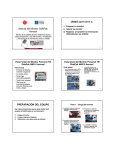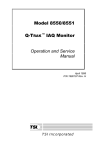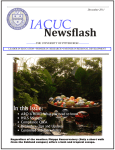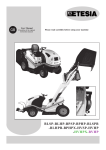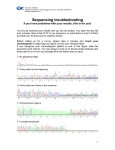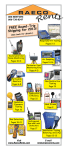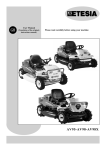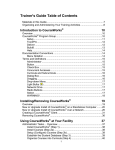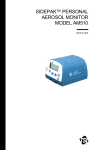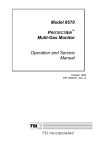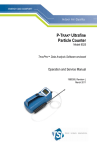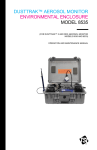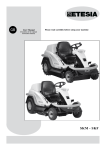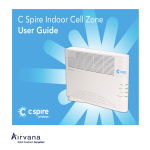Download SidePak Aerosol Monitor Manual - Campaign for Tobacco
Transcript
You will learn how to: 1) Prepare your monitor 2) Operate your monitor 3) Record and transfer data collected for an analysis SidePak Aerosol Monitor Manual Air Quality Monitor: Technical Assistance on monitor preparation and use; and collecting and extracting data for analysis 1 2 Version 1.0 (October 2009) TSI SidePak AM510 Personal Aerosol Monitor front view TSI SidePak AM510 Personal Aerosol Monitor side view Front view • The front face of the SidePak features: • The inlet • Page key (on/off) • Enter key • Two toggle/scroll keys (up and down arrows) Side view • All plugs (USB port and Power Plug) are located on the side of the SidePak under a rubber plug cover • The Inlet is fitted with a 2.5 µm impactor. This enables it to measure the very small particles found it cigarette smoke. 3 EQUIPMENT PREPARATION Step 1 - Charging you monitor There are 3 important steps that the you will perform to prepare the SidePak for operation: 1) 2) 3) 4 Charge your monitor Clean and grease the impactor Zero calibrate right before you use it 1) Attach the supplied power cord to the SidePak power adapter. 2) Lift the rubber gasket that protects the power plug receptacle on the SidePak. 5 3) Insert the power cord into the power plug receptacle. 4) The screen display will indicate when the device is fully charged 6 Step two – Cleaning and greasing the impactor Step 1 -Charging you monitor NOTE: • The SidePak will be fitted with a 2.5 µm impactor that requires cleaning and greasing prior to use. • Make sure you have an adaptor for your cord • Charge the batteries for at least 5 hours prior to taking measurements for an extended period. 7 8 Remove the inlet assembly (cont). Remove the inlet assembly 1) Remove the inlet assembly. Use the supplied screwdriver to loosen screws that attach the inlet assembly. 2) The screws should only be loosened. they should extend out from the inlet assembly without being fully removed (as pictured). 4) Hold the inlet assembly and gently wiggle it until it dislodges from the SidePak unit. b) a) 3) When the screws can be extended, they have been loosened enough to remove the entire inlet assembly. c) Hint You can use the supplied screwdriver to gently dislodge the assembly. 9 Next, remove the impactor from the inlet assembly 1) The impactor is located inside the inlet assembly. 10 Once the impactor is removed, clean and grease the impactor 1) Wipe off the end of the impactor with a tissue or towel. 2) Using the High Vacuum Grease supplied with your kit. 2) Remove the impactor from the inlet assembly by gently pushing it out with the screwdriver. Take care not to scratch the inside of the inlet assembly housing. 11 3) Smear a very small amount of the supplied grease on the end (tip) of the impactor. 12 Clean and grease the impactor (cont). 1) Use your finger to remove excess grease, leaving only a thin layer of grease on the impactor tip. Next, reassemble the impactor 2) As shown, leave only a thin layer of grease on the impactor. 1) Carefully slide the cleaned and greased impactor back into the inlet assembly. Gently push the impactor in with your finger until it is fully seated. 2) Reattach the inlet assembly to the SidePak with the two screws previously loosened. 13 Preparation Step 3 – Zero Calibrate the SidePak 14 Preparation Step 3 – Zero Calibrate the SidePak • Zero calibration is an important step in preparing the SidePak monitor to take accurate readings. Complete this task RIGHT BEFORE each monitoring session. After the zero calibration is complete, do not turn the machine off again before the monitoring session. One session may include the monitoring of several locations before stopping at the end of the day or evening and downloading data. To zero calibrate your unit: 1) Press PAGE key to turn monitor on. 2) Wait about 1 minute for pump to start up and readings to stabilize. Display will read “SURVEY MODE”. . 15 Preparation Step 3 – Zero Calibrate the SidePak 3) Press PAGE key 5) Press ENTER 4) Then press down arrow until “Zero Cal” is displayed. 6) Attach Zero Filter. 16 Preparation Step 3 – Zero Calibrate the SidePak 7) With the Zero Filter attached, Press ENTER again. 17 8) Wait until zero calibration is finished, this will take 60 seconds. The display will countdown. 18 Preparation Step 3 – Zero Calibrate the SidePak 9) After the countdown is complete, you may need to press the page key one or more times to return to survey mode. One-Time Setup Items 10) With the Zero Filter still attached verify that the reading stays near 0.000 mg/m 3 or below 0.003 mg/m3. If the reading is not near 0.00 mg/m3 then repeat the zero calibration until it is. 11) Remove the Zero Filter. • It is important to set the “Logging Interval” on the SidePak to 1-minute and to set the correct time on the internal clock • These important steps do NOT need to be done every time you use the SidePak. • The logging interval will stay set at 1-minute unless it is changed by the user. • The time should be checked periodically (monthly) to make sure it still accurate • The following slides will go through the steps to set these two items. . . 19 Set the Logging Interval The Logging Interval is the time interval between data points recorded by the SidePak. It is important to make sure the logging interval is set to 1-minute. 20 Set the Logging Interval (cont.) 2) Once in “Survey Mode” press PAGE key again to get to Main Menu. To set the logging interval: 1) Press PAGE key to turn monitor on. 4) You will now be in the SETUP MENU. Press the Down Arrow until you get to “Log Interval” and press ENTER 5) You will now be in the “LOG INTVL” Menu. Press the Down Arrow until you get to “1 min” and press ENTER 3) Press Down Arrow to get to Setup and press ENTER 6) The logging interval is now set to one minute. You can press the PAGE key repeatedly to return to Survey Mode. 21 22 Set the Time It is very helpful to set the clock on the SidePak to your local time. Set the Time (cont.) 2) Once in “Survey Mode” press PAGE key again to get to Main Menu. 4) You will now be in the SETUP MENU. At “Time/Date” press ENTER 5) You will now be in the TIME/DATE Menu. At “Time” press ENTER. To set the time on the SidePak: 1) Press PAGE key to turn monitor on. 3) Press Down Arrow to get to Setup and press ENTER 23 6) The display will show the current time set on the SidePak. Use the Up and Down Arrow keys to change to the correct hour and press ENTER 7) Use the Up and Down Arrow keys to change to the correct minute and press ENTER 8) The time is now set on the SidePak. Press the PAGE key repeatedly to return to Survey Mode. NOTE: The time is in a 24-Hour format. (for example 4:00PM should read 16:00) 24 Setting up the SidePak to log (record into memory) measurements OPERATING THE SIDE PACK 1) This section will outline the steps for you to: • • • • After zero calibrating the machine, the screen should say survey mode Start Logging Data Record your start time Lock the device Pack the SidePak for sampling 2) Press PAGE key. 3) At “Data Log” press the ENTER key. 25 26 Setting up the SidePak to log (record into memory) measurements 1) Press down arrows until “Run Manual” is displayed. 3) The screen should now display “Logging Data ”. It is now recording measurements to memory. IMPORTANT! • • 2) Press ENTER key. 4) Make note of the time at which you started logging data. • Record the time that you started logging data. This is to ensure that that we can sync your observations with data from the SidePak. Be sure to use the same timekeeping device throughout your day or evening of sampling. We recommend that you use an easy-to-read wrist watch or mobile phone. Use the Field Notes sheet to record the time you started logging data along with the other sampling observations. 27 28 Locking the device Lock the SidePak Field Notes Sheet 1) 2) and then press ENTER while holding the UP ARROW key. Press and hold the UP ARROW key 3) This will lock the device and prevent accidentally pressing any of the buttons during logging. 29 30 Attach tubing 1) Attach the clear plastic tubing to the inlet. Place in a carrying case 3) Make sure the exhaust port, the small outlet hole on the left side of the SidePak, is unobstructed. 4) Place SidePak in a bag or soft briefcase with the end of the plastic tubing protruding from bag. Make sure the small outlet hole on the side of the machine is also unobstructed. 5) Make sure the end of the plastic tubing is unobstructed. 6) You are now ready to begin visiting locations 2) If the tubing is loose on the inlet, you may need to cut no more than 2 cm from the end of the tubing for a tighter seal. 31 32 Visiting venues and recording observations How to measure the volume of the room • After preparation and while you are taking air quality measurements, you need to make and write down a number of observations, including the dimensions of the room that you are sampling. • The following sections will help to guide you through the room measurement and observational process. 1) Use a sonic measuring device for easy and accurate measurements. 33 Calculate and write down room measurements 2) Measure carefully. Point the device at a 90-degree angle (straight on) to the wall or ceiling in question when measuring. Do not angle the device. You will need to take readings to the ceiling, floor, and 4 walls. 34 Visiting venues and recording observations: Important things to remember NOTE This device does not save the measurements you make. So, each measurement must be calculated and recorded by hand on a sheet of paper. • Spend at least 5 minutes outside before and after visiting each venue. This provides adequate baseline measurements. • Spend at least 30 minutes inside each location • At restaurants and bars, buy something in each place you visit (be a patron). 35 36 Visit venues and record observations Using Field Notes Where to place the SidePak when taking measurements DO •Keep the bag with you or over your shoulder. •You may also place the bag on a table, chair or bar. •You can stay in one location, or circulate around the room. Take notes on what you do. •Try to remain discrete so as not to disturb occupants normal behavior. DO NOT The Field Notes sheet allows for discrete and compact note taking. Make sure to fill out the required fields for each venue visited. •Do not place the SidePak on the floor. This is not the normal breathing zone and this prevents damage to the equipment. •Do not leave the SidePak unattended. •Do not obstruct the tube. Be sure that it is attached to the inlet on the SidePak and is protruding from the bag. Field notes 37 38 OBSERVATIONS NEEDED IN EACH LOCATION Be sure to make and write down the following observations for each location – Location name Field Notes Sheet – Times of entry and exit. – The dimensions of the room – Upon entry and then every 15 minutes (record the time), count the number of people in the room. – Upon entry and then every 15 minutes (record the time), count the number of burning cigarettes. – Include a few descriptive sentences on each place. Be sure to record observations that may be unique to this location like: Large windows opened, or most people smoking in the back room area, lit candles, lots of cooking fumes. 39 40 Complete measurements, unlock and shutdown When visiting multiple locations • Remember to spend at least 30 minutes in each location (you can spend additional time there, but 30 minutes is the minimum). 1) • Complete your observational notes before leaving the location. Make sure to write down the time you exit. When air monitoring is complete, remove the SidePak from the bag. 2) Unlock the device: Press and hold the UP ARROW key (these are the same steps used to lock the device) • Spend at least 5 minutes outside before entering another location 3) Press ENTER while still holding the UP ARROW key • Repeat taking notes in the new location (starting with the time you enter) • Keep the machine running the entire time – do not turn it off in between locations You will do these steps after you have completed your session for the day or night. 4) The device is now unlocked and should say “LOGGNG DATA” on the screen 41 42 Complete measurements, unlock and shutdown ..continued 5) Press the ENTER key 6) It will say “Enter = Stop”, Press ENTER again 7) It will briefly say on the screen “LOGGING STOPPED DATA SAVED” 8) Make note of the time the machine stopped logging data Complete measurements, unlock and shutdown …continued 9) Press the PAGE repeatedly until the device returns to SURVEY MODE. 10) To turn off the SidePak hold down the PAGE key for 3 seconds to shut down. 43 Additional shutdown notes 44 Preparing your data for analysis 1) You will need to download software to capture your results. • Record your "Time Stop Logging" using your observation sheet. – A CD-rom of the software is available in your SidePak kit or download using the web link on the next slide. – Please note: If you have Vista, you will need to download software version 4.0 or greater. If you do not have this version in your kit, then you will have to download the software online (see next slide for the link). • Shutting off the SidePak will not delete the data that you have collected. Your data remains in memory until it has been intentionally deleted by the user. 2) Be sure to gather data from: – Your monitor – Your observational log 45 46 Download data to your system connect your SidePak to your computer Install TRAKPRO software • Download the TrackPro Software. • If the CD-rom is missing from your kit, you can dowload the TrakPro online from main software website at http://test.tsi.com/en1033/contact_tsi/TSI_Software_and_Firmwar e.aspx (under TrakPro™ Data Analysis Software) 47 Turn on the PC and make sure that the TrakPro software verson 3.40 or later is installed. If TrakPro is not installed see the SidePak manual for step by step instructions. You can download the software online. 1) If not already on, press PAGE key to turn the SidePak on. 2) Take the larger end of the USB cable and insert it into an available USB port on the PC. 3) Take the small (miniUSB) end of the USB cable and insert it into the USB port on the side of the SidePak. 4) Your system is now connected USB cable 48 Download data to your system select and load the test Download data to your system 1) Open the TrakPro software 3) a. Select the "Receive Data" Icon 2) Make sure “SidePak Aerosol Monitor” is selected from the dropdown menu. 4) Once you select Receive Data, the PC will communicate with the SidePak. A dialog box will appear: "Communicating with Instrument" b. OR Go to the “File” menu and select “Receive”. 6) Select the test or tests that you wish to download and press Receive. 7) If there are a large number of tests approximately 6 or more, Select "More Tests" one or more times to see and download all of the necessary tests. 5) If receive an error message, check your cable connections, check that the SidePak is turned on. We recommend that you consult the User Manual for support, Make recommended changes, and then try to Receive Data again. c. Or use the Ctrl+R shortcut 49 Receive measurement data from the SidePak 50 Saving the TrackPro File 8) The test or tests that you have downloaded will appear in the Logged Tests window. 9) Save your new data file. 10) The file will be saved as a TrakPro file with a .tkp extension. 11) E-mail your saved TrakPro (.tkp) files containing your tests along with the corresponding observational data to Mark Travers as soon as possible. Mark Travers Roswell Park Cancer Institute [email protected] (716) 845-5881 (716) 845-8487 fax 51 Collecting good AQM data • Use this manual for your reference (See file) 53 52