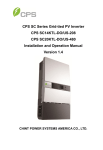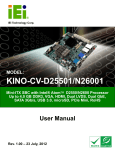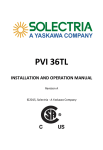Download CPS US-480 Technical data
Transcript
CPS SC Series Grid-tied PV Inverter CPS SC20KTL-DO/US-480 Installation and Operation Manual CHINT POWER SYSTEMS AMERICA CO., LTD. Table of Contents Before You Start… ..........................................................1 Chapter 1 IMPORTANT SAFETY INSTRUCTIONS......2 Chapter 2 Overview .....................................................4 2.1 Inverter for grid-tied PV systems ........................4 2.2 Product type description .....................................4 2.3 Product features .................................................5 2.4 Circuit structure design .......................................6 2.5 Appearance description ......................................6 Chapter 3 Installation...................................................8 3.1 Basic requirements .............................................9 3.2 Mechanical installation .......................................10 3.3 Electrical installation ...........................................18 3.3.1 DC connection ...........................................18 3.3.2 AC and ground connection .........................24 3.3.3 Communication connection ........................26 Chapter 4 Operation ....................................................29 4.1 Start-up and shut-down ......................................29 4.1.1 Start-up ......................................................29 4.1.2 Shut-down ..................................................29 4.2 Operation mode..................................................30 4.3 Grid connection and power generation ...............32 4.4 Fault shutdown ................................................... 38 Chapter 5 Human Machine Interface .......................... 38 5.1 Description of LCD panel ................................... 38 5.2 Operation state ................................................... 39 5.3 Interface and menu functions ............................. 40 5.3.1 Interface types ........................................... 40 5.3.2 Main operation interface ............................ 42 5.3.3 Operation information ................................ 43 5.3.4 Present fault ............................................... 44 5.3.5 History........................................................ 45 5.3.6 System setup ............................................. 46 5.3.7 System protection parameter setup ........... 48 Chapter 6 Service and Maintenance .......................... 51 6.1 Disassembling of fan tray assembly ................... 51 6.2 Restoring of fan tray assembly ........................... 53 Chapter 7 Technical Data ............................................ 58 Chapter 8 Limited Warranty ........................................ 61 Before You Start… This manual contains important information regarding installation and safe operation of this unit. Be sure to read this manual carefully before using. Thanks for choosing this Grid-tied PV Inverter (referred to in this manual as “PV Inverter”, or simply “Inverter”). This Grid PV Inverter is a highly reliable product due to its innovative design and perfect quality control. Such an Inverter is used in high demand, grid-tied PV systems. If you encounter any problems during installation or operation of this unit, first check this manual before contacting your local dealer or supplier. Instructions inside this manual will help you solve most installation and operation difficulties. Please keep this manual on hand for quick reference. 1 Chapter 1 IMPORTANT SAFETY INSTRUCTIONS (SAVE THESE INSTRUCTIONS) Please read this manual carefully before installation. CPS reserves the right not to guarantee the quality for equipment damage if the user fails to install the equipment as per the instructions in this manual. ELECTRIC SHOCK HAZARD: All operations and wiring should be performed by qualified technical personnel. Disconnect the inverter from PV modules and the Power Grid before the maintenance and operation of the equipment. ELECTRIC SHOCK HAZARD: Before opening the inverter, hazardous high voltage and energy inside the equipment must be discharged and the DC conductors of PV modules should be grounded. Do not remove cover until 10 minutes after disconnecting all sources of power supply. WARNING: This inverter is specially designed to connect AC power to the public grid. Do not connect the AC output of this equipment directly to private AC power equipments. WARNING: Do not install the inverter under direct sunlight exposure to 2 Chapter 1 IMPORTANT SAFETY INSTRUCTIONS avoid reducing conversion efficiency due to excessively high internal temperature of the machine. CAUTION: Steel conduits as the cable protector need to be prepared by the customers before installation. HIGH TEMPERATURE: Although designed to meet international safety standards, the PV-Inverter can become hot during operation. Do not touch the heat sink or peripheral surfaces during or shortly after operation. HIGH TEMPERATURE: The inverter and peripherals can be hot after operation. Maintenance shall be performed 15 minutes after the DC and AC power are both switched off. 3 Chapter 1 IMPORTANT SAFETY INSTRUCTIONS Chapter 2 Overview 2.1 Inverter for grid-tied PV systems CPS SC20KTL-DO/US-480 inverter can be applied to various commercial rooftop systems and distributed power station systems. Normally, the system mainly consists of PV modules, DC power distribution equipments, PV inverter and AC power distribution equipments (Figure 2-1). The inverter converts the DC energy from PV modules to the AC energy that is compatible with the public grid. The AC energy can be used directly by the local load, or it can be sold to your energy provider. Figure 2-1 Grid-tied PV system 2.2 Product type description CPS SC20KTL-DO/US-480 is a two-MPPT PV inverter integrated with the DC and AC switches for indoor and outdoor application. The suffix “US” means that this model of inverter passes the UL certification and is specialized for the American market. 4 Chapter 2 Overview 2.3 Product features CPS SC20KTL-DO/US-480 inverter incorporates the advanced 3-level and MOSFET paralleled with IGBT technology to minimize the energy loss. The two-MPPT design has the benefit of increasing the power generating efficiency of the whole PV system. The inverter has 2 MPPTs, so a separate array can be controlled by an independent Maximum Power Point Tracking (MPPT) control circuit. This means that the two arrays can be installed in different positions and orientations. The transformerless design of inverter with the benefit of small size, light weight and high power density, provides the best cost performance for the whole PV system. The inverter is available for both indoor and outdoor applications due to its NEMA 3R (IP65) protection class enclosure. The integrated DC and AC switches make the maintenance more flexible and safer. Besides, the inverter has the function to support one or two independent MPPTs input to improve the system efficiency. Meanwhile, the inverter can automatically identify the connection way between PV modules due to its excellent self-adaption ability. 5 Chapter 2 Overview 2.4 Circuit structure design The basic schematic diagram of CPS SC20KTL-DO/US-480 is shown in Figure 2-2. The input DC passes through lightning-proof circuit, DC EMI filter, and the boost circuit to achieve maximum power tracking and boost up voltages. The inverter converts the DC energy to 3-phase AC energy. The high frequency components of AC voltage are removed with a line filter. Then the 3-phase AC energy is sent through two-stage relays and EMI filter for outputting. Figure 2-2 Schematic diagram of CPS SC20KTL-DO/US-480 2.5 Appearance description Figure 2-3 Appearance sketch of CPS SC20KTL-DO/US-480 6 Chapter 2 Overview Description of main items of CPS SC20KTL-DO/US-480 (shown in Figure 2-3): 1、LCD key buttons: operate the functions and change settings of inverter 2、LCD display: indicates data 3、LED indicator lights: indicate the status of inverter 4、DC input (4), AC output & ground terminals (1) and signal port (1) from left to right 5、DC switch: control the DC power on and off 6、AC switch: control the AC power on and off 7、Main housing 8、Wiring box 7 Chapter 2 Overview Chapter 3 Installation Below is the installation instruction of the inverter. Please read carefully and install the product step-by-step. 1. CPS SC20KTL-DO/US-480 Check and make sure that the following items are included in the package before installation, as shown in Table 3-1. Table 3-1 Main items Item Q’ty Note 1 Grid-tied PV inverter (1) CPS SC20KTL-DO/US-480 Grid-tied PV inverter upon which Inverter is (2) Mounting bracket 1 hung and mounted onto a wall (3) User manual (4) Warranty service card (5) Accessory kit Installation and operation 1 manual for maintenance and 1 repair contains all necessary 1 accessories The (5) Accessory kit contains items listed below: Table 3-2 Accessories Item Q’ty Purpose M (8×25L) expansion 8 pairs for bracket installation (2 8 Chapter 3 Installation bolts & nuts pairs for backup use) M5 nut 2 Ring terminal 1 for grounding wire (1 nut for backup use) for grounding wire 16 for input wires, 3 for Cord end terminals 20 output wires, 1 for neutral wire (optional) RJ45 connecters 4 Red wire 1 Black wire 1 for communication cables for inverter with 1 MPPT working alone for inverter with 1 MPPT working alone 3.1 Basic requirements WARNING: Do not install the inverter under direct sunlight exposure to avoid reducing conversion efficiency caused by excessively high internal temperature of the machine. 9 Check and make sure that the ambient temperature of the installation location is -25°C ~ +60°C; 9 Make sure that the power grid voltage is within normal range; 9 Permission of grid connection has been granted by the local electric power authority; 9 Installation personnel must be qualified electricians or people who have received professional training; 9 Chapter 3 Installation 9 Sufficient convection space; 9 Away from flammable and explosive substances. 3.2 Mechanical installation (1) Dimensions The dimensions of CPS SC20KTL-DO/US-480 inverter are shown in Figure 3-1. Figure 3-1 Dimensions of CPS SC20KTL-DO/US-480 (2) Check whether the place to mount the inverter is appropriate: (a) It’s better to mount the inverter in a vertical position. (b) If the inverter cannot be mounted vertically, it is allowed to be tilted backward by Max. 15°. 10 Chapter 3 Installation (c) Do NOT mount the inverter forwards. (d) Do NOT mount the inverter in a horizontal position. (e) Do NOT mount the inverter upside down. (a) (b) (c) (d) (e) Figure 3-2 Mounting the inverter properly (3) Space required for inverter mounting on the wall (as shown in Figure 3-3) The distances between the inverter and the surrounding 11 Chapter 3 Installation objects should meet the following conditions: two sides from the walls ≥11.81 inches; top distance ≥11.81 inches; bottom distance ≥23.62 inches; the minimum spacing between two inverters in parallel ≥11.81 inches. Figure 3-3 Inverter mounting dimensions (3) Secure the bracket with bolts through the mounting holes and install the inverter: (a) Mark the 6 bolt holes for mounting the bracket as shown in Figure 3-4; 12 Chapter 3 Installation Figure 3-4 Bracket mounting dimensions (b) Drill holes at the marked positions with a diameter of 0.4 inch drill and put the 6 M8*25 expansion bolts into the holes; (c) Take the mounting bracket out of the package and secure the bracket on the wall with the 6 nuts in pair as shown in Figure 3-5; 13 Chapter 3 Installation Figure 3-5 Positions of bolt holes on the bracket (d) Screw off the bolts and remove the two panels on both sides of the inverter as shown in Figure 3-6; Figure 3-6 Removal of panels before mounting inverter (e) Two people grab at the position on each side, lift up the inverter and then hang it on the bracket (Figure 3-7a~e). Make sure the inverter is securely hooked on the bracket; 14 Chapter 3 Installation Hand Grab Figure 3-7a Mounting inverter on the bracket Figure 3-7b Mounting inverter on the bracket 15 Chapter 3 Installation Figure 3-7c Mounting inverter on the bracket Figure 3-7d Mounting inverter on the bracket 16 Chapter 3 Installation Figure 3-7e Mounting inverter on the bracket (f) Put the two removed panels back and secure them with 4 M4*12 bolts on each side, as shown in Figure 3-8. Figure 3-8 Securing panels on both sides 17 Chapter 3 Installation 3.3 Electrical installation CAUTION: Steel conduits as the cable protector need to be prepared by the customers before installation. Inverter cable terminals of CPS SC20KTL-DO/US-480 are shown in Figure 3-9: DC input AC output and ground Signal port Figure 3-9 Inverter cable terminals The 5 ports on the left are for DC input, AC output and ground connections, matching the 1¼ & 1½ inch diagram of steel conduits; The last port on the right is for communication, matching the ½ & ¾ inch diagram of steel conduits. 3.3.1 DC connection (1) To ensure the optimal performance of the inverter, please read the following guidelines before DC connection: (a) First, make sure that the maximum open circuit voltage of the PV modules is lower than 600Vdc 18 Chapter 3 Installation under any conditions; (b) The inverter has 2 MPPTs. Ensure that the Max. DC input current of each MPPT does NOT exceed 35A. (c) Confirm that the PV modules for each MPPT of the inverter are of the same types and specifications before connection. The number, orientation, and tilt of PV modules may differ for different application. (2) Wire connection for DC input (a) Wire connection between PV modules and inverter: Table 3-3 Common configurations DC 2 MPPTs working input independently 1 MPPT working alone Wires 8 18~10 strings AWG 19 Chapter 3 Installation 7 16~10 strings AWG 6 16~10 strings AWG 1 PV1+ 2 IN1+ 3 4 1 PV1- 4 2 IN1- 14~10 3 4 Inverter 1 strings PV2+ 2 IN2+ 3 AWG 4 1 PV2- 2 IN2- 3 4 Note 1 : The DC fuse protectors of different fusing capacity should be chosen according to the short circuit current of PV modules. The 600VDC Littelfuse KLKD fuse series are recommended. The detailed information is available for customers to find and download from http://www.littelfuse.com/. 20 Chapter 3 Installation The recommended fuse types are listed in the following table: Table 3-4 Recommended fuse types DC input 2 strings/MPPT 3 strings/MPPT 4 strings/MPPT Fuse KLKD 30 KLKD 15 KLKD 15 Note 2: Concerning the current share of fuse for each DC input string, 1 or 2 DC input strings are NOT recommended. If it has to be, we suggest that the DC input wire be connected to the inverter without DC fuses as follows: Table 3-5 Configurations for rare occasions DC 2 MPPTs working input independently 1 MPPT working alone 2 Wires 8AWG strings 1 string 4AWG 21 Chapter 3 Installation (b) Insert the cables through steel conduits and strip the skin 0.4 inch off the cables as shown in Figure 3-10: Figure 3-10 Diagram for wire stripping of DC input (c) Crimp the terminal as shown in Figure 3-11: Figure 3-11 Diagram for terminal crimping of DC input (d) The order of wire connection from left to right is PV1-, PV1+, PV2-, PV2+. Connect the PV1- and PV2- to the corresponding fuse socket of the negative pole and connect the PV1+ and PV2+ to the corresponding fuse socket of the positive pole with M5×12 bolts (4 PCS in total) as shown in Figure 3-12: 22 Chapter 3 Installation Figure 3-12 Diagram for wire connection of DC input (e) For the inverter with 1 MPPT working alone, connect J1 (IN1+) with J3 (IN2+) wire socket (in the Wiring box) through the red wire in the accessory kit; Connect J2 (IN1-) with J4 (IN2-) wire socket through the black wire in the accessory kit, as shown in Figure 3-13: 23 Chapter 3 Installation Figure 3-13 Diagram of wire connection in the Wiring box for inverter with 1 MPPT working alone 3.3.2 AC and ground connection The following describes how to connect the AC output and grounding cables between the inverter and the public power grid: (1) Use the recommended cables: L1 (Line 1), L2 (Line 2), L3 (Line 3), Neutral and Gnd (Equipment grounding conductor):8~10AWG copper cored flexible cables (2) Wire connection for AC output: (a) Insert the cables through steel conduits and strip the skin 0.4 inch off the cables as shown in Figure 3-14: 24 Chapter 3 Installation Figure 3-14 Diagram for wire stripping of AC output (c) Crimp the terminal as shown in Figure 3-15: Figure 3-15 Diagram for terminal crimping of AC output (d) Connect the L1, L2, L3 and Neutral (red, black, blue, grey) AC output wires to the corresponding terminals on the PCB board. (3) Wire connection for grounding: (a) The Gnd wire (Equipment grounding conductor) is recommended to be green or green with continuous yellow stripes, per National Electrical Code. Insert the cable through the steel conduit and strip the skin 0.4 inch off the cables as shown in Figure 3-16: Figure 3-16 Diagram for wire stripping of grounding conductor (b) Crimp the terminal with the ring terminal in the 25 Chapter 3 Installation accessory kit as shown in Figure 3-17: Figure 3-17 Diagram for terminal crimping of grounding conductor (c) Connect the Gnd wire with a M5 nut at the marked place on the lower right side of the Wiring box, as shown in Figure 3-18: Figure 3-18 Diagram for wire connection of AC output and Grounding 3.3.3 Communication connection There are two RS485 signal ports on the inverter. Shielded cables should be used for communication cables with the maximum length of 3280 feet. 26 Chapter 3 Installation (1) The communication of one single local inverter is to connect the RS485 communication bus cable through the RS485-1 or RS485-2 port of the inverter directly. Wiring requirement of RS485-1/2 is shown in Table 3-6: Table 3-6 RS485-1/2 wiring requirement No. Color Function 1 White orange 485+ 2 Orange N.C. 3 White green 485- 4 Blue N.C. 5 White blue N.C. 6 Green N.C. 7 White brown N.C. 8 Brown N.C. (3) The wires are labeled 1~8 from left to right, as shown in Figure 3-19: Figure 3-19 Diagram of RS485-1/2 wiring (4) For remote monitoring of more inverters, connect the 27 Chapter 3 Installation RS485-2 port of one inverter to the RS485-1 port of another inverter and then connect to the data logger through the RS485 communication bus cable. The Figure 3-20 shows how to connect the inverters to the datalogger. For more information about CPS monitoring solutions, please contact our after-sales service center. Figure 3-20 RS485 connection between inverters and datalogger (5) The connection inside the Wiring box of the inverter after the first one is shown in Figure 3-21: Figure 3-21 Diagram of communication wiring 28 Chapter 3 Installation Chapter 4 Operation 4.1 Start-up and shut-down 4.1.1 Start-up Manual start-up: Manual start-up is required after initial installation or manual (fault) shut-down. Move the cursor from the main operation interface to “4 Setting”. Press ENTER and go to submenu “1 ON/OFF”. Then move the cursor to “ON” and press ENTER to start the inverter. Then the inverter will start up and operate normally if the start-up condition is met. Otherwise, the inverter stands by. Automatic start-up: The inverter will start up automatically when the output voltage and power of PV modules meet the set point, AC power grid is normal, and the ambient temperature is within allowable operating range. 4.1.2 Shut-down Manual shutdown : Normally, manual shutdown is not required. It can be shut down manually if repair or maintenance is required. Move the cursor from the main operation interface to “4 Setting”. Press ENTER and go to submenu “1 ON/OFF”. Move the cursor to “OFF” and press ENTER , and then the inverter will be shut down. Automatic shutdown: The inverter will shut down automatically when the output voltage and power of PV modules are lower than the set point, or AC power grid fails; 29 Chapter 4 Operation or the ambient temperature exceeds the normal range. 4.2 Operation mode There are 4 operation modes. The following are corresponding indications for each mode. (1) System check mode for start up, as shown in Figure 4-1: Figure 4-1 System self check ongoing This mode indicates that the inverter is checking whether it is ready for normal operation after the manual start-up of the inverter. (2) Normal operation mode: Default indication interface for normal operation of CPS SC20KTL-DO/US-480 is shown in Figure 4-2 (a) and 4-2 (b). The switching time between (a) and (b) is 5 seconds. (a) (b) Figure 4-2 Default indication interface for normal operation 30 Chapter 4 Operation In this mode, the inverter converts the power generated by PV modules to AC continuously and feeds into the power grid. (3) Standby mode, as shown in Figure 4-3: The inverter will turn into standby mode when the output voltage and power of PV modules do not meet the startup conditions or PV voltage and input power are lower than the set point. The inverter will check automatically whether it meets the startup conditions in this mode until it turns back to normal mode. The inverter will switch from standby mode to fault mode if malfunction occurs. Figure 4-3 Inverter system in standby mode (4) Fault mode, as shown in Figure 4-4: The inverter will disconnect from the power grid and turn into fault mode when the inverter or power grid fails. Check the specific cause through “Troubleshooting table” (Table 4-1) in terms of the fault message displayed on the LCD and eliminate the fault according to the instructions. 31 Chapter 4 Operation Figure 4-4 Fault indication interface ELECTRIC SHOCK HAZARD: All operations and wiring should be performed by qualified technical personnel. Disconnect the inverter from PV modules and the Power Grid before the maintenance and operation of the equipment. 4.3 Grid connection and power generation The grid connection and power generation process of CPS SC20KTL-DO/US-480 is automatic. It will check constantly whether AC power grid meets the grid connection and power generation conditions. At the same time, it will also check whether the DC input of PV modules is sufficient. The inverter will turn into normal operation mode when both of AC and DC conditions are fulfilled. The inverter will disconnect from the power grid and switch to standby mode when the sunlight is weak and power generation is small. The inverter will try to reconnect to the power grid and generate power again when the voltage of PV modules is stable and higher than the set point. 32 Chapter 4 Operation 4.4 Fault shutdown The inverter will be shut down automatically when the PV power generation system fails, such as output short circuit, grid overvoltage / undervoltage, grid overfrequency / underfrequency, high ambient temperature or internal malfunction of the machine. The causes of fault can be identified based on the faults listed in Table 4-1. Proper treatment is recommended before contacting after-sales service. There are mainly 3 types of faults: alarm, protection and hardware fault. Table 4-1 Troubleshooting Table Alarm/ Protection/ Fault Definition Prompt detection of 1、 abnormal TempSensorErr temperature Alarm 2、 SPICommErr Communication inside inverter fails 3、 IntFanErr Fan (invisible from outside) inside inverter is working abnormally Chapter 4 Possible causes Recommended solutions 1、Observe temperature display; 2、Switch off 3-phase working power supply and then reboot the system; 3、Contact after-sales service personnel 1、Observe for 5 minutes and see whether the alarm will Socket be eliminated connecters of automatically; Inverter’s internal 2、Switch off 3-phase communication working power supply lines have poor and then reboot the contact system; 3、Contact after-sales service personnel 1、Observe for 5 1、Fan service life minutes and see has expired; whether the alarm will 2、Fan socket be eliminated connecter has poor automatically; contact. 2、Switch off 3-phase work power supply and 33 Operation 1、Temperature Sensor socket connecter has poor contact; 2、Temperature Sensor is damaged; Alarm/ Protection/ Fault 4、 ExtFanErr 5、 EepromErr Prote- 1、 ction TempOver Definition Possible causes The visible fan from outside view is working abnormally 1、Fan is blocked; 2、Fan service life has expired; 3、Fan socket connecter has poor contact. Internal alarm Internal memory has a certain problem 1、Ambient temperature outside the inverter Ambient temperature is too high; or temperature inside 2、Fan is blocked; inverter is too high 3、Cooling is affected because of incorrect installation. 34 Chapter 4 Operation Recommended solutions then reboot the system; 3、Contact after-sales service personnel 1、Observe for 5 minutes and see whether the alarm will be eliminated automatically; 2、Check for foreign matters on fan blades; 3、Switch off 3-phase work power supply and then reboot the system; 4、Contact after-sales service personnel 1、Observe for 5 minutes and see whether the alarm will be eliminated automatically; 2、Contact after-sales service personnel 1、Confirm that external ambient temperature is within the specified range of operating temperature; 2、Check whether radiation air inlet is blocked; 3、Whether radiation fan is blocked; 4、Check whether the location of installation is appropriate or not; 5、Observe for 30 minutes and see whether the alarm will be eliminated automatically; 6、Contact after-sales Alarm/ Protection/ Fault Definition Possible causes Recommended solutions service personnel 1、Observe for 10 minutes and see whether the alarm will 1、Grid voltage is be eliminated abnormal; automatically; Power grid breaks 2、Check whether the down grid voltage is within the 2、 Grid voltage exceeds 2、Cable specified range; GridV.OutLim the specified range, connection 3、Check whether the between the cable between the inverter and the inverter and power grid grid is poor; is disconnected or has abnormalities; 4、Contact after-sales service personnel 1、Observe for 10 minutes and see whether the alarm will be eliminated 1、Grid frequency automatically; has abnormalities; 2、Check whether the Grid voltage 2、Cable grid frequency is within frequency is 3、GridF.OutLim connection the specified range; abnormal, or power between the 3、Check whether the grid is not detected inverter and the cable between the grid is poor; inverter and power grid is disconnected or has abnormalities; 4、Contact after-sales service personnel 1、Observe for 30 minutes and see whether the alarm will be eliminated 4、PV1 (2) PV voltage exceeds PV over-voltage automatically; VoltOver* the specified value 2、Check whether PV voltage exceeds the specified range; 3、Turn off the PV input 35 Chapter 4 Operation Alarm/ Protection/ Fault Definition Possible causes Recommended solutions switch, wait for 5 minutes, and then turn on the switch again; 4、Contact after-sales service personnel 1、Check whether PV positive pole positive pole and 5、PV1 (2) PV module is and negative pole negative pole are Reverse* connected inversely are connected connected inversely; inversely; 2、Contact after-sales service personnel 1、Excessive 1、Observe for 10 parasitic minutes and see capacitance on PV whether the alarm will module due to be eliminated System leakage environmental automatically; 6、GFCI.Err current is too high factor; 2.、Detect whether the 2、Grounding is electrical connection is abnormal; abnormal 3、Fault inside the 3、Contact after-sales inverter service personnel 1、 Observe for 10 minutes and see Insulation impedance whether the alarm will of PV positive to be eliminated ground or PV 7、IsolationErr Air humidity is high automatically; negative to ground 2、Check insulation of exceeds the specified PV system; range 3、Contact after-sales service personnel 1、Observe for 10 minutes and see Protection whether the alarm will 8、 Internal protection of procedure occurs be eliminated IntProtectA~Z the inverter inside the inverter automatically; 2、Contact after-sales service personnel 36 Chapter 4 Operation Alarm/ Protection/ Fault Fault IntFaultA~O Recommended solutions Definition Possible causes Internal fault of the inverter 1、The inverter can be forced to restart once if it is required by Fault occurs inside operation and if it is the inverter confirmed that there is no other problem; 2、Contact after-sales service personnel 37 Chapter 4 Operation Chapter 5 Human Machine Interface 5.1 Description of LCD panel The CPS SC20KTL-DO/US-480 LCD panel mainly consists of LCD screen, LED indicator lights, buzzer and 6 keys, as shown in Figure 5-1. Figure 5-1 LCD panel Meanings of indicator lights are shown in Table 5-1 and functions of the keys are shown in Table 5-2. Table 5-1 LED Indication LED Sign Description State Meaning POWER Work power supply indicator light Light up Light out Energized (control panel starts to work) Light up In grid connection and power generation state Blink Derated running state (light up 0.5s, light out 1.6s) RUN Grid connection operation indicator light No working power supply 38 Chapter 5 Human Machine Interface GRID FAULT Grid state indicator light Fault state indicator light Light out In other operation state or no working power supply Light up Grid is normal Blink Grid abnormal (light up 0.5s, light out 1.6s) Light out No working power supply Light up Fault occurs Slow blink Alarm occurs (light up 0.5s, light off 2s) Quick blink Protective action (light up 0.5s, light out 0.5s) Light out No fault or no working power supply Table 5-2 Definitions of the keys Key Description Definition of function Escape key Back/end/mute Enter key Confirm entering the menu/confirm set point Up Page up in selection menu Down Page down in selection menu Left -1 when setting parameters Right +1 when setting parameters 5.2 Operation state Table 5-1 indicates the definitions of LED, i.e. indicates the information of the inverter’s operation state. It indicates Chapter 5 Human Machine Interface 39 that the system is energized and under DSP control when “POWER” lights up. “RUN” will light up when the inverter detects that the grid connection conditions meet the requirements and power is fed into the grid. “RUN” will blink if the grid is in derated running state during the period of feeding power into the grid. “GRID” will light up when the grid is normal during the operation of the inverter. Otherwise, “GRID” will blink until the grid restores to normal. “FAULT” will blink quickly as a fault (except grid abnormality) occurs. “FAULT” will not light out until the fault is eliminated. The light will blink slowly when an alarm occurs. “FAULT” keeps being lighted up when an internal fault occurs. The buzzer will give alarms if a fault (involving power grid abnormality) occurs. 5.3 Interface and menu functions Users can perform the corresponding operations with the 6 function keys according to the indications of the LCD display. 5.3.1 Interface types (1) The LCD interface starts with the company logo once the system is energized, as shown in Figure 5-2. 40 Chapter 5 Human Machine Interface Figure 5-2 LOGO interface (2) Indication of inverter operation mode: Figure 5-3 Inverter system check ongoing Figure 5-4 Inverter system in standby mode Chapter 5 Human Machine Interface 41 (a) (b) Figure 5-5 Default display interface for normal operation Figure 5-6 Fault indication interface LCD screen will display different mode interfaces based on the operation modes of the inverter. There are four operation modes: startup system check mode (as shown in Figure 5-3), stand-by mode (as shown in Figure 5-4), normal operation mode (as shown in Figure 5-5, the switching time between (a) and (b) is 5 seconds), and fault mode (as shown in Figure 5-6). The default indication interface mainly indicates PV voltage, PV current, grid voltage, instant power, daily generated power and time information under normal operation. The present fault information will be indicated on the LCD screen when the inverter is in fault mode. 5.3.2 Main operation interface LCD screen displays “default indication interface” when the inverter is in operation mode. Press ESC in this interface to escape the default interface and enter the main operation interface. The main operation interface is shown in 42 Chapter 5 Human Machine Interface Figure 5-7. 1 2 3 →4 O P . In fo A la rm H isto ry S ettin g Figure 5-7 Contents indicated on the main operation interface The main operation interface of LCD screen has 4 level-1 menus, i.e. “1 OP. Info”, “2 Alarm”, “3 History” and “4 Setting”. The users may select options with PAGEUP PAGEDOWN , and then press ENTER and to confirm selection. The users can return to the default indication interface by pressing ESC . 5.3.3 Operation information When the cursor moves to “1 OP. Info” in the main interface, you should press ENTER to select the operation information as shown in Figure 5-8. Check the information by pressing PAGEUP and PAGEDOWN . Return to the previous menu and enter the main operation interface by pressing ESC Chapter 5 . Human Machine Interface 43 Figure 5-8 Operation information indication 5.3.4 Present fault As described before, when faults occur during the normal operation of the inverter, corresponding fault message will be indicated in “2 Alarm” menu besides the sound and light alarms. Move the cursor to “2 Alarm” and press ENTER to check out the specific fault information, as shown in Figure 5-9. 44 Chapter 5 Human Machine Interface If not exiting 2 Alarm Else exiting No Alarm SPICommErr IntProtectA … Figure 5-9 Present fault information 5.3.5 History Move the cursor to “3 History” in the main interface. Press ENTER to check the history information, as shown in Figure 5-10. There are 4 submenus in “3 History” : “1 ErrRecd”, “2 OP. Recd”, “3 Version” and “4 TotalTag”. (1) UP to 100 pieces of latest fault messages can be recorded and found in “1 ErrRecd” menu. (2) The latest 21 days’ operation history data is available to be found in “2 OP. Recd” menu. All variable names in the data comply with the content in “1 OP. Info” menu of the main interface. The users can select the “2 OP. Recd” menu and input the retraceable days (For example, the input number is 21. If the current date is December 15th, the LCD will indicate the operation information of 21 days before that date which is November 24th). (3) Software version, hardware version and serial number of the product are listed in “3 Version” menu. (4) Cumulative generated power since the first day the inverter began working is available to be found in “4 Chapter 5 Human Machine Interface 45 TotalTag” menu. Figure 5-10 History menu and submenu 5.3.6 System setup Move the cursor to “4 Setting” in the main interface. Press ENTER to set the current system parameters, as shown in Figure 5-11. There are 5 submenus in “4 Setting” : “1 ON/OFF”, “2 Language”, “3 Buzzer”, “4 SysTime” and “5 Commun.”. (1) The inverter can be started and shut down with “1 ON/OFF” menu. Move the cursor to “ON” and press ENTER , “ON State” will then be indicated at the bottom of LCD 46 Chapter 5 Human Machine Interface screen ; move the cursor to “OFF” and press ENTER , then “OFF State” will be indicated as well. The inverter will stand by instead of working normally if the startup conditions are not satisfied even “ON” is selected. The inverter will be shut down immediately if “OFF” is selected in any cases. (2) Two languages, i.e. English and Chinese are available in “2 Language” menu. (3) Key beep and fault beep can be set mute/unmute in “3 Buzzer” menu. “Key beep” and “Alarm beep” can be and PAGEDOWN . Shift between “Enable” and “Disable” by pressing Left and shifted by pressing PAGEUP Right if the cursor is on the “Key beep”. Complete the setup by pressing ENTER . Similarly, the fault beep can be set up as well. (4) Set up the system date and time with “4 SysTime” menu (These parameters are of critical importance and will be used in history information). Select year, month, day, hour and minute by pressing Page Up/Page Down, and set up the specific date and time by pressing Left and Right. (5) Set the 485 communication parameters with “5 Commun.” menu. Chapter 5 Human Machine Interface 47 → ON OFF ON State 4 Setting 1 ON/OFF 2 Language 3 Buzzer →4 SysTime 5 Commun. 中文 → English English Ver. KeyBeep Enable AlarmBeep → Disabled ↓ 2009 / 12 / 15 21 :14 → Address 2 BaudRate 3 1 2400 2 4800 3 9600 4 115200 Figure 5-11 System setup menu and submenu 5.3.7 System protection parameter setup By pressing PAGEDOWN and ENTER at the same time in the main interface and entering the password (PAGEUP -> PAGEDOWN -> RIGHT -> LEFT ), the system parameter setup menu is accessed. This menu includes 4 submenus: “1 SysPara”, “2 Restart”, “3 Recover” and “4 ClrErrRecd”, as shown in Figure 5-12. (1) Set up the system protection parameters in “1 SysPara” menu. The specification of protection parameters is shown in Table 5-3. 48 Chapter 5 Human Machine Interface Table 5-3 Protection Parameters Table Setup range (lower limit, default No. Description of parameter 1 Grid line voltage upper limit (200, 528, 533V) 2 Trip time under Max. Grid V. (0.05, 1.80, 2.00S) 3 Grid line voltage lower limit (0, 422, 480V) 4 Trip time under Min. Grid V. (0.05,1.80,2.00S) 5 Grid frequency upper limit (50.00,60.50,65.00Hz) 6 Grid frequency lower limit (45.00,59.30,60.00Hz) 7 Trip time under Min. Grid F. (0.05,0.08,300.00S) 8 Insulation impedance lower limit (200,600,1200KΩ) 9* Active power derating (80.0%,100.0%,100.0%) 10* Reactive power compensation (-0.900,1.000,0.900) & upper limit) Note: The function of active power derating and reactive power compensation is optional. For detailed information, you may call our after-sales service center. (2) “2 Restart” menu. If an internal fault shutdown happens, a severe fault has occurred inside the inverter. The user may perform a force restart once in this menu if the user needs to restart the inverter. Note: this function is effective only when the fault “IntFaultA~O” in the troubleshooting table occurs. The inverter may restore to normal operation automatically if alarm or protection faults occur. Chapter 5 Human Machine Interface 49 This function will not respond when the inverter is in operation mode and a “FaultOperated” alarm interface will be indicated. (3) “3 Recover” menu, the manufacturer’s parameter default value can be restored when the inverter is not in operation mode. Otherwise, a “FaultOperated” will be prompted. (4) In “4 ClrErrRecd” menu, history information of the faults can be cleared. A confirmation is required to clear the records. GridV.Max(V) → 528 GridVmaxTripT (S) 1.80 GridV.Min(V) → 422 GridVminTripT (S) 1.80 →1 SysPara. 2 Restart 3 Recover 4 ClrErrRecd Pls Input Pwd **** Are You Sure? Are You Sure? PwdError Pls Input Again GridF.Min(Hz) → 59.30 GridFTripT (S) 0.08 Restarting... Success! Recovering.. FaultOperated Failure! Success! Are You Sure? FaultOperated Failure! Sucess! Figure 5-12 System parameter setup 50 Chapter 5 Human Machine Interface Chapter 6 The CPS Service and Maintenance SC20KTL-DO/US-480 inverters are maintenance-free. The following regular maintenance steps must nevertheless be carried out at regular intervals to ensure the inverter’s operation with optimal performance. HIGH TEMPERATURE: The inverter and peripherals can be hot after operation. Maintenance shall be performed 15 minutes after the DC and AC power are both switched off. 6.1 Disassembling of fan tray assembly (1) Screw off the bolts and remove the two panels on both sides of the inverter as shown in Figure 6-1; (Tool: PH2 cross screwdriver) Fan tray assembly is inside the slot Figure 6-1 Removal of panels on both sides 51 Chapter 6 Service and Maintenance (2) Disconnect the fan tray assembly from the inverter by unplugging the wire connectors as shown in Figure 6-2; Figure 6-2 Unplugging the wire connectors (3) Remove the 4PCS screws off the fan bracket as shown in Figure 6-3 and 6-4; (Tool: 0.12 inch Hexagon socket screw key) Figure 6-3 Unscrew the fan bracket on the left side 52 Chapter 6 Service and Maintenance Figure 6-4 Unscrew the fan bracket on the right side (4) Pull out the fan tray assembly from the left side of inverter as shown in Figure 6-5; Figure 6-5 Pulling out the fan tray assembly (5) Use a dry cloth to clean the fan tray assembly to prevent dirt accumulating on it. Do not use abrasive cleaning agents to avoid the damage of fans. 6.2 Restoring of fan tray assembly (1) Insert the fan tray assembly from the left side of the inverter as shown in Figure 6-6; 53 Chapter 6 Service and Maintenance Figure 6-6 Inserting the fan tray assembly (3) Hook the fan tray assembly inside the Main housing at the right end as shown in Figure 6-7; Figure 6-7 Hooking the fan tray assembly (4) Make sure the wire connectors reveal from the right hole and the bracket is well connected, as shown in Figure 6-8 and 6-9; 54 Chapter 6 Service and Maintenance Figure 6-8 Revealing the wire connectors Figure 6-9 Fan tray assembly well connected (5) Connect the fan tray assembly with the inverter by plugging the wire connectors as shown in Figure 6-10; Figure 6-10 Plugging the wire connectors (6) Fix the left side of fan bracket on the Main housing with 2PCS screws as shown in Figure 6-11; (Tool: 0.12 inch Hexagon socket screw key) 55 Chapter 6 Service and Maintenance Figure 6-11 Fixing the fan bracket on the left side (7) Fix the right side of fan bracket on the Main housing with 2PCS screws as shown in Figure 6-12; (Tool: 0.12 inch Hexagon socket screw key) Figure 6-12 Fixing the fan bracket on the right side 56 Chapter 6 Service and Maintenance (8) Put the two removed panels back and secure them on both sides as shown in Figure 6-13. (Tool: PH2 cross screwdriver) Figure 6-13 Securing panels on both sides 57 Chapter 6 Service and Maintenance Chapter 7 Model Name Technical Data CPS SC20KTL-O/US-480 DC Input Max. PV Power 27kW Nominal DC Input Power 21kW Max. DC Input Voltage Operating DC Input 600Vdc 260-580Vdc Voltage Range Start-up DC Input 300V / 200W Voltage / Power Nominal DC Input 500Vdc Voltage Number of MPP Trackers MPPT Voltage Range 2 300-550Vdc Max. Input Current 35Ax2 Number of DC Inputs and Fuses 4 conductors with fuses per each of two MPPT inputs DC Disconnection Type Switch AC Output Rated AC Output Power 20kW Max. AC Output Power 20kW Rated Output Voltage 480Vac Output Voltage Range 422-528Vac Grid Connection Type 3φ / N / PE 58 Chapter 7 Technical Data Max AC Output Current 27.3A Rated Output Frequency 60Hz Output Frequency Range 59.3-60.5Hz Power Factor >0.99 Current THD <3% AC Disconnection Type Switch System Topology Transformerless Max. Efficiency 97.3% CEC Efficiency 96.5% Stand-by / Night <20W / <2W Consumption Environment Protection Degree NEMA 3R Cooling Variable speed cooling fans Operating Temperature -13°F to +140°F / - 25°C to +60°C Range (derating from +50°C / +122°F) Operating Humidity Operating Altitude 0-95%, non-condensing 6562ft / 2000m (derating from 4921ft / 1500m) Display and Communication Display LCD + LED Communication RS485 Mechanical Data Dimensions (WxHxD) 21.4x41.6x8.5in / 544x1058x215mm 59 Chapter 7 Technical Data Weight 132lbs / 63kg Safety Safety and EMC Standard Grid Standard UL1741:2010, CSA-C22.2 NO.107.1-01, FCC PART15 IEEE1547: 2003, IEEE1547.1: 2005 Note: Exceeding the rated voltage shown in “Max. DC Input Voltage” may cause permanent damage to the equipment. 60 Chapter 7 Technical Data Chapter 8 Limited Warranty The warranty policy of this product is specified in the contract; otherwise, the warranty period is 5 years. For service, Chint Power Systems America will provide local support. For Warranty terms, please refer to the CPS America standard warranty policy in place at time of purchase. 61 Chapter 8 Limited Warranty CHINT POWER SYSTEMS AMERICA CO., LTD. Address: 700 International Parkway, Suite 102 Richardson, Texas 75081 Service Hotline: 855-584-7168 Email: [email protected] SHANGHAI CHINT POWER SYSTEMS CO., LTD. Headquarters: Building 4, No. 855, Wenhe Road, Songjiang District, Shanghai, China Tele: +86-021-37791222-6300 Fax: +86-021-37791222-6001 Website: www.chintpower.com CPS SC20KTL-DO/US-480 Installation and Operation Manual (PN: 9.0020.0038C0) is printed for the first time. This manual is subject to change without prior notification. Copyright is reserved. Duplication of any part of this issue is prohibited without written permission.