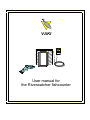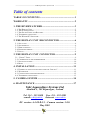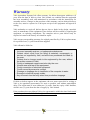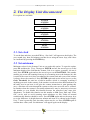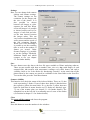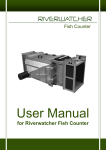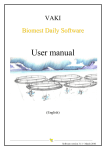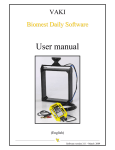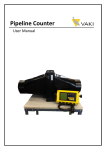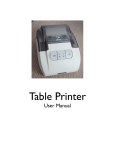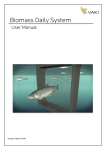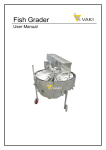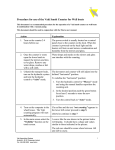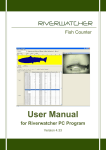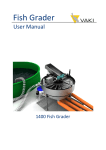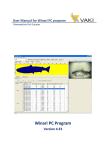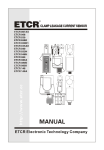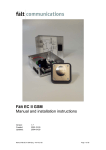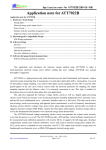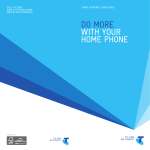Download User manual for the Riverwatcher fishcounter
Transcript
VAKI User manual for the Riverwatcher fishcounter _________________________ Vaki Aquaculture Systems Ltd. _________________________ Table of contents TABLE OF CONTENTS ............................................................. 1 WARRANTY .................................................................................. 2 1. THE RIVERWATCHER ......................................................... 3 1.1. THE DISPLAY UNIT ..............................................................................................3 1.2. THE SCANNER UNITS ...........................................................................................4 1.3. THE SOLAR-PANEL AND BATTERY.......................................................................5 1.4. TELEPHONE CONNECTION ....................................................................................5 1.5. THE WINARI PC SOFTWARE ................................................................................5 2. THE DISPLAY UNIT DISCONNECTED ........................... 6 2.1. SET CLOCK ...........................................................................................................6 2.2. SET MINIMUM.......................................................................................................6 2.3. DISPLAY OPTION ..................................................................................................7 2.4. PROGRAM VERSION ..............................................................................................7 2.5. PIN NO..................................................................................................................8 3. THE DISPLAY UNIT CONNECTED .................................. 9 3.1. “VISION ” TESTS ...................................................................................................9 3.2. CALIBRATION OF THE THERMOMETER ................................................................10 3.3. SETTINGS CONTROL ...........................................................................................10 3.4. RESET ................................................................................................................10 4. INSTALLATION ....................................................................11 4.1. EXAMPLE OF INSTALLATION SITES AND THE “INSCALE”.....................................11 4.2. WATER FLOW .....................................................................................................12 4.3. CONNECTIONS AND POWER SOURCES .................................................................12 4.4. TELEPHONE CONNECTIONS .................................................................................13 5. CAMERA SYSTEM ...............................................................14 6. MAINTENANCE ....................................................................17 Vaki Aquaculture Systems Ltd. Akralind 4, 201 Kópavogur, Iceland Tel. 354 – 595 3000 e-mail: [email protected] Fax. 354 – 595 3001 Internet: www.vaki.is DU version: A:3.09 B:2.3 – Camera version: 1.0.0. May 2003 ____________________________ _________________________ -1- _________________________ Vaki Aquaculture Systems Ltd. _________________________ Warranty Vaki Aquaculture Systems Ltd. offers warranty for defects that appear within two (2) years from the date of delivery from Vaki Iceland, on condition that the equipment has been assembled, used, and maintained in accordance with the instructions for assembly and use. Changes to the start date of this warranty, such as delayed delivery to the user, must be reported to Vaki upon receipt of the equipment and agreed in writing. Vaki undertakes to repair all defects that are due to faults in the design, materials used, or manufacture of the equipment. These defects will be rectified by repairing the equipment, or replacing components. The complete unit or parts thereof may be required to return to the factory in Iceland for repair. Vaki accepts corresponding warranty for original parts fitted by Vaki as replacements, for a period of one (1) year from the date supplied. Vaki will not be liable for: ∗ Incorrect assembly and use, or inadequate maintenance. ∗ Defects which result from the fitting of materials, components, or devices not supplied by Vaki, and which are purchased and fitted by the user. ∗ Defects due to changes made to the equipment by the user, without the written consent of Vaki. ∗ Faulty or inadequate repairs carried out by the user. ∗ Normal wear and tear of the equipment. ∗ Faulty connection of electrical equipment. ∗ Faults caused by excessive voltage. ∗ Damage or stoppage due to immersion of the computer in water. ∗ Damage to electrical supply cables. ∗ Any economic loss that may arise from production stoppage. If faults or defects appear in the equipment, the user must report this in writing to Vaki or its appointed representative as soon as possible, and without unjustifiable delay. The report must be sent within two (2) weeks from the expiry of the deadline, which is two (2) years from the date of supply by Vaki Iceland. If the purchaser does not inform Vaki or its representative within the time limits stated above, the purchaser shall forfeit the rights of the warranty. ____________________________ _________________________ -2- _________________________ Vaki Aquaculture Systems Ltd. _________________________ 1. The Riverwatcher The Riverwatcher is a counter for use in fish ladders, barrier dams or other places where fish swim through a restricted passage. Various versions are available, and the counter can be adapted to local conditions in each individual instance. The Riverwatcher consists of a Control Unit with software, a Scanner Unit with cables, solar-panel batteries and a computer program for processing the data. 1.1. The Display Unit VAKI All data collected by the Scanner Unit is stored in the Display Unit, in addition to which data is displayed according to the current status. The keys on the DU are for selecting functions and setting the Scanner Units (see Sections 2 and 3). ∗ The ON/OFF key is used to turn on both the Display Unit and the Scanner. All data are preserved even if the Display Unit is switched off. But it has to be turned ON to be able to register fish. BIO M A SS C O UN TER 11:45 ! 8.2 ON/OFF S: T: FN 365 47 RESET ENTER ON /O FF Data stored inmemory during pow er dow n Tochange betw een YES and NO Toscroll FUN CTIO N menu ENTER FN R ESET Toaccept the values onthe display, press ENTE R FUNCTION menu: Toselect Biomass mode Counting mode and options ToERA SEdata from memory To RESET count to zero LOW BA T Rechargebattery or runof an exter nal power source ∗ The FN (Function) key is used to select functions. There are five alternatives (see Section 3): Figure 1: Display Unit 1. (SET CLOCK) For setting the date and time. 2. (SET MINIMUM) For setting the size limits for the Scanner Unit, i.e. the minimum height of the fish to be recorded and the estimated difference in height between salmon and trout. 3. (DISPLAY OPTION) For selecting the form in which data are presented on the display: a) the number of large and small; b) the number of fish passing up and down the river; c) the total number of fish. It is also possible to disable the counting of fish passing down the river. 4. (PROGRAM VERSION) For displaying the edition of the control program in use in the Display Unit. 5. (SET PIN NO.) For setting the pin number of GSM mobile telephone. ∗ The RESET key is used to clear all data from the memory of the Display Unit. When this is done, the Scanner Unit must be connected to the DU, and after the RESET key is pressed, the ENTER key must be pressed twice. ∗ The ENTER key is used to select functions and to confirm the commands that have been entered into the Display Unit. ∗ The ARROW KEYS are used to move between functions and to select values when setting the Scanner Unit. ____________________________ _________________________ -3- _________________________ Vaki Aquaculture Systems Ltd. _________________________ 1.2. The Scanner Units The Scanner Units can be thought of as a gate which is placed in the fish ladder. When a fish swims through the Scanner Unit it interrupts the infrared light beams, the silhouette of the fish being used to count it and calculate its size. One cable connects the scanners sides and one cable connects to the DU. The DU receives data of a) the number and height of the passing fish; b) the time and date; c) the direction and position in the scanner, d) the speed in m/sec, e) the temperature, f) the results of a vision test which is carried out at regular intervals to check on the condition of the Scanner Unit’s lightemitting diodes, and g) silhouette images of each fish. Data about 20,000 fish can be stored in the memory of the Display Unit; after this number has been reached, no further data are stored. Therefore it is recommended to transfer data from the DU to a PC regularly. PC or Lab-tops, can be connected to the small Connector box. Its function is to be a “bridge” to the DU and other components. It is not necessary to disconnect the DU from the scanner when downloading data. Figur 2. Schematic drawing of the Riverwatcher components A protective box is provided for storing the Display Unit, the connector box, battery and modems (right). Figur 3. Arrangement of components inside the protective box ____________________________ _________________________ -4- _________________________ Vaki Aquaculture Systems Ltd. _________________________ 1.3. The Solar-Panel and Battery A solar-panel and a battery is used when other sources of electrical power (110/220 V) are not available (optional). The charge is stored in a battery, the recommended size being c. 110 Ampere- hours. A diode is situated between the battery and the solar-panel unit to prevent discharge from the battery. It is vital that the sensory side of the solar-panel unit face south in the northern hemisphere and north in the southern hemisphere. Figure 4 (right): Solar-Panel and a protective box fitted on to a pole. 1.4. Telephone connection The Riverwatcher can be connected to a telephone, either via landline or a GSM mobile phone. This option makes it possible for the user to download data from the Riwerwatcher directly to its own PC in the office without visiting the site. Landline connection: the telephone line is connected to modem on the site which again is plugged to the Connector box (see above). The same setting is used when remote GSM-telephone is used except with a different kind of modem (Falcon) with an antenna. PC Telephone Connector box Modem Figure 5 (right): Telephone connection (landline) to the Connector box via modem 1.5. The Winari PC Software Data collected by the Display Unit are loaded into a computer program for processing. It has three main functions: transferring the data from the Display Unit in machine-readable form, storing and managing the documents retrieved from the Display Unit and presenting the data in an accessib le form for the user. The Winari program is easy to use, and gives information about the numbers of migrating fish, the date and time of passing and their size distribution. The temperature of the river can also be presented graphically. In addition it has a powerful database which stores images of the passing fish. The images can then be viewed and each fish identified manually and categorised. (See special manual for the software). ____________________________ _________________________ -5- _________________________ Vaki Aquaculture Systems Ltd. _________________________ 2. The Display Unit disconnected Five options are available: Set clock <ENTER> ñò Set minimum <ENTER> ñò Display opt. <ENTER> ñò Program vers. <ENTER> ñò Pin no. <ENTER> 2.1. Set clock To set the date and time, press the FN key. “Set clock” will appear on the display. The year, month, day, hour and minutes can then be set using the arrow keys, and values are confirmed by pressing the ENTER key. 2.2. Set minimum Minimum values for the Scanner Unit are set under this option. To open the option, press FN and then the ò key. Then press ENTER and use the arrow keys to set the minimum height of the fish that the Scanner Unit is to register; generally, 40 mm is used. Press ENTER again and use the arrow keys to set the POSITION, this number enables you to turn off scanning from top (0) of scanning area to the bottom (96), this is useful if the water level does not submerse the scanner unit and a part of the scanner is always above the waterlevel. Press ENTER again and use the arrow keys to set the Garb. Threshold: the unit has a built- in monitor which is constantly watching if anything gets stuck in the scanner, if the monitor records more then 25 disturbances at the same area in one hour it will give the counter instructions to start ignoring this area, a fish that will swim through the scanner at this exact area will not be counted. In situation when the counter is not totally submersed it may be necessary to increase this number or even disable this function because the waterlevel may cause this disturbance. To disable this function set this number to 220. Press Enter and “F ilter ON” can be used to avoid counting water turbulence as fish. Under all normal conditions this function should be active. Press ENTER again and use the arrow keys to set the difference in height between salmon and trout to be shown in the Display Unit; 77 mm is generally used, but other values may be set. Press ENTER again to confirm these values, and “Set minimum” will appear again on the display. ____________________________ _________________________ -6- _________________________ Vaki Aquaculture Systems Ltd. _________________________ 2.3. Display option One of three display options may be selected to be valid when the Riverwatcher is counting: Salmon/trout, Up/down and Total number. To make the selection, press the FN key and the ò key twice. “Display opt.” will appear on the display. The following diagram shows how selections are made by using the ENTER and arrow keys. Here you can choose between small or large digits on the display (only when showing Total). Press ENTER when you have made your selection. Here you can choose between seeing on the DU the number of fish going up or the number of fish going up minus fish going down. Press ENTER when you have made your selection Here you can set the DU to show temperature as Fahrenheit or Celsius. Press ENTER when you have made your selection Display opt. <ENTER> ↓ <ENTER> ↓ Salmon / trout òñ Up / down òñ Total ↓ <ENTER> ↓ Small digits òñ Large digits ↓ <ENTER> ↓ + Up òñ +Up – Down ↓ <ENTER> ↓ Fahrenheit òñ Celsius <ENTER> 2.4. Program version This option is to see what version of the program is installed in the Display Unit. Press FN and ñ twice. “Program vers.” will appear on the display. Press ENTER again to see what version of the program is in use. To exit this option, the Display Unit must be switched off. If keys other than ON/OFF are pressed, the P in “Program” will change according to the key pressed. This is for testing whether all the keys are active. ____________________________ _________________________ -7- _________________________ Vaki Aquaculture Systems Ltd. _________________________ 2.5. Pin no. When using GSM mobile telephone connection, it is necessary to set the pin number of the telephone card. Press FN and then ñ once and the display shows “Pin no.” Pin no. <ENTER> Press ENTER and the first digit in the four digit number can be set by using the arrows. Enter PIN no: 0*** Press ENTER when the first digit is set and then you can set the next one. It is important to set the PIN number before the telephone is connected to the Display Unit, since the telecard can be closed if the Display Unit sends wrong pin number more than three times. If that happens, place the card in a regular GSM telephone and unlock it by using the PUK code supplied with the telephone card. When applied for a telephone card it is necessary to get a service that enables transferring of data. Regular cards are not able to transfer data, so the subscription must be for data transfer to and from the telephone. There is also another number for the data service than the regular service so two numbers are required. The data number must be dialled from the Winari software. ____________________________ _________________________ -8- _________________________ Vaki Aquaculture Systems Ltd. _________________________ 3. The Display Unit connected When the Scanner Unit is connected to the Display Unit, a battery signal flashes in the lefthand corner of the Display Unit’s display panel. This indicates that the Scanner Unit and Display Unit are connected, it also indicates the voltages that the power source is giving. Full black box means more than 12.6 V and empty means less than 12.0 V. When the two units are connected, one of the following three display options will be presented (to select an option using the Display option function, see Section 2.3.). 13:09 8 ºC S: 256 T: 79 a) In addition to the time and the temperature of the river, this display shows the total numbers of salmon (S) and trout (T) that have passed through the Scanner Unit. The difference between salmon and trout is the height in mm set in “Set minimum”. 13:09 8 ºC U: 343 D: 8 b) This display shows the total number of fish that have passed up (U) and down (D) the river through the Scanner Unit. 13:09 8 ºC 335 c) The third alternative is to display the total number of fish that have passed through the Scanner Unit. 3.1. “Vision” Tests With any one of the above displays, pressing the ñ key will activate a “vision” test in order to find out whether any of the diodes of the Scanner Unit are obstructed. If all the diodes are active, two lines, each of 16 ¨ -symbols, will be displayed. Each box represents 6 diodes (the first representing diodes 1-6, the second diodes 7-12, and so on). If any diode is obstructed, a filled box (n) will be displayed instead of a clear one (¨ ), indicating that one or more of the relevant six diodes are obstructed. ¨ ¨ ¨ ¨ ¨¨ ¨ ¨¨ ¨ ¨ ¨¨ ¨ ¨¨ ¨ ¨ ¨ ¨ n ¨¨ ¨ ¨ ¨¨ ¨ ¨¨ ¨ ¨ In the above diagram, the upper row of boxes represents the row of diodes in the Scanner Unit which is situated higher up the river, and all are operative. The filled box in the lower row indicates that one or more of the diodes 25-30 may be obstructed; it may also be that the surface of the water is casting a shadow if the Scanner Unit is partly projecting above the surface, or that the diode panels need to be cleaned. Press ENTER to get back to counting mode (shut of vision test). NB that the counter must be switched off before cleaning, and that it is best to use a soft brush to clean it. The counter may be turned on again after cleaning. ____________________________ _________________________ -9- _________________________ Vaki Aquaculture Systems Ltd. _________________________ 3.2. Calibration of the thermometer The temperature is measured electronically. If the electronic thermometer has to be calibrated that is done the following way: Press FN twice and the following window is displayed. Calibrate temp. now 12.4 12.4 Use the arrows to calibrate the temperature and press ENTER when the temperature is set right. It is only possible to change the temperature for 2 degrees at the time. Make sure that the settings are on right value (Celsius/Fahrenheit) and the scanner is submerged in the water. 3.3. Settings control To check the settings of the display unit, the date and memory, press FN and the following will be displayed: Pos 0 Min40 Gt 25 Vrec 0 +uThis means the position is set on 0 (no diodes closed manually), minimum height of scanned fish is 40 mm, Garbage threshold is 25, Video triggering is set off and fish swimming both up and down are displayed on the DU. Then the following window is displayed showing the date. YY 01 MM 9 DD 14 And at last the memory status is shown. The percentage shows how much memory is available and it is full when 20,000 fish have been registered. 13:09 MEMORY x% FULL 3.4. Reset To clear data from the Control Unit, press RESET and ENTER once. The following will be shown on the display: 13:09 RESET ? To erase all data, press ENTER once. The following will appear on the display: The progress bar will empty to the right and the counter will be set to 0. Erasing ¨ ¨ ¨ ¨ nnnnnnnnnnn ____________________________ _________________________ - 10 - _________________________ Vaki Aquaculture Systems Ltd. _________________________ 4. Installation The installation site must be carefully selected in order to get all the migrating fish counted. The most common sites are fishladders, fish-passways or places where fish access is restricted. The circumstances are usually quite different from one installation site to another. 4.1. Example of installation sites and the “Inscale” In most cases a special grid (inscale) must be made around the scanner unit and the steel housing to guide the fish through the scanner but without blocking the water flow. The bars on the grid must be tight enough to prevent fish to passing through. Below is an example of few installation sites with a stainless steel “inscale”. Figure 6. River Kalix (Sweden) - Installation in 1998 - Fishway type: Pool and Weir (with orifice) - Counted fish per season: ca. 2500 –5000 - Species: Salmon (trout) Figure 7. River Pite (Sweden) - Installation in 1998 - Fishway type: Pool and Weir - Counted fish per season: ca. 400 –600 - Species: Salmon and trout Figure 8. River Alma (Sweden) - Installation in 1998 - Fishway type: Natural bypass - Counted fish per season: ca. 100 –150 - Species: Trout (salmon) ____________________________ _________________________ - 11 - _________________________ Vaki Aquaculture Systems Ltd. _________________________ It is important that both the scanner units and the “inscale” can be taken out and cleaned. It is recommended that the Riverwatcher is stored in dry place during off- season (winter time). 4.2. Water flow The direction of the scanners in the steel housing must be checked before installed. An arrow on the side of the scanner indicates the water direction, put the scanner in according to the arrow. It is recommended to test the scanner before use by putting a fish-like object through the scanner. It is recommended to have the scanners totally submersed in the water, if possible. This is to avoid water-surface disturbances caused by water-bubbles or fluctuation in water levels. It is important that there should be the steadiest possible flow of water through the Scanner Unit and that there should not be much lateral turbulence between the plates on the two sides of the unit. It is also vital to check to see whether debris, algae or other impurities are building up on the Scanner Unit or the surrounding frame, as this could obstruct the Scanner Unit’s “vision”. 4.3. Connections and power sources Connect the scanner plates with the short cable provided. Then connect the Display Unit to the Scanner with the long cable. It is important that the cable is securely fastened to the grid so that tree branches or debris wont get stuck to it or damage the cables or the connectors. The Riverwatcher can be connected to a 12 Volt battery as shown on fig. 3 and 9. Note that the power consumption of the Riverwatcher is ca. 180 mA and if it is connected to a 105 Amp car battery then the maximum operational time is ca 20 days. It is recommended to check and recharge the battery regularly or use an additional source of power f.i. a solar panel or connect it directly to the 110 / 220 Volt powersystem (use 12 V adapter). The Solar panel can be easily attached to the Riverwatcher to charge up the battery. Figure 9 . Connecting the solar-panel to the Riverwatcher. ____________________________ _________________________ - 12 - _________________________ Vaki Aquaculture Systems Ltd. _________________________ 4.4. Telephone connections GSM-mobile: The GSM modem (Falcon 2AD) is connected as shown on fig. 3. This option requires a good GSM signal at the installation site. Before you can use the GSM phone you need to have a GSM card that allows data transport in both directions, and install it in the modem. Please call your local telephone company for information about available GSM card options. When the small GSM card is in place you need to install your PIN number on the Display Unit: Before you go further disconnect the Scanner cable from the DU and the GSM modem, then press the following buttons on the DU and enter your Pin no. Settings: FN Change the Pin number by pressing the arrows until the first digit appears then press ENTER and change the next digit the same way. When all the digits are right press ENTER to confirm the Pin number. Set clock ñ Pin no Enter Connect the scanner and the GSM modem when the Pin no has been set. It is important that the DU is not connected until after the Pin no has been set. If not the GSM card might close down. If that happens put the GSM card in a GSM telephone and open it with the PUK code, try then again with the Riverwatcher modem as described above. Landline connection: Connect the modem to a telephone line. The connection is established as soon as the modem is connected. For modem installation instructions please read the modem manual. ____________________________ _________________________ - 13 - _________________________ Vaki Aquaculture Systems Ltd. _________________________ 5. Camera system By using the Riverwatcher camera system it is possible to distinguish between different species of fish, sex and even if the fish are farmed or wild. A computer with special software and an underwater camera are added to the Riverwatcher system (the yellow control unit is not needed any more). The camera is triggered by the scanner when a fish (or any other object) swims through it. A digital image of the fish is stored on the hard disk along with the data on number, size, time, temperature etc. The data are stored even though the computer is shut down, but for analysing the data the right files have to be created by pressing the Save button. In the Control Panel there are six buttons and five boxes. On/Off This button starts the connection between the scanner and the camera. When the camera is started press the On button and “Connected” then fla shes at the bottom left corner. If the connection is lost then “Not connected” is flashing. ____________________________ _________________________ - 14 - _________________________ Vaki Aquaculture Systems Ltd. _________________________ Settings Here you can change both camera settings and scanner settings. The camera settings are the resolution for the images and the size of the picture. It is also possible to choose between still images or video sequence for each fish. When set on still images it is possible to choose between one to five images of each fish and also set the time interval between the images taken. This can vary between installations with water current and the speed of the fish swimming through. When set to video recording it is possible to set the recording time as well as the number of frames per second. Under Scanner Settings it is possible to set the Garbage Threshold, Minimum Depth and which comport to use (see chapter 2.2. for further details). Save The save button saves the data to the four file types readable to Winari analysing software. These are arv (textfile with data on number, time, size etc), img (with images of each scanned fish), tdt (textfile with temperature readings every three hours) and vsb (a visibility check to see if the diodes are functioning correctly). At the same time all the photos taken by the camera are stored in a subfolder in the same folder as the four files. To reset the data, press the Total Reset button. Scanner visibility This function is to check the status of the infra red diodes. There are 32 dots each representing 3 diodes. If one of these three diodes is blocked then the respective yellow dot turns black. If e.g. the first 5 yellow dots turn black for both lines it means that the top 15 diodes are blocked, appr. 7,5 cm of the scanner plate (see chapter 3.1. for further details). The adjustable bar on the left side is to manually turn of some of the diodes (see Position in chapter 2.2. for further details). Close This turns off the counter and closes the program. Reset Press this button to reset the numbers in the windows. ____________________________ _________________________ - 15 - _________________________ Vaki Aquaculture Systems Ltd. _________________________ The windows show how many fish are registered up and down, and also how many images are rejected. The rejections can be because a fish swims into the scanning area and then turns back before it is all the way through. It may also be because of water turbulence or surface reflections if the scanner is not fully submerged. If the number of rejections is greater than is set up in Garbage Threshold then that area of the scanner is closed down for one hour. A closed area is shown with a red box. Total Reset Press this button to reset all data and images. Make sure that the four files (arv, img, tdt, vsb) have been saved into a special folder and all the photos in a subfolder before reset. The bottom bar shows the total number of fish up and down, as well as the water temperature. The numbers are reset with Total Reset. ____________________________ _________________________ - 16 - _________________________ Vaki Aquaculture Systems Ltd. _________________________ 6. Maintenance As the Riverwatcher must be dismantled and stored every autumn, it is best to be absolutely sure how to set it up again. We suggest you take photos of the equipment when it is set up so as to be able to set it up in the same way aga in later on. Regular maintenance should be carried out as follows: 1. Clean the Scanner Unit plates with a brush and clear away all rubbish, algae and other plant growth that has accumulated on the frame and near the Scanner Unit, including any that is above the Scanner Unit. NB: The Scanner Unit must be switched off while this is done. 2. Measure the battery charge. The minimum charge must be 11.2 V (flat), the maximum 12.6 V (fully charged). If the charge falls below 12 V, it is recommended that you either replace the battery or charge it. 3. Check whether the clock in the Control Unit is correct, and set it if it is not (see Section 2.1. Set clock). 4. Check whether the memory is filling up. If it is, transfer data to a computer using the Winari program and clear the memory. NB: Make absolutely sure that the data have been transferred successfully before deleting data from the Control Unit. 5. Test the Scanner Unit’s “vision” (see Section 3.1. “Vision” test.) ____________________________ _________________________ - 17 -