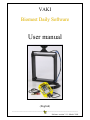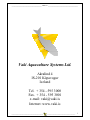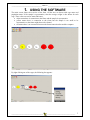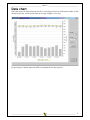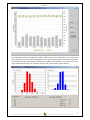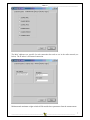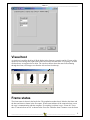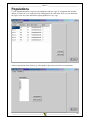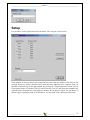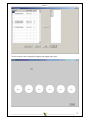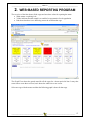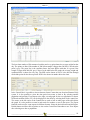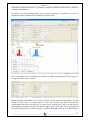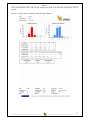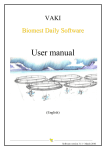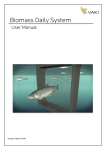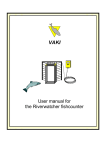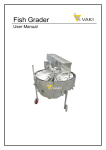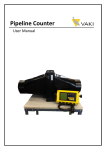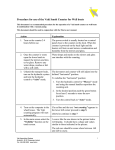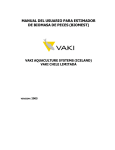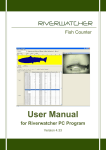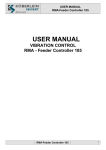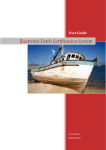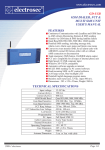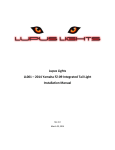Download User manual
Transcript
VAKI Biomest Daily Software User manual (English) __________________________________ __________________________________ Software version 3.11 - March 2009 ___________________________________________ Vaki Ltd. ___________________________________________ Vaki Aquaculture Systems Ltd. Akralind 4 IS-201 Kópavogur Iceland Tel. + 354 - 595 3000 Fax. + 354 - 595 3001 e-mail: [email protected] Internet: www.vaki.is ___________________________________ _______________________________ 1 ___________________________________________ Vaki Ltd. ___________________________________________ CONTENT 1. USING THE SOFTWARE ..............................................................................................3 Data chart.............................................................................................................................................................................. 4 Settings................................................................................................................................................................................... 6 Visual test .............................................................................................................................................................................. 8 Frame status.......................................................................................................................................................................... 8 View log ................................................................................................................................................................................. 9 Populations.......................................................................................................................................................................... 10 Setup..................................................................................................................................................................................... 11 2. WEB-BASED REPORTING PROGRAM .....................................................................13 ___________________________________ _______________________________ 2 ___________________________________________ Vaki Ltd. ___________________________________________ 1. USING THE SOFTWARE The main screen shows the overview of the farm. All the sites are shown with cage name and population name. If the sample is representative, then the average weight is also shown for each cage. Three colors are used as status indicators, • white means there is connection to the frame and the sample is representative • yellow means there is connection to the frame but the sample is too small to be representative or the frame might have to be cleaned • red means there is no connection between the frame/connection box and the computer By right clicking one of the cages, the following box appears. ___________________________________ _______________________________ 3 ___________________________________________ Vaki Ltd. ___________________________________________ Data chart Data chart shows the daily measurements for a selected period, the bars indicate the number of fish measured each day, and the points show the average weight for every day. By pressing the Calculate button the SGR is calculated for the chosen period. ___________________________________ _______________________________ 4 ___________________________________________ Vaki Ltd. ___________________________________________ It is important to bear in mind that the number of fish in every day’s sample has to be of certain size to be representative for the whole population in the cage. By pressing one of the measuring points, size distribution and condition factor distribution are shown in two graphs. It is possible to save the single measurements into excel for further analysis and to print out the graphs directly. ___________________________________ _______________________________ 5 ___________________________________________ Vaki Ltd. ___________________________________________ Settings It is possible to name the location and the population differently. The location is usually the cage name and where the frame is permanently placed. The population can change when graded or split or partly harvested, so then it is possible to create a new population in the same pen. Tick the Active box if the population is being measured. The shape and size of the cages can be adjusted. Choose between round or square cages of different sizes, all according to the layout of your site. ___________________________________ _______________________________ 6 ___________________________________________ Vaki Ltd. ___________________________________________ The MAC addresses are specific for each connection box and are set in the radio network (see below). The IP adress is for internal connection. Minimum and maximum weight exclude all fish outside these parameters from the measurements. ___________________________________ _______________________________ 7 ___________________________________________ Vaki Ltd. ___________________________________________ Visual test A visual test is used for checking if all the diodes in the frame are operative and ok. If some of the diodes are not working, then a part of the white boxes below become black. If everyting is ok then all three boxes are supposed to be white. The visual test below shows the same fish swimming through the frame, two images seen from the side and one from the top. Frame status The frame status is shown in the box below. The population number that is linked to the frame and the date and time are shown in the first square. Frame status indicates if the connection box out on the cage is communicating with the computer. If everything is ok then it says: “Frame ok” if not then “Connection box not ok” as shown below. Press the “Initialize frame” button to reset the frame ___________________________________ _______________________________ 8 ___________________________________________ Vaki Ltd. ___________________________________________ and set the clock in the frame to PC clock. Average weight and number of fish refer to the data that was uploaded the last hour. After each upload (See Upload interval under setup) the frame is reset. View log View log is used to control how the data are being sent from the connection box to the computer. Active Used to activate the frame. ___________________________________ _______________________________ 9 ___________________________________________ Vaki Ltd. ___________________________________________ Populations Use the Population button to register new populations and new cages. It is important that the Mac address is correct for every connection box sending data from each frame. Here you can administer the cages, create new ones and link the right population to every cage. Add new population when needed, e.g. when graded, split or harvested from one population. ___________________________________ _______________________________ 10 ___________________________________________ Vaki Ltd. ___________________________________________ Setup It is possible to set the upload interval for the frames. The com port is also set here. Radio network is used to connect each connection box to the right cage number in the software. By pressing ”Reset net” all the connection boxes send their Mac addresses to the computer, then it is possible to link each cage to the right number. By pressing the ”Check connection” button, the LQI (Link Quality Index) is refreshed. The LQI can be between 0 and 127 and shows the strength of the signal from the connection box. The higher the number, the stronger the signal. If it gets below 20 then the signal is getting to weak. ICA should be 0, if 1 then there is not connection to the frame. ___________________________________ _______________________________ 11 ___________________________________________ Vaki Ltd. ___________________________________________ The farm layout can be changed by dragging and dropping the cages. ___________________________________ _______________________________ 12 ___________________________________________ Vaki Ltd. ___________________________________________ 2. WEB-BASED REPORTING PROGRAM The overview of the farm shows all the cages and uses three colors for reporting the status. • White means everything is ok • Yellow indicates that the sample is to small to be representative for the population • Red shows that there is no data being sent to the web from that cage The Graph View shows the growth trend for all the cages for a chosen period of time. It may take some time to create that overview, but it shows the whole site on one screen. Select one cage with the mouse and then the following graph is shown for that cage. ___________________________________ _______________________________ 13 ___________________________________________ Vaki Ltd. ___________________________________________ The bars show number of fish measured each day and every point shows the average weight for that day. The points are blue if the number of fish in that sample is bigger than 200 fish, if less then the point is grey. The green line is the condition factor, the same applies with that, it is green if the sample is bigger than 200 fish, grey if fewer. In the table below the graph, the average weight and condition factor is shown for every day. The SGR can be shown as well, it is the best line through all the blue points for the chosen period. SGR is also shown in number above the chart. In the Control Bar it is possible to choose between farms if more than one farm has Biomass Daily system. It is also possible to select the time period one wants to look at. By selecting another population and pressing View Report to the right, a trend graph for the new population is shown. SGR and condition factor (CF) can be displayed in the chart by selecting them in the control bar. The arrows at the left corner of the Control Bar are used to look at other pages of the table below the graph. It is also possible to zoom in and search for numbers or text in the report. The Export function can be used to create reports in different formats. Select the desired format and hit Export. Refresh button and direct link to printer are also on the Control Bar. Remember to use View Report after selecting new date or population. ___________________________________ _______________________________ 14 ___________________________________________ Vaki Ltd. ___________________________________________ Under the bar ”New Subscription” it is possible to subscribe to autmatic reports that are e-mailed to selected e-mail addresses. By clicking one of the measuring points on the growth trend graph, it is possible to see the size distribution and the condition factor distribution as shown below. The size distribution and cf distribution are displayed in a table and graphically. The percentage in each group is shown above each bar. Min/Max Weight and Min/Max CF are used to exclude all fish outside those boundaries. Use Min Weight actively if there are small pollocks or other fish inside the pen that will disturb the measurement. Select the desired bin size to set the x-axis. Gutting factor can be set and then the graph changes according to the factor and gutted weight is shown in the table. Put in the population size and the total biomass in each size group is calculated. Remember to hit the View Report button ___________________________________ _______________________________ 15 ___________________________________________ Vaki Ltd. ___________________________________________ after your selections. SW is the starved weight, that needs to be activated specially by Vaki IT people. Below is a typical report created by using the Export button. ___________________________________ _______________________________ 16