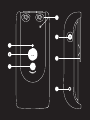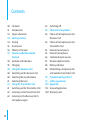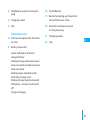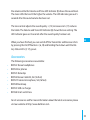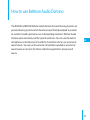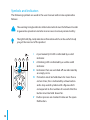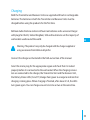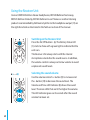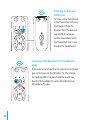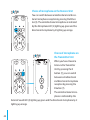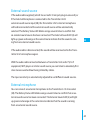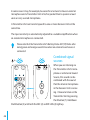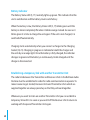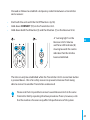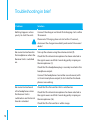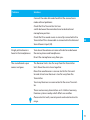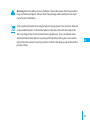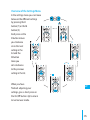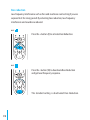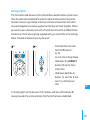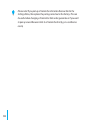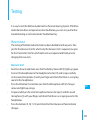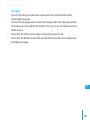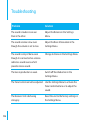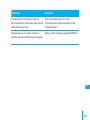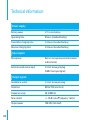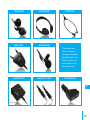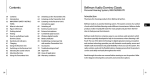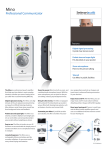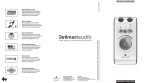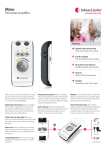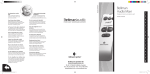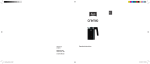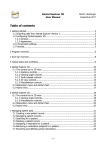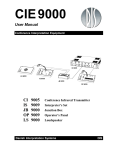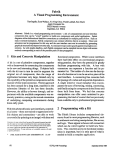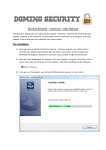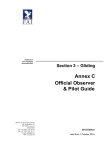Download User manual
Transcript
BELLMAN AUDIO DOMINO DE DK EN ES FI FR IT JP NL PL SE SI-CN TR-CN APP PERSONAL HEARING SYSTEM Contents 50 51 52 54 54 55 56 57 58 59 60 60 60 61 61 61 62 62 50 Contents Introduction Figure references Getting started Testing Accessories What is in the box? How to use Bellman Audio Domino Symbols and indicators Charging Using the Receiver Unit Switching on the Receiver Unit Selecting the sound volume Selecting the tone Using the Transmitter Unit Switching on the Transmitter Unit Listening via the Transmitter Unit Listening on the Receiver Unit’s microphone again 63 Switching off 63 Choice of microphones 64 Choice of microphone on the Receiver Unit 64 Choice of microphone on the Transmitter Unit 65 External sound source 65 External microphone 66 Combined signal sources 67 Wireless digital transfer 68 Battery indicator 68 Establishing a temporary link with another Transmitter Unit 70 Troubleshooting in brief 72 Safety regulations 314 Appendix 332 Areas of application 340 Warranty card Bellman Audio Domino Personal Hearing System, BE2210/BE2230 Introduction Thank you for choosing products from Bellman & Symfon. DE Bellman Audio is an assistive listening system. The system consists of a number of units which facilitate listening under different circumstances. Bellman Audio products make everyday life easier for many people and give them the freedom to freely pursue their interests. DK Bellman Audio Domino comprises easy-to-use wireless audio products which have been specially developed to help in circumstances where listening is difficult. The use of the latest technology in digital signal processing, encryption and wireless technology provides you with fantastic sound quality, secure and reliable radio transmission and great flexibility in how you use the system. The radio solution used and the flexible battery charging ensure that the products can be used safely and easily throughout the world. Read through the entire user manual before starting to use the product. Refer to the diagrams showing the accessories and connection options. EN ES FI FR IT JP NL PL SE SI-CN TR-CN APP 51 Figure references Receiver unit 1 Internal microphone for Receiver Unit 2 Internal microphone setting LED Green: Omnidirectional microphone Orange: Directional microphone 3 Battery status LED Green: Switched on with well charged battery Blinking Green: Switched on but the battery charge is low Blinking Orange: Switched on with flat battery - will soon switch itself off Orange: Charging 4 LED for listening via transmitter Green: Omnidirectional microphone Orange: Directional microphone Orange and Green: Line in (external sound source) 5 Button for selecting internal microphone 6 On/off button 7 Button for selecting listening via transmitter 8 Volume and Tone LED Indicator 9 Button for increasing sound level 10 Button for reducing sound level 11 Button for reducing treble 12 Button for increasing treble 52 13 Headphone output 3.5 mm jack plug 14 Charging socket 15 Clip Transmitter unit 16 Internal microphone for Transmitter Unit 17 Battery status LED Green: Switched on with well charged battery Blinking Orange and Green several times: An external sound source has been connected Blinking Green: Switched on but the battery charge is low Blinking Orange: Switched on with flat battery - will soon switch itself off Orange: Charging 18 On/off button 19 Button for pairing up Transmitter Unit with Receiver Units 20 External sound source input 2.5 mm jack plug DE 21 Charging socket DK 22 Clip EN ES FI FR IT JP NL PL SE SI-CN TR-CN APP 53 Getting started Testing 1 Both the Transmitter and Receiver Units are supplied with built-in rechargeable batteries. The batteries in both the Transmitter and Receiver Units must be fully charged before using the products for the first time. Please use the charger supplied. 2 Connect the Headphones to the headphone output (13) and switch on the Receiver Unit with the On/Off button i (6). Listen to the Receiver Unit’s microphone and adjust the volume using the Volume Buttons + or - (9 or 10). 3 Switch on the Transmitter Unit using the On/Off button i (18) and switch over to listen via the Transmitter Unit’s microphone by pressing the external sound button (7). If you connect the Transmitter Unit Sound Input (20) to the headphone output on an external sound source, you can, for example, listen to music via the Transmitter. The Receiver Unit always starts with the internal microphone (1) selected as a sound source. In addition, the volume control is always set to low volume to avoid unpleasant sound levels. The volume control adjusts the sound level. + (9) raises and - (10) lowers 54 the volume while the Volume and Tone LED Indicator (8) shows the sound level. The more LEDs that are lit the higher the volume. The LED indicator goes out 5 seconds after the sound volume has been set. The tone control adjusts the sound quality. > (12) increases and < (11) reduces the treble. The Volume and Tone LED Indicator (8) shows the tone setting. The LED indicator goes out 5 seconds after the sound quality has been set. When you have finished, you can switch off the Transmitter and Receiver Units by pressing the On/Off buttons i (6, 18) and holding them down until the Battery Status LEDs (3, 17) go out. Accessories • • • • • • • • The following accessories are available: BE9122 Stereo headphones BE9124 Ear phones BE9125 Stetoclips BE9126 Stereo Cable Kit, 5m (16 feet) BE9127 External microphone, 5m (16 feet) BE9128 Neck loop BE9143 USB car charger BE1360 Scart switch box DE DK EN ES FI FR IT JP NL PL SE SI-CN TR-CN APP For all accessories and for more information about the latest accessories please visit our website at http://www.bellman.com. 55 What is in the box? The box contains everything you normally need in order to use Bellman Audio Domino. There are storage areas in the lining of the box for accessories supplied with the equipment. The box contains: A B C D E F G H I J K 56 BE2210 Receiver unit BE2230 Transmitter unit BE9141 Travel case User manual Pocket Reference Guide BE9142 Universal charger with 4 mains plugs BE9139 Charging cable, USB (2 off) BE9136 Microphone with clip BE9137Stereocable,1.5mwithadapterfrom3.5mmjacktoRCA (phono) connectors BE9135 Neck strap with safety clasp (2 off) BE9124 In-ear Phones How to use Bellman Audio Domino The BE2210 and BE2230 Bellman Audio Domino Personal Hearing Systems are personal hearing systems which have been specifically developed to provide an excellent sound experience even in demanding situations. Bellman Audio Domino works extremely well for speech and music. You can use the built-in microphones in the Receiver Unit and the Transmitter Unit or use an external sound source. You can use the external microphone supplied as an external sound source or connect the Stereo Cable Set supplied to a stereo sound source. DE DK EN ES FI FR IT JP NL PL SE SI-CN TR-CN APP 57 Symbols and indicators The following symbols are used in the user manual and can be explained as follows: The warning triangle indicates information which must be followed in order to guarantee operation and also in some cases to ensure personal safety. The light bulb (tip, note) indicates information which can be useful to help you get the most out of the product. 5s I II V 58 III IV I A permanently lit LED is indicated by a solid indicator. II A blinking LED is indicated by a sunlike solid indicator. III Indicators that are switched off are indicated by an empty circle. IV If a button must be held down for more than a certain time, this is indicated by a blue button and a stop watch symbol with a figure which corresponds to the number of seconds that the button must be held down for. V Button presses are marked in blue on the specified button. Charging Both the Transmitter and Receiver Units are supplied with built-in rechargeable batteries. The batteries in both the Transmitter and Receiver Units must be charged before using the products for the first time. Bellman Audio Domino contains Lithium-Ion batteries and a universal charger with plugs for the EU, United Kingdom, USA and Australia to suit the majority of wall sockets used around the world. Warning: The product may only be charged with the charger supplied or using accessories from Bellman & Symfon. Connect the charger as illustrated in the fold-out section of the manual. DE DK EN ES FI FR IT JP Select the mains plug for the appropriate region and check that it is locked properly before it is connected to the wall socket. When the charging connectors are connected to the charger, the Transmitter Unit and the Receiver Unit, the Battery Status LEDs (3 and 17) change from green to orange to indicate that charging is taking place. When charging is finished, after about 2.5 h, the LEDs turn green again. You can charge one unit at a time or two at the same time. NL PL SE SI-CN TR-CN APP 59 Using the Receiver Unit Connect BE9122 Bellman Stereo Headphones, BE9128 Bellman Neck Loop, BE9125 Bellman Stetoclip, BE9124 Bellman In-ear Phones or another listening product recommended by Bellman & Symfon to the headphone output (13) on the right-hand side as illustrated in the fold-out section of the manual. Switching on the Receiver Unit Press the On/Off button i (6). The Battery Status LED (3) starts to shine with a green light to indicate that the unit is on. The Receiver Unit always starts with the internal microphone selected as the sound source. In addition, the volume control is always set to low volume to avoid unpleasant sound levels. Selecting the sound volume Use the volume control’s + button (9) to increase and the - button (10) to decrease the sound level. The Volume and Tone LED Indicator (8) shows the sound level. The more LEDs that are lit the higher the volume. The LED indicator goes out 5 seconds after the sound volume has been set. 60 Selecting the tone Use the tone control’s < button (11) to reduce and the > button (12) to increase the treble in the tone. The Volume and Tone LED Indicator (8) shows the selected setting. The LED indicator goes out 5 seconds after the sound quality has been set. DE DK EN ES The Receiver Unit can be used as a small and adaptable self-contained call amplifier, but together with the Transmitter Unit it opens up a whole new range of possibilities. You can achieve the greatest flexi-bility when using the Receiver Unit together with the Transmitter Unit. FI FR IT JP NL PL Using the Transmitter Unit SE Switching on the Transmitter Unit TR-CN Press the On/Off button i (18). The Battery Status LED (17) starts to shine with a green light to indicate that the unit is on. APP SI-CN 61 Listening via the Transmitter Unit To listen on the microphone in the Transmitter Unit press the R button (7) on the Receiver Unit. The external sound LED (4) comes on and the sound detected in the Transmitter Unit is now heard in the headphones. Listening on the Receiver Unit’s microphone again If you want to switch back to the internal micro-phone, give a short press on the M button (5). The internal microphone LED (2) comes on and the sound now heard in the headphones comes from the Internal Microphone (1) again. 62 OFF 1s OFF 1s Switching off When you have finished you can switch off the Transmitter and Receiver Units by pressing the On/Off buttons i (6, 18) and holding them down until the Battery Status LEDs (3, 17) go out. DE DK EN ES Choice of microphones Bellman Audio Domino contains two microphone options so that you can easily switch between an omnidirectional and a directional microphone. FI FR IT JP The microphones on both the Receiver Unit and Transmitter Unit have this function. The Receiver Unit remembers the previously selected microphone setting if you switch between the internal microphone and the Transmitter Unit’s microphone. NL PL SE SI-CN TR-CN APP With the directional microphone you can ”point” towards the sound source that you are interested in listening to while reducing sound from other directions. This is particularly useful in difficult listening situations such as in crowds or in very noisy environments. 63 Choice of microphone on the Receiver Unit You can switch between omnidirectional and di-rectional microphone reception by pressing the M button (5). The omnidirectional microphone is indicated by the Microphone LED (2) lighting up green and the directional microphone by it lighting up orange. Choice of microphone on the Transmitter Unit When you have chosen to listen via the Transmitter Unit by pressing the R button (7), you can switch between omnidirectional and directional microphone reception by pressing the R button (7). The omnidirectional microphone is indicated by the External Sound LED (4) lighting up green and the directional microphone by it lighting up orange. 64 External sound source If the audio cable supplied, (which has a small 2.5 mm jack plug on one end), or if the External Microphone is connected to the Transmitter Unit’s external sound source input (20), the Transmitter Unit’s internal microphone will be disconnected and the external sound source will be automatically selected. The Battery Status LED blinks orange several times to confirm that an external sound source has been connected. The External Sound LED (4) will light up green and orange at the same time to indicate that the sound is coming from an external sound source. If the audio cable is disconnected, the sound will be reconnected to the Transmitter Unit’s microphone again. DE DK EN ES FI FR IT With the audio cable connected between a Transmitter Unit and a TV, hi-fi equipment, MP3 player or similar sound source you can listen to absolutely first class stereo sound without being limited by cables. The input sensitivity is automatically adjusted to suit different sound sources. External microphone You can connect an external microphone to the Transmitter’s 2.5 mm socket (20). The Battery Status LED blinks orange several times to confirm that an external sound source has been connected. The External Sound LED (4) will light up green and orange at the same time to indicate that the sound is coming from an external sound source. JP NL PL SE SI-CN TR-CN APP 65 In some cases it may, for example, be easier for a lecturer to have an external microphone and a Transmitter Unit in his/her pocket than to speak in a loud voice or carry a wired microphone. A Transmitter Unit can transmit speech to one or more Receiver Units at the same time. The input sensitivity is automatically adjusted to a suitable amplification when an external microphone is connected. Please note that the Transmitter Unit’s Battery Status LED (17) blinks alternately green and orange several times when an external sound source is connected. 2s Combined signal sources When you are listening via the Transmitter Unit’s microphone or an External Sound Source, this sound can be combined with the sound that the internal microphone in the Receiver Unit is receiving. Choose to listen on the Transmitter Unit by pressing the R button (7). Hold down the M button (5) until both the MIC (2) and RF LEDs (4) light up. 66 The sound from the Transmitter Unit is mixed with the sound from the internal microphone. You can adjust the balance between the Receiver Unit and the Transmitter Unit’s microphone by holding down the M button(5) at the same time as setting the balance using the < (11) or > buttons (12). DE DK EN ES FI FR IT If you want to go back to listening on the Transmitter Unit, press the R-button (7) and if you want to switch over to listening on the internal microphone, press the M button (5) instead. JP Wireless digital transfer SE Bellman Audio Domino uses the latest radio communications technology to digitally transfer sound with an exceptionally high sound quality in stereo. The radio transmission is encrypted to ensure the highest level of security and confidentiality. NL PL SI-CN TR-CN APP Radio communication takes place on 2.4 GHz which is a frequency range whose use is permitted throughout the world. 67 Battery indicator The Battery Status LED (3, 17) normally lights up green. This indicates that the unit is switched on and the battery level is satisfactory. When the battery is low, the Battery Status LED (3, 17) blinks green until the battery is almost completely flat when it blinks orange instead. As soon as it blinks green it is time to charge the unit again. If the unit is not charged, it is switched off automatically. Charging starts automatically when you connect a charger to the Charging Socket (14, 21). Charging in progress is indicated on both the charger and the units by an orange light. Once the battery is fully charged, the indicator changes to green and the battery is continuously trickle charged until the charger is disconnected. Establishing a temporary link with another Transmitter Unit The radio link between the Transmitter and Receiver Units in the Bellman Audio Domino must be established in order for radio communication to operate. To make it easier to get started, Receiver Units and Transmitter Units which are supplied together are always paired up so that they will work together. Whenever you want to listen on another Transmitter Unit you can establish a temporary link with it. As soon as you switch off the Receiver Unit it returns to working with the paired Transmitter Unit again. 68 Proceed as follows to establish a temporary radio link between a transmitter and a receiver: • • • Start both the units with the On/Off buttons i (6, 18). Hold down CONNECT (19) on the Transmitter Unit. Hold down both the M button (5) and the R button (7) on the Receiver Unit. 5s 5s A ”running light” on the Receiver Unit’s Volume and Tone LED Indicator (8) moving towards the centre indicates that the link has been established. DE DK EN ES FI FR IT JP NL PL The link can only be established while the Transmitter Unit’s connection button is pressed down - this is for safety reasons to prevent a Receiver from being able to connect to another Transmitter unobserved. SE SI-CN TR-CN APP Please note that it is possible to connect several Receiver Units to the same Transmitter Unit by repeating the above procedure. There is, however, a risk that the number of receivers may affect the performance of the system. 69 Troubleshooting in brief Problem Nothing happens when you try to start the units. Solution Connect the charger and check that charging starts within 10 seconds. Please note! If charging does not start within 10 seconds, disconnect the charger immediately and contact the nearest dealer! No sound can be heard in the headphones when the Receiver Unit is switched on. Turn up the volume using the volume control (9). Check that the internal microphone has been selected as the signal source and that it works by gently scraping on the microphones (1). Check that the headphone plug is securely inserted in the headphone output. Connect the headphones to another sound source (with a 3.5 mm head-phone output) to test whether the headphones are working. No sound can be heard n the headphones when the Receiver Unit is switched on and External Sound is selected. 70 Check that the Transmitter Unit is switched on. Check that the internal microphone has been selected as the signal source and that it works by gently scraping on the microphones (16). Check that the Transmitter is within range. Problem Solution Connect the radio link and check that the connection is made without problems. Check that the Transmitter Unit can switch between the omnidirectional and directional microphone position. Check that the sound source is correctly connected to the Transmitter if the stereo cable is connected to the External Sound Source Input (20). A high-pitched noise is heard in the headphones. The sound breaks up or comes and goes. DE DK EN ES Turn down the volume or increase the distance between the micro-phone and headphones. FI Direct the microphone away from you. IT The Receiver Unit is too far away from the Transmitter Unit. Move the units closer together. More than one Receiver is connec-ted to the Transmitter and at least one Receiver is too far away from the Transmitter. Too many Receivers are connected to the same Transmitter. There are too many transmitters on 2.4 GHz or too many Domino systems nearby which affect one another. FR JP NL PL SE SI-CN TR-CN APP Please note that walls, concrete panels and metal reduce the range. 71 Safety regulations Please note: The BE2210 and BE2230 Bellman Audio Domino Personal Hearing Systems are not hearing instruments. Bellman & Symfon AB recommend that anyone who is experiencing hearing loss should consult a doctor. Warning! The BE2210 and BE2230 Bellman Audio Domino Personal Hearing Systems have a very powerful amplifier and the sound level can cause discomfort or, in serious cases, endanger hearing if the product is used carelessly. Always turn the volume down to a low level before putting on the headphones! Warning! The Bellman Audio Domino Personal Hearing System is powered by rechargeable Lithium-Ion batteries. Do not expose the batteries to fire or to direct sunlight. The batteries must only be changed by Bellman & Symfon staff and must only be replaced by batteries of the same type. The batteries must be charged fully before using the products for the first time. Batteries should be charged in temperatures of between +5°C and +40°C. Warning! The Bellman Audio Domino Personal Hearing System must only be charged by charging accessories recommended by Bellman & Symfon. 72 Warning! For the safety of your children - Please be aware that this product may include small parts. Ensure that the package and small parts are kept out of reach of children. This symbol indicates that integral electrical equipment must not be treated as household waste. It should be taken to the relevant collection depot for the recycling of electrical and electronic equipment. You can obtain more detailed information about recycling of the product from your local authorities, from the nearest recycling station or from the shop you purchased the product from. DE DK EN ES FI FR IT JP NL PL SE SI-CN TR-CN APP 73 Appendix Settings Bellman Audio Domino has more settings than those you can access in user mode. By going into the Settings Menu you can adjust settings that you do not normally need to change or which are adjusted when first used and never need to be changed again. Settings menu Start the Receiver Unit with the On/Off button i (6). Hold down the On/Off button i (6) and press the Volume Button - (10) within 1 second until the RF LED (4) starts to blink. When the RF LED (4) starts to blink, you can release both the buttons. Press the R button (7) within 2 seconds of the moment the RF LED (4) starts to blink and hold down the button until the RF LED (4) goes out. Release the R button (7) immediately when the RF LED (4) has gone out. You are now in Balance Control mode. 314 Overview of the Settings Menu In the settings menu you can move between the different settings by pressing the R button (7) or the M button (5). Each press on the R button moves you clockwise on to the next setting in the list and the M button takes you anti-clockwise to the previous setting in the list. 8s When you have finished adjusting your settings, give a short press on the On/Off button i (6) to return to normal user mode. MAX STEREO BASS APP 315 Balance control The balance between the right and left-hand channels can be set to compensate, for example, for a hearing loss in one ear. Press the < button (11) to adjust the balance on the left and the > button (12) to adjust the balance on the right. The standard setting is centred balance. Basic attenuation Different headphones have different sensitivity levels and you can compensate for this with basic attenuation. What you actually set is the attenuation you require at the maximum power output you want to have (which is therefore 0 dB attenuation). This settings is useful when you want to adjust the maximum volume in user mode for a pair of headphones or in-ear phones with a higher sensitivity than the BE9122 Bellman Stereo Headphones or, for example, if you want to limit the volume for a child. 316 MAX Use the < button (11) to reduce the basic attenuation (increase the volume) and the > button to increase the basic attenuation (reduce the volume). The basic attenuation is adjusted in increments of 3 dB. The standard setting is 0 dB attenuation, which corresponds to the maximum output signal. STEREO Stereo/Mono The line-in signal can be rendered in either Stereo or in Mono. The speech intelligibility can be increased in certain listening situations such as when watching TV if the signal is in Mono. Press the + button to select Stereo. MONO Press the - button to select Mono. APP The standard setting is Stereo. 317 Bass reduction Low-frequency interference such as fans and road noise can be tiring if you are exposed to it for a long period. By activating bass reduction, low-frequency interference and sounds are reduced. BASS Press the + button (9) to activate Bass Reduction. BASS Press the - button (10) to deactivate Bass Reduction and get level frequency response. The standard setting is deactivated Bass Reduction. 318 Adjusting the Tone Control The Tone Control Blocking function has been developed in case you want to make it easier for the user to use Bellman Audio Domino. This setting can be used to choose whether the user should be able to adjust the tone control or not. If you choose to switch off the tone control buttons, you can preset the tone control that will be used in user mode. Activating and deactivating Tone Control in User Mode Press the + button (9) to activate the tone control buttons and the - button (10) to deactivate them. The standard setting is tone control activated. Presetting the Tone Control Press the < button (11) and the > button (12) to preset the tone control to the level that will be used in user mode. APP The standard setting is Tone Control centred (level frequency response) 319 Please note that if the tone control is on, the preset value will be changed as soon as the Tone Control is changed in user mode. 8s Resetting to the factory setting You can use this to reset all settings to the standard settings that the products were supplied with from the factory. Press and hold down the + button (9) until all the LEDs on the display are lit. After resetting is completed, the display will blink for a short period. Version information The product version information is presented here via a pattern of lit and blinking LEDs. This internal information is only intended as an aid for servicing and support. 320 Pairing of units The Transmitter and Receiver Units in the Bellman Audio Domino system must have the radio link established in order for radio communication to operate. To make it easier to get started, a Receiver Unit and a Transmitter Unit which are paired together are always supplied so that they will work together. Where you want to pair a Receiver Unit with a Transmitter Unit which is different from the Receiver Unit it was originally supplied with, you can do this in the Settings Menu. Proceed as follows to pair up the units: 5s 5s • Start both the units with the On/Off buttons i (6, 18). • Go into the Settings Menu. • Hold down the CONNECT button (19) on the Transmitter Unit. • Hold down both the M button (5) and the R but ton (7) on the Receiver Unit. APP A ”running light” on the Receiver Unit’s Volume and Tone LED Indicator (8) moving towards the centre indicates that the link has been established. 321 Please note! If you pair up a Transmitter Unit and a Receiver Unit in the Settings Menu, this replaces the pairing carried out in the factory. This can be useful when changing a Transmitter Unit under guarantee or if you want to pair up several Receiver Units to a Transmitter Unit (e.g. in a conference room). 322 Testing It is easy to test the Bellman Audio Domino Personal Hearing System. If Bellman Audio Domino does not operate as described below, you can carry out further troubleshooting as instructed under Troubleshooting. How to test The testing of Bellman Audio Domino has been divided into three parts. One part for the Receiver Unit for which only the Receiver Unit is required, one part for the Transmitter Unit for which both units are required and finally one for charging the two units. Receiver Unit • • • • • Switch on the unit and make sure that the Battery Status LED (3) lights up green. Connect the headphones to the Headphone Socket (13) and scrape carefully on the round microphone (1) with your finger and check that there is a scraping sound in the headphones. Press the M button (5) and make sure that the Microphone LED (2) changes colour and lights up orange. Scrape carefully on the small microphone hole on the top (1) and the round microphone (1) with your finger and check that there is a scraping sound in the headphones. Press the buttons (9, 10, 11, 12) and check that the Volume and Tone Indicator changes. APP 323 Transmitter Unit • • • • • • 324 Switch on the unit and make sure that the Battery Status LED (17) lights up green. Press the R button (7) and make sure that the External Sound LED (4) lights up green. Carefully scrape on the round microphone hole (16) on the top of the Transmitter Unit with the finger and check that there is a scraping sound in the headphones. Press the R button (7) and make sure that the External Sound LED (4) changes colour and lights up orange. Carefully scrape on the round microphone (16) on the Transmitter Unit with the finger and check that there is a scraping sound in the headphones. Connect an external sound source to the External Sound Source Input (20) and check that the sound from the sound source is heard in the headphones. The external sound source input (20) can be tested, for example, by connecting a CD player or a radio to the input via the audio cable supplied. The transmitter unit automatically switches to an external sound source when a connector is connected to the External Sound Source Input (20). Charging • • • • Connect the charger to the mains socket and check that the LEDs on the charger light up green. Connect the charging cables to both the charger and to the charging sockets on the Receiver Unit and the Transmitter Unit (14, 21), see the fold-out section of the manual. Check that the LEDs on the charger change from green to red. Check that the Battery Status LEDs on both the Transmitter Unit and Receiver Unit light up orange. APP 325 Troubleshooting Problem Solution The sound is louder in one ear than in the other. Adjust the Balance in the Settings Menu. The sound volume is low even though the volume is set to max. Adjust the Basic Attenuation in the Settings Menu. The sound is only in Mono even though it is connected via a stereo cable to a sound source which provides stereo sound. Change to Stereo in the Settings Menu. The bass reproduction is weak. Switch off Bass Reduction in the Settings Menu. The Tone Control cannot be adjusted. Use the Settings Menu to activate the Tone Control buttons or to adjust the sound. The Receiver Unit is behaving strangely. 326 Reset the unit to the factory settings in the Settings Menu. Problem Solution The Receiver Unit loses its link to Pair up the Receiver Unit and the Transmitter Unit when you switch Transmitter unit permanently in the off the Receiver Unit. Settings Menu. Humming occurs when connecting the stereo cable during charging. Only use the charger supplied, BE9142. APP 327 Technical information Power supply Battery power 3.7V Li-Ion battery Operating time 8 hours (standard battery) Transmitter charging time 2.5 hours (standard battery) Receiver charging time 2.5 hours (standard battery) Input signals Microphone Built-in microphone (omnidirectional or directional) External sound source input 2.5 mm stereo jack plug (0 dBV max input signal) Output signals 328 Headphone socket 3.5 mm stereo jack plug Distortion 0.05% THD (electrical) Frequency range 40-10 000 Hz Tone control +/- 10 dB, cut-off frequency 1.6 kHz Output power 100 mW (16 Ω load) Radio communication Frequency 2.4 GHz, 3 channels Range 25 metres, clear line of sight, indoors. Walls, concrete and metal reduce the range. The following may also affect the performance: More than one Receiver is connected to a Transmitter and at least one of the Receivers is too far away from the Transmitter. Too many Receivers are connected to the same Transmitter. Too many transmitters at 2.4 GHz or too many Domino systems close to one another. Security Encrypted communication, automatic channel searching, coexists with other radio transmitters on 2.4 GHz APP 329 Additional information For indoor use only. Dimensions WxHxD 48 x 99 x 22 (max) mm Weight BE2210: 69 g, BE2230: 66 g Colour Black/dark grey metallic with silvercoloured buttons. Regulatory requirements CE, FCC, RoHS, WEEE, Accessories The following accessories are available: • • • • • • • • 330 BE9122 Stereo headphones BE9124 Ear phones BE9125 Stetoclips BE9126 Stereo cable set, 5m (16 feet) BE9127 External microphone, 5m (16 feet) BE9128 Neck loop BE9143 USB car charger BE1360 Scart switch ear phones headphones Neck loop microphone STETOCLIPS These original accessories are especially developed to maximize the performance of your Domino. Contact your nearest dealer or visit: www.bellman.com Scart switch CABLE KIT, 16 FEET car charger APP For Europe mainly 331